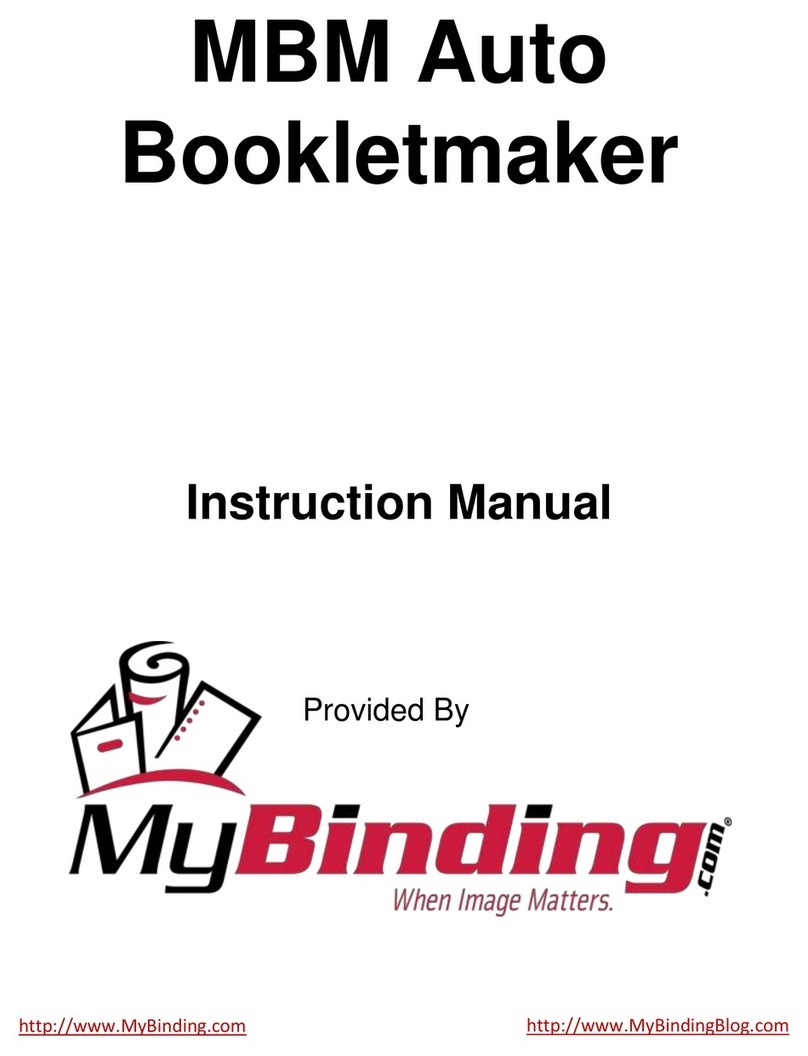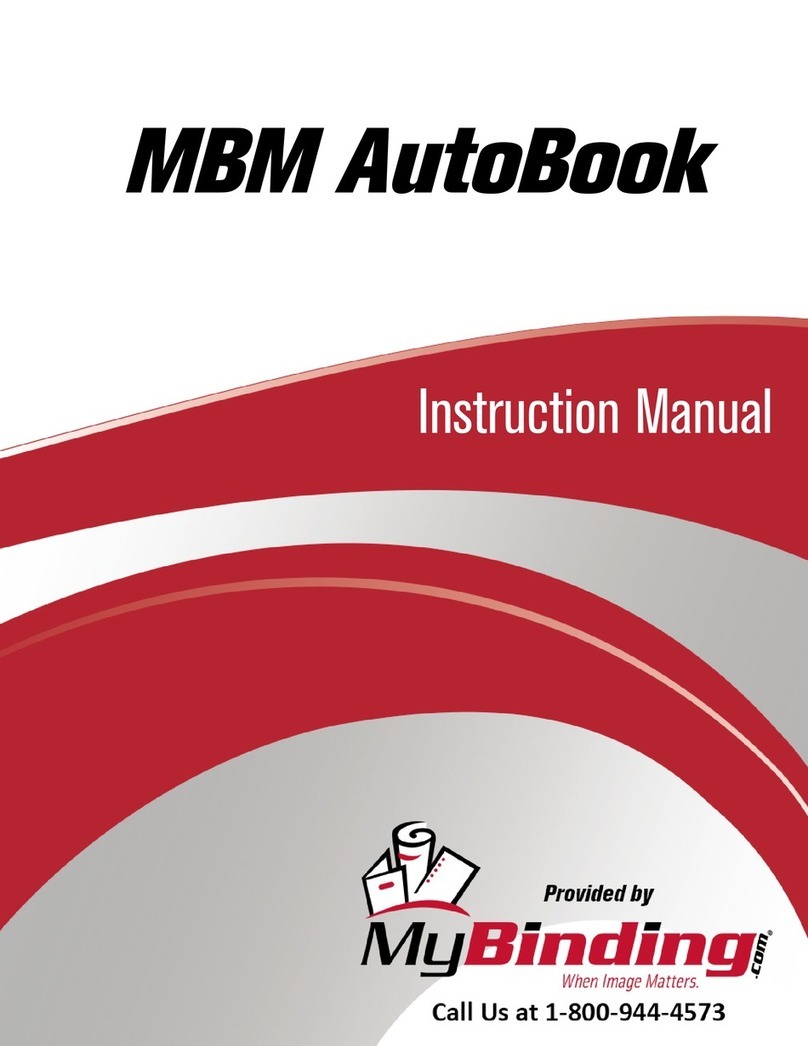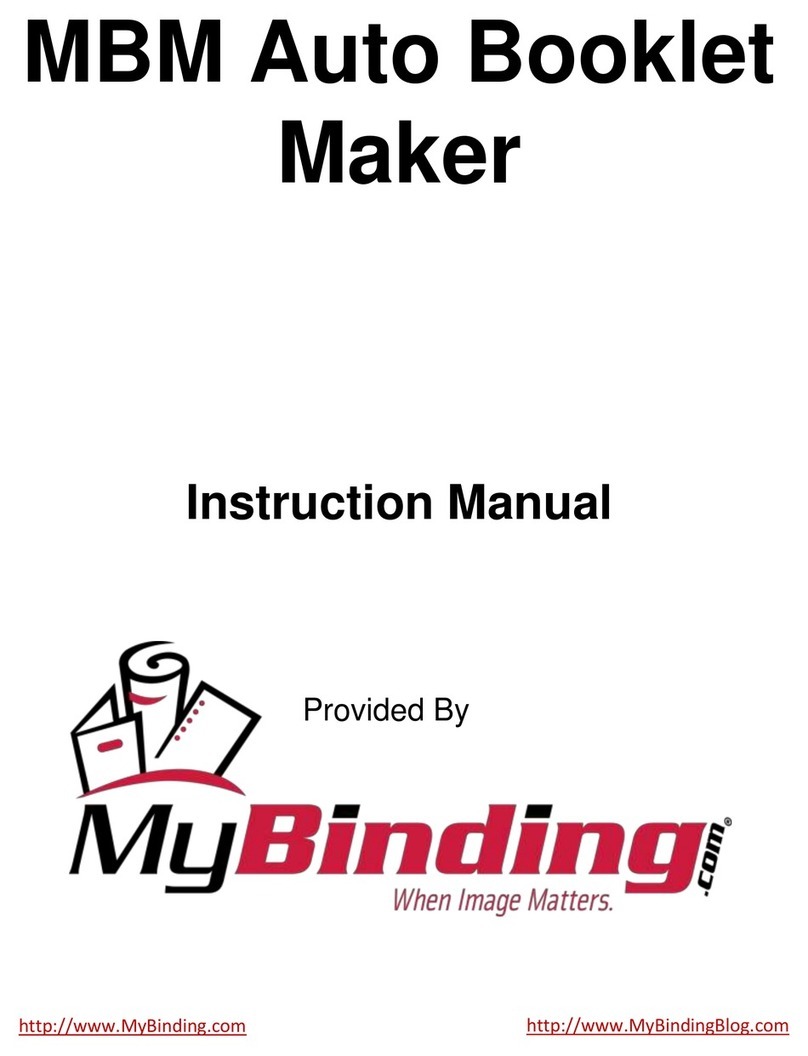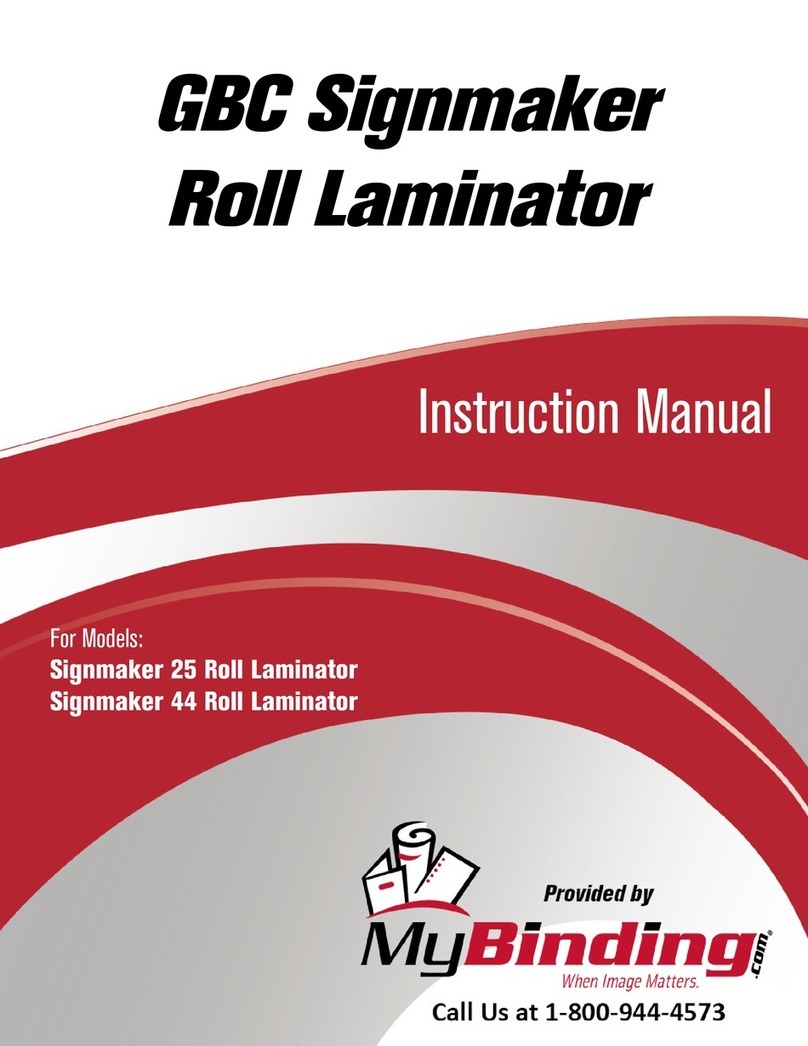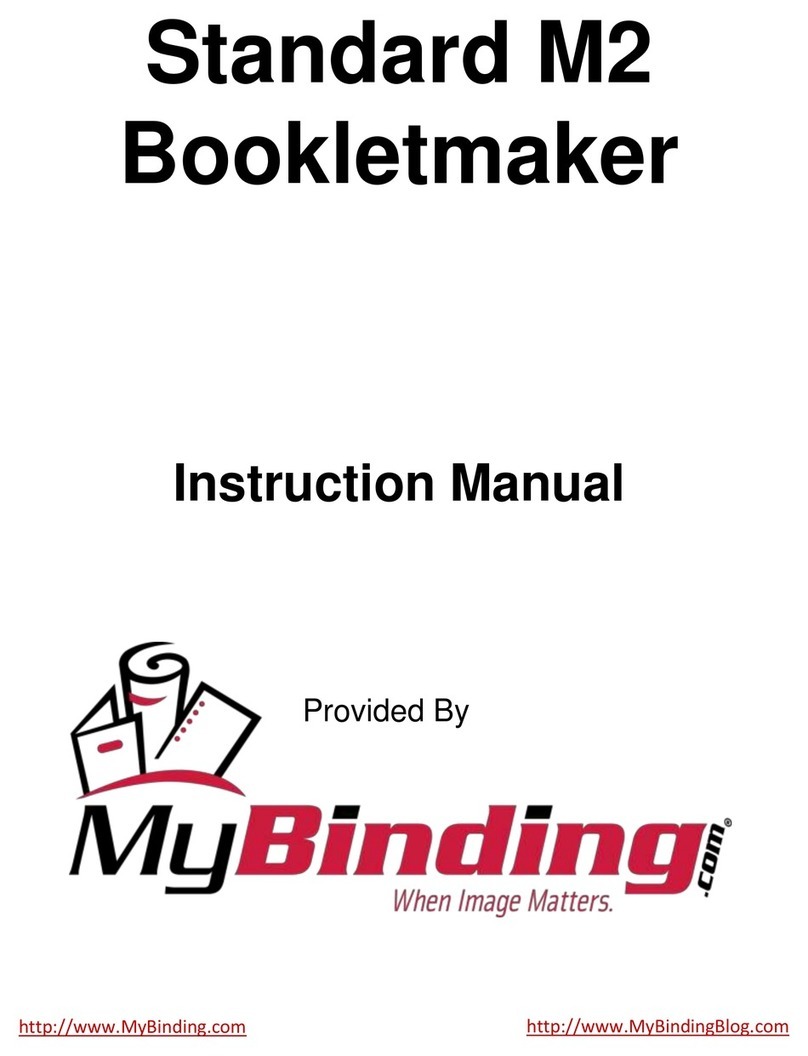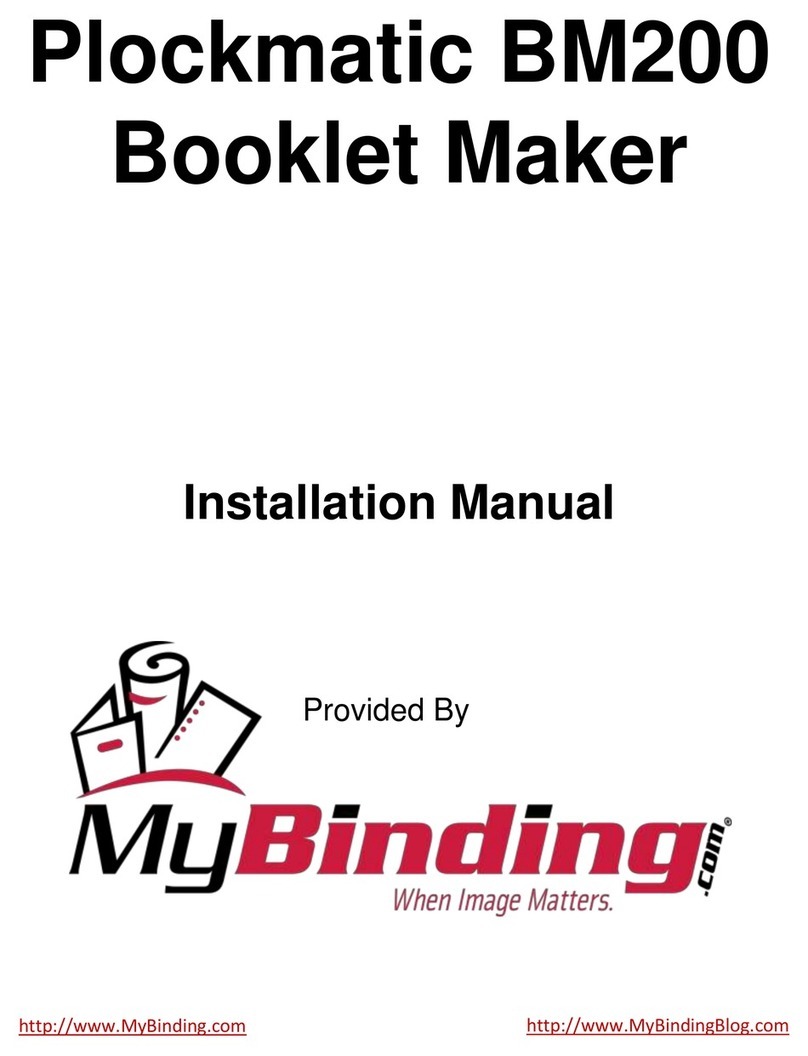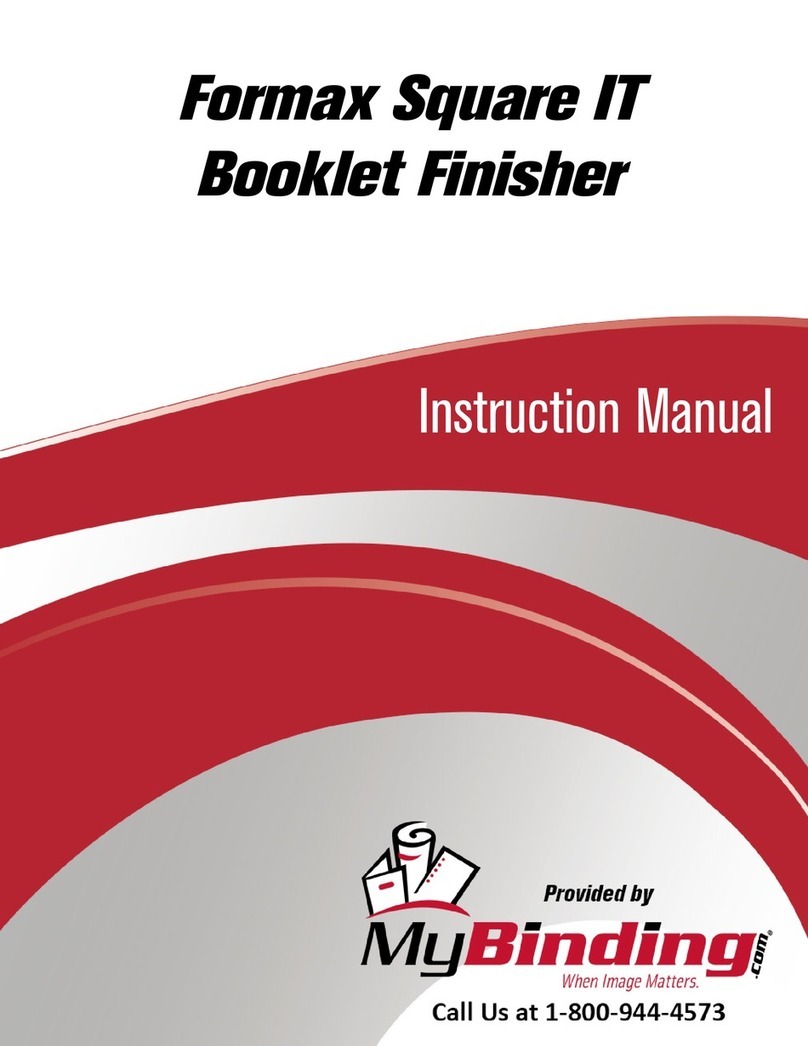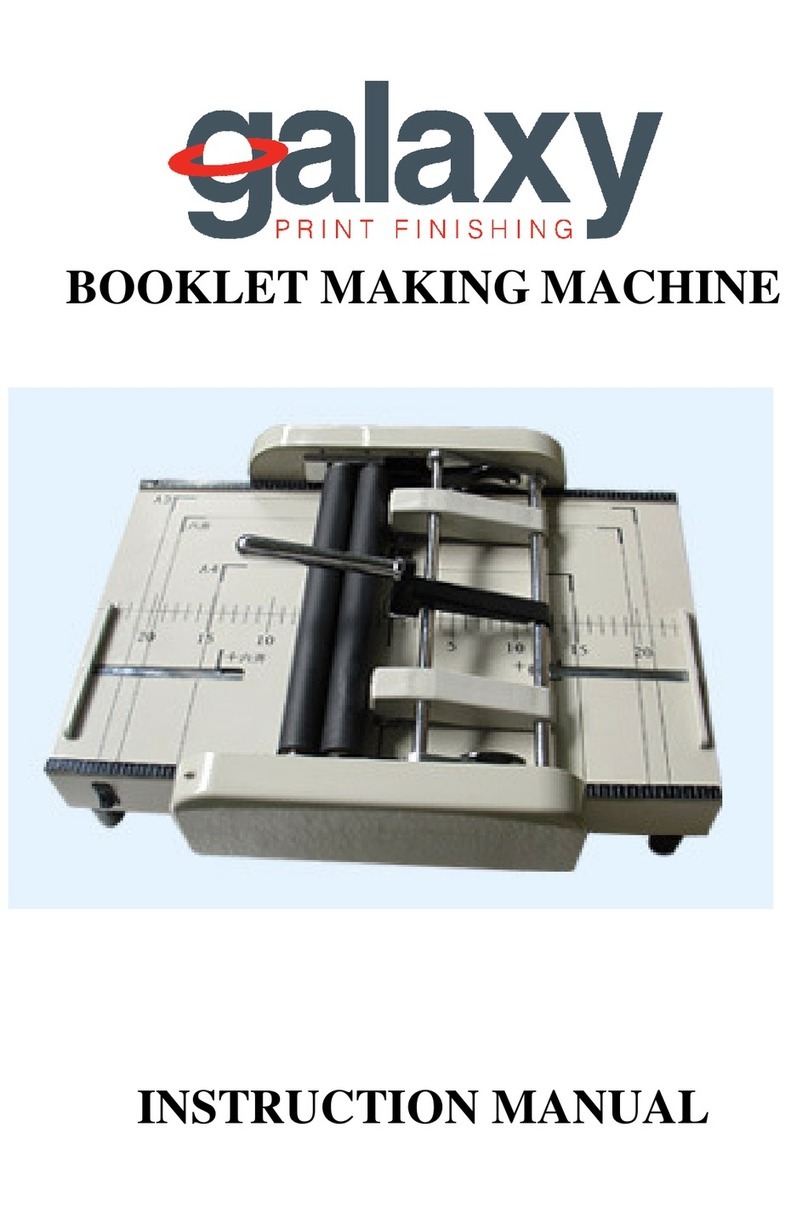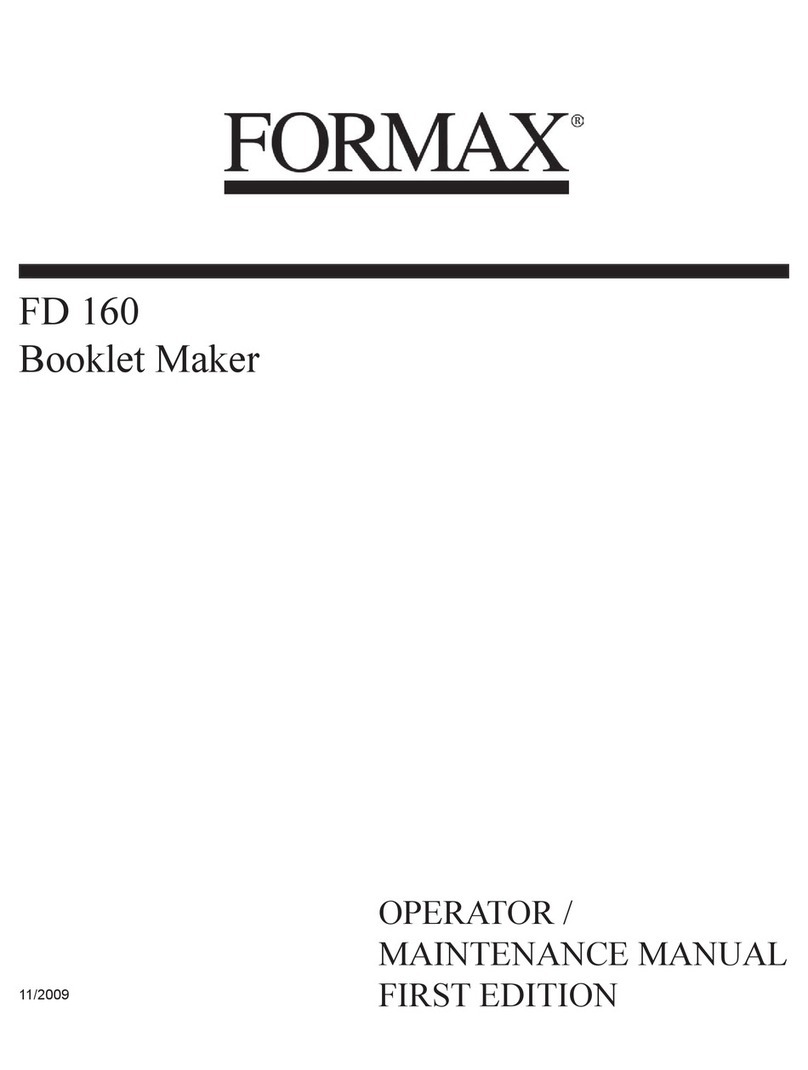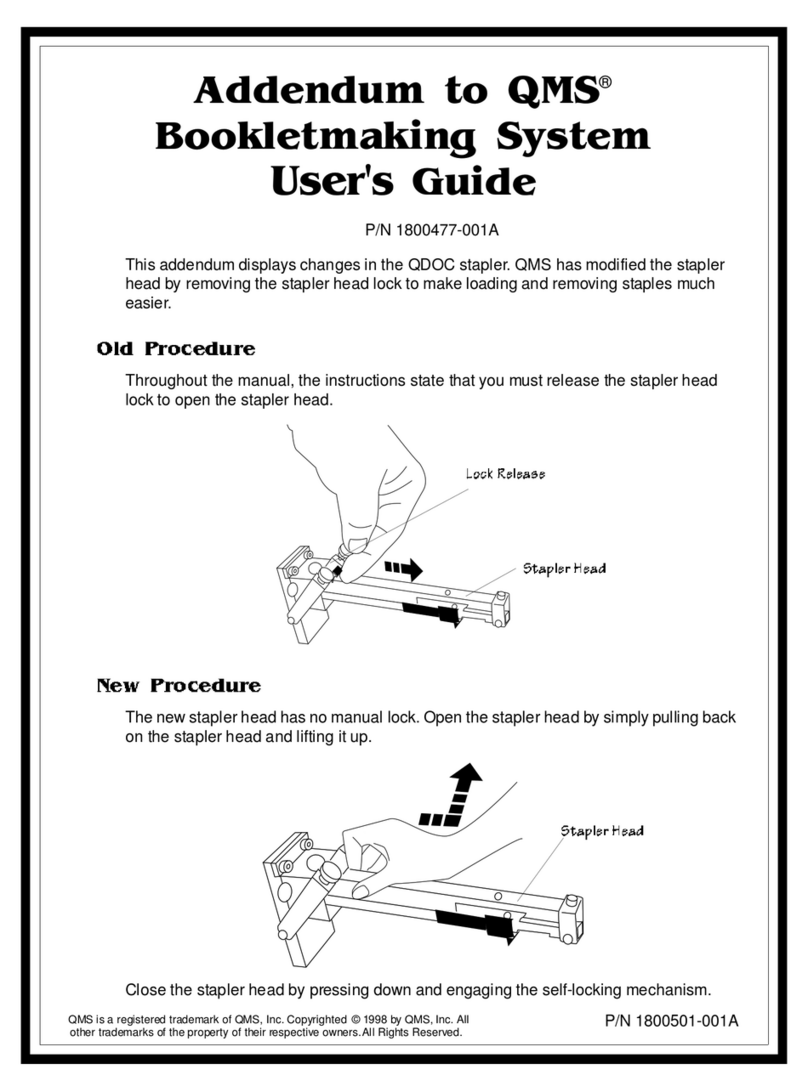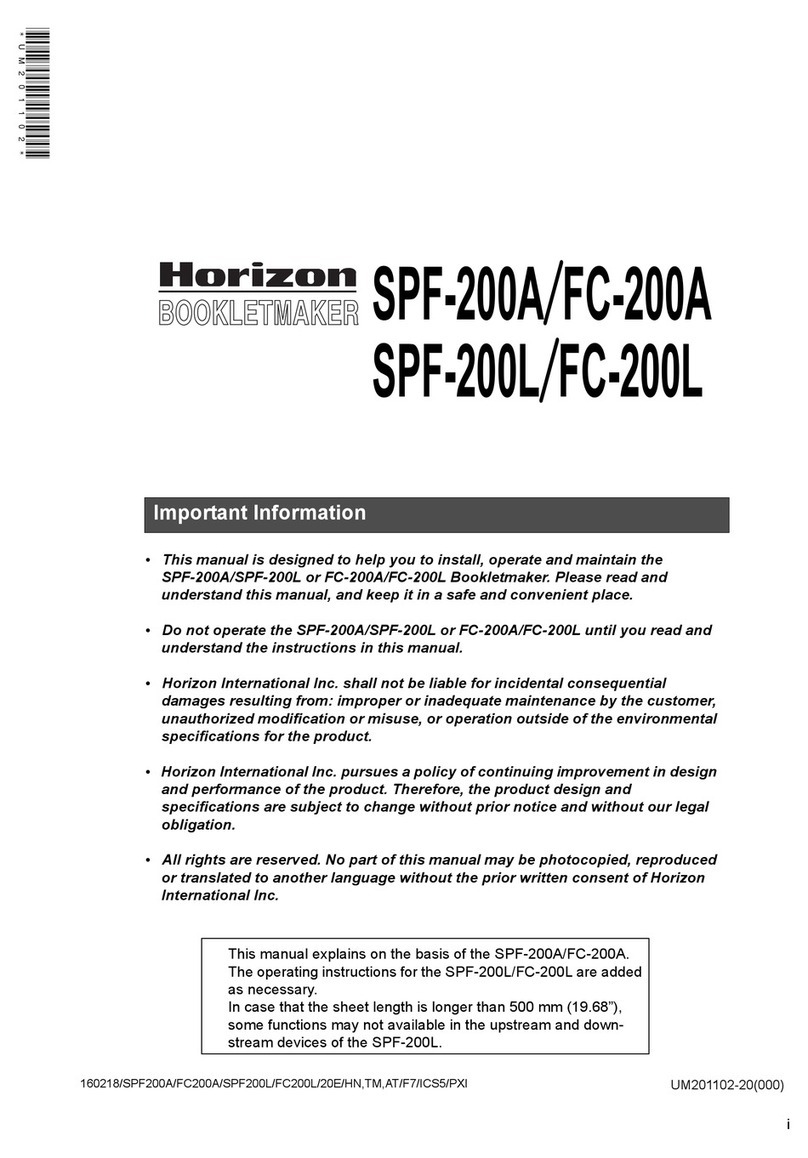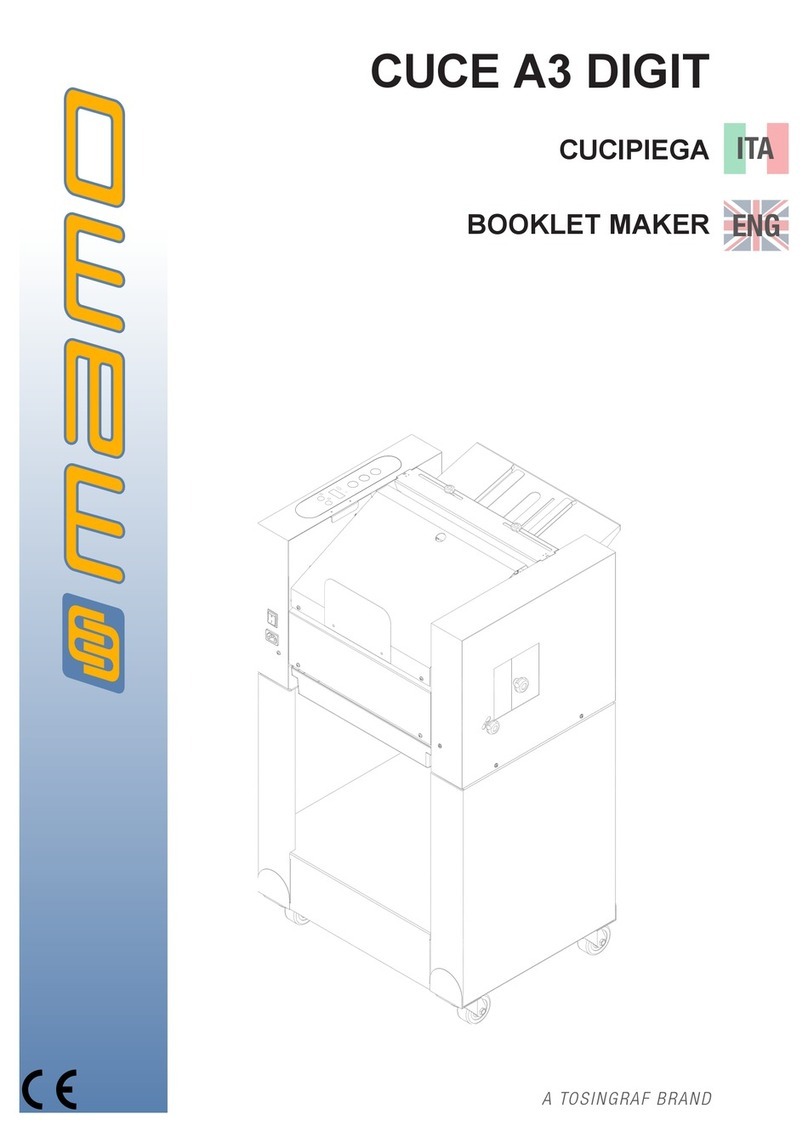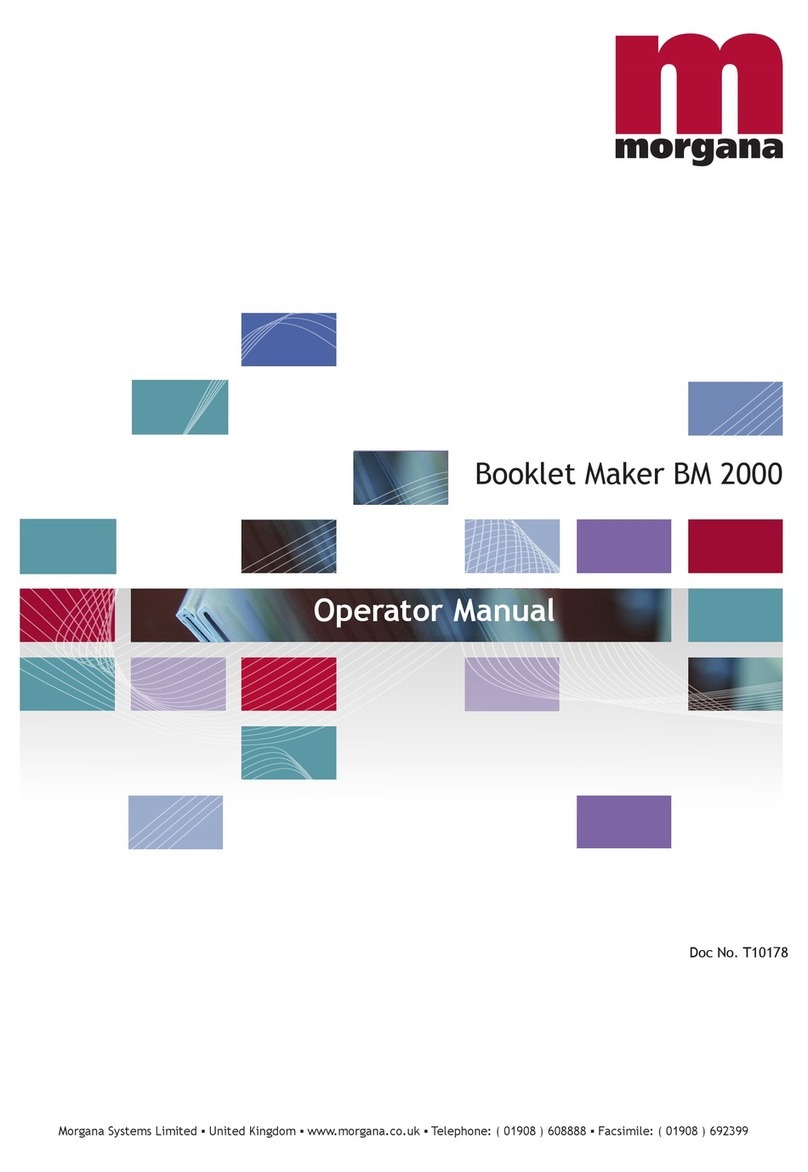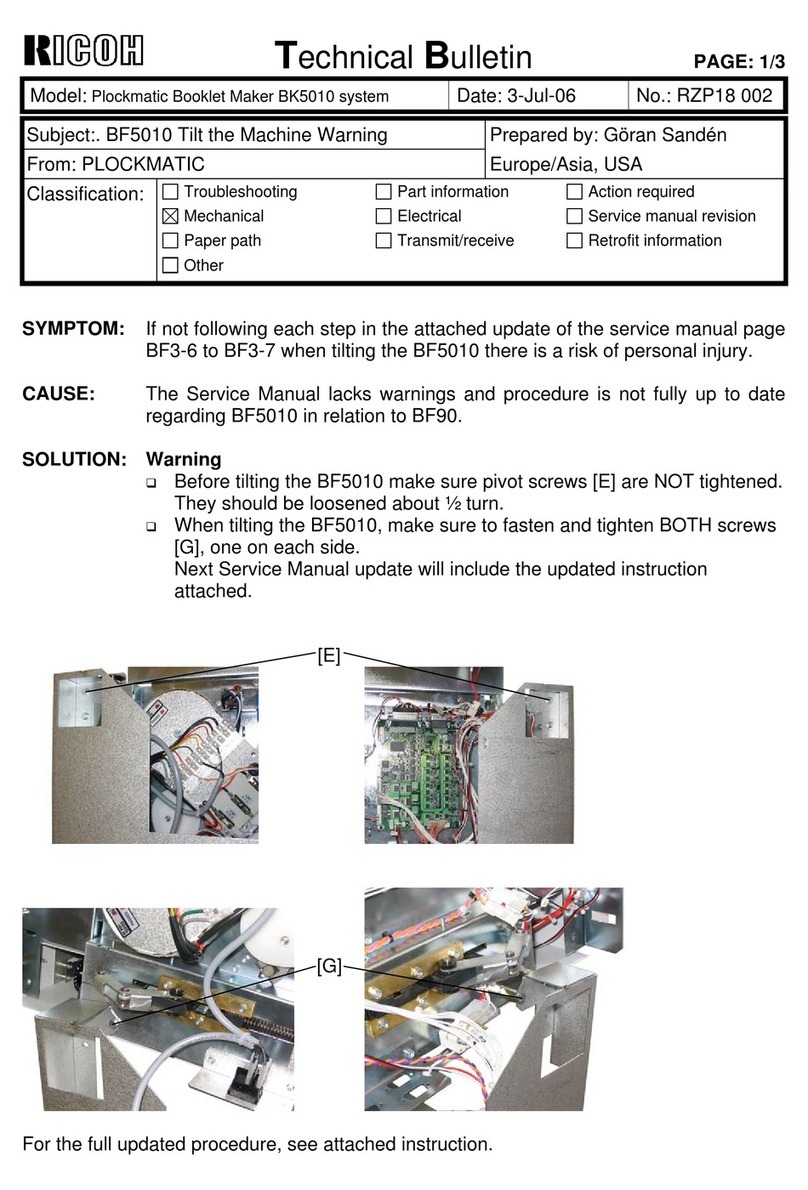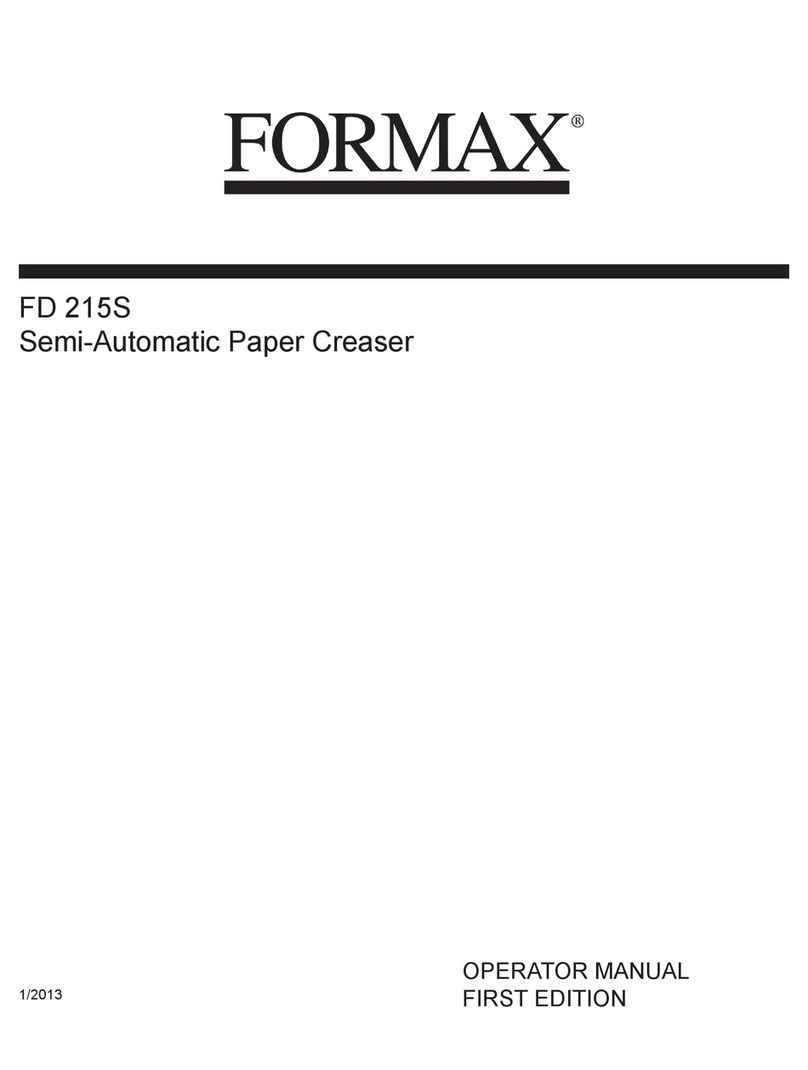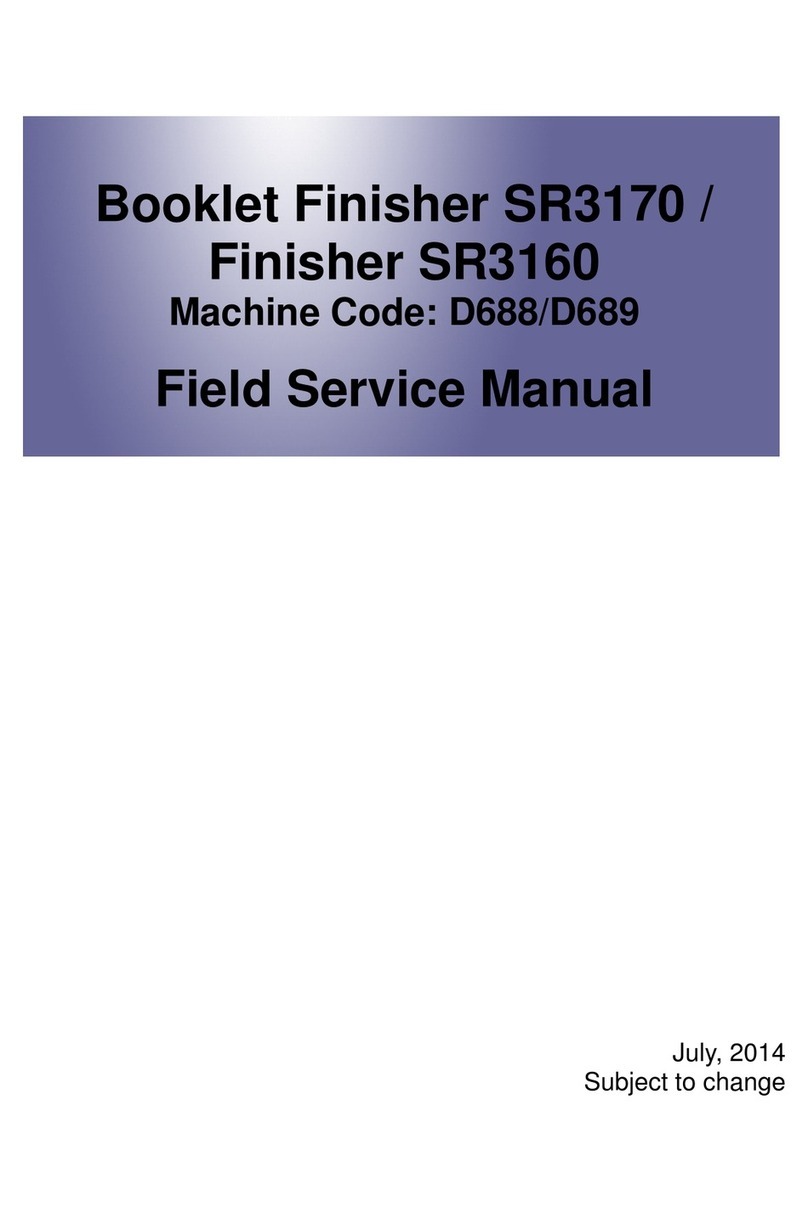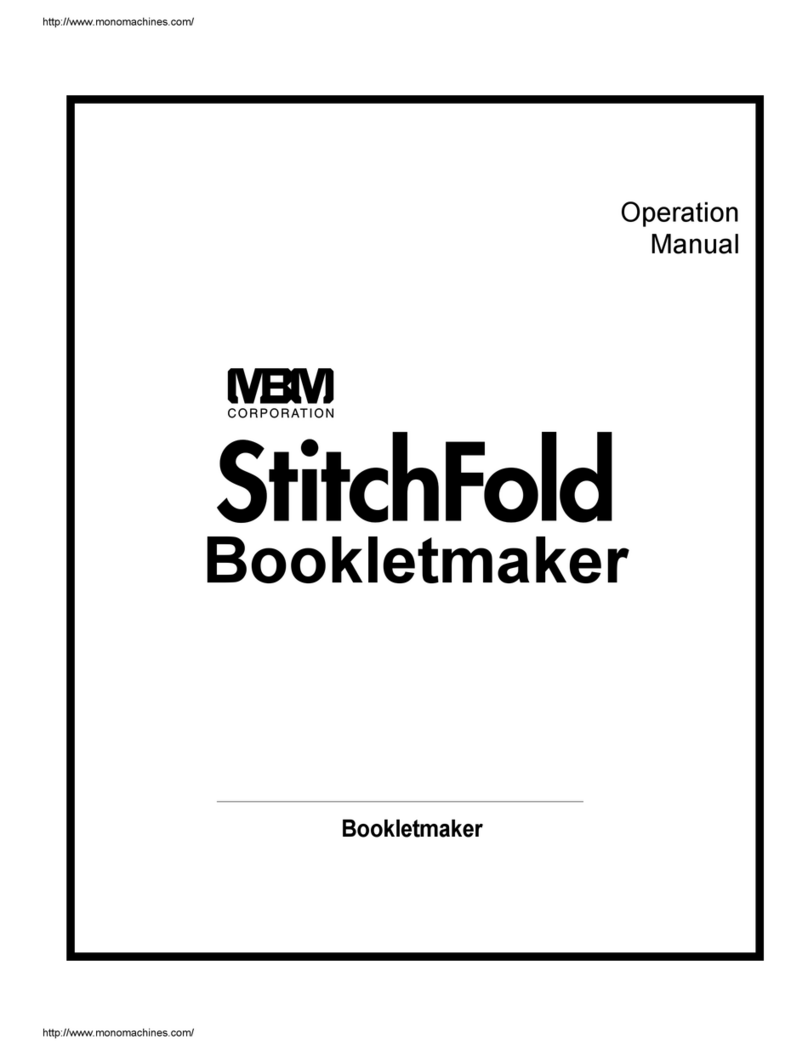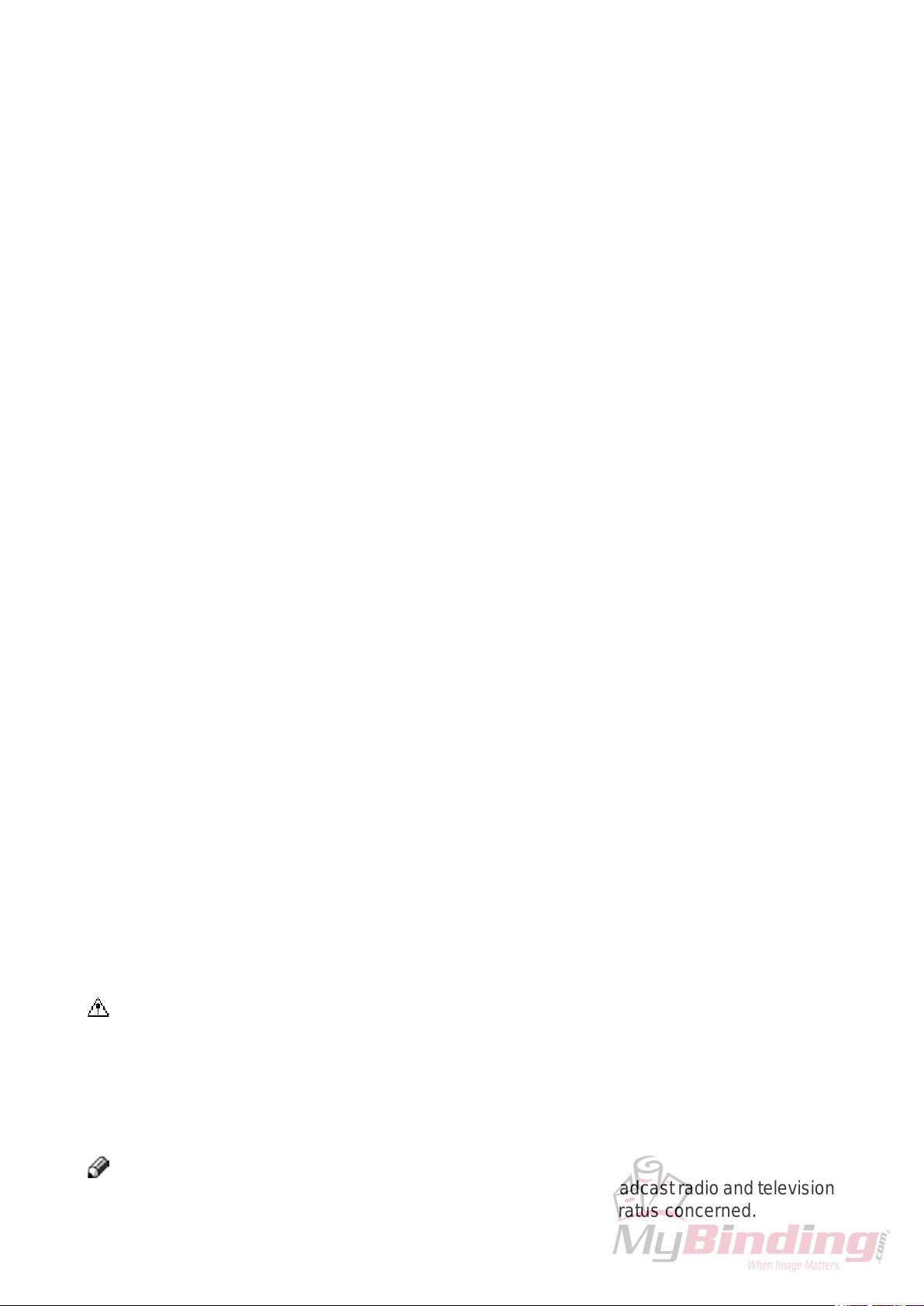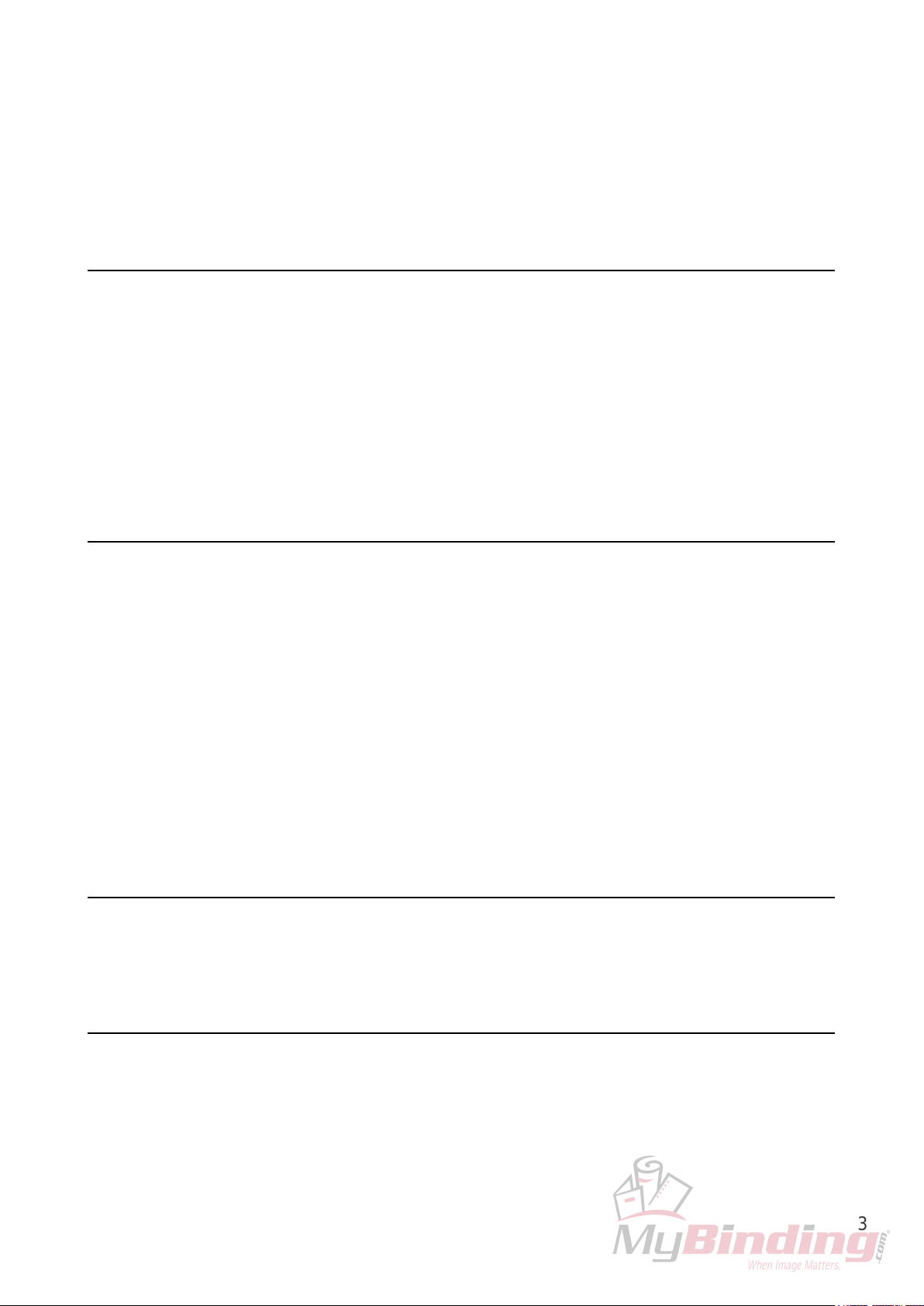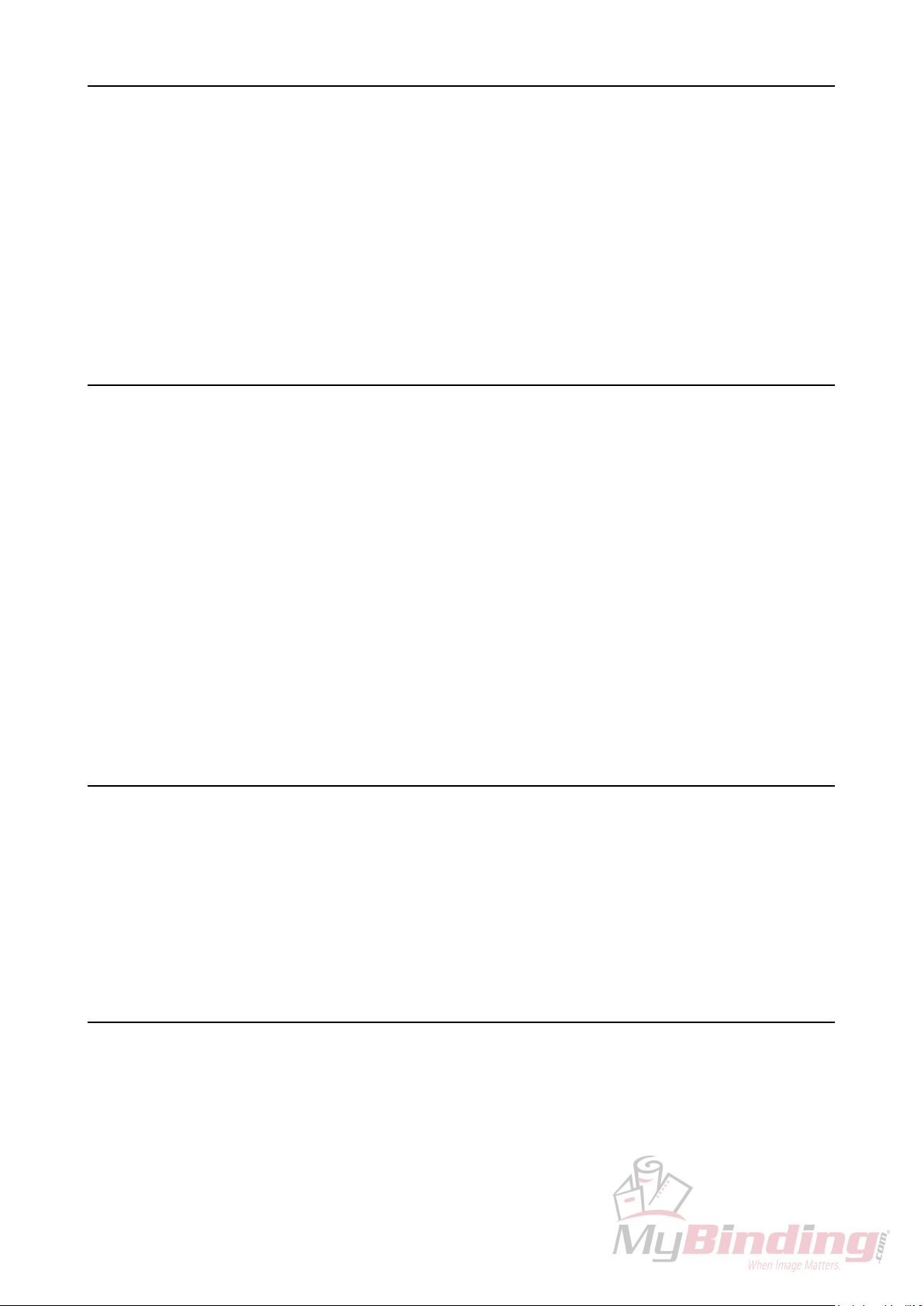4
5. Clearing Misfeed(s) .........................................................................33
Clearing misfeed(s).......................................................................................................................33
General.......................................................................................................................................................33
Booklet Maker................................................................................................................................34
Clearing misfeed(s)....................................................................................................................................34
Inside the Booklet Maker.....................................................................................................34
Trimmer ..........................................................................................................................................35
Clearing misfeed(s)....................................................................................................................................35
Clearing misfeed in input area............................................................................................35
Clearing misfeed in exit area ..............................................................................................36
SquareFolder .................................................................................................................................37
Clearing misfeed(s)....................................................................................................................................37
Inside the SquareFolder ......................................................................................................37
Exit area ................................................................................................................................37
6. Troubleshooting ..............................................................................39
Fault codes.....................................................................................................................................39
General.......................................................................................................................................................39
General fault codes....................................................................................................................................40
Clear Misfeed(s) ...................................................................................................................40
Close cover(s) ......................................................................................................................40
Booklet Maker fault codes..........................................................................................................................40
Set too thick..........................................................................................................................40
Check staples.......................................................................................................................40
Stacker full............................................................................................................................41
Oil clinchers..........................................................................................................................41
Check set ..............................................................................................................................41
Trimmer fault codes....................................................................................................................................42
Close trimmer belts..............................................................................................................42
Empty trim bin......................................................................................................................42
Trimmer fan missing............................................................................................................42
Stacker full............................................................................................................................42
SquareFolder fault codes...........................................................................................................................43
Feed errors ...........................................................................................................................43
7. REMARKS ........................................................................................43
Do’s And Don’ts.............................................................................................................................43
Where to put Your Machine ..........................................................................................................44
Machine environment.................................................................................................................................44
Power connection.......................................................................................................................................44
Access to machine.....................................................................................................................................45
Maintaining Your Machines .......................................................................................................... 46
Booklet Maker ............................................................................................................................................46
Oil Clinchers and Stapler heads.........................................................................................46
SquareFolder..............................................................................................................................................48
Cleaning feed belts ..............................................................................................................48
8. Specication ...................................................................................49
Machine Specications.................................................................................................................49
Booklet Maker BM 200...............................................................................................................................49
Trimmer FTR 200 (option)..........................................................................................................................49
SquareFolder SQF 200 (option).................................................................................................................50