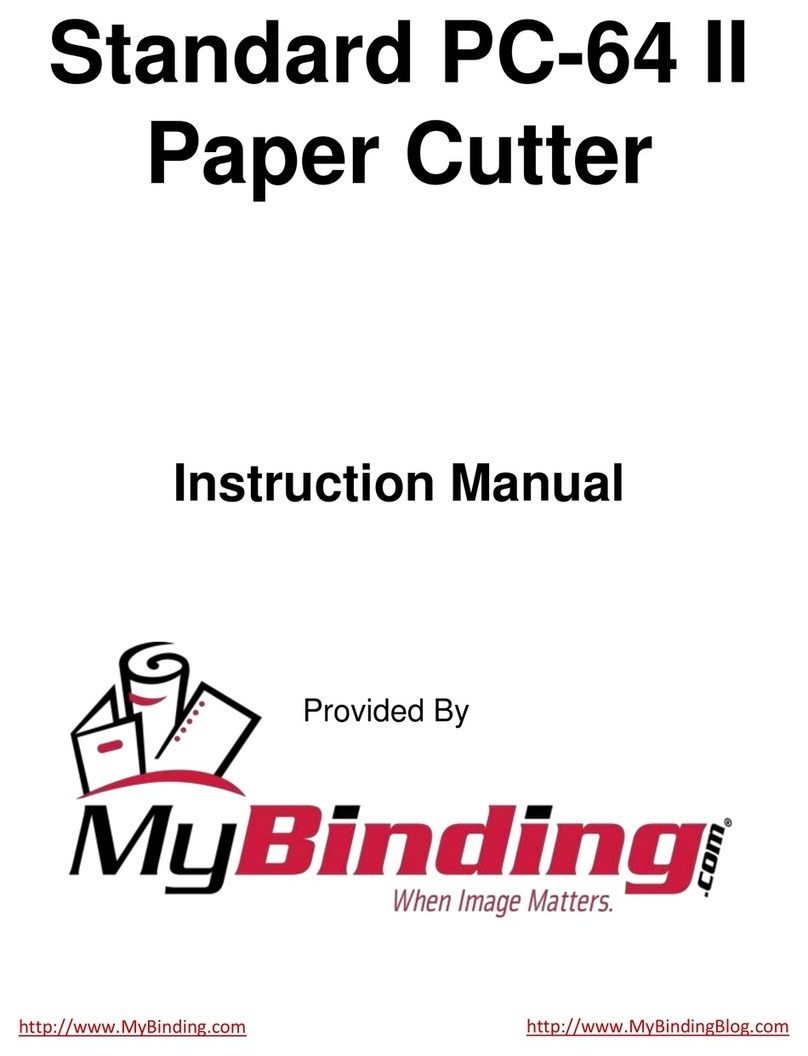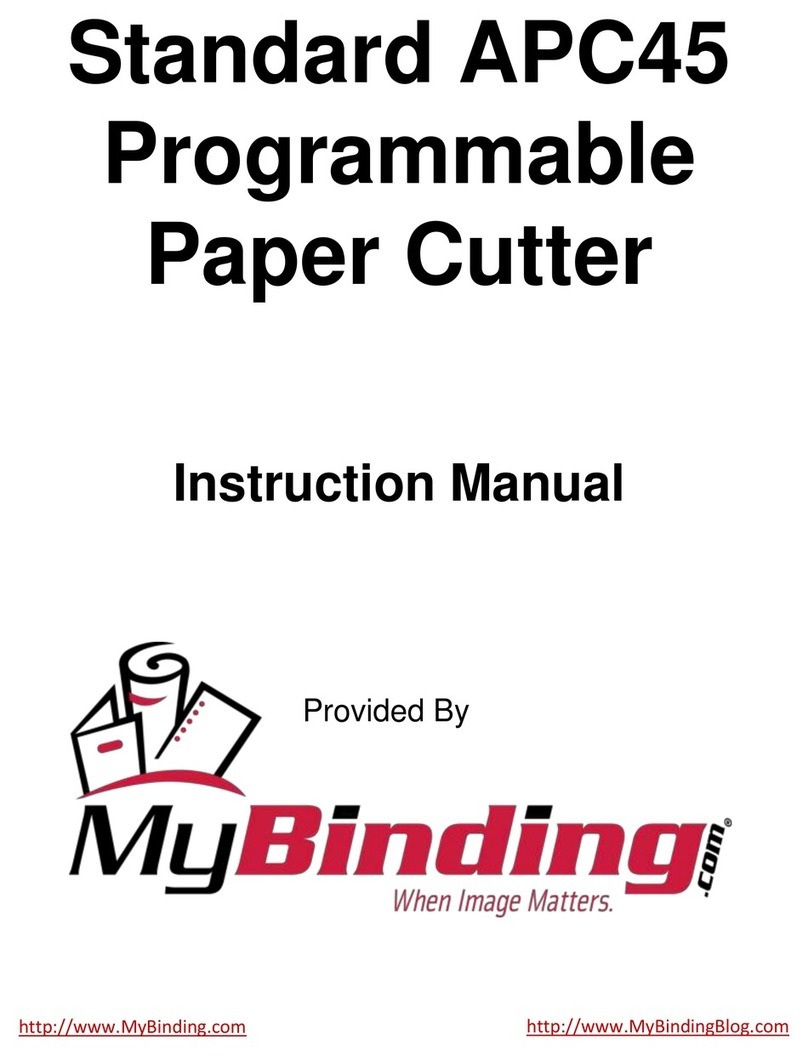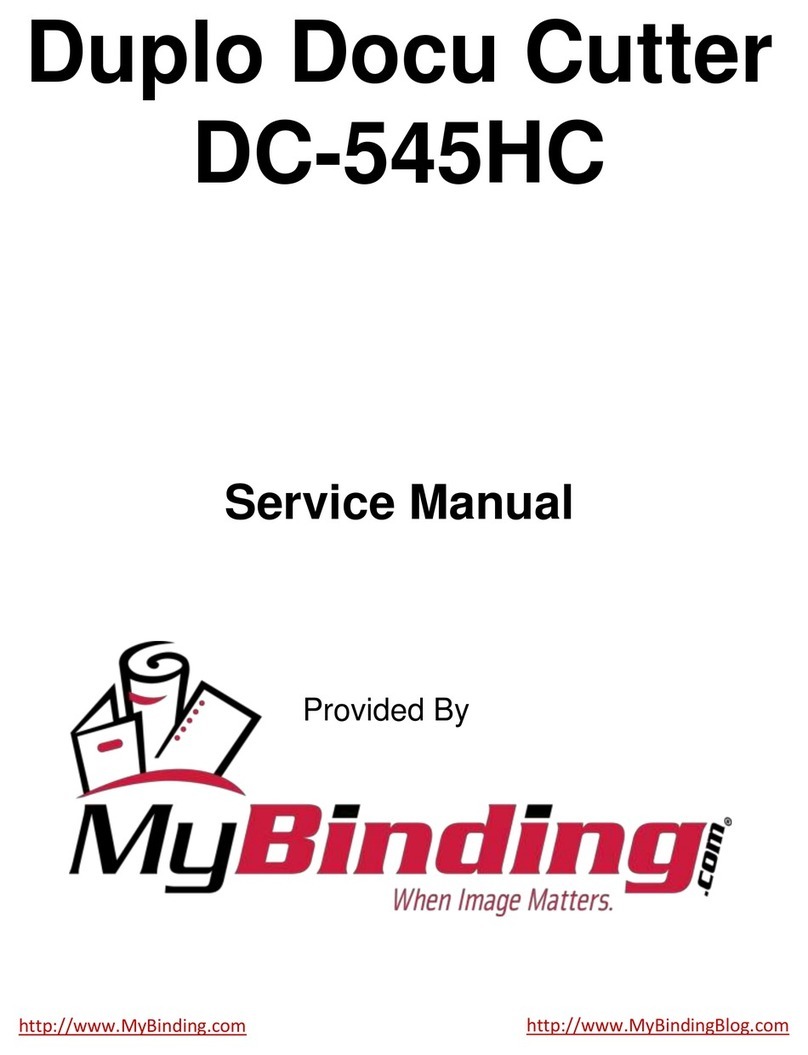4
Before removing jammed paper,first turn off thepower switch.
To remove a sheet of paper caught in the cutter unit, first release the error, press
the Start Key to disengage the cutter, turn off the power switch, then remove
the sheet.
Do notremove the transparent cover of the trash box. This transparent cover is
part of the cover of the slitter unit.
Do notwet the machinewith water.
Doing so could causefireor an electric shock.
If you notice a strange sound or smell, turn off thepower switch immediately,
disconnect the power plug, then call your dealer for repair.
Otherwise, fire or an electric shock could result.
Never disassemble the slitter unit.
When lifting the machine body, securely hold the bottom plate with both of your
hands. If you grab part of the plastic cover, it may damage the cover and the
machine could fall and cause an injury.
Do notrub your hands on the edges of cutpaper.
Doing so could injure your hands.
Do notuse the machine in dusty or damp conditions.
Doing so could causefireor an electric shock.