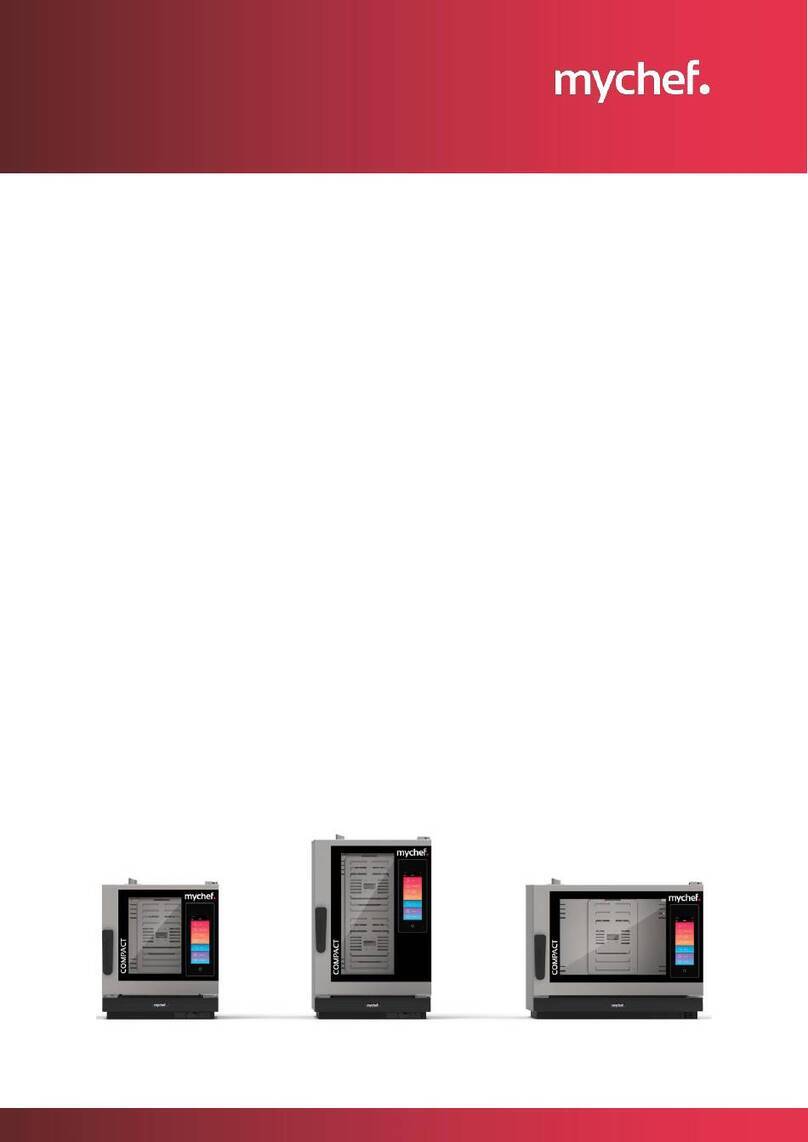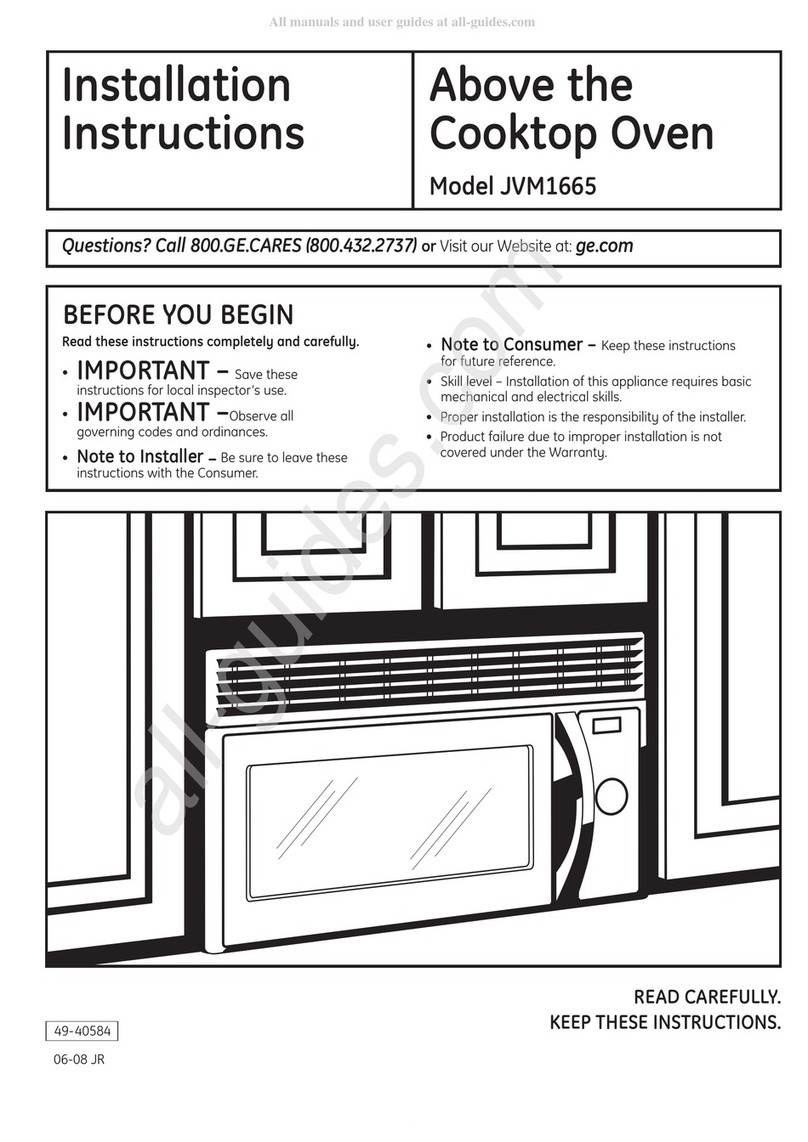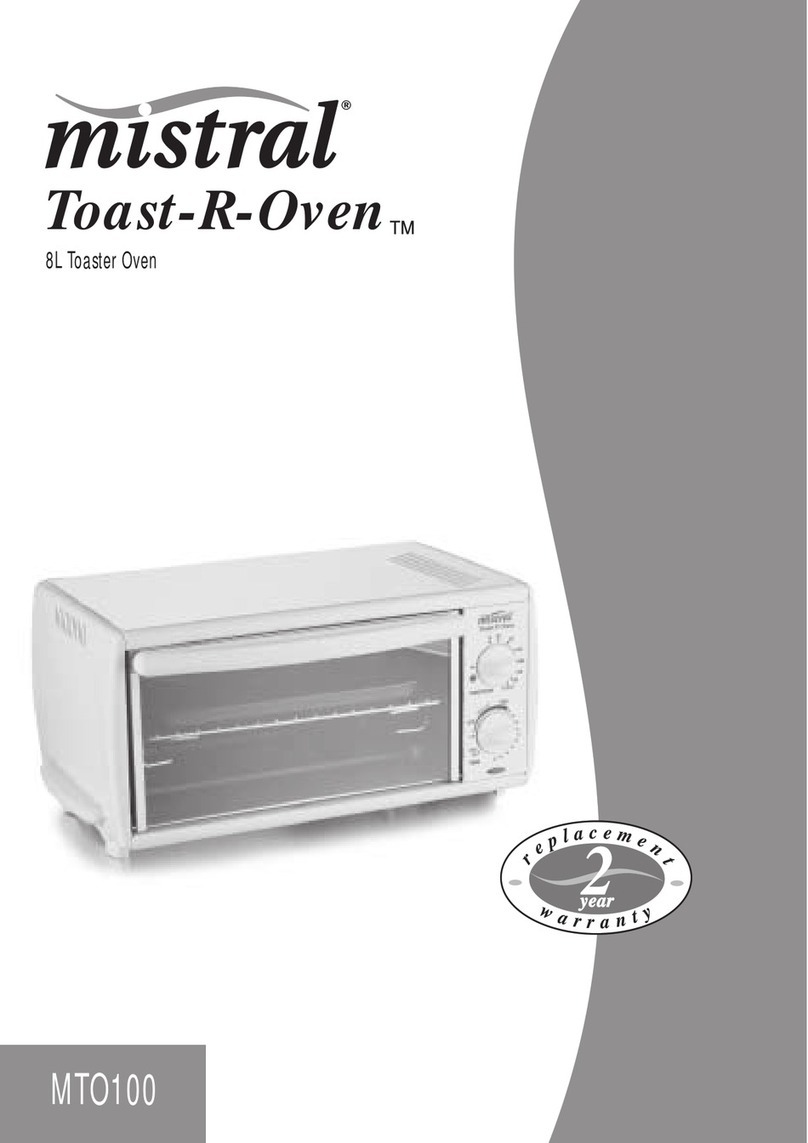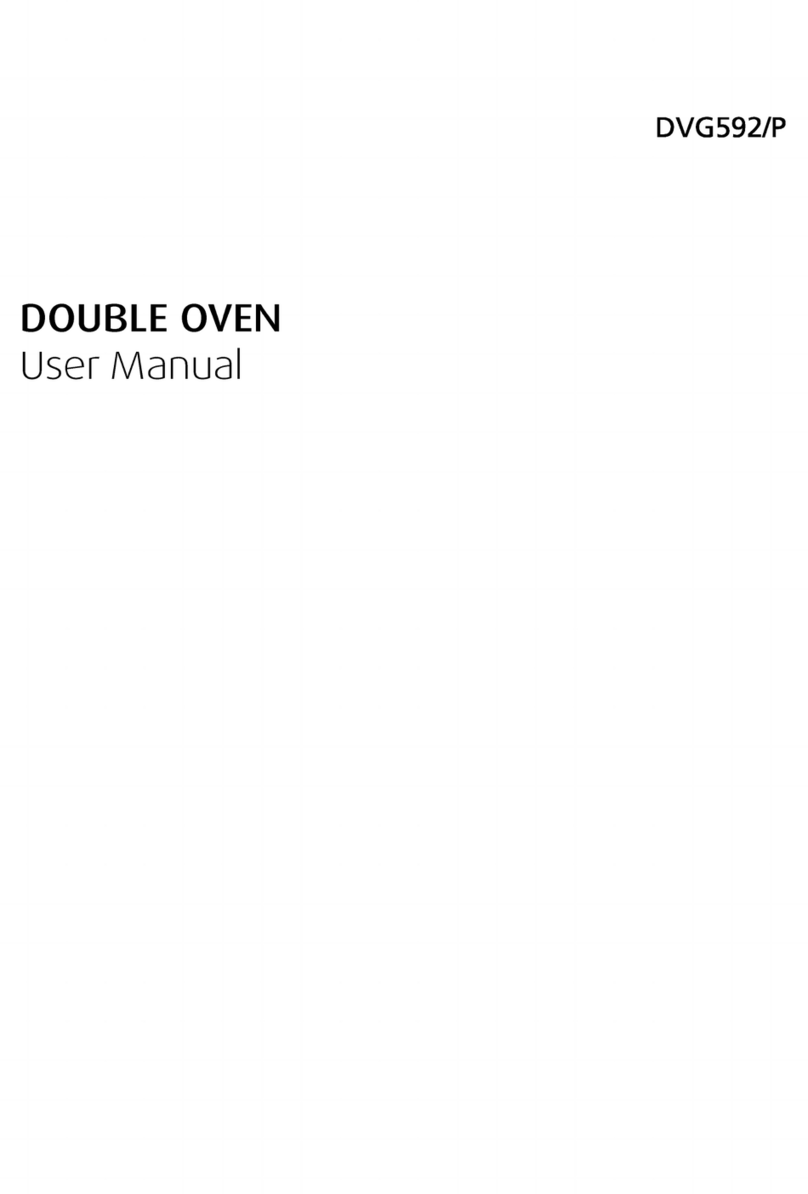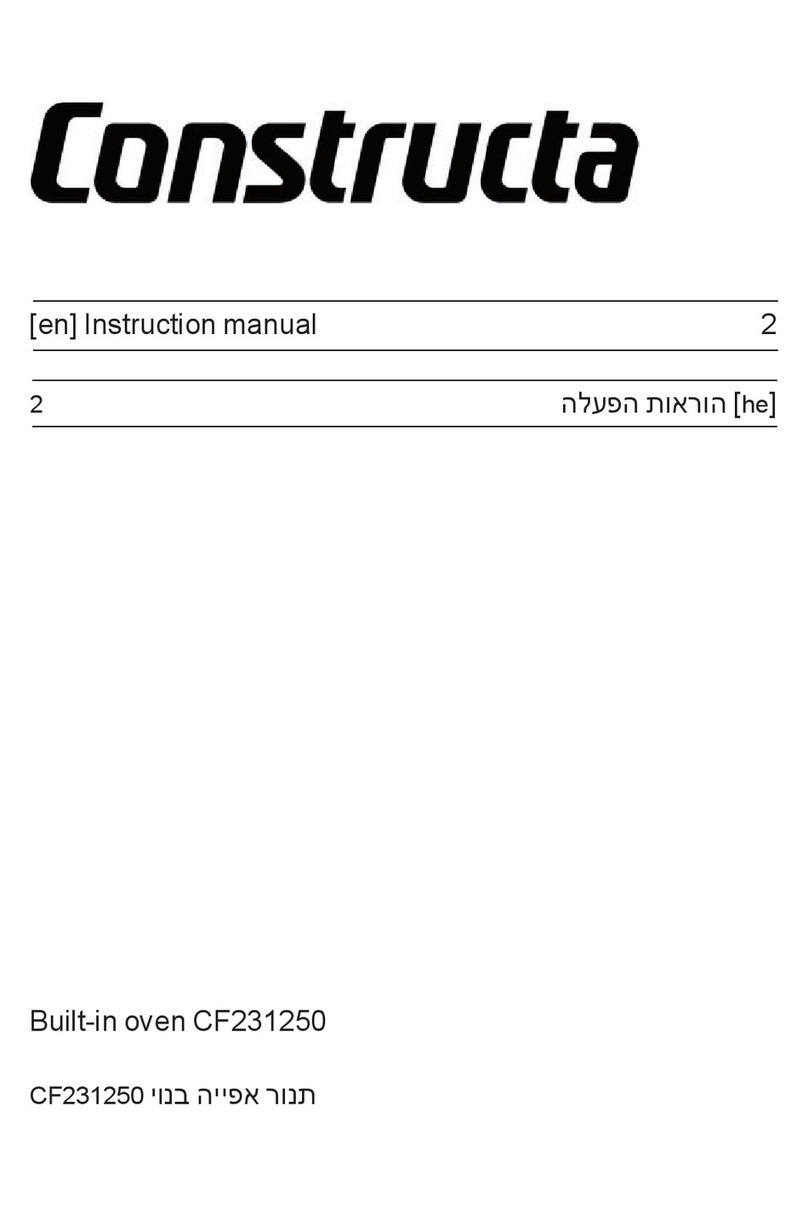Mychef BAKERSHOP User manual


2
INDEX
1. INTRODUCTION ............................................................................................................. 3
2. MYCHEF BAKERSHOP .................................................................................................. 4
2.1 Control Panel.......................................................................................................... 4
2.1.1 Switching on the equipment.......................................................................... 8
2.1.2 Cooking control .............................................................................................. 9
2.1.3 Start of the cooking cycle ............................................................................ 11
2.1.4 End of cycle .................................................................................................. 11
2.1.5 Speed selection ............................................................................................ 12
2.1.6 Saving a program ......................................................................................... 12
2.1.7 Retrieve a program....................................................................................... 13
2.1.8 Level control ................................................................................................. 13
2.1.9 Quick memories ........................................................................................... 13
2.2 Configuration menu ............................................................................................. 14
2.3 Errors and alarms................................................................................................. 16

3
1. INTRODUCTION
This manual has been carefully prepared and reviewed to provide reliable information
and assistance for proper installation, use, and maintenance that will ensure proper
operation and prolong the life of the oven. This manual is divided into two parts, the first
part dedicated to the installation of the equipment at the working point, and the second
part focused on the cleaning and maintenance of the oven.
Before any intervention or use of the equipment, it is necessary to read this
manual carefully and completely.
The manufacturer declines all implicit or explicit responsibility for any errors or
omissions it may contain.
- The furnace may not be used by personnel who have not received any kind of
training and do not have the necessary skills or experience for the proper
functioning of the equipment. Do not let children use or play with the equipment.
- The owner of the equipment is obliged to have this manual read by personnel
responsible for its use and maintenance, and to keep this manual in a safe place
for use by all users of the equipment and for future reference. If the equipment
is sold to others, they must be given this manual.
- This oven must only be used for the purpose for which it was designed, i.e.
cooking, heating, regenerating or dehydrating food. Any other use can be
dangerous and can result in personal injury and property damage.
- The equipment is shipped from the factory once it has been calibrated and
passed rigorous quality and safety tests that ensure its correct operation.
The manufacturer will disclaim any responsibility for problems caused by
improper installation, modification, use or maintenance.

4
2. MYCHEF BAKERSHOP
2.1 Control Panel
The following figure shows the control panel of a Mychef Bakershop oven. It consists of
a central screen with displays, indicators and buttons.
Figure 1. Control panel.

5
The functionality of each of them is explained below:
Figure 2. Control panel detail.
A
C
E
C
B
D
F
G
B
I
L
M
N
O
Q
H
I
J
K
P

6
Block
Function
Description
A
Phase 1 button
Button for selecting the first cooking phase
B
Phase 1 indicator
Flashing, it indicates we're in phase 1. In fixed colour, it indicates that
this phase is active.
C
Phase 2 button
Button for selecting the first cooking phase
D
Phase 2 indicator
Flashing indicates we're in phase 2. In fixed colour, it indicates that
this phase is active.
E
Phase 3 button
Button for selecting the first cooking phase
F
Phase indicator 3
Flashing, indicates we're in phase 3. In fixed colour, it indicates that
this phase is active.
G
Display screen
Displays the selected parameter: humidity, temperature, time or fan
speed
H
Program button
Allows to save or retrieve a program
I
Adjustment button -
Decreases the selected parameter: program, level, humidity,
temperature, time or fan speed.
J
Adjustment button +
Increases the selected parameter: program, level, humidity,
temperature, time or fan speed
K
Level button
Allows to adjust the parameters of a fermenter from the same control
L
Moisture button
Moisture selection button
M
Temperature button
Temperature selection button
N
Time button
Time selection button
O
Fan speed button
Fan speed selection button
P
Quick memory button block M1..
M8
With a long press, it records the current parameters in a specific
memory.
With a short press, it executes the cooking in memory.
Q
START/STOP button
Oven on/off and start/stop button
If the oven is on but not baking, slight pressure will start the baking
cycle.
If the oven is on and baking, slight pressure will cancel the baking
cycle.
Table 1: Control panel description.
The central display is a very important part when interacting with the furnace, since it
indicates the value of each firing parameter.

7
Figure 3: Central screen.
The parameter display format is explained below:
Icon
Function
The moisture level is shown with an H in the first digit. The humidity value is
shown below.
The chamber temperature is shown with a T in the first digit. The temperature
value in degrees Celsius is shown below.
The cooking time is shown with the two central points. The two digits on the
left are the hours, and the two digits on the right are the minutes.
Cooking can also be continuous. In this case, CONT appears on the display.
For continuous firing, press the adjustment key - until CONT appears in the
display.
The fan speed is shown with an F in the first digit. If the convection fan is on
high speed, HI is displayed. Otherwise, if the convection fan is at low speed,
LO appears.

8
The program is shown with a P in the first digit, followed by the program
number.
The level is shown with an L in the first digit, followed by the level number.
Level 1 accesses the furnace parameters, and level 2 accesses the fermenter
parameters (OPTIONAL).
This icon indicates that a cooking process has been completed.
The message DOOR appears when the door is opened during a cooking
process.
In the case of an error, the first two digits of the display show ER, followed by
the error number. Refer to the chapter on errors for more information.
It is possible to change the operating parameters of the furnace. In the
parameter edit menu, the central display shows a P, followed by the parameter
number. The two digits on the right show the value of the parameter. Refer to
the chapter on the configuration menu for more information.
Table 2: Description of messages on the central screen.
2.1.1 Switching on the equipment
The equipment is switched on or off by pressing the START/STOP button for two
seconds.
In order to protect the furnace from possible overheating, some protective
elements may work even when the furnace is switched off. When the oven is at
a safe temperature it will automatically turn off.
If the equipment does not turn on, check the status of the safety thermostat and the
service switch, located at the rear of the equipment.

9
Figure 4: Safety thermostat (A) and service switch (B).
2.1.2 Cooking control
2.1.2.1 Temperature and time controlled cooking
The temperature and time control mode is chosen by setting the temperature and time
with the +/- buttons after pressing the TEMPERATURE and TIME buttons respectively.
By pressing the START/STOP button, the oven will start to heat the chamber and will
stop when the set time has passed. At this point, the time indicator will display the
keyword "End", the oven will beep for one second and the interior light will illuminate until
the user finishes cooking by lightly pressing the START/STOP button.
Example of cooking at 90º for 10 minutes:
Figure 5: Example. Cooking at 90ºC for 10 minutes.
A
B

10
Figure 6: Oven temperature.
2.1.2.2 Cooking phases
At the top of the control panel there are three buttons, P1, P2, and P3, each corresponding
to the cooking phases. Associated with each button is an indicator, which shows the
status of the phase.
Figure 7: Buttons and cooking phase indicators.
If the indicator for a particular phase is lit and blinking, it means that that phase is being
displayed. If the indicator for a particular phase is lit continuously, it indicates that this
phase is activated. If the indicator for a particular phase is off, it indicates that this phase
is off. For example, in the figure below, phase P1 is on and displayed, phase P2 is on, and
phase P3 is off:
Figure 8: Buttons and cooking phase indicators.

11
To add a phase, with the oven not cooked, press the button with the inactive phase for
two seconds.
To delete a phase, with the oven not cooked, press the button with the active phase for
two seconds. Please note that it is not possible to delete the first firing step P1.
To navigate between phases, press slightly on the number of the phase you want to
display or edit.
2.1.3 Start of the cooking cycle
Once the firing parameters have been selected, either in manual mode or in a certain
program, the process can be started.
To do this, press the START/STOP key slightly. The two central points will flash every
second.
Figure 9: Cooking indicator.
If the door is opened during cooking, the timer stops, and the following message is
shown in the central display:
Figure 10: Door open indicator.
2.1.4 End of cycle
At the end of a cooking cycle, the unit signals this status visually and acoustically.
Specifically:
- A beep is emitted.
- The light in the oven chamber comes on.
- The keyword END appears in the central display until the user finishes the firing.
Press START/STOP to end the cooking process.

12
2.1.5 Speed selection
The user can select the speed of the convection fan that best suits his needs. To do this,
press the fan speed button. Then select the appropriate speed with the +/- buttons.
Figure 11: Maximum speed (HI) and reduced speed (LO)
2.1.6 Saving a program
To save a program, set the humidity, temperature, time and speed of each of the phases
you want. Then slightly press the PROG key and set the program number where you want
to save the settings with the +/- keys. The figure below shows program 1.
Figure 12: Example, program 1.
Once you have selected the program number where you want to save the settings, press
the PROG button for two seconds to confirm the recording.
Note: Up to 40 programs can be saved.

13
2.1.7 Retrieve a program
To recall a program, press the PROG key slightly and set the program number where you
want to save the settings with the +/- keys. The figure below shows program 1.
Figure 13: Example, program 1.
Then slightly press the PROG key to display the program settings. You can also slightly
press the START/STOP key to start the program directly.
2.1.8 Level control
The control is prepared to control, besides the oven itself, an additional fermenter
(OPTIONAL). Two levels have been established for this purpose: level 1 contains the
operating parameters of the furnace, while level 2 contains the operating parameters of
the fermenter.
To change the level, press the LEVEL key and adjust the level number with the +/-
buttons.
Figure 14: Example, level 1.
Once the level is selected, edit the operating parameters with the HUMIDITY,
TEMPERATURE, TIME, etc. and +/- buttons.
2.1.9 Quick memories
The oven has 8 quick access memories, independent of the programs, numbered from
M1 to M8.
To save a quick memory, set the humidity, temperature, time and speed of each of the
phases you want. Then press the button in the memory where you want to save the
settings for two seconds.
To start a firing process stored in quick memory, slightly press the key of the memory
you want to execute.

14
2.2 Configuration menu
To access the configuration menu, with the oven switched off, press the P1 and
START/STOP buttons simultaneously.
Figure 15: Accessing the configuration menu.
When entering the configuration menu, the three mode indicators, convection, mixed and
steam, will light up simultaneously.
To navigate through the parameters, press the CONVECTION button and adjust the
parameter number with the +/- buttons.
Once the parameter is selected, to edit it press the STEAM button and adjust the
parameter value with the +/- buttons.
In the central display we will see the parameter (left side) and the value of that parameter
(right side).

15
Figure 16: Example. Display of parameter P1 and its value (01)
This block allows the consultation of the internal configuration parameters of the
furnace and facilitates the diagnosis of faults and malfunctions, as well as their solution
to the technical assistance service.
Registration
Name
Parameter
Editable
P0
Password
Service password
Yes
P1
Type
Oven type
No(SAT)
P2
Tsc
Number of TSC channels (0 - 4)
No(SAT)
P3
Autoclean
Type of self-cleaning
No(SAT)
P4
FanConfig
Fan and inverter type
No(SAT)
P5
RelayTest
Relay test 1 to 15
No(SAT)
P6
GPIOTest
GPIO Test
No(SAT)
P7
TSCTest
TSC test
No(SAT)
Table 3: P3 block, SAT configuration.
The parameters report a very wide range of characteristics from the type of furnace to
the configuration of the fan, etc. and also allow the technical service to carry out tests
and trials to ensure perfect operation.
2.2.1.1 NightWatch
NightWatch allows the oven to automatically continue a cooking process after a power
failure. This functionality is especially useful for unattended cooking.
This function will only continue with one firing in the event of a power failure and
subsequent recovery of the power supply.
This function can be disabled by your dealer. Make sure that you fully understand
the risks of its use.
When a power failure and subsequent restoration of the power supply occur, the furnace
recovers the firing in progress (if any) and continues it with the same parameters as
before the power failure.

16
2.3 Errors and alarms
Errors and alarms can occur during the preparation and execution of cooking or washing
processes. If this is the case, the central display will show the error or alarm code.
Figure 17: Error indicator.
The table below shows the various errors and alarms, as well as possible solutions to
them.
Error
Internal definition
Clarification
0
NO ERROR
No mistake.
1
GENERAL ERROR PURPOSE INPUT
Reserved. Not used.
2
OVERTEMPERATURE ERROR
Reserved. Not used.
3
ERROR OVERTEMPERATURE PCB
Overtemperature PCB. Check that the electronics' cooling fans are
working properly, that there is enough space between the back
and the wall, and that the ambient temperature is not excessive.
4
ERROR COMMUNICATION
Inter-board communication not responding. Check the cable
between the power board and the control board.
5
EEPROM ERROR
Processor communication and EEPROM not working. Check the
control board.
6
ENGINE ERROR
Engine error. Check the motor wiring. Overtemperature in the
engine. Engine nailed down.
7
ALARM WATER
Reserved. Not used.
8
WASHING ERROR
Reserved. Not used.
9
ERROR PROBE1 TEMP SENSOR NOT
CONNECTED
Reserved. Not used.
10
ERROR PROBE1 TEMP SENSOR SHORTED
Reserved. Not used.
11
ERROR PROBE2 TEMP SENSOR NOT
CONNECTED
Reserved. Not used.
12
ERROR PROBE2 TEMP SENSOR SHORTED
Reserved. Not used.
13
ERROR PROBE3 TEMP SENSOR NOT
CONNECTED
Reserved. Not used.
14
ERROR PROBE3 TEMP SENSOR SHORTED
Reserved. Not used.
15
ERROR PROBE4 TEMP SENSOR NOT
CONNECTED
Reserved. Not used.

17
16
ERROR PROBE4 TEMP SENSOR SHORTED
Reserved. Not used.
17
ERROR PROBE5 TEMP SENSOR NOT
CONNECTED
Reserved. Not used.
18
ERROR PROBE5 TEMP SENSOR SHORTED
Reserved. Not used.
19
ERROR PROBE6 TEMP SENSOR NOT
CONNECTED
Reserved. Not used.
20
ERROR PROBE6 TEMP SENSOR SHORTED
Reserved. Not used.
21
ERROR PROBE7 TEMP SENSOR NOT
CONNECTED
Reserved. Not used.
22
ERROR PROBE7 TEMP SENSOR SHORTED
Reserved. Not used.
23
ERROR PROBE8 TEMP SENSOR NOT
CONNECTED
Probe camera not connected. Check the probe and wiring.
24
ERROR PROBE8 TEMP SENSOR SHORTED
Probe camera short circuited. Check the probe and wiring.
25
ERROR PROGRAM NOT TERMINATED
Reserved. Not used.
26
ERROR CLEANING PROGRAM NOT
TERMINATED
Reserved. Not used.
27
ERROR CLEANING TEMPERATURE TOO
HOT
Reserved. Not used.
28
ALARM RECOVERY TEMP TOO LOW
Reserved. Not used.
29
ERROR INVERTER
Reserved. Not used.
Table 4: Errors, alarms and possible solutions
Other manuals for BAKERSHOP
1
Table of contents
Other Mychef Oven manuals

Mychef
Mychef COOK UP 4 GN 1/1 User manual
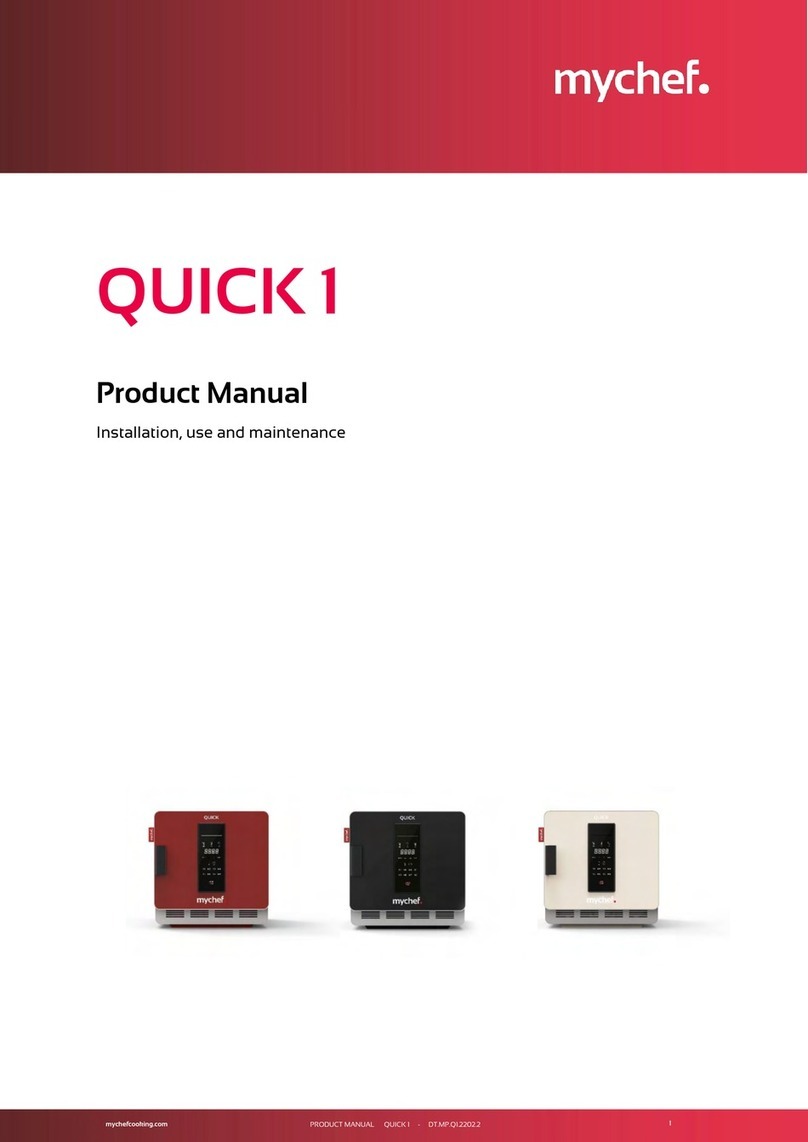
Mychef
Mychef QUICK 1 Service manual

Mychef
Mychef S Series User manual

Mychef
Mychef Cook User manual

Mychef
Mychef EVOLINE User manual

Mychef
Mychef Evolution User manual

Mychef
Mychef iCOOK User manual

Mychef
Mychef iBAKE User manual

Mychef
Mychef COMPACT EVOLUTION 6 GN 2/3 User manual

Mychef
Mychef BAKERSHOP User manual
Popular Oven manuals by other brands

AEG Electrolux
AEG Electrolux COMPETENCE B41012-4 operating instructions

Electrolux
Electrolux COC826X1 user manual

Bosch
Bosch HBF011BR1M User manual and installation instructions
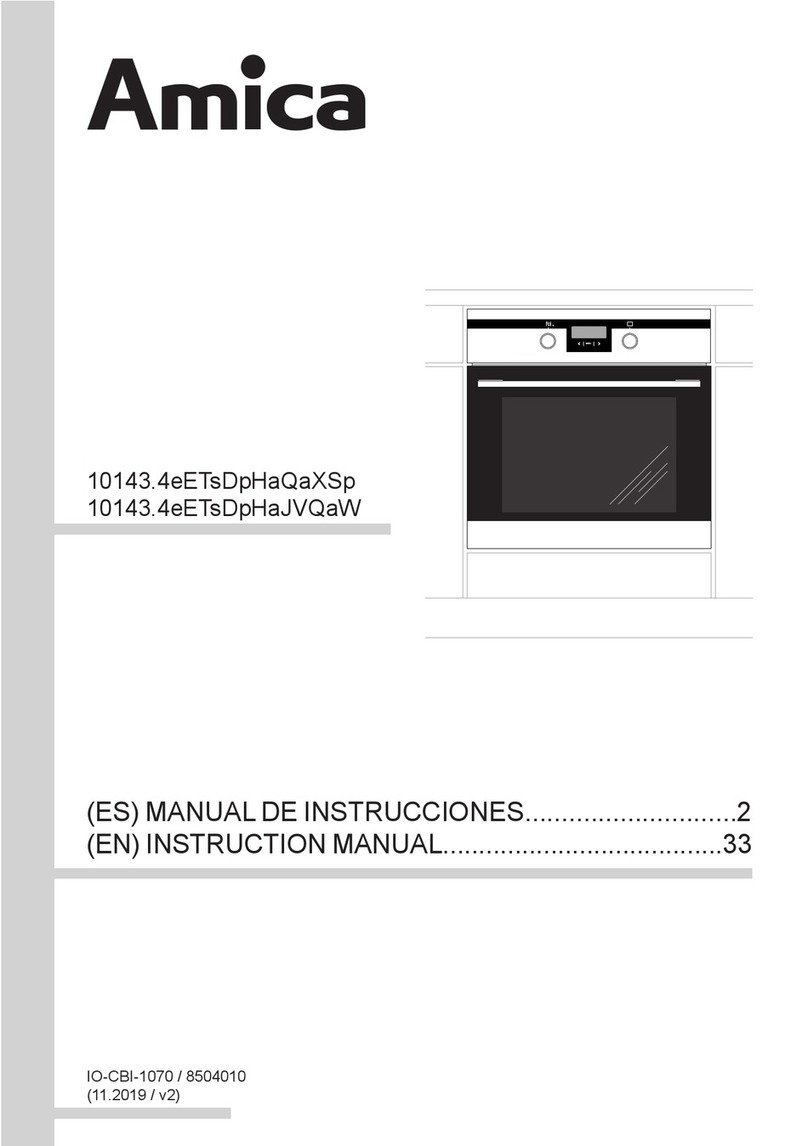
Amica
Amica 10143.4eETsDpHaQaXSp instruction manual

Zanussi
Zanussi ZOP37962XE user manual

Indesit
Indesit FIE 76 KC.A IX GB operating instructions