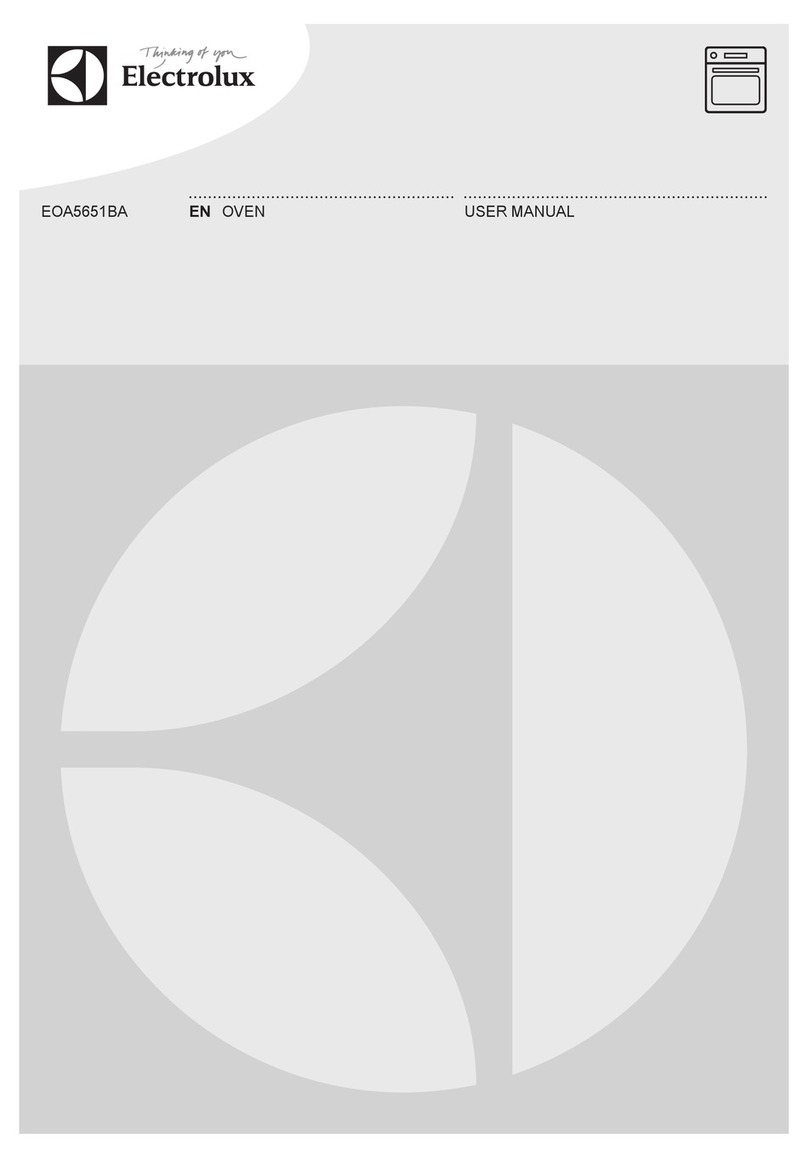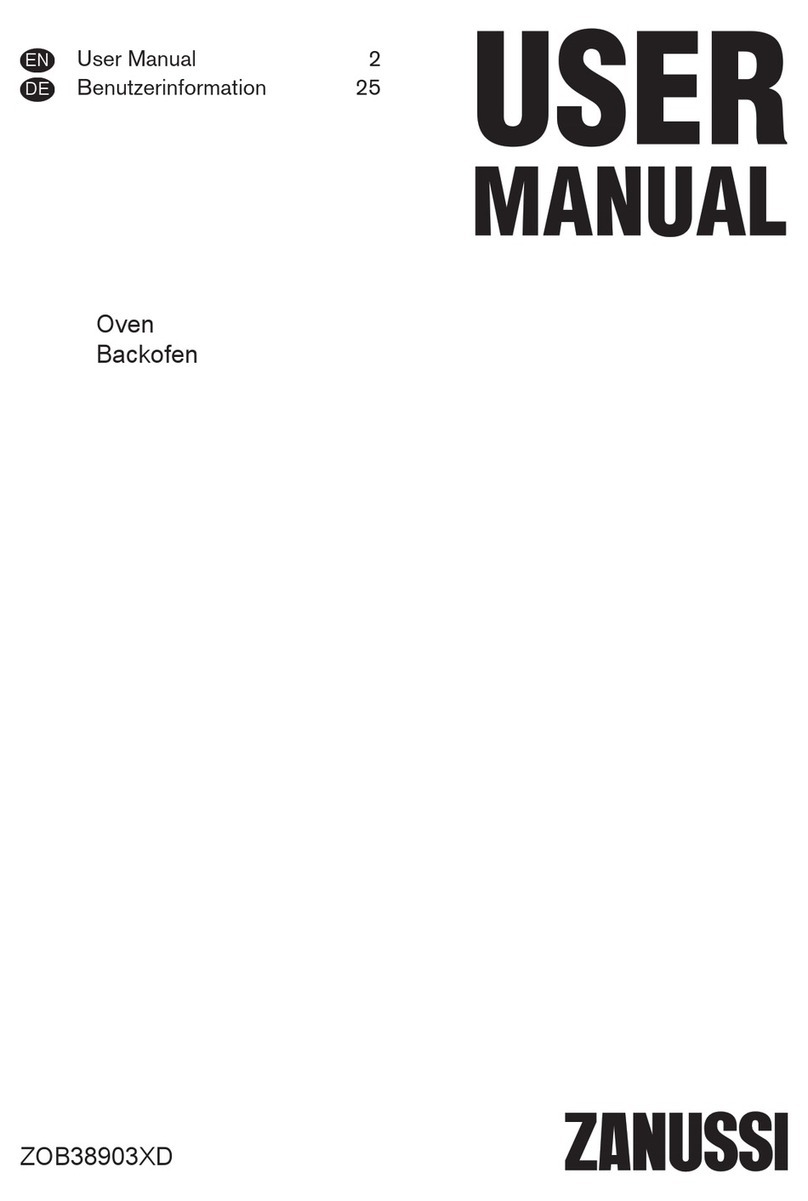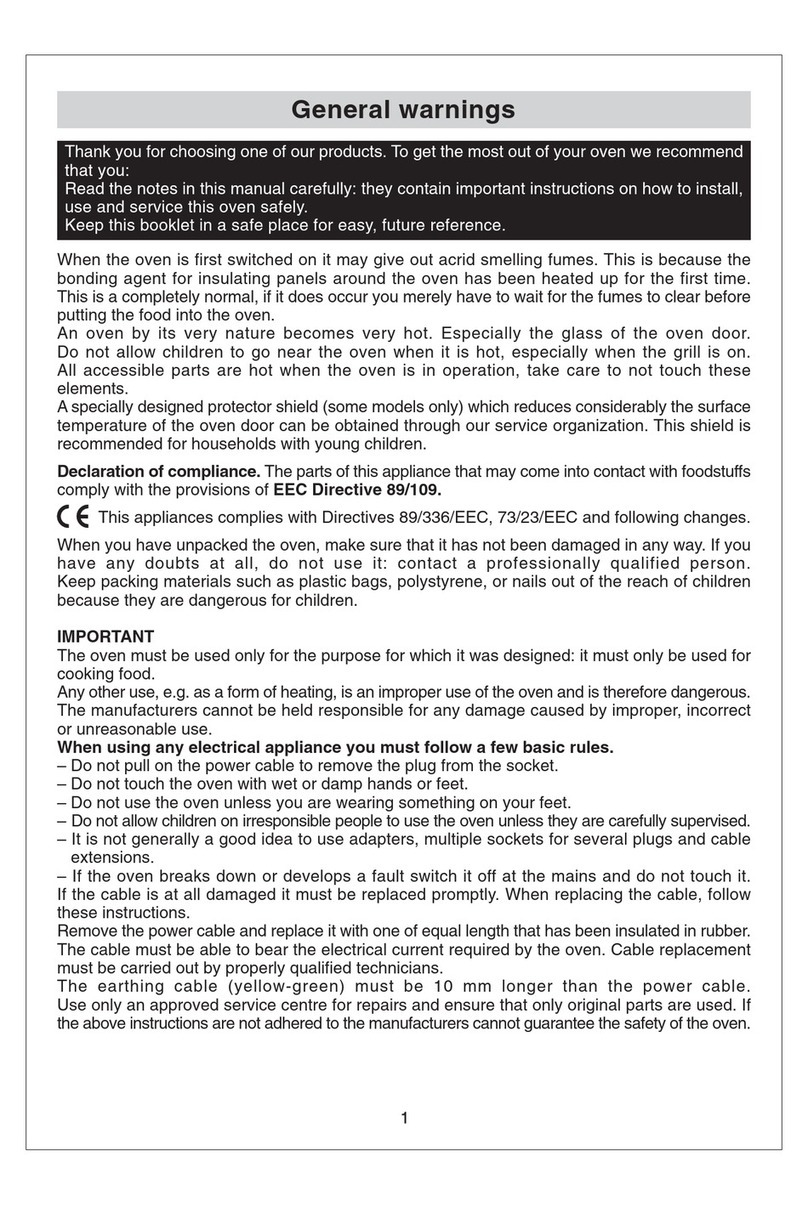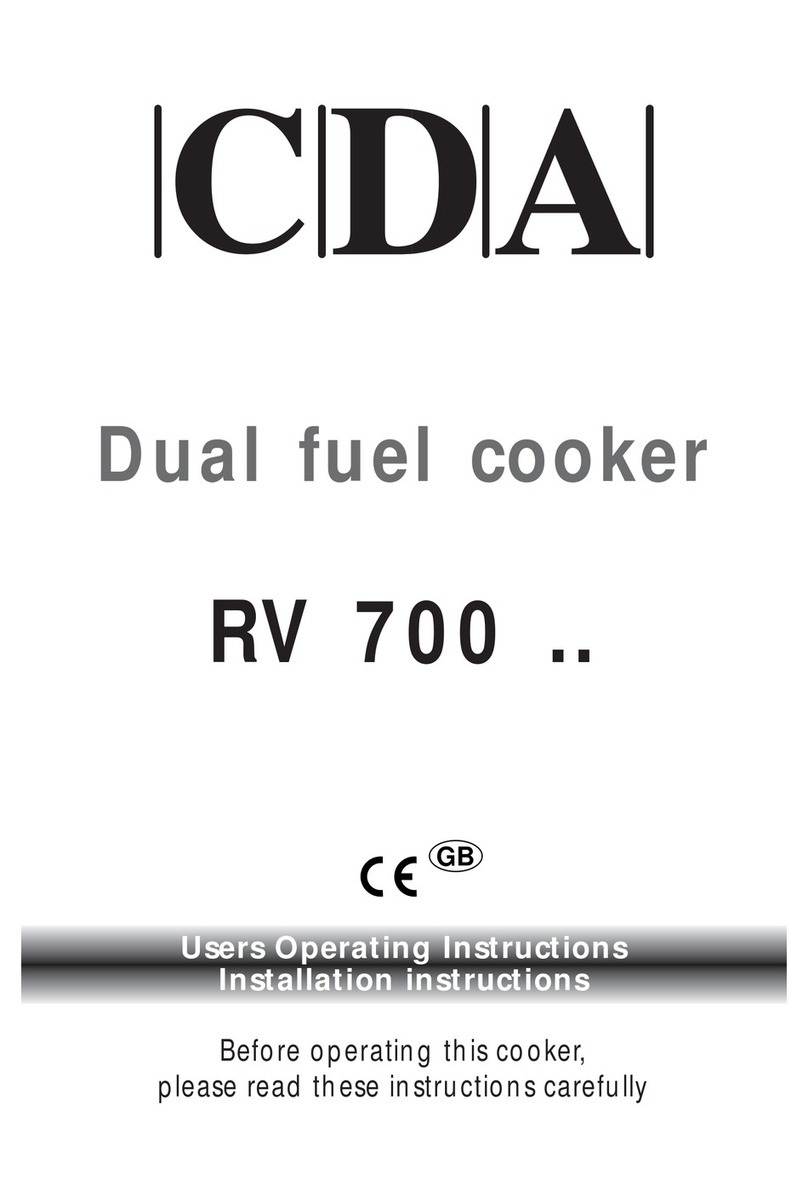Mychef Evolution User manual

PROFESSIONAL C OMBI OVEN
U SER MANUAL MYC HEF EVOLUTION

5
Index
1. INTRODUCTION............................................................................................................. 7
2. MYCHEF EVOLUTION.................................................................................................... 7
2.1 Switching on the equipment.................................................................................. 8
2.1.1 Rotary knob LED indicator ............................................................................. 8
2.2 First use .................................................................................................................. 9
2.3 Main menu.............................................................................................................. 9
2.4 Mychef evolution main functions ....................................................................... 11
2.5 Navigation ............................................................................................................ 13
3. CHEF............................................................................................................................. 13
Cooking options:.......................................................................................................... 14
3.1 Menu CHEF........................................................................................................... 16
3.1.1 Temperature cooking and time control ...................................................... 17
3.1.2 Editing cycles................................................................................................ 22
3.1.3 End of cooking.............................................................................................. 24
4. SMARTCOOKING......................................................................................................... 25
4.1 SMARTCOOKING Mode....................................................................................... 25
4.1.1 Go & Cook ..................................................................................................... 28
4.1.2 Saving cooking or recipe set up or creating a recipe ........................................ 29
5. COOKING PLANNER.................................................................................................... 31
5.1 Save Cooking planner.......................................................................................... 34
6. REGENERATE............................................................................................................... 34
7. MYCARE....................................................................................................................... 35
8. RECIPES ....................................................................................................................... 39
8.1 Managing recipes from MyChef Cloud............................................................... 42
9. SETTINGS .................................................................................................................... 42
9.1 Date/ Time............................................................................................................ 43
9.2 Language.............................................................................................................. 43
9.3 Volume.................................................................................................................. 43
9.4 Lighting ................................................................................................................. 44
9.5 Smart Assistant.................................................................................................... 44
9.6 Maintenance......................................................................................................... 45
9.7 Probe..................................................................................................................... 47
9.8 System Analysis................................................................................................... 47

6
9.9 System.................................................................................................................. 48
9.10 Restore factory default values. ........................................................................... 48
9.11 Accounts............................................................................................................... 48
9.12 USB........................................................................................................................ 49
9.13 Consumption........................................................................................................ 50
9.14 Measurement system.......................................................................................... 50
9.15 Advanced settings ............................................................................................... 51
9.16 NightWatch........................................................................................................... 52
9.17 Error and alarms................................................................................................... 52

7
1. INTRODUCTION
This manual has been carefully prepared and checked in order to provide reliable and
helpful information for proper installation, use and maintenance that will make the
oven function properly and prolong its life. This manual is divided into two parts, the
first part dedicated to the installation of the equipment at the working point, and the
second part focuses on cleaning and maintenance of the oven.
Before carrying out any intervention or use of the equipment, it is necessary
to read this manual carefully and completely.
The manufacturer disclaims any implied or explicit liability for any errors or omissions
it may contain.
- The oven cannot be used by personnel who have not received any kind of training,
who do not have the skills or experience necessary for the correct operation of the
equipment. Do not allow children to use or play with the equipment.
- The owner of the equipment has the responsibility to have this manual be read by
the personnel in charge of its use and maintenance, and to keep this manual in a
safe place so that it can be used by all users of the equipment and for future
reference. If the equipment is sold to other people, this manual must be given to
them.
- This oven may only be used for the purpose intended, i. e. cooking, heating,
regenerating or dehydrating food. Any other use may be hazardous and may result
in personal injury and damage to property.
- The equipment is shipped from the factory once it has been calibrated and
passed rigorous quality and safety tests to ensure its correct operation.
The manufacturer shall disclaim any liability for problems caused by
improper installation, modification, use or improper maintenance.
2. MYCHEF EVOLUTION
This section provides an overview of the basic functions and all the information
necessary for the correct use of the user interface of the mychef evolution combi
steamer.
For a description of more specific functions, refer to the help available on each screen..

8
2.1 Switching on the equipment
The equipment is switched on or off using a switch on the control panel to the left of
the panel.
In order to protect the oven from overtemperature, it is possible that some
protective elements may work even if the oven is switched off. When the
oven is at a safe temperature, they will turn off automatically.
2.1.1 Rotary knob LED indicator
The rotary knob has an illuminated circle indicating the operating status of the oven.
This indicator changes colour depending on the state of the oven, allowing the user to
check easily and quickly and even while at a certain distance from the oven if a process
has been completed, etc.
The possible colours of the indicator and their meaning are given below:
Mode
Temperature
This color indicates that the oven is not cooking or
cleaning. The oven's not working.
This color indicates that the oven is cooking.
This color indicates that a cleaning or rinsing process is
in progress.
This color has three different meanings.
If the oven is cooking or washing, it indicates that
cooking is about to end. If 1 minute is left to finish a
time cooking or cleaning process. If a probe cooking is
being carried out, it will light up when 5ºC are missing
for final temperature.

9
It also indicates whether the oven is performing a
temperature setting process, both preheating and
cooling.
Finally, it is also used to indicate that the oven is in
setup mode.
This color indicates that a cooking or cleaning process
has been completed.
Table1: Colour description of the rotary knob.
2.2 First use
Once you have connected your mychef oven for the first time, you will need to access
the WiFi or Ethernet network to synchronize with the cloud. A check on available
software updates and if necessary the download and update of the system will then be
executed.
After the software has been checked, the user interface will guide you through the
"User Mode" option for registering the oven, so that you can receive personalised
assistance from the mychef service department.
In order to start using the oven, it will also be necessary for the installer to register and
verify the functionalities of the oven and ensure that the installation has been carried
out correctly. To do this, the installer must select the "Installer Mode" option and follow
the steps marked by the user interface.
2.3 Main menu
Each time you start the oven after initial setup, you will be taken directly to the main
menu shown in the picture below.

10
This menu is structured in three main sections:
Cooking (Chef, SmartCooking, CookingPlanner, Regenerate)
Self-cleaning (Mycare)
Recipes and Settings
The main functions shown in the menu are as follows:
Chef - Cooking with manual mode parameter settings.
SmartCooking - Food selection assisted cooking
CookingPlanner –Assistant for planned cooking
Regenerate –Cooked Food Regeneration Assistant

11
MyCare –Self-cleaning programs
Recipes –Access to user and Mychef recipe books
Settings –Access to oven settings
2.4 Mychef evolution main functions
- Chef
The Chef cooking mode allows cooking by manual parameter adjustment:
Convection
Mixed
Steaming
By setting additional functions to the cooking modes, it is possible:
Cooking with/without probe
ΔT Cooking
Night Cooking
Programming cooking cycles and adding standby cookings
Programming cooking cycles and adding queued cooking cycles
Save cooking settings in the recipe book hosted in the cloud.
- SmartCooking
The SmartCooking cooking mode assists the cooking in an easy and intuitive
way. By quickly selecting foods classified by category, it enables intelligent
cooking using predefined parameters that are adapted to the type of
preparation of each food.
This cooking mode allows you to obtain cookings with constant results.
Each food category has the Cook&Go option, a quick and direct access to
settings of cooking parameters.
- Regenerate
This mode allows access to two regeneration functions:

12
Chef: Allows you to set regeneration parameters manually
- SmartCooking: Regeneration by fast selection of foods and adjustment of
predefined parameters to ensure correct regeneration.
- MyCare
MyCare allows cleaning the chamber by selecting one of the different self-
cleaning programs available.
Rinse
Eco
Short
Medium
Long
- Recipes
There are three different options available for managing recipes in the mychef
ovens:
Recipes: This recipe book offers recipes prepared by mychef, guided step
by step and with suggestions for optimum results.
My Recipes: With this recipe book you can create your own recipes in a
simple and intuitive way, from your mychef oven or from the mobile phone
or tablet application "mychef cloud". Up to 400 different recipes can be
cooked and administered.
By Ingredients: The search for recipes by ingredients will allow you to
make the most of the resources available in your kitchen. This mode
suggests possible recipes that can be cooked after selecting one or more
ingredients.
- Settings
In this menu, all settings of the mychef oven can be set.
- Help
- The "i" icon in the heading gives access to the help screen, it is present on all
screens. Provides a full description of the current screen and user interface
usage.
- Fast Menu
This option gives access to a customized menu according to the needs of each
user, allowing you to improve the user experience by facilitating access to those

13
functions that you use frequently. It will be possible to add the most frequently
used functions or configure a custom menu. Using this menu restricts the use of
the main menu and its functions.
2.5 Navigation
You can access any function of the oven by navigating from the main menu, tactile
mode or by using the rotating knob.
3. CHEF
The "manual" setting of the CHEF cooking mode parameters allows cooking with the
following profiles:
- Convection
- Mixed
- Steaming
- Smoking mode (available with the use of the MySmoker accessory)
After selecting and adjusting one of the profiles, it is possible to combine several
cooking profiles by adding one or more cycles up to a maximum of 9. It will be
possible to save the settings made in the recipe booklet "My Recipes" for future use.
It is also possible to add a description of the steps required for cooking. By using the
"MyChef Cloud" application or the USB, it will be possible to add images of the plating
procedure and suggestion.
Header functions:
A B C D E F G H
A
Get back. To return to the previous screen.
B
Home. Main screen.

14
C
Save. Allows you to save a recipe setting in the recipe book. (See Page 27)
D
Info. Provides information and help on the current screen.
E
Cooking Indicator
F
WiFi/Ethernet connection indicator
G
Displays the current date
H
Hour
Cycles indicator
Add/ Delete Cycles
Cooking on Hold
Cooking options
Cooking options:
During the course of a cooking in progress, it is possible to perform the following
actions:
Direct steam injection allows the user to increase the humidity of the chamber at
specific moments during cooking. The duration of the injection is related to the time
this button is pressed.
During cooking, it will also be possible to change the parameter settings. By selecting
this option, the display will show again the cooking parameters and the user will be
able to refine the recipe according to his needs. To continue press START/STOP.
For precise control of the cooking, the oven has the "Cook Check" option. This option
shows the corresponding values for time, temperature, energy consumption and
water.
To adjust the volume of the audible signals, press the Sounds Adjust icon and select
loud, medium or disable audible signal.
The cooking profiles allow the following cookings to be carried out:
Direct
steam
injection
Adjustment of
parameters.
Cooking Check
Sound settings

15
Convection (30ºC-300ºC)
Mixed (30ºC-300ºC)
Steaming (30ºC-130ºC)
Roasting
Roasting
Steam cooking
Baking
Gratine
Sous-Vide
Grill
Braising
Boiling
Fry
Sauté
Griddle
Fogging
Smoked
Ferment
Aditional functions:
Convection
Mixed
Steaming
6 Fan speeds
6 fan speeds
6 fan speeds
Dryout
SmartClima
In each cooking cycle it is possible to add a warning at a specific time. This way, it is
possible to have a more exhaustive control of the cooking process by carrying out the
necessary actions to improve the result. During cooking, an on-screen notification and
on the mobile device will prompt the operator to take action. For example, add a broth
after 15 minutes from the start of cooking.
Add notification

16
When you press add alert, you are prompted to enter a text message and select the
time when the message will be displayed. When the cooking starts and the indicated
time has elapsed, the message will notify.
3.1 Menu CHEF
There are 400 programs that can be edited and retrieved at the user's request. All of
them can have up to 9 cooking cycles. To start a cooking, it is necessary to define at
least one cycle.
In user programs, it is possible to change any cooking parameters (temperature,
humidity, time, cooking mode, etc.). To do this, you must select the button
corresponding to the parameter to be modified and adjust the parameter value.
There are several safety measures that prevent abnormal operation of the equipment,
of which the user must be aware during use.
In case of any error, the unit will stop and display the error code (see chapter 16).
The oven will not operate if the door is open.
Cooking mode:
There are three cooking modes: convection, mixed and steam. To select a particular
mode, click on the corresponding button.
The convection mode acts as a forced convection oven without adding or removing
moisture from the cooking chamber.
The combi mode allows intelligent and controlled regulation of the removal or supply of
moisture in the cooking chamber. To do this, press the humidity button and set the
desired value.

17
The steam mode saturates the cooking chamber with moisture.
Humidity
0%
-100 % <-> 100 %
100%
Temperature
ΔT
Tª
Time
Tº
Probe
Continuous
Fan
Auto
Manual
In order to prolong the life of your oven, it may automatically reduce the
maximum cooking chamber temperature.
In all cooking modes, the chamber can be humidified at will via direct steam injection
using the cooking options button:
3.1.1 Temperature cooking and time control
The temperature and time control mode is the simplest, we simply choose a
temperature and time by pressing the display or rotating the circular knob after
pressing the TEMPERATURE and TIME buttons respectively.
When the START/STOP button is pressed, the oven will start heating the chamber and
stop after the set time has elapsed.
Example of cooking at 90ºC for 10 min:

18
Figure: Example. Cooking 90ºC in steam mode for 10 minutes.
3.1.1.1 Automatic temperature adjustment
Whenever cooking is started by pressing START/STOP, the oven automatically
calculates the room temperature in the chamber and decides whether a heating or
cooling process should be carried out depending on the desired value.
If necessary, the following display for the temperature adjustment process will be
displayed before cooking begins, indicating the chamber temperature.

19
If the user wishes, he or she can interrupt this process and start directly with cooking.
Pressing the START/STOP button omits preheating and starts cooking.
Once the oven reaches the preheating temperature, the user will be told that the oven
can be charged by means of an acoustic and visual warning: an animation will be
shown on the screen as in the picture.
When you open the door and load the oven, cooking starts automatically.
To avoid excessive overheating, this state is maintained for a maximum of ten minutes.
3.1.1.2 Temperature cooking and core probe control
The core probe controlled temperature control mode terminates cooking when the
temperature in the food core is equal to the selected temperature. The chamber
temperature is kept constant and equal to the selected temperature value.
To use this mode, we choose a chamber temperature and a desired temperature at the
heart of the food by pressing the TEMPERATURE and PROBE buttons respectively and
adjusting them. Pressing the START/STOP button will start the oven to warm up and
stop when the core probe temperature is equal to the probe set point temperature.

20
If the probe is not connected, the oven will indicate this by means of the displayed
message and an acoustic signal. In this case, connect the probe and press OK.
For this cooking mode, the multipoint probe or the sous-vide probe must be
connected.
If we try to start a core-probe-controlled program, and it is not connected,
the oven will sound and visual warning and the program will not start.
If we are performing a core probe controlled cooking cycle, the time/sound display will
indicate the actual probe temperature. By pressing the Cooking options button we can
control the temperature of the probe through the "Cooking Check" option:
If you wish to adjust any of the cooking parameters, press:

21
When the oven is in the process of cooking controlled by means of a core
probe, the chamber temperature display shows the temperature to be
reached in the chamber, and the core probe display shows the actual
temperature of the food.
3.1.1.3 Fan speed selection
In any cooking mode, the user can select the fan speed that best suits his needs. To do
this, press the fan speed parameter where it will be possible to select from several
options:
Auto mode: The fan speed will be adjusted automatically according to the type of
cooking being carried out, optimizing the cooking result.
Manual Mode: This mode allows you to select several options, first select the fan
speed from a range of 6 speeds. Pressing the "Manual" button will also allow you to
select the fan direction and fan mode that allows you to select the operating continuity.
The possible selections are shown below:

22
Figure 1: Fan combinations manual mode
In order to be able to regulate the temperature in the chamber correctly, in
certain situations (low temperature, etc.) the oven can automatically select
the reduced convection speed.
3.1.2 Editing cycles
The editing of the cycles can be done directly by navigating through the cycle indicator
or you can add phases to the user programs. You can also change a cooking cycle via
"My Recipes" in a previously saved cooking cycle.

23
By accessing the edit option of the header by selecting "Cooking parameters", you can
access the editing of the parameters.
By selecting "Elaboration", it will also be possible to edit the other fields of the recipe.
3.1.2.1Navigate between different cycles
To navigate between the different cycles, click on the arrows of the cycle indicator
<1/2>.
The first number in the cycle indicator indicates the current cycle and the
second number indicates the total of existing cycles.
3.1.2.2 Add a cycle
To add a cycle to a cooking, press the (+) button. The mode must then be selected and
the cooking parameters set.
Once a cycle has been added, the cooking parameters of the cycle can be modified,
just select the cycle you want to modify and adjust the parameters.
3.1.2.3 Delete a cycle
Press the (-) button to delete a cooking cycle.
3.1.2.4 Initiate cooking
Once the cooking parameters have been selected, either manually or in a specific
program, we can start the process.
To do this, press the START/STOP key, and the following screen will appear:
To add or remove phases in programs 1 to 400 before you must enter the
program edit mode.
Table of contents
Other Mychef Oven manuals

Mychef
Mychef iCOOK User manual

Mychef
Mychef iBAKE User manual

Mychef
Mychef COOK UP 4 GN 1/1 User manual
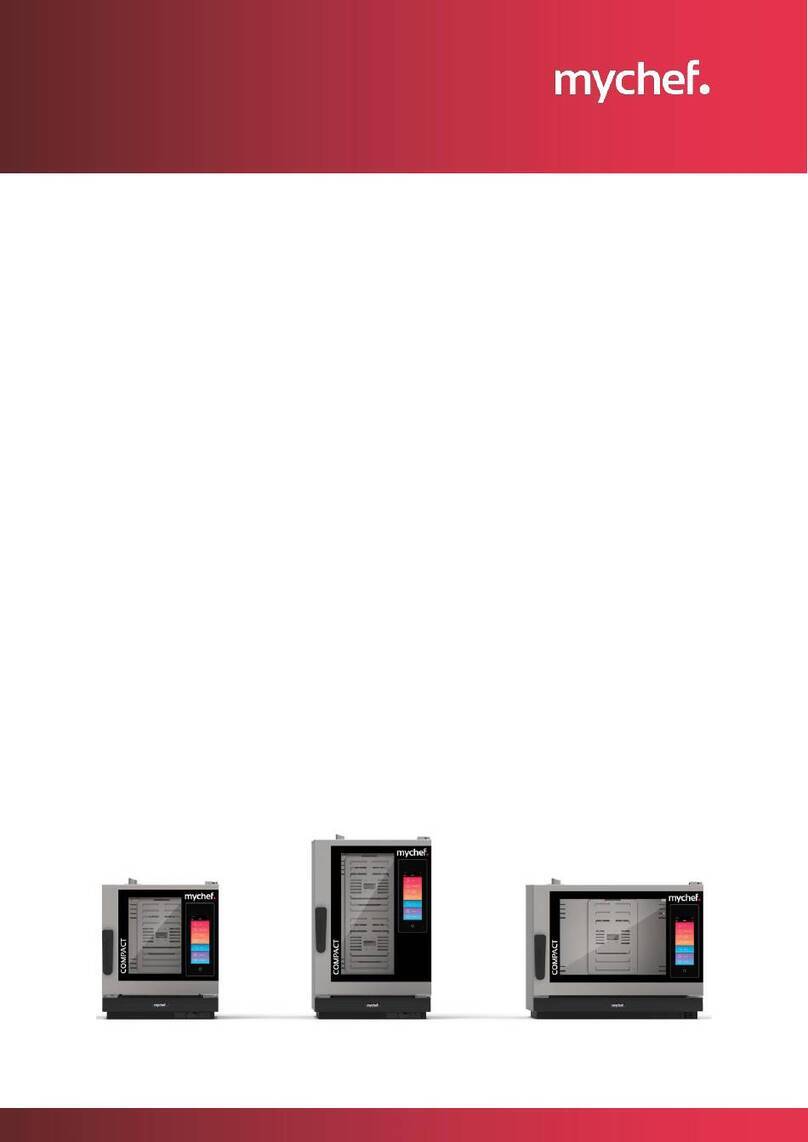
Mychef
Mychef 6GN 2/3 User manual

Mychef
Mychef S Series User manual

Mychef
Mychef COOK Series User manual

Mychef
Mychef CONCEPT User manual

Mychef
Mychef EVOLINE User manual

Mychef
Mychef Cook User manual

Mychef
Mychef EVOLUTION L Series User manual
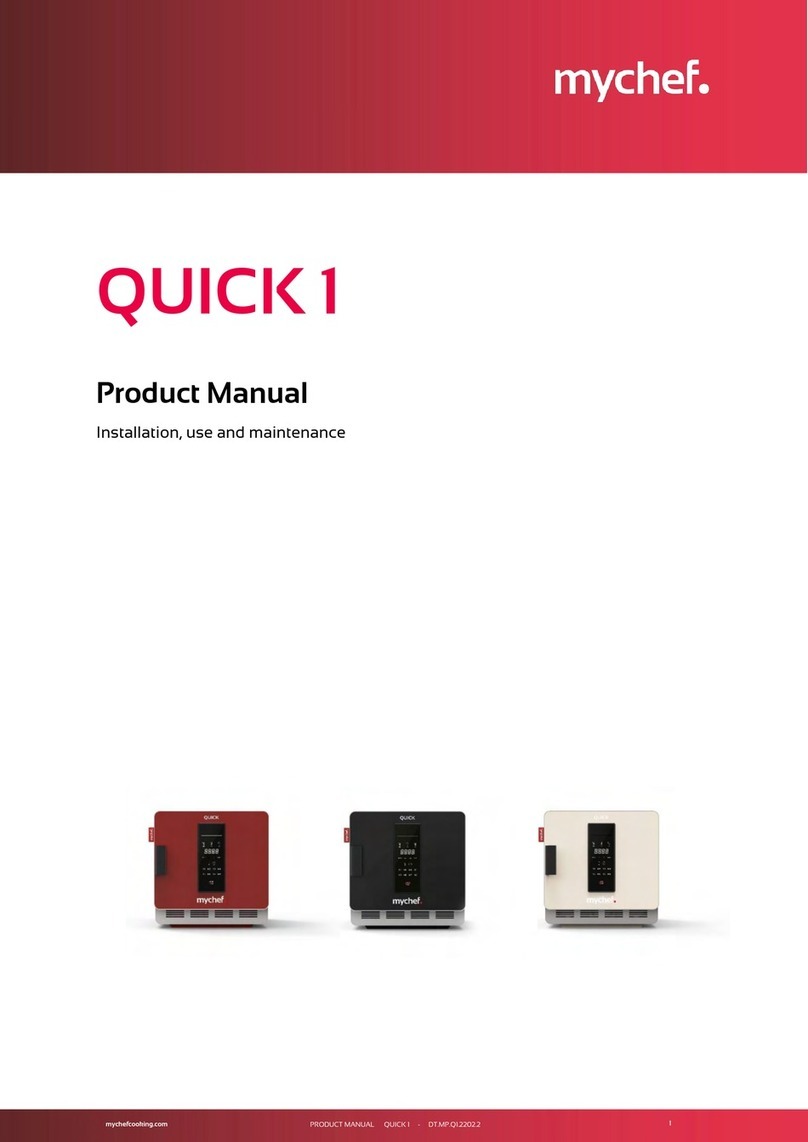
Mychef
Mychef QUICK 1 Service manual
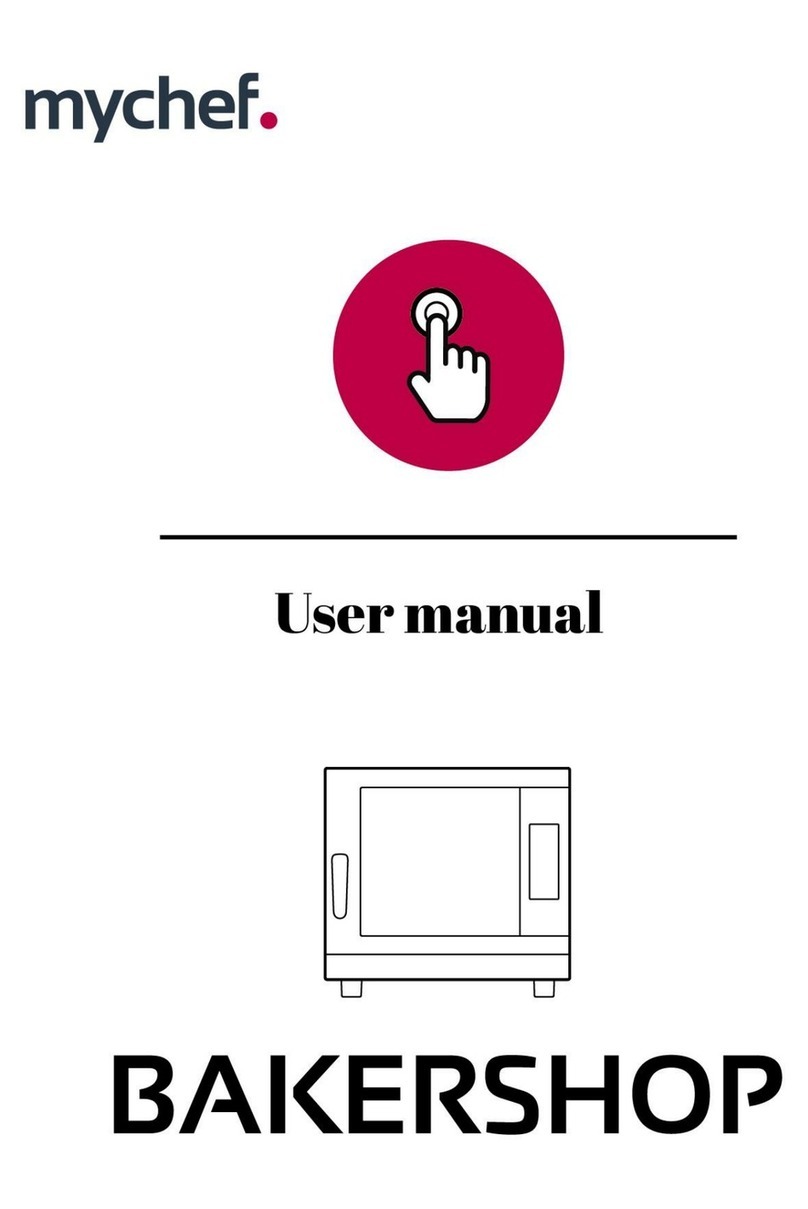
Mychef
Mychef BAKERSHOP User manual

Mychef
Mychef COOK PRO User manual

Mychef
Mychef iCOOK Operating manual

Mychef
Mychef COMPACT EVOLUTION 6 GN 2/3 User manual

Mychef
Mychef BAKERSHOP User manual

Mychef
Mychef BAKERSHOP 3 460X330 Quick start guide

Mychef
Mychef iBAKE User manual