myGEKOgear ORBIT 1400 Owner's manual

1
DASH CAMERA ORBIT 1400
Quick User Manual

2
Disclaimer
1. Please follow the set-up and usage instructions in the print material that came with
this Dashboard Camera (dash cam) product.
2. You should not set/install this dash cam at a place that would obstruct or reduce a driver’s
view;make sure your usage complies withpertinent vehicle codes of your state, province,
territory or country.
3. You should only use the standard original power cord that came with the product, professional
installation is recommended.
4. You should not change the dash cam’s setting or mode of operation or when the vehicle is
in motion.
5. The optional driving warning signals, including any visual or audible reminding signals,
should not replace your decision-making and judgment that are needed for the proper
operation of the vehicle.
6. You should not leave the dash cam in a visible spot when no one is inside the vehicle, to
avoid attracting break-ins to steal the unit, or other property.
7. You should avoid extended exposure of the dash cam to direct sunlight or extreme
temperatures (either high or low temperature) which tend to degrade or damage the unit
and its normal functionality.
8. You should examine, check and/or verify the dash cam at least every six (6) months,
including the associated memory cards, to ensure the video reception and recording are
working properly. For each use, you should verify that the dash cam unit, the visible lights
and the audible sounds are working normally. If there are signs of non-operation or
mal-function, you should immediately seek to replace the product and check to see if
the product is covered under any applicable warranty.
9. The dash cam unit may have additional functionality, such as transmission and recordation
of audible or GPS signal or other identification information. If you have privacy concerns
about these functions, make sure you follow the instruction to disable these functions.
10. You should use the dash cam unit in the way it is intended. You should not use the dash
cam unit in a way that would be illegal or that tends to physically damage the unit, or
tends to cause danger to the safe operation of the vehicle or the occupants.

3
Attention Please!
【About Usage】
1. The embedded super capacitor can help to save your recorded file even if the
power is off.
2. To avoid breaking down the file recorded, don’t eject the micro SD card
immediately after powering off.
3. We suggest using adapter provided to view the footage on the micro SD card.
4. To enable detecting and monitoring function, the power supplier must be
enabled.
【About Micro SD Card】
1. Please use microSD card with the size / memory at least 16GB, Class 10 (up
to 128GB).
2. Be sure to format Micro SD card before usage.
3. The following information is the card capacity and recording time.
(Reference only)
Resolution
16GB
32GB
64GB
128GB
1920*1080 (F)
175min
370min
755min
1510min
Product features may change according to region in
which it is purchased without notice.

4
Thank You!
Thank you for purchasing the ORBIT 1400 dash camera.
This user manual contains technical specifications and instructions for use, operate,
and install. Please read this manual carefully before using.
Product Overview
This product is a high-definition digital display with up to four cameras, with high-
quality digital audio
Package Contents
Orbit 1400 Monitor Cameras x4 Bracket
32GB Micro SD Card 5m power cables x3 User Manual
15m power cable x1

5
Product Features
1. 4 cameras, 142 degree high resolution wide angle lens
2. DDR3 512M Memory
3. 10.1 inch IPS screen
4. Built-in Microphone
5. Built-in Speaker
6. Support Micro SD card up to 128GB
7. SOS File Locking Function
8. Loop Recording, Time and Date Stamp
9. 50Hz/60Hz Refresh Rate
10. Supports PC USB Connection
Dash Cam Monitor Button Layout
1. Up Button 2. OK Button 3. Down Button
4. Menu Button
5.
Power Button
6.
TF/SD Card
Slot
7. Screen
8.
IR Receiver
12

6
Where to Install Your Unit
1. To have a better view, try to install the monitor on your dashboard.
2. Make sure the lens of the front facing camera is located in a place where the windshield wiper
can clean the window to ensure view is clear.
3. Make sure the device is not installed in a place where it will interfere with the safety bag.
4. Make sure the device will not be obstructed by the windshield’s sun control film
(window tint).
5. Clean the area you desire to have the dash cam placed before sticking the device, and DO
NOT move the device for a 24-hour period.
How to Install Your Dash Cam
1. Insert a C10/U3 or higher, 16 GB or larger, MicroSD card. (32 GB MicroSD card included)
Notice:
•Use a genuine high-speed SD card Class 10 (C10/U3) or higher, 16GB or above. Insufficient
card capacity or insufficient card speed will result in incompatibility or unstable recording.
When using a new card, please format the card in the menu and set the date and time
before use.
2. Remove the protective film from the cameras and mount them.
3. Affix the mount onto the inside of the cabin with a clear view of the windshield.
4. Connect the power cord to one of the power connectors of the Orbit 1400
5. Carefully manage and run your wiring along the window trim.
6. Dash cam will automatically turn on once the ignition is on

7
Wiring
1. Please wire the cables into the corresponding fuse box interface
oYellow –12V-24V (battery)
oRed –Ignition
oBlack - ground.
Trigger Lines
The corresponding 12 –36V trigger signal source such as reversing, turn signal.
1. Channel 1 –Front
2. Channel 2 –Rear
3. Channel 3 –Left
4. Channel 4 –Right
Power ON
1. Wire the cables into the proper battery power source and the device will auto power on.
2. Make sure to input the microSD Card into the microSD Card slot on device.
3. After turning on, the system will start recording automatically. The LED light will turn
flashing when recording mode has started.
*Reminder: For the first time, please format microSD card before you start recording.
Power Off
Hold down the power button at least 5 seconds to turn off device. To avoid breaking down the
last file recorded, do not eject the SD Card immediately after powering off.
If you need to turn it back on simply hold the power button for at least 3 seconds.
Micro SD Card Insert and Removal
1. Insert the Micro SD card into the Micro SD card slot on the dash cam.
2. To take out the Micro SD card, please gently press down the Micro SD card and it will pop out
from the slot.
Caution!
•Please pay attention to the direction of the Micro SD card when inserting.
•If you are going to upgrade bigger capacity Micro SD card, please refer to the compatible
•microSD card brands on www.mygekogear.com or contact myGEKOgear customer service.
•Please use a high-speed Micro SD card (Class10 or above).
Menu

8
1. To enter menu, press the Menu button or the Home button on the screen.
2. Use the Up and Down arrow buttons to navigate or press the option you desire on the
screen.
3. To exit the menu, short press the menu button again to exit.
4. Press OK to start the recording again
Four Way Monitoring
•Takes you back to the recording screen
AI Pedestrian Detection
1. Ped Detection
•Close/Open/Signal Trigger(Default)
2. Ped Detection Alarm
•Close/Open/Signal Trigger(Default)
3. AI Anti Theft
•Close(Default)/Left/Right
Settings Options
4. Recording Resolution
•Resolution: 1080P FHD/ 720P
5. Loop Recording
•2 minutes/3 minutes/5 minutes
6. Microphone
•Turn off/Turn on
7. Image Mirror
•Front/back/left/right
8. Video Format
•720P 25FPS/720P 30FPS/1080P 30FPS
9. Parking Monitoring
•Turn off/4 hours/8 hours/12 hours
10. Time Configuration
•YY/MM/DD HH/MM/SS
11. Reversing Line
•Turn off/Turn on
12. Reversing Line Calibration
•Use the Up and Down arrow buttons to calibrate reversing lines, once done click
confirm to finish.

9
13. Screen Saver
•Turn off/1 minute/5 minutes
14. Language
•English/French/Chinese
15. Storage Info
•2 minutes/3 minutes/5 minutes
16. Format
•Format/Cancel (Formats the SD Card)
17. Factory Reset
•Confirm/Cancel
18. Firmware Version
•Displays current firmware version
19. Return
•Exit the menu options
Recording Mode
When the red dot is in the upper left corner it means you are in recording mode, you can:
•Audio Recording (Default ON): Tap the screen and press the record button (the
second button to the right) to stop or start recording. Press the microphone button
(third button to the right) to mute audio recording. Press the Microphone button to
start audio recording again.
Playback Mode
When red dot is blinking, it means dash cam is in the recording mode. Press OK to stop
recording. Then, press M to enter the menu and select Video Playback. In Playback mode, you
can:
•Playback: To navigate a file, press up arrow or down arrow button to
navigate files.
•Enter Playback Menu: Short press the up arrow button , or the down arrow
button to navigate. Press the ok button , to enter the setting. Use up and
down button to navigate selections. Press OK to select or menu button to
exit selection.
Reverse Mode
•When the reverse cable signal is triggered, the camera view for channel 4 will
automatically be displayed to show the rear image.
•When the signal disappears, it will automatically switch back to the multi-camera
display. (Any adjustments to the operation in reverse mode can only be made when
there is a reverse signal).

10
Screen Layout Options
•Short press the Up arrow button to switch the 4-screen interface
•Short press the up arrow button to switch to the next display
mode
•Press the screen layout button on the screen (5th button
from the left) to change the layout
Specifications
Screen
10.1” IPS screen
Video Resolution
FHD 1920X1080 30fps
Lens
142 degree wide angle
Languages
English/French/Chinese/Korean/Japanese
Photo Format
JPEG
Video Format
TS / H.264
G-sensor
YES
Loop Recording
YES
Memory
DDR3 512M
Working Temperature
0°C~60°C / 32°F~140°F
Storage Temperature
-10°C~70°C / 14°F~158°F
Memory card
Micro SD card up to 128GB, Class 10 or above
Power
9V/30V
Cores
four-cores

11
Common Troubleshooting Issues
1. Camera is not recording
•Format the TF card through the machine.
•Format the SD card in a PC/Mac to the FAT32 file system.
•Replace with a new memory card.
2. Memory error or file error
•Format the SD card.
3. Screen freezes or crashes
•Format the SD card.
•Replace the SD card with a Class 10/U3 (or higher) memory card.
4. Recordings have no sound
•Set [Record Audio] to ON in the menu.
•Toggle mute audio from OFF to ON by pressing the Microphone button while recording.
5. Screen goes black after a few minutes
•Check [Screen Saver] setting in the main menu.
6. Screen is blurry or goes black while recording
•Format the SD card.
•If the above suggestions do not work, replace the SD card with a new C10/U3 card.
7. The M/MENU button does not work
•Press the OK button to PAUSE recording and try again.
8. After connecting power, the camera does not turn on
•Ensure the wiring is properly connected
Precautions
1. To ensure the highest possible video quality, check for obstructions in front of the lens, and clean the lens
regularly with a soft lens cloth.
2. To reduce wear and tear on the camera and its internal components, avoid long-term exposure to the
sun or extreme hot/cold environments.
3. Upon inserting a new SD card, format the SD card in the camera’s menu first, otherwise there may be a
card read error.
4. To avoid card speed or card read errors, format your SD card regularly.
It is recommended to replace the SD card every six months to minimize the chance of a fault that may
result in corrupted or lost recordings.
5. If the recording date is incorrect, enter the menu and re-enter the time and date information
Disclaimer
1. Follow the setup and usage instructions in the printed materials included with this dash cam.
2. Do not set/install the BH100 where it obstructs or reduces the driver’s view. Ensure that your use of the
dash cam is in compliance with the relevant vehicle regulations of your state, province, region, or country.
3. If audio or other information/signals related to in-vehicle activity are to be recorded, you should post
necessary recording notices to occupants of the vehicle.
4. Do not change camera settings or operating modes while the vehicle is in motion.
5. Optional driving warning signals, including any visual or audible reminders, should not replace your
decision-making and judgment.
6. Avoid placing the camera in a conspicuous place when no one is in the vehicle to avoid attracting thieves.
7. Avoid exposing the BH100 to direct sunlight or extreme temperatures (high or low), as these factors can
degrade or damage the device.
8. Inspect and verify proper camera operation once at least every 6 months, including testing the memory

12
card, to ensure the camera is functioning and recordings are captured properly. On each use, you should
verify that the camera assembly, indicator lights, and sounds are functioning. If there are any signs of non-
operation or malfunction, immediately seek a replacement product or check if it is covered by any
applicable warranty.
9. Dash cams may have additional functions such as transmitting and recording sounds, GPS signals, or
recording other identifying information. If you have privacy concerns about these features, follow the
instructions in this manual to disable these features.
10. Please use the dash cam for its intended purpose. Do not use it in an illegal manner, or in a way that may
physically damage the device or create a hazard to the safe operation of the vehicle or its occupants.
Firmware Updates
1. Check the current firmware version of the dashcam in the menu settings to ensure you are not
downloading the same firmware or incorrect version.
2. Download the firmware file onto a computer and insert the SD card into the computer.
3. Format the SD card and then drag the bin file of the firmware onto the SD cards folder.
4. Once the firmware bin file has been dragged into the SD card, unplug the SD card from the computer,
insert the SD card into the dashcam and power the dash cam on, it will automatically begin flashing the
firmware.
Contact Service Team
Need more information? Visit our website via www.mygekogear.com
Feel free to contact our service team at service@mygekogear.com if you have any additional
questions.
Before Contacting a Service Team Member
Please back up all important data stored in the microSD card. The data in the microSD card may be
deleted during repair.
The customer service team does not back up your data.
myGEKOgear is not responsible for any loss on data.
Table of contents
Other myGEKOgear Dashcam manuals

myGEKOgear
myGEKOgear Orbit 118 User manual

myGEKOgear
myGEKOgear ORBIT 950 Owner's manual

myGEKOgear
myGEKOgear Orbit 530 Owner's manual

myGEKOgear
myGEKOgear ORBIT 500 Owner's manual

myGEKOgear
myGEKOgear ORBIT 1120 Owner's manual

myGEKOgear
myGEKOgear Orbit 510 Owner's manual

myGEKOgear
myGEKOgear ORBIT 930 Owner's manual

myGEKOgear
myGEKOgear Orbit 960 Owner's manual
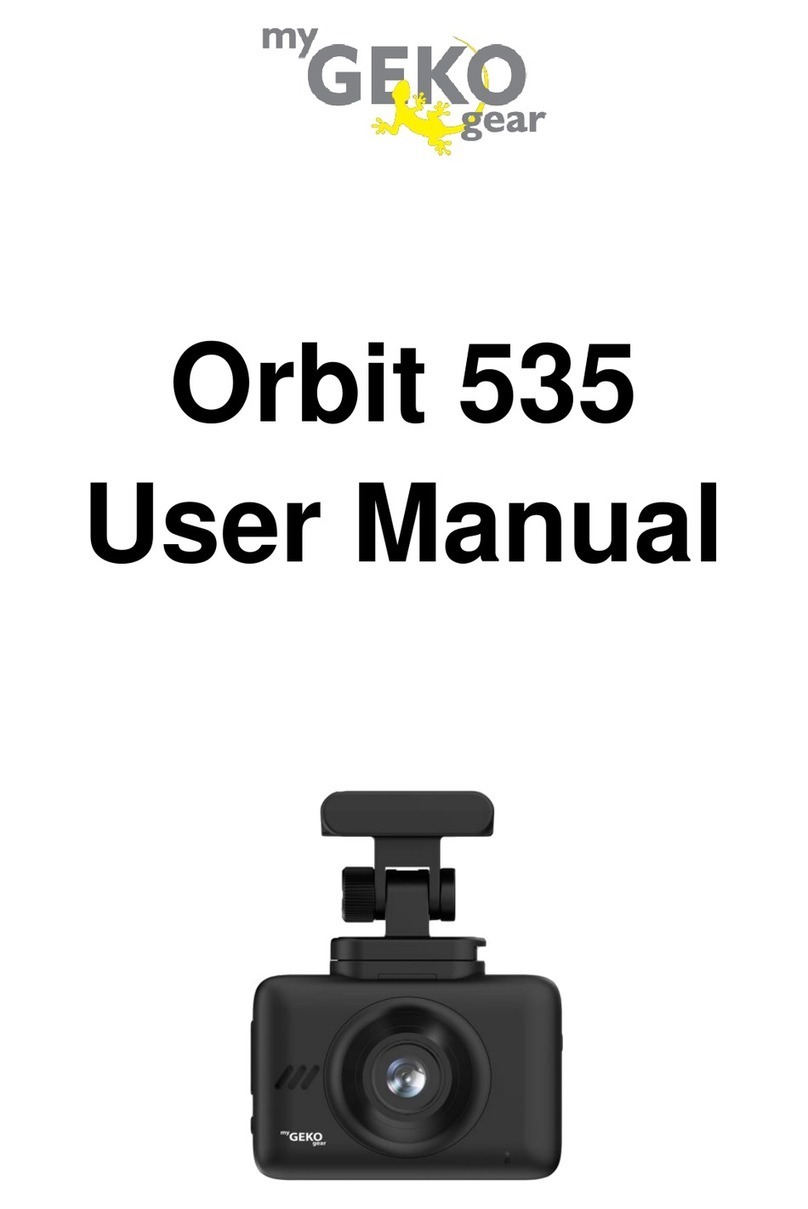
myGEKOgear
myGEKOgear Orbit 535 User manual
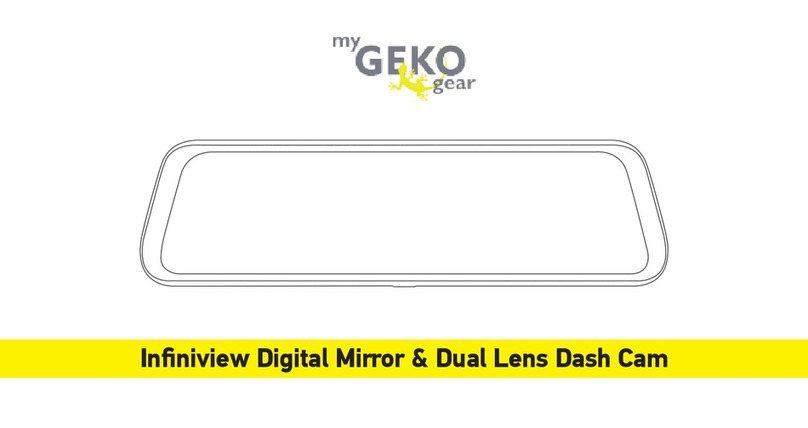
myGEKOgear
myGEKOgear Infiniview User manual




















