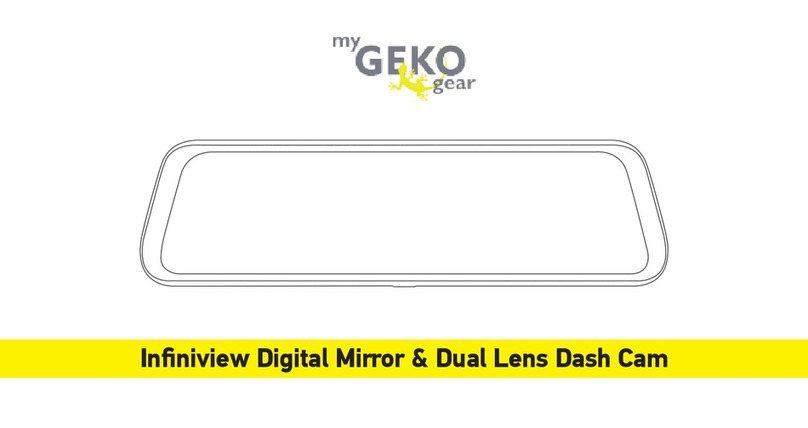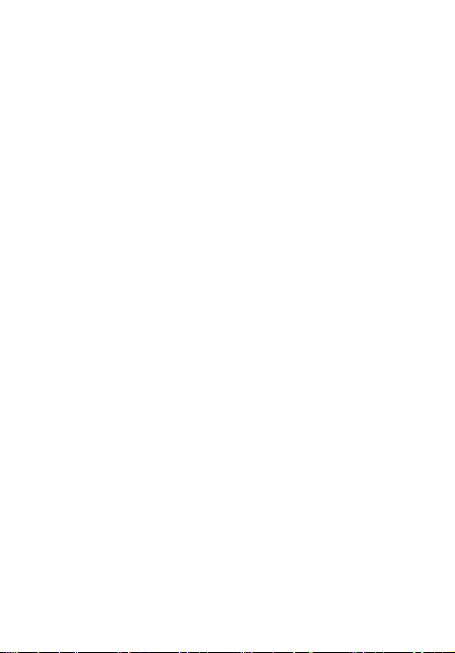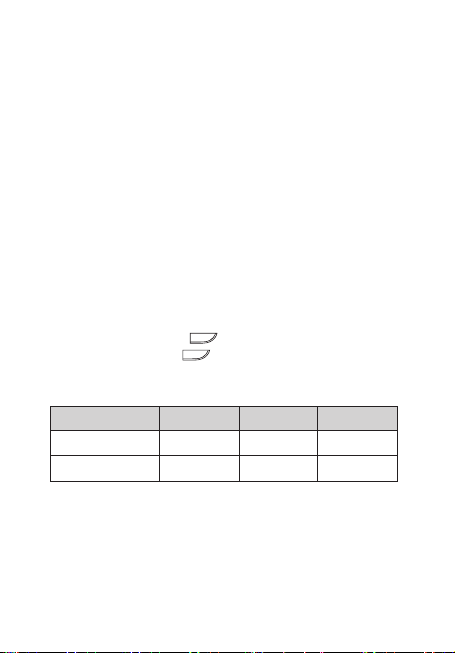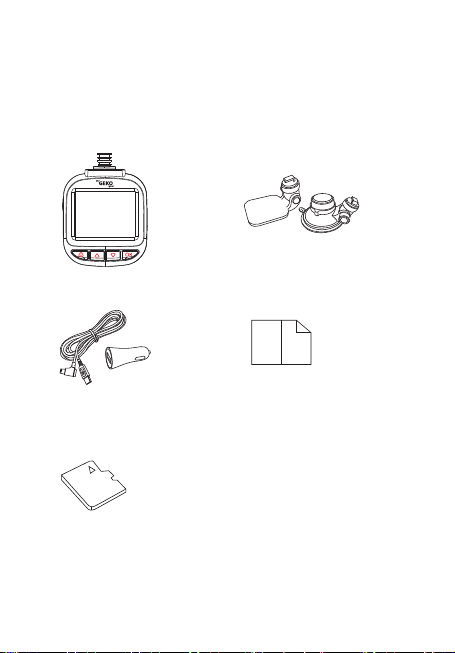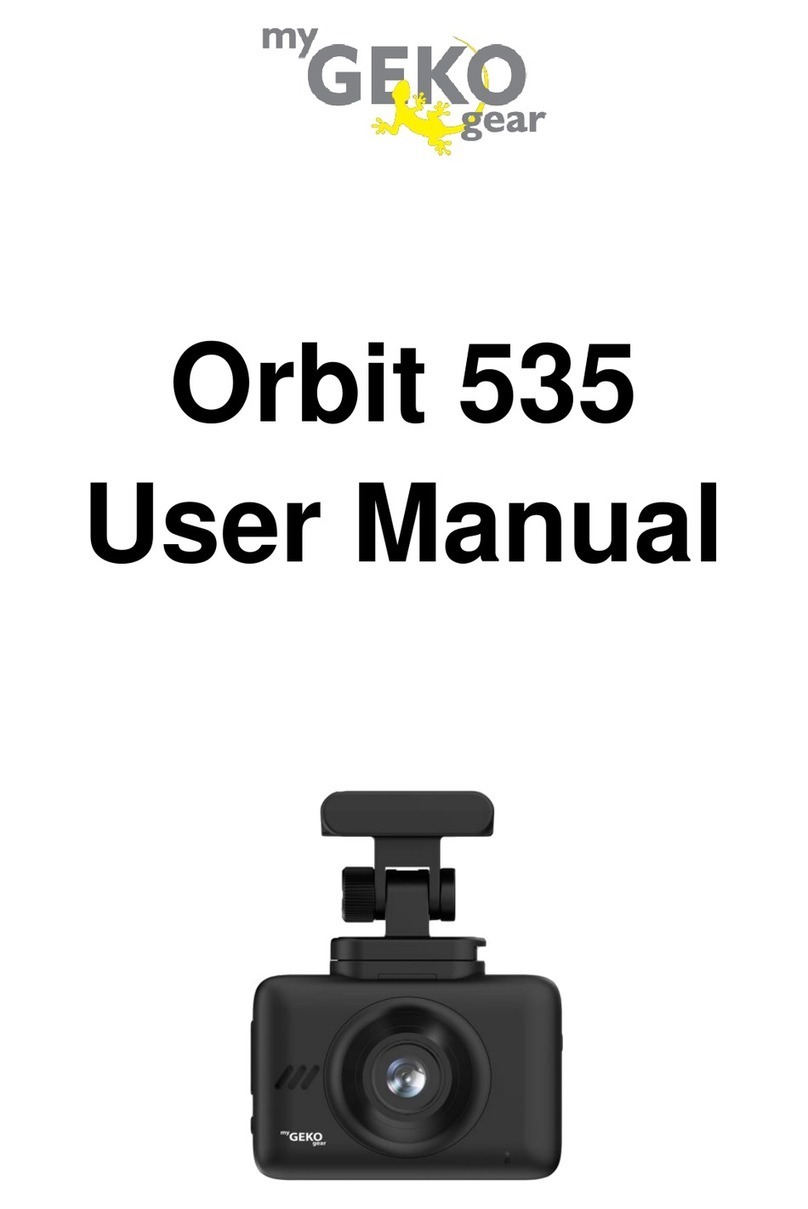1. Please follow the set-up and usage instrucons in the print material that came
with this Dashboard Camera (dash cam) product.
2. You should not set/install this dash cam at a place that would obstruct or
reduce a driver’s view; make sure your usage complies with pernent vehicle
codes of your state, province, territory or country.
3. You should post the required noces of recordaon to occupants inside the
vehicle, if voices or other informaon/signal pertaining to in-vehicle acvies
will be recorded.
4. You should not change the dash cam’s seng or mode of operaon or when
the vehicle is in moon.
5. The oponal driving warning signals, including any visual or audible reminding
signals, should not replace your decision-making and judgment that are needed
for the proper operaon of the vehicle.
6. You should not leave the dash cam in a visible spot when no one is inside the
vehicle, to avoid aracng break-ins to steal the unit, or other property.
7. You should avoid extended exposure of the dash cam to direct sunlight or
extreme temperatures (either high or low temperature) which tend to degrade or
damage the unit and its normal funconality.
8. You should examine, check and/or verify the dash cam at least every six (6)
months, including the associated memory cards, to ensure the video recepon
and recording are working properly. For each use, you should verify that the dash
cam unit, the visible lights and the audible sounds are working normally. If there
are signs of non-operaon or mal-funcon, you should immediately seek to
replace the product and check to see if the product is covered under any
applicable warranty.
9. The dash cam unit may have addional funconality, such as transmission and
recordaon of audible or GPS signal or other idenficaon informaon.
If you have privacy concerns about these funcons, make sure you follow the
instrucon to disable these funcons.
10. You should use the dash cam unit in the way it is intended. You should not use
the dash cam unit in a way that would be illegal or that tends to physically damage
the unit or tends to cause danger to the safe operaon of the vehicle or the
occupants.
Disclaimer
1