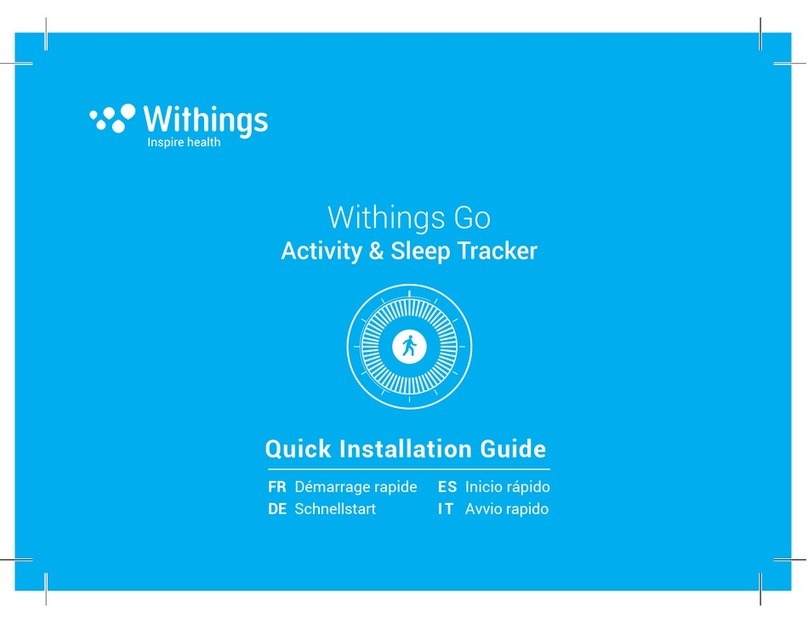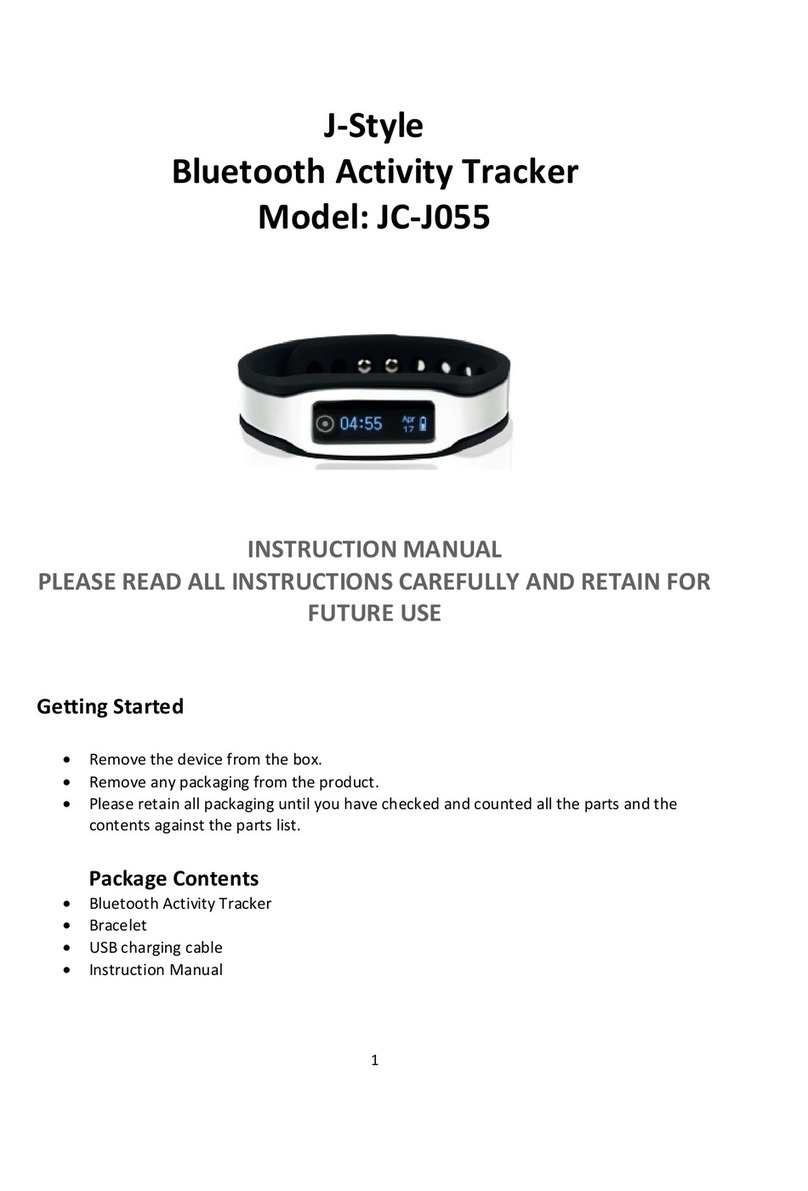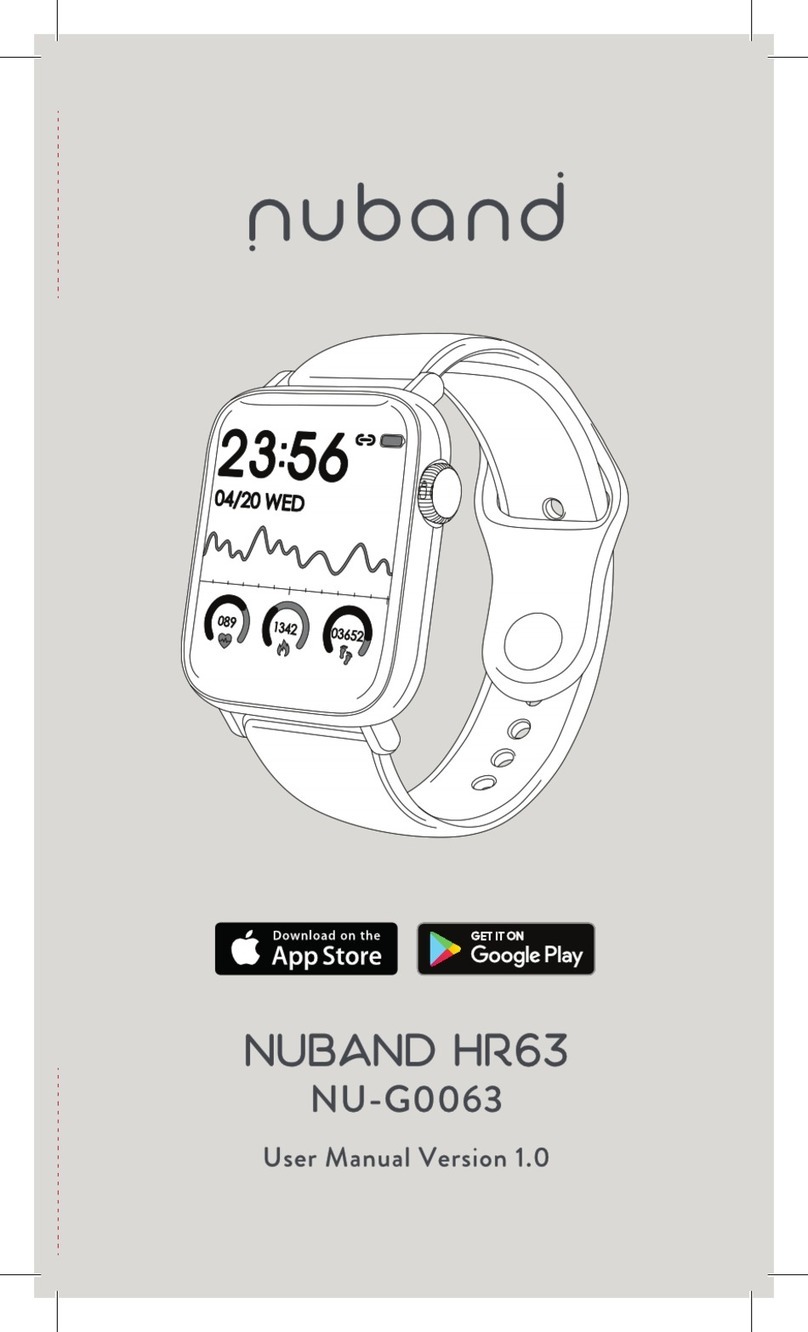MYHEALTH LifeBeat User manual

LifeBeat
TM
myHealth User Manual
Version 1.0.5

Overview
LifeBeat is a personal health/activity tracker. Worn on the wrist, it can measure, record, and store a
user's heart and activity data, as well as communicate the data via Bluetooth Low Energy to smart
devices.
It contains NeuroSky's proprietary sensor chip, an accelerometer, vibrator, OLED display, and a USB
rechargeable Li-ion battery, all controlled by a microcontroller.
The physical wristband is comprised of a central plastic module containing all of the electronics,
including the display, sensors, control button, battery, and USB charging mechanism. It also comes
with a pair of removable, interchangeable, locking silicon arms which come in S, M and L sizes to
ensure a comfortable fit.
1. Control Button Attach Rubber Arms Ready-to-wear
2. Display to the main module Band
3. Top sensor
4. Arm attachment
5. USB charging connector
6. Bottom Sensors
On-band features include heart rate measurement and activity/sleep tracking. Different modes can be
selected on the band by pressing the control button on the side of the band.
LifeBeat’s companion App for iOS and Android phones allows the band to be synchronized to the
phone for further data analysis and provides additional features.
Preparing the Band for use
Before using the band, it is important to make sure it starts in its “Factory Reset” mode. To check if it
is in “Factory Reset” mode:
(1) Detach the arms from the band module to expose the band's built-in USB charger connector, as
shown in figure below.

(2) Plug the band into a powered USB port. The band display will show a charging animation. Band
will start in the power on mode.
Battery Charging Indicator (Animated bars) Fully Charged Battery
(3) Unplug the band from the USB port, and then press the button on the band. It should show
LIFEBEAT on the display.
(4) IMPORTANT: If it does not show LIFEBEAT, plug the band into the powered USB port again and,
while it is plugged in, hold the button on the band for 30 seconds. Once the display on the band
shows RESET? And goes blank, quickly release and press the button again. After 5 seconds, it
should display LIFEBEAT.
(5) The band is ready to be used at this point. Make sure the fit is comfortable but is not loose by
choosing the appropriate arm size for your wrist. The bottom electrodes must make good
contact with the wrist skin surface.
Installing the App on Mobile Phones
Supported Platforms
○iOS
○Android
Please request the download link from your LifeBeat vendor. Download the installer
file and install it on your mobile phone.
IMPORTANT: The apps are NOT available on the Apple App Store nor the Google Play
store.
LIFEBEAT

Setting up Profile and Pairing the Band and App
(1) Make sure the band's battery is charged, and that the Bluetooth connectivity on your mobile
phone is enabled in your phone's Bluetooth settings.
(2) To find out the MAC ID of the band, press and hold the button on the band for 2-3 seconds while
in LIFEBEAT display mode and the address will be displayed on the band. Record that MAC ID.
(3) Start the App. Click Create Account, and input your profile.
(4) Tap on Pair Your LifeBeat, and then select the MAC ID according to the Mac ID you recorded in
step (2). After a connection is established, a 4-digit ID will be displayed simultaneously on the
band and the app, and the app will ask for confirmation. If you see the same 4-digit number on
both, press Confirm and the band and app will now be paired successfully.

(5) After pairing, the app will open to the app dashboard.
(6) If the band can’t connect in the app, please pair it in phone’s BT list firstly, then try to pair it in
app again.
Using the Band
(1) Flex the Band arms to place LifeBeat on your wrist - the correct way of putting the band
on your wrist is shown in figure below.
(2) Wear the band for as long as possible (both day and night). The band is waterproof to a certain
degree, so brief contact with water (e.g. washing hands, showering, rain, etc.) is OK.
(3) Pressing the control button on the band allows the desired mode to be selected. The modes on
the band and the corresponding display are shown below:
(a) Heart Rate Measurement
(b) Number of steps
(c) Distance walked/run

(d) Calories burned
(e) Clock Time
(4) Record your heart rate at various times during the day. On the band, click the button until the
band is in HR measurement mode, and then gently place a finger on the top sensor as shown. A
number will flash on the band display until the measurement is stable and shows your heart rate
in beats per minute (bpm). It takes about 30 seconds to fill the heart-shaped display and show
"FINISH".
(5) Realtime HR measurement. On the Stress Dashboard of the app, click the Measure Now button,
then place a finger on the top sensor of the band. It takes about 30s to finish the HR measurement.
After it finishes, be sure to input the Mind Stress level you feel.

(6) Overall Stress. The app needs two HR measurements and your previous night's sleep time in
order to calculate your Overall Stress value for the day . You can take the two HR measurements
using Measure Now in the app, or just using the only the band HR Measurement mode. (NOTE: If
you take the HR measurements only using the band's HR Measurement mode, remember to sync the
data to app by clicking SYNC from the app Dashboard menu, and also to input your Mind Stress
values in the screen shown below. If you have no sleep time, please also input it in the screen below).
(7) Most data, such as pedometer data, will continuously and automatically be measured and
recorded by the wristband throughout the day without requiring the user's interaction. Pedometer
data is displayed as number of steps as well as distance walked/run by pressing the control button to
select the display mode on the band. After SYNC, the same data can be seen in the App Activity
dashboard. This data gets initialized every day. Clicking on each icon will show you a detailed graph.

(8) Set user Profile. Open Settings from menu in the upper right corner of the Dashboard, select
Profile, and set your date of birth, gender, height and weight. These are needed in order for the app
and band to accurately calculate Stress, Distance travelled, and Calories.
(9) Set Preferences. Set some of your personal preference in this, such as time, units, etc.
(10) Set Reminders. Set alarms and measurement reminders in this menu.
(11)Set Notifications. Set message reminds in this menu.
(12) To learn more about the band, click About.
Shut Down, Reboot, Charging
To turn off the band, press and hold the button on the band for 6-8 seconds. The band display will
cycle through SLEEP => POWER OFF?. When you see POWER OFF?, quickly release the band button
and press it again. This will put the band into Standby mode.
To reboot the band, press and hold the button on the band for 10 seconds. The band will cycle
through SLEEP => POWER OFF? => REBOOT. When you see REBOOT, quickly release the band button
and press it again to reboot the band. Any data that is stored on the band will not be affected by the
reboot.
The battery should be charged soon after the Low Battery Indicator starts appearing on the display as it
is not advised to wait until the battery gets completely discharged. If the battery is low, the band will
show a low battery message after pressing the band button, and show the battery level. If the band
stays completely discharged for more than 12 hours, any data stored on the band will lost.
Data Description
Stress
Stress is a bodily or mental tension resulting from threat or challenge that tend to alter an
existent equilibrium.
Overall Stress
Overall Stress is a holistic, personalized aggregate of several metrics which contribute to what
we typically think of as Stress. It is primarily calculated from three main components:

1) Heart Stress is stress response which is the reaction the body makes to a threat or challenge,
as determined from your HR measurements.
2) Mind Stress is stress feeling which is the level of stress you mentally “feel”. It’s a process of
cognitive and affective evaluation of a threat.
3) Our Sleep patterns are considered in your Overall Stress, where lack of sleep negatively
affects your Overall Stress, and more quality sleep reduces your Overall Stress.
You should aim to maintain your stress below 'red' levels, and continuously monitor your
Overall Stress levels over weeks and months to observe your trends and control your personal
health and wellness.
Heart Stress
Heart Stress is stress response which is a measurement of your body’s reaction to Stress
Feeling resulted from a threatening event or challenge. It is calculated based on your HR
measurements from the band, and normalized against population data. Note that the Mind
Stress is based on subjective impression of user while the Heart Stress provides an objective
reading of the body’s biological reaction to stressful event.
Sleep Quality
Sleep Quality = deep sleep / (deep sleep + light sleep)
Heart Age
This algorithm uses the user’s actual physical age as a base, and depending on the value of
user’s cardio parameters like HR and HRV as compared with data from population studies, it
outputs a computed “Heart Age” value.
Active Time
The Activity Monitoring algorithm utilizes data from a three-axis accelerometer sample, and
used to estimate a variety of output metrics for the detected motion states of sedentary,
walking, and running.
Active Time = walking time + running time.

Distance
Distance traveled relies on activity state and resulting step count. The values set in your user
profile is used to calculate distance (based on step length & height). The distance calculation
covers the active motion conditions: Walking and running.

Important Safety Instructions
●Do not leave your LifeBeat within the reach of small children nor allow
them to play with it. Your LifeBeat contains small parts with sharp edges
that may cause an injury or which could become detached and create a
choking hazard.
●Do not leave your LifeBeat in direct sunlight for extended periods of time.
Do not leave your LifeBeat in a vehicle nor in places where the
temperature may exceed 60°C (140°F), such as on a car dashboard,
window sill, or behind a window that is exposed to direct sunlight or
strong ultraviolet light for extended periods of time. This may damage
your LifeBeat and overheat the battery, causing a risk of explosion.
●Do not attempt to open/disassemble the LifeBeat, except to exchange the
arms. Substances contained in this product and/or battery may damage
the environment and/or human health if handled and disposed of
improperly.
●Do not place your LifeBeat in a dryer, washing machine or dishwashing
machine.
●Do not drop, throw, nor try to excessively bend your LifeBeat.
●Do not expose your LifeBeat to excessive moisture and extreme
temperatures.
●Do not leave your LifeBeat near open flames.
●Do not dispose of your LifeBeat in a fire. The battery could explode.
●Do not use your LifeBeat in a sauna or steam room.
●Do not tamper with your LifeBeat.
●Do not use harsh chemicals, cleaning solvents, or aerosols to clean your
LifeBeat.
Take extra precautions
If the battery leaks:
●Do not allow the leaking fluid to come in contact with skin or clothing. If
already in contact, flush the affected area immediately with clean water
and seek medical advice.
●Do not allow the leaking fluid to come in contact with eyes. If already in
contact, DO NOT rub; rinse with clean water immediately and seek
medical advice.
●Take extra precautions to keep a leaking battery away from fire as there is
a danger of ignition or explosion.
Table of contents