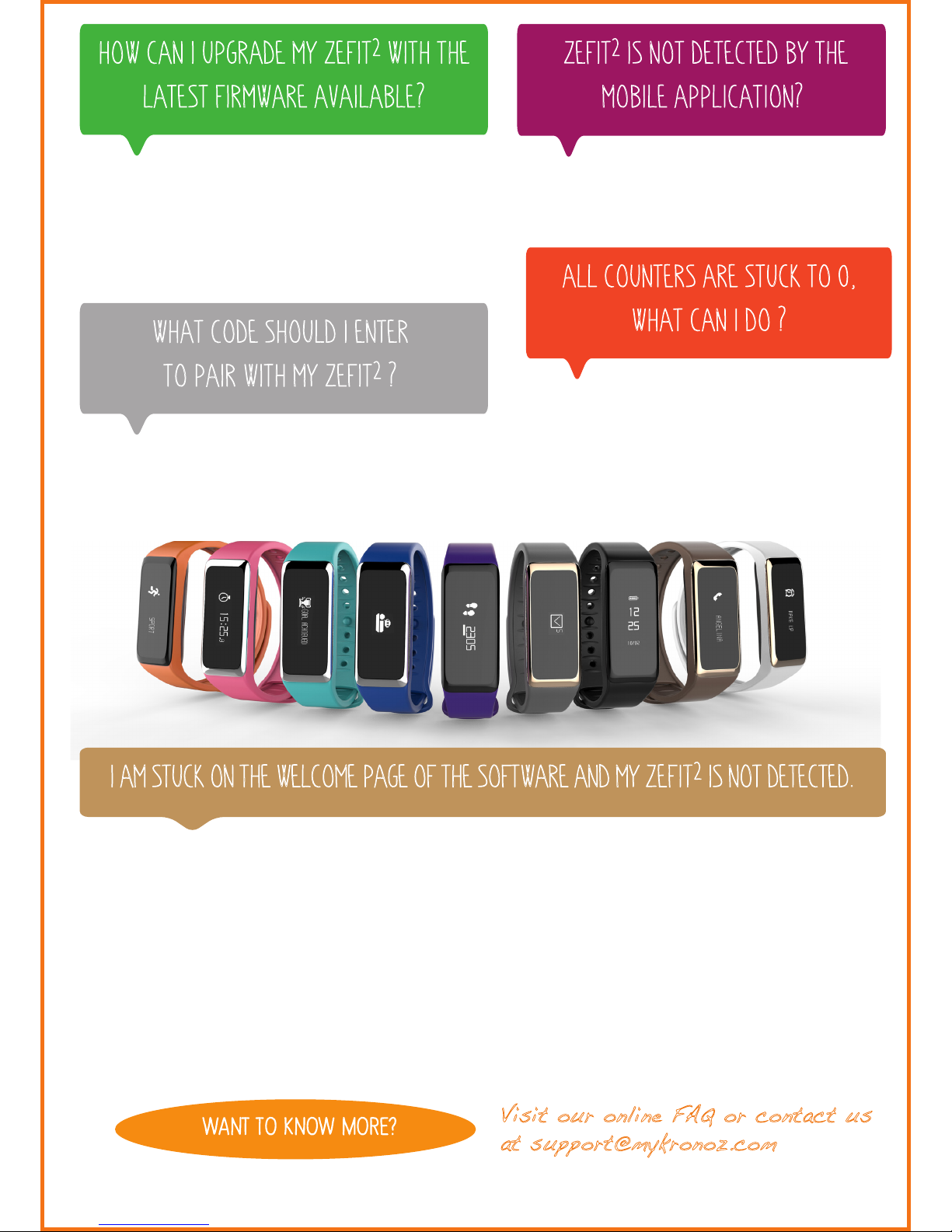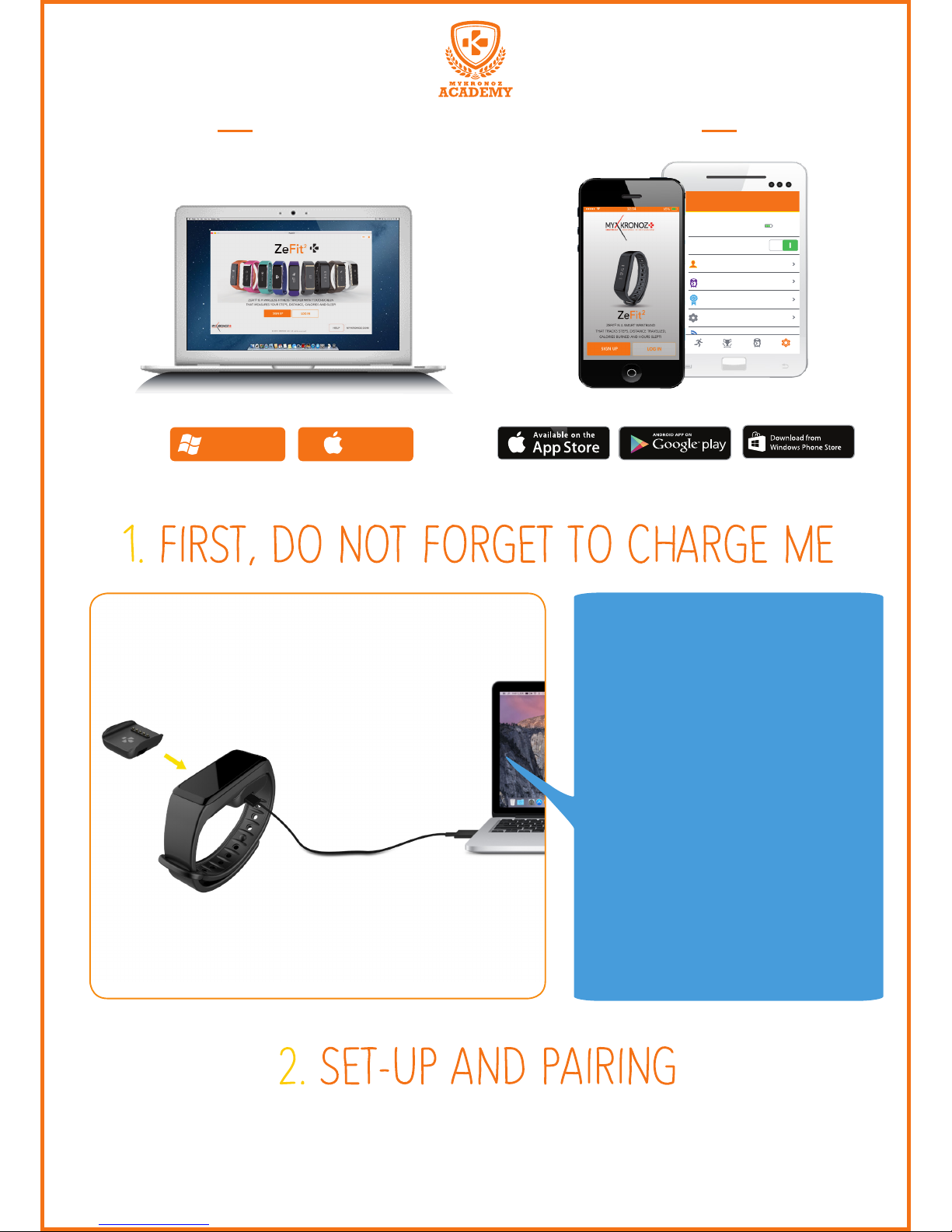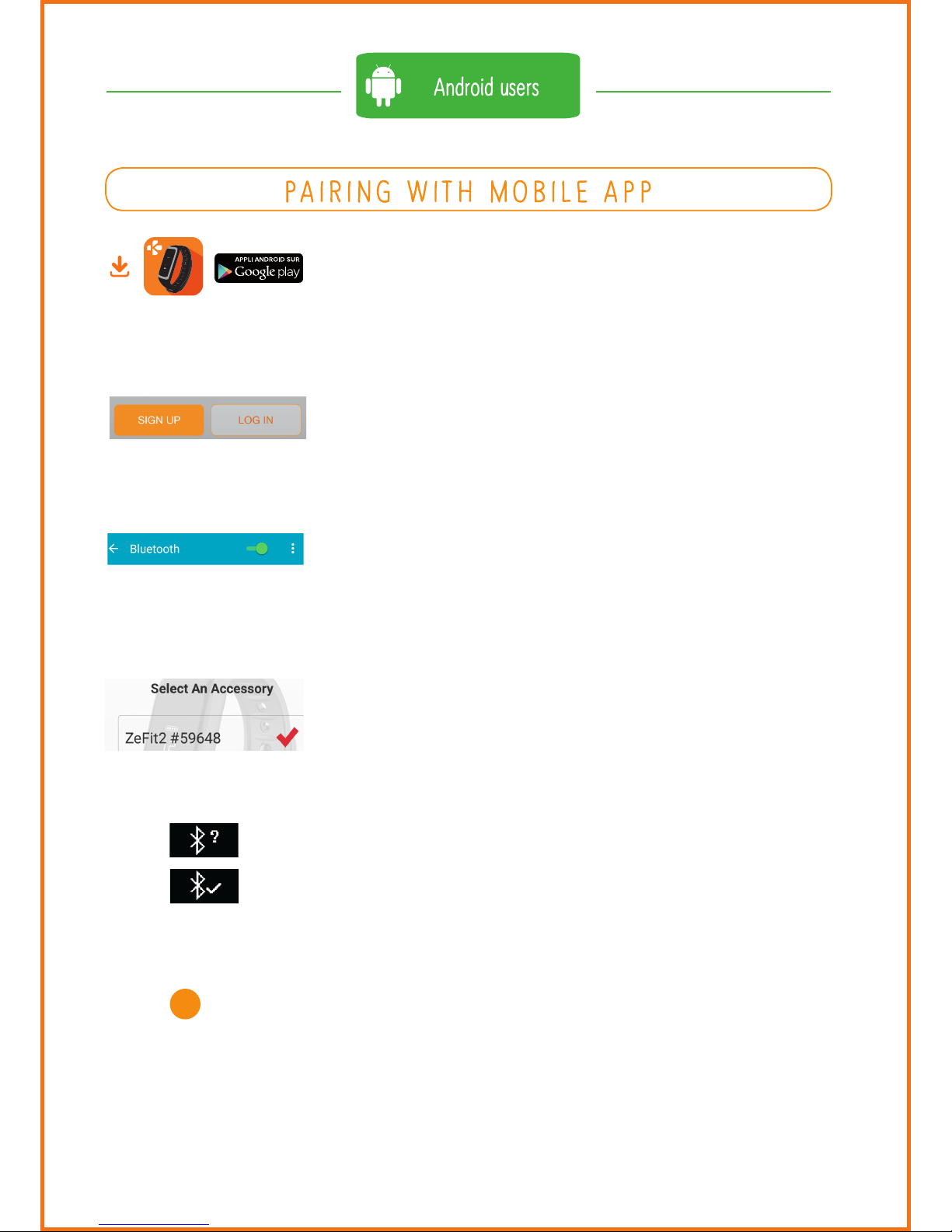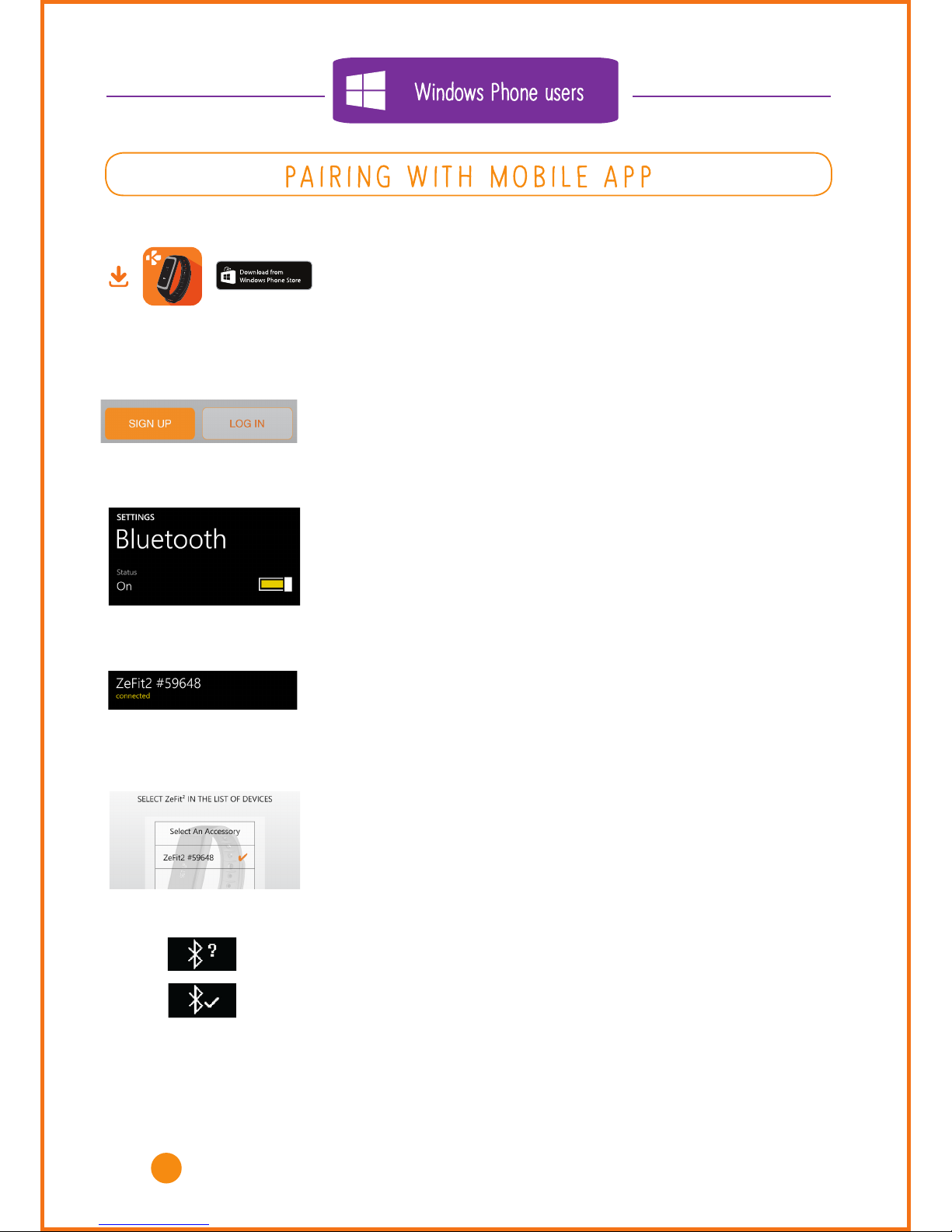MYKRONOZ ACADEMY IZ EFIT2 TOP 10 OF THE MOST FREQUENTLY ASKED QUESTIONS
TOP 10
OF THE MOST FREQUENTLY ASKED QUESTIONS
MY ZEFIT2IS ALREADY CONNECTED TO
ANOTHER ACCOUNT, WHAT SHOULD I DO ?
MY ZEFIT2SHOWS SET UP,
WHAT SHOULD I DO?
HOW TO USE THE ZEFIT2
TOUCHSCREEN?
I WOULD LIKE TO USE ANOTHER EMAIL
ADDRESS FOR MY ACCOUNT,
HOW CAN I DO THAT?
ZEFIT2SHOWS INCORRECT
TIME AND DATE
If you don’t know the logins of the previous user, please
the D/N number that appears below the error message
This D/N number will allow us to track with which email
address your MyKronoz device is connected, and if needed,
to unpair it from this account.
[PC / MAC users] The D/N number can be found on the
bottom right-side of the Software welcome page
This message on your device display prompt you to set up
the product using ZeFit2mobile application
(iOS or Android) and/or PC/MAC software.
To interact with ZeFit2touchscreen, double tap on the
touch-sensitive area.
ZeFit2touchscreen only respond to tap gestures in this
specific touch-sensitive area.
ZeFit2screen turns o when not in use. Double tap the touch
area to wake the device.
To ensure ZeFit2is responding accurately to your taps, we
recommend using your fingertip and not your nail.
To move between screens, swipe left or right.
• Open ZeFit2mobile application
• Go into SETTINGS > UNPAIR
• Then log out from your session
• Sign up with another email and pair your ZeFIt2 with this
new email account
[PC / MAC users] Open the software, Go to the “Device
Manager” tab, click on “Unpair “ in the right hand-side of
the table. Log out, and sign up with another email adress
In order to get the correct time and date on your
ZeFit2display, proceed as follows :
•
Pair
and
set up
ZeFit2using a mobile phone: download
and install ZeFit2
iOS, Android
or
Windows Phone App
on
your smartphone, then create an account and follow the
instructions on screen. Afer a successful pairing, time and
date will be automatically synchronized.
• Set up ZeFit2using a computer: download ZeFit2PC
or MAC software from MyKronoz website, install the
software on your computer, and follow the instructions
on screen
http://app-zefit2.mykronoz.com/softwareAppDownload