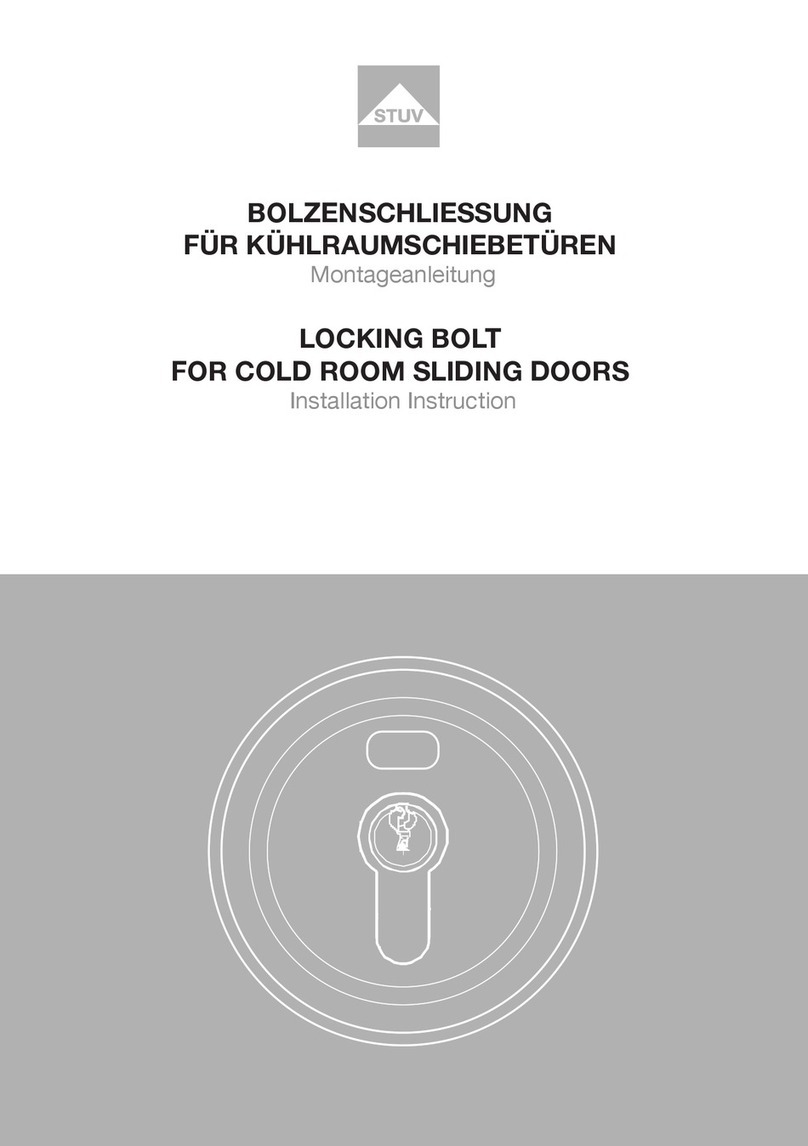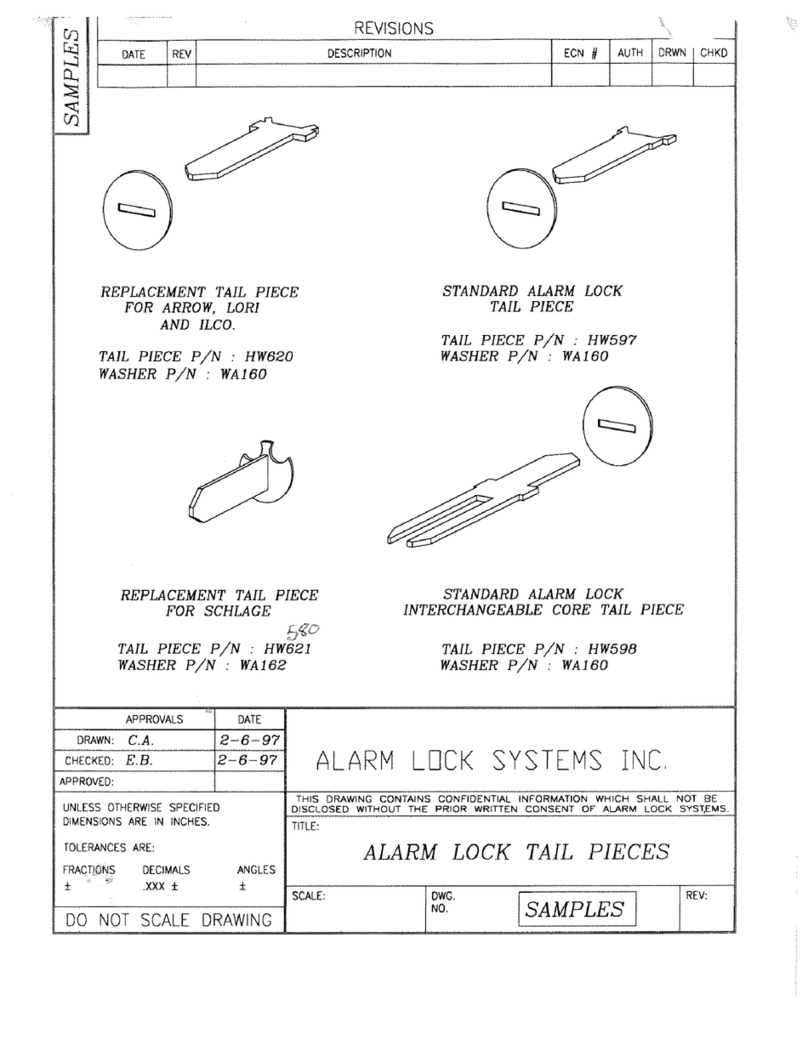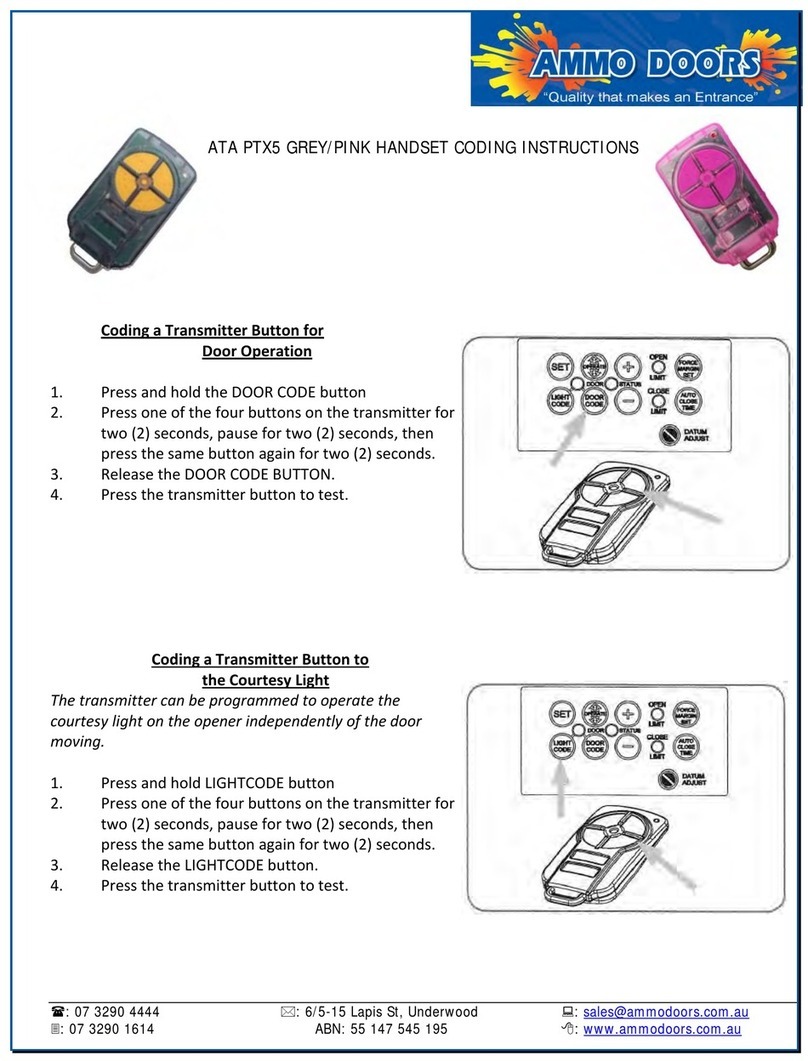MYLOQ Code Cylinder 1101 User manual

MADE IN SWEDEN
Instruction Manual
Code Cylinder ®
MYLOQ 1101
www.myloq.com
Important information before use
To use the Code Cylinder, it has to be activated (see page 3).
An administration code has to be added. Be sure to write down the new
administration code and store it as a valuable document. If the code is
forgotten, the Code Cylinder can not be programmed.
For more information, www.myloq.com
GB

Table of content Page 2 (12)
Read this before you start using the Code Cylinder
• The Code Cylinder is normally in a sleep mode to save batteries. That means
that the keypad are unlit and nothing will happen when the buttons are
pressed.EachtimeyouaregoingtousetheCodeCylinderyourstneedto
wake it up, you do this by turning the thumb turn in one direction, and then
back to the distinct rest position. You will feel a “click” when the thumb turn is
in the distinct rest position.
• When you have awakened the Code Cylinder you will hear 3 short tones and
the keypad will lighten up. You now have 10 seconds to push a button, or the
cylinder will return to its state of rest. When the key returns to its state of rest
it gives out a loud tone and the keypad will turn dark.
• In the battery box top corner there is a small hole, and within the hole the
programming button is placed. The programming button is used when codes
are being added, removed or changed. Use the pin included in the package to
press the programming button.
Table of content
Get started...........................................................................................
Administrator code....................................................................
User codes...............................................................................
To use the Code Cylinder.......................................................................
Locking and unlocking...............................................................
Temporary user code................................................................
Administration......................................................................................
Remove a user code.................................................................
Change administrator code........................................................
Reset the Code Cylinder to default state.....................................
Batteries..............................................................................................
Programming menu..............................................................................
CODES.................................................................................................
3
3
4
5
5
6
7
7
7
8
9
10
11

Get started - Administrator code Page 3 (12)
Get started
Get started - Administrator code
First of all you need to decide which administrator code to use for adding and changing codes.
Decide on a code containing 6 digits and write it down on page 11 in this manual, or on
another suitable place. It is very important that you do not lose the administrator code
– without it you cannot do any changes to the Code Cylinder. Store all codes so that
no one unauthorized can read them.
What can go wrong?
• In case you enter wrong administrator code, you will hear a long tone and the
keypad shuts down, this means you need to start over.
• If you do a faulty input, in any step after the right administrator code has been
entered, a long tone will follow and you need to start over from “Press button 9”.
Program your administrator code:
• Wakethecylinderup,seeg1.
• Press the programming button until
you hear a short tone (takes about
5 seconds) and a green indication
lightsup,seeg2.
• Enter the manufacturing code,
1-2-3-4-5-6 in succession within 30
seconds. A short tone will follow
andtheindicationlightashgreen.
• Press button 9. A short tone will
follow.
• Enter your administrator code (that
you just decided upon). A short
tone will follow.
• Enter your administrator code one
more time. 3 long tones will follow.
• Your administrator code is now
programmed. Wait 30 seconds
or press digit 0 to leave the
programming mode. g2
g1
5s
ADM
1
,
2
,
3
,
4
,
5
,
6
9
ADM

Get started - User codes Page 4 (12)
Get started - User codes
You need to add at least one user code to be able to use the Code Cylinder – the administrator
code cannot be used to lock/unlock. There is space for nine user codes and one temporary
user code. The codes have numbered positions from 01-09, the temporary user code has
position 10. The temporary user code you can activate and deactivate when you need it,
for instance when someone should be able to open the Code Cylinder on special occasions
(handymen, cleaning help etc). The ordinary codes can be used parallel to the temporary user
code, so that everyone in the family can have their own code for instance. Write the user codes
down on page 11 in this manual, or at another suitable place.
This is how you program a user code:
• WaketheCodeCylinderup,seg1.
• Keep the programming button pressed until you hear a short tone
(takesabout5seconds)andagreenindicationlightsup,seg2.
• Enter your administrator code. A short tone will be heard and the
indicationlightwillashwithagreenlight.
• Press button 1. A short tone will follow.
• Enter the position number for the new user code, 01-10 (zero-one to
ten). A short tone will follow.
• Enter the new user code (6 digits). A short tone will follow.
• Enter the new user code again. 3 long tones will follow.
• Your new user code is now programmed. Wait 30 seconds or press digit
0 to leave the programming mode.
To add more user codes redo the steps above but choose another code and position number
for the new code.
To change a user code that you have previously added, redo the steps above and choose the
position number for the code you want to change.
To remove a user code that you have previously added, see the description on page 7 in this
manual.
What can go wrong?
• In case you enter wrong administrator code, you will hear a long tone and the
keypad shuts down, this means you need to start over.
• If you do a faulty input, in any step after the right administrator code has been
entered, a long tone will follow and you need to start over from “Press button 1”.
1
POS
CODE
ADM
CODE
5s

To use the Code Cylinder - Locking and unlocking Page 5 (12)
To use the Code Cylinder
Locking and unlocking
A user code is needed to operate the Code Cylinder in the same way you need a key to operate
an ordinary mechanical cylinder.
This is how you lock:
• Wake the Code Cylinder up, se
g1.
• Enter a valid user code. 3 short
tones will follow.
• Turn the thumb turn in the same
way as you use a key. Depending
on your type of lock you will be
required to turn a quarter of a turn
or a full turn. In both cases the
thumb turn must be turned back
to its resting position after locking.
When the thumb turn leaves the resting position the background
lightningashsandyouwillhearapulsingsound.Thisistomakeyou
aware of the need to complete the procedure and turn the thumb turn
back to its resting position.
This is how you unlock:
• Same as above, but turn the thumb turn in the opposite direction.
What can go wrong?
• If you enter an invalid code 3 times in a row the cylinder is blocked for 3 minutes.
If you enter the right code twice the block is removed.
g3
CODE

To use the Code Cylinder - Temporary user code Page 6 (12)
Temporary user code
The temporary user code (see programming steps on page 4) is activated and deactivated
by using the programming button. The temporary code remains in the memory of the
Code Cylinder (position 10) even when the code is deactivated. You can easily activate and
deactivate the temporary user code as often as you like.
Activate the temporary user code like this:
• WaketheCodeCylinderup,seg1.
• Press the programming button 3 times in a row.
• 3 short tones will follow and the green indication light will light up for 5
seconds – the temporary user code is activated.
• Test to check that the code works (lock/unlock in the usual way).
Deactivate the temporary user code like this:
• WaketheCodeCylinderup,seg1.
• Press the programming button 3 times in a row.
• 2 long tones will follow and the red indication light will light up for 5
seconds – the temporary user code is deactivated.
• Test to check that the code no longer works (lock/unlock in the usual
way).
What can go wrong?
• If you do not have programmed any code on position 10 you are not able to
activate the temporary code.
x3
x3

Administration - Remove a user code / Change administrator code Page 7 (12)
Remove a user code
• WaketheCodeCylinderup,seg1.
• Press the programming button until you hear a short tone (takes about
5seconds)andthegreenindicationlightsup,seeg2.
• Enter your administrator code. A short tone will follow and the
indicationlightwillashgreen.
• Press button 2. A short tone will follow.
• Enter the position number for the user code you wish to remove, 01-10
(zero-one to ten). 3 long tones will follow.
• The user code is now removed. Wait 30 seconds or press digit 0 to
leave the programming mode.
Change administrator code
• WaketheCodeCylinderup,seg1.
• Press the programming button until you hear a short tone (takes about
5seconds)andthegreenindicationlightsup,seeg2.
• Enter your administrator code. A short tone will follow and the
indicationlightwillashgreen.
• Press button 2. A short tone will follow.
• Enter a new 6-digit administrator code. A short tone will follow.
• Enter the code again. 3 long tones will follow.
• The administrator code is now changed. Wait 30 seconds or press digit
0 to leave the programming mode.
Type down your new administrator code on page 11.
Administration
What can go wrong?
• In case you enter wrong administrator code, you will hear a long tone and the
keypad shuts down, this means you need to start over.
• If you do a faulty input, in any step after the right administrator code has been
entered, a long tone will follow and you need to start over from “Press button 2/9”.
2
ADM
POS
ADM
9
ADM
ADM
5s
5s

Administration - Reset the Code Cylinder to default state Page 8 (12)
Reset the Code Cylinder to default state
This is how you reset the Code Cylinder:
• WaketheCodeCylinderup,seg1.
• Press the programming button until you hear a short tone (takes about
5seconds)andthegreenindicationlightsup,seeg2.
• Enter your administrator code, a short tone will follow and the
indicationlightashingreen.
• Press button 6. A short tone will follow.
• Enter your administrator code one more time. 3 long tones will follow.
• The Code Cylinder is now reset to the manufacturers default state. Wait
30 seconds or press digit 0 to leave the programming mode.
You can easily reset the Code Cylinder to its manufacturer default state.
The Code Cylinder is now reset. All user codes including temporary codes are removed and the
cylinder needs to be reprogrammed to be used again (see “Get started – administrator code”,
page 3).
At www.myloq.com you can print a new blank sheet for codes.
What can go wrong?
• In case you enter wrong administrator code, you will hear a long tone and the
keypad shuts down, this means you need to start over.
• If you do a faulty input, in any step after the right administrator code has been
entered, a long tone will follow and you need to start over from “Press button 6”.
6
ADM
ADM
5s

Batteries Page 9 (12)
Batteries
When the batteries are running low
The batteries are normally good for several years but should be replaced after 3 years. The
batteries have a limited sustainability even if not all the energy from the batteries is used up.
Wouldthebatteryleveldroplow,theredindicationlightwillickerandthetonesfrombutton
input change. Exchange batteries!
Would the battery level drop below allowed levels the Code Cylinder cannot be used. When you
try to wake the cylinder up a long tone will follow and the Code Cylinder will shut down. The
Code Cylinder can still be emergency unlocked (see below).
Keep in mind:
• Always use fresh batteries of the same type (alkaline, AA), do not mix.
• Make sure to insert the batteries in the right position.
• Return used batteries to recycling.
• All codes will be saved even if the batteries run out. However, in case the temporary
user code was activated it needs to be reactivated, se page 6.
What can go wrong?
• Its not possible to program the Code Cylinder once it has started to warn for low
battery level. A long tone will follow and the Code Cylinder will shut down.
If you despite warnings of low battery level haven’t
changed batteries and the lock won’t open you need
to connect a 9V-battery (type 6LR61) according to the
picture to the right. The lock will get enough energy to be
maneuverable. Keep the battery angled upwards with one
hand,andenteryourcodewiththeotherhand,seg4.
If you have emergency unlocked the Code Cylinder you
should change the batteries immediately.
Emergency operation
g4

Illustration of programming menu Page 10 (12)
1The Code Cylinder returns to idleing after the timeout
2Temporary code is located in position 10.
3After reset the Code Cylinder will become inactivated and most activate again.
4In programming mode, you can always start over from this point by performing same grip operation as when you wake the
cylinder up from its state of rest.
Programing
mode 4
Choose
Command
1
New User code
2
Remove code
9
New Ad.code
0
Exit Prog.
Press the prog.
button for 5
seconds
Signal / Green
Led
Enter admin.
code, 6 digits
”Wake” the
cylinder up by
the thumb turn
Signal / Green
Led
NEW admin.
code, 6 digits
Choose position
01-10 2
Choose position
01-10 2
Repeat admin.
code
User code
6 digits
Repeat
code
Timeout
30 sec1
Timeout
10 sec1
Timeout
30 sec1
Enter Admin.
code
6
Reset Cylinder 3

CODES Page 11 (12)
VALUABLE DOKUMENT
CODES
Administrator Code
Code 01
Code 02
Code 03
Code 04
Code 05
Code 06
Code 07
Code 08
Code 09
Code 10 - Temporary User Code

MYLOQ AB
Redegatan 1A
S-426 77 Västra Frölunda
Sweden
www.myloq.com
Keep in mind
• Store your codes as a valuable document.
• Keep your code a secret and do not show to others when you enter the code.
• For increased security change codes regularly.
• Remember to deactivate the temporary user code.
• Always leave the Code Cylinder with the thumb turn in the distinct rest
position.
For more information, www.myloq.com
Other manuals for Code Cylinder 1101
1
Table of contents
Popular Door Lock manuals by other brands

Assa Abloy
Assa Abloy Yale YD-01-CON-NOMOD manual

danalock
danalock V3 EURO Mounting guide

Alarm Lock
Alarm Lock 250 Installation & operating instructions
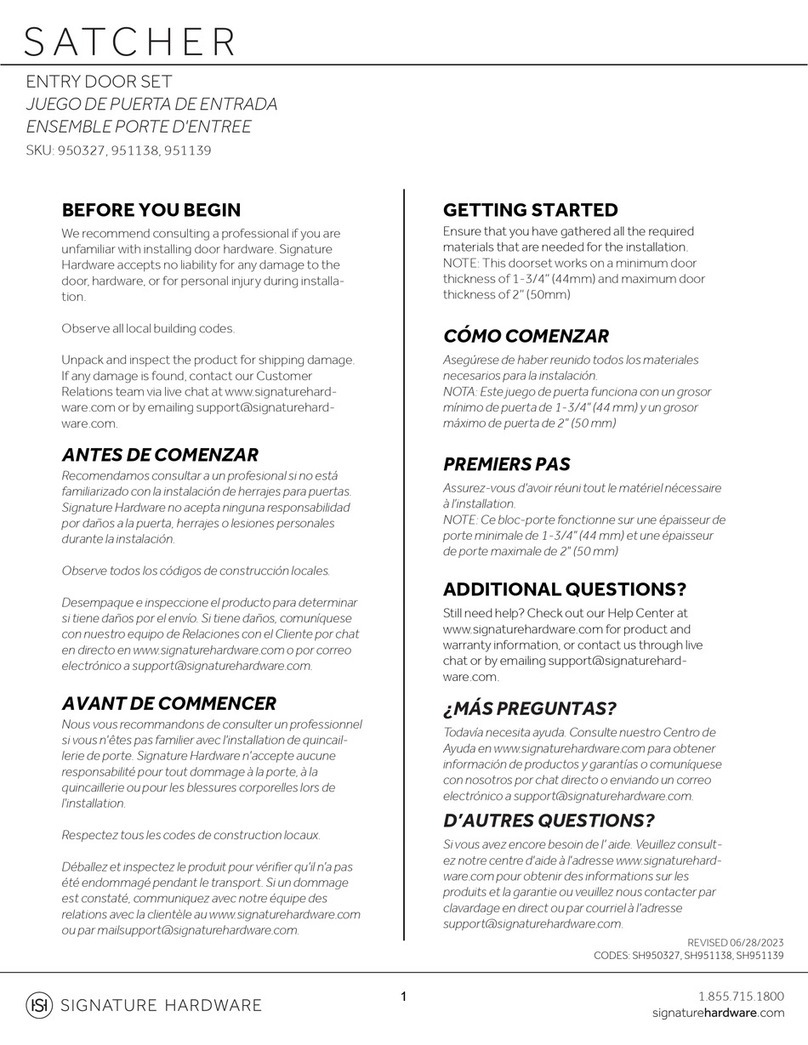
Signature Hardware
Signature Hardware SATCHER 950327 Installation
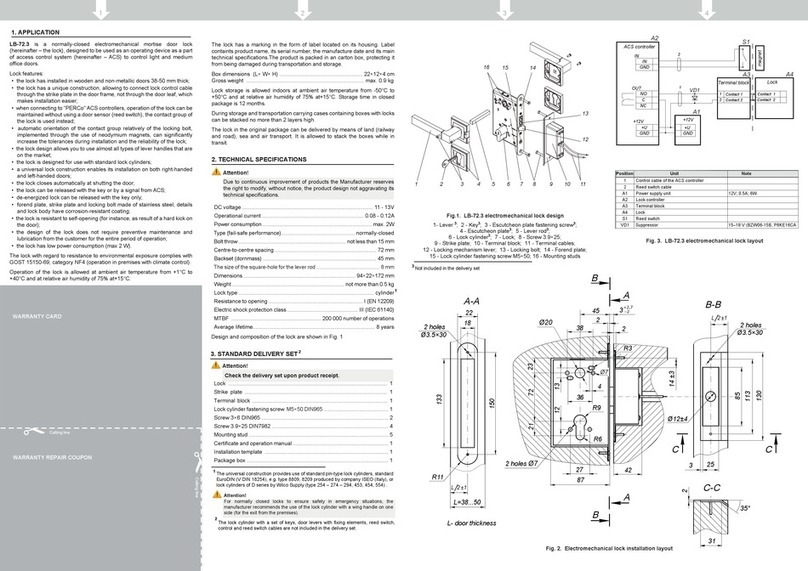
PERCo
PERCo LB-72.3 Operation manual
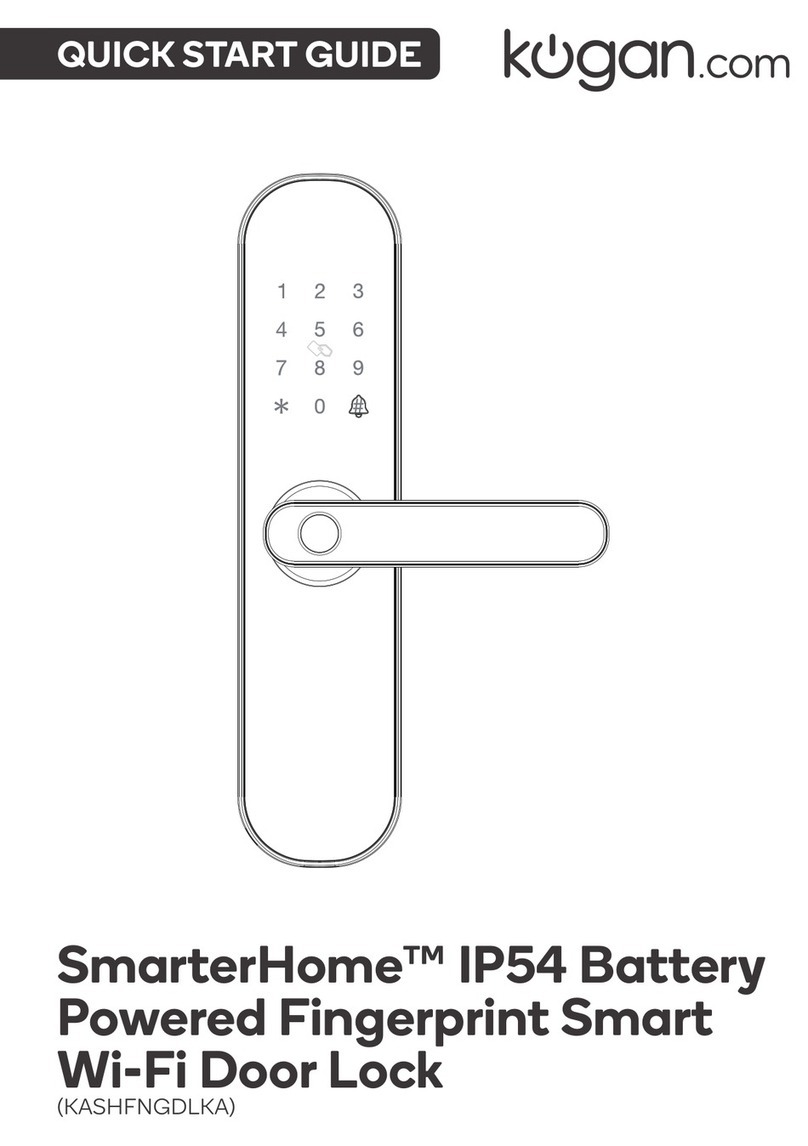
Kogan
Kogan SmarterHome KASHFNGDLKA quick start guide