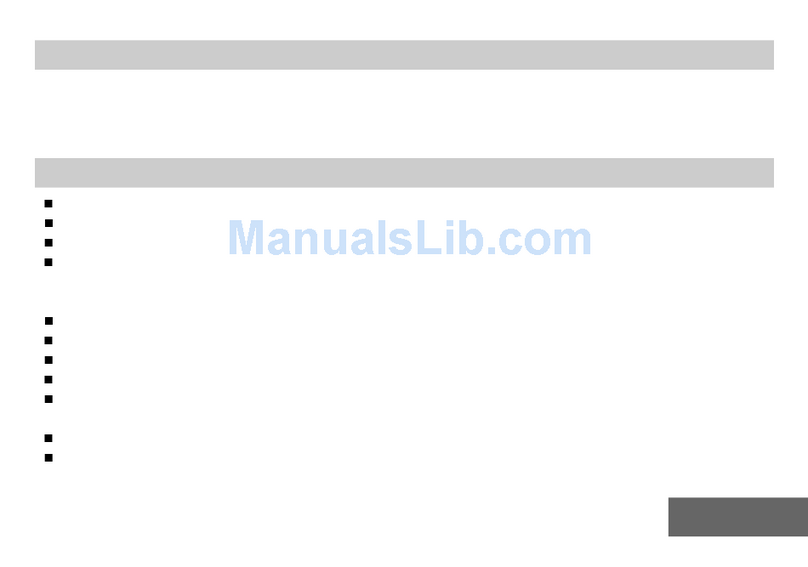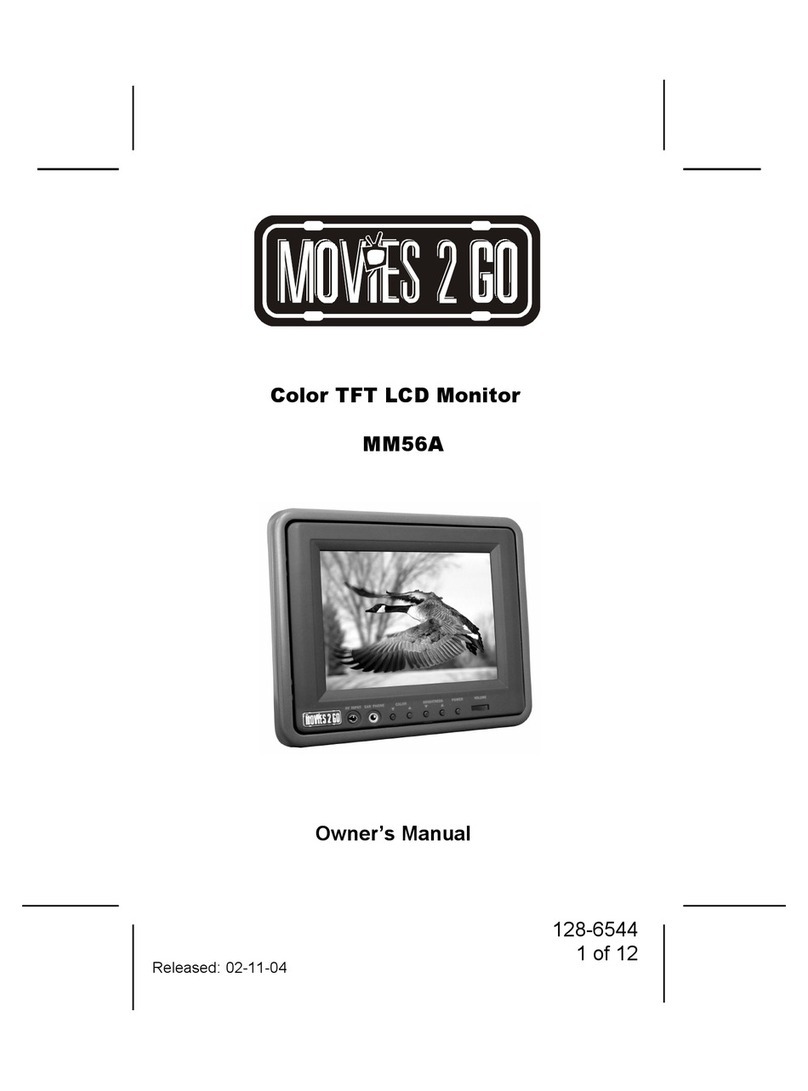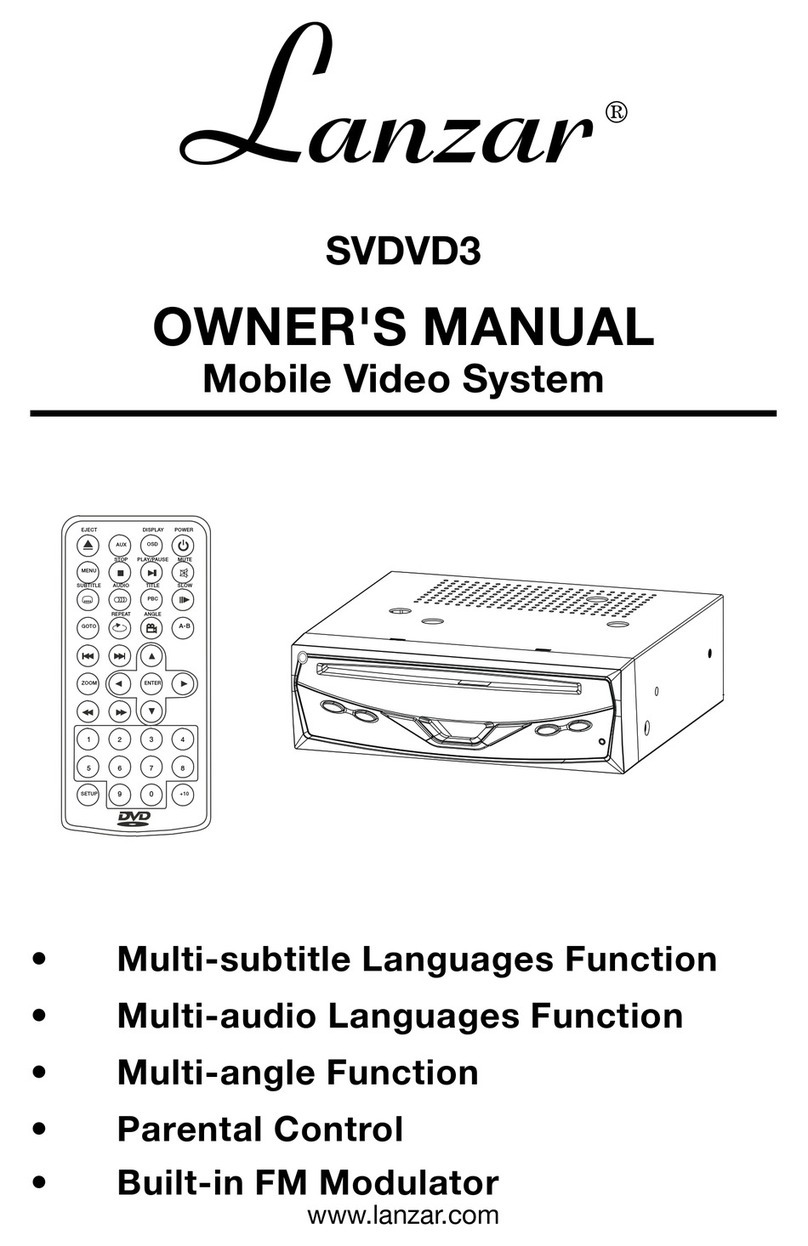Myron&davis SDM-108 User manual
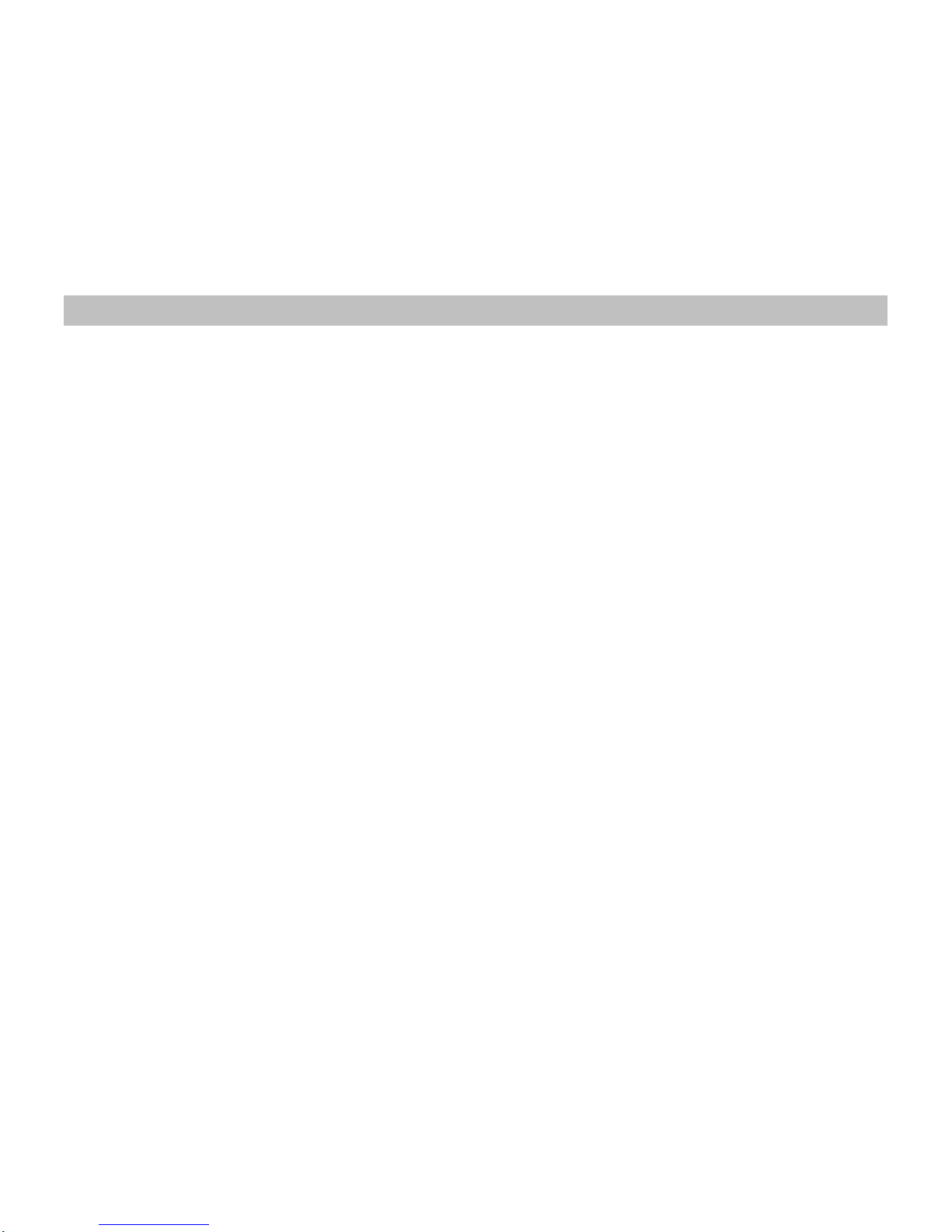
SDM108 1
●Before operating the unit, please read these instructions carefully.
●Retain the manual for future reference.
●You are advised to follow the instructions carefully when operating the unit.
●Do not use any chemical solvent, cleaning agent or corrosive detergent to clean dirt off the surface of the screen. By doing so, you
may cause irreversible damage to the surface of the TFT screen. To clean off dirt or fingerprints, we recommend the use of a soft
damp lens cleaning cloth.
●Using spare parts from another manufacturer may caused permanent damage to the unit.
●When operating the display unit, avoid touching or pressing the LCD glass panel. Excessive force may cause irreparable damage to
the LCD screen.
●It is unlawful in most jurisdictions for a person to drive a motor vehicle which is equipped with a screen that is located in the motor
vehicle at any point forward of the back of the driver’s seat, or that is visible, directly or indirectly, to the driver while operating the
vehicle. In the interesting of safety, this monitor should never be installed where it will be visible, directly or indirectly, by the operator
of the motor vehicle.
●Lock the LCD screen in the fully closed position when not in use.
●Remember to leave the dome light switch in the off or auto positions when the vehicle is unattended, as the dome lights
can drain the vehicle’s battery.
IMPORTANT NOTICE

SDM108 2
●FLIP DOWN 10.2” 16:9 WIDE SCREEN TFT-LCD MONITOR.
●BUILT IN 1/4 DIN FULL FUNCTION DVD PLAYER.
●BUILT IN USB INPUT (1 BUILT IN, 1 OPTION).
●BUILT IN SPSC INPUT (SMART PHONE STREAMING CONNECTOR) (1 BUILT IN, 1 OPTION).
●BUILT IN MIRACAST RECEIVER FOR ANDROID DEVICES (OPTION).
●BUILT IN WIRELESS HEADPHONE IR TRANSMITTER.
●1 AUDIO/VIDEO INPUT.
●FULL FUNCTION WIRELESS REMOTE CONTROL.
●ON SCREEN DISPLAY FOR CONTROL OF PICTURE QUALITY AND FUNCTIONS.
●DOME LIGHTS.
●BUILT IN FM TRANSMITTER AUDIO OUTPUT.
●BLUETOOTH AUDIO OUTPUT (*BT RECEIVER MUST SUPPORT A2DP PROFILE) (OPTION).
●AII AUDIO OUTPUT (OPTION).
DISPLAY:
RESOLUTION:
PIXEL PITCH(mm):
VIEWING ANGLE:
BRIGHTNESS:
CONTRAST RATIO:
POWER SOURCE:
POWER CONSUMPTION:
OPERATING TEMPERATURE:
STORAGE TEMPERATURE:
DIMENSIONS (W x D x H):
NET WEIGHT:
10.2” wide screen TFT LCD active matrix
800RGB(W) X 480(H)
0.0925(W) X 0.276(H)
Left/Right 65°/65°, Up/Down 45°/65°
350 cd/m2
300:1
DC 10.5~16V ( NEGATIVE GROUND)
15W ( Max.)
System: 0℃~65℃(32℉~149℉), Miracast function: 5℃~50℃(41℉~122℉)
-20℃~70℃(-4℉~158℉)
340.4x279.9x49.3mm
2.05Kgs. (4.51lbs)
MAIN FEATURES
MAIN SPECIFICATIONS

SDM108 3
●Support Disc Type DVD-ROM, DVD-R/+R, DVD-RW/+RW, CD, CD-R & CD-RW.
●Media format support DVD-VIDEO, VCD, SVCD, CD-DA, JPEG, BMP, MP2, MP3, MPEG & DAT.
●Support partition format: FAT32.
●Media format support MPEG1, MPEG2, JPEG, MP2, MP3, BMP & PNG.
●Support Miracast function for Android devices.
●Remote control (include CR2025 x 1 Lithium Battery).
●Owner’s manual.
●Power connection cable.
DVD PLAYER
MEDIA PLAYER
(
USB
)
W
IRELESS DISPLAY
(
OPTION
)
STANDARD ACCESSORIES
PACKAGE CONTENTS

SDM108 4
DVD player
Dome lights
IR transmitter
●POWER button: Press to turn the monitor on/off.
●MENU button: Press menu button to active OSD feature and select OSD features.
●UP/DOWN buttons: Adjustment buttons.
●IR Sensor: IR sensor for remote control.
●Dome lights: Provide additional interior illumination.
●SPSC port: (SPSC: Smart Phone Streaming Connector): Connection to Smart Phone for Streaming function.
●USB port: Plays USB Drive.
●IR transmitter: Transmit audio to wireless headphones.
●DVD player: Plays DVD, SVCD, VCD, AUDIO CD, MP3 and MPEG video, JPEG and BMP format.
●A/V input jack: Connecting to your Game port or any A/V device.
CONTROLS & CONNECTORS
SPSC port
A/V input jack
Touch
Buttons Panel lock
USB port
Power
Button

SDM108 5
MONITOR FUNCTION
1. MUTE button
Press to mute the audio, press the button again to restore
sound to the previous audio level.
2. MENU button
Press this button to active the OSD menu screen.
3. VOLUME UP button
4. VOLUME DOWN button
Use these buttons to increase / decrease the volume level of the audio output.
5. SOURCE button
Open the input source menu.
6. POWER button
Press this button to turn on the monitor, press again to turn off the monitor+
7. DVD button
Switch to DVD source.
REMOTE CONTROLLER
FUNCTION DESCRIPTIONS
1
2
5
6
7
3
4

SDM108 6
DVD FUNCTION
8. NUMBERbuttons
Allows the user to enter the numbers 0 to 10 for selection of CD track, DVD chapters, and password setting.
9. PBC button
Allows the user to select the subtitle when playing the VCD 2.0 version only.
10. TITLE button
Some DVDs come with title selection. For such case, allows the user to select desired title.
11. SUBTITLEbutton
Allows the user to select a subtitle display in various languages.
12. PREVIOUS button
Allows the user to search in a backward direction.
13. NEXT button
Allows the user to search in a forward direction.
14. PLAY button
Press these buttons to active the play mode while a disc is loaded
into the disc compartment.
15. BWD button
Allows the user to return to the previous chapter or track
16. FWD button
Allows the user to skip to the next chapter or track.
17. UP button
18. DOWN button
19. LEFT button
20. RIGHT button
Those buttons are navigation arrows
8
9 10 11
12 17 13
19 14 20
15 18 16
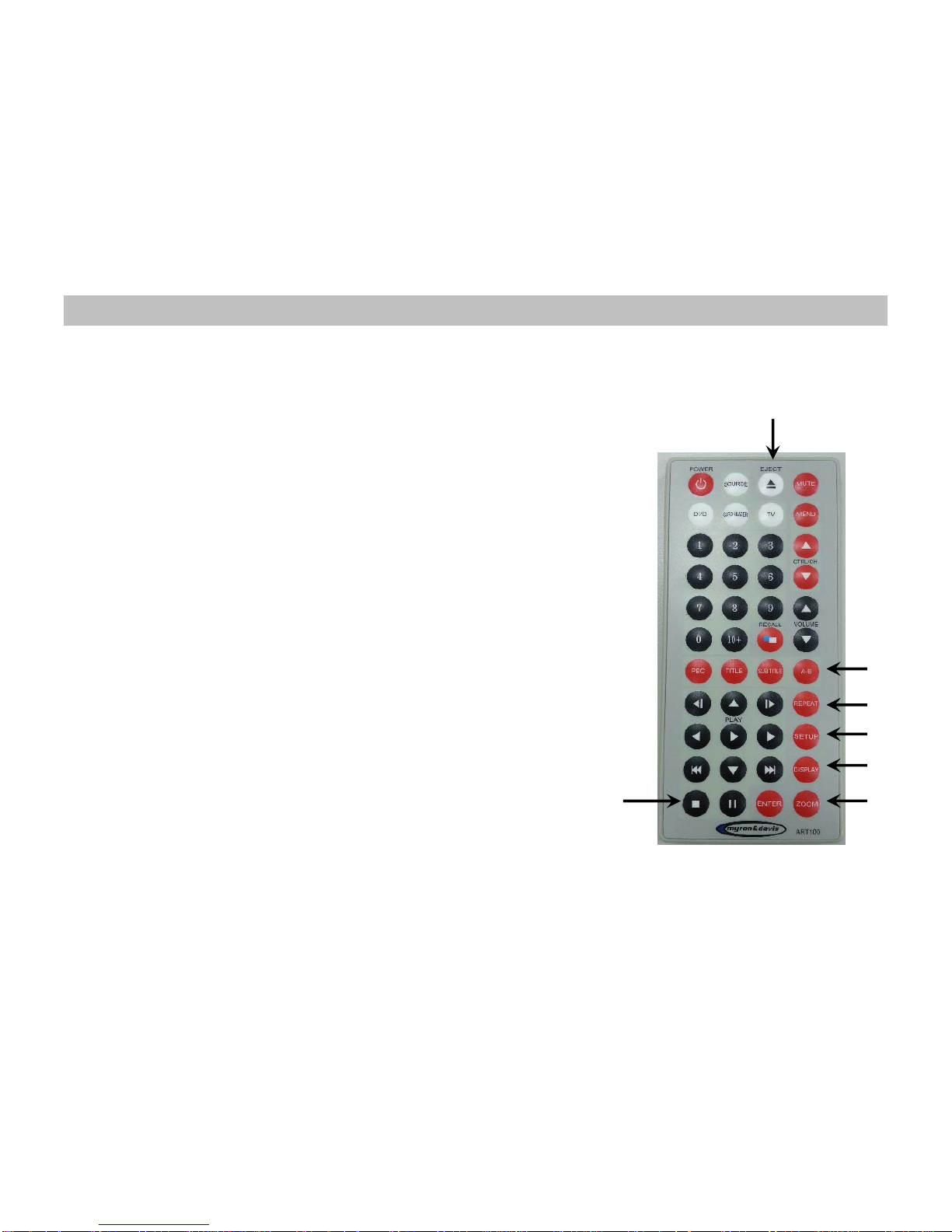
SDM108 7
21. STOP button
During DVD playback, pressing the STOP button for the first time brings the DVD player to a pre-stop mode.
You can resume playback from the stopped point by pressing the PLAY button.
To completely stop playback, press the STOP button twice.
22. PAUSE button
Allows the user to pause the playback.
23. ENTER button
Press this button to confirm selection.
24. EJECT button
Press this button to eject the DVD disc.
25. A-B button
Allows the user to repeat play of a DVD or CD from point
A to point B. Press button once to set point A once again to set point B.
26. REPEAT button
Allows the user to repeat play various positions of a
DVD, CD or MP3.(Track/Chapter/All)
27. SETUP button
Allows the user to select the DVD player’s options (Display,
OSD language, Defaults, Parental Control, Password, Exit Setup)
28. DISPLAY button
Press to display DVD disc current information.
29. ZOOM button
Allows the user to zoom in or zoom out the image, press the
“LEFT/RIGHT/UP/DOWN” buttons to move the zoomed image to move
in the direction of the remaining portion of the image.
21 22 23
25
26
27
28
29
24

SDM108 8
USB DRIVE FUNCTIONS
30. Page Up
31. Page Down
Moves pages up and down.
32. REPEAT button
Allows the user to repeat play.
33. SETUP button
Press to enter the SETUP MENU MAIN PAGE
34. DISPLAY button
Open the media player control menu.
The media player control menu closes when pressed again.
35. ZOOM button
To set the aspect ratio of the player’s output image. The options are:
4:3, 16:9 and Auto.
36.PLAYbutton
Press these buttons to start the play mode of the USB drive.
37. STOP button
USB media file that is playing will be stopped.
38. PAUSE button
Allows the user to pause the play of “MUSIC” or “VIDEO” file.
39. ENTER button
Press this button to confirm selection.
40. UP button
41. DOWN button
42. LEFT button
43. RIGHT button
Those buttons are navigation arrows
42 36 43 32
33
37 38 39
31
30
34
35
40
41
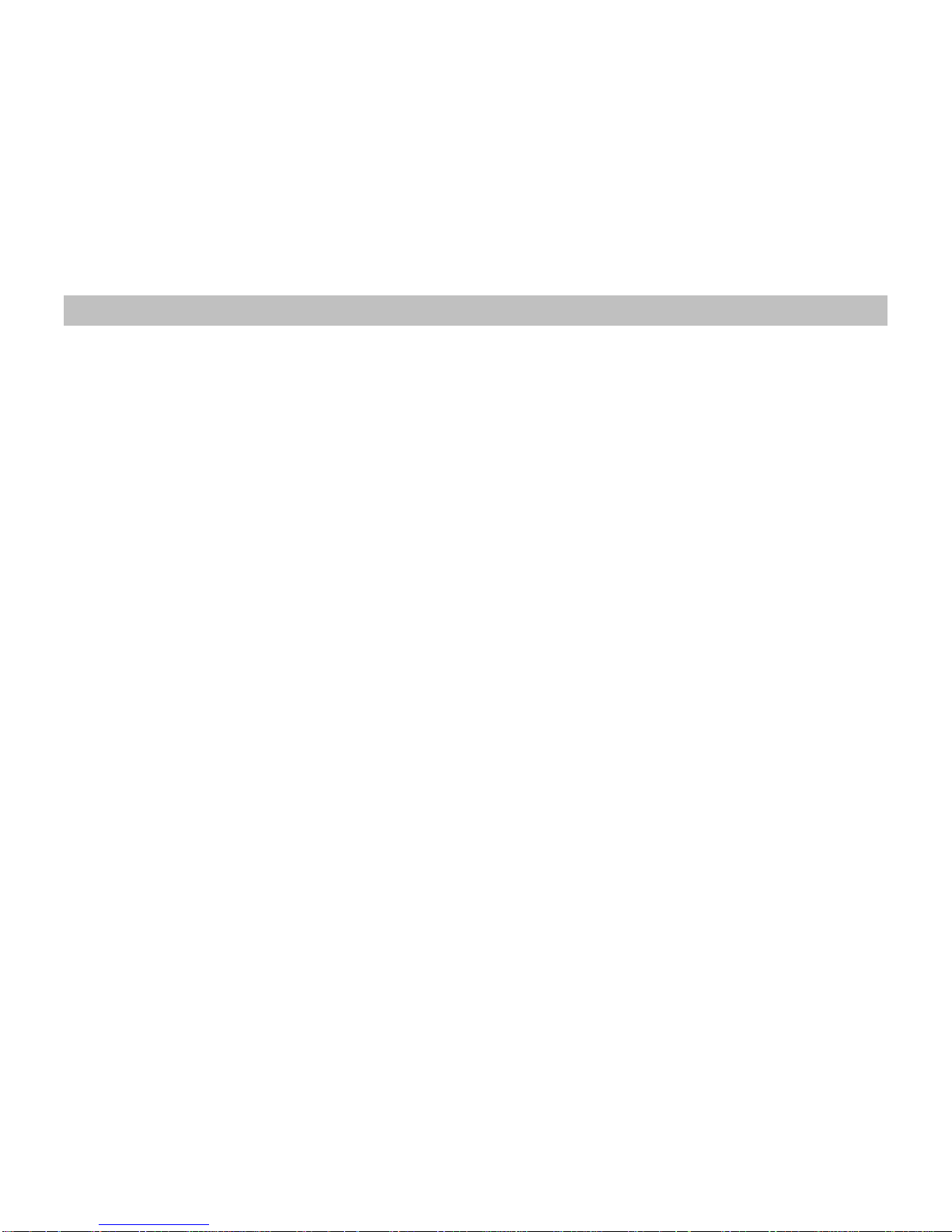
SDM108 9
Sliding the screen release lock forward will unlock the LCD screen and the LCD screen will drop down slightly. Pivot the screen
downward until a comfortable viewing angle is reached.
●Press the POWER button on the unit or remote to turn on the monitor.
●Press the SOURCE button to select viewing source.
●Press the MENU button to active the OSD menu shown on the LCD screen.
●Press the MENU button again to close the OSD menu.
MONITOR OPERATION
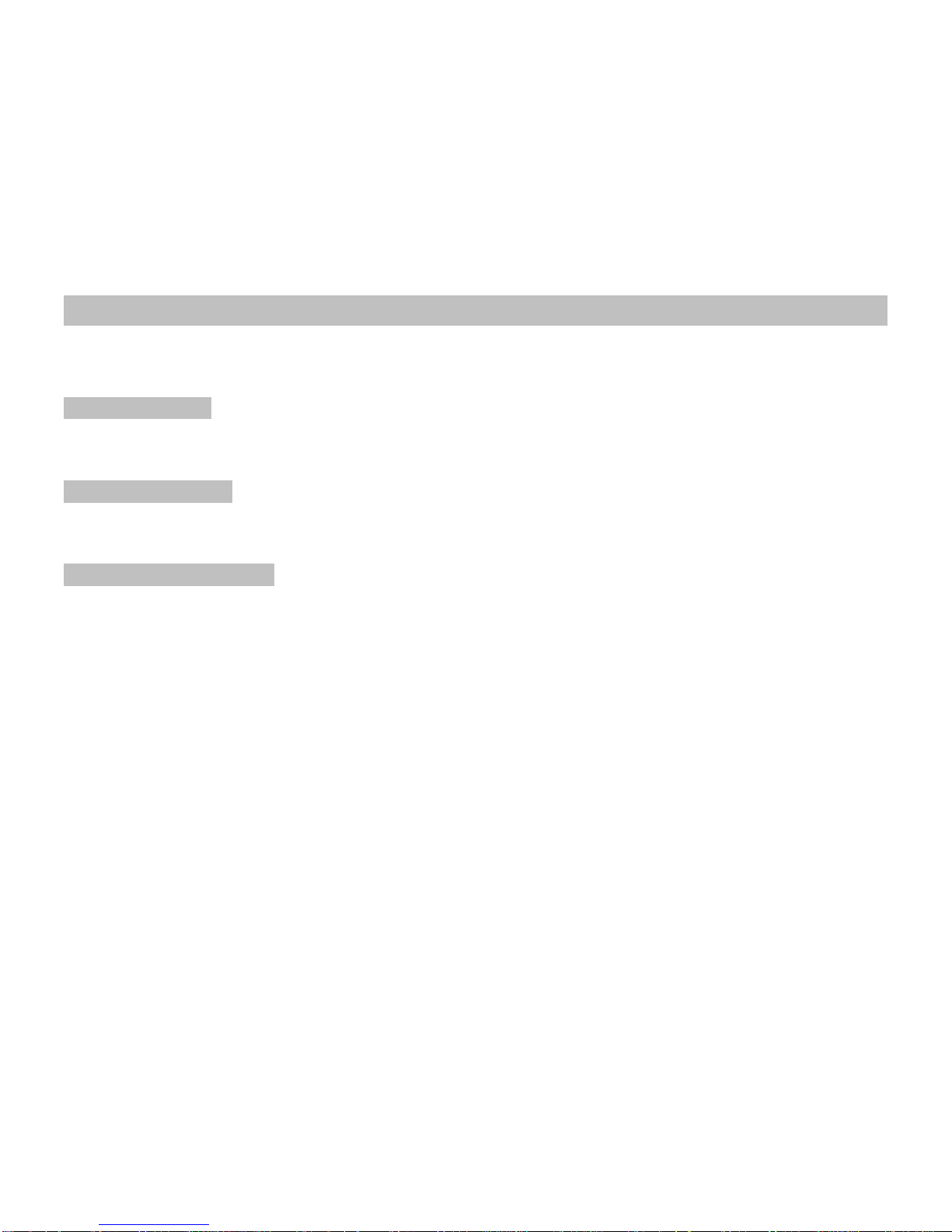
SDM108 10
The lights are controlled by dome lights button (DOOR->OFF->ON->DOOR) cycling loop. Do not leave the vehicle unattended with the
dome light setting on, as this could result in a discharged battery.
DVD OPERATING
The DVD player has the ability to play DVD, VCD, Audio CD, MP3 audio and MPEG video, as well as display JPEG and BMP
images. Make sure you read this section completely before using the DVD section.
REGIONAL CODING
Both the DVD player and DVD disc are coded by region. These regional codes must match in order for the disc to play. If the codes don’t
match, the disc won’t play. This DVD player will only play region 1 DVD disc.
TO PLAY A DVD OR VCD
●Press the source menu button and select the DVD item.
●Insert DVD or VCD disc (Label Up), the disc will automatically load.
●Press the “PLAY” button on the remote to play selected title.
When you’d like to stop playing, press the “PLAY” button again.
NOTE: The On Screen Display will show “WRONG REGION” if the disc region code does not correspond with the unit
setting.
●Pressing the STOP button for the first time brings the DVD player to a pre-stop mode.
You can resume playback from this stopped point by pressing the “PLAY” button.
To completely stop playback, press the STOP button twice.
OVERHEAD DOME LIGHTS

SDM108 11
●Press SOURCE button to open INPUT SOURCE MENU.
●Then press SOURCE button to scroll through INPUT SOURCE from top to bottom.
●Pressing ENTER or PLAY button will change to the chosen SOURCE.
INPUT SOURCE OPERATION
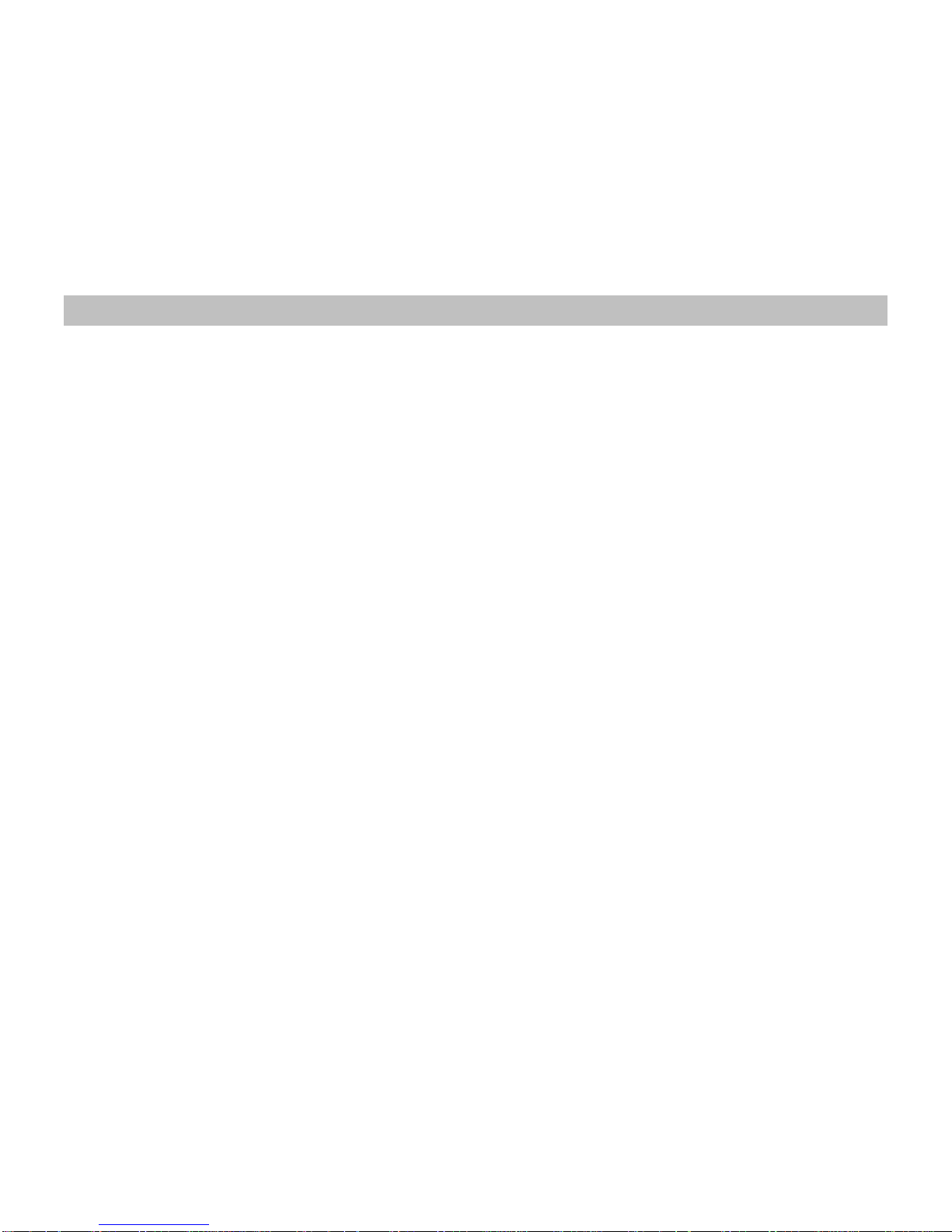
SDM108 12
VIDEO DISCs Playback
1. Press the Source button and select DVD as the input source.
2. Press the EJECT button to eject the disc.
3. Place the disc with the label side facing up and the recorded side facing down.
4. The DVD player will begin to read the disc information and starts playback.
5. Depending on the content of the disc, a menu or navigation screen may appear. Please use the navigation ARROW and ENTER
buttons to select the content to play.
6. To stop playback, press the STOP button.
During DVD playback, pressing the STOP button for the first time brings the DVD player to a pre-stop mode. You can resume
playback from the stopped point by pressing the PLAY button. This pre-stop mode allows you to change the player settings and
then resume playback.
To completely stop playback, press the STOP button twice.
1. Some DVD discs contain title menu or chapter menu functions.
2. Press the TITLE button on the remote control to display the menu on the TV screen.
3. Make menu selections using the number buttons or navigate the menu using the ARROW buttons, and then press the ENTER or
PLAY button to make the selection.
REP-CHAPTER-repeats the chapter that is playing.
REP-TITLE-repeats the Title that is playing.
REP-ALL-repeats the disc that is playing.
REPEAT OFF.
VIDEO DISCs
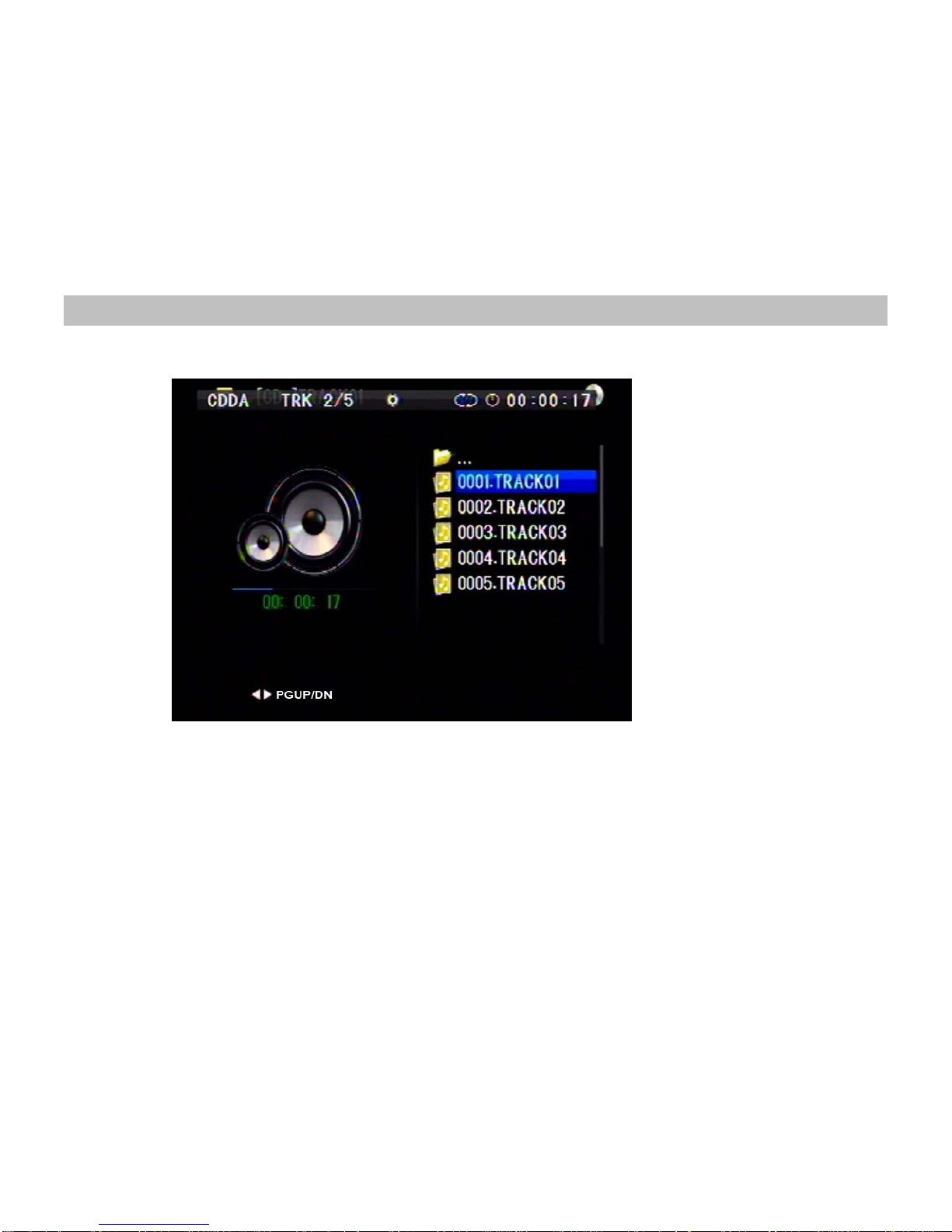
SDM108 13
PLAYING AUDIO CDs (CDDA)
●When playing an audio CD, It displays the current track and time for that track playing.
USING THE REPEAT FEATURE
●The default mode for the Repeat feature is OFF. Pressing REPEAT consecutively changes the repeat options:
REP-1-repeats the track that is playing.
REP-ALL-repeats the disc that is playing.
REPEAT OFF.
●The repeat option changes every time REPEAT is pressed. When the track/tracks has/have ended, the selected repeat option loops
repeatedly unit you turn it off.
AUDIO / MP3 CDs

SDM108 14
PLAYING MP3 DISCS
●MP3 is a format for storing digital audio. An audio CD-quality song can be compressed into the MP3 format with very little loss of
quality, while taking up much less space. CD-R discs that have been encoded in MP3 format can be played on your DVD player.
●Press the DISPLAY button on the remote to DISPLAY Banner. The options below show you what happens when you press the
DISPLAY button.
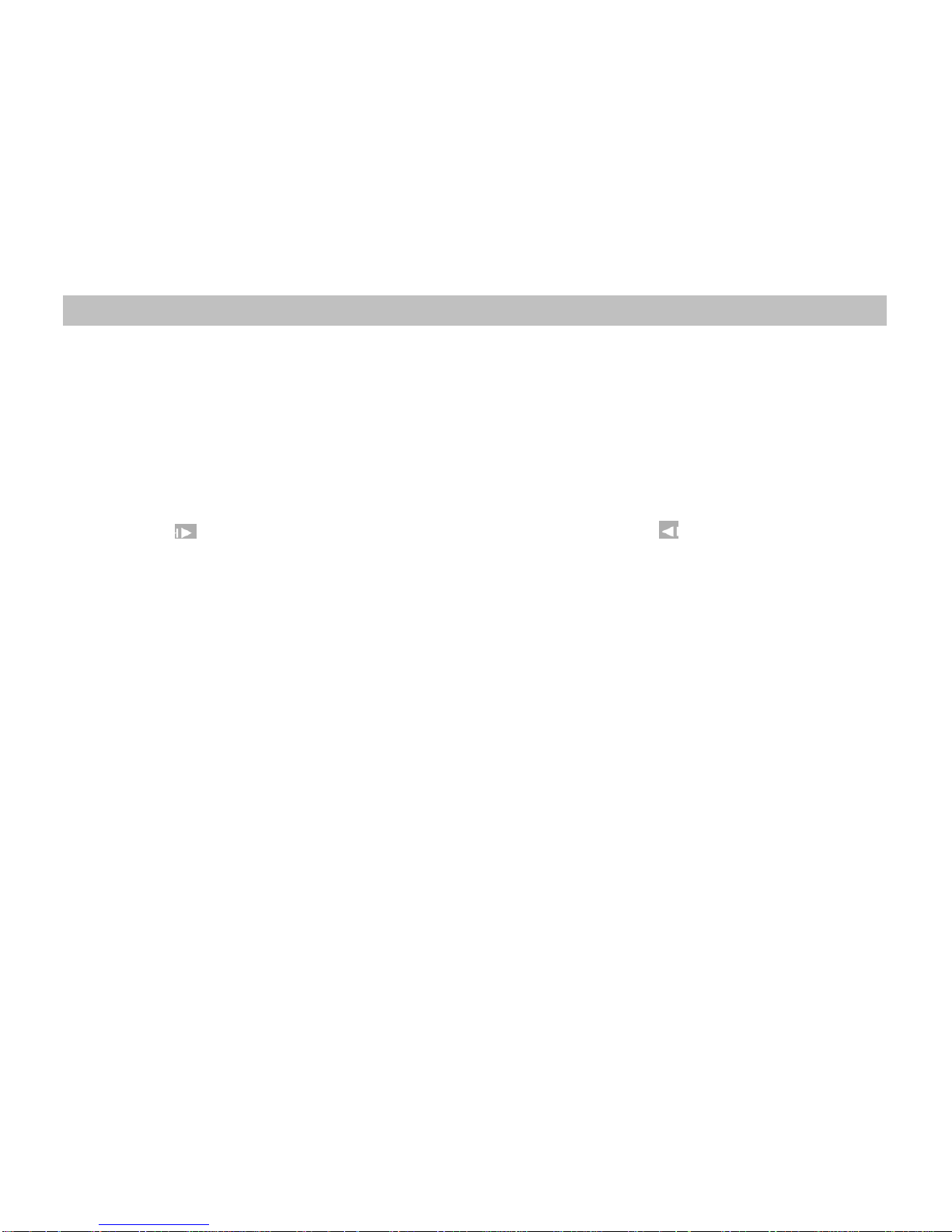
SDM108 15
SKIPPING SONG
●When an MP3 disc is inserted in the player, the Smart Nav screen appears automatically. You can change folders and songs through
Smart Nav. The DVD player plays the songs in order they were burned on to the disc.
If a disc is playing, press STOP. Press the up or down arrow button to go through the folder list on the right side of the Smart
Nav Screen.
Once the folder you want is highlighted, press Enter.
Press the up or down arrow button to go through the song list and highlight the song you want. Press Enter to begin playback of
the highlighted song.
The icon flash means the song is playing.
●Use the next ( ) button on the remote control to move to the next song. Use the Previous ( ) button to move the beginning of
the currently playing song.
USING THE REPEAT FEATURE
●The default mode for the Repeat feature is OFF. Pressing REPEAT consecutively changes the repeat options:
Repeat 1 - repeats the song that is playing.
Repeat DIR - repeats the folder that is playing.
ALL - repeats all folders that are playing.
REPEAT OFF.

SDM108 16
● Switch INPUT SOURCE to Miracast. ● The following screen will be displayed.
● Open a Miracast Supported device (Android device) and search.
●SelectWi-Fidisplay. ●Enable Wireless display.
MIRACAST
OPERATION
(
OPTION
)
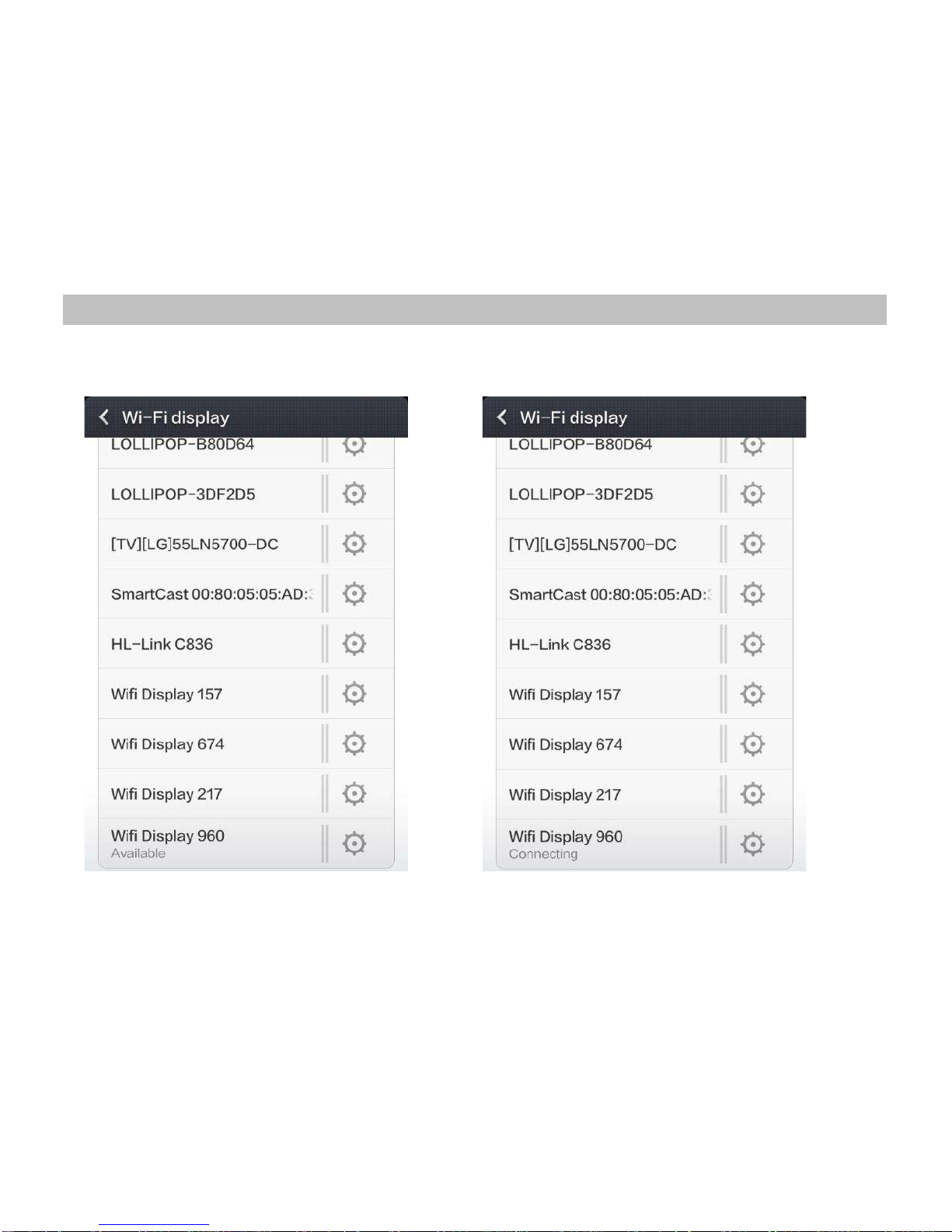
SDM108 17
●Select an available device on smart phone that matches ●When into the connecting status, both the smart phone and the
device on display of SDM108. screen of SDM108 are showing the connecting messages.

SDM108 18
●Wait for device connected. ●When a successful connection is made, your phone’s
screen will be mirrored onto the video screen.

SDM108 19
Using a SPSC port by MHL to SPSC cable
● For iPhone lighting device:
1. Switch INPUT SOURCE to SPSC.
2. Using the SPSC cable Connection between the Lightning Digital AV Adapter and the SPSC port of SDM108.
3. Connect the adaptor cable on lighting side (male) to a smart phone.
4. Connect the adaptor cable on lighting port (female) to the USB port of SDM108.

SDM108 20
● For Android device:
1. Switch INPUT SOURCE to SPSC.
2. Using the SPSC cable Connection between MHL adaptor and the SPSC port of SDM108.
3. Connect the adaptor cable on micro USB side to a smart phone.
4. Connect the USB connector of adaptor cable to USB port of SDM108.
The USB supports 1A for charging.
MHL support depends on the smart phone and also on the MHL, SPSC cable.
If you want to know which smart phone supports MHL function, you can to refer the web site under.
http://www.mhlconsortium.org/productlist/mobile-devices/ .
Table of contents
Other Myron&davis Car Video System manuals
Popular Car Video System manuals by other brands
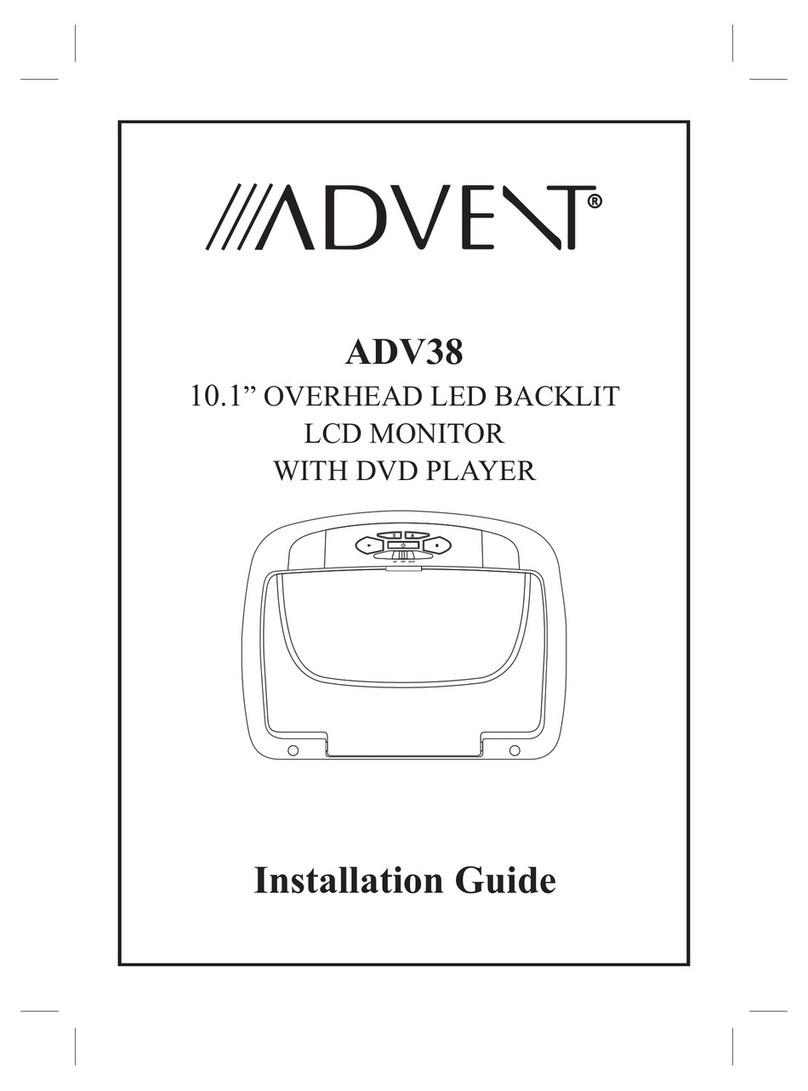
Advent
Advent ADV38 installation guide
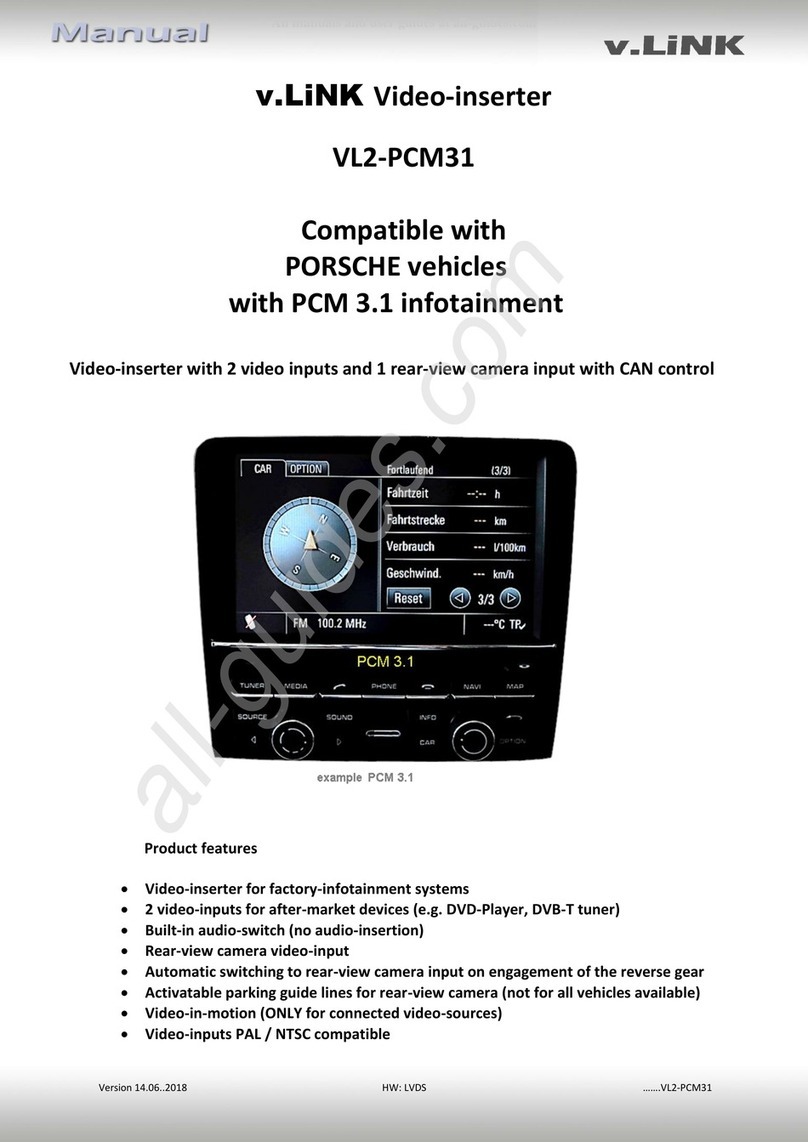
Car-Interface
Car-Interface VL2-PCM31 manual

Audiovox
Audiovox VOD806 - LCD Monitor And TV Tuner Operation manual
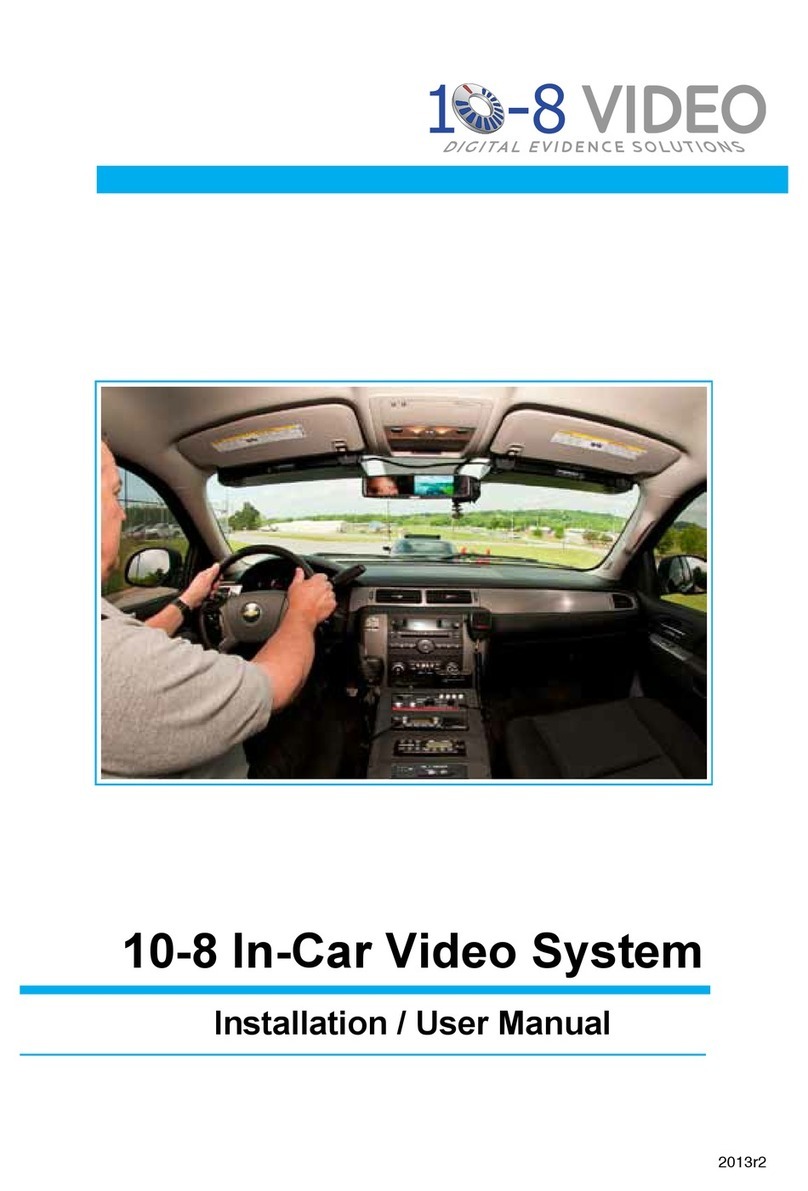
10-8 Video Digital Evidence Solutions
10-8 Video Digital Evidence Solutions In-Car Video System Installation & user manual

KAP
KAP FORD-SYNC3-TDC2 instruction manual

Audiovox
Audiovox MMD10 - DVD Player With LCD Monitor Owners and installation manual