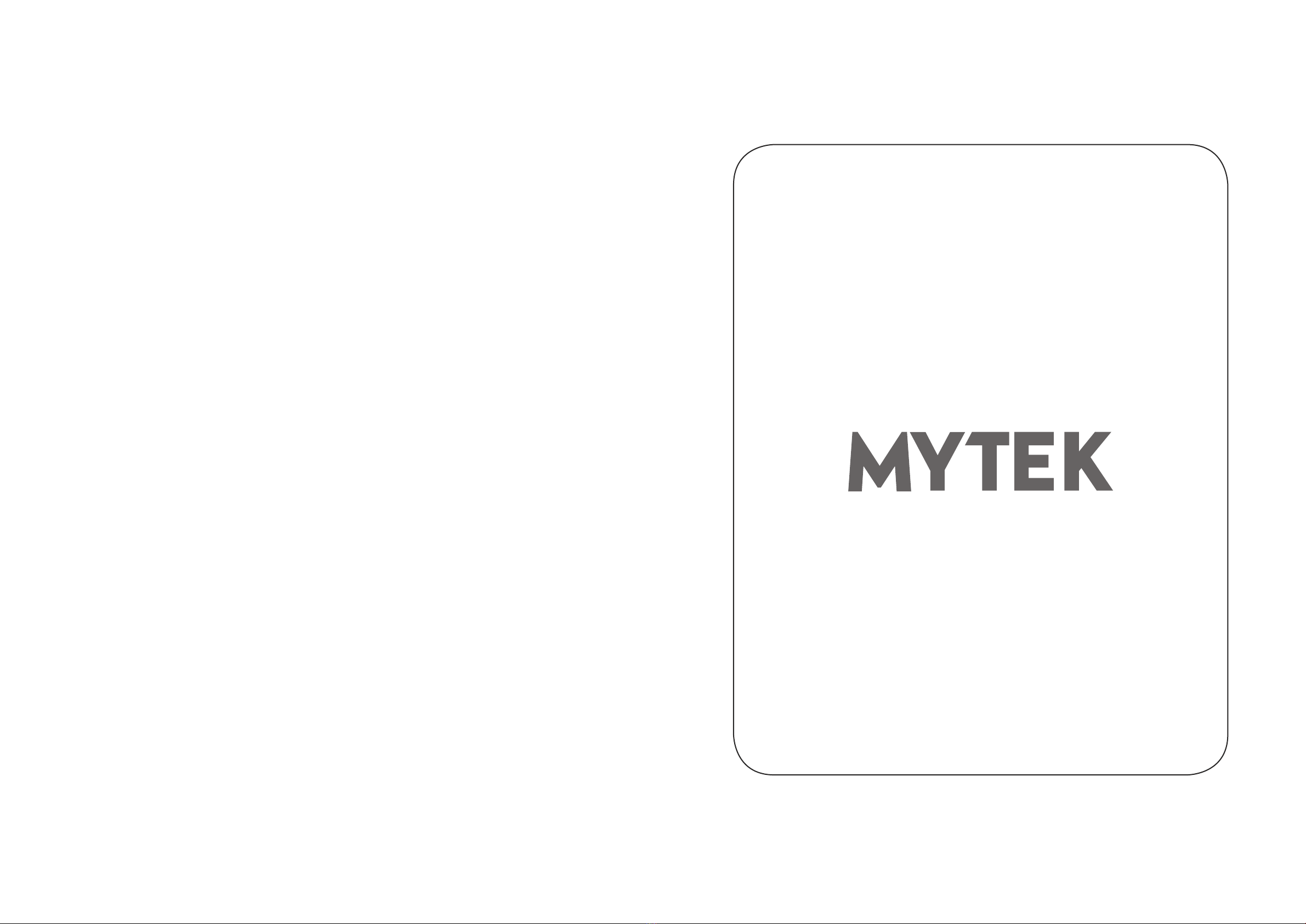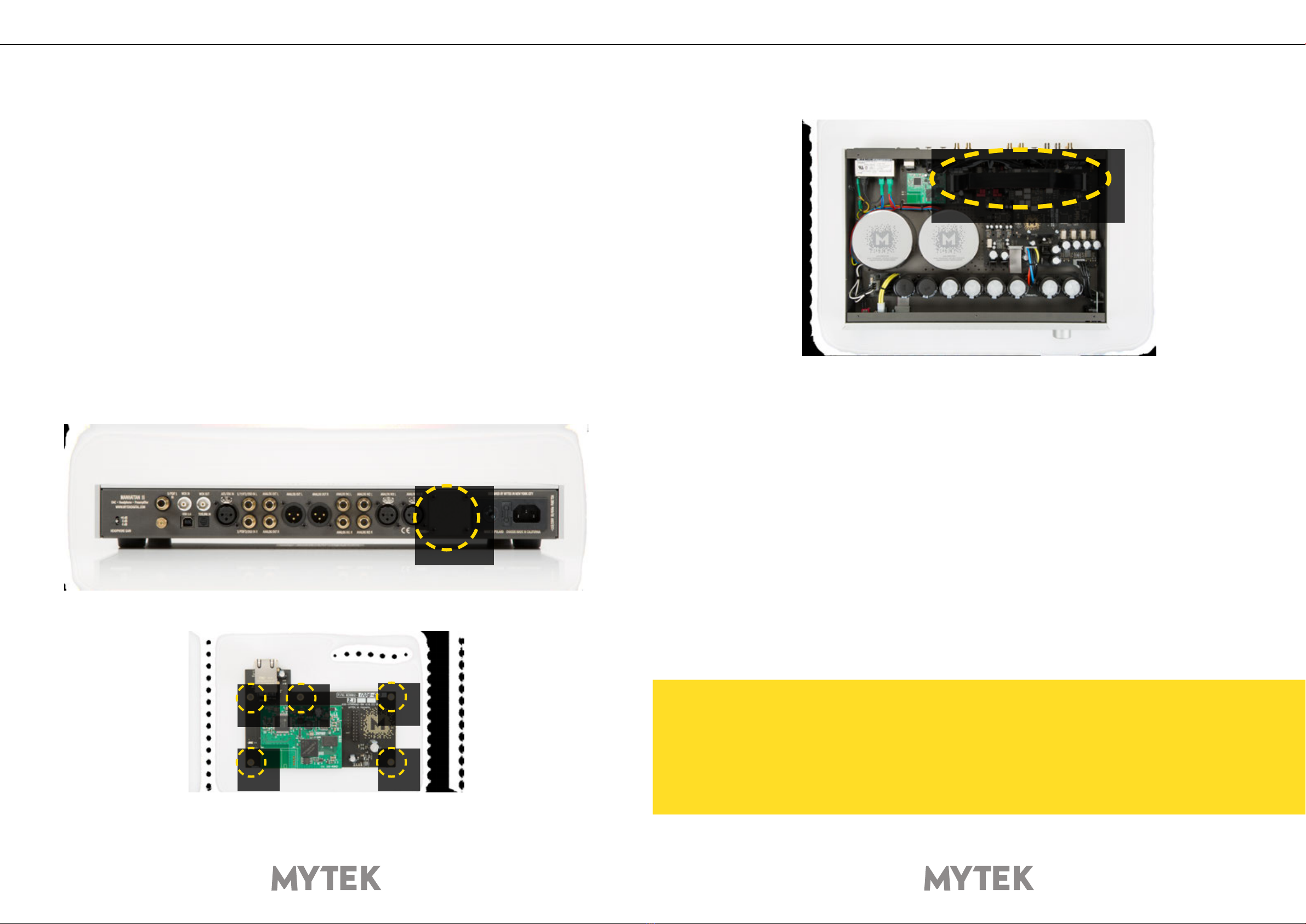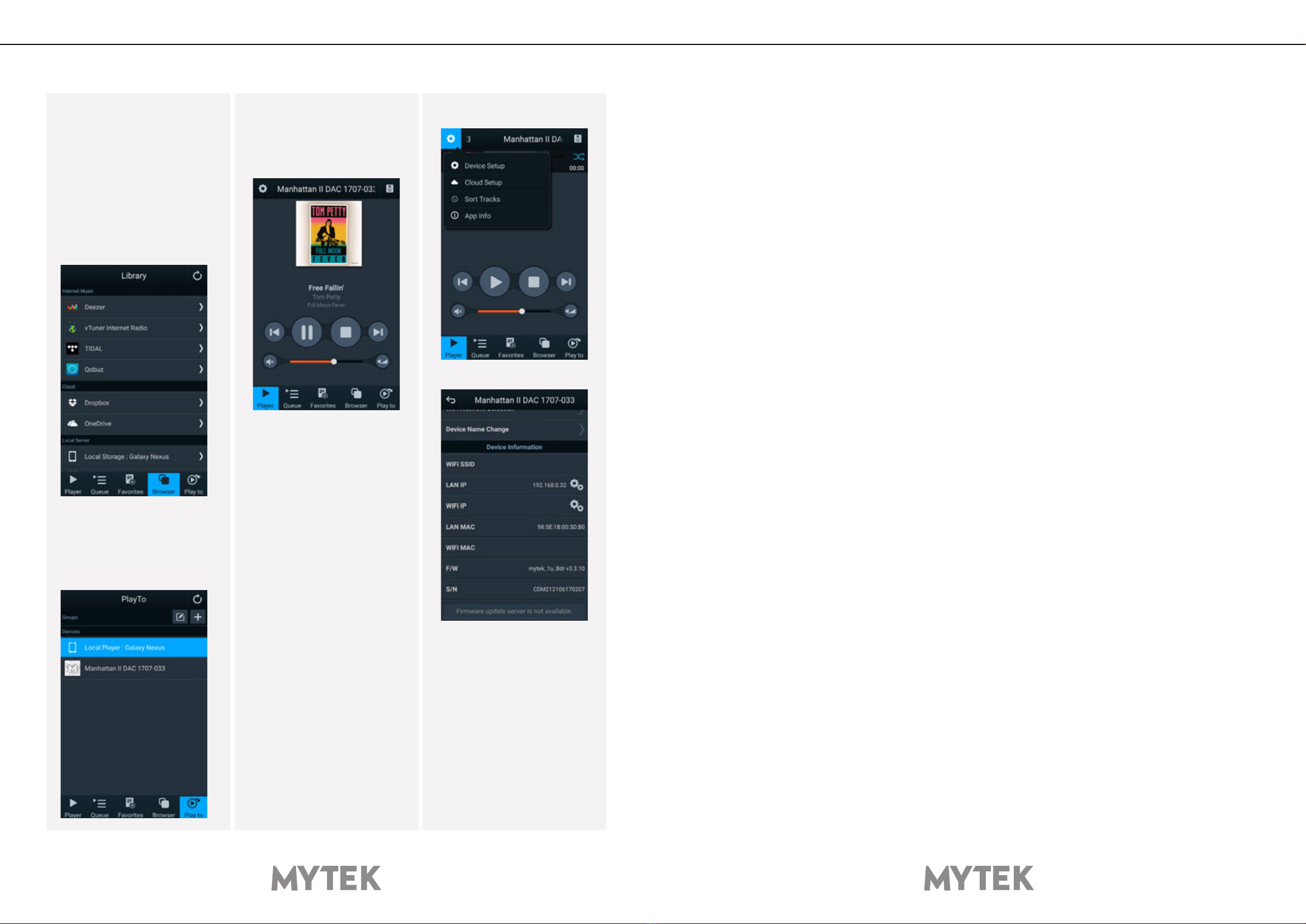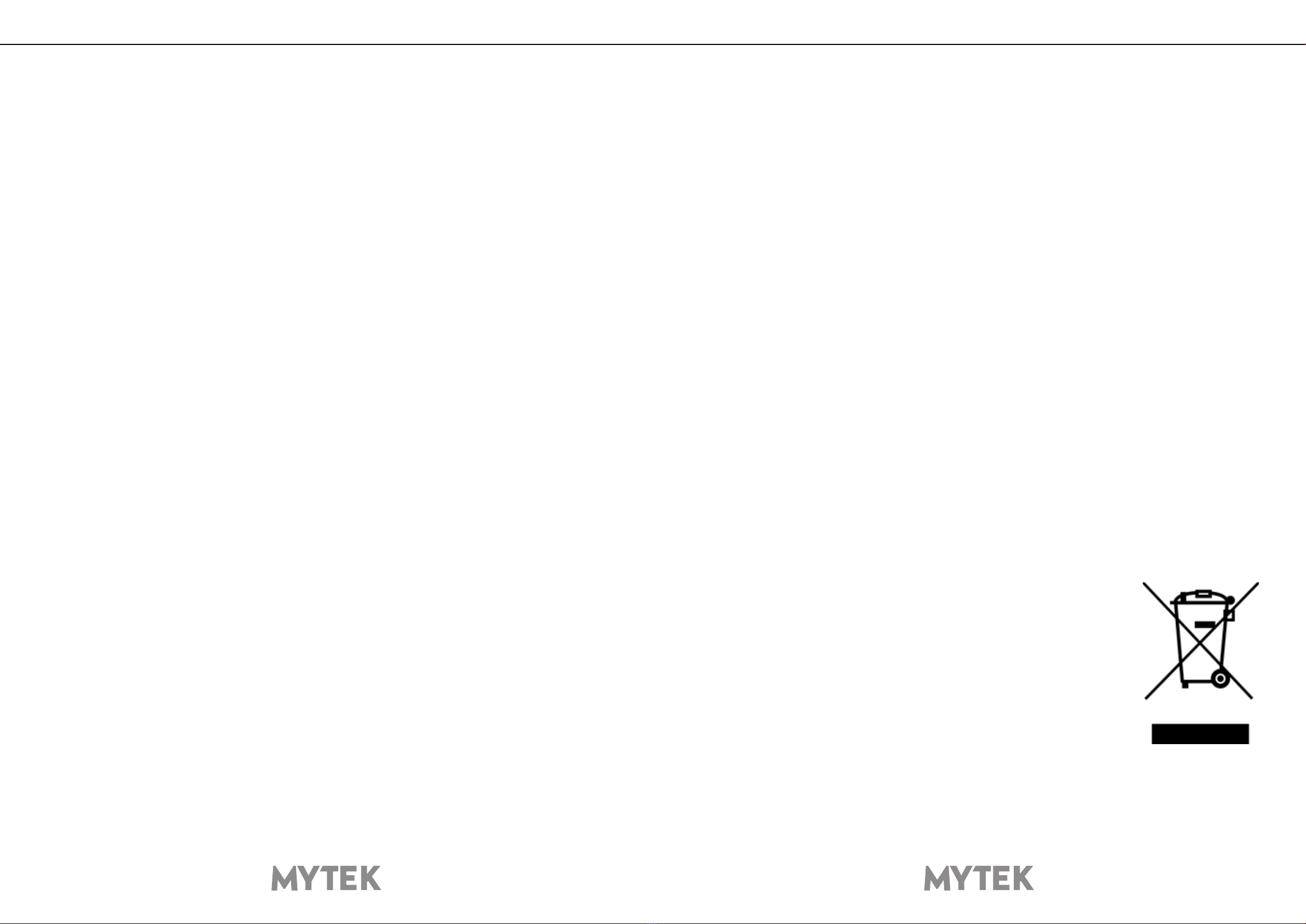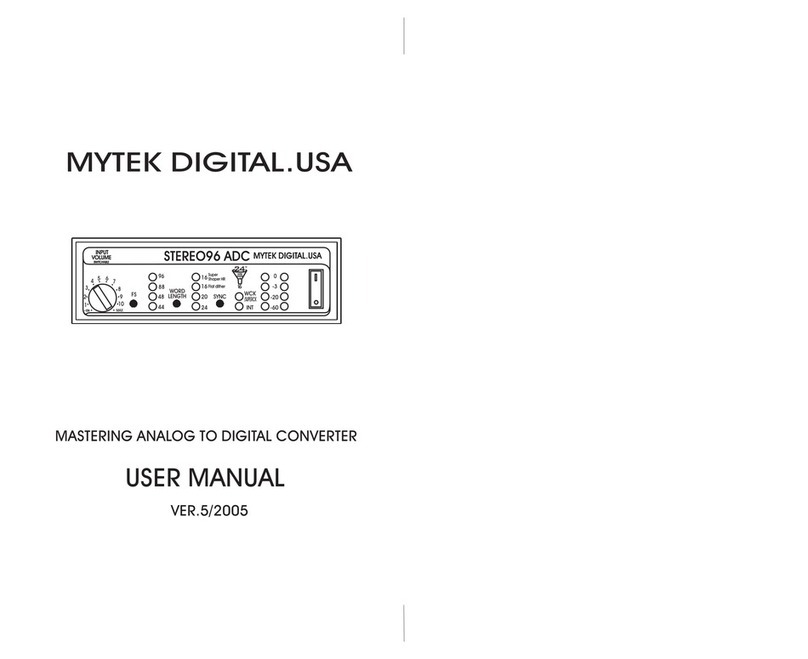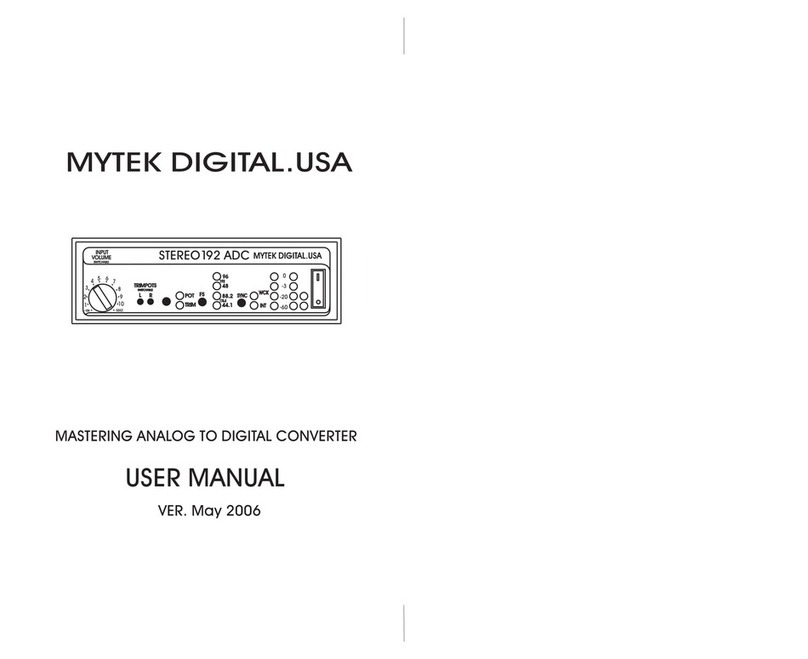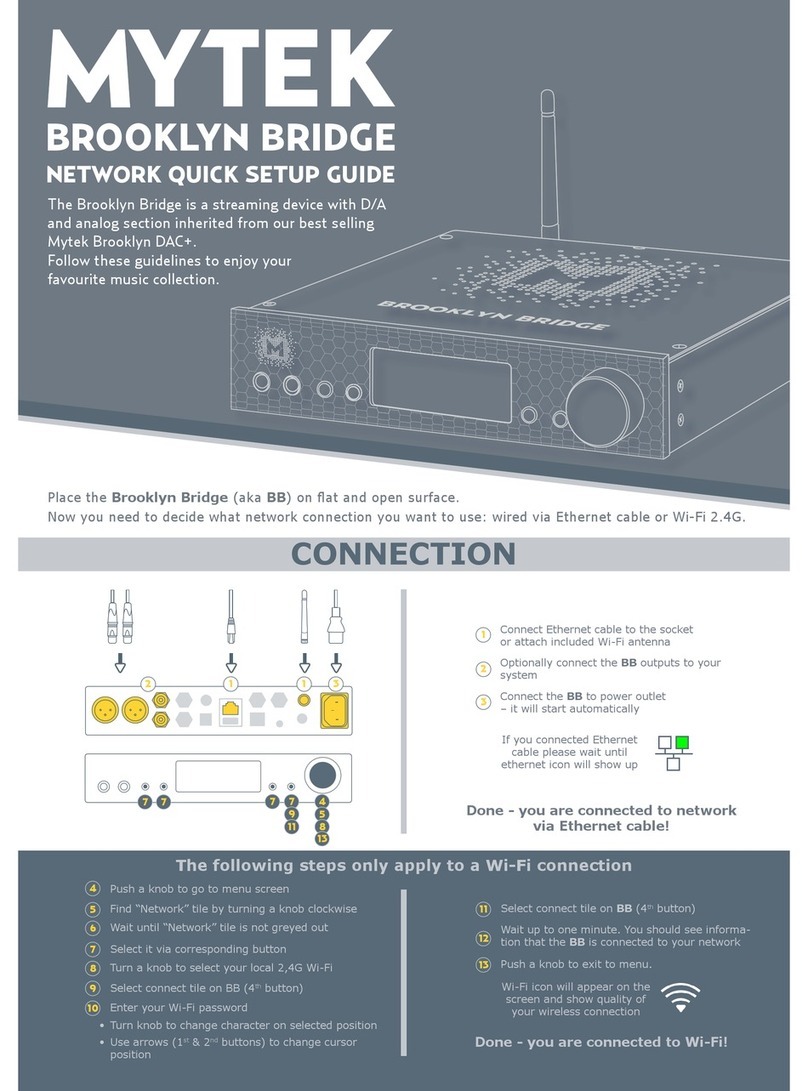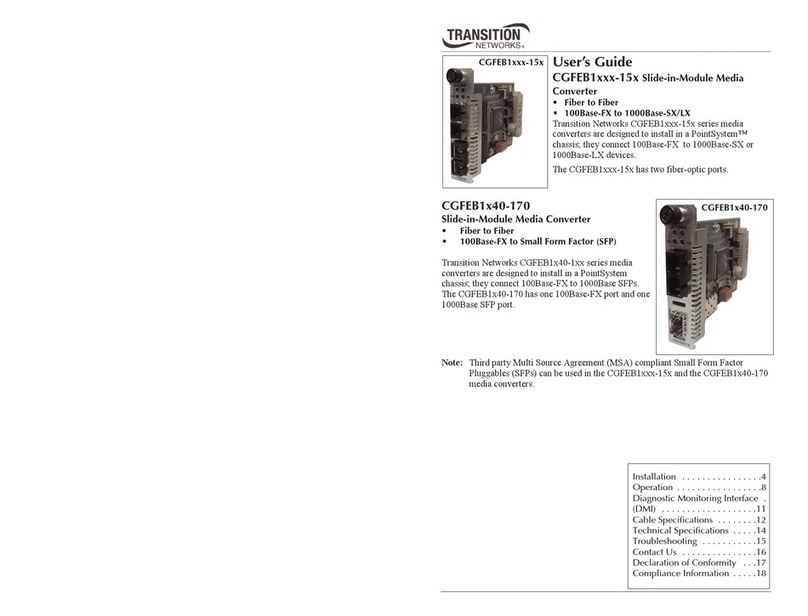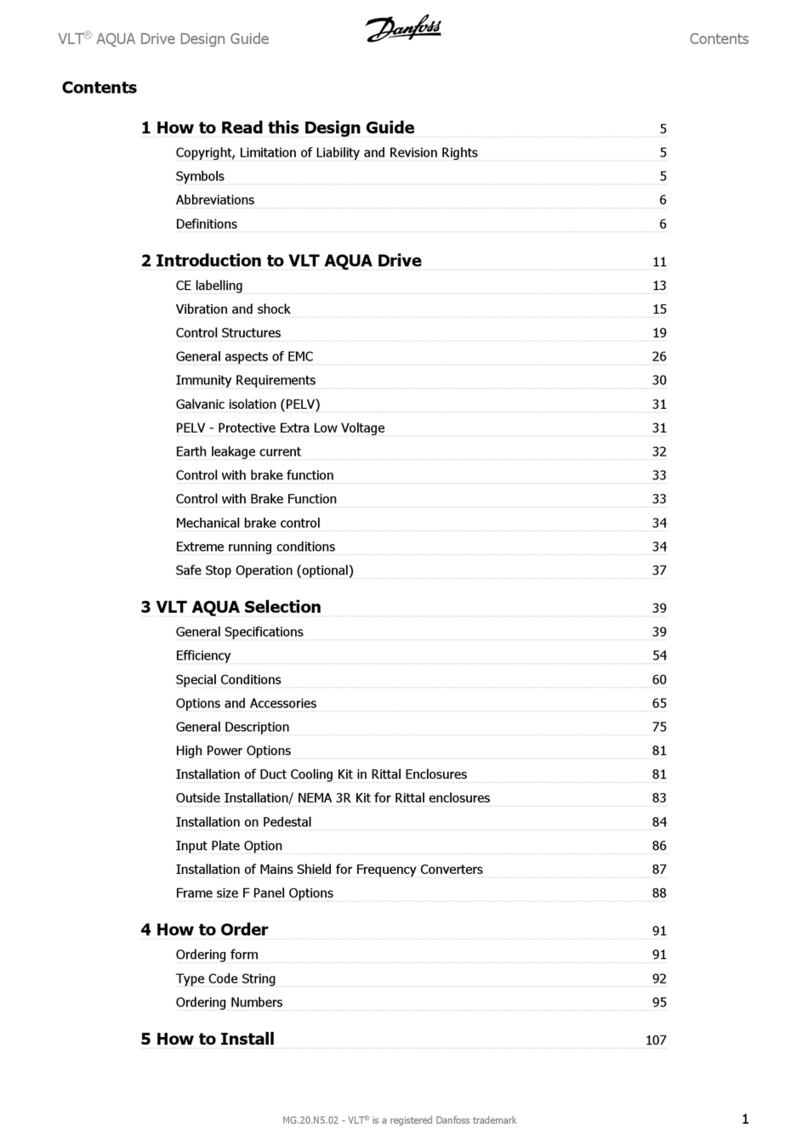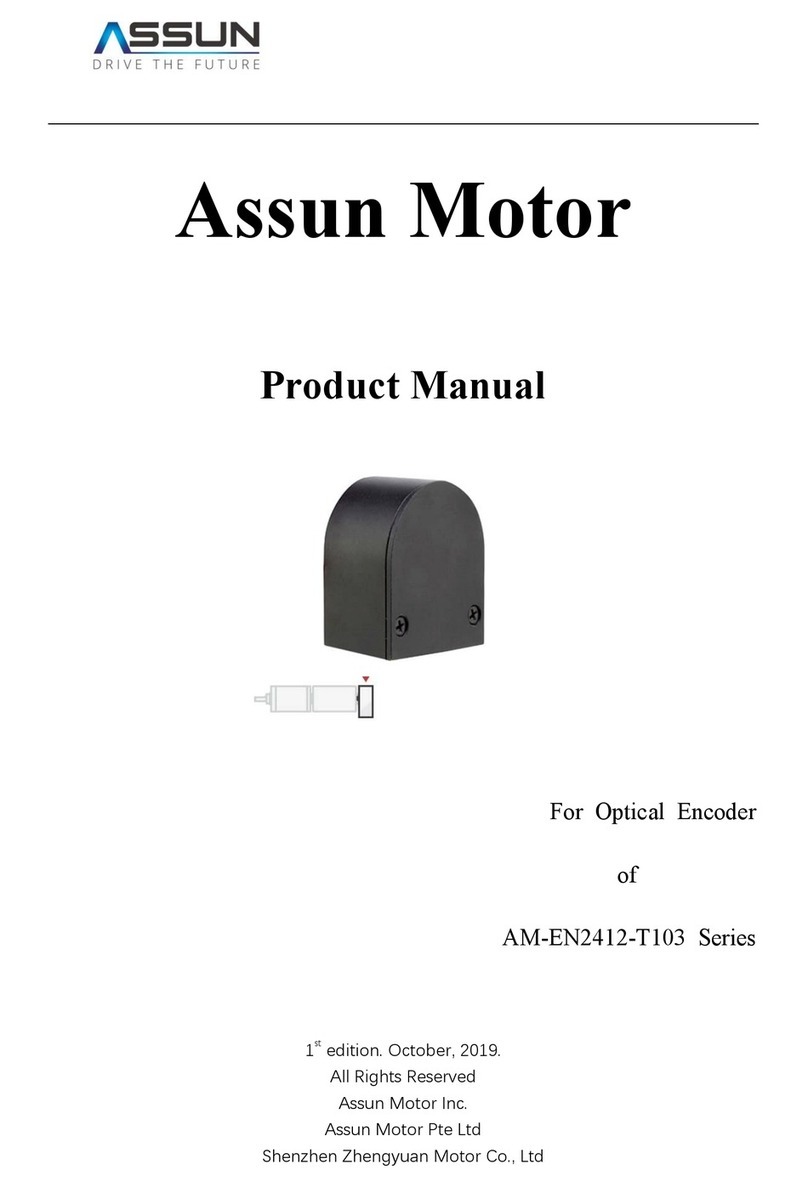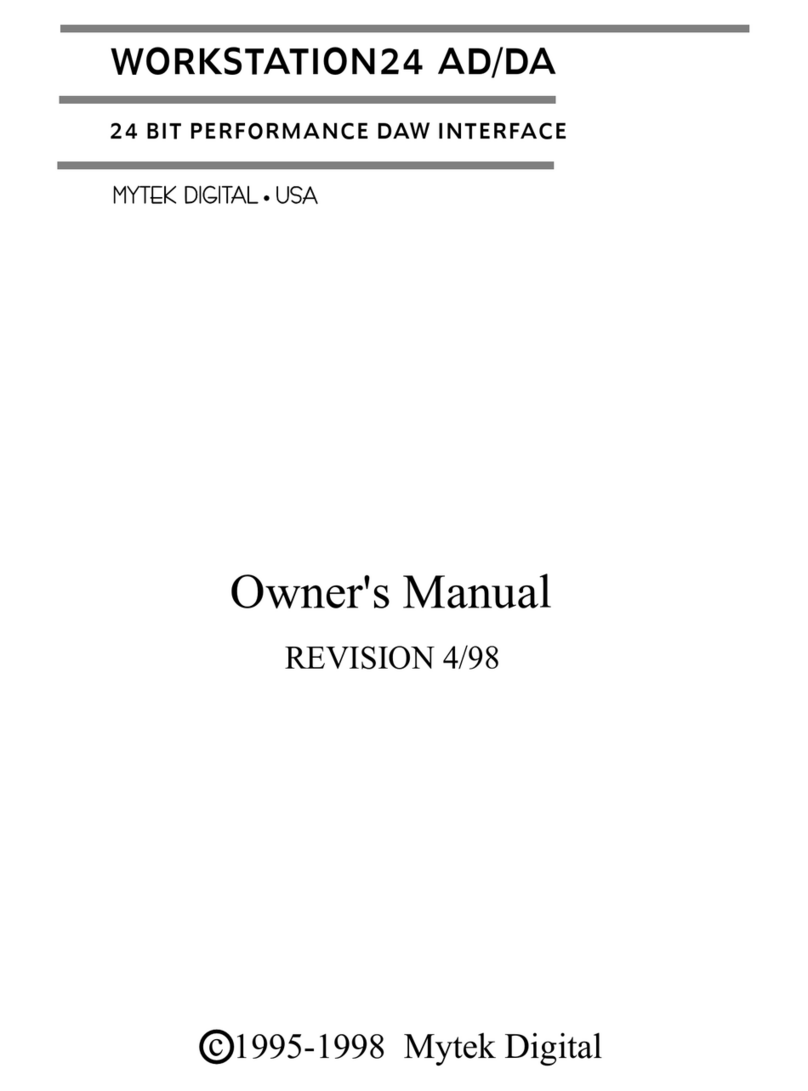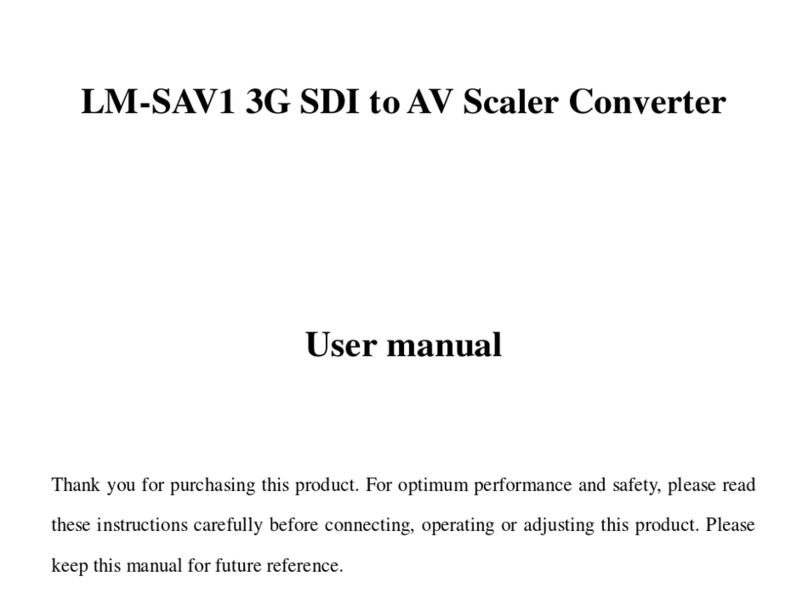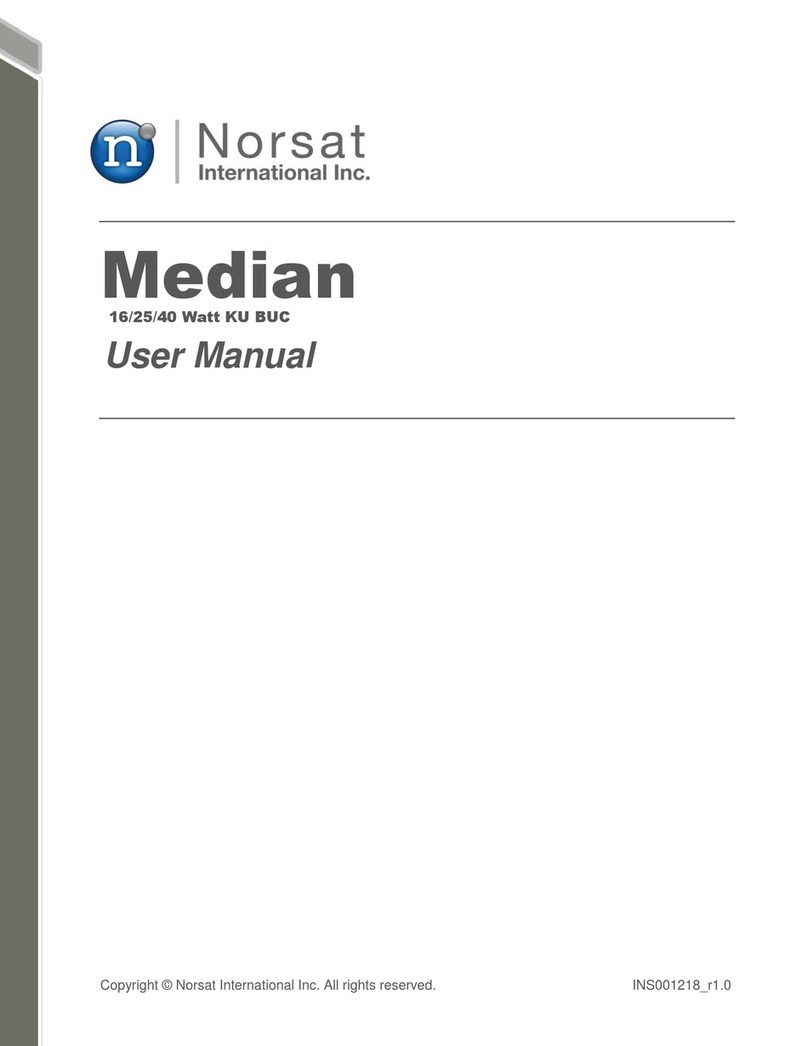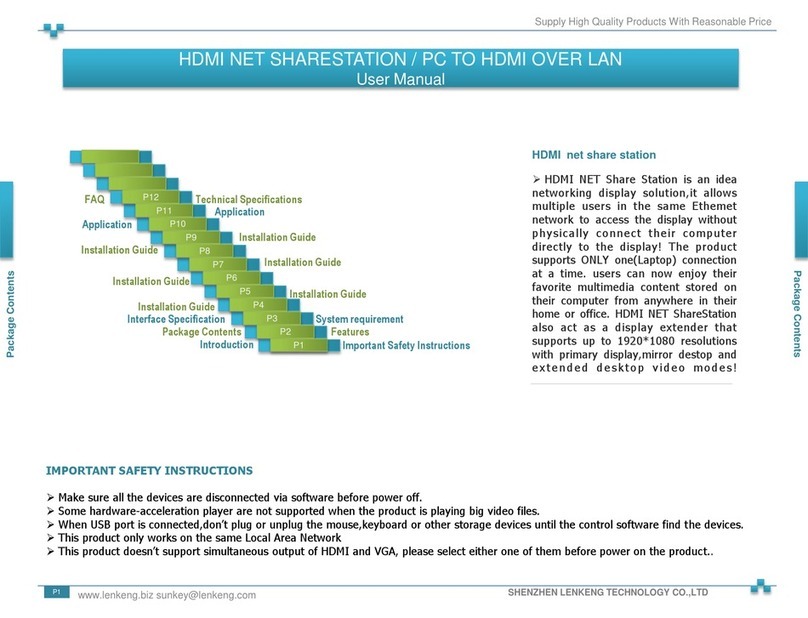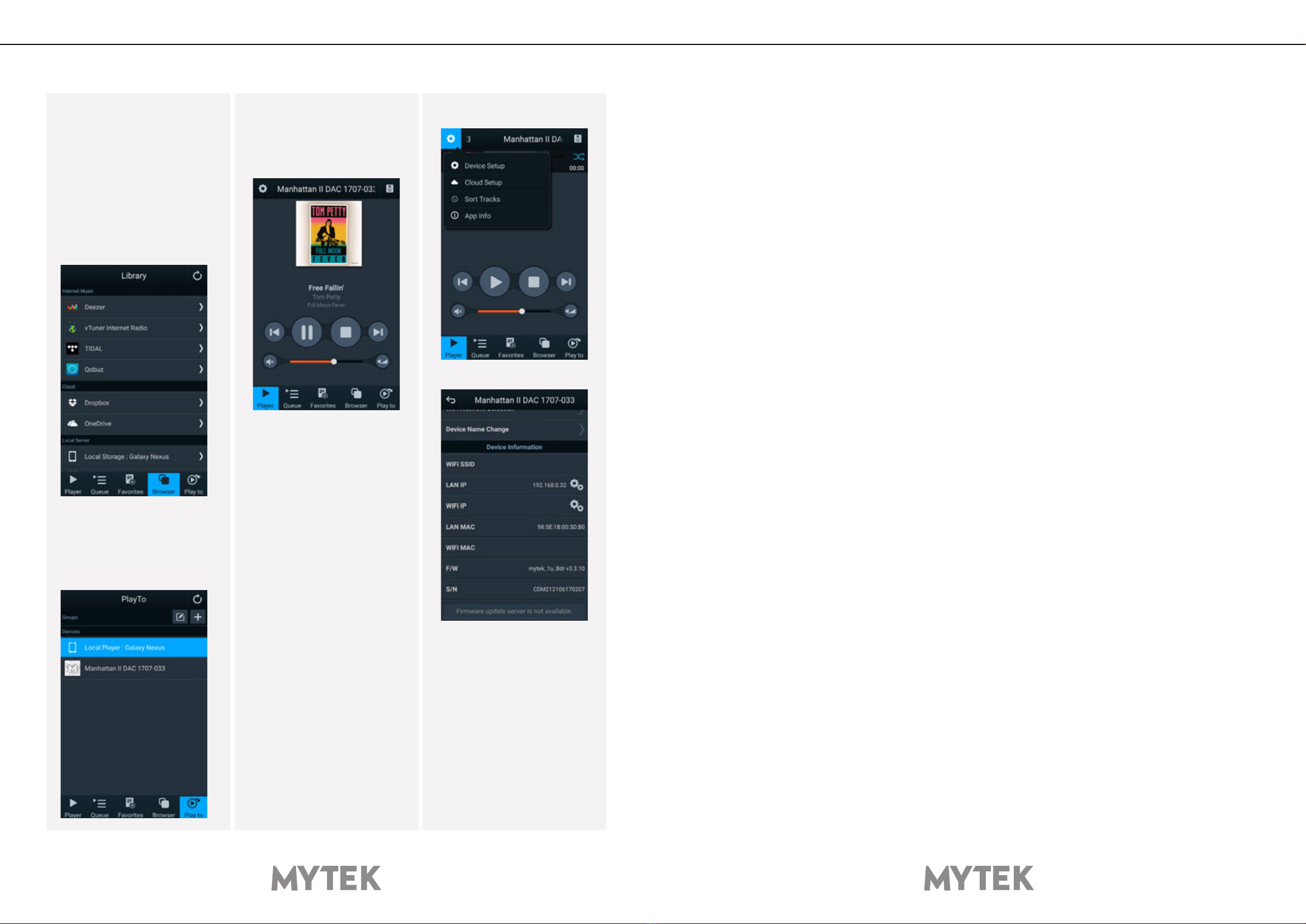
8Mytek Network Extension Card User’s Manual 9
6. Control App
7. Firmware update
To do this you need to be
connected to the internet.
The network expansion card has
its own rmware. To update it,
there must be working internet
connection present.
To check if any update is ready,
run the ‘mconnectControl’ or
‘mconnectControl HD’ app.
Click the settings icon and
choose Device Setup. Choose
the network card (by default
it’s name will be in the format
‘Manhattan II DAC xxxx-xxx’,
where xs’ are the last digits of
the Manhattan serial number).
You will see the technical
information about the card,
on the bottom end there will
be information about rmware
update server.
Please don’t remove the power
from the Manhattan while the
card is still updating!.
Recommended UPnP controller
application for android devices
is ‘mconnectControl’, for
iPhone and iPad please use
‘mconnectControl HD’.
To use the card only as UPnP
renderer you can use any UPnP
controller app, for example
Jcontrol.
To enable the streaming to the
network card you should choose
it in ‘Play to’ tab of the app.
You can control the volume /
mute state of the Manhattan
directly with the control app.
Just use the volume slider. Still,
you can use Apple Remote or
change volume through the
Manhattan knob.
When using Roon the user
interface is Roon Server or Roon
Remote.
To access your music whether
on USB ash memory inserted
in the card , UpnP server
application or streaming service
go the the Browser tab.
8. Technical Specication
Bit perfect, low jitter transport, up to 24 bit /192kHz PCM, DSD64, MQA.
Digital Media Server(DMS) function for serial ash memory: USB memory connected to network card
module will be a DLNA server.
• Roon Ready support [User Interface: Roon Server]
• TIDAL streaming music support [User Interface: Mconnect Control & Player App]
• Deezer streaming music support [User Interface: Mconnect Control App]
• Qobuz streaming music support [User Interface: Mconnect Player App]
• DLNA/UpnP [User Inteface: Mconnect Control & Player App or other UpnP [Controller App]
Support for Network Audio Protocols:
DLNA/UpnP, Roon Ready (AirPlay and Spotify Connect will be added in future updates )
Control Apps for iOS and Android (DLNA based):
‘mconnect Control’ for phone and ‘mconnect Control HD’ for tablet.
Integraged Internet Music:
TIDAL, Deezer, Qobuz, (vTuner, Spotify will be added in future updates)
Firmware upgrade through mConnect Control App – internet connection required.
9. Warranty
Each individual Phono Preamp undergoes comprehensive quality control and a complete test before
shipping. This Phono Preamp is warranted by Mytek to the original purchaser against defects in
workmanship and materials used in manufacture for a period of two years from the date of purchase.
Faults due to customer misuse, unauthorized modications or accidents are not covered by this
warranty. No other warranty is expressed or implied.
If you suspect that your product is faulty, please contact your local retailer. Prior to shipping customer
or retailer must obtain an RMA number from Mytek for warranty services. Units sent without RMA
number will not be accepted.
Mytek extends affordable repair service for all units manufactured to date that are not covered by
this Warranty. Mytek repair centers are located at Mytek Headquarters in Brooklyn / New York, and in
Warsaw / Poland (at Mytek EU Distribution Ofce).