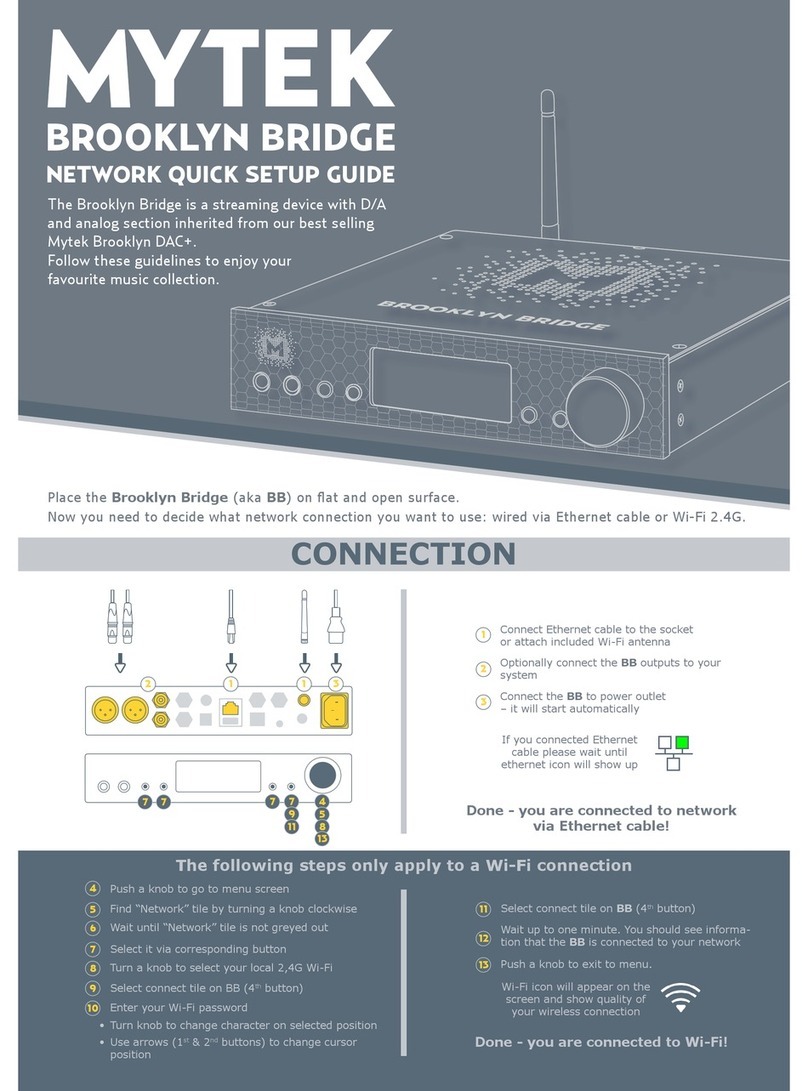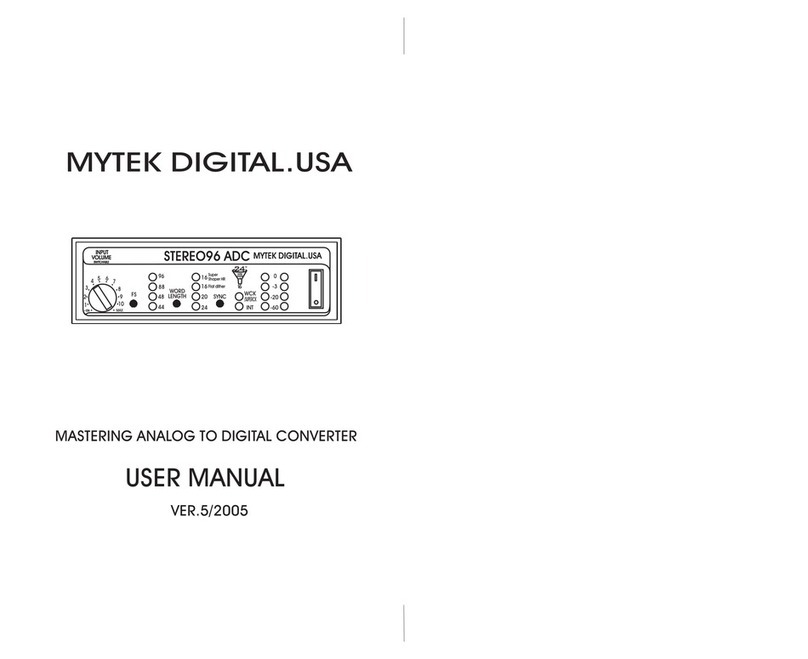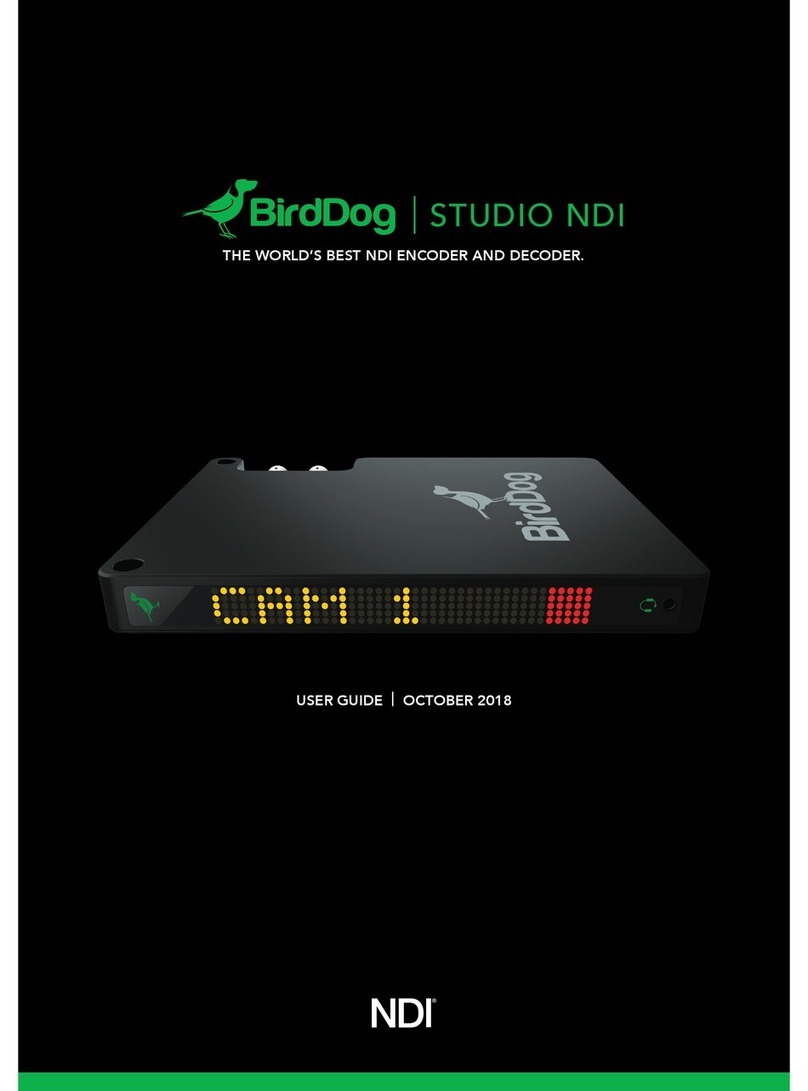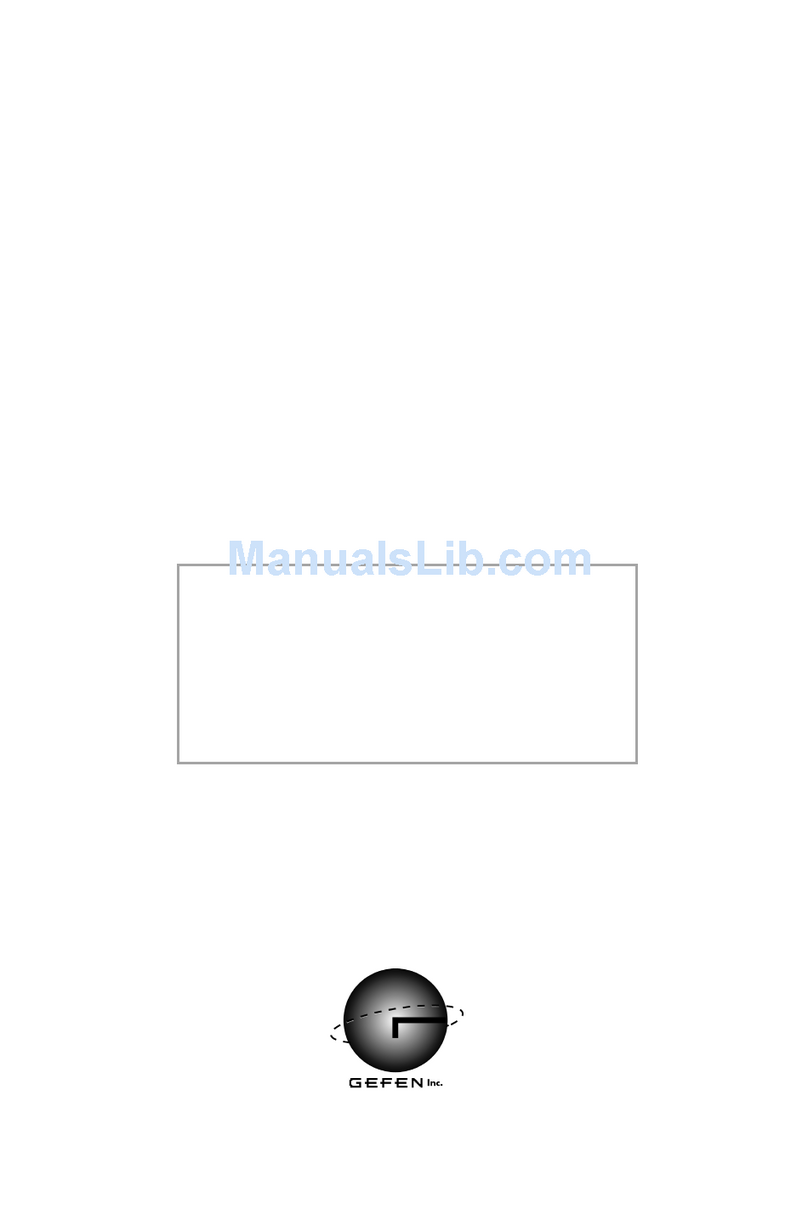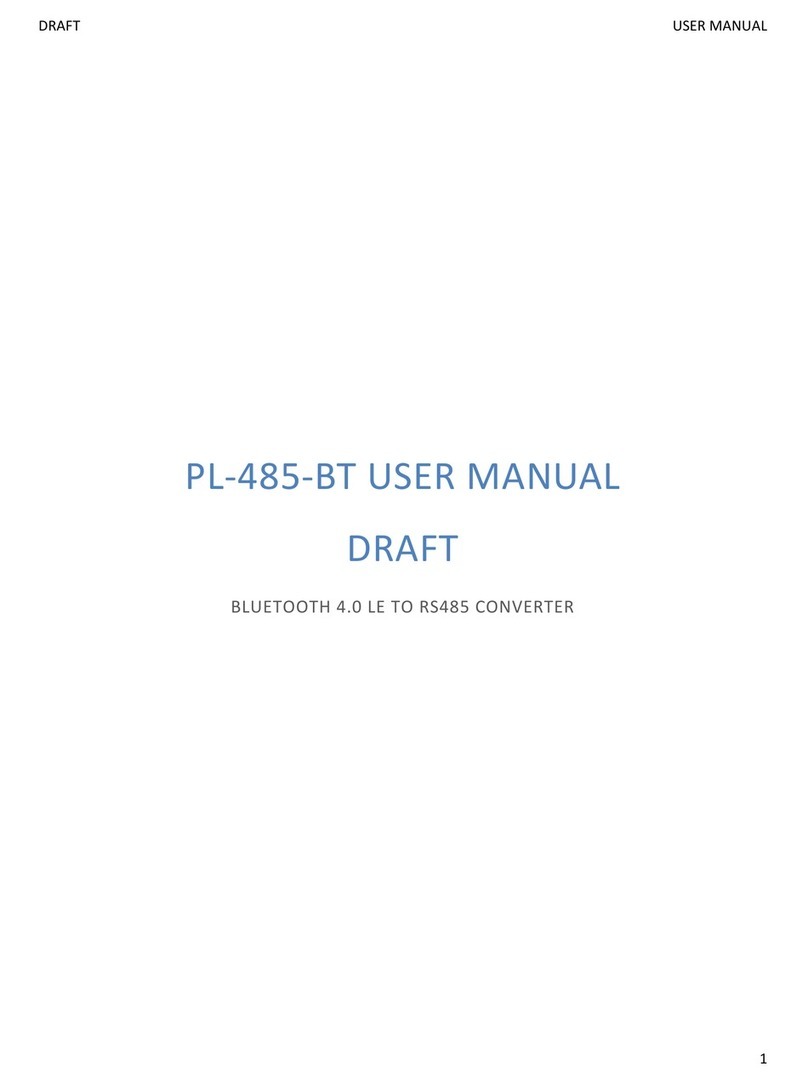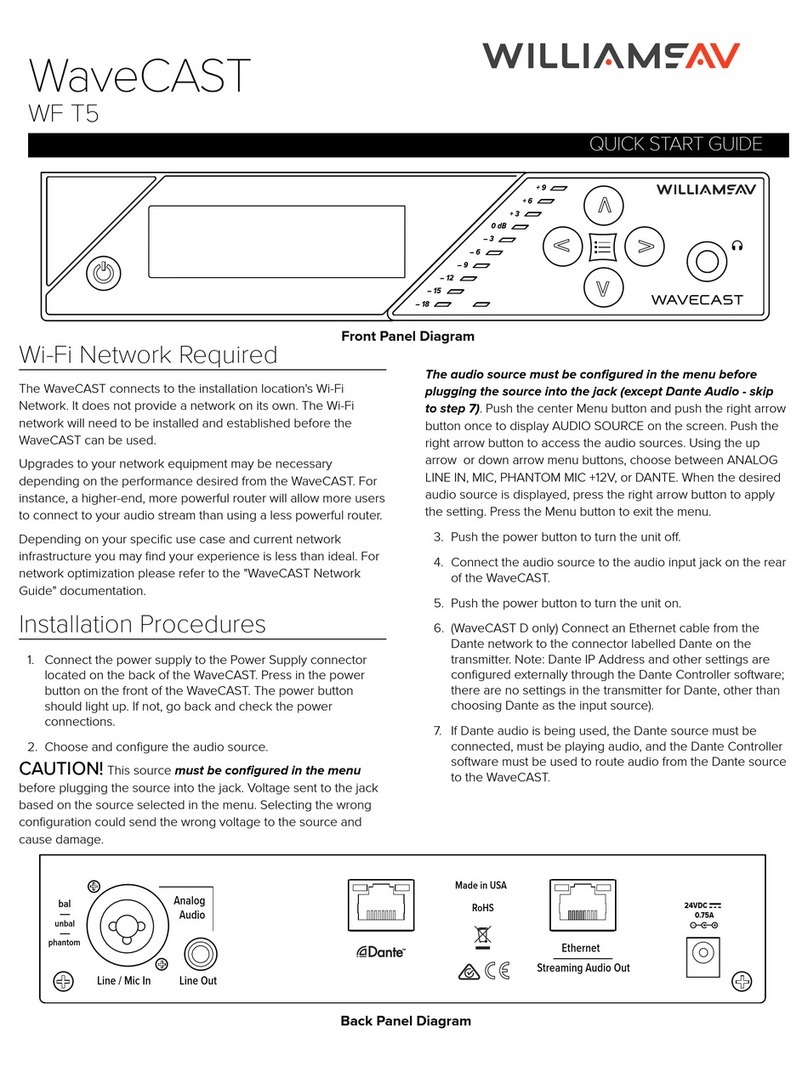MyTek The Brooklyn User manual


Owner's Manual Ver. 1.4 / July 2016
© Mytek 2016
The Brooklyn DAC rmware can be easily updated via Mytek USB Control
Panel. As the rmware is updated, Mytek will be posting new rmware
releases in the support/downlaod section on Mytek website. Frimware
may alter details of Mytek operation and consequently there will be
periodic updates to this manual. For news, driver updates, technical
support, tips and further product information please visit our website:
mytekdigital.com
Technical support issues are handled via our online support ticketing
system. Please enter details of the ticket in the support/download
section on Mytek website.
148 India St.
Brooklyn, NY 11222
tel. +1 (347) 384-2687
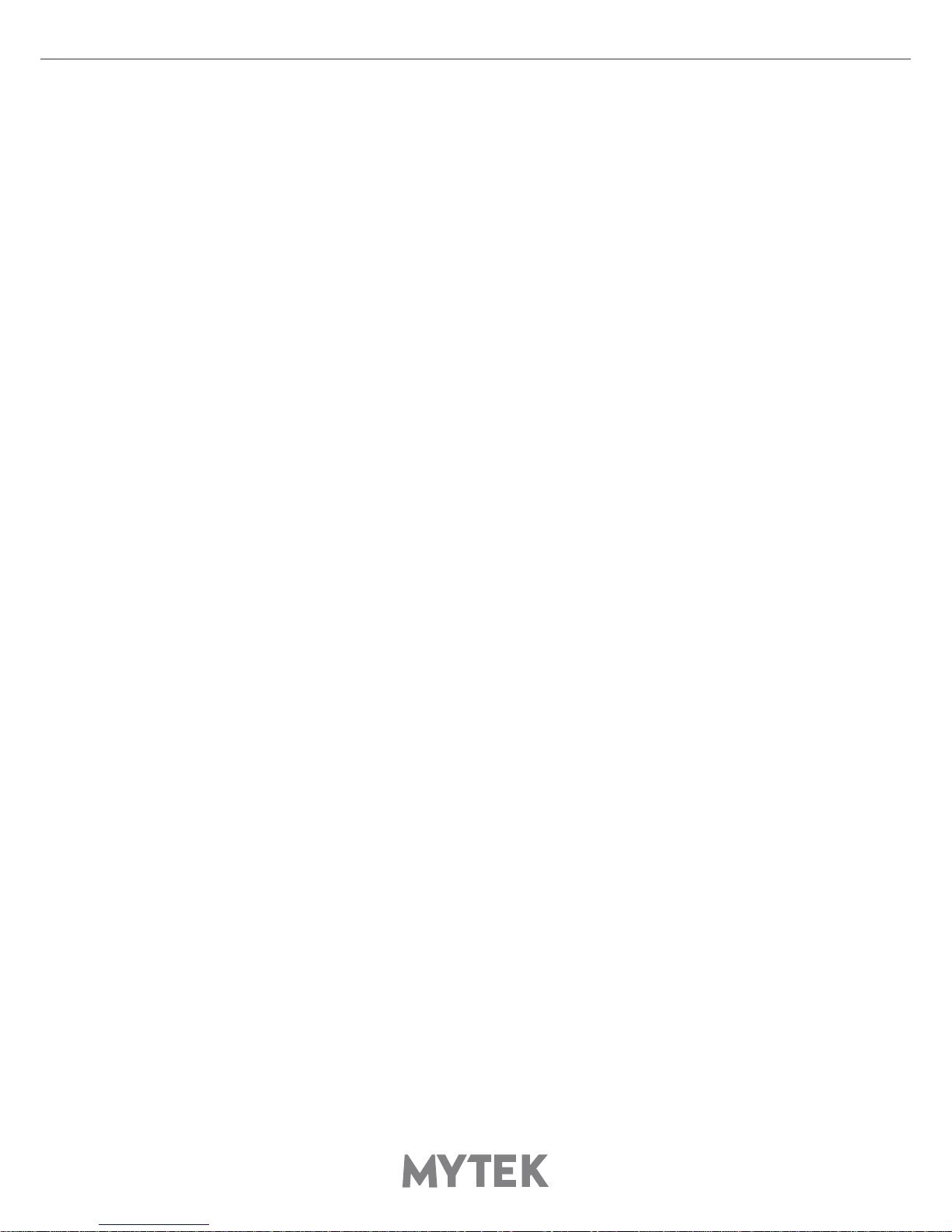
User’s Manual 3
Contents
1. Introduction ...........................................................................................4
2. Package Content.....................................................................................5
3. Features .................................................................................................5
4. Quick Start..............................................................................................6
4.1 Front Panel .......................................................................................6
4.2 Rear Panel ........................................................................................7
5. Windows installation and conguration ..................................................8
5.1 Windows – USB 2.0 driver installation ..................................................8
5.2 Windows – Mytek Control Panel installation process.............................. 10
6. Brooklyn DAC OSX installation .............................................................. 11
6.1 OSX – USB 2.0 driver installation....................................................... 11
6.2 OSX – Mytek Control Panel installation. .............................................. 11
7. Firmware update Windows and OS X .................................................... 12
8. User Adjustments ................................................................................. 12
8.1 Reduction the output level ................................................................ 12
9. Menu ....................................................................................................13
9.1 Menu Navigation ............................................................................. 13
9.2 Menu Operation............................................................................... 14
10. MQA - Master Quality Authenticated.................................................... 17
11. Remote ............................................................................................... 17
11.1 The Brooklyn DAC Apple Remote Setup............................................. 17
11.2 The Brooklyn DAC Standard Remote (RC5) Setup............................... 18
12. Technical Specication........................................................................ 18
13. Warranty............................................................................................. 19
Important Safety Information .................................................................. 19

4Mytek Brooklyn DAC
1. Introduction
Thank you for choosing the Brooklyn DAC from Mytek Digital and welcome to the Mytek users'
community.
Over 20 years of experience in building mastering grade converters and other audio equipment has
been utilized to create this digital to analog converter. Its sophisticated audio path is designed to
deliver bit perfect, high quality, transparent sound to your speakers and headphones. The Brooklyn
DAC will play:
• PCM up to 32 bit / 384 kHz.
• DSD64, DSD128, DSD256
• MQA master quality les o online streaming services.
• Vinyl records utilizing its precision M/C, M/M phono preamplier.
• Any other digital source equipped with Toslink, SPDIF, AES or DSD SDIF out.
• Any other analog source plugged into analog input.
The Brooklyn DAC has been optimized for highest performance under Windows, Mac OS and Linux.
Based on a newly developed Mytek Hi-Speed USB (USB2) Audio Class 2 32bit/384kHz Integer Interface,
the Brooklyn DAC provides very low latencies as well as extreme stability.
Fast Windows drivers including ASIO & WASAPI are provided. Mac OSX and Linux computers as well
as the Linux audio streaming devices do not require a driver.
Enjoy your new Brooklyn DAC!
All the best,
The Mytek Digital Team
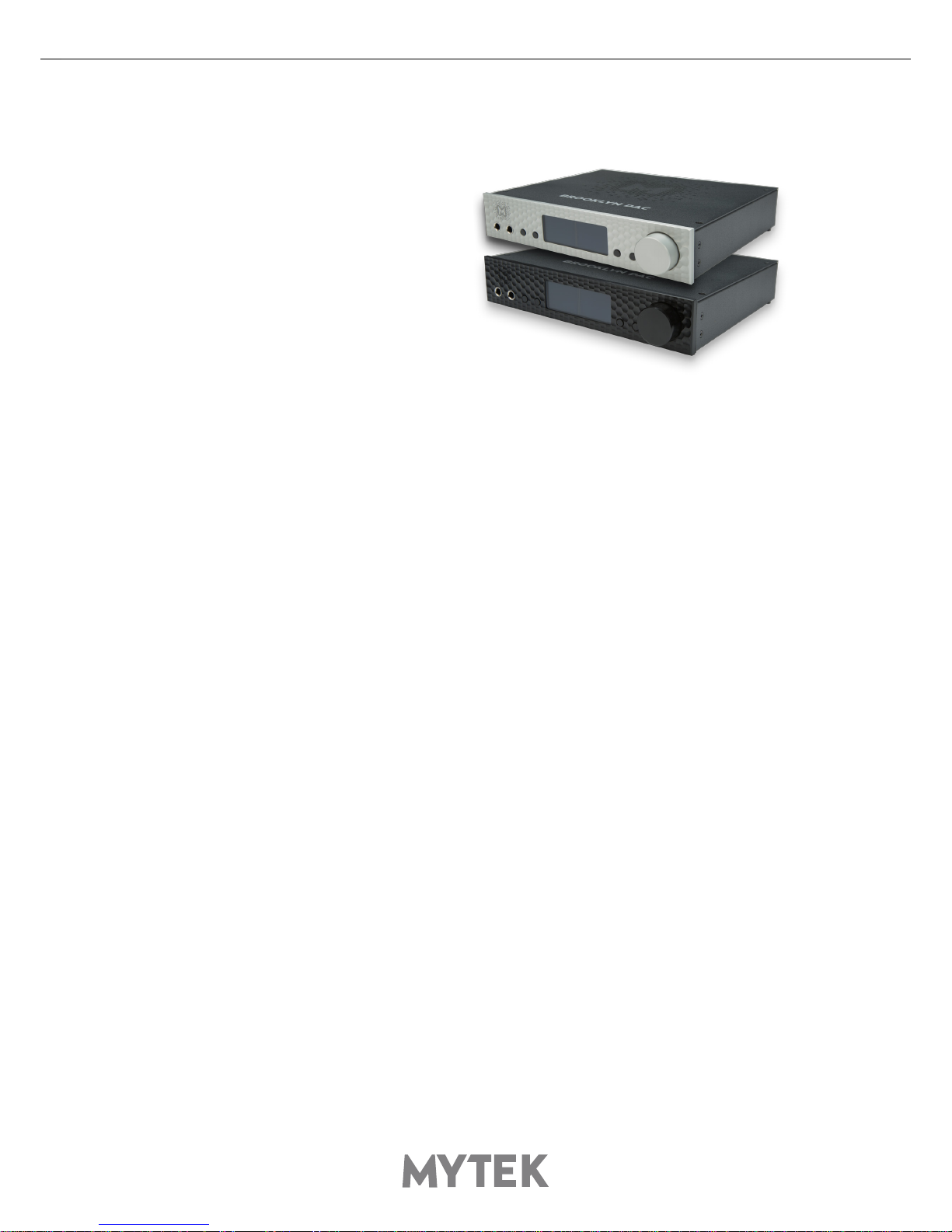
User’s Manual 5
2. Package Content
• The Brooklyn DAC (silver or black)
• USB 2.0 Cable
• Aluminum remote (Apple)
• Power cord
• Owner’s manual
• Gain adjustment jumpers
3. Features
• Conversion: up to 384k, 32bit PCM, native DSD up to DSD256, DXD, 130dB Dynamic Range
• Analog outputs: RCA, balanced XLR, simultaneous
• Headphone outputs: Reference High Current, High transient balanced Headphone Amp, 500mA,
6 Watts, dual headphone jacks, designed to drive hard to drive headphones.
• Built-in Attenuator: Choice of 1dB step analog attenuator, separate for main
out and headphones, 1dB step digital 32 bit attenuator and purist relay bypass.
• AES/EBU Input (PCM up to 192k, up to DSD64 DOP)
• 2x S/PDIF Input (PCM up to 192k, up to DSD64 DOP)
• Toslink / ADAT Input (PCM up to 192k, up to DSD64 DOP)
• SDIF3 DSD Input up to DSD256
• Mytek proprietary USB 2.0 Class 2, up to 32bit/384k, DSD256, also accepts digital AES, SPDIF
and Toslink inputs. This USB interface also allows stacking of multiple Mytek units for multichannel
operation
• Mytek Femtoclock 0.82ps internal jitter, Wordclock Input and Output (allows stacking multiple
units for multichannel operation, includes mch DSD)
• Built-in Analog Preamp: Line level input or Precision Phono M/M, M/C input, relay controlled.
• Choice of Transparent Analog or Digital stepped volume control with "Bypass" option for the
purest signal path.
• Built in certied hardware Hi-Res MQA decoder
• High denition metering with simultaneous RMS and peak indication
• Four digital inputs are tted (1x AES/EBU, 2x S/P DIF and 1x TOSLINK/ADAT) which allow a wide
range of digital sources to be connected.
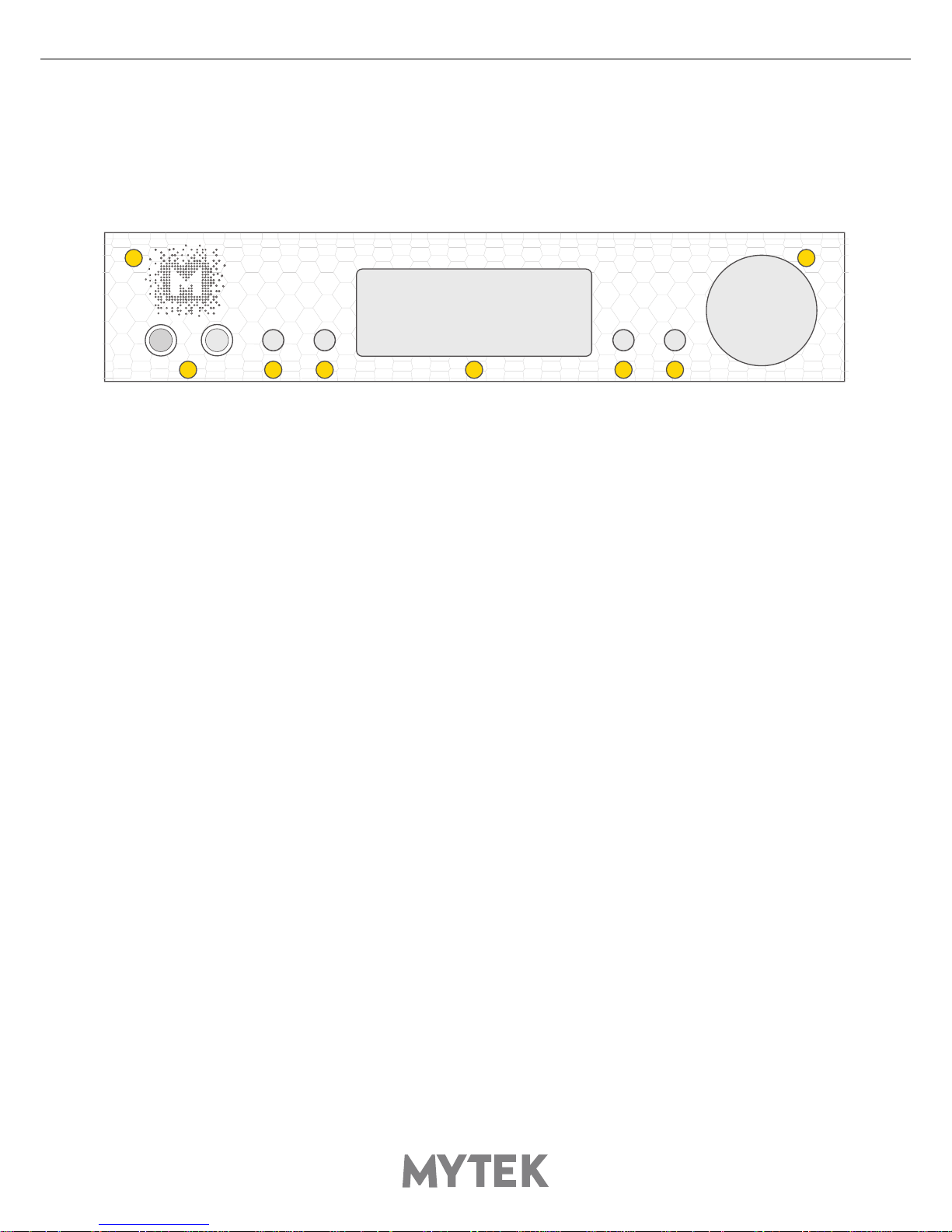
6Mytek Brooklyn DAC
4. Quick Start
4.1 Front Panel
1. Mytek backlit logo with its color and brightness user adjustable. Color follows the color of the Mytek
Control Panel software and may indicate specic functionality.
2. Headphone Output Section, Dual Mono, with Balanced Operation mode [500mA, 6 Watts]. Left
jack connects unbalanced phones in absolute phase. Right jack connects unbalanced phones in
absolute out of phase. A special 2x 1/4" jack to 4 pin FXLR allows for connection of single balanced
headpones. Balanced headphones will play twice as loud (+6dB) as unbalanced headphones with
output voltage swing of +-12V and output impedance below 0.5 Ohm
3. Functional button enables the user to quickly choose an option, change and congure the device’s
settings. At the picture shown above it activates "Sample Rate" menu.
4. Functional button enables the user to quickly choose an option, change and congure the device’s
settings. At the picture above it activates "Volume".
5. OLED display
6. Functional button enables the user to quickly choose an option, change and congure the device’s
settings. At the picture above it activates "Input" menu.
7. Functional button enables the user to quickly choose an option, change and congure the device’s
settings. At the picture above it activates "Mode" menu.
8. Rotary Encoder Knob. This encoder is both a knob and a button. It's primary function is to control
the volume level. It also functions as MENU navigation for conguring device's options.
Press and hold the main knob to turn the Brooklyn DAC on or o.
1 8
2 3 4 5 6 7

User’s Manual 7
4.2 Rear Panel
1. Balanced XLR Stereo Analog Output
2. RCA Stereo Analog Output
3. RCA Stereo Analog Input
4. AES/EBU Input. Professional digital input which accepts up to 192kHz/24bit. Accepts DSD DOP
standard input up to DSD64. This input can also be used to transmit digital audio into computer via
USB2 connection.
5. S/PDIF Coaxial Input 1 and S/PDIF Coaxial Input 2 . These are digital inputs which accept up to
192kHz/24bit. They also accept DSD DOP standard input up to DSD64. This input can also be used
to transmit digital audio into computer via USB2 connection. To obtain best results, use a high
quality 75 ohm digital RCA interconnect cable.
Note – these two inputs can also operate as stereo SDIF2/3 DSD
input with 2 BNC->RCA adapters for use with professional DSD
recording equipment (such as Tascam Master Recorders).
6. Mytek proprietary USB 2.0 Class 2, up to 32bit/384k, DSD256, also accepts digital AES, SPDIF
and Toslink inputs. This USB interface also allows stacking of multiple Mytek units for multichannel
operation.
7. Optical Input (Toslink / ADAT). Digital input which accepts up to 192kHz/24bit. Accepts DSD DOP
standard input up to DSD64. This input can also be used to transmit digital audio into computer via
USB2 connection. For best results use short high quality TOSLINK cable. Special glass ber Toslink
cable allows for longer cable runs and is less jittery than regular plastic ber.
8. Wordclock BNC input. Can be used for professional clock distribution and for syncing multiple
units and as DSD reference clock. Can also be used for connecting the Brooklyn to external clock.
However, we recommend running Mytek on Internal Clock, using the built in Mytek FemtoClock
which is by far superior (<1ps jitter) to any clock source connected from outside.
9. Wordclock BNC output. Used for professional clock distribution. 192KHz and DSD reference clock.
Mytek Femtoclock Generator (tm)” 0.82ps internal jitter, Wordclock Input and Output (allows
stacking multiple units for multichannel operation, includes multichannel DSD)
10. Phono ground
11. Optional external DC / Battery Power input; 12VDC. Connecting a large external battery or large
power supply may have positive impact on sound quality.
12. The build in automatic power supply operates in the range of 100V to 240V AC
1
8 9 10
11 12
2 3 4 5 6 7

8Mytek Brooklyn DAC
Quick Start – Immediate Playback AES/EBU, SPDIF and Toslink
Connect the analog outputs to your powered speakers, power amplier or preamplier. Alternatively
use headphones. Connect the digital source (CD player) to the DAC. Power up the player, power
amplier and the Brooklyn DAC. Upon power up, the DAC will default to its default settings hand
picked by our team to produces the optimal sound quality. Choose the input you would like to use.
Attention! To prevent damage, do not turn on your speakers on
until all connections have been made
5. Windows installation and conguration
• Turn o your amplier then connect the Brooklyn DAC Analog Outputs to your amplier’s
analog inputs. Balanced connections (XLR) are typically for professional audio equipment while
unbalanced connections (RCA) are typically for consumer audio equipment.
• Note that for proper operation it is necessary to install the USB2 driver (Windows only) and Mytek
Control application. Both these have separate installers.
5.1 Windows – USB 2.0 driver installation
To simplify installation it is recommended to rst install the drivers before the unit is connected to the
computer. The latest drivers are available at mytekdigital.com
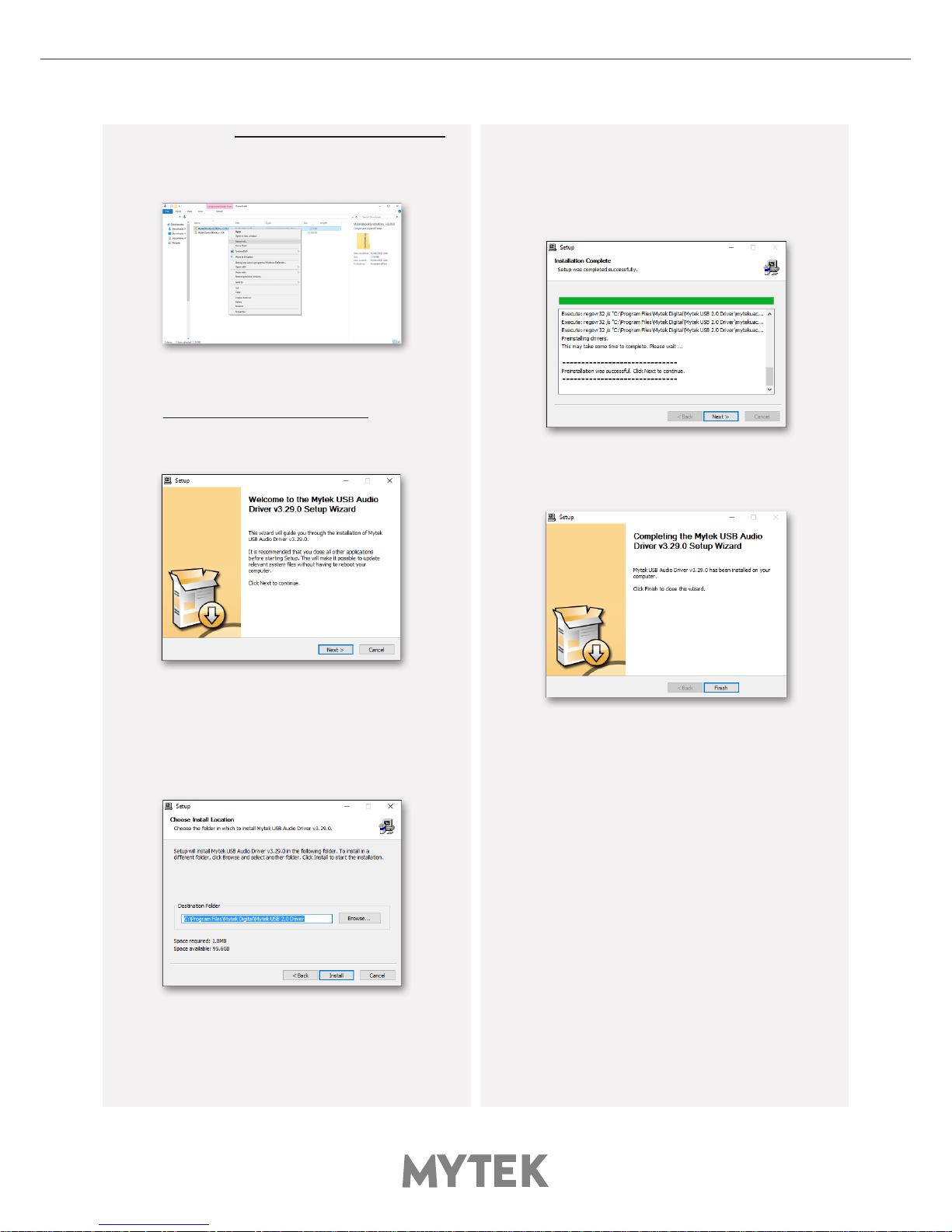
User’s Manual 9
1. Locate the MytekUSB2Drv.v3.xx.x.zip le
and extract the contents of the archive by right
clicking on the zip archive icon and selecting
„Extract Here”.
2. Installation works automatically by a double-
click on MytekUSB2Drv.v3.xx.x.exe le.
3. Once the Setup.exe opens click „Next”.
4. Choose the location of installation.Default
location is „C:\Program Files\Mytek Digital\Mytek
USB 2.0 Driver”.We recommend leaving this as it
is.If you wish to customize the install choosethe
location by selecting browse. Click „Install”.
5. Setup.exe will now install the Mytek Driver.This
process may take a few minutes.
6. Upon completion of „Setup.exe” press the
„Next” button.
7. To complete installation of the driver simply
click the „Finish” button.
8. Connect the Brooklyn DAC to USB2 port in your
computer.
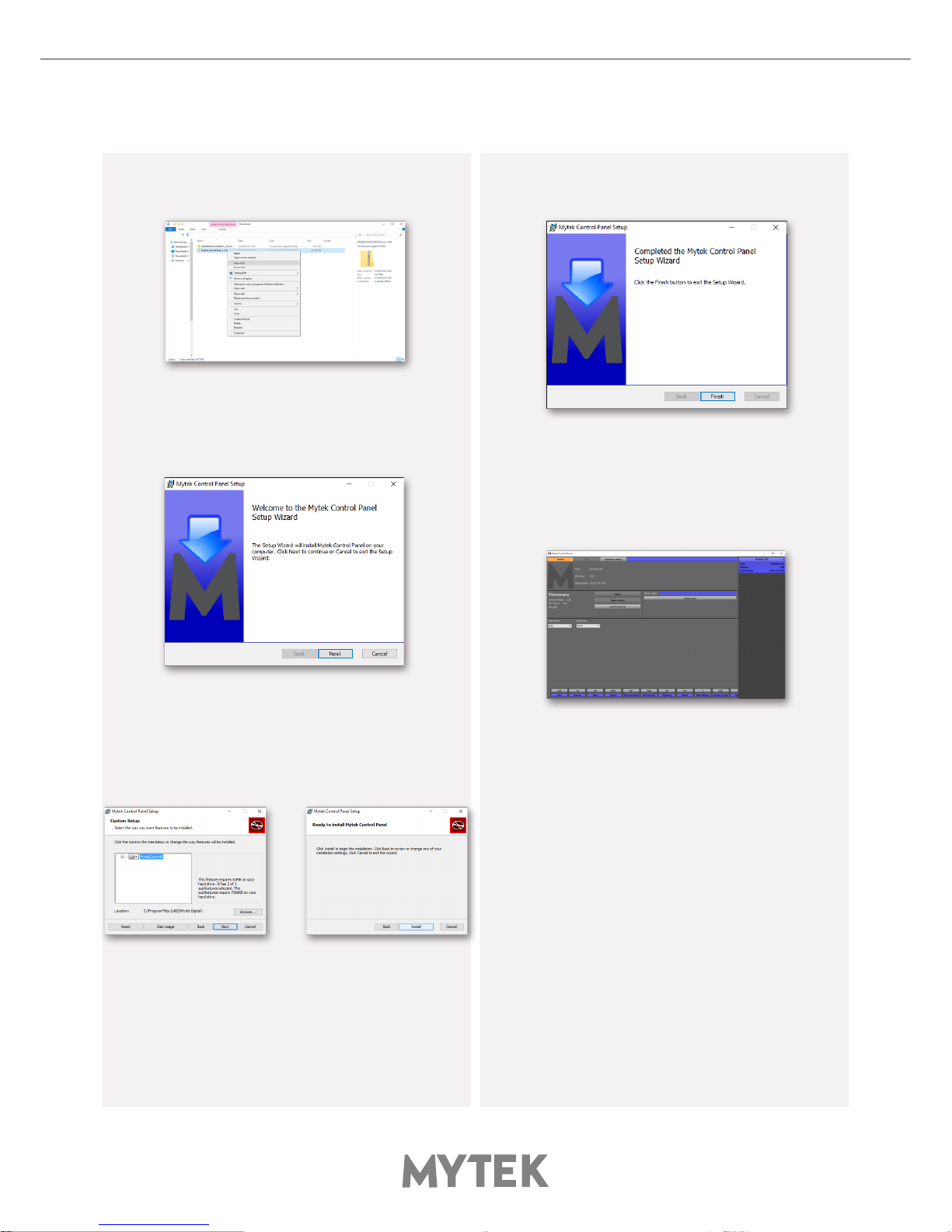
10 Mytek Brooklyn DAC
5.2 Windows – Mytek Control Panel installation process
1. Locate the MytekControl.zip le and extract
the content by right clicking on the zip archive
icon and selecting "Extract Here".
2. To install The Mytek Control double click the
extracted Windows Installer Package le. When
MytekControl Setup Wizard appears click „Next”
then accept license and click „Next” again.
3. All options should be choosen in „Custom Setup”
menu. To conrm the installation of each option
select „Will be installed on local hard drive” then
click „Next” and „Install” to begin the installation.
4. To complete installation of the driver simply
click the „Finish” button.
5. Conrm installation by launching the
MytekControl application. Installation was
successful if the MytekControl application shows
the Brooklyn DAC with serial number and permits
access to all options.
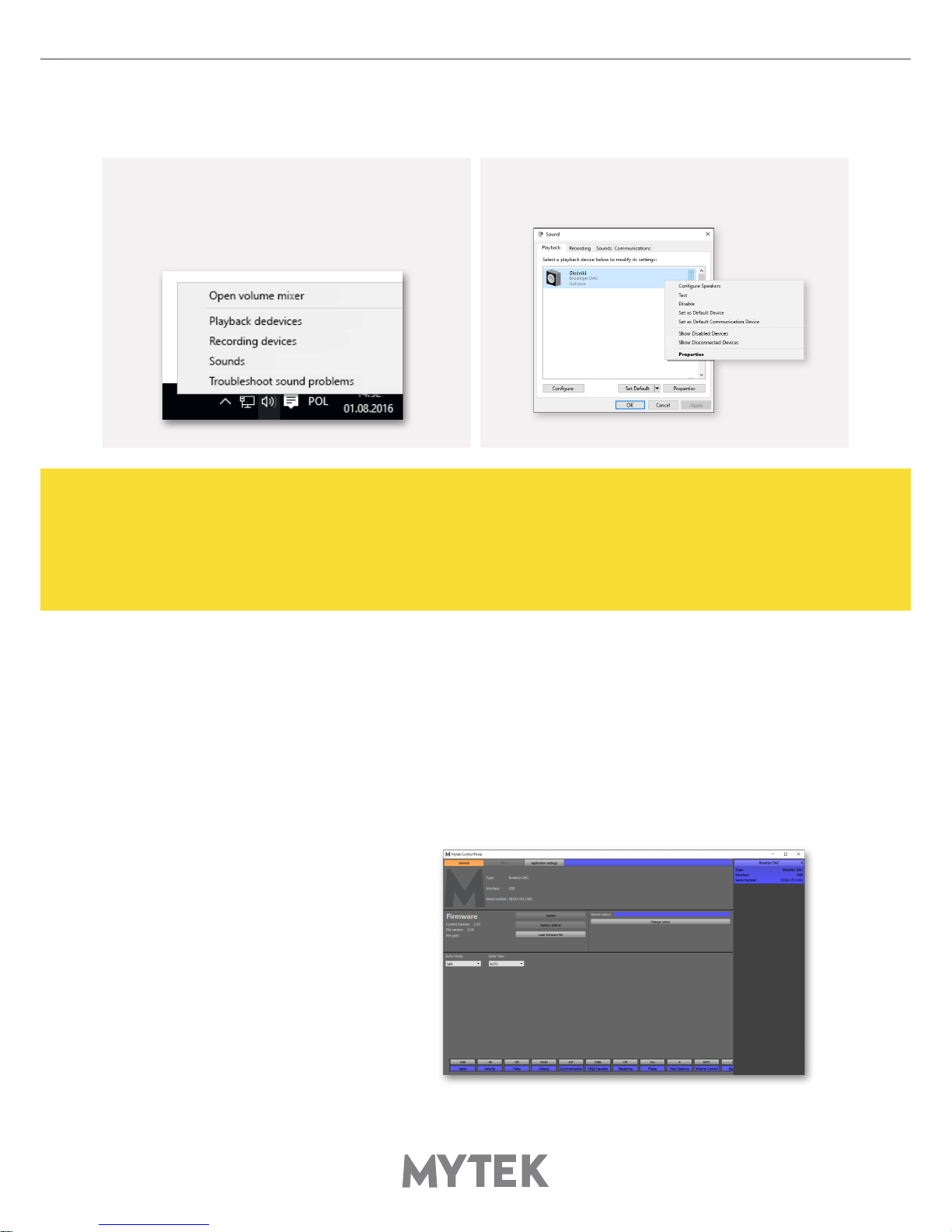
User’s Manual 11
5.3 Windows – setting the Brooklyn DAC as default system
1. To set the Brooklyn DAC as your default
Windows playback device nd the speaker icon
(Sound Settings) in the notication area (lower
right corner of your screen) and right-click. Choose
"Playback devices" from the context menu.
2. Right-click „Speakers Brooklyn DAC” and
choose „Set as Default Device”.
6. Brooklyn DAC OSX installation
6.1 OSX – USB 2.0 driver installation
The Brooklyn DAC custom designed USB2 controller supports driverless operation on MAC. It means
that no extra drivers are required. Driverless operation basically means „plug and play”. The Brooklyn
DAC will automatically show up in your computer’s list of supported audio devices as „Brooklyn DAC”.
Simply choose that as your default audio playback device and the system will work.
6.2 OSX – Mytek Control Panel installation.
Note! – pro audio (DAW) applications (Cubase, Samplitude,
Reaper etc.) or proesional media players (Jriver etc.) use ASIO
drivers and need to be congured dierent way. Please check
our „Software Setup Guide” shown on our web site:
mytekdigital.com
To install the Mytek Control Panel
simply drag and drop Mytek
application le (located in Mytek_
ControlPanel_v.1.xx.dmg le) to
„Applications” system folder. Follow
the link to downlad the latest
varsiion of the Mytek Control Panel
application.

12 Mytek Brooklyn DAC
7. Firmware update Windows and OS X
The current revision of the Brooklyn
DAC rmware is shown in the
MytekControl „General” tab.
• The rmware can be updated by using USB2 port and Mytek Control Panel application. It requires
already installed USB2 driver (PC only) and Mytek Contro Panel application. To download the
current rmware as well as drivers please visit mytekdigital.com
• It is recommended to turn o any powered speakers / power amps connected to the Brooklyn
DAC before proceeding with the rmware update.
Follow the steps below to update the rmware:
1. Download the latest rmware (*.mfb) le from mytekdigital.com
2. Click „Load rmware le” button and browse to the new rmware le then click „Open”.
3. Press the „Update” button to conrm uploading the rmware le to device's memory.
4. Confirm your choice by clicking „Yes” when warning dialog appears. A progress bar will indicate
when the ash process is nished.
5. When the update is nished the the DAC will reset and start in sleep mode. To switch it on press
the knob once. Once the DAC has been restarted the rmware update is complete. A reboot of
the computer is not necessary.
When the update fails:
1. Disconnect power cord.
2. Press and hold the rst (from the left) button and connect the power cord again.
3. The DAC runs in Bootloader mode. The logo becomes white and blinks constantly.
4. The update process should then be tried again.
8. User Adjustments
8.1 Reduction the output level
Internal -6db Gain Jumpers: these 4
jumpers allow the user to reduce the output
level of the Brooklyn DAC by 6 db without
aecting sound quality. All 4 jumpers must
be engaged to ensure proper operation and
should only be used when the DAC is clearly
overloading the following amplier stage in
the chain.
Note! - the power cable must bedisconnected during the jumpers
adjustment. Otherwise the DAC might get damaged.

User’s Manual 13
9. Menu
9.1 Menu Navigation
The four buttons, one encoder and the high-resolution display enable the user to quickly change and
congure the device’s settings. There are always four parameters shown at the bottom of the display.
To enter the one of four parameters menu shown on the display, press one of the four buttons located
on the left and right side of LCD display. When the value is ready to change it is back-lit with blue
colour. To change the value rotate the knob until you see the option / value you need. Press the knob
(or the same button) again to leave the menu.
Turn the knob round to navigate between all available parameters.
Press the knob once to activate the screensaver.
Press and hold the knob to switch the Brooklyn DAC o / on.

14 Mytek Brooklyn DAC
9.2 Menu Operation
9.2.1 9.2.1 Input
• USB2 - Hi-speed, custom designed, Class 2 compliant computer input that is capable of 384kHz
(PCM) and up to 256DSD playback. Fast, reliable Windows drivers are provided. Plug and Play,
driverless on MAC and Linux.
• AES - digital input capable of receiving PCM data up to 192kHz and DSDx64 (DoP). This
input can also be used to record digital signal to computer (DAW) via USB2 connection.
• SPDF1 & SPDF1 (S/PDIF1&2) – coaxial S/PDIF input capable of receiving PCM data up to 192kHz
and DSDx64 (DoP). This input can also be used to record digital signal (DAW, sound editors) to
computer via USB2 connection.
• SDIF L-R - professional DSD input capable of receiving DSD format (up to x256).
• OPTO (Toslink) - optical S/PDIF input capable of receiving PCM data up to 192kHz and DSD DOP
(64xDSD only). Also available as separate pair of digital inputs in recording software.
• ANLG (Analog) - RCA analog input, line level or phono preamp (MM, MC), it can bypass the
volume control or be routed through it.
9.2.2 Volume - volume level.
9.2.3 Mute – all outputs are muted.
9.2.4 Output signal routing
• HP - the signal is available on headphones output only
• MAIN - the signal is available on XLR and RCA outputs.
• BOTH - the signal is available simultaneously on MAIN (XLR & RCA) and HP outputs
• AUTO - Brooklyn DAC detects if headphones has been connected. MAIN outputs are muted.
9.2.5 Sync
There is always only one master device in digital world. The others have to operate as a slave.
That is why an external digital devices such as CD players, digital recorders etc. have to be also
congured properly. Otherwise clicks, drops, distortions might appear in the nal signal. Following
sync options are available:
• INT (Internal) / USB / Inncoming signal is synced to the converter’s ultra-low jitter internal
crystal oscillator. This choice assures the best DAC performance and is superior to any (even
Atomic) clock supplied from outside because of its close proximity to DAC clocking chipset. The
DAC operates as master device. WordClock OUT transmits master clock signal
• WCK (Word Clock) / available for USB, AES, SPDIF1 &2, Toslink, SDIF / the DAC can operate as
the master or slave device.
The Brooklyn DAC is master and external device is slave: Brooklyn DAC WCK OUT -> external device WCK IN
The Brooklyn DAC is slave and external device is master: Brooklyn DAC WCK IN -> external device WCK OUT
• IN (Input) /available for AES, SPDIF1 &2, Toslink / the DAC operates as slave device.
• 44,1 – 192 kHz (Internal) /available for AES, SPDIF1 &2, Toslink / the DAC operates as master
device, WordClock OUT transmits master clock signal.
• x64 – x256 (Internal) /available for SDIF / the DAC operates as master device

User’s Manual 15
9.2.6 MQA Decoder
• Enabled (ENBL) – MQA decoder is activated. The lter is xed at minimum phase.
• Disabled (DSBL) – to enable Mastering menu the MQA must be switched o.
9.2.7 Mastering – these are additional functions intended for proaudio applications.
Available only when the MQA is disabled.
• O – default
• Mono – sums left and right channel to mono.
• L-R - Subtracts one channel from the other, canceling out mono information while leaving the
stereo information.
• MS - A combination of Mono (L+R) and L -R, the mid signal is the sum of L and R (mono) and the
side signal is the stereo information from the L– R operation.
9.2.8 Phase – phase switch
• Pos - default
• Neg – the signal phase is inverted
9.2.9 Main Balance – audio balance control
9.2.10 Vol Control
• ANLG (Analog) - the output level is controlled by the analog fader.
• DGTL (Digital) - the output level is controlled digitally with ultra precision digital attenuator.
9.2.11 Bypass
Relay bypass of all faders for the cleanest output path possible. Only the main outputs are aected
while the headphone output is still controlled by analog fader.
Attention! To prevent damage your speakers reduce the output
level of your preamp BEFORE activating “Bypass” mode.
9.2.12 Analog Input
(Analog Input Mode) - A pair of unbalanced analog inputs can be selected in addition to all available
digital inputs. As with other inputs, it can be routed via the analog stepped attenuator to both main
outputs and headphones. One of three modes can be selected:
• LINE - line level input
• P MM - phono premap, for Moving Magnet cartridges
• P MC – phono preamp, for Moving Coil cartridges
9.2.13 Coax Function
RCA digital inputs can operate in two modes:
• SPDIF - S/PDIF digital mode.
• SDIF - SDIF digital mode, RCA - BNC adapters are required, these are not included in the bundle.
9.2.14 PCM Filt Shpe (PCM Filter Shape)
• MPH (Minimum Phase)
• SR (Slow Roll-O)
• FR (Fast Roll-O)
Note! When MQA is enabled the lter is xed at „minimum phase”
and all above settings are not available.
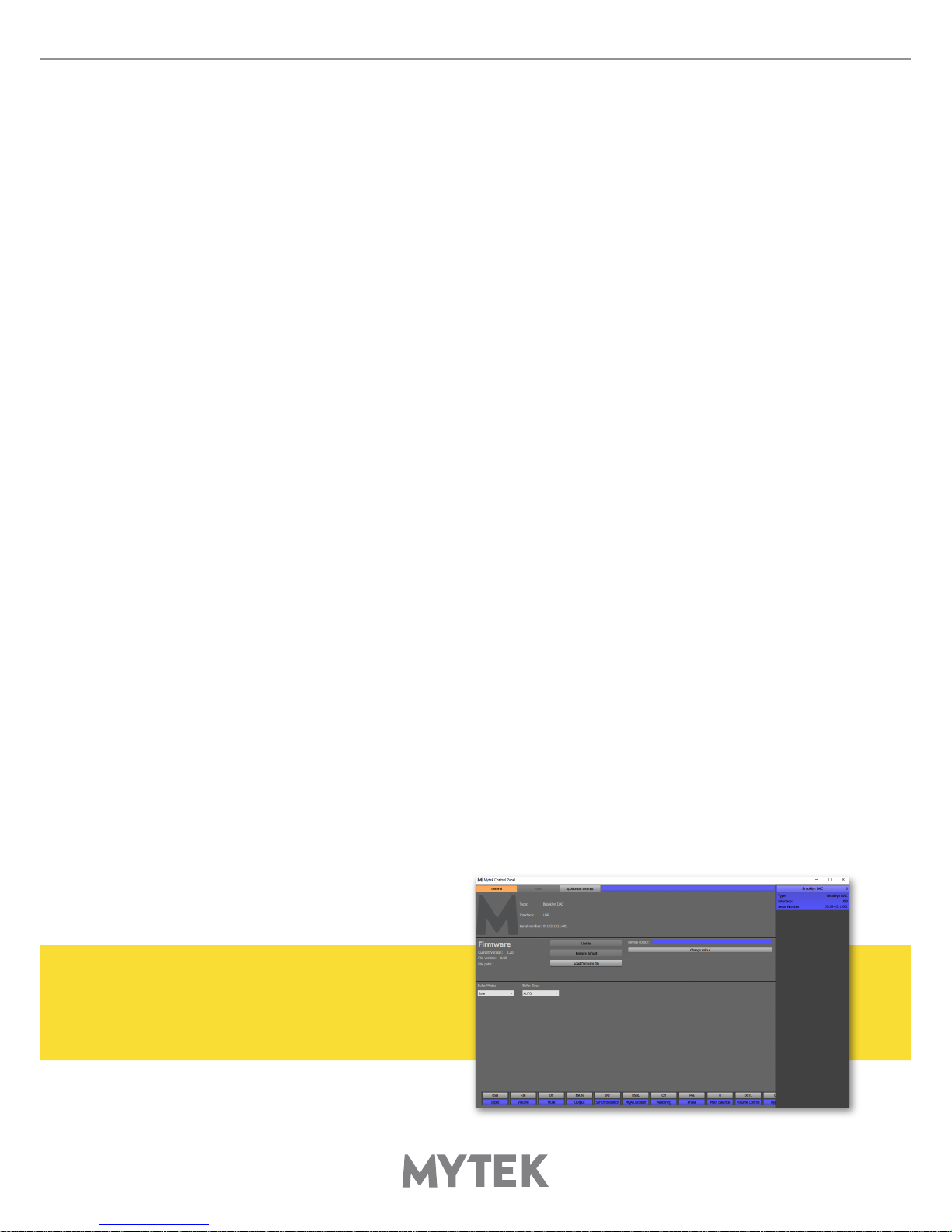
16 Mytek Brooklyn DAC
9.2.15 DSD Filt BW (DSD Filter Bandwidth)
• AUTO – the lter is selected automatically depending on DSD rate: for DSDx64 - LO, DSDx128
- MED, x256 – HI. It is highly recommended to leave this option enabled.
• LO - 47,44 kHZ IIR Filter
• MED - 60kHz IIR Filter
• HI - 70 kHz IIR Filter
9.2.16 Disp Auto O (Display Auto O) - sets the interval when the display is turned
o. It is still possible to listen to music while the display is o. To return to the main screen
press any button on the frontpanel (including Vol knob).
9.2.17 Display Bright – this allows to adjust brightness of the display.
9.2.18 Auto Return – determines the time of activationg the simple screen.
9.2.19 Diode Bright (0 – 16 steps) - sets the brightness of the logo.
9.2.20 St-by D Bright – sets the brightnes of the logo in Standby mode.
9.2.21 Colour
Sets the colour of the logo, 16 colours are available.
9.2.22 Power On - (when the powerd cord it attached to the DAC)
• WORK - the DAC activate itself in standard working mode
• STBY – the DAC activate itself in sleep mode
• AUTO – the DAC remember last mode
9.2.23 Remote (Remote Control mode)
• OFF - the "Remote" function is turned o
• RC5 - the "Remote" is turned on, standard RC5 compatible r-controllers can be used
• NEC (Apple) - the „Remote” is turned on, Apple remote can be used (included in the bundle)
9.2.24 Remote Addr (Remote Address)
Available only when „Remote” is acitvated. It is found automatically when you press a remote
controller’s button.
9.2.25 Device
• INFO - shows rmware version
• RESTORE – restore the Brooklyn DAC to the factory settings.
Note! All above settings can also be
changed by using the Mytek Control
Panel application.

User’s Manual 17
10. MQA - Master Quality Authenticated
The Brooklyn DAC is capable to decode MQA les. The option can be activated in the Brooklyn DAC's
menu. The colour of the MQA logo indicates if the MQA stream is detected.
• Grey logo – MQA not found, MQA stream is not detected
• Green logo – MQA valid, the MQA is detected
• Blue logo – MQA authored, the MQA is detected and the le is fully authenticated. You can be
sure you are hearing exactly what the artist approved in the studio
What is MQA?
MQA is audio recording and compression format created by Meridian Audio. It is also a new sophisticated
method of digitally storing recorded music as a le that is small and convenient to download or even
stream. There are no sonic sacrices that are usually associated with compressed les. What this
basically means is that high resolution audio streaming could nally be a reality, with songs being
able to be delivered exactly how they were recorded in the studio, without requiring huge amounts of
bandwidth to deliver.
How does MQA work?
MQA can pack up the information from a lossless 24-bit 192kHz PCM le into the sort of space needed
for a 24-bit / 44.1KHz stream. In practice, MQA is delivered to listeners as a typical lossless le, such
as FLAC or Apple Lossless at 44kHz or 48kHz at 24 bits.
11. Remote
The Mytek Brooklyn DAC is infrared remote ready and will work with any Aluminum Apple Remote or
any Universal Remote Control using the Philips RC5 standard.
• OFF
• RC5
• NEC (Apple)
11.1 The Brooklyn DAC Apple Remote Setup
1. Turn the knob round until you see „Remote” menu then press third button to activate the menu.
2. Choose „NEC” option. „Remote Addr” appears on the left.
3. Activate „Remote Addr” menu by pressing fourth button. The menu should be backlited with
blue colour.
4. Press the center (Enter) button on the Apple Remote.
5. Done! - the Apple remote is paired.

18 Mytek Brooklyn DAC
11.2 The Brooklyn DAC Standard Remote (RC5) Setup.
1. Turn the knob round until you see „Remote” menu then press third button to activate the menu.
2. Choose „RC5” option. „Remote Addr” appears on the left.
3. Activate „Remote Addr” menu by pressing fourth button. The menu should be backlited with
blue colour.
4. Press any button on the RC5 compatible remote. The Brooklyn DAC nd the address automatically
5. Done! - the remote is paired.
12. Technical Specication
ANALOG
• Analog Outputs Connectors: 2 XLR balanced outputs, 2 RCA unbalanced outputs
• Resolution DA: PCM 32bit / DSD up to 256 (11.2 Mhz)
• PCM Sample Rate: 44,1 / 48 / 88,2 / 96 / 176,4 / 192 / 384 Khz
• Dynamic Range: 130dB
• Output Impedance: 75 Ohm
• Headphone Amp: more than 500mA, 6 Watts
• High Current, High Slew Rate ultra low distortion, balanced
• Built-in Analog Preamp: Line level input or Phono M/M, M/C input, relay controlled
DIGITAL
• Computer Audio I/O: 2.0 Hi-Speed, data stream up to 480Mbits/384kHz, Type B, driverless.
• AES/EBU Input: XLR, 24Bits / 192 kHz, DSDx64 (DoP)
• TOSLINK Optical Input: up to 192kHz single wire
• S/PDIF Coaxial Input 1 & 2: up to 192kHz single wire, DSDx64 (DoP)
• SDIF DSD Input: DSD up to 256
• ADAT Input: up to 192kHz single wire
• WordClock I/O: BNC
• Clock: Mytek Femtoclock Generator (tm)” 0.82ps internal jitter, Wordclock Input and Output
(allows stacking multiple units for multichannel operation, includes mch DSD).
GENERAL
• Firmware: upgradable via USB Control panel, updates available online, periodic feature upgrades
• Power Supply: Internal switching PSU, 100 - 240 V AC
• External power supply: 12V, 4 - 6A / connector dimensions: 5,5 mm / 2,5 mm (inner pin)
• Dimensions [W x H x D]: 218 x 44 x 206 mm / 1U half rack
• Weight: 1,6 kg
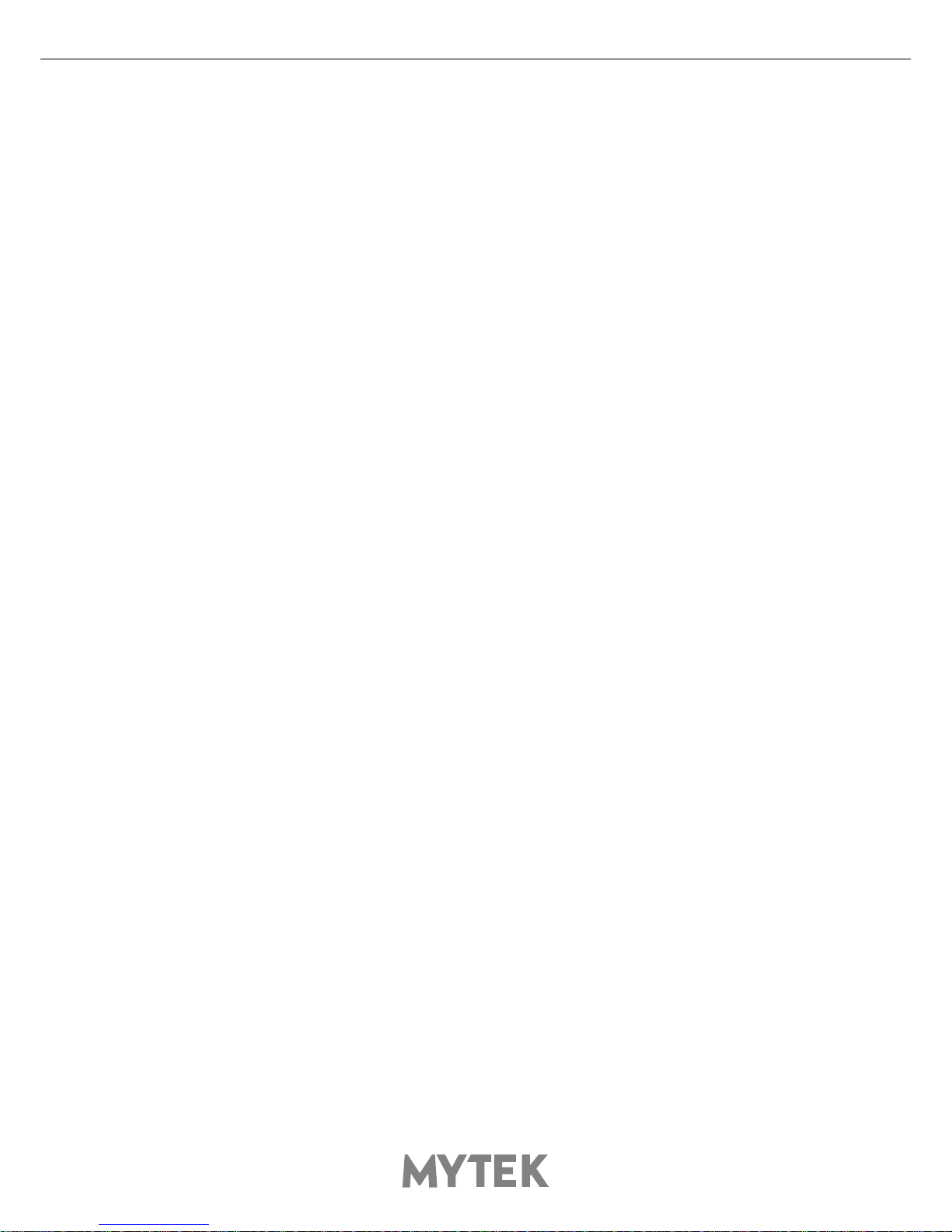
User’s Manual 19
13. Warranty
Each individual Brooklyn DAC undergoes comprehensive quality control and a complete test before
shipping. This Brooklyn DAC is warranted by Mytek to the original purchaser against defects in
workmanship and materials used in manufacture for a period of two years from the date of purchase.
Faults due to customer misuse, unauthorized modications or accidents are not covered by this
warranty. No other warranty is expressed or implied.
If you suspect that your product is faulty, please contact your local retailer. Prior to shipping customer
or retailer must obtain an RMA number from Mytek for warranty services. Units sent without RMA
number will not be accepted.
Mytek extends aordable repair service for all units manufactured to date that are
Important Safety Information
• Read, keep and follow these instructions.
• Connect all your devices before powering the unit.
• Do not expose this device to moisture, rain and liquid of any kind.
• Clean only with dry cloth.
• If any form of liquid or a forin object enter the device switch it o and unplug it from the power
source. Do not operate device until the foreign object is removed or the liquid has completly
dried. If doubt please contact Mytek Digital.
• Do not block any ventilation openings. Install in accordance with the manufacturer’s instructions.
• Do not install near any heat sources such as radiators, heat registers, stoves, or other apparatus
(including ampliers) that produce heat.
• Do not defeat the safety purpose of the polarized or grounding-type plug. A polarized plug has
two blades with one wider than the other. A grounding-type plug has two blades and a third
grounding prong. The wide blade or the third prong are provided for your safety. If the provided
plug does not t into your outlet, consult an electrician for replacement of the obsolete outlet.
• Protect the power cord from being walked on or pinched particularly at plugs, convenience
receptacles, and the point where they exit from the apparatus.
• Only use attachments/accessories specied by the manufacturer.
• When a cart is used, use caution when moving the cart/apparatus combination to avoid injury
from tip-over.
• Unplug this apparatus during lightning storms or when unused for long periods of time.
• Refer all servicing to qualied service personnel. Servicing is required when the apparatus has
been damaged in any way, such as power-supply cord or plug is damaged, liquid has been spilled
or objects have fallen into the apparatus, the apparatus has been exposed to rain or moisture,
does not operate normally, or has been dropped.

20 Mytek Brooklyn DAC
Warning
Excessive sound pressure from speakers and headphones can cause hearing loss. In order to use this
product safely, avoid prolonged listening at excessive sound pressure levels.
For the customers in the U.S.A.
This equipment has been tested and found to comply with the limits for a Class A digital device,
pursuant to Part 15 of the FCC Rules. These limits are designed to provide reasonable protection
against harmful interference when the equipment is operated in a commercial environment. This
equipment generates, uses, and can radiate radio frequency energy and, if not installed and used in
accordance with the instruction manual, may cause harmful interference to radio communications.
You are cautioned that any changes or modications not expressly approved in this manual could void
your authority to operate this equipment.
All interface cables used to connect peripherals must be shielded in order to comply with the limits for
a digital device pursuant to Subpart B of Part 15 of FCC Rules.
This device complies with Part 15 of the FCC Rules. Operation is subject to the following two conditions:
(1) this device may not cause harmful interference, and (2) this device must accept any interference
received, including interference that may cause undesired operation.
This product with the CE marking complies with the EMC Directive issued by the Commission of the
European Community. Compliance with this directive implies conformity to the following European
standards:
• EN55103-1 : Electromagnetic Interference (Emission)
• EN55103-2 : Electromagnetic Susceptibility (Immunity)
This product is intended for use in the following Electromagnetic Environments: E1 (residential),
E2 (commercial and light industrial), E3 (urban outdoors), E4 (controlled EMC environment, ex. TV
studio).
Information on Disposal for Users of Waste
Electrical & Electronic Equipment(private households).
The Wheelie Bin symbol on the products and/or accompanying documents
means that used electrical and electronic products should not be mixed
with general household waste. Disposing of this product correctly will help
save valuable resources and prevent any potential negative eects on
human health and the environment.
To properly dispose harmful substances and recycle the product, the
user is obliged to return it at the point of collection of electrical and
electronic equipment waste. For more information please contact your
local authorities, waste disposal units or retailer.
Table of contents
Other MyTek Media Converter manuals

MyTek
MyTek Manhattan II User manual

MyTek
MyTek Brooklyn ADC User manual

MyTek
MyTek Stereo96 ADC User manual
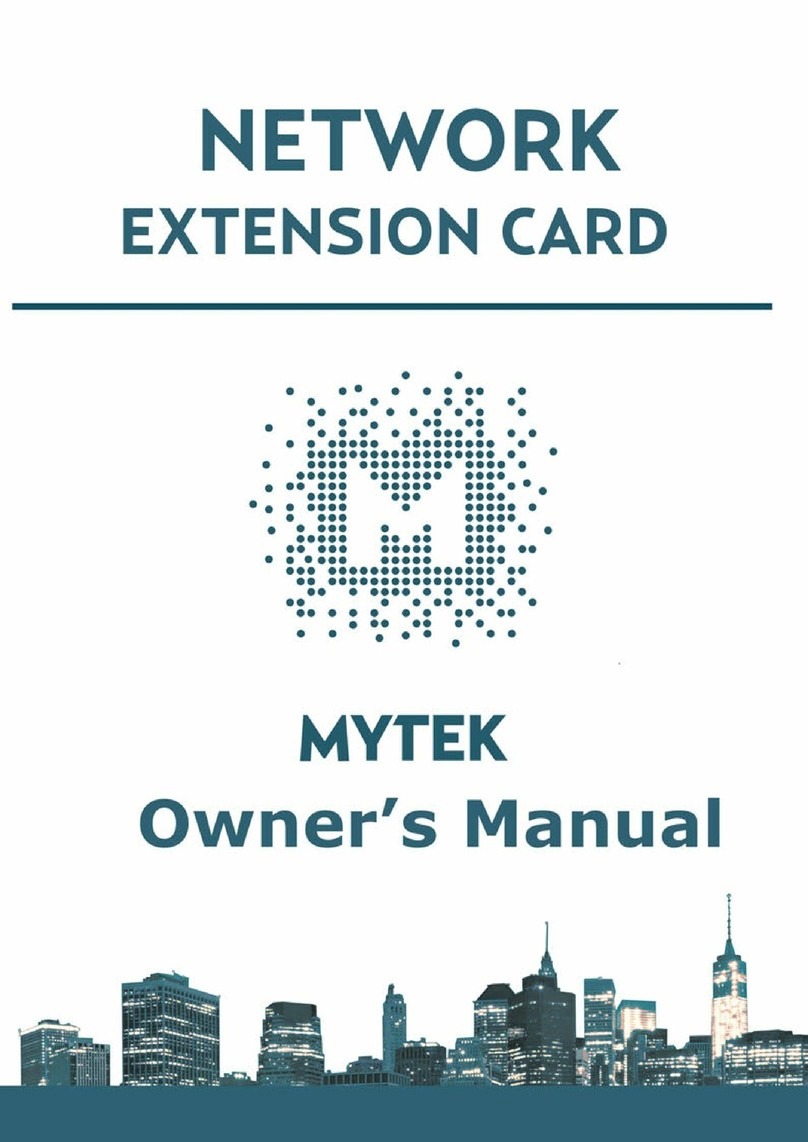
MyTek
MyTek Manhattan II User manual

MyTek
MyTek Brooklyn Bridge II Roon Core User manual

MyTek
MyTek Stereo 192-DSD DAC User manual
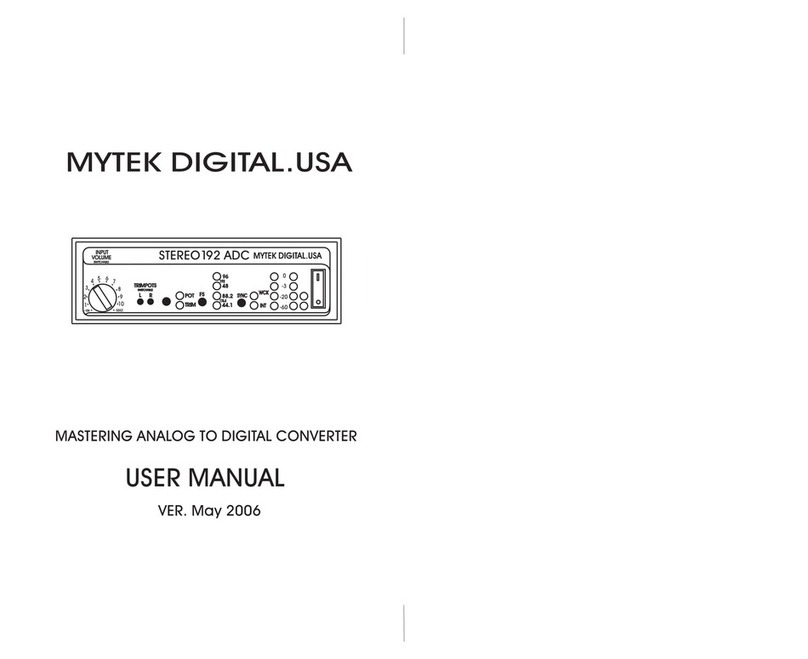
MyTek
MyTek Stereo 192 ADC User manual
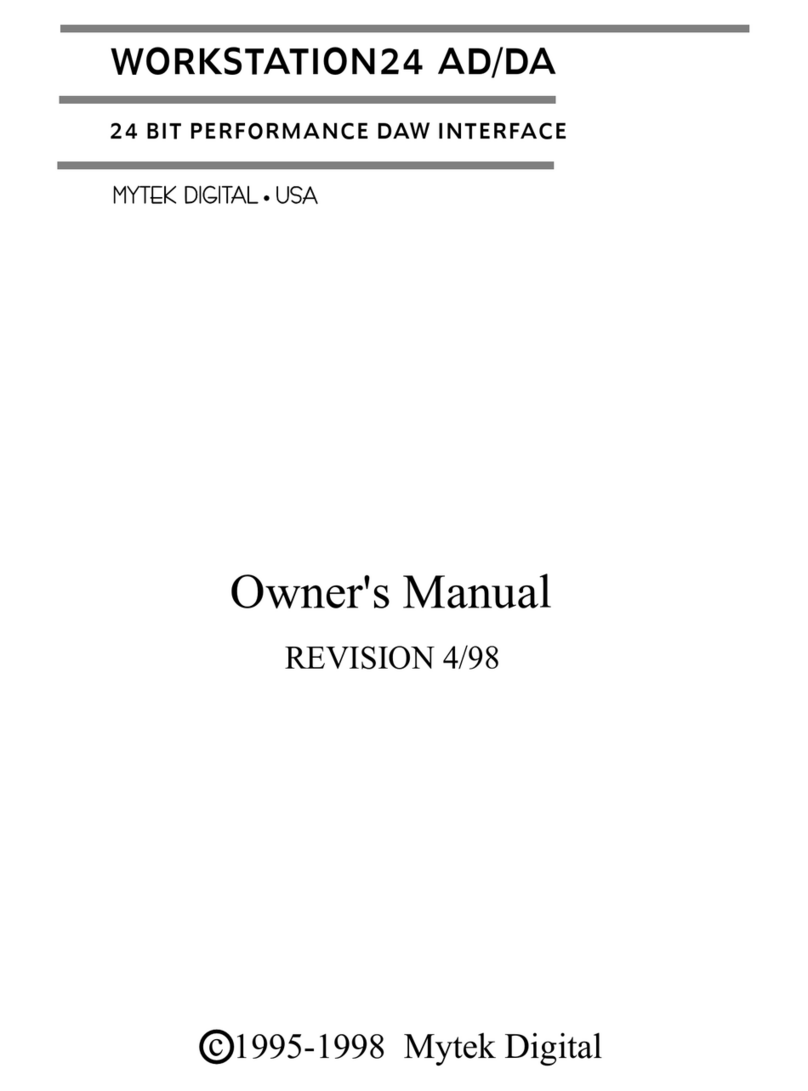
MyTek
MyTek WORKSTATION24 AD/DA User manual

MyTek
MyTek Stereo96 DAC User manual

MyTek
MyTek Stereo96 DAC User manual