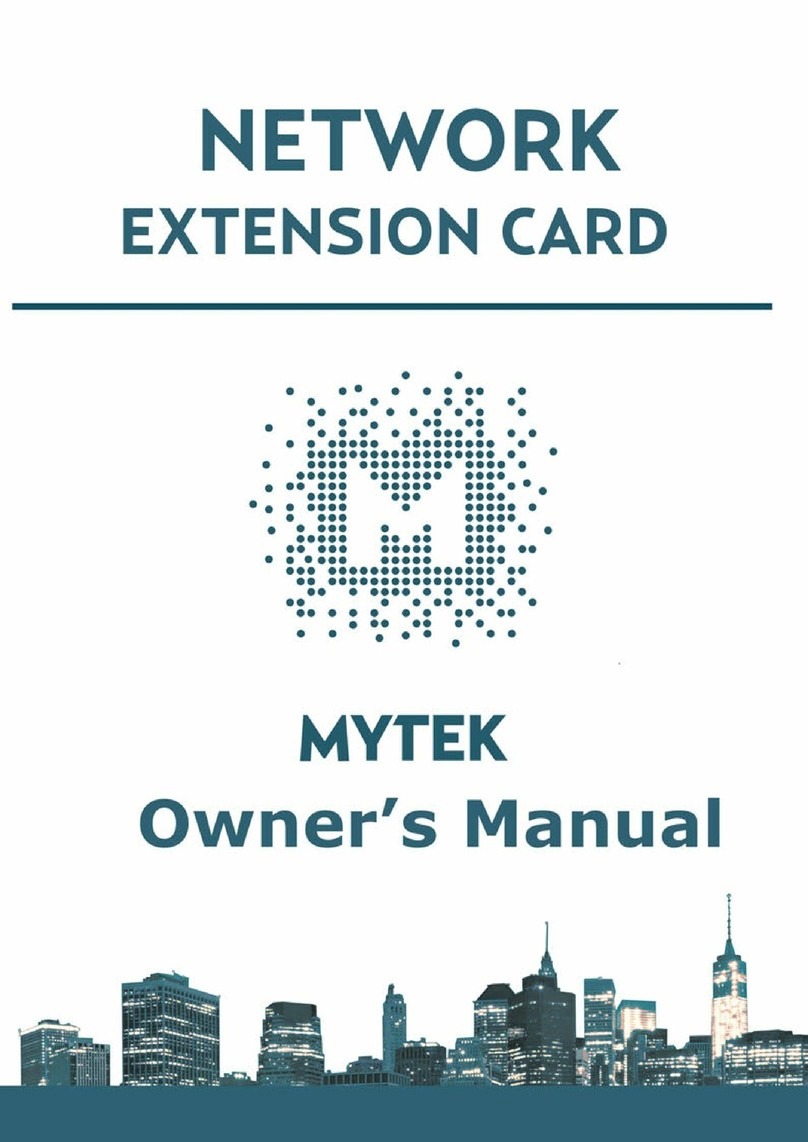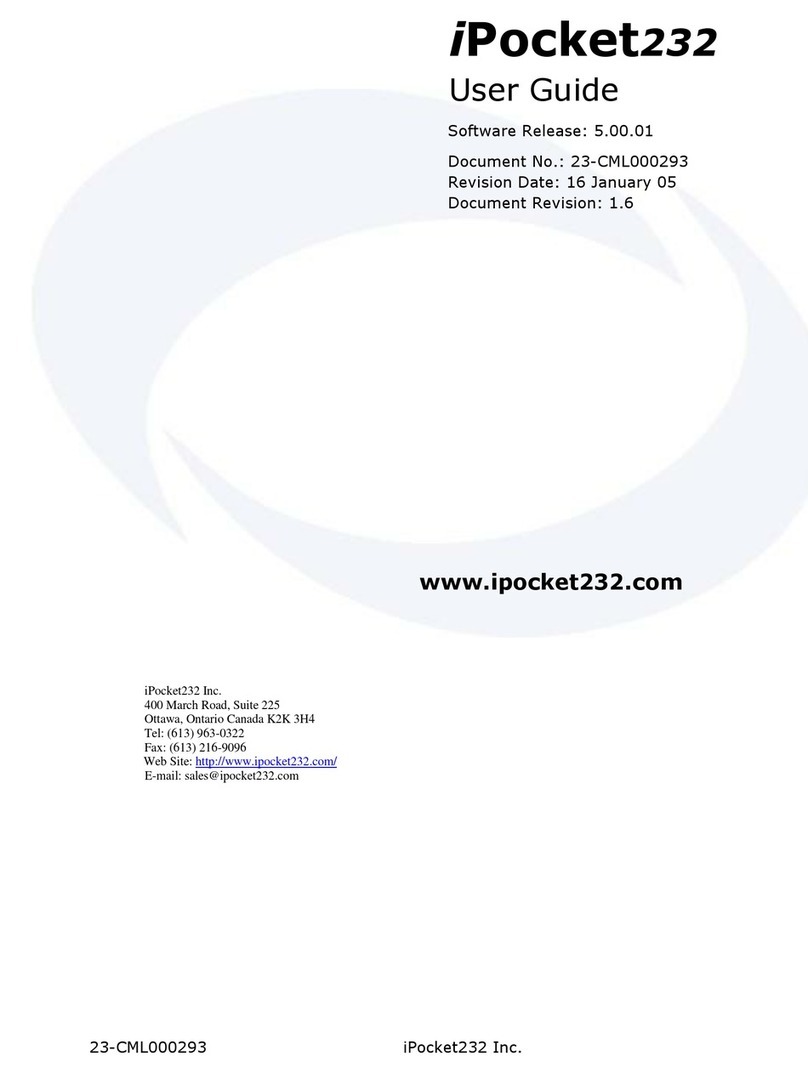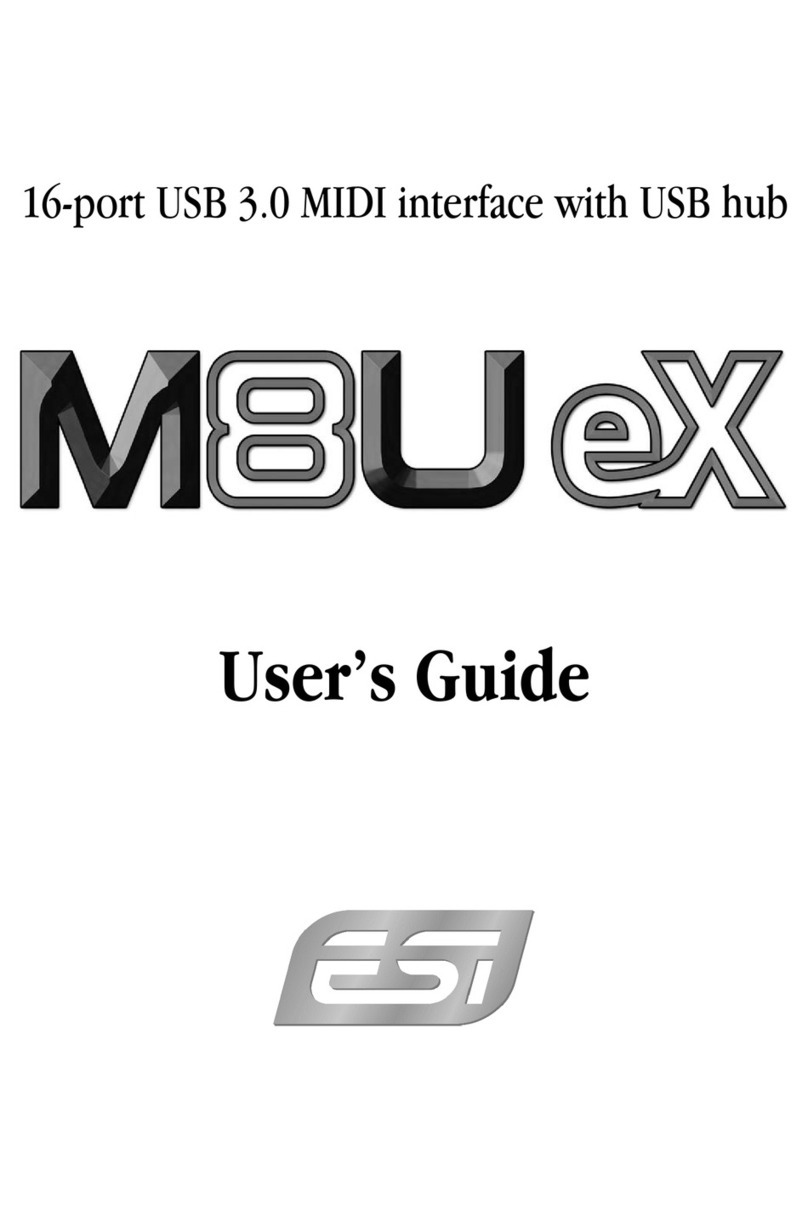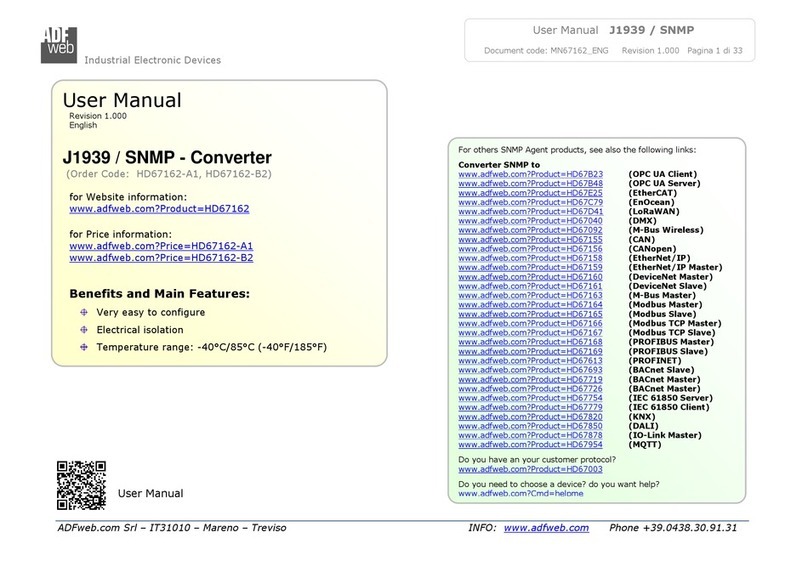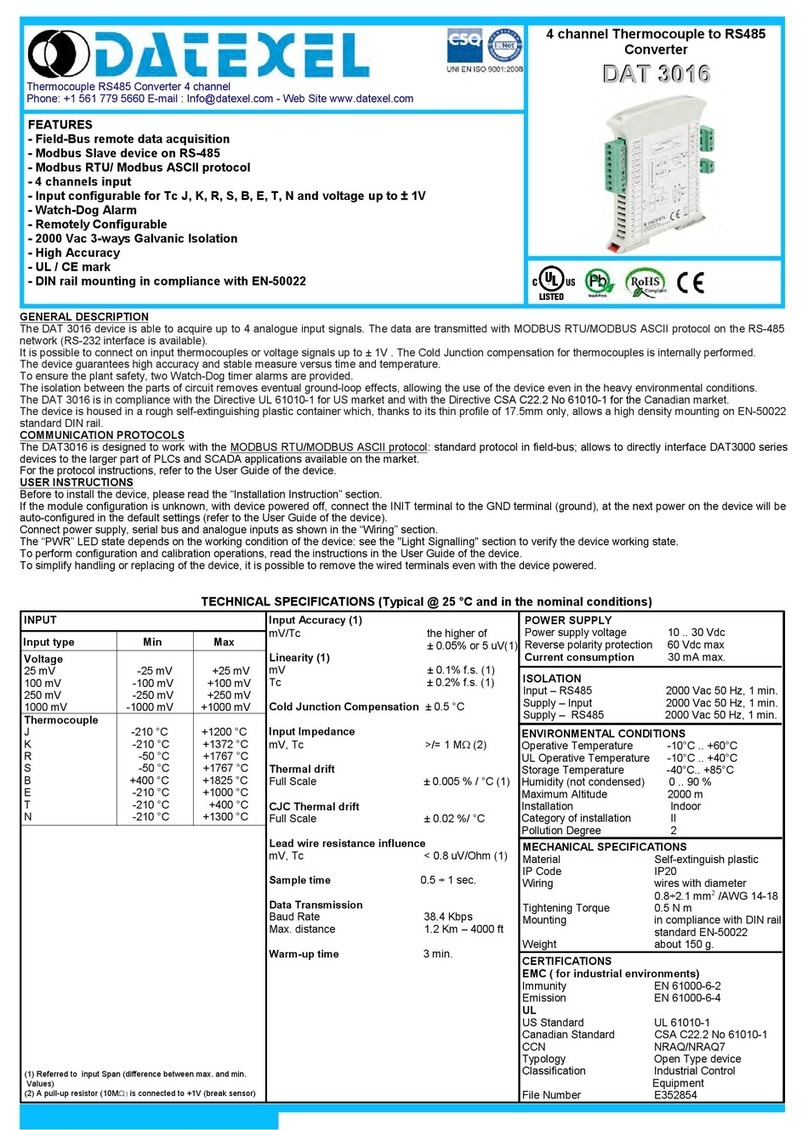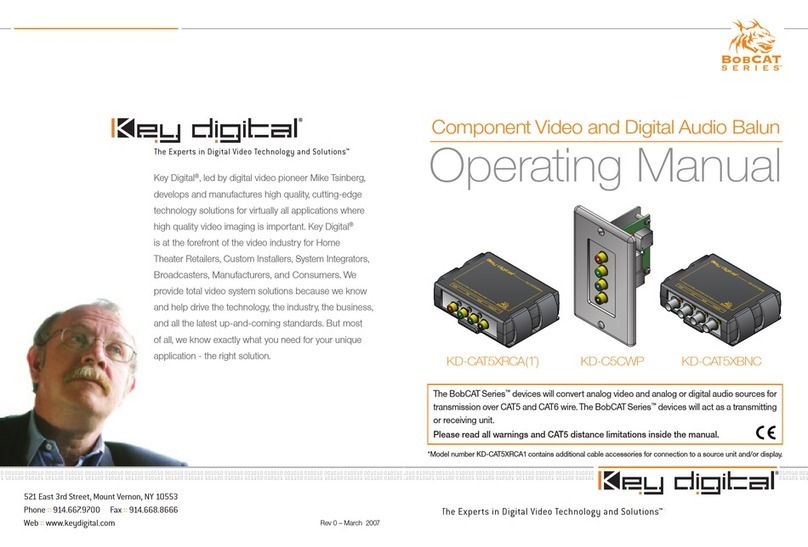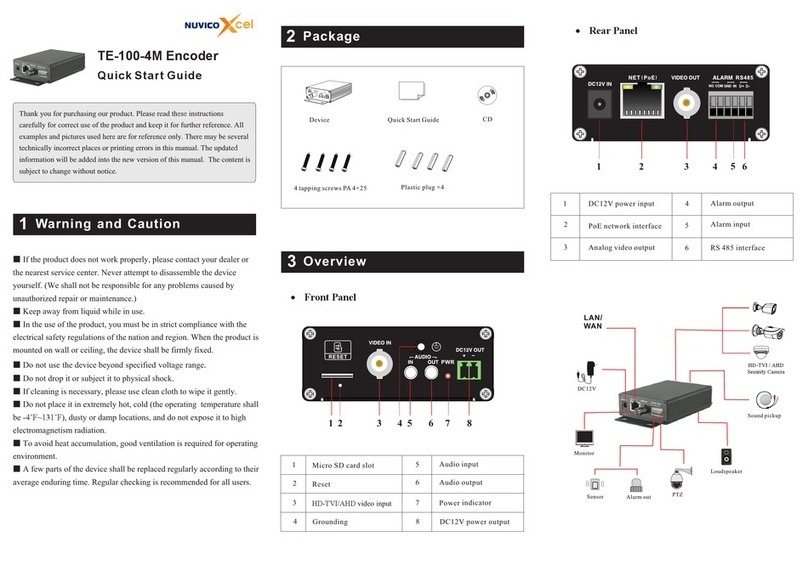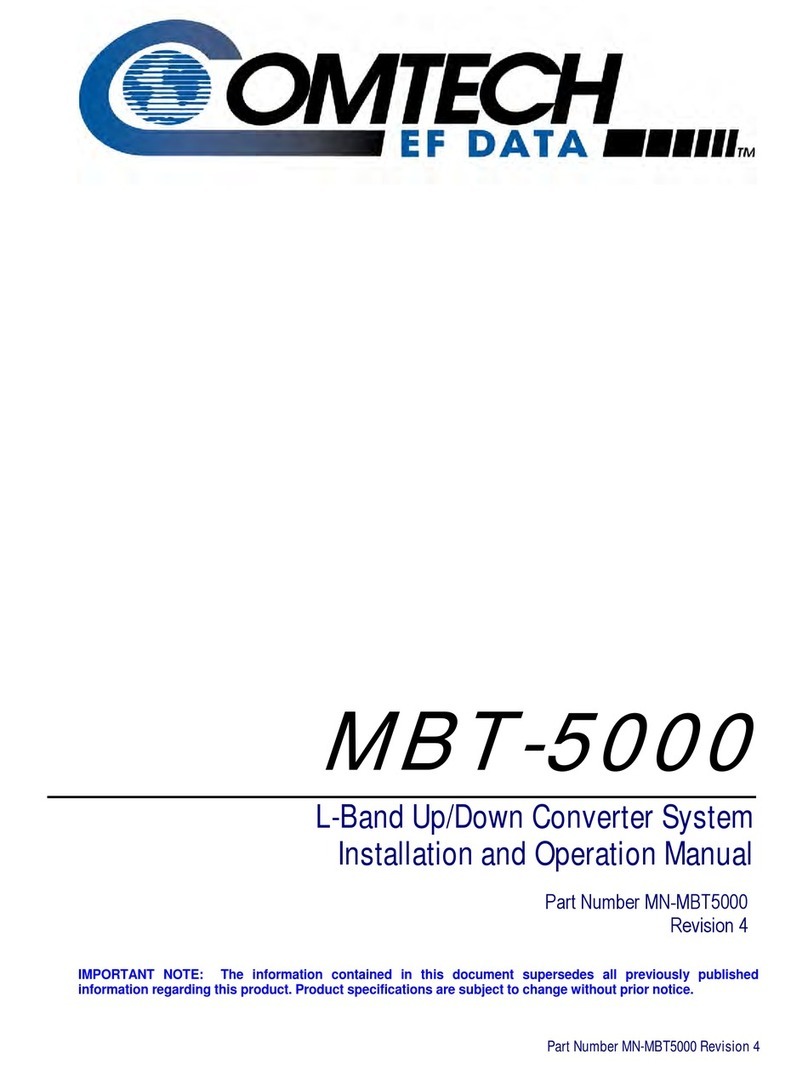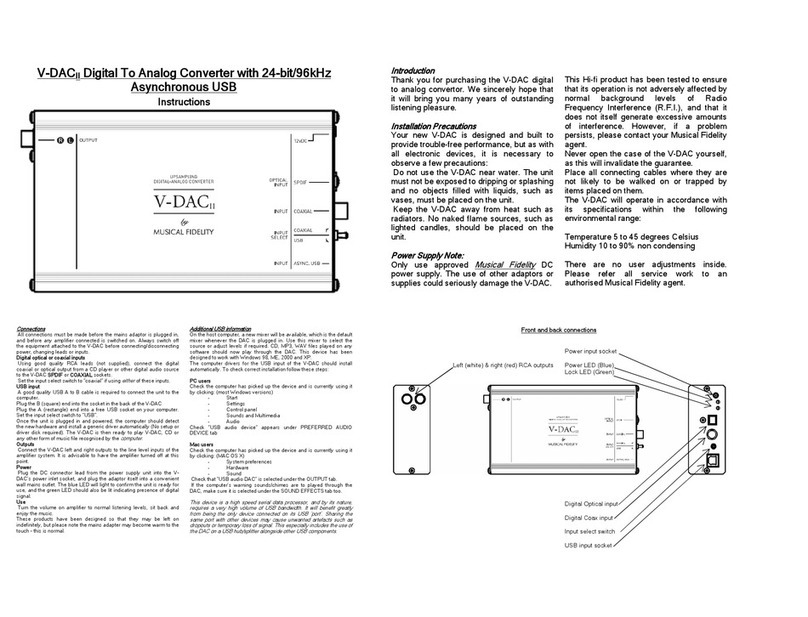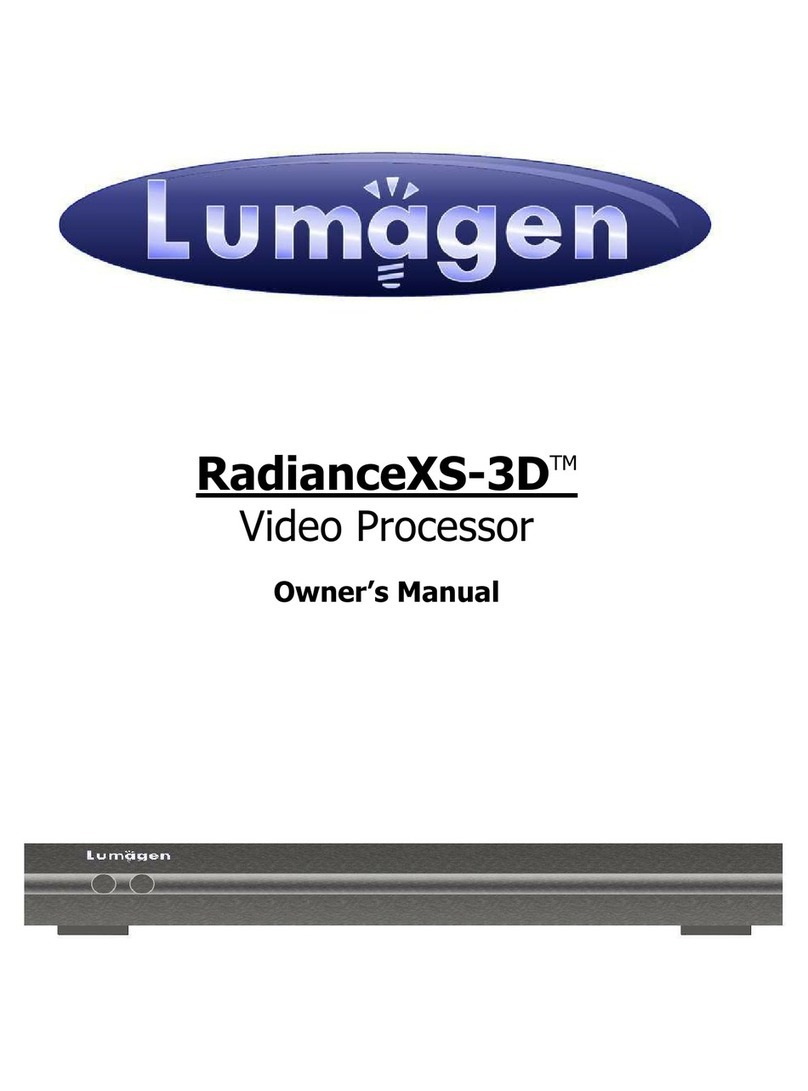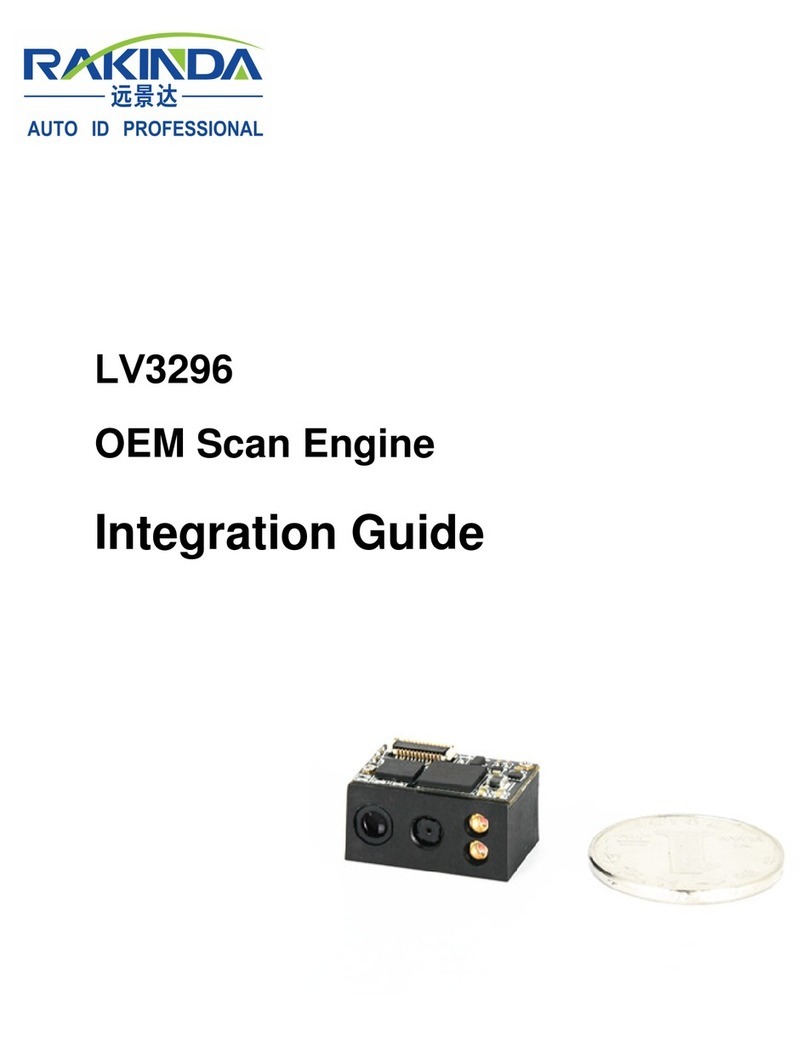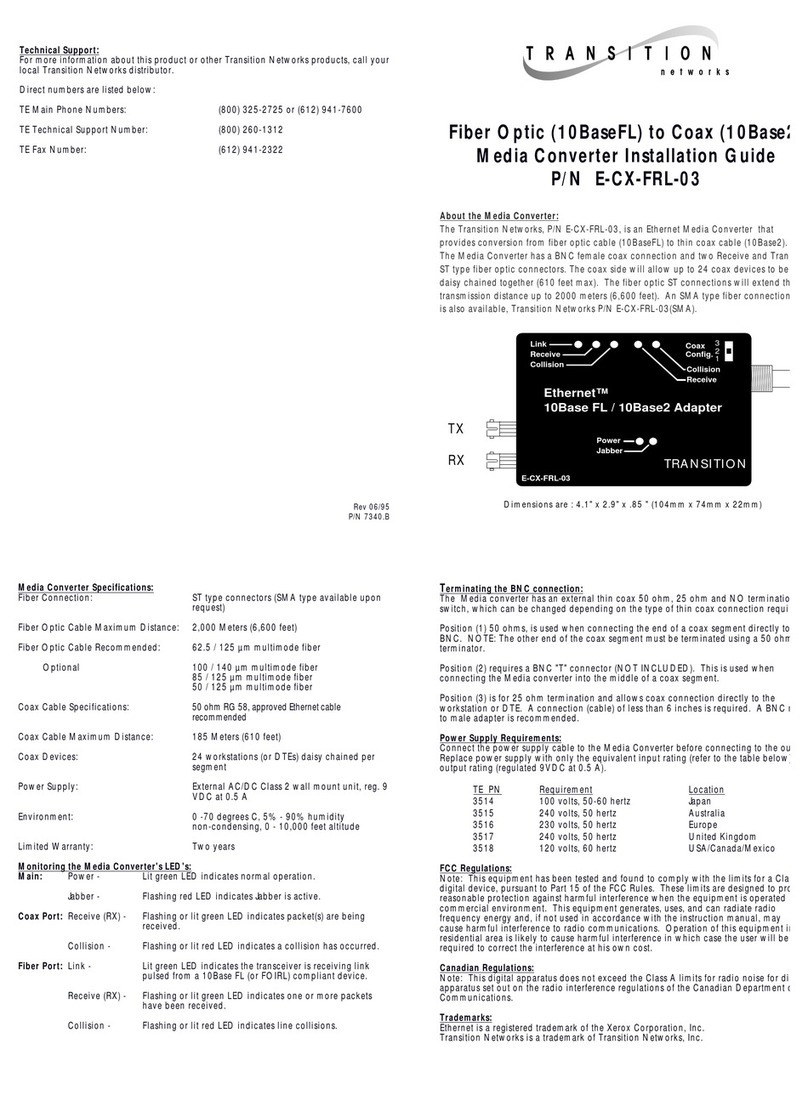MyTek Stereo 192-DSD DAC User manual

Stereo192-DSD DAC
Reference Quality
Digital - Analog Converter
User's Manual v.2.0
Firmware 1.7.2 – Feb 8
th
, 2013
© Mytek Digital 2013

This manual may be updated at any time.
To download the latest version, technical support, and for setup tips
please visit:
http://www.mytekdigital.com
Contact Mytek tech support at:
or at:
tel. +1 (347) 384-2687
Mytek Digital
148 India St.
Brooklyn, NY 11222
USA

Contents
Introduction..................................................................................................................................................4
S
TEREO
192-DSD DAC S
ILVER
P
REAMP
V
ERSION
..............................................................................................5
S
TEREO
192-DSD DAC B
LACK
P
REAMP
V
ERSION
...............................................................................................6
S
TEREO
192-DSD DAC B
LACK
M
ASTERING
V
ERSION
..........................................................................................7
Front Panel...................................................................................................................................................8
Rear Panel....................................................................................................................................................9
Main Menu..................................................................................................................................................10
LED Menu...................................................................................................................................................11
Menu Operation..........................................................................................................................................12
I
NPUTS
........................................................................................................................................................12
U
PSAMPLING
.................................................................................................................................................12
F
ILTERS
.......................................................................................................................................................13
S
YNC
..........................................................................................................................................................13
V
OLUME
C
ONTROL
.........................................................................................................................................13
V
OLUME
T
RIM
...............................................................................................................................................13
F
UNCTION
B
UTTONS
.......................................................................................................................................14
D
ISPLAY
......................................................................................................................................................14
R
EMOTE
......................................................................................................................................................14
F
IRMWARE
...................................................................................................................................................14
Driver Installation and Uninstallation......................................................................................................15
USB 1.1 W
INDOWS
AND
OS X......................................................................................................................15
OS X - USB 2.0.....................................................................................................................................16
OS X – F
IRE
W
IRE
.......................................................................................................................................20
W
INDOWS
– USB 2.0..................................................................................................................................23
W
INDOWS
- F
IRE
W
IRE
...................................................................................................................................28
Firmware Update .......................................................................................................................................35
Windows and OS X....................................................................................................................................35
Internal User Adjustments........................................................................................................................36
Remote Control Setup...............................................................................................................................37
S
TEREO
192-DSD DAC A
PPLE
R
EMOTE
S
ETUP
...............................................................................................37
S
TEREO
192-DSD DAC RC 5 R
EMOTE
S
ETUP
................................................................................................37
Signal Flow.................................................................................................................................................39
FireWire Recording....................................................................................................................................40
W
INDOWS
F
IRE
W
IRE
R
ECORDING
S
ETUP
...........................................................................................................40
OS X F
IRE
W
IRE
R
ECORDING
S
ETUP
................................................................................................................42
Troubleshooting.........................................................................................................................................44
Specifications.............................................................................................................................................45
Important Safety Information....................................................................................................................46
Warning.......................................................................................................................................................47
Warranty......................................................................................................................................................48
www.mytekdigital.com Page: 3/48

Introduction
The Mytek Stereo192-DSD Digital to Analog Converter is an ultra-
transparent mastering grade digital audio playback system.
Designed around state of the art Sabre 32 bit conversion technology,
the Stereo192-DSD DAC delivers features and sound quality beyond
expectations of the most discerning listener. The DAC is capable of
converting high resolution PCM audio up to 192 kHz, and DSD audio
(up to 128xDSD on USB2 and FW) , through high-speed USB 2.0,
FireWire, AES/EBU, SPDIF, or TOSLINK. For the ultimate “plug and
play” solution, a USB 1.1 port is available for a driver free connection
that can handle PCM audio up to 96 kHz sample rates.
The “Preamp” version includes RCA analog inputs allowing the DAC
to operate as a preamp. The “Preamp” model is available in a silver
front panel with the LEDs removed for a cleaner look. These LEDs
can also be disabled in the menu on the both black panel versions.
The “Mastering” version of the DAC includes DSD SDIF inputs that
can be used to connect professional DSD systems. They replace
analog inputs found in preamp version.
Features
32 bit ESS Sabre DAC (8 mono DACs to 2 stereo outs)
Native 192kHz PCM and DSDx128 conversion
Ultra-low jitter (10 pico second) internal clock generator
Internal hardware PCM upsampler for CD sources to
192kHz/24bit (can be disabled)
Choice of Sharp and Slow PCM Filters; 50k/60k/70k DSD Filters
Choice of Transparent Analog or Digital stepped volume control
with Bypass for the purest signal path
Independent control of Main Outs and Headphones
High Current, High Slew Rate ultra low distortion 500mA
audiophile headphone amp
AES/EBU, S/PDIF, Toslink, ADAT digital inputs
FireWire400, USB2.0, USB1.1 computer interface
Analog input or DSD SDIF digital input (depending on model)
Wordclock In/Out
Apple and RC 5 remote control compatible
115/230V switchable linear power supply
www.mytekdigital.com Page: 4/48

Stereo192-DSD DAC Silver Preamp Ver sion
(part # St192-DAC-S-P)
This version is intended for computer audiophiles who prefer
a minimalist look with not too many lights. A pair of unbalanced
analog inputs can be selected in addition to all available digital
inputs. As with other inputs, it can be routed via the analog stepped
attenuator to both main outputs and headphones. The “Silver
Preamp” version has the same functionality, specs, sound quality
and firmware as the “Black Preamp” version with the exception of the
black front panel and the presence of LED level meters.
Functionality, technical specs and sound quality are the same for all
three versions with the exception of the analog vs. SDIF DSD inputs,
color of panel and presence of LED level meters.
www.mytekdigital.com Page: 5/48

Stereo192-DSD DAC Black Preamp Version
(part # St192-DAC-B-P)
This hardware version is intended for both computer playback and
mastering professional audio recording and monitoring. A pair of
unbalanced analog inputs can be selected in addition to all available
digital inputs. As with the other inputs, it can be routed via the analog
stepped attenuator to both main outputs and headphones. The
“Black Preamp” version is the same as the “Silver Preamp” version
with the exception of the black front panel and the presence of LED
level meters. Other functionality, technical specs, sound quality and
firmware are the same for all the versions with the exception of the
analog vs. SDIF DSD inputs, color of panel and presence of LED
level meters.
www.mytekdigital.com Page: 6/48

Stereo192-DSD DAC Black Mastering Version
(part # St192-DAC-B-M)
This version is intended for mastering engineers involved in
downloadable DSD and SACD mastering/remastering and for
general professional use. A pair of BNC SDIF DSD inputs allows
digital transfers from existing professional DSD recording equipment
and professional SACD players to the computer’s hard disk. This
version is the same as the “Black Preamp” version but with digital
DSD inputs instead of analog. Functionality, technical specs, sound
quality and firmware are the same for all 3 versions with exception of
the analog vs. SDIF DSD inputs, color of panel and presence of LED
level meters. The SDIF digital inputs are not intended for general
consumer use.
www.mytekdigital.com Page: 7/48

ront Panel
A Multifunction Rotary Encoder. This encoder is both a knob and a
Button. Pressing the knob engages the button function of the
encoder. It's primary function is to control the volume level of
both the main outputs and headphones. It also functions as
MENU navigation for configuring playback options. The first
function of the Encoder Button is to select the main output
volume control or the headphone volume control. Two dots next
to the two digit volume value on the display indicate headphone
fader. A single dot indicates the digital volume control option has
been selected by the user.
In MENU mode the Encoder Button functions as “Enter” or a
forward command.
B Menu Button. Press this button to enter the main menu, or to
cancel out of it.
C FN1 (Function 1) Button. This button is user assignable (via the
main menu.) Default opens up the Input Selection Menu.
D LED Display. This is the main display. Volume is shown on the
left and the current sample rate on the right. It's also used to
display the menu selections.
E LED Level Meters (Black Preamp or Black Mastering only).
These LEDs represent the signal's digital level.
F FN2 (Function 2) Button. A second user programmable switch
(also via the main menu.) Default is Mute.
G Headphone Output: High-Fidelity high-current headphone
amplifier capable of driving the most demanding heaphones.
H On/Off Switch. Powers the unit on or off.
www.mytekdigital.com Page: 8/48

Rear Panel
A IEC Power socket and fuse. Standard 115/230V receptacle.
(100V for Japanese Models).
B S/PDIF Coax Input. Consumer digital input that accepts up to
192kHz sampling rate. This input can also be used to transmit
digital data to computer via FW connection.
C FireWire 400 Port. 6-pin computer interface. Can be used with
FireWire 400 > FireWire 800 cable or Firewire 400>Thunderbolt.
192kHz/DSD capable.
D USB 2.0 Port. Female USB B-type port for hi-speed (480Mbps)
computer interface. 192KHz/DSD capable.
E USB 1.1 Port. Female USB B-type port for full speed (12 Mbps)
computer interface. 96kHz capable.
F Wordclock BNC Input and Output. Used for professional clock
distribution. 192KHz and DSD reference clock.
G Optical Input (Toslink). Consumer digital input that accepts up to
192kHz PCM and DSD DOP standard via optical S/PDIF. Also
accepts professional ADAT signal up to 96kHz. This input can
also be used to transmit digital data to computer via FW
connection.
H AES/EBU Input. Professional digital input that accepts up to
192kHz. Accepts DSD DOP standard input. This input can also
be used to transmit digital data to computer via FW connection.
I Unbalanced RCA Stereo Analog Input (Preamp version only).
J Unbalanced RCA Stereo Analog Output.
K Balanced XLR Stereo Analog Output.
www.mytekdigital.com Page: 9/48

Main Menu
www.mytekdigital.com Page: 10/48

Menu as displayed with LEDs
www.mytekdigital.com Page: 11/48

Menu Operation
Menu is accessed by pressing the Menu button. Once in the Menu,
turning the rotary encoder cycles through the options while pressing
the encoder advances the selection. Pressing Menu button again
backs the selection one level until you exit the menu. All settings are
preserved when the unit is powered off.
Inputs
USB 1.1 - Driver-less, plug-n-play computer input that is limited to
96kHz.
USB 2.0 - Hi-speed computer input that is capable of 192kHz and
64x and 128xDSD playback. Use of this input requires drivers
installed on the computer. USB2.0 or the Firewire inputs provide the
highest quality playback.
FireWire - Hi-speed computer input that is capable of 192kHz and
64x and 128xDSD playback. Use of this input requires drivers
installed on the computer. USB2.0 or the Firewire inputs provide the
highest quality playback.
S/PDIF - Coaxial S/PDIF input capable of receiving PCM data up to
192kHz and DSD DOP (64xDSD only). This input can also be used
to transmit digital data to computer via FW connection.
AES/EBU - Professional digital input capable of receiving PCM data
up to 192kHz and DSD DOP (64xDSD only). This input can also be
used to transmit digital data to computer via FW connection.
Toslink - Optical S/PDIF input capable of receiving PCM data up to
192kHz and DSD DOP (64xDSD only). This input can also be used
to transmit digital data to computer via FW connection.
ADAT - Optical ADAT input capable of receiving PCM data up to
96kHz.. Signal is present on Channel 1-2 only. This input can also be
used to transmit digital data to computer via FW connection.
Analog - Unbalanced RCA analog input that can bypass the volume
control or be routed through it. Available on the Pre version only.
SDIF - Professional DSD input capable of receiving DSD64x and
DSD128x formats. This input can also be used to transmit digital
data to computer via FW connection. Mastering version only.
Upsampling
The Stereo192-DSD DAC can upsample all PCM data to 32 bit
192kHz allowing analog bandwidth of 100kHz alias free. Upsampling
for PCM, will automatically turn off when DSD data is encountered.
With USB1.1, PCM data
is automatically
upsampled.
www.mytekdigital.com Page: 12/48

ilters
There are several filtering options for both PCM and DSD. The filters
affect how upper “out-of-audio” band frequencies are rolled off.
PCM
Sharp - Brickwall cutoff at ½ sampling rate.
Slow - Gentle cutoff with some aliasing.
DSD
Cutoff frequency - 50, 60 or 70 Kilohertz for two pole gentle
lowpass filter to reduce high frequency noise.
Sync
Internal Sync - Incoming data is synced to the converter's ultra-low
jitter internal crystal oscillator. This choice assures the best DAC
performance and is superior to any (even Atomic) clock supplied
from outside because of its close proximity to DAC chipset.
Input Sync - Incoming data clock signal is reclocked by built in
JET(tm) PLL circuit an used as DAC reference clock.
Word Clock - Incoming word clock signal is reclocked by built in
JET(tm) PLL circuit an used as DAC reference clock.
Volume Control
There are several methods of volume control available:
Analog - The output level is controlled by a programmable analog
fader. This also allows independent level control of the main output
or headphone output.
Digital - The output level is controlled digitally with ultra precision
32bit digital attenuator. This choice does not allow for independent
level control of the main and headphone outputs. Digital fader
measures well, but most users prefer the sound of analog fader.
Bypass - Relay bypass of all faders for the cleanest output path
possible. Only the main outputs are affected while the headphone
output is still controlled by analog fader.
Volume Trim
This setting allows the choice of DAC headroom. It can be set it from
-14dB to -18dB. Default is Disabled referenced at -18dB which
results in 0VU, +4dBu or 1.228 volts sinewave RMS measured
between pins 2&3 of XLR outs. Trim set at -14dB will result in signal
4dB lower than if it was set to -18dB. (Additionally output can be
further reduced by 6dB by using internal gain jumpers).
Sync options are only
available for S/PDIF,
AES/EBU,Toslink, ADAT
and SDIF.
www.mytekdigital.com Page: 13/48

unction Buttons
Two buttons, FN1 and FN2, are user programmable switches. Each
button's function is set inside the Function menu. The following
options are available (*PCM Only – not DSD):
Input -Allows the user to select 3 user “Presets,” Input A, Input B,
Input C; Each input can be assigned to either SPDIF, AES,
Toslink/ADAT, USB1, USB2, FireWire, Analog/SDIF or none. The
none allows to only switch between 2 Input presets.
Mute - Mutes the audio output.
Phase -Inverts the signals phase.
Mono - Sums left and right channel to mono.
L-R*- Subtracts one channel from the other, canceling out mono
information while leaving the stereo information.
Mid Side* - A combination of Mono (L+R) and L-R, the mid signal is
the sum of L and R (mono) and the side signal is the stereo
information from the L-R operation.
Dim Vol -Instantly lowers the level by 20dB.
Display
Brightness – Sets the brightness the LED display.
Meters -Turns the signal level meters on or off. (Available on black
panel versions only).
Auto-Off -This will turn the whole display off after selected amount
of time (secs). A dim dot will stay lit to show that the unit is
operational. Engaging any controls will wake up displays.
Remote
Enable - On and Off. Allows the Stereo192-DSD DAC to be
controlled by a Remote Control.
Mode - Select the remote type Apple or RC 5.
Adress Set – One time use of Apple remote ENTER button pairs the
remote with the DAC.
i r mware
Version -Displays the current Firmware version.
Restore - Restores the unit's parameters to the factory default.
www.mytekdigital.com Page: 14/48

DAC Installation
USB 1.1 W indows and OS X
1. Connect the Analog Outputs to your powered speakers/amplifier.
Balanced connections (XLR) are typically for professional audio
equipment while unbalanced connections (RCA) are typically for
consumer audio equipment.
2. Connect the unit to your computer using USB1.1.
3. Turn on both the computer and the converter, then your
speakers/amplifier.
4. DAC comes as default set to USB1.1 input. Select Mytek as the
default playback device in your operating system's sound
properties. The DAC should now play all sounds generated by
OS or software.
USB 1.1 is a simple plug-n-play solution which requires no drivers. The
benefit is that you can very quickly and easily set up the unit for computer
playback. The drawback is that you are limited to 96kHz as the maximum
sampling rate. Using USB 2.0 or FireWire will allow you to playback all
sample rates up to 192kHz and DSD. These setups are explained in
subsequent chapters.
www.mytekdigital.com Page: 15/48

OS X - USB 2.0
USB2.0 and Firewire require installation of Mytek drivers on both Win and Mac OS.
(the latest driver are available at mytekdigital.com).
1. Open the Mytek_Digital_SDK_XXXX.dmg (ensure you have the
latest driver by visiting mytekdigital.com).
2. Open the Mytek_Digital_SDK_XXXX mounted drive.
3. Open Mytek Digital.mpkg.
www.mytekdigital.com Page: 16/48

4. Click the Continue button in the lower right hand corner.
5. Click the Install button in the lower right hand corner.
www.mytekdigital.com Page: 17/48

6. Once the installation is complete press the Close button in the
lower right hand corner.
7. Copy the Mytek_Digital_CPL inside the Mytek_Digital_
SDK_XXXX mounted drive to the Applications folder.
Note!
When reinstalling the
Mytek_Digital_CPL
application you will need
to replace the previous
application installation.
www.mytekdigital.com Page: 18/48

8. Open the Mytek_Digital_CPL and ensure the Volume Bypass
checkbox is checked.
Uninstalling Mac OS X Mytek USB Driver
1) Remove the following files from the folders located on the
boot disk (usually Macintosh HD):
- /Library/Audio/MIDI Drivers/
2) Mytek_Digital.plugin
- /Library/Receipts
- com.mytekdigital.Mytek_Digital.custom-extension-
driver.pkg
- com.mytekdigital.Mytek_Digital.kernel-driver.pkg
- com.mytekdigital.Mytek_Digital.midi-driver.pkg
3) /System/Library/Extensions
- Mytek_Digital_CUSTOM_EXT.kext
- Mytek_Digital.kext
4) /Applications
- Mytek_Digital_CPL
Warning! Volume
bypass must be
checked to guarantee Bit
Transparency ensuring
proper DSD playback.
Note! If you are
experiencing digital
artifacts during playback
increase the Set Sample
Offset size inside the
USBPAL_CPL panel to
the maximum value.
www.mytekdigital.com Page: 19/48

Mac OS X – ireW ire
Use of USB2.0 and Firewire requires prior installation of Mytek
drivers on both Win and Mac OS.
(the latest drivers are available at mytekdigital.com).
1. Download the latest FireWire driver from
http://www.mytekdigital.com
2. Unzip the archive. Most operating systems have this functionality
built-in.
3. Once you unzip it, a folder called “binary” will appear. The Disc
Image (.dmg) file is inside binary > install > osx > release.
www.mytekdigital.com Page: 20/48
Other manuals for Stereo 192-DSD DAC
3
This manual suits for next models
1
Table of contents
Other MyTek Media Converter manuals

MyTek
MyTek Stereo96 ADC User manual
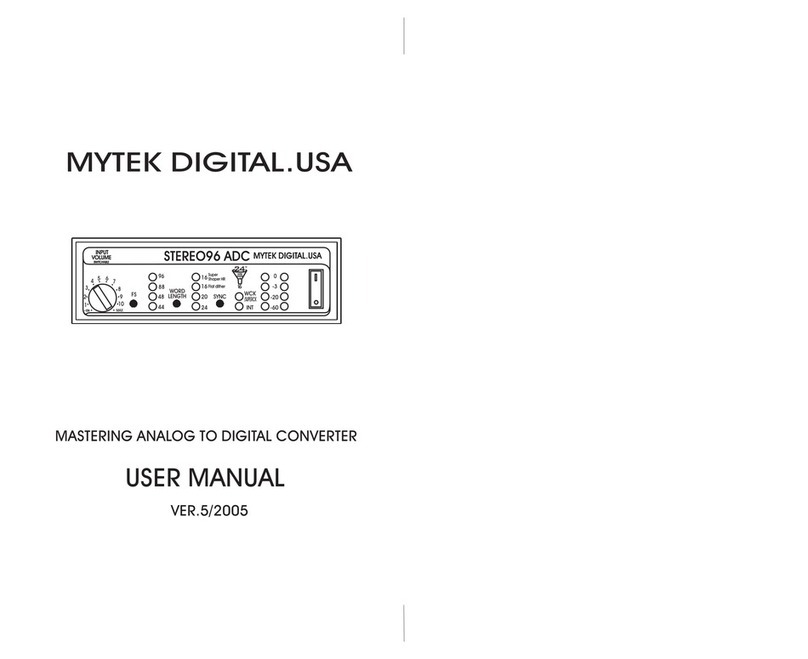
MyTek
MyTek Stereo96ADC User manual

MyTek
MyTek Stereo96 DAC User manual

MyTek
MyTek 8X192 ADDA User manual
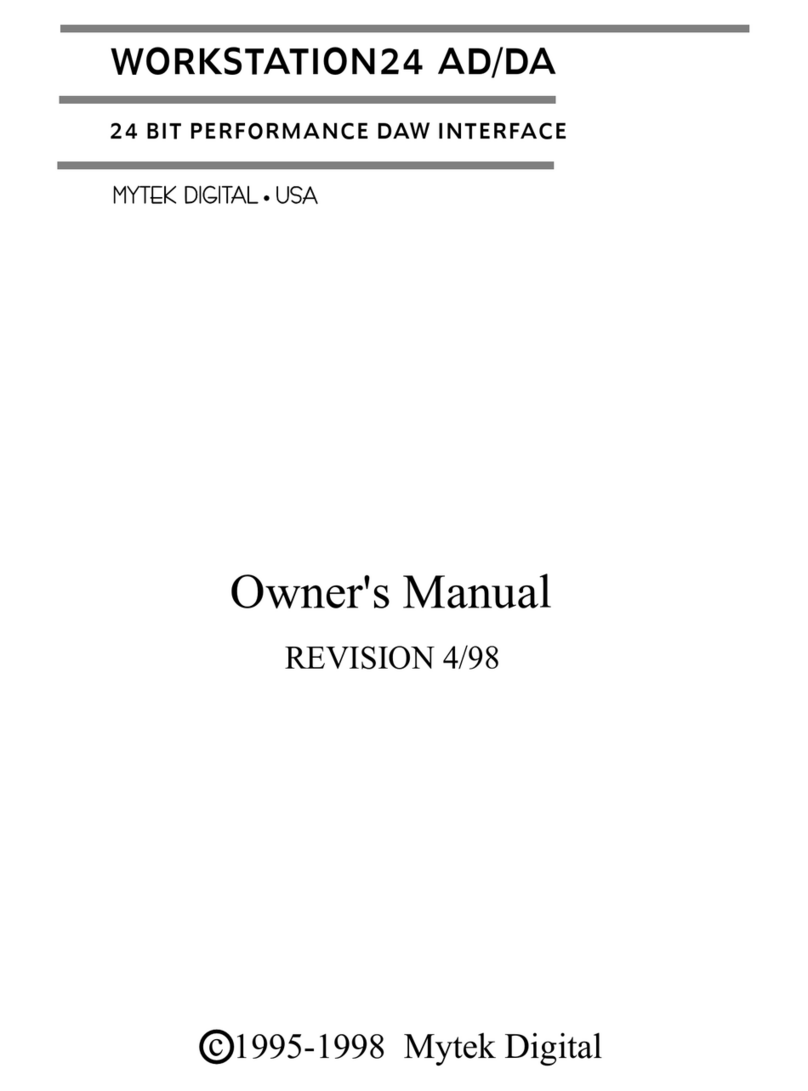
MyTek
MyTek WORKSTATION24 AD/DA User manual

MyTek
MyTek Brooklyn ADC User manual

MyTek
MyTek Manhattan II User manual
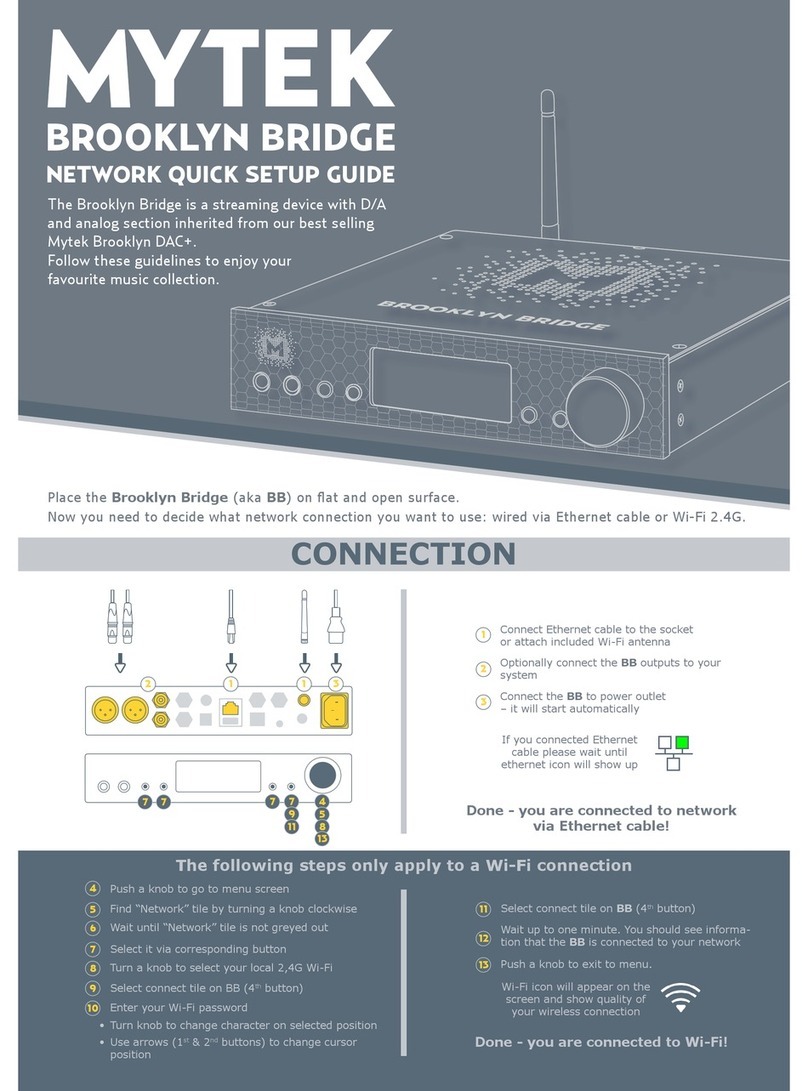
MyTek
MyTek Brooklyn Bridge User manual
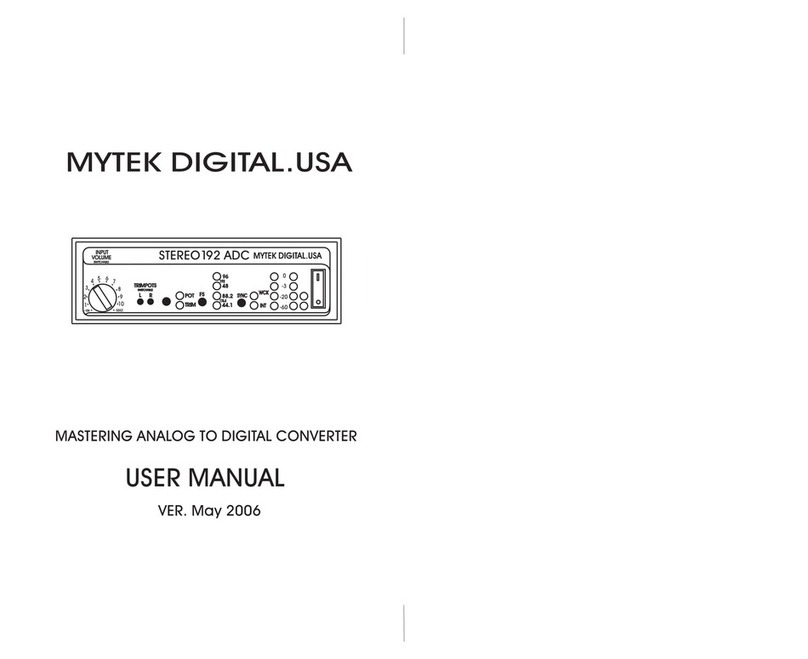
MyTek
MyTek Stereo 192 ADC User manual

MyTek
MyTek Stereo 192-DSD DAC User manual