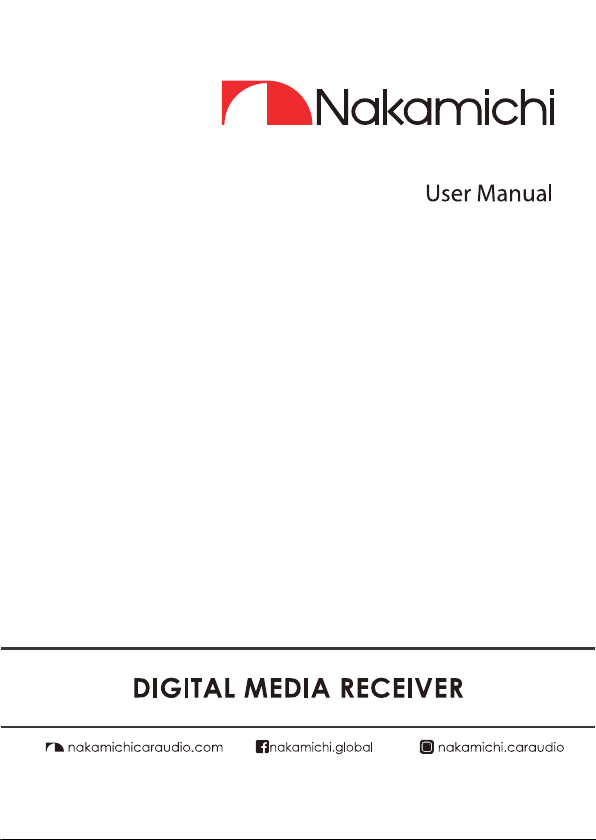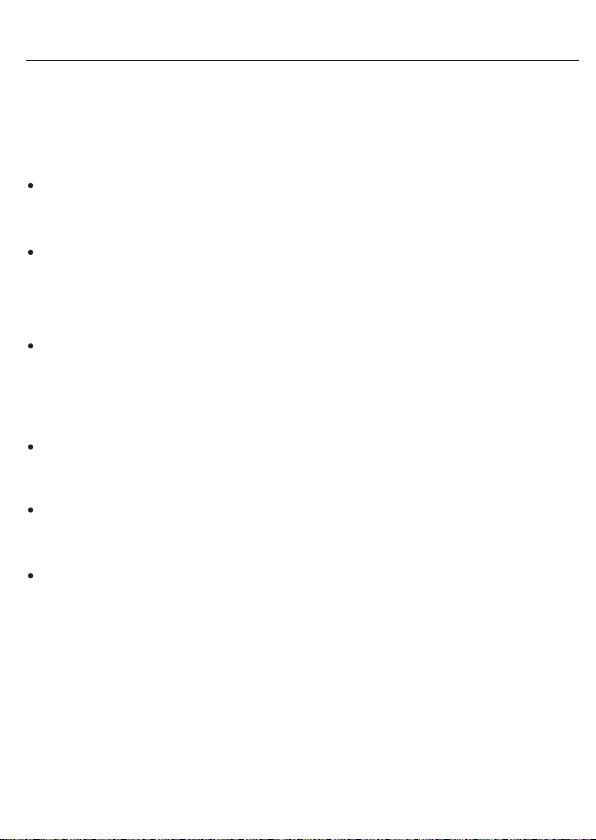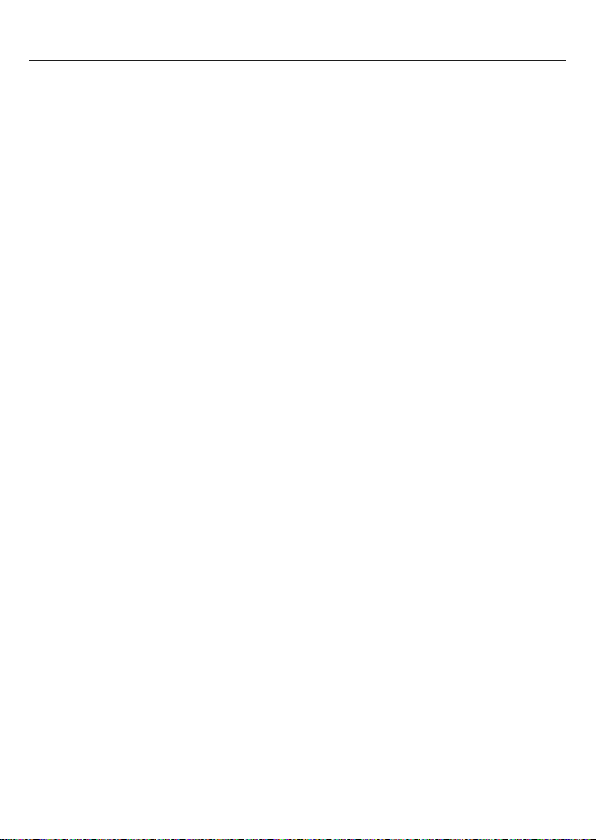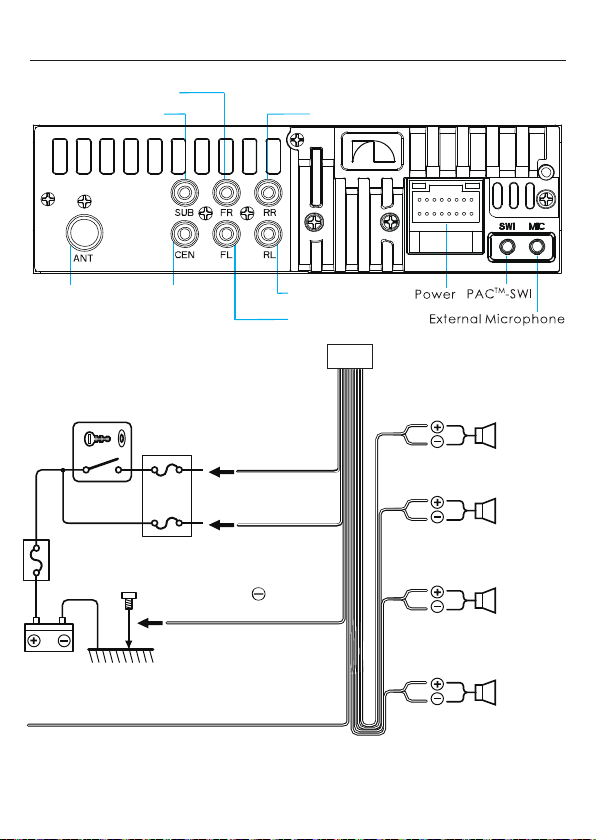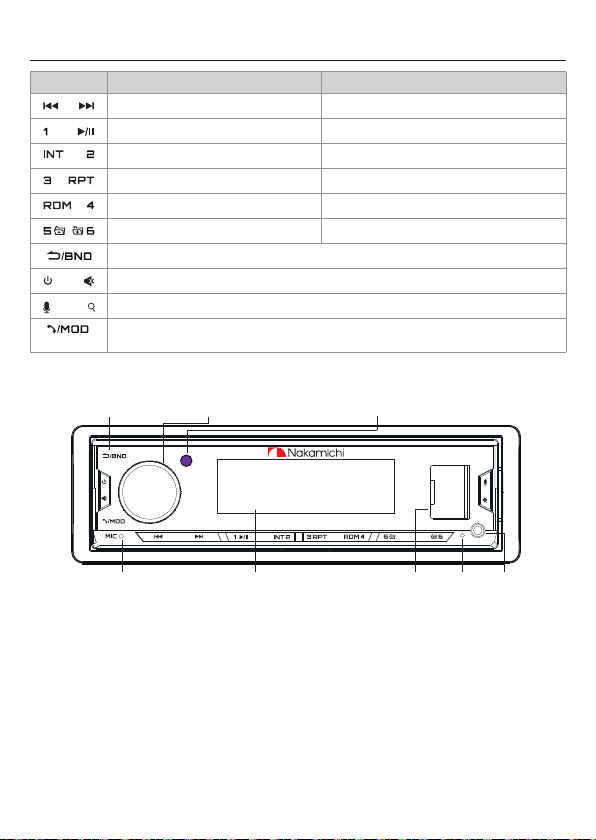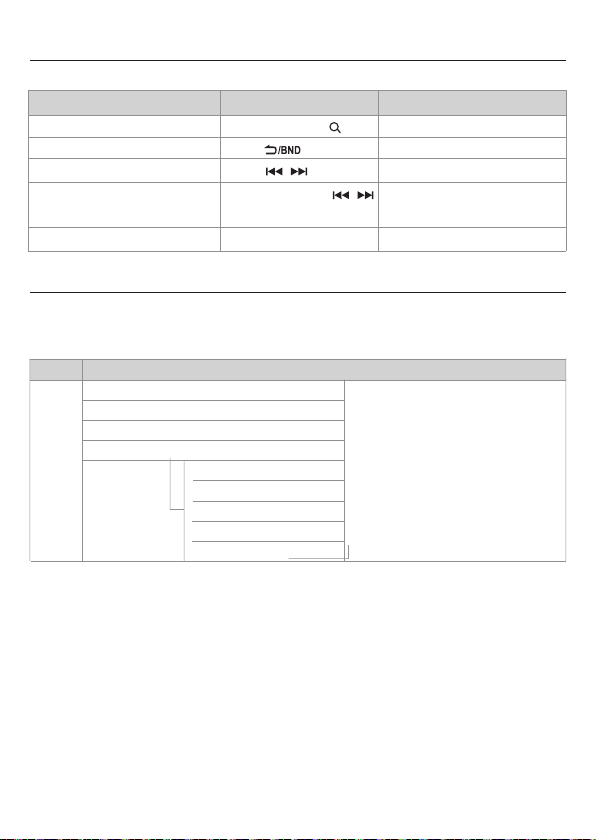Nakamichi NQ523BD User manual
Other Nakamichi Receiver manuals

Nakamichi
Nakamichi NA1850 User manual

Nakamichi
Nakamichi NA 1800 User manual

Nakamichi
Nakamichi 530 User manual

Nakamichi
Nakamichi NAM5420 User manual

Nakamichi
Nakamichi NA2800 User manual

Nakamichi
Nakamichi DELTA 10B User manual

Nakamichi
Nakamichi NAM1630 User manual

Nakamichi
Nakamichi NA2750 User manual

Nakamichi
Nakamichi 530 User manual

Nakamichi
Nakamichi NAM1700r User manual