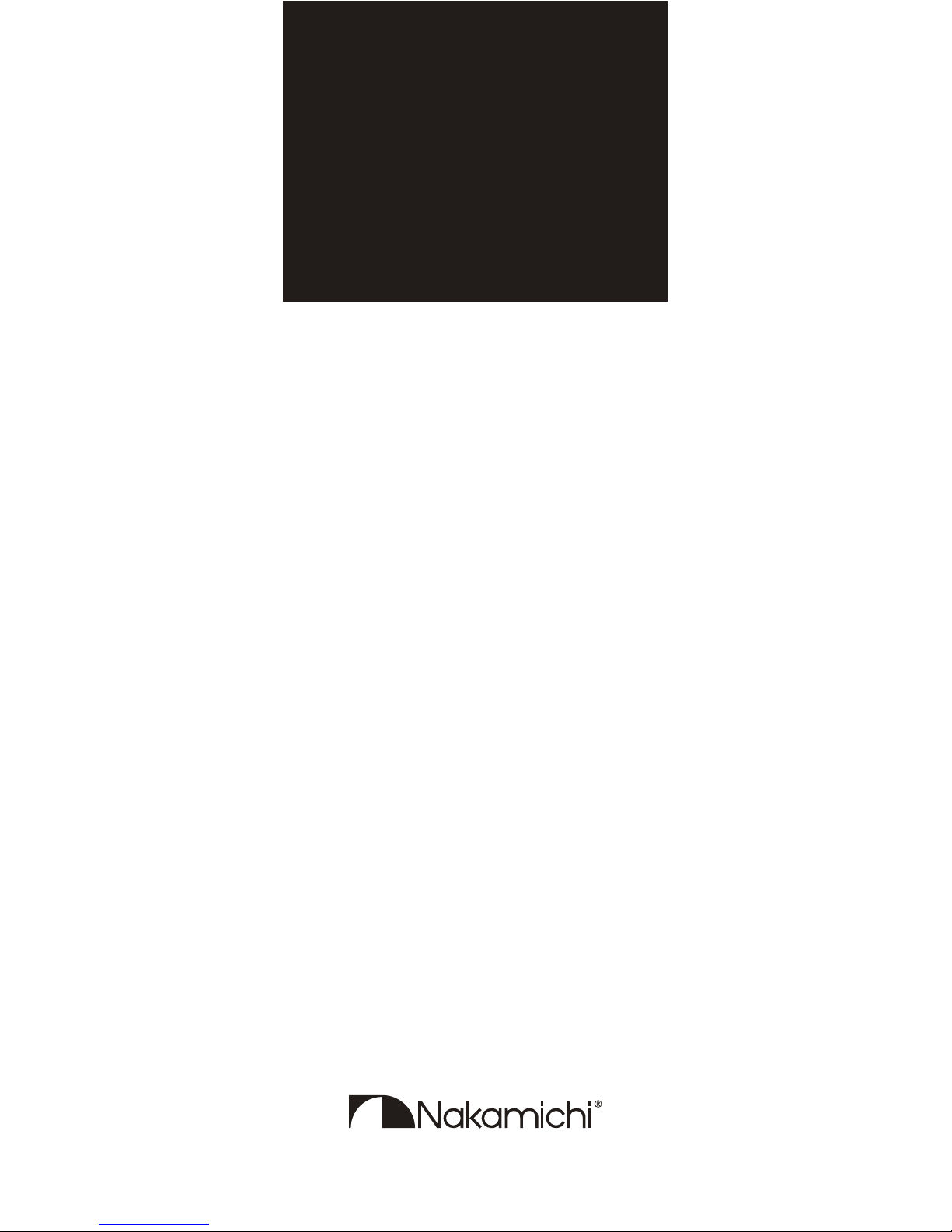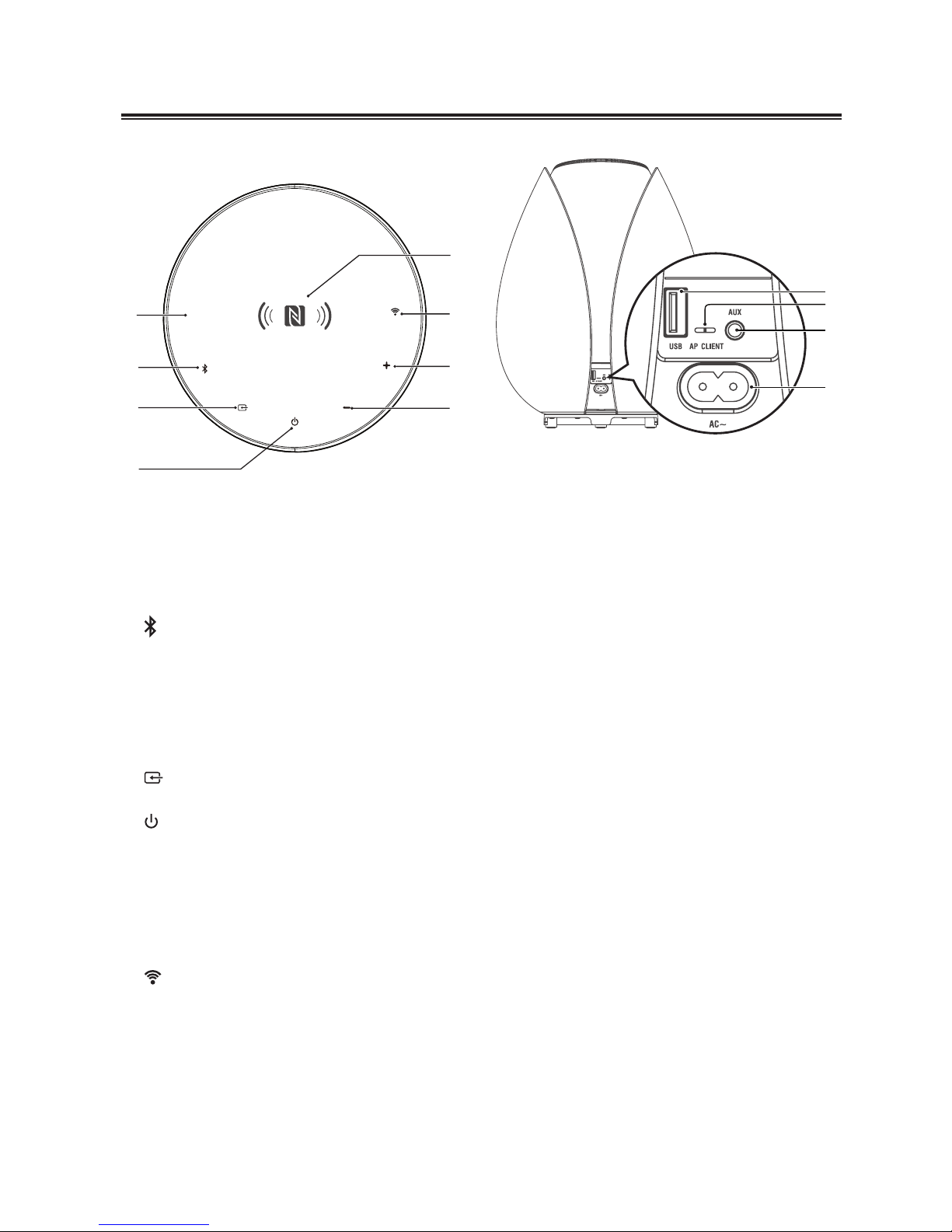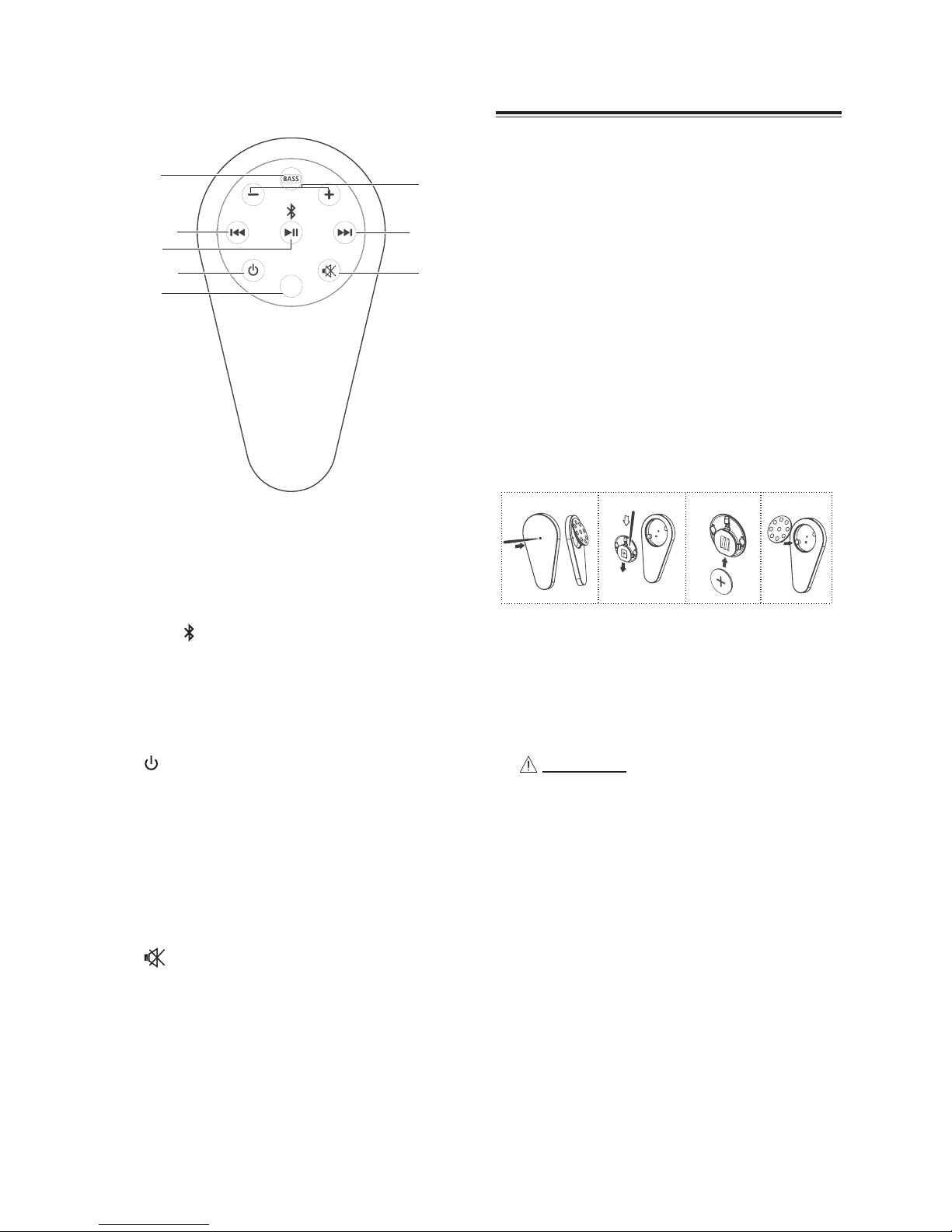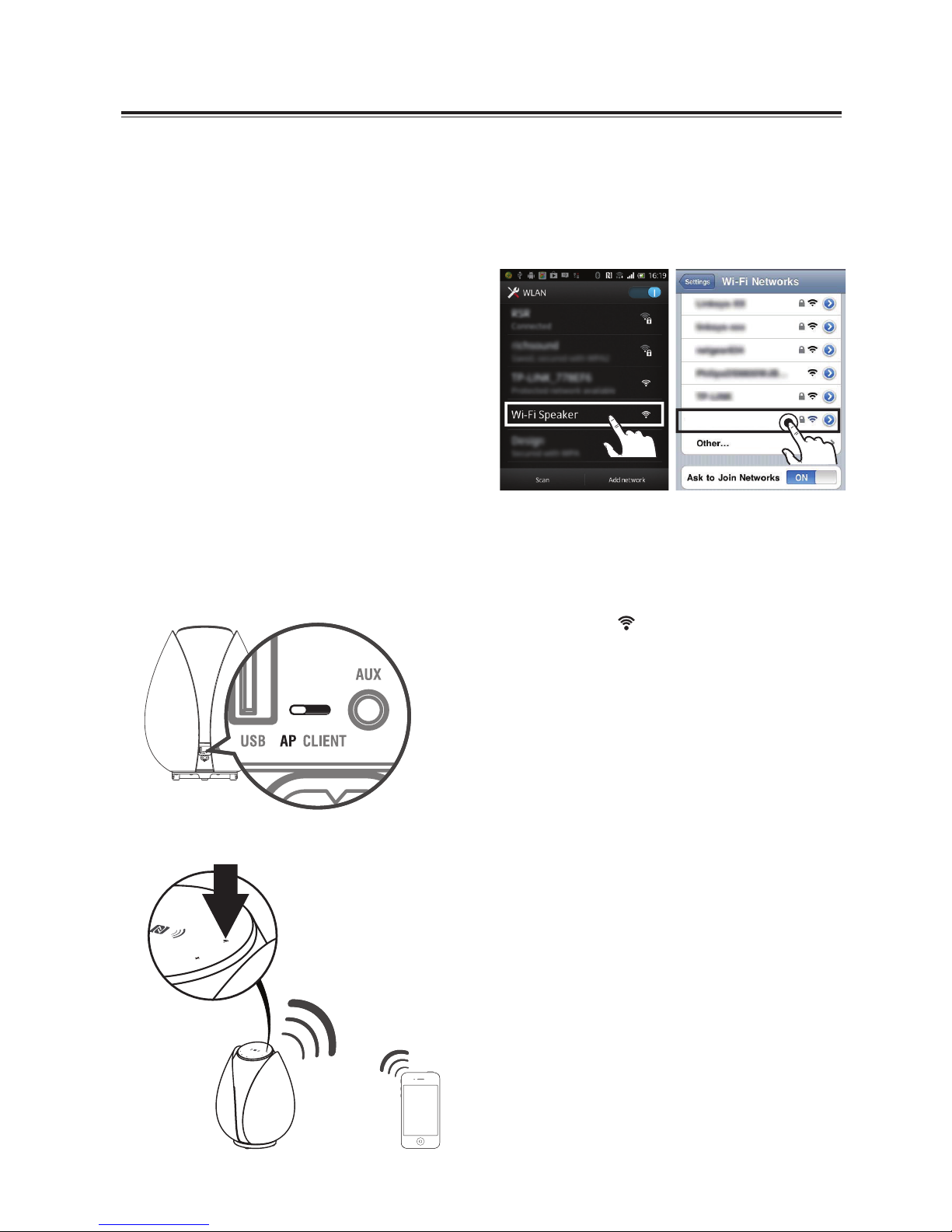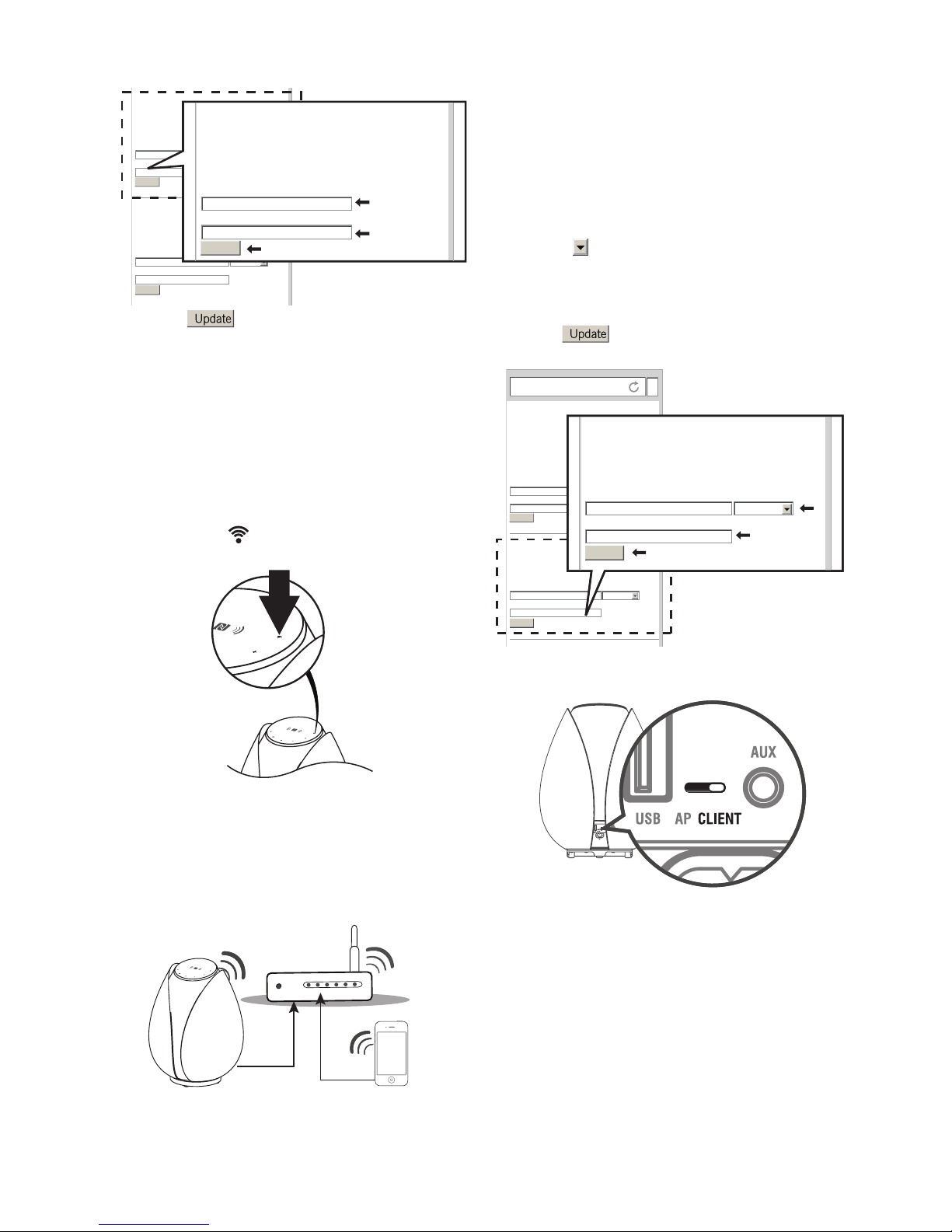2
Important Safety Instructions
WARNING
CAUTION: TO REDUCE THE RISK OF ELECTRIC SHOCK, DO NOT
REMOVE COVER (OR BACK). NO USER-SERVICEABLE PARTS
INSIDE. REFER SERVICING TO QUALIFIED SERVICE PERSONNEL.
RISK OF ELECTRIC SHOCK
DO NOT OPEN
The lightning flash with arrowhead
is intended to alert the user to the
presence of uninsulated “dangerous
voltage” within the product’s enclosure
persons.
T h e e x c l a m a t i o n p o i n t w i t h i n a n
alert the user to the presence of
important operating and maintenance
accompanying the appliance.
Safety
1 Read these instructions.
2 Keep these instructions.
3 Heed all warnings.
4 Follow all instructions.
5 Do not use this apparatus near water.
6 Clean only with a dry cloth.
Install in accordance with the
manufacturer’s instructions.
8 Do not install near any heat sources
that produce heat.
9 Do not override the safety purpose of
wider than the other. A grounding plug
prong is provided for your safety. If the
replace the outlet.
the point where it exits from the apparatus.
11 Only use attachments/accessories
12
13 Unplug this apparatus during lightning
storms or when unused for long periods
of time.
dropped.
dripping or splashing and ensure that
16 This is CLASS II apparatus with
earth is provided.
to moisture.
19 The mains plug is used as the disconnect
device. The disconnect device must
20 Unplug this apparatus when the
all servicing to a professional service
centre.