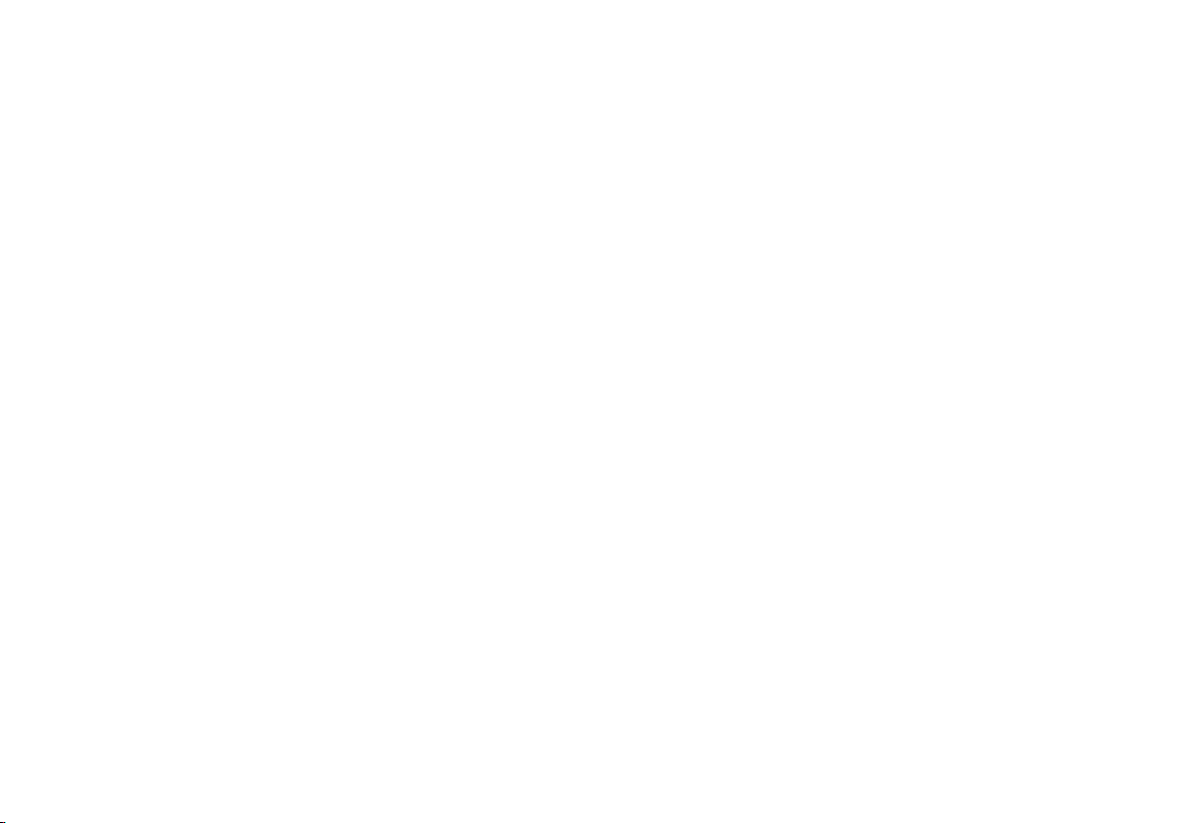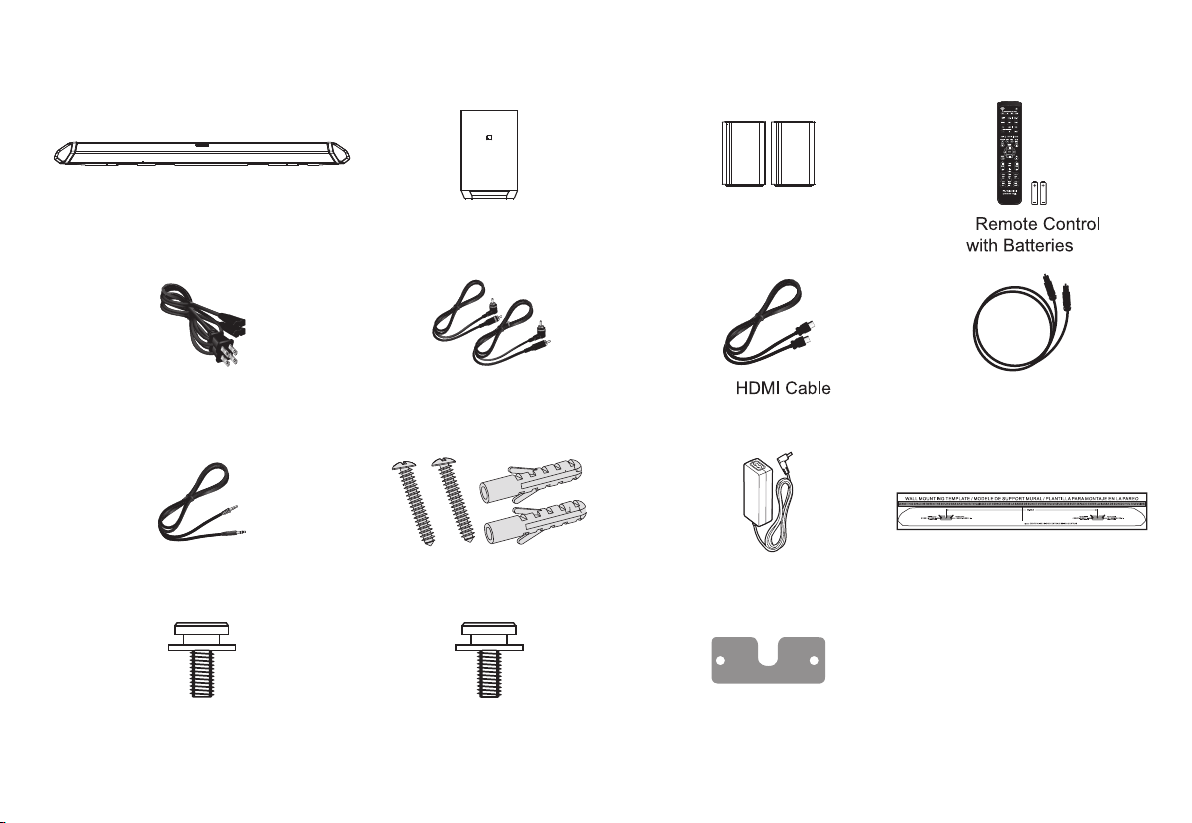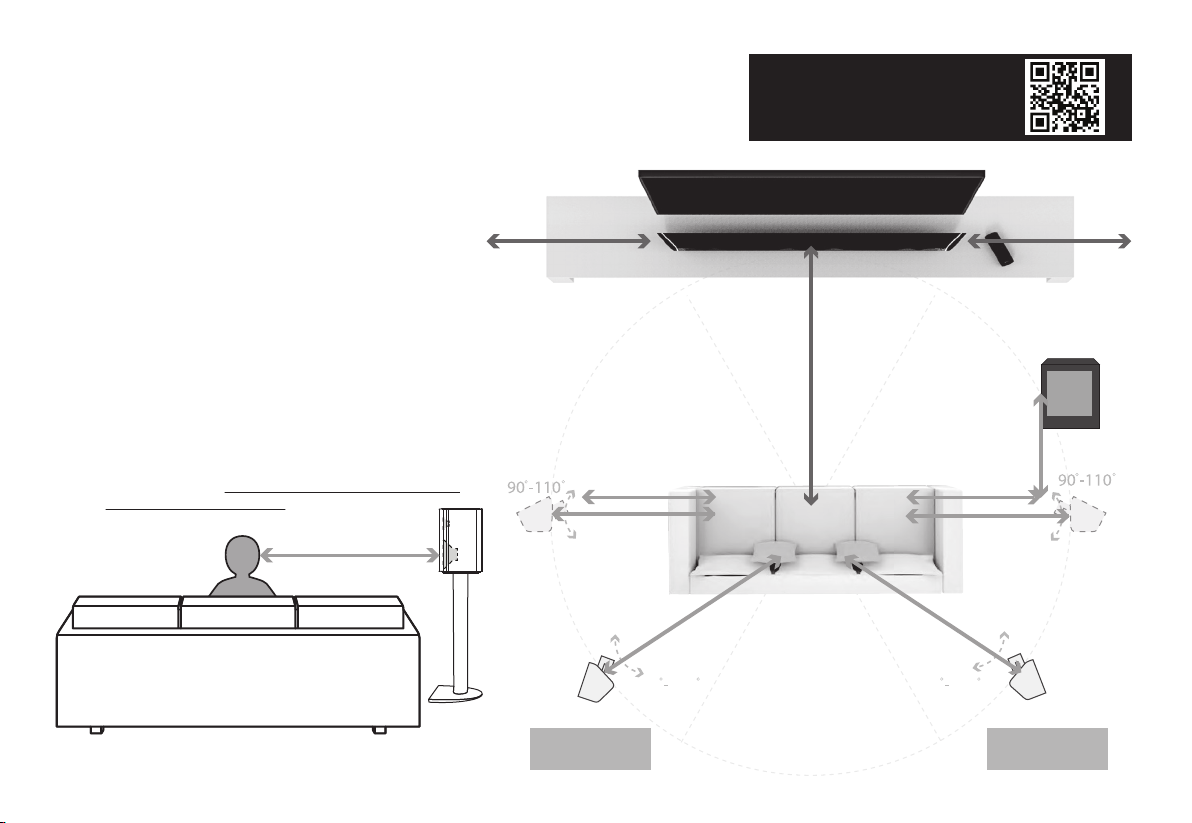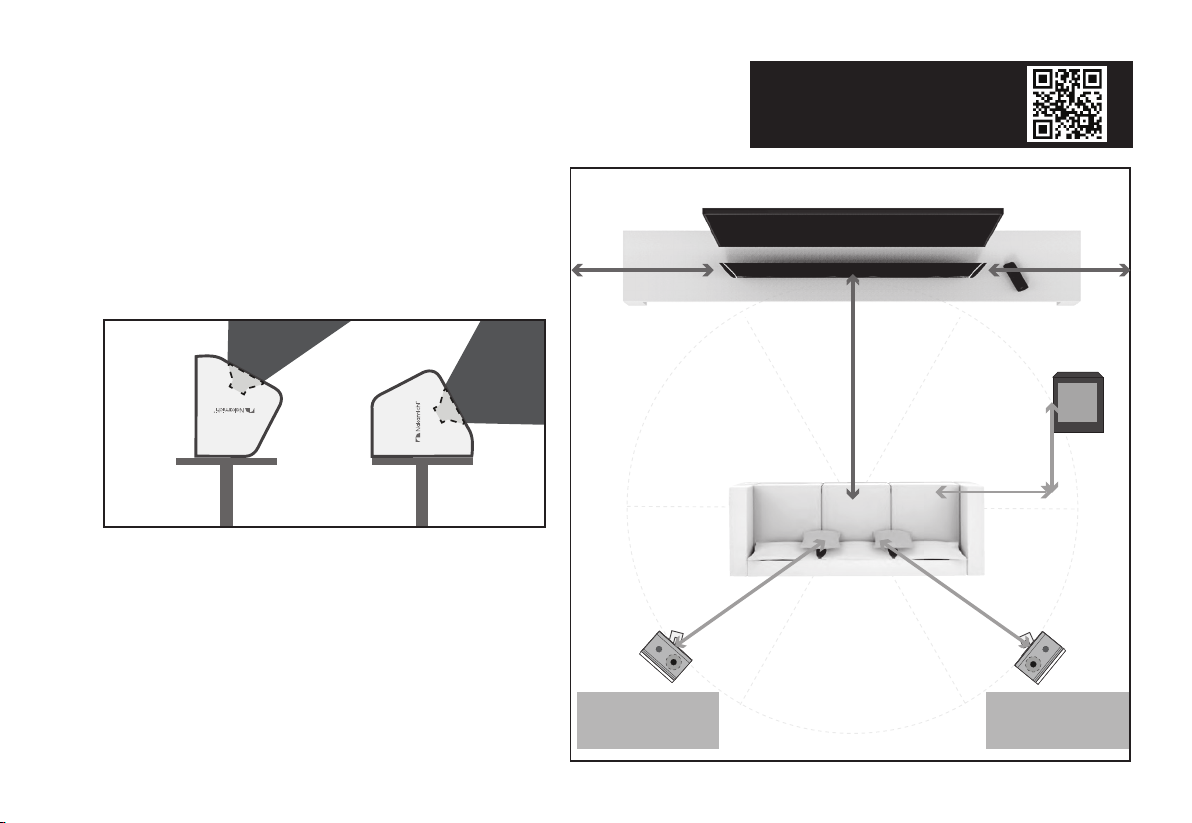Package Contents .............................................................................................................4
Controls and Connections................................................................................................5
Setting up Your Home Theater
1. Speaker Placements ....................................................................................................8
2. Connecting Surround Speakers to Subwoofers ....................................................... 10
3. Turning On Your Soundbar System ...........................................................................11
4. Connecting Your TV................................................................................................... 12
5. Listening to Your Soundbar ....................................................................................... 14
6. Setting up Your TV..................................................................................................... 15
7. Connecting Your Content Devices............................................................................. 16
8. Setting up Your Content Devices .............................................................................. 21
Controlling the Soundbar
Remote Control Overview ............................................................................................. 22
Selecting Different Input Sources on Your Remote ....................................................... 23
Accessing Audio Presets on Your Remote .................................................................... 24
Accessing Advanced System Settings on Your Remote................................................ 25
Accessing Channel Mapping/Upmixing on Your Remote .............................................. 26
Accessing Menu Functions on Your Remote ................................................................. 27
Accessing SSE Mode on Your Remote ......................................................................... 28
Accessing Info on Your Remote .................................................................................... 29
Accessing Room Size on Your Remote ......................................................................... 30
Saving Audio Settings to System Memory .................................................................... 31
Wireless Bluetooth Audio Streaming ........................................................................... 32
Re-linking the Subwoofers with the Soundbar............................................................ 33
Wall-Mounting Your Soundbar System ........................................................................ 34
Firmware Upgrade.......................................................................................................... 36
Help & Troubleshooting................................................................................................. 37
Specifications ................................................................................................................. 38
Warranty Information & Customer Support ................................................................. 39
Glossary .......................................................................................................................... 40
Legal & Compliance ....................................................................................................... 42
TABLE OF CONTENTS
3