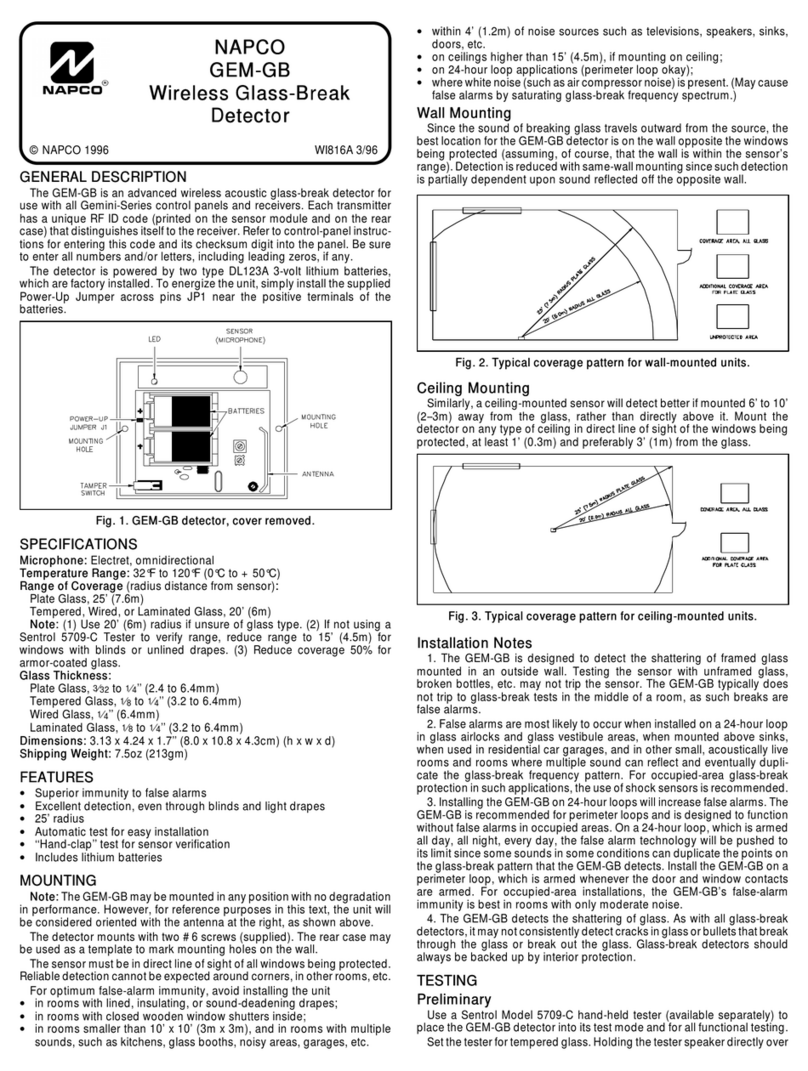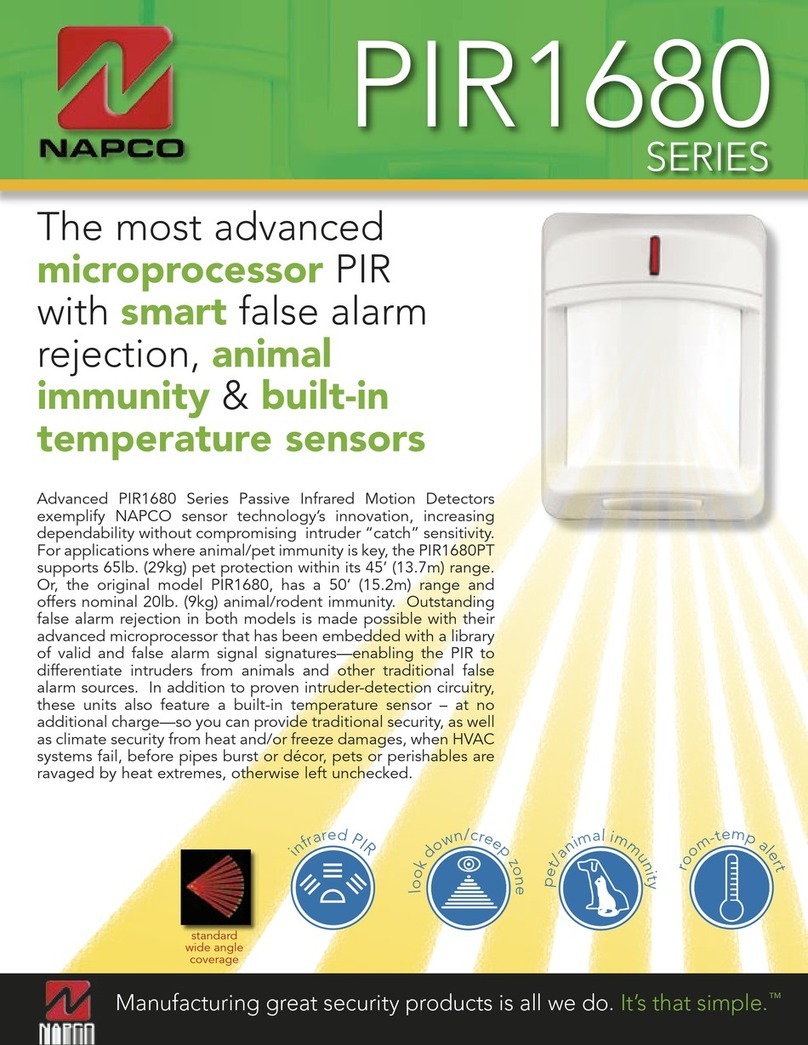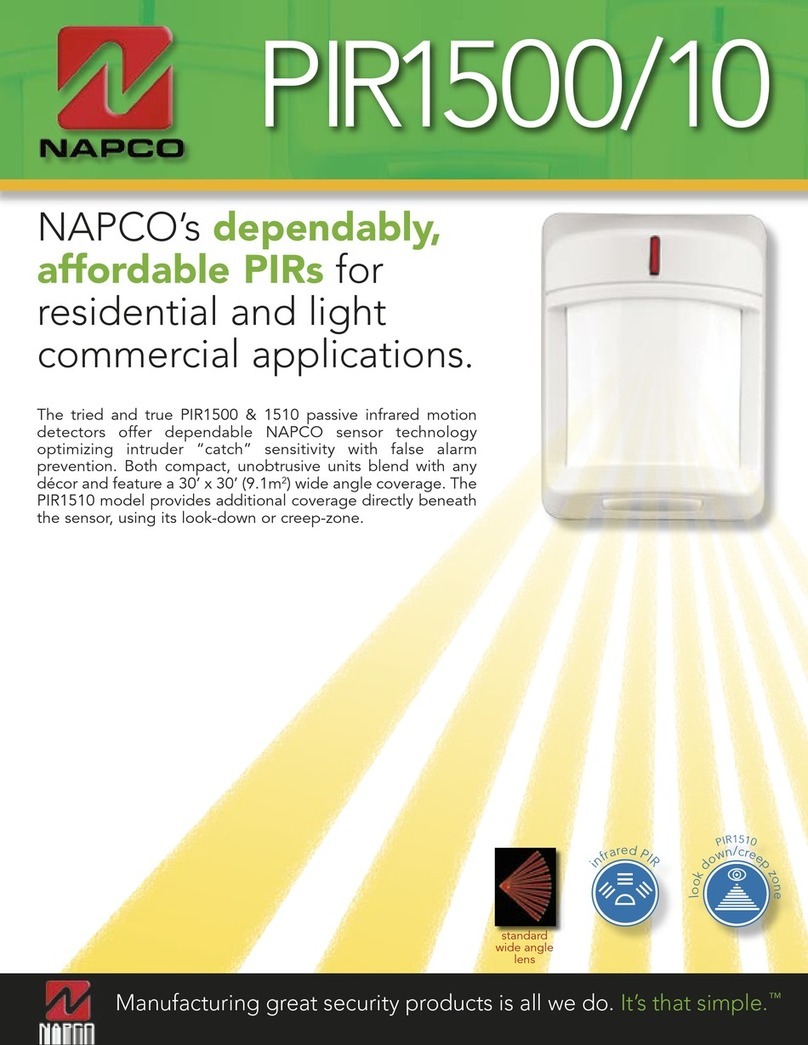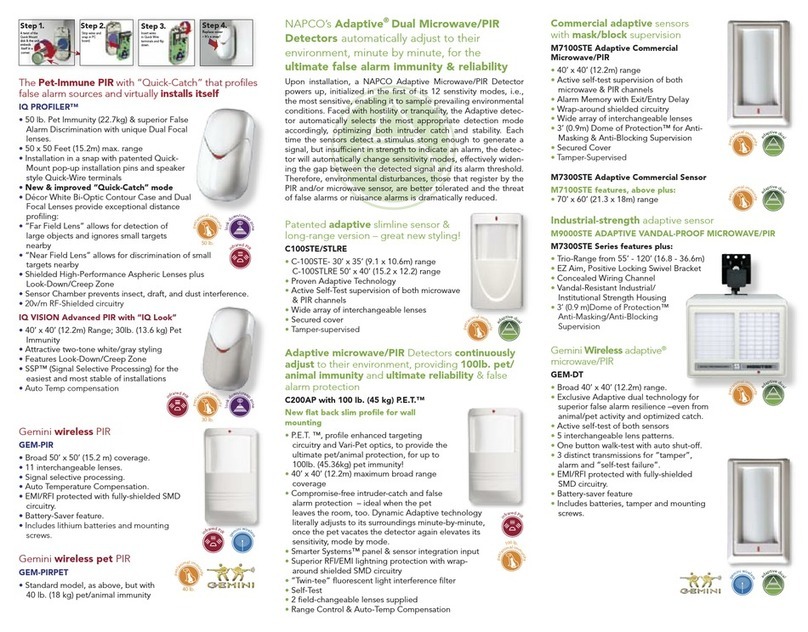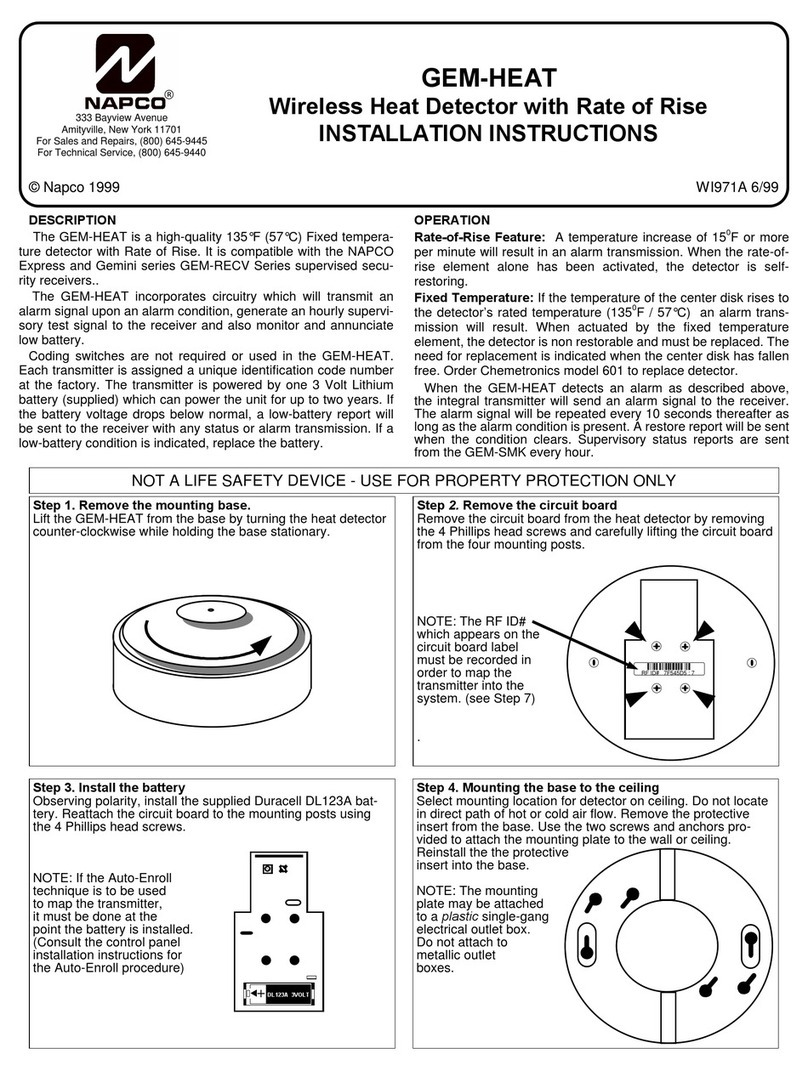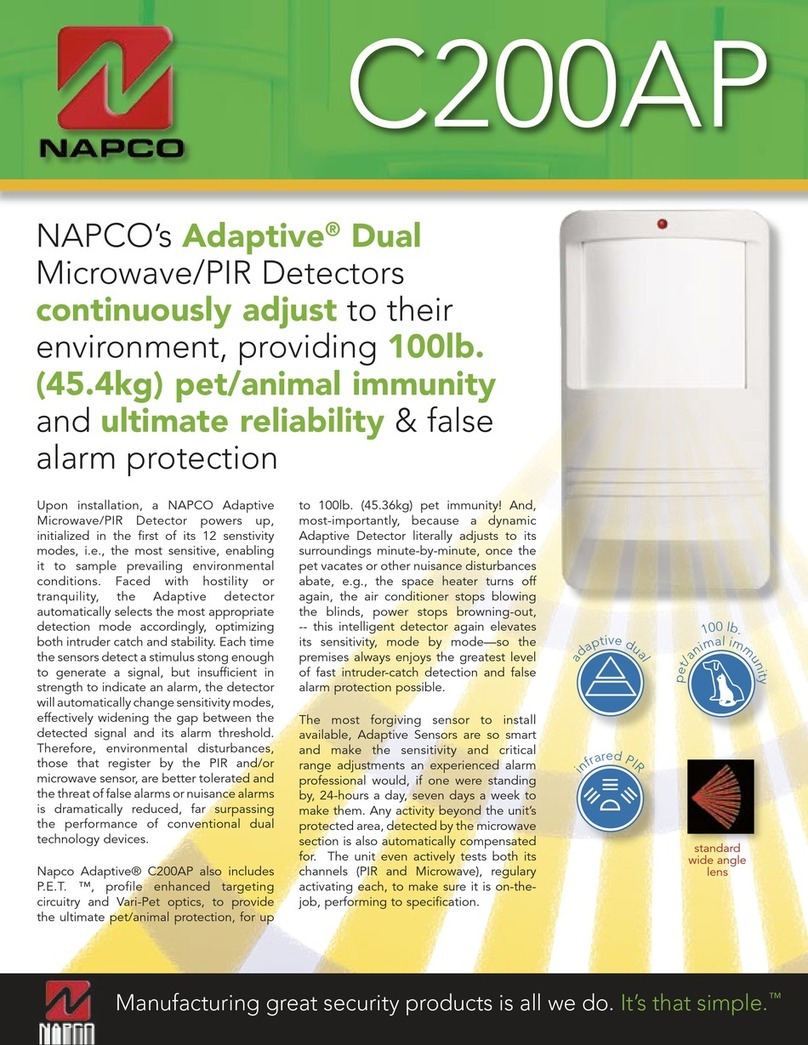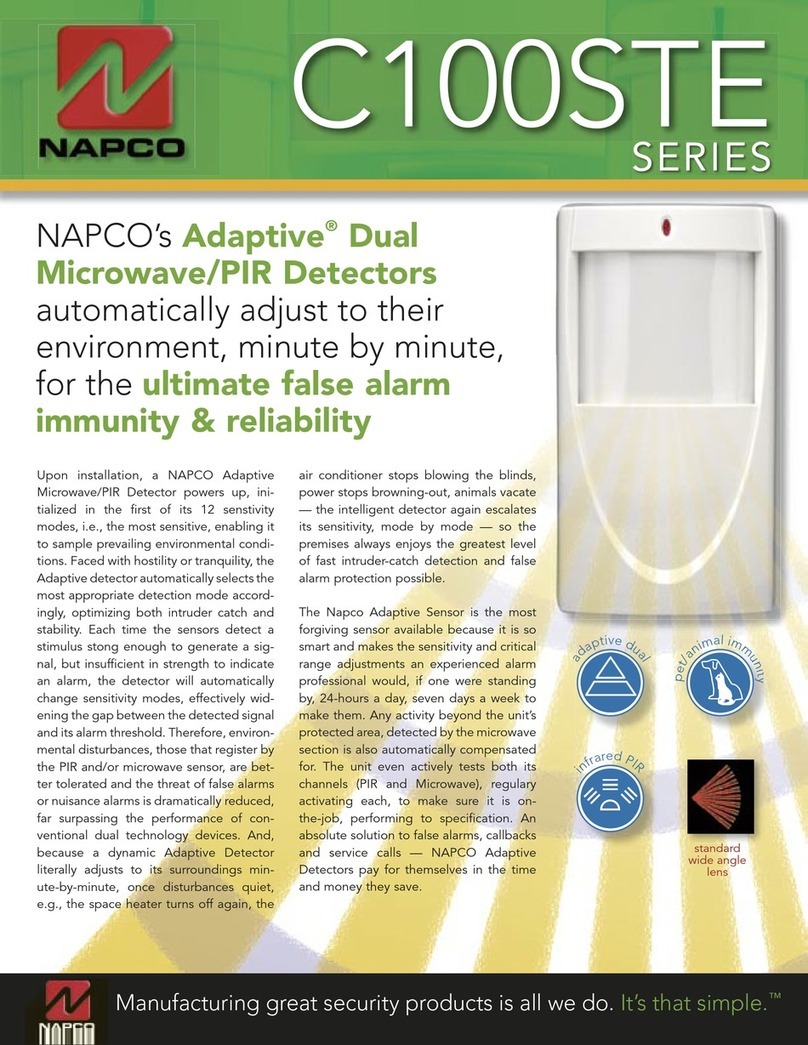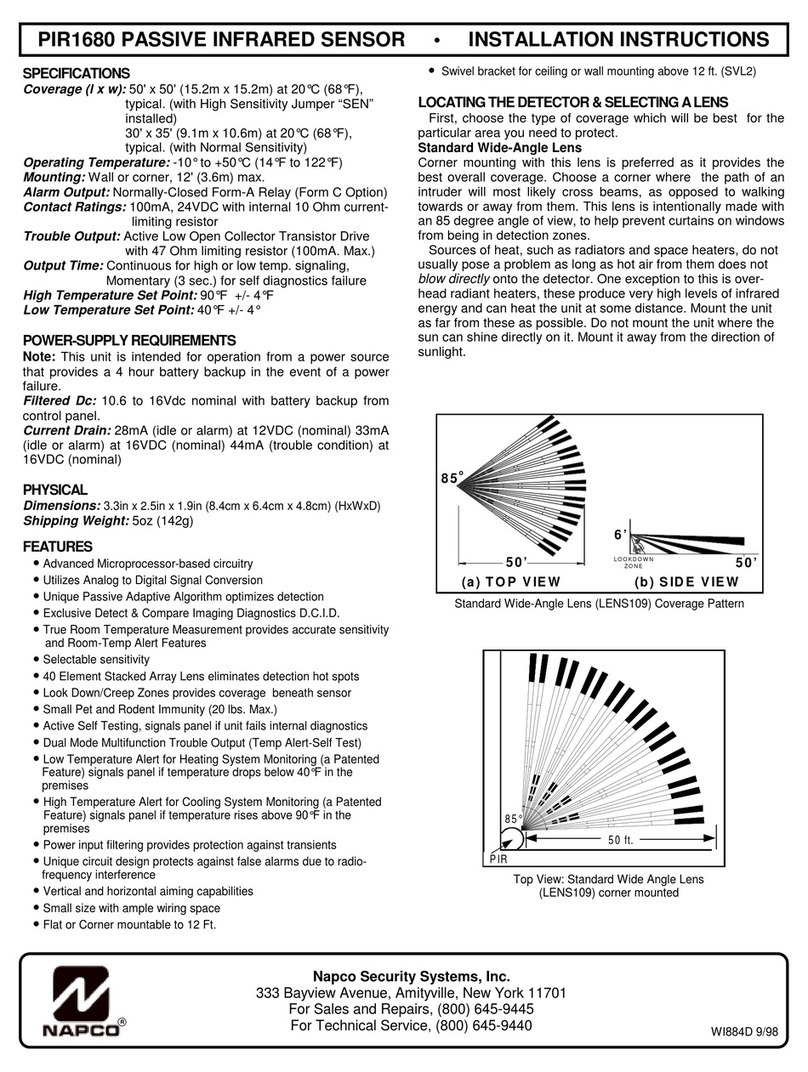1
GENERAL DESCRIPTION
The NAPCO NetLink™ GEMC-NL-MOD is a device that al-
lows the reporting of alarms over a TCP/IP based (Intranet or
Internet) network. Alarm reporting, previously performed via
Telco only, can now be performed over both a TCP/IP net-
work and/or Telco, or via the TCP/IP network as a backup.
The GEMC-NL-MOD is housed in a separate plastic enclo-
sure, and is connected to the Local Download receptacle for
the Gemini C-Series control panels.
The GEMC-NL-MOD is supported by PCD-Windows Quick-
loader download software version 6.0 or greater. For the pan-
els listed above, the Quickloader software will support
downloading through the Internet or an intranet, as well as the
uploading of logs and other data.
The GEMC-NL-MOD includes a small transient protection de-
vice (named the NL-ULBD) inside its enclosure. In addition,
the GEMC-NL-MOD is one part of a larger system which in-
cludes a software package to allow its configuration before
use (the NL-MODCONFIG) and a rack-mountable Receiver
(the NL-RCV-RMPCUL) to allow the receipt of alarms, status
and supervisory data. A short description of each is provided
below:
NL-MODCONFIG Software (version 2.0 or greater):
NL-MODCONFIG is a software program allowing the con-
figuration of the GEMC-NL-MOD with appropriate informa-
tion (such as the static IP address of the module, static IP
address of the NL-RCV-RMPCUL Receiver, etc.). The NL-
MODCONFIG software is run on a PC (see System Re-
quirements) and connects to the GEMC-NL-MOD via its
network connection. In addition, NL-MODCONFIG allows
the updating of the GEMC-NL-MOD firmware. Note: The
NL-MODCONFIG software and its database should be re-
tained if future access is necessary. For more information,
see WI1243.
Central Station Receiver (NL-RCV-RMPCUL)
The NAPCO Net.Link™ NL-RCV-RMPCUL (Receiver) is a
fully UL compliant central station receiver platform. This
Receiver is rack-mountable in a standard 4U configuration.
The NL-RCV-RMPCUL (Receiver) can supervise each
GEMC-NL-MOD, receive alarms, provide a means of
maintaining accounts and provide a means of displaying
alarms and event history (opening/closing, etc.). For more
information, see the NL-RCV-RMPCUL Installation and
programming manual, WI1491.
Transient Protection (NL-ULBD)
The GEMC-NL-MOD includes electromagnetic protection
and meets direct and indirect ESD requirements for Infor-
mation Technology Equipment (ITE), however, burglary
applications may call for better protection.
The NL-ULBD is a small device which gives added tran-
sient protection and mounts entirely inside the GEMC-NL-
MOD housing. The NL-ULBD protects the GEMC-NL-
MOD from significantly larger transients and surges which
may emanate from the network cable or associated de-
vices. It is connected in series between the Ethernet cable
that provides network access and the RJ45 connector in
the GEMC-NL-MOD. The NL-ULBD is required for UL
compliant installations.
SPECIFICATIONS
Electrical Ratings
Input Power: Nominal 12VDC, 85mA.
Note: 12V power must be supplied from GEMC-
Series motherboard AUX PWR terminals. Available
panel 12V combined auxiliary current is reduced by
85mA.
Output Power: PGM-style open collector (negative
trigger) with a maximum sink current of 50mA. Wire
only to power-limited circuits less than 14VDC.
Dimensions: 1½" x 7" x 4¾" (H x W x D)
MAXIMUM WIRE LENGTH
The GEMC-NL-MOD must be mounted inside the NAPCO
Gemini GEMC-Series control panel enclosure. For Fire Alarm
control panels, the GEMC-NL-MOD must be installed inside a
separate UL 864 Listed enclosure. In addition, no more than
20 feet of conduit can be used if connected to a fire alarm con-
trol panel. NOTE: For a UL Supplemental Listing, the wire
length (GEMC-NL-MOD to control panel) must be no more
than 20 feet and the panel shall reside in the same room as
the GEMC-NL-MOD with no intervening walls or barriers.
NOTE: For best results when making RJ-45 cable assem-
blies, it is recommended to use an AMP Brand Professional
crimping tool (part # 3-231652-0), and to always match the
type of cable used (stranded or solid) with the correct type of
RJ-45 plug.
SYSTEM REQUIREMENTS
System Hardware:
•Compatible Gemini C-Series Control Panel.
•W1077 harness (see wiring diagram).
•Access to the local area network.
NL-MODCONFIG Software:
•Windows®XP Professional or Windows®2000.
(Windows®XP Home Edition is not supported).
NL-RCV-RMPCUL Rack-Mount Receiver or NL-CSRCV
Software (software not for UL installations):
•See WI1491 for the NL-RCV-RMPCUL installation and
programming instructions.
R
333 Bayview Avenue
Amityville, New York 11701
For Sales and Repairs, (800) 645-9445
For Technical Service, (800) 645-9440
Publicly traded on NASDAQ Symbol: NSSC
© NAPCO 2010 WI1754 08/10
NAPCO GEMC-NL-MOD
Network Communication Module
INSTALLATION INSTRUCTIONS