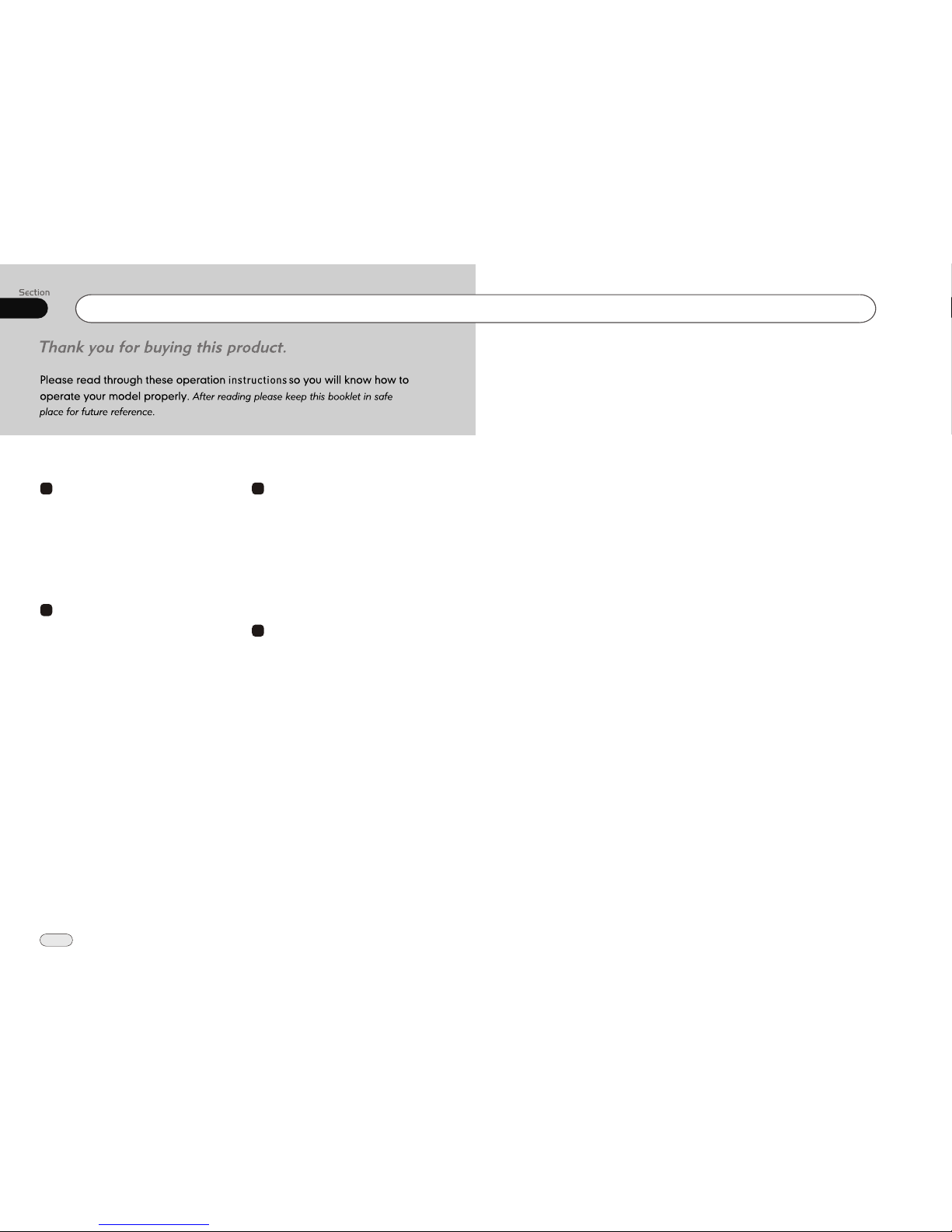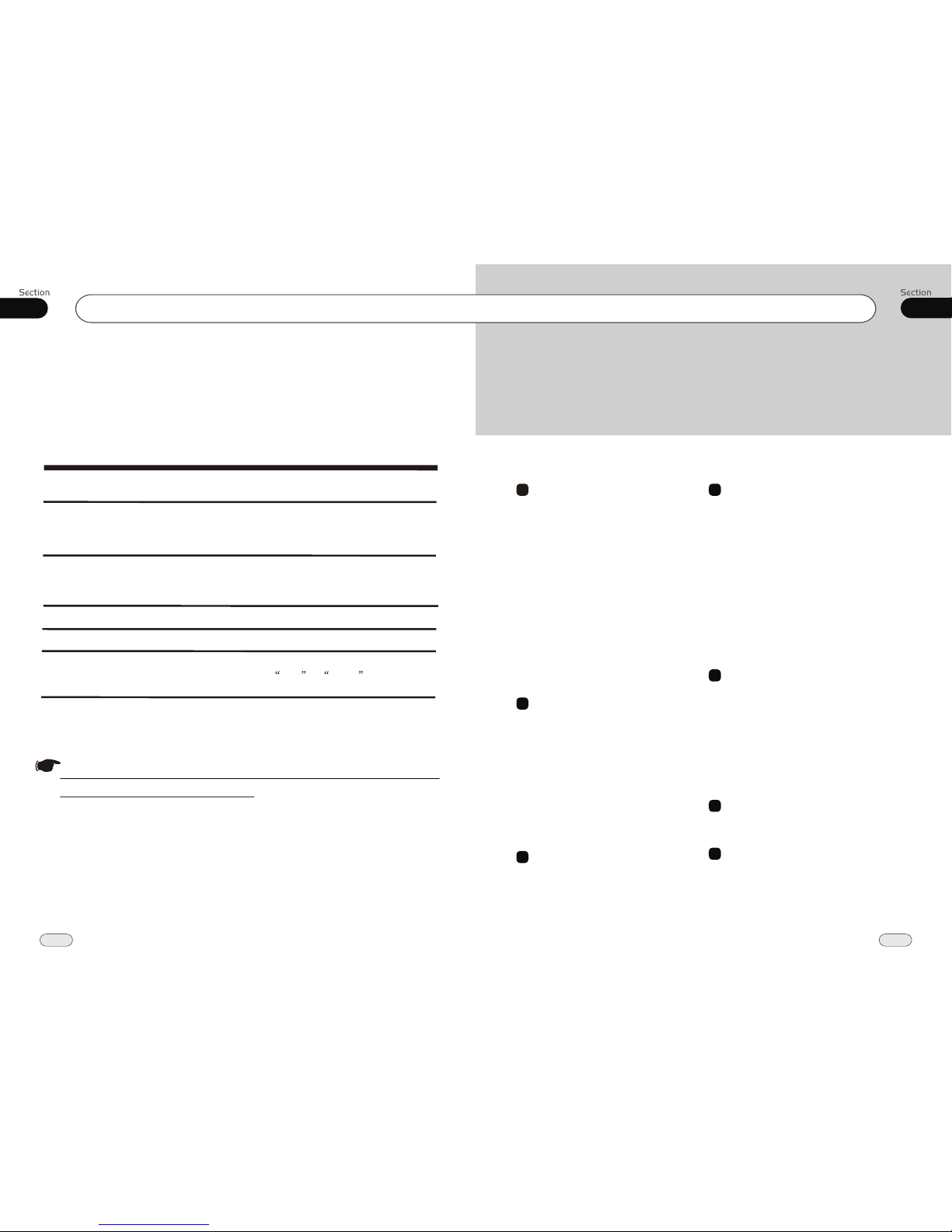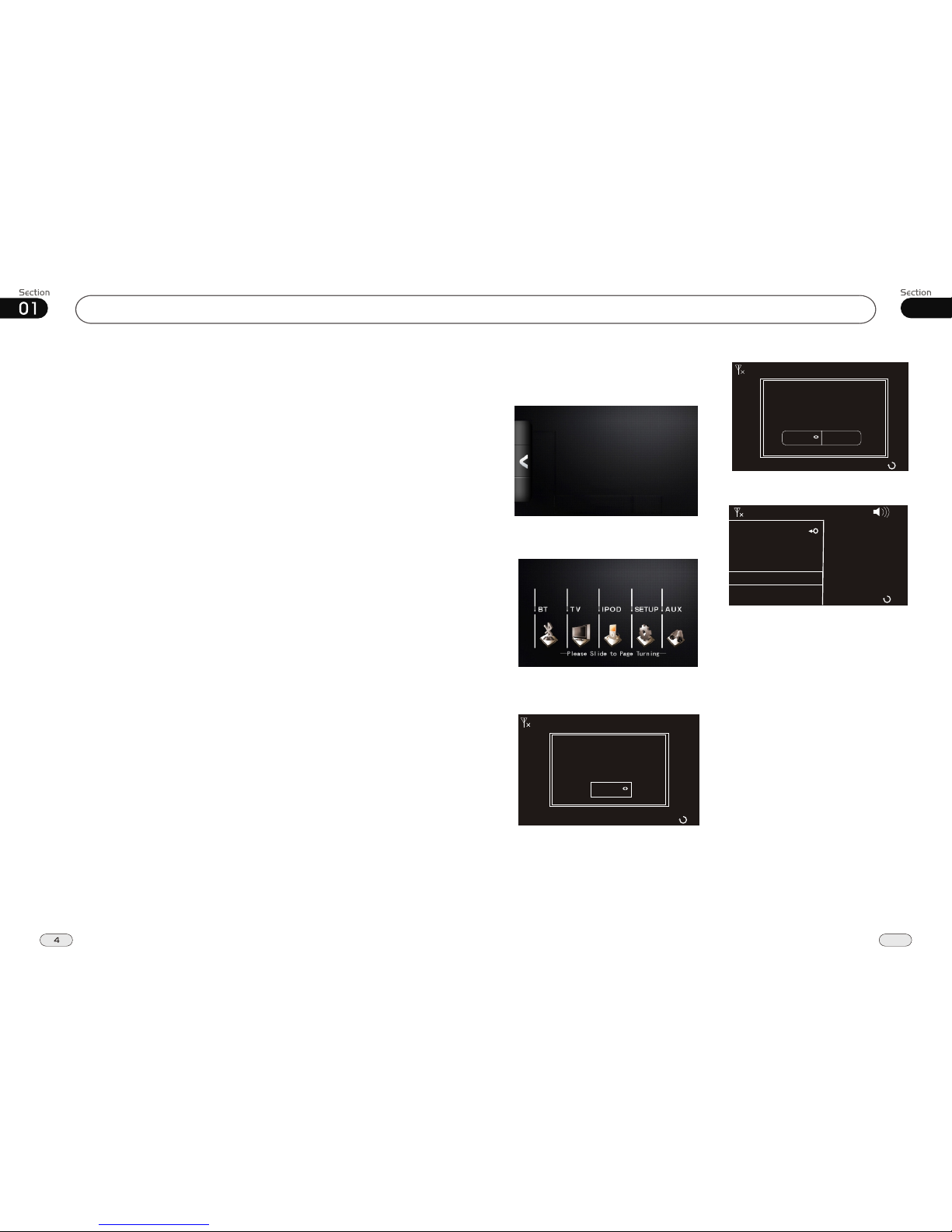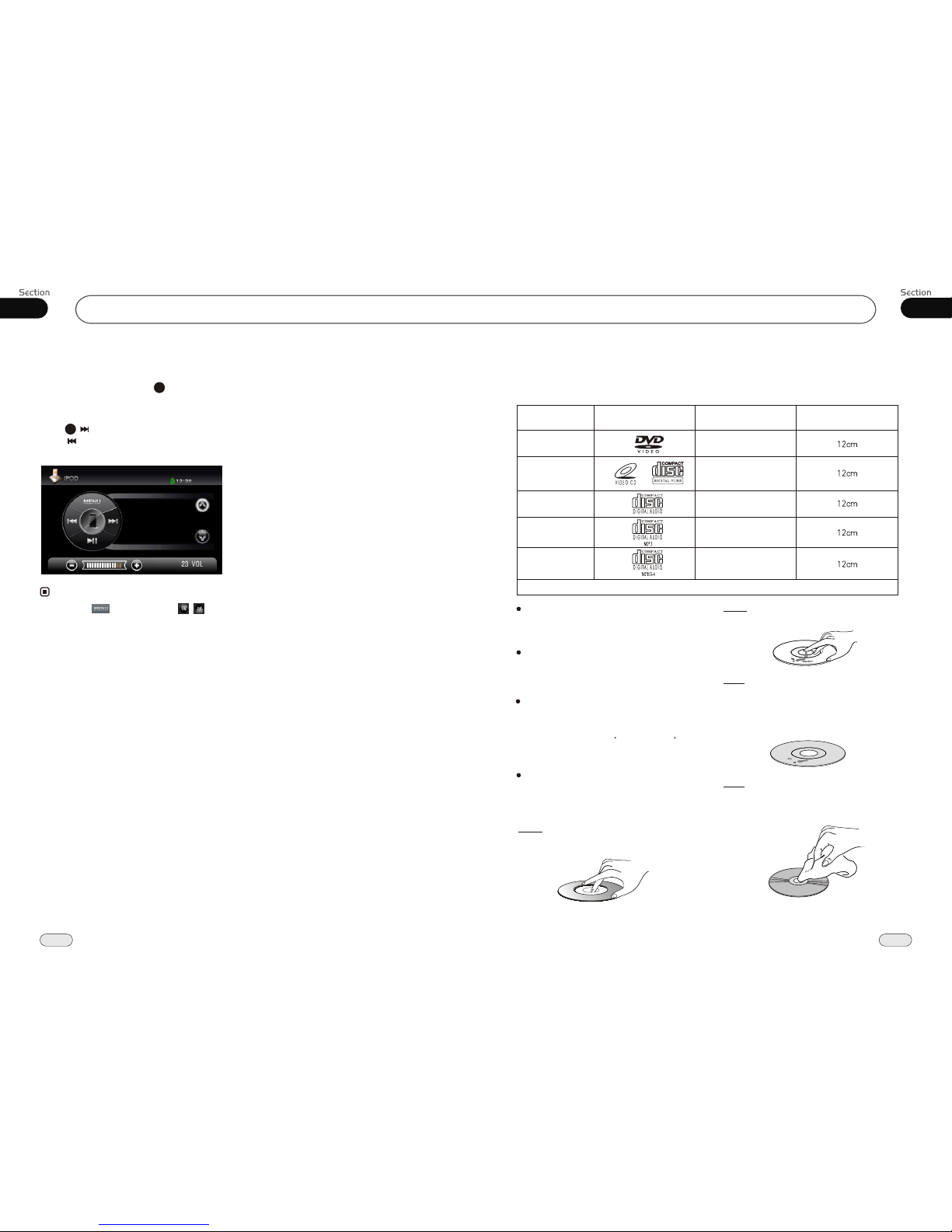33
Before You Start
01
8
08
Bluetooth
1SOURCE/PWR
4AMS/MENU
3BAND/TITLE
5LOC/SUB -T
6ST/AUDIO (mono or stereo/language or
channel selector)
10 Slow Forward/Rewind)
7ANGLE(DVD play angle)
13 PROG(Program playing)
12 Mute
11 P/N
9ZOOM (zoom in or zoom out)
2GOTO (playing time/track/[pressand hold
it to enter/exitthe NAVI])
RPT(Repeat Playing)
15
RDM (Playing Tracks at Random)
16
VOL+/VOL-/SEL
14
8OSD
Press it toshow the current information;
in radio mode,press and hold it to show
the version number.
25 LOUD (loudness)
SETUP
19
(F.R/F.F)
20
CLEAR
22
0~9 (Number) Buttons
23
(Eject Button)
24
18 (Stop Playing)
EQ (equalizer) Button
26
21 (Previous/Next Track)
ENTER
27 (Left/Right/Up/Down
ENTER)
17 (Pause/Play)
28 BT (bluetooth mode)Button
29 PAIR
During bluetooth, press this button to pair.
30
During bluetooth, press to dial, dials again
or answer a phone.
31
During bluetooth, press to hang up or refuse
a phone.
Press it tochange the TVsystem, press
and hold itto capture the instantlikeness
as a logotype.
Cellphone Pairing Mode
1. Browse your cellphone menu and find
the connectivity or Bluetooth connection
section.
2. Select search for a new handsfree device
function and allow the phone to find the
mobile.
(Different cellphone has different blue-
tooth menu, please refer to your phone
manul.)
3. When CAR A/V DEVICE appear, select
this item.
( if it can not be connected, please refer
to mobile manual, and connect it again.)
4. To input the password, the password is:
1234.
5. Press the connect with the Handsfree
option on your cellphone, and CON-
NECT appears.
Bluetooth Connection and
Disconnection
When established bluetooth connection
between this unit and the cellphone, bluetooth
icon on the display appears in red.
Press PAIR to turn off bluetooth con-
nection, and appears in blue.
Press ,PAIR SUCCESS appear on
the display, then display shows CONNECT
when bluetooth connected; display shows
PAIRING TIME OUT, when bluetooth
disconnected.
29
29
Note:
* Please keep the phone battery is full of power,
or else the bluetooth connection will be disturbed.
* To ensure connection succeed
----Please delete menu of cellphone with blue-
tooth.
----Please reset the unit and cellphone.
----Please reset every step of pairing.
* Disconnect after paring
----Please pair the phone in manual.
For example: pairing fixture cellphone connect.
To Dial by Cellphone
1. The unit activated automatically when you
make a call by cellphone, and DIAL OK
appears.
2. When you receive a call, PICK UP appears
on the display.
Using the Unit as a Handsfree
Device
When the unit is ringing, then it appears
call from and the phone number ID******
*****on the dialing,
To accept call: Press to answer a call,
it appears PICK UP on the display.
To reject call: Press to reject a call,
it appears REJECT on the display.
To end call: Press to end call, and
HANG UP appears on the display.
Note:
* Some of cellphones do not support reject
call during bluetooth mode.
* Pressing and on the monitor
performs the same function.
30
31
Last Number Dialing
Press button, it appears last call
number on , press again, and then
PICK UP appears on the display during
conversation.
Note:
30
4
* Pressing on the monitor performs the same
function.
* To dail the number of the unit in the car
only.
* Pressing on the monitor also performs the
same function.
5
* Press on the monitor to turn off the
bluetooth function.
7