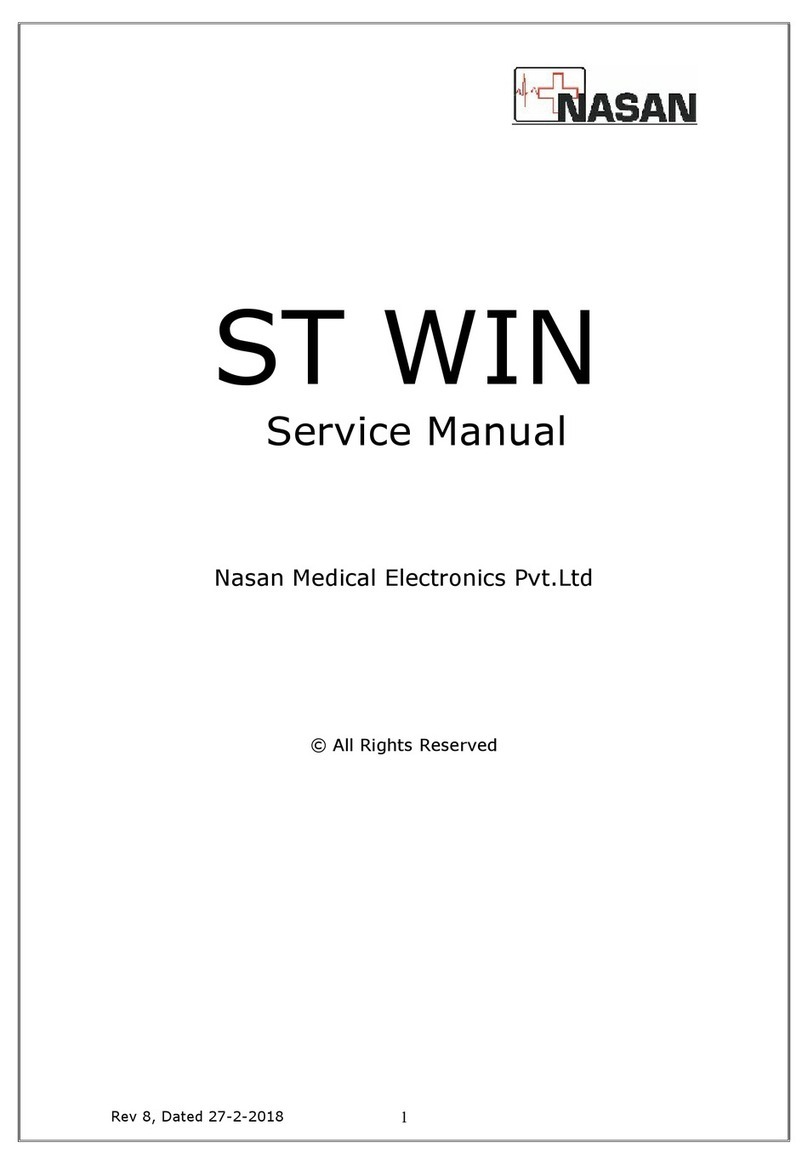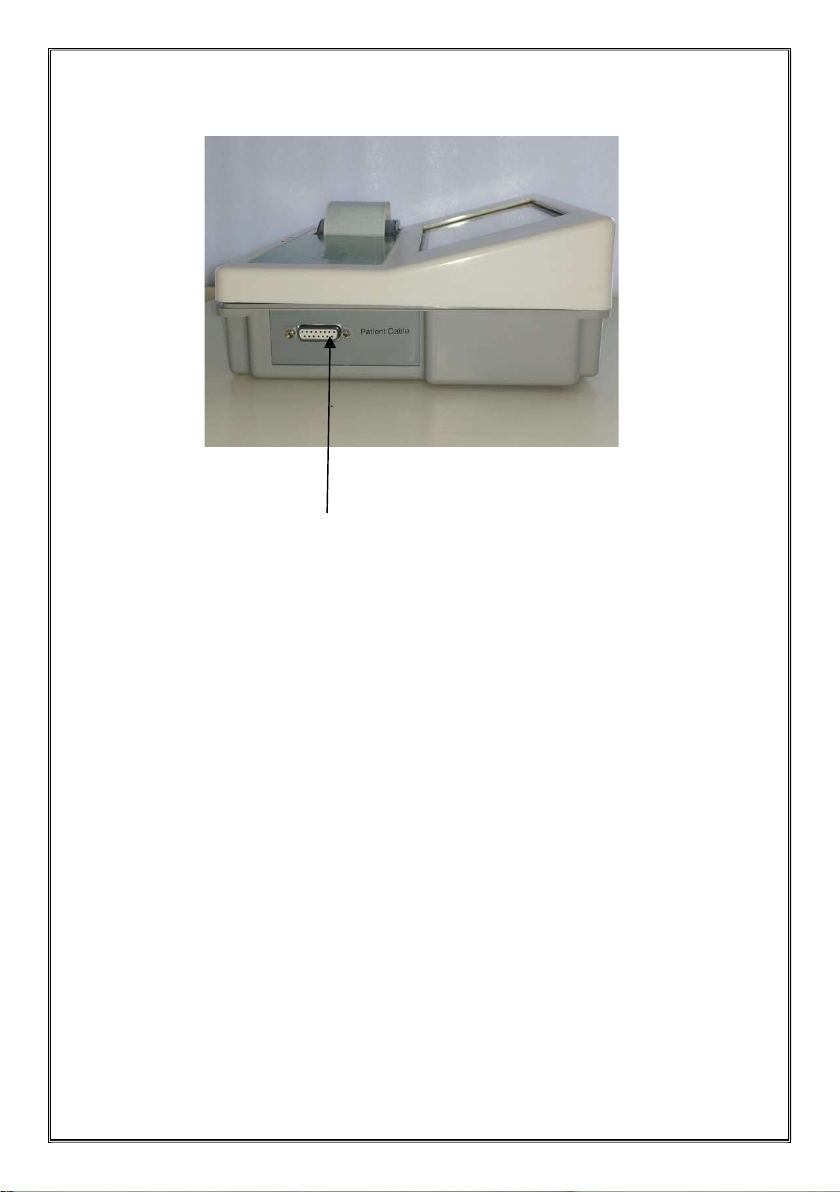Page 6 of 87
Do not subject the machine to any impact or excessive
vibration (Vibration other than in normal use).
Beware of risks of explosion if the machine is used in the
presence of flammable anesthetic.
Do not use in the vicinity of a device, which generates a high
frequency e.g. electro surgical unit.
Unauthorized modification or repair may cause failure or
malfunction.
Avoid positioning the close to other clinical therapeutic
instruments (i.e. X-ray and ultrasound instruments,
electrically moving beds, etc.) which could be a source of
considerable interference to the ECG signal.
If it is not possible to setup the machine away from other
electrical instruments, make sure these instruments are OFF
when recording an electrocardiogram.
During ECG recording patient or its cable electrodes should
not meet any conducting object, even if these are earthed.
Never use wax coated paper to avoid following problem;
It will damage print head of recorder.
Proper print density will not be obtained.
Printer head reliability is lowered.