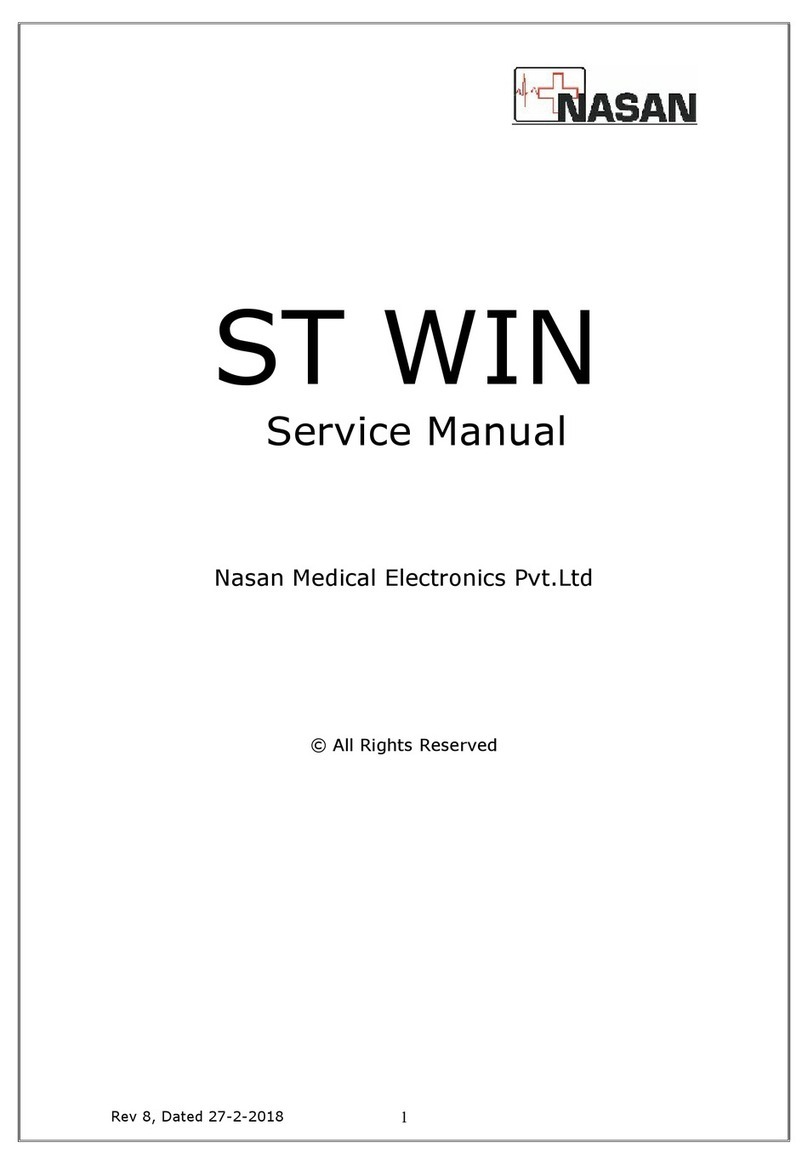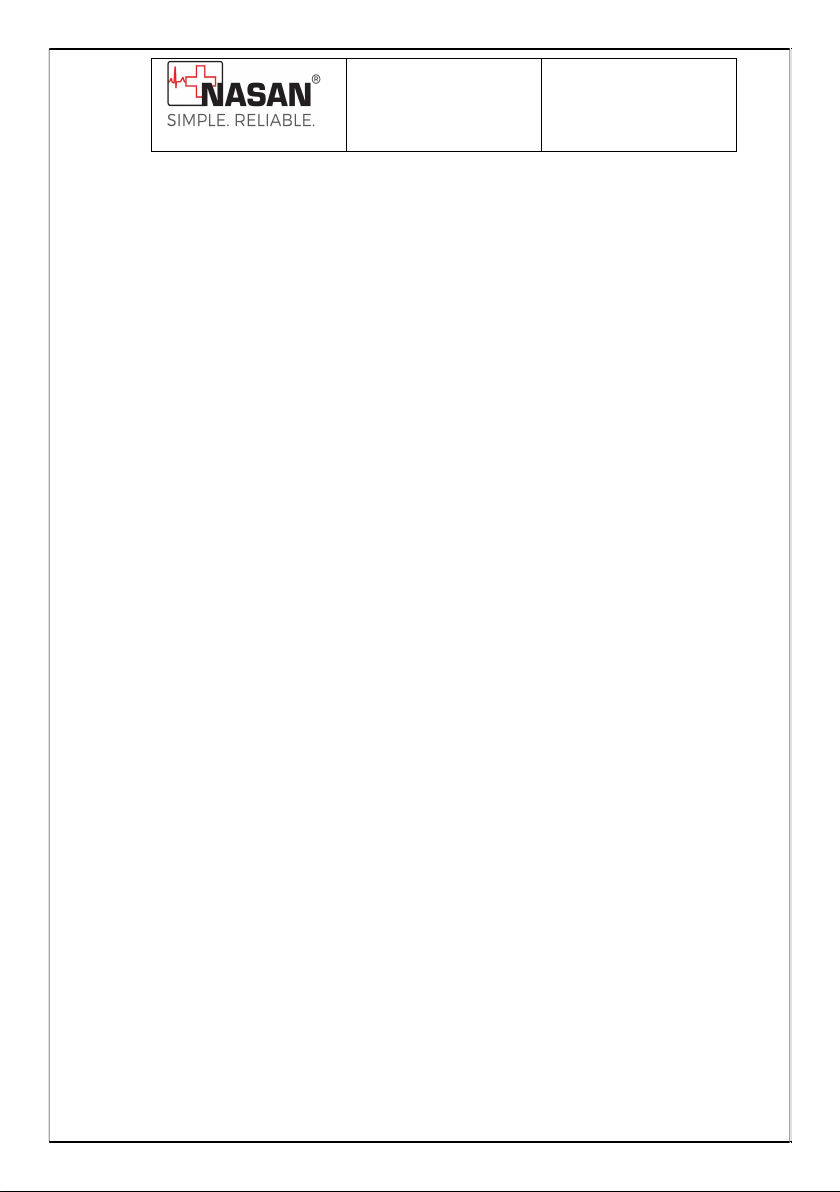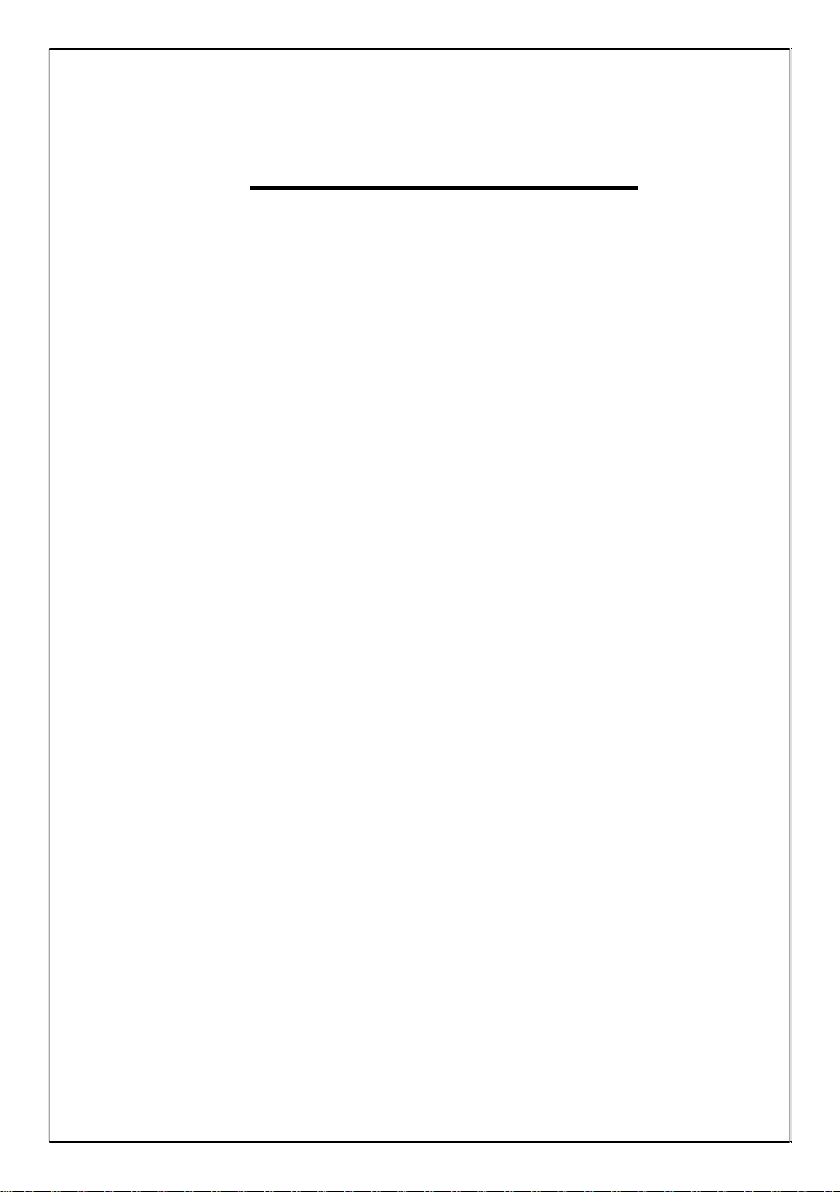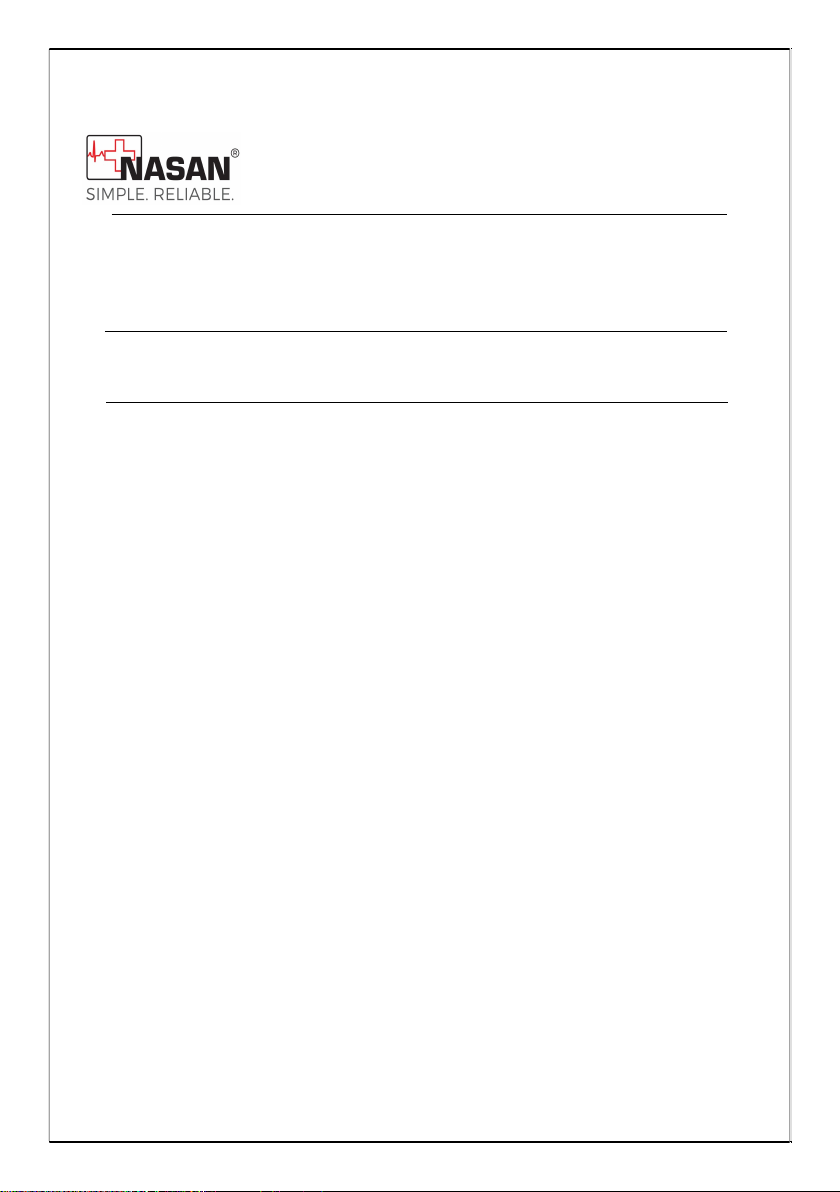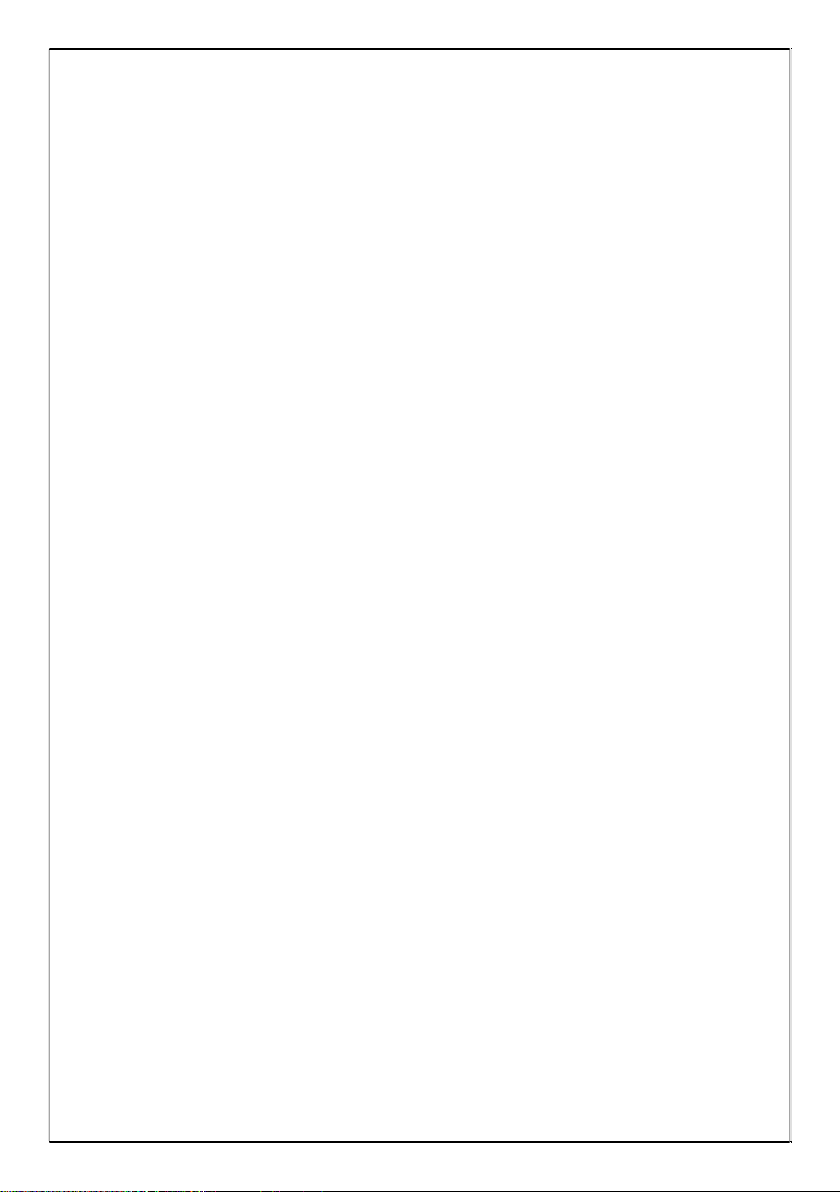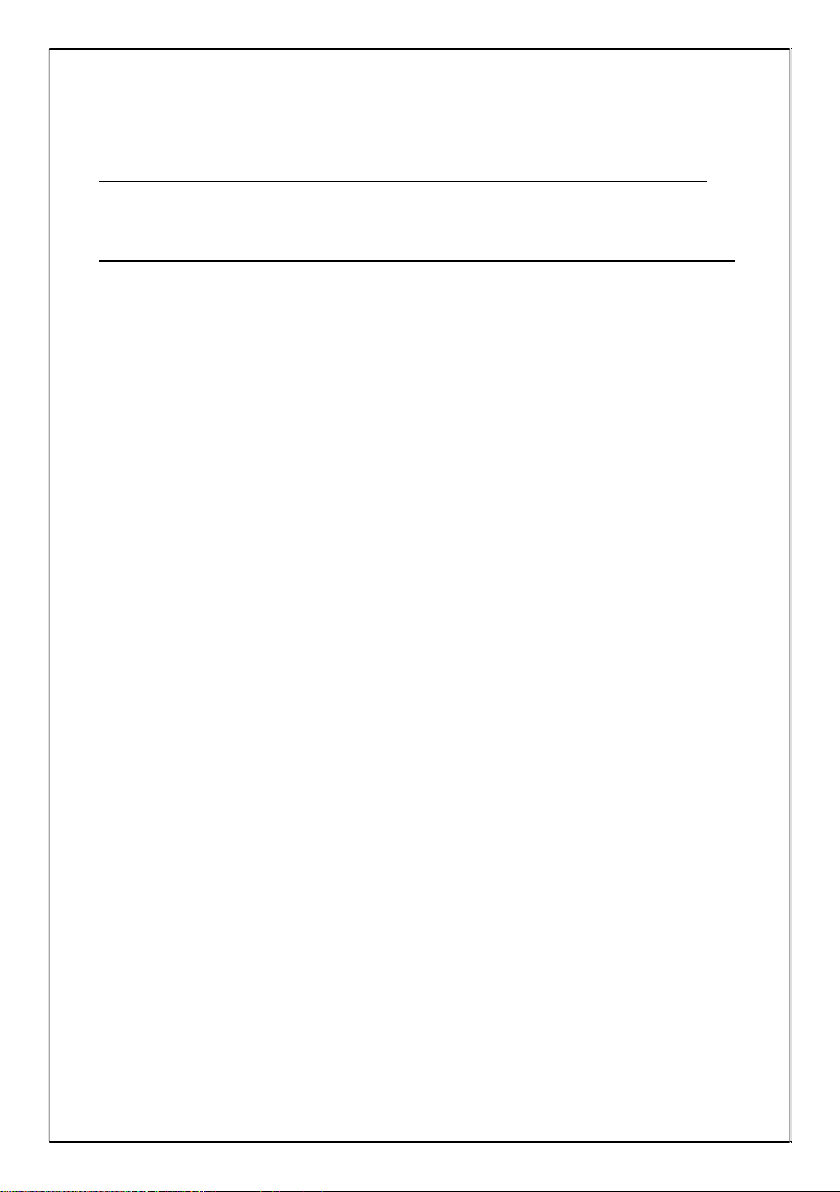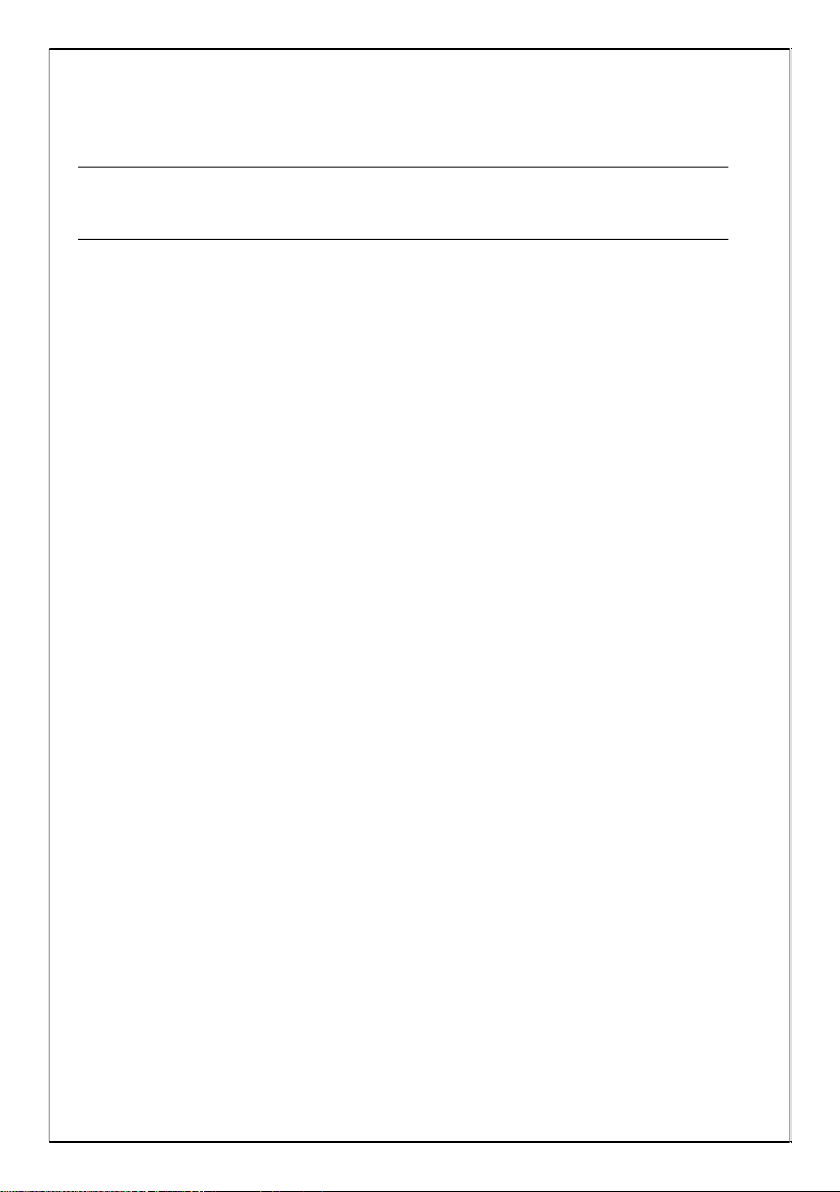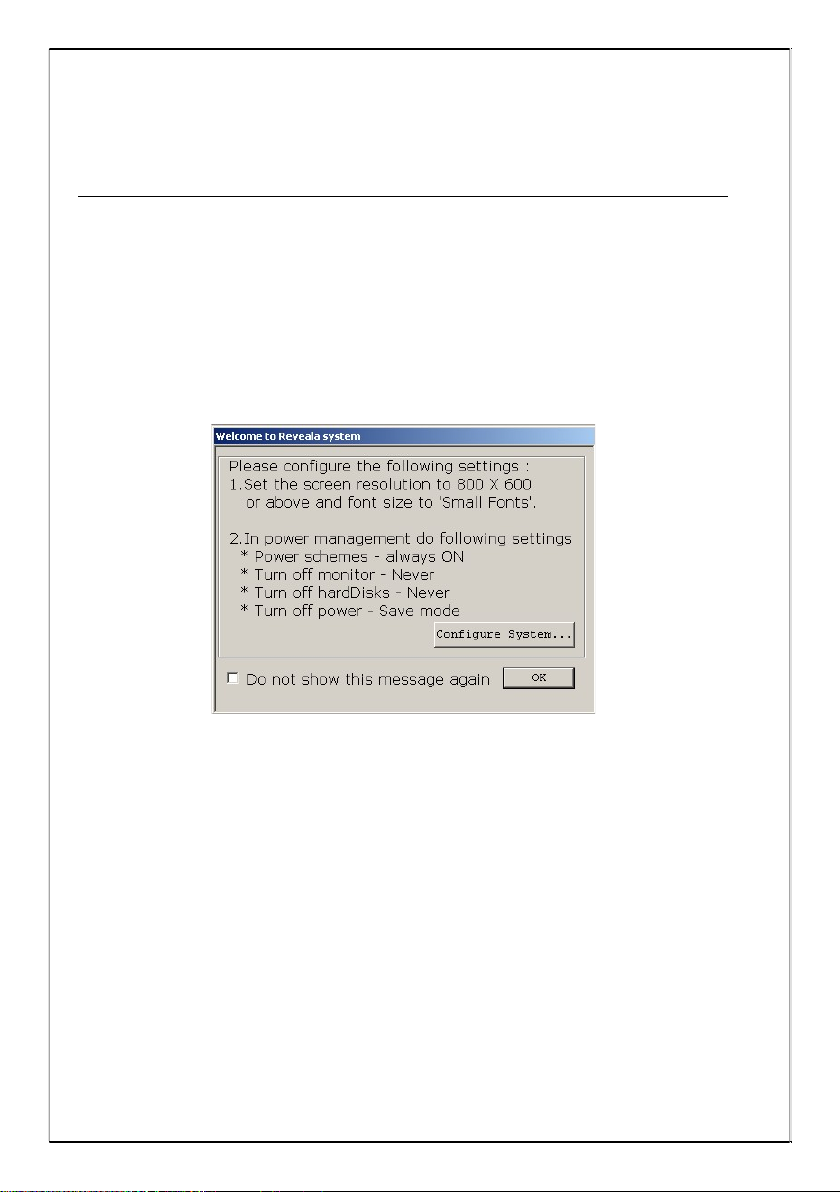5/106
View the ECG data of all channels of all beats in selected
template.
Edit multiple templates at a time.
Edit label of individual beat or multiple beats at a time.
View trends of HR, detected arrhythmias, ST level of all
channels.
Mark RR Interval for the recalculation of heart rate and
display of RR interval in milliseconds while marking the
interval.
View pages of max HR, min HR, longest pause, longest V-
Tach, longest SV Tach, longest ST episode, maximum delta
ST as standard event pages.
Edit Arrhythmia summary.
Facility to print following reports:
Summary
Arrhythmia summary
Template summary
ST analysis
Arrhythmia disclosure
One minute disclosure of any channel
Full disclosure of 10, 20, 30 and 60 min of any
channel
R-R variability
Operator Selected Strip Report
View medians in entire test and edit the fiducial points.
View ECG data of selected event.
Edit multiple or all arrhythmias in a group at a time
Reanalyze test.
Review previously analyzed patient.