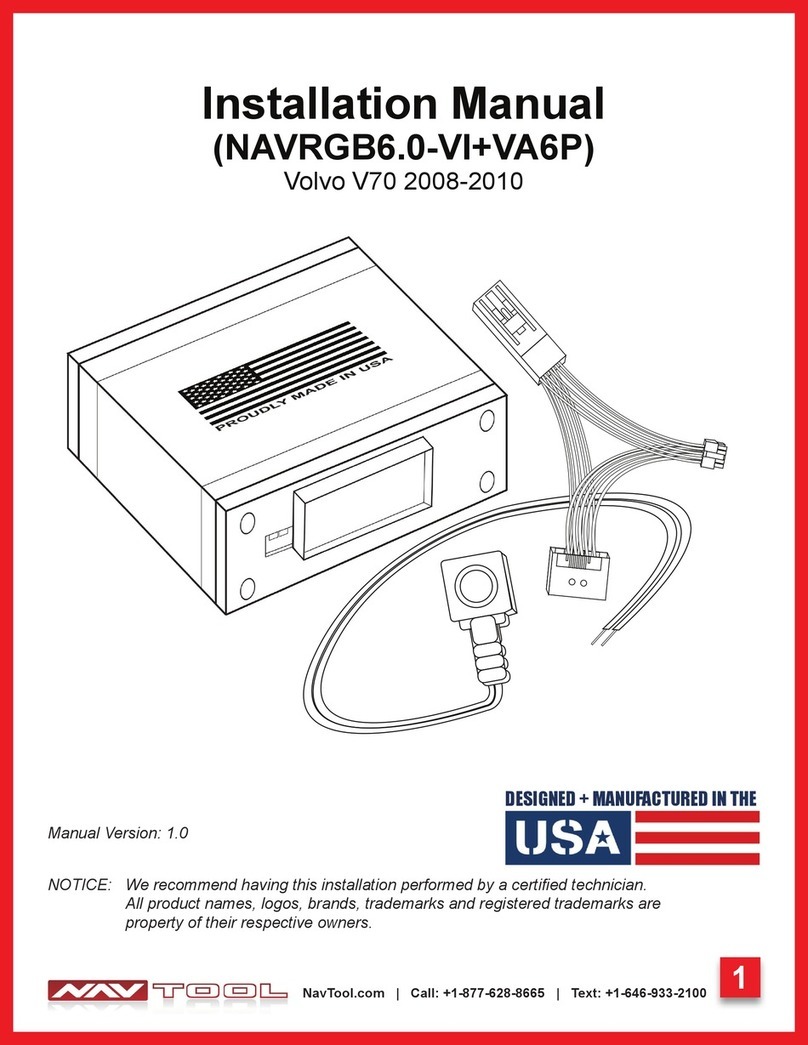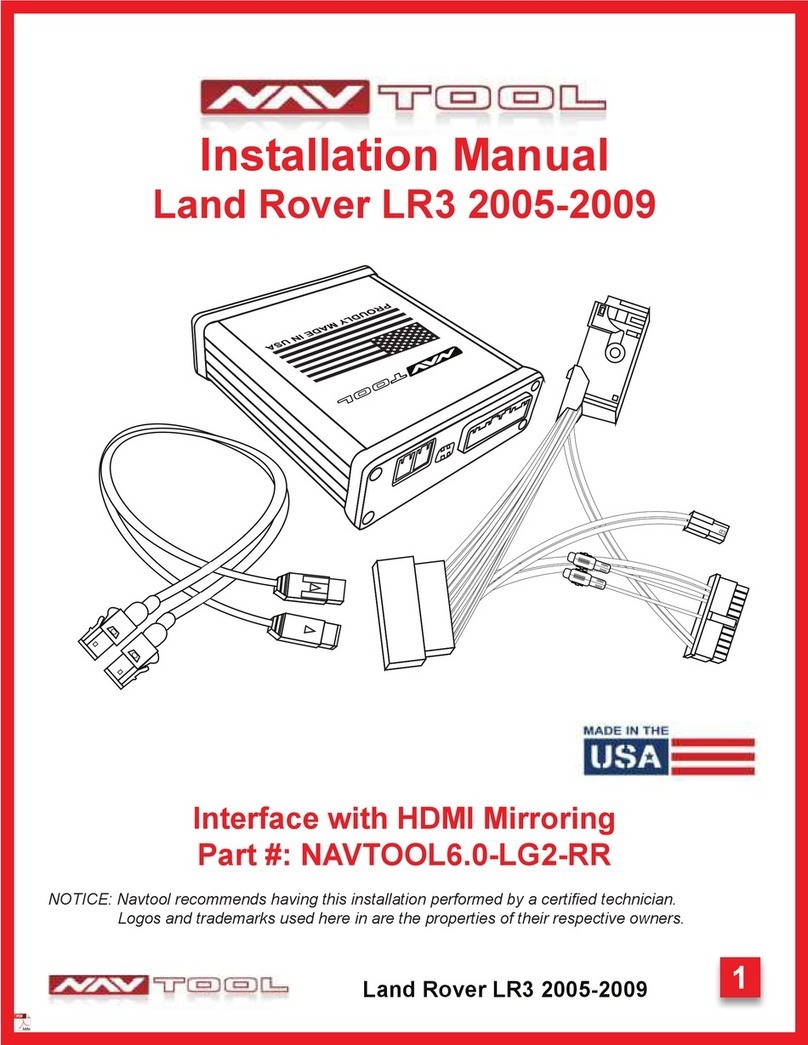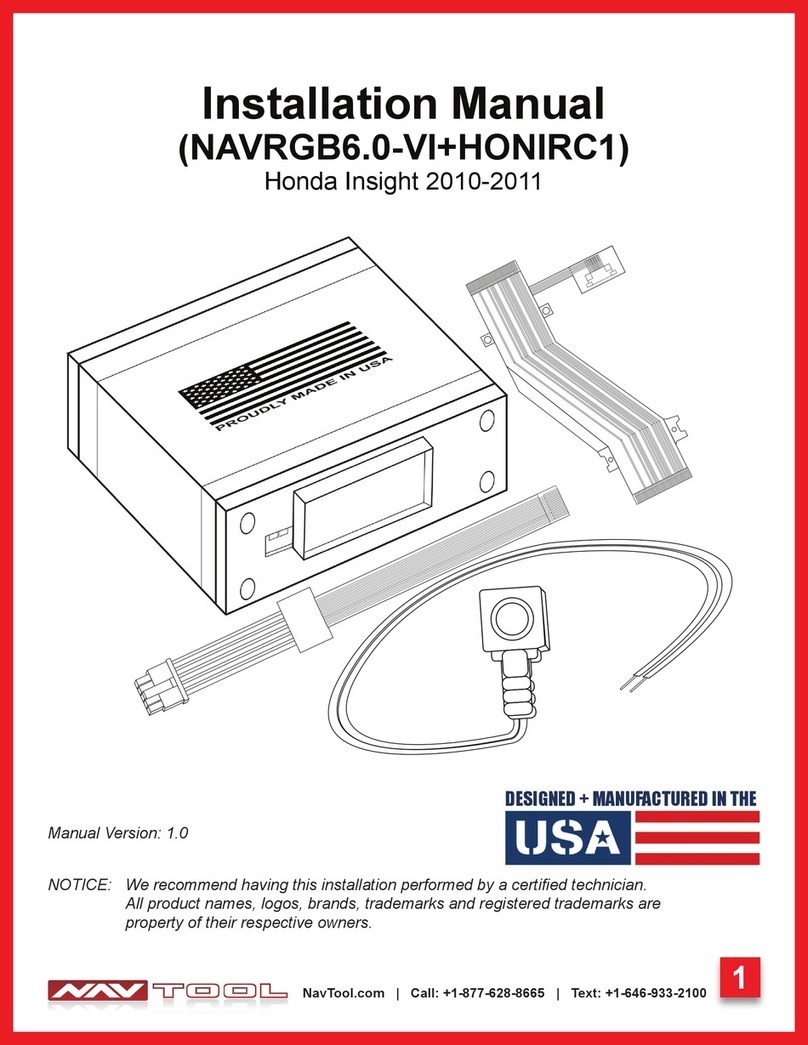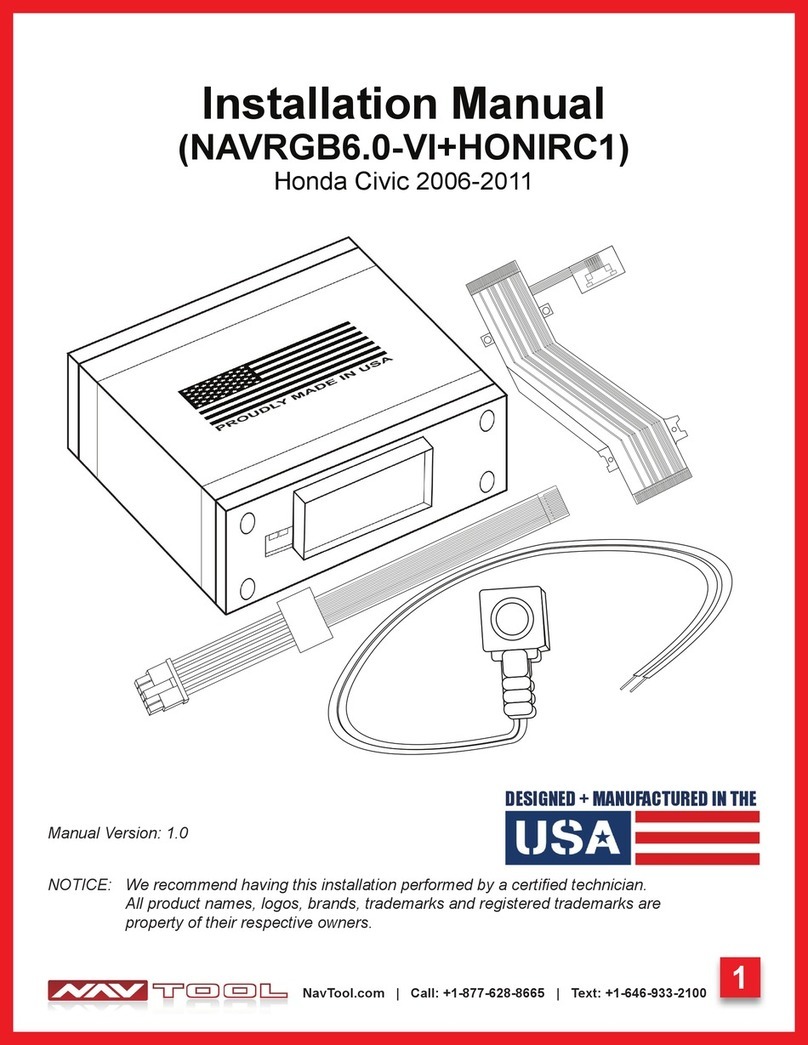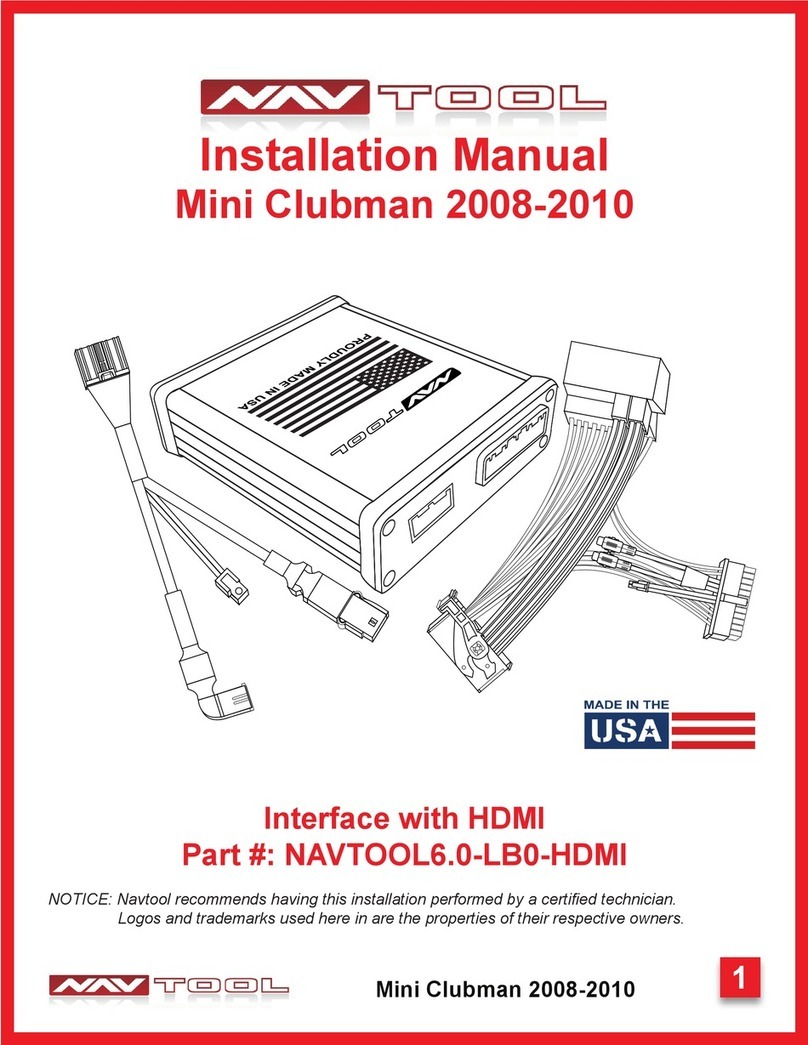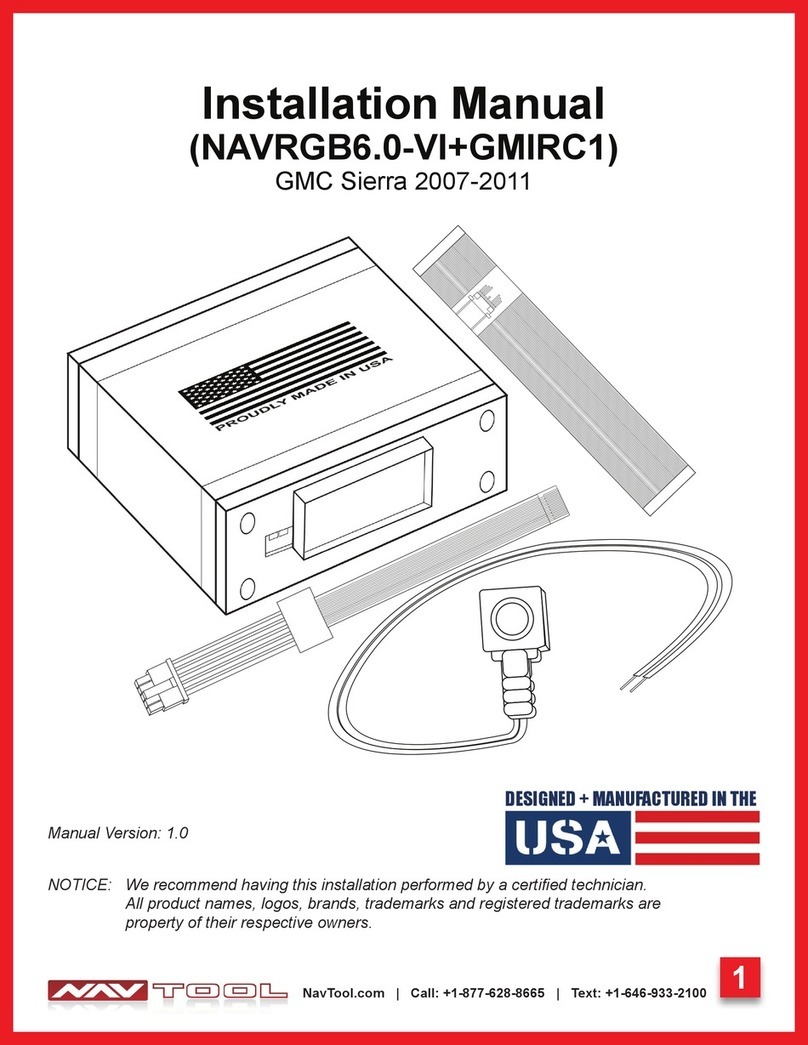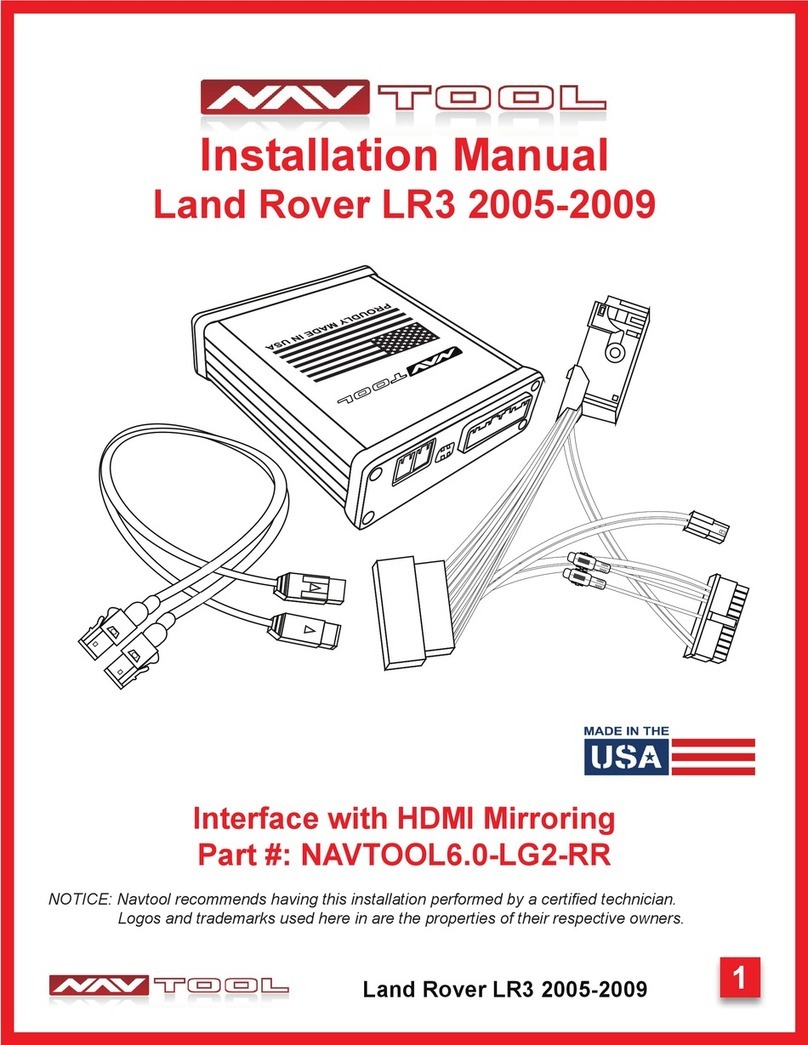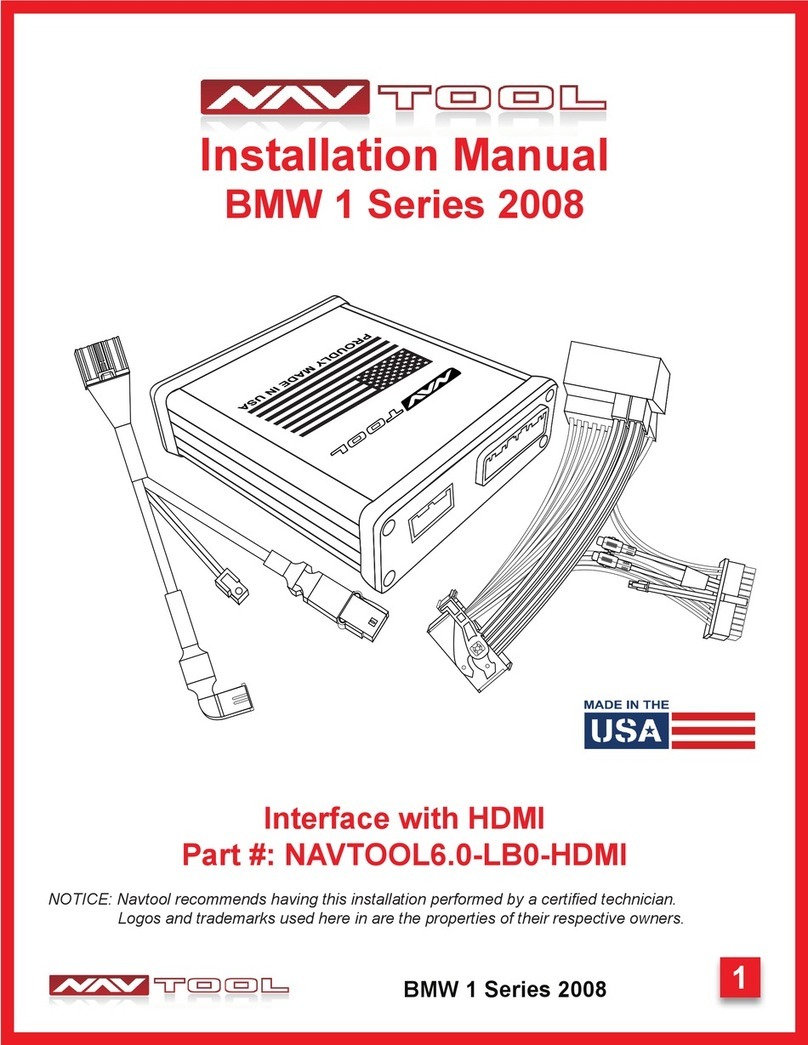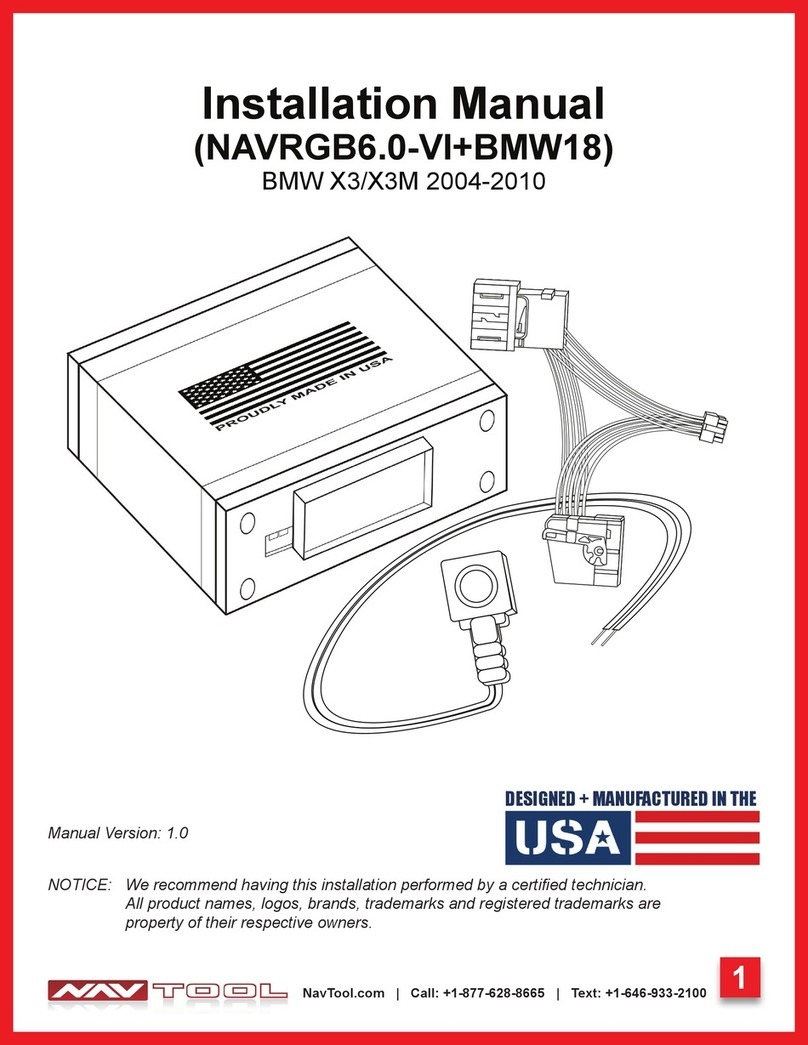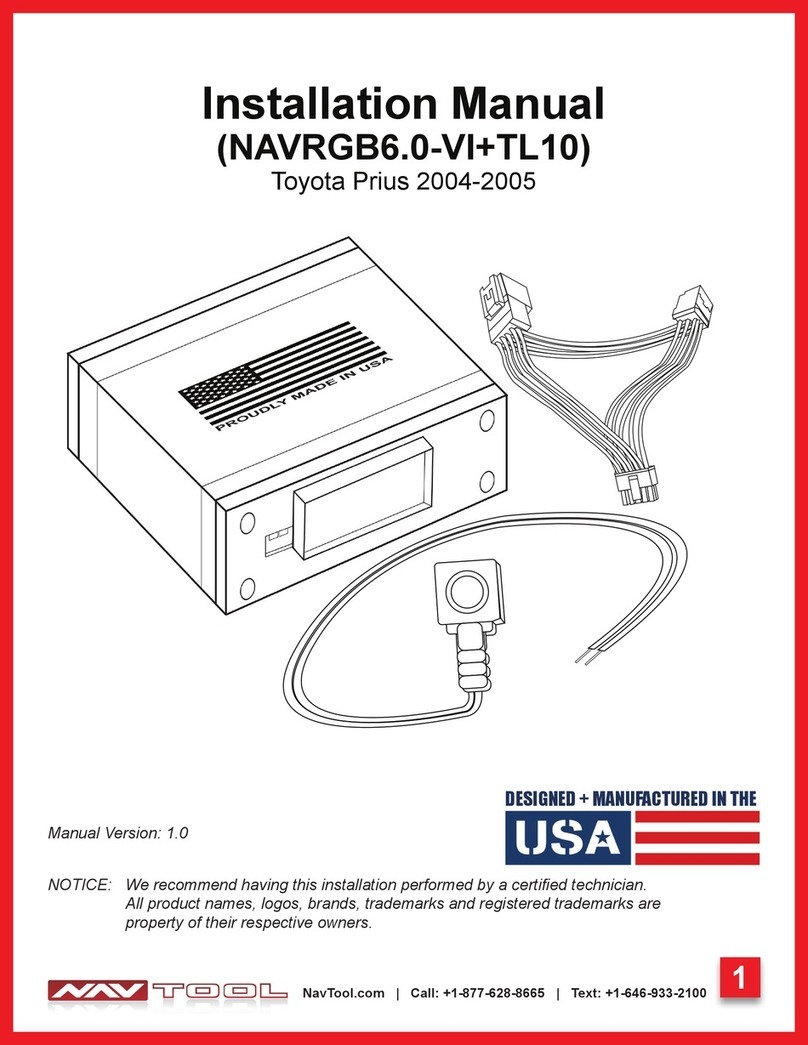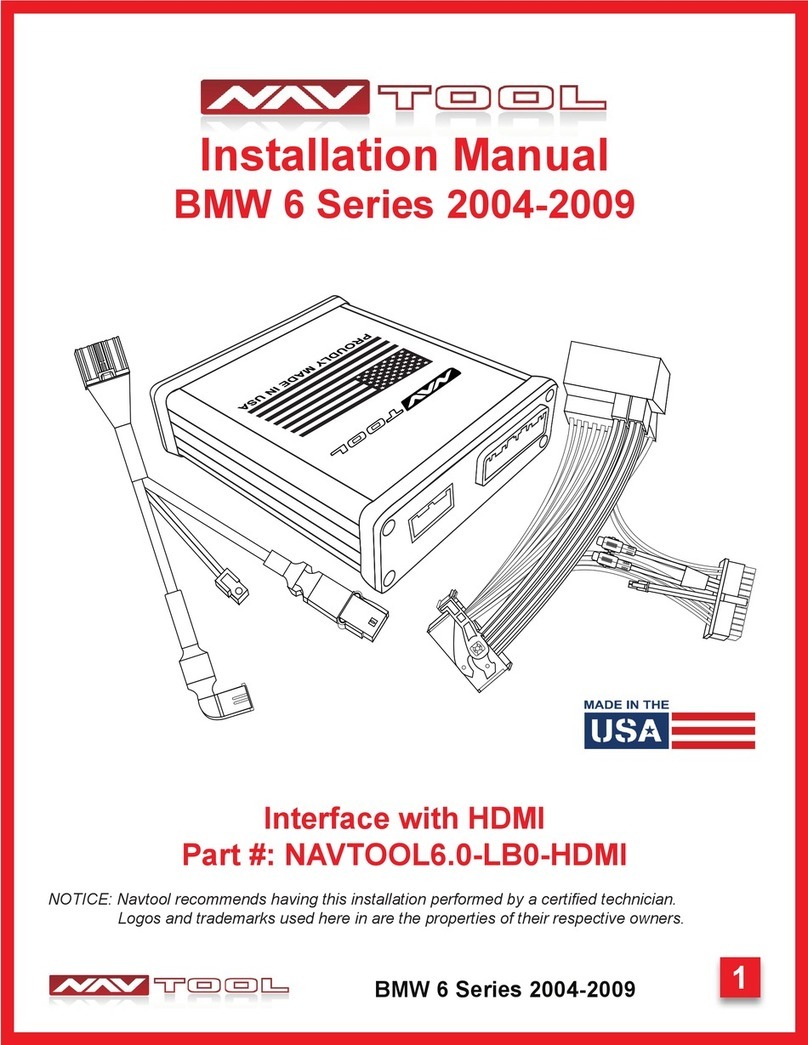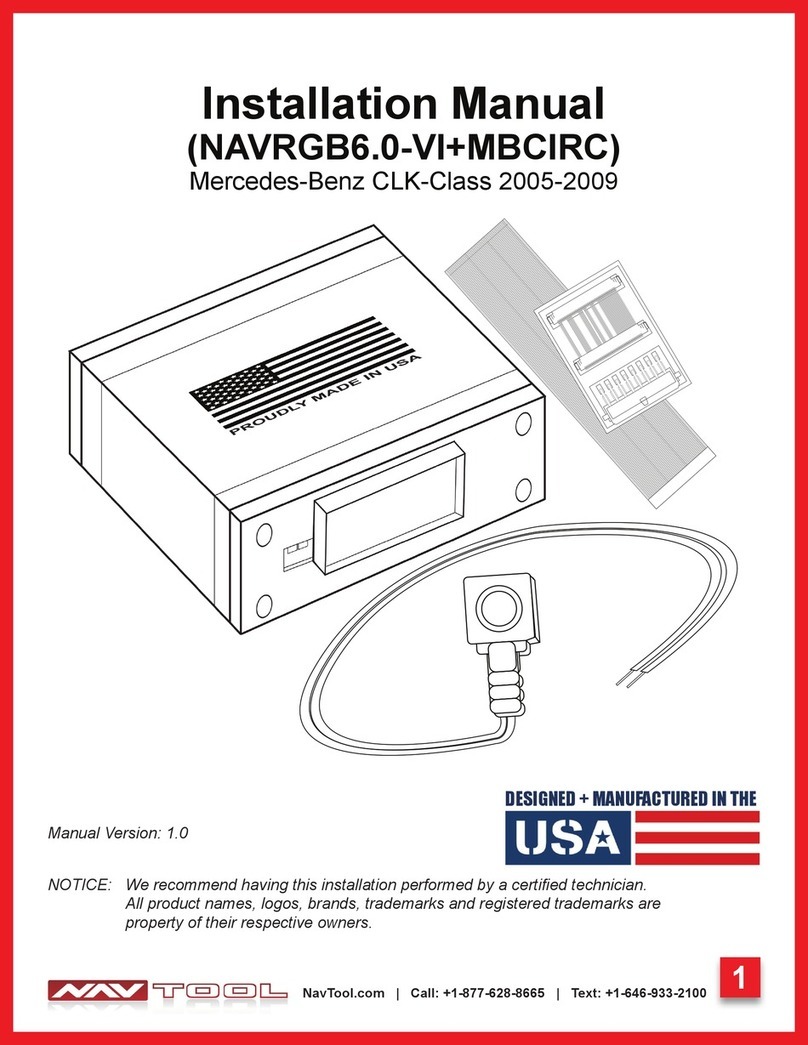2
NavTool.com | Call: +1-877-628-8665 | Text: +1-646-933-2100
WELCOME
IMPORTANT WARNING
Failure to follow these instructions
carefully or not installing the interface
as described could cause damage to
the vehicle or safety systems on the
vehicle. Any interference with specic
safety systems could cause harm to
other people as well.
This manual provides detailed
instructions for this specic interface
and vehicle type. Follow them as
described. If the installer is not sure
or does not feel comfortable, consult
a competent technician who has the
knowledge, experience, and
understanding of how to complete
the installation. Failure to do so will
void your warranty on your interface
and maybe on the vehicle.
PLEASE READ BEFORE YOU START THE INSTALLATION
• Please study these instructions carefully before installing the interface.
• Protect the areas of the vehicle you will be working on before starting the
disassembly.
• Use painters’ tape or equivalent, and use protective blankets or covers on
the front seats, interior panels, and center console.
• Do not disconnect the battery if the vehicle has an anti-theft coded radio
unless you have the radio code.
• Write down radio code here if applicable __________________.
• If installing an external push button switch, go over the location with the
vehicle owner and make sure it is in an accessible place.
• To avoid accidental battery drainage, turn off the interior lights or remove
the dome light fuse.
• Roll down a window to avoid being locked out of the car.
• Set Parking brake.
• Remove the negative battery cable if necessary.
• Always secure the interface with Velcro or double-sided tape to prevent
rattling or damage.
• Make sure that the panels t correctly.
• Use electrical tape on all your connections and splices, do not leave any
exposed wires.
• Route all wires along with factory harnesses. Do not drill or make any
unnecessary holes.
• Always use the help of a professional installer to prevent any damage to
the vehicle or the interface.
Precautions