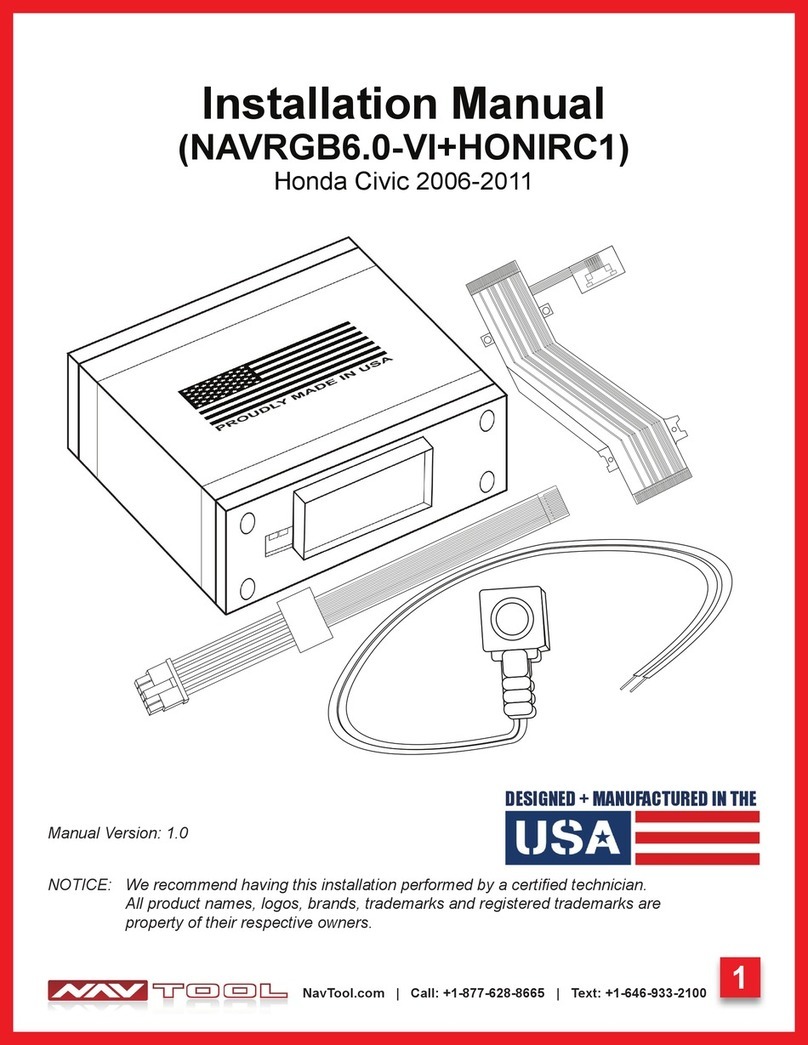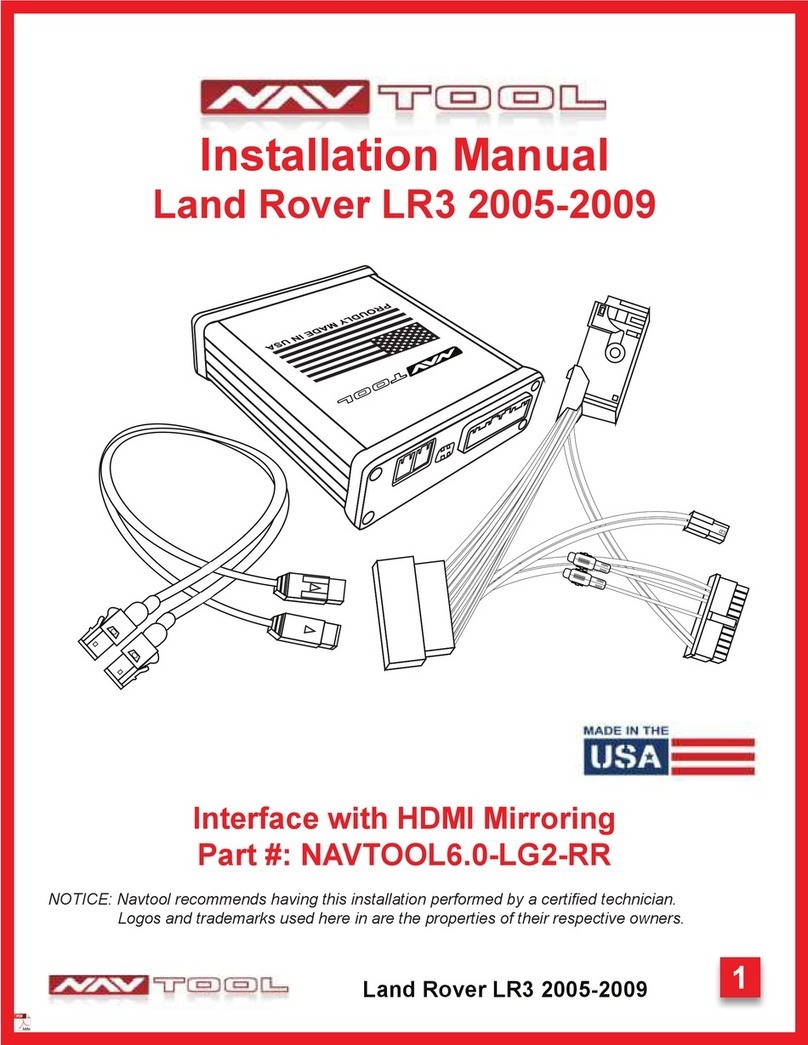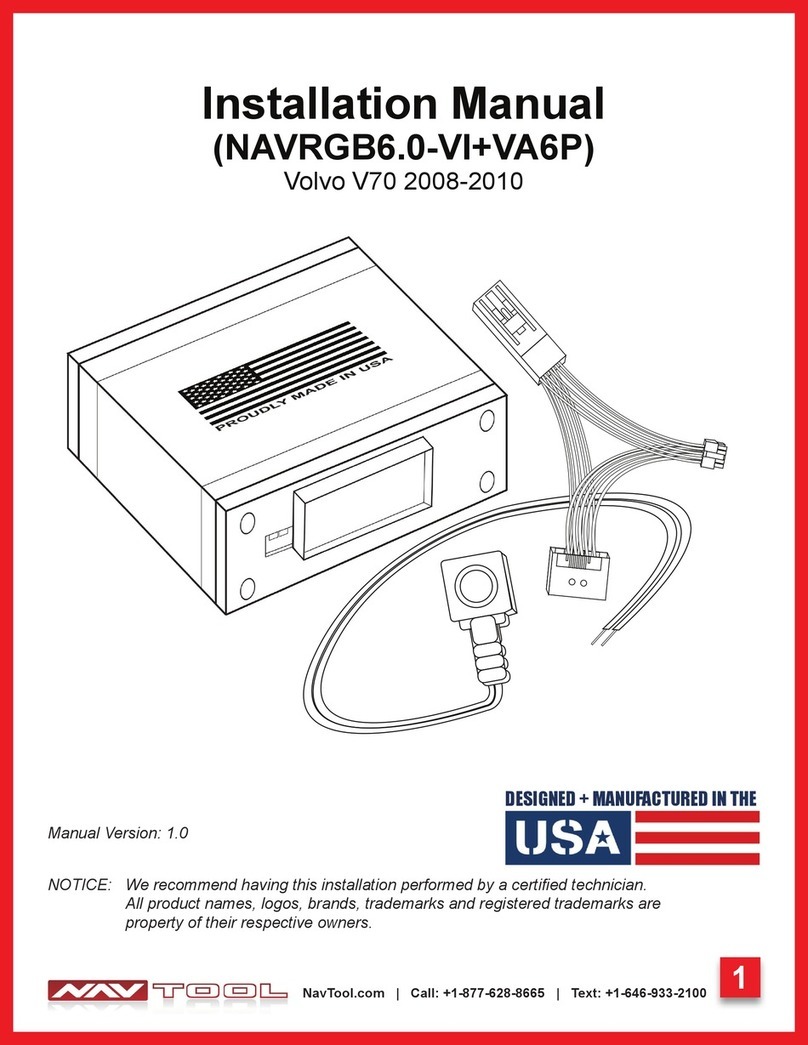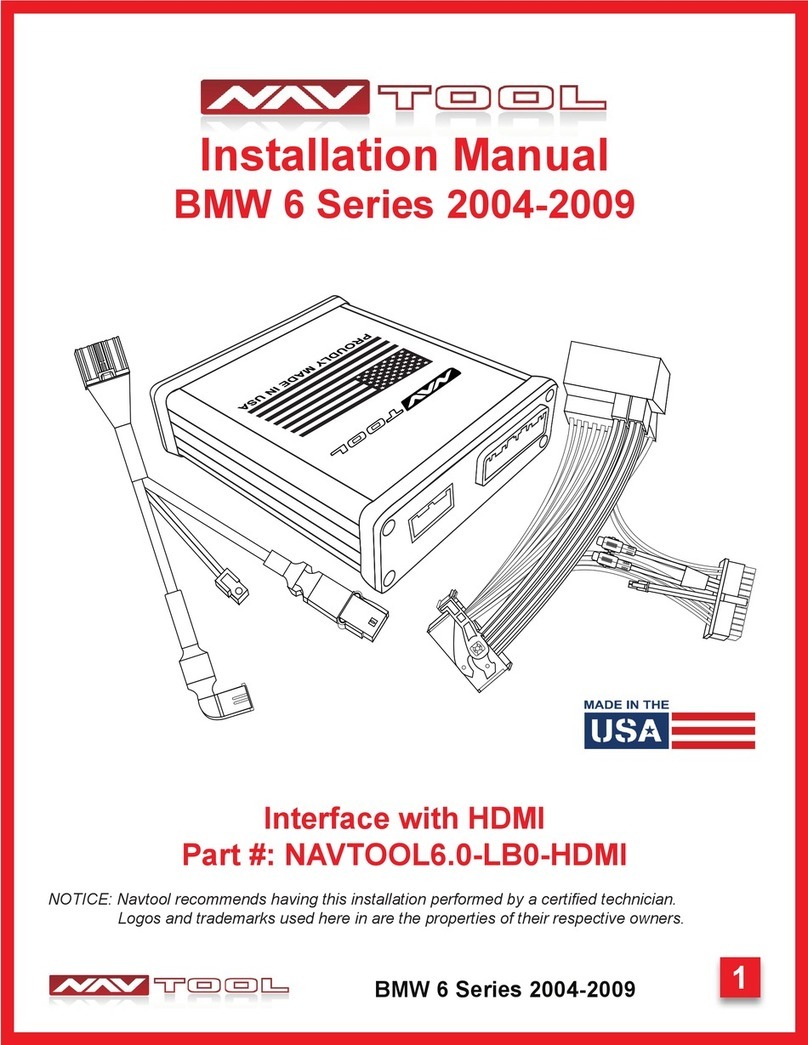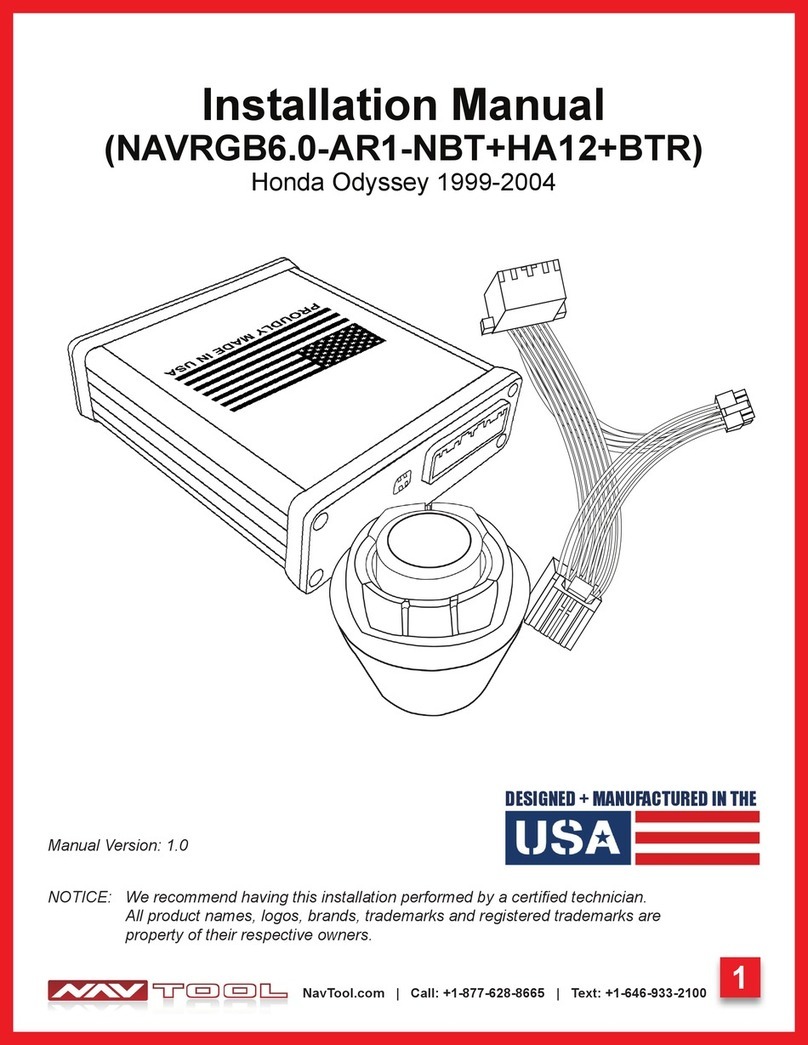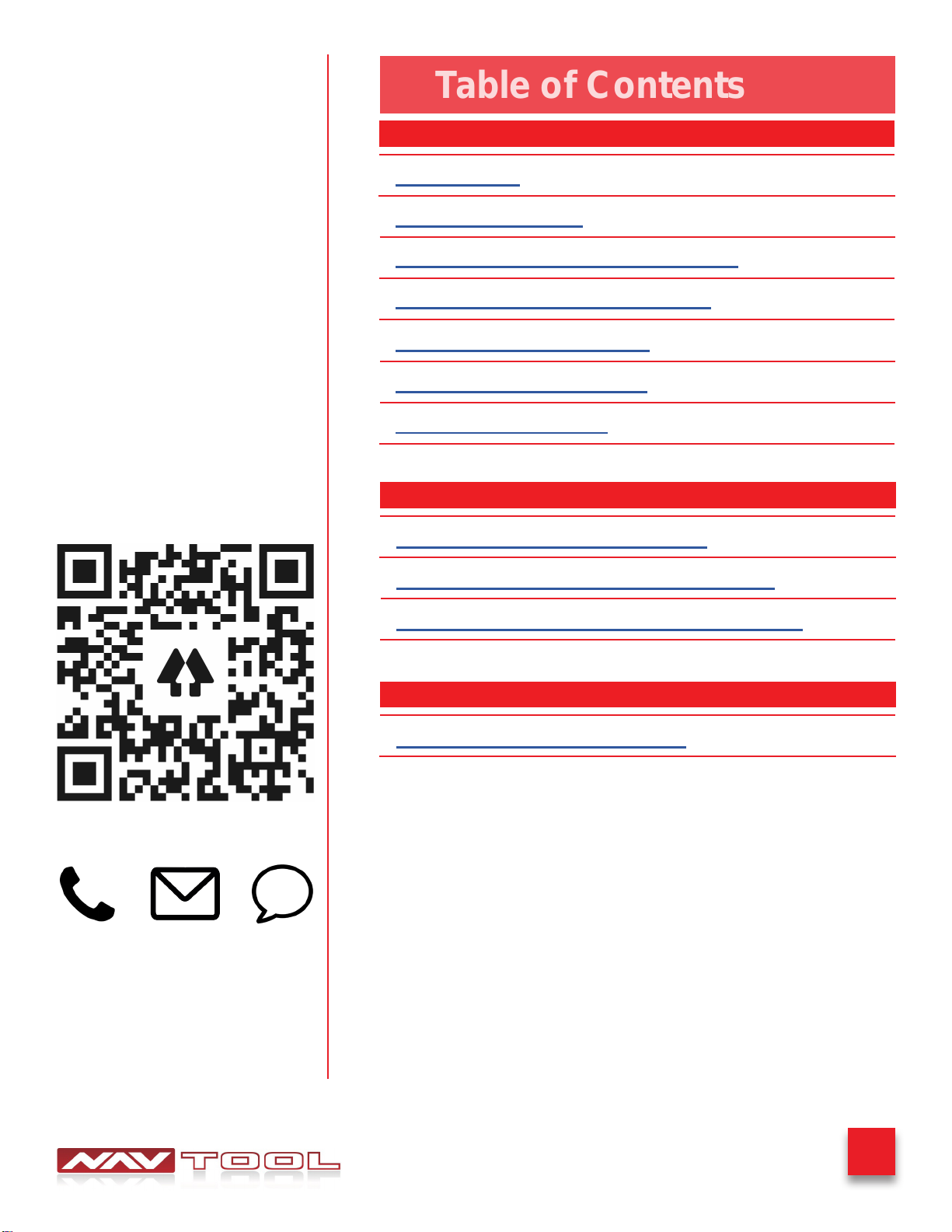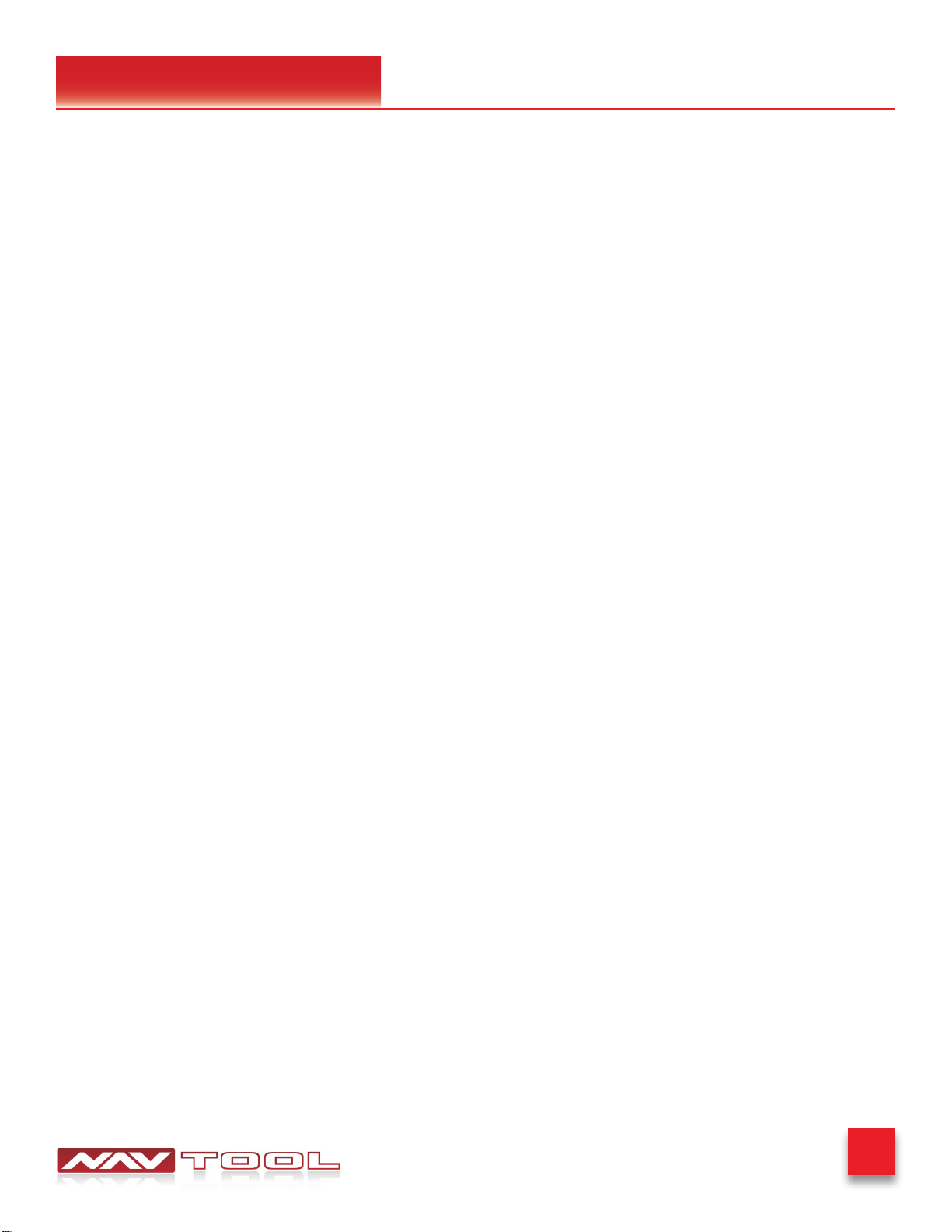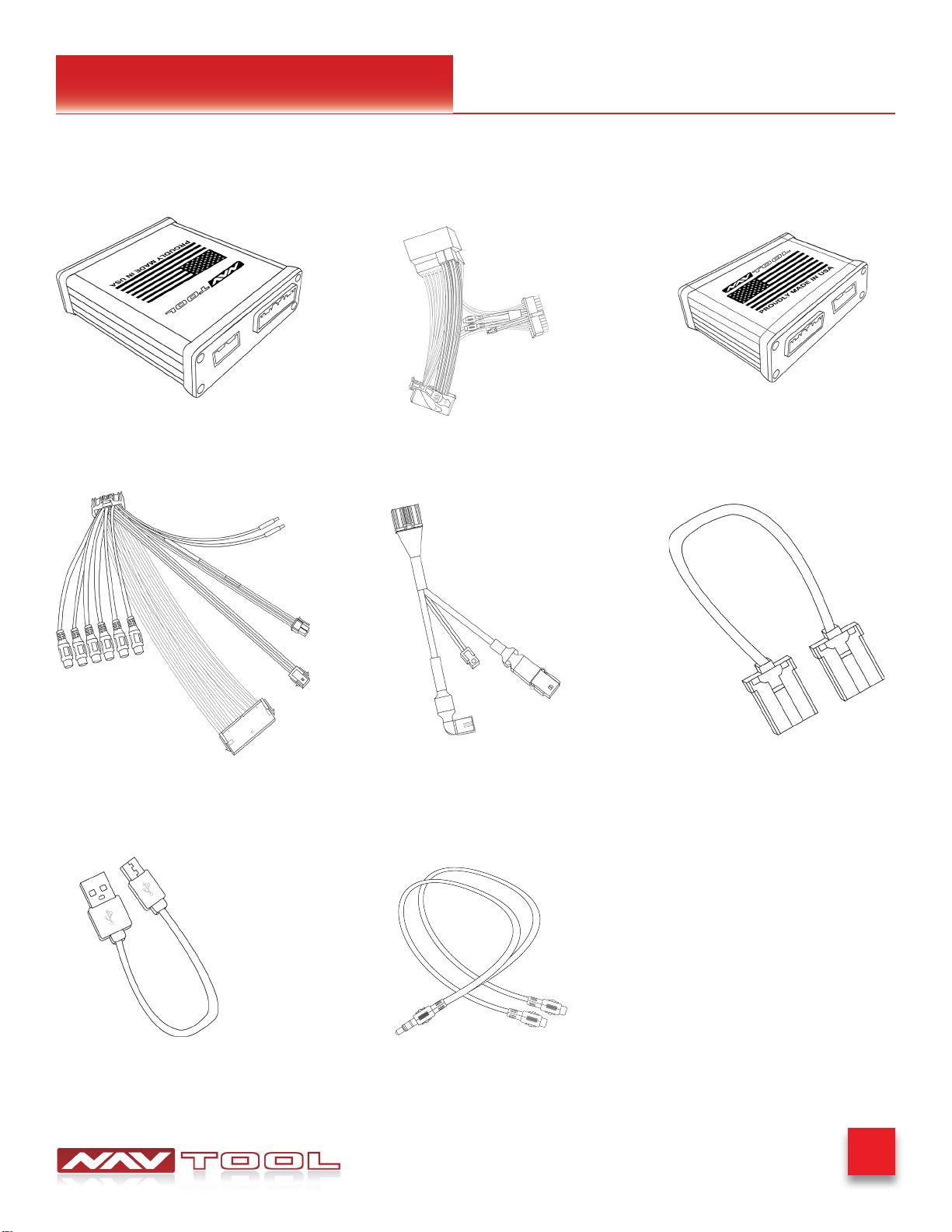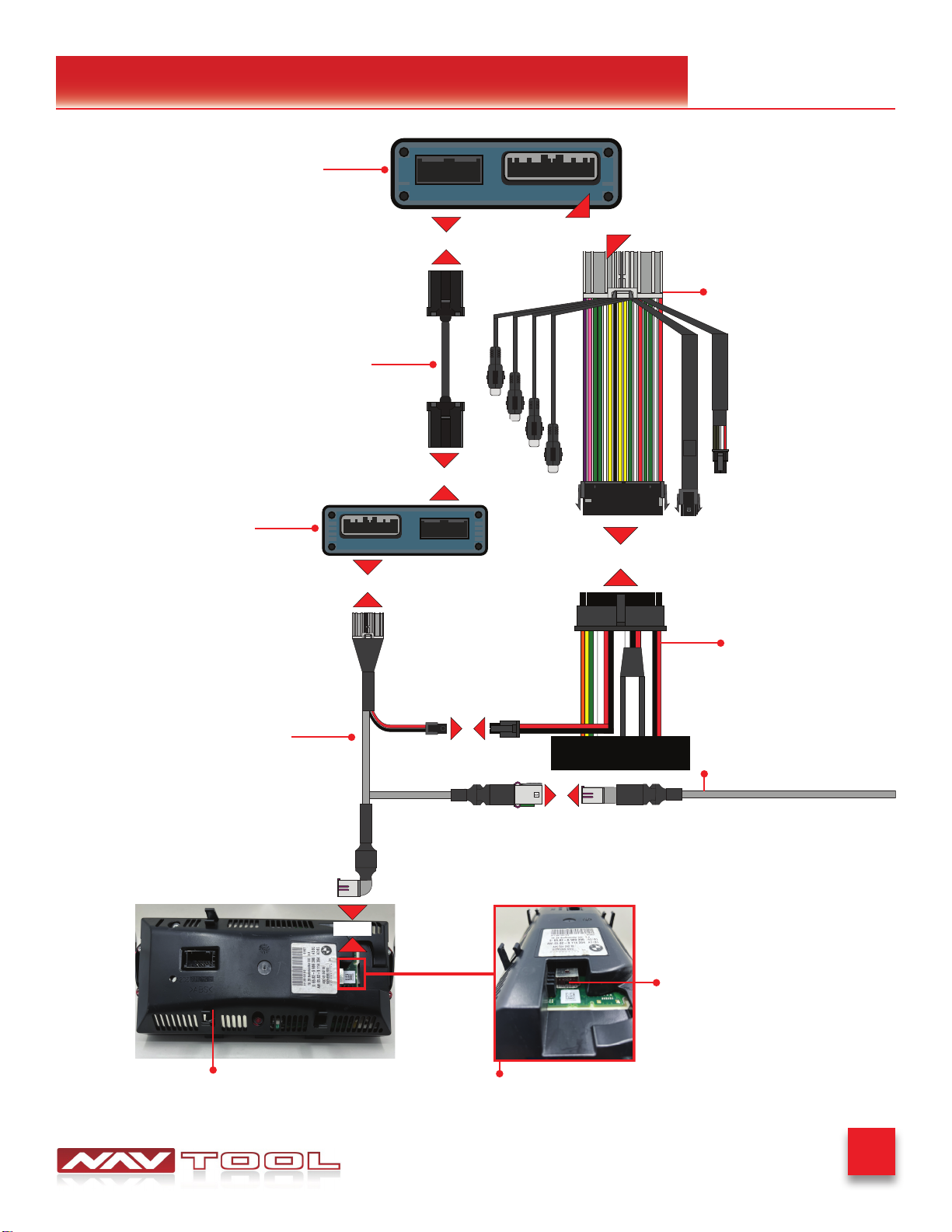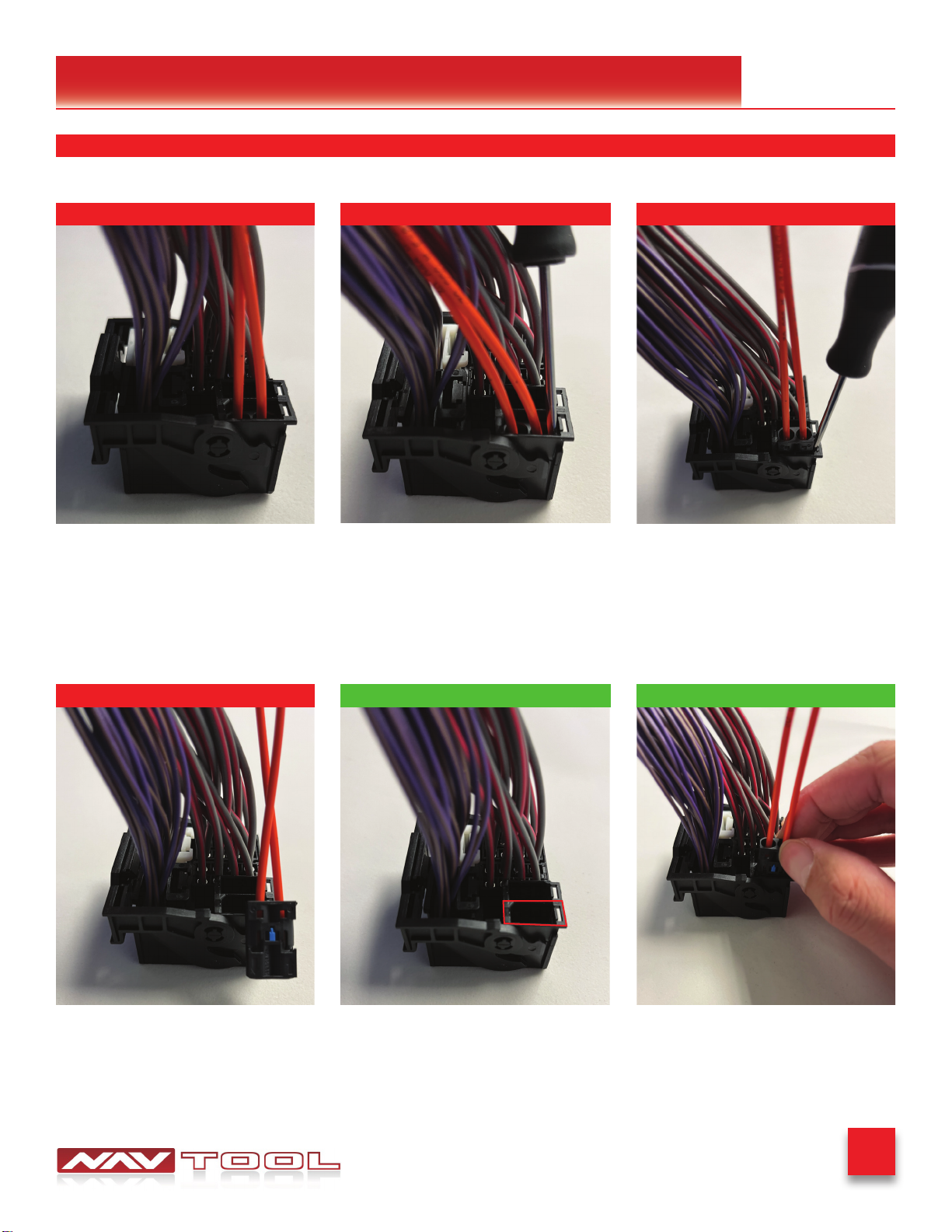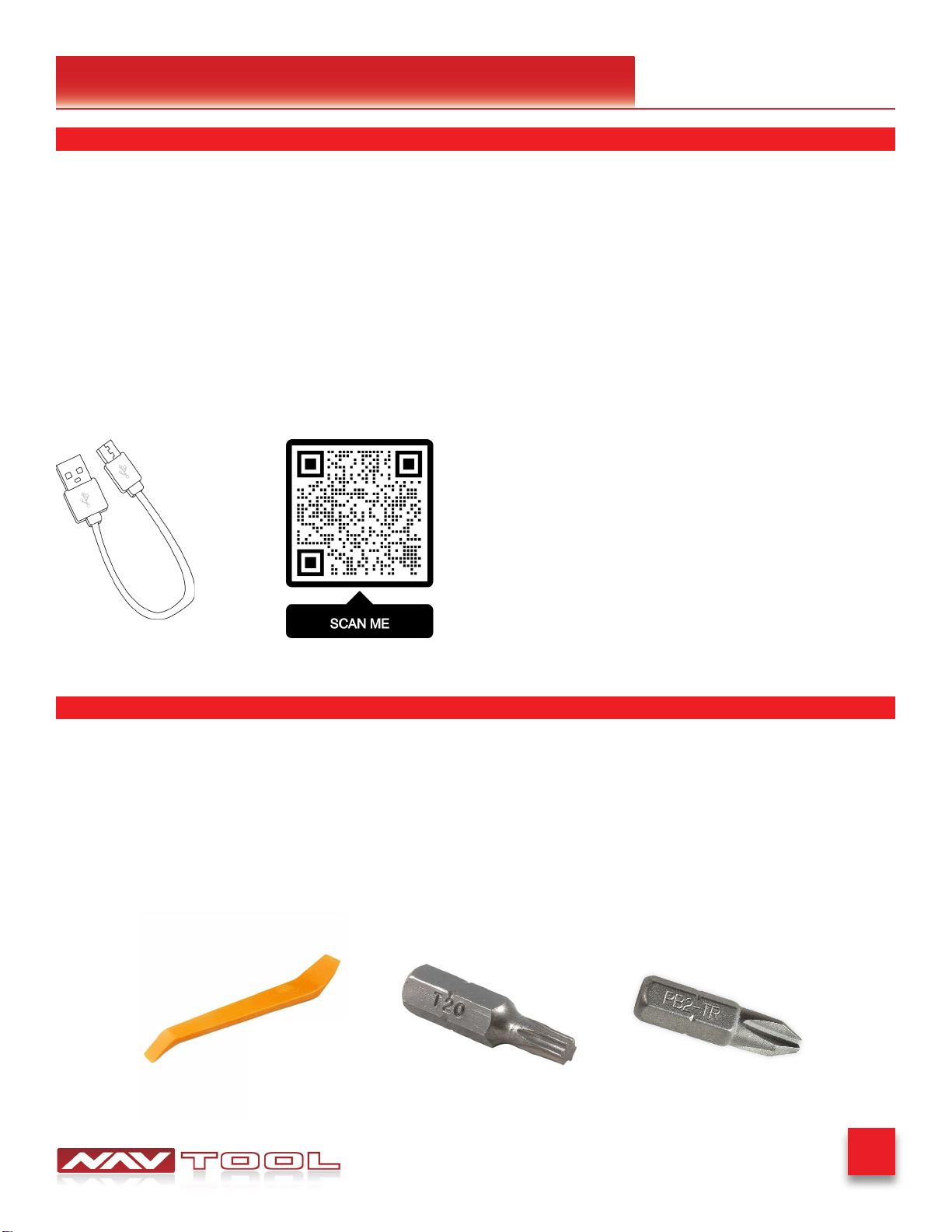NAV TOOL NAVTOOL6.0-LB0-HDMI User manual
Other NAV TOOL Automobile Accessories manuals
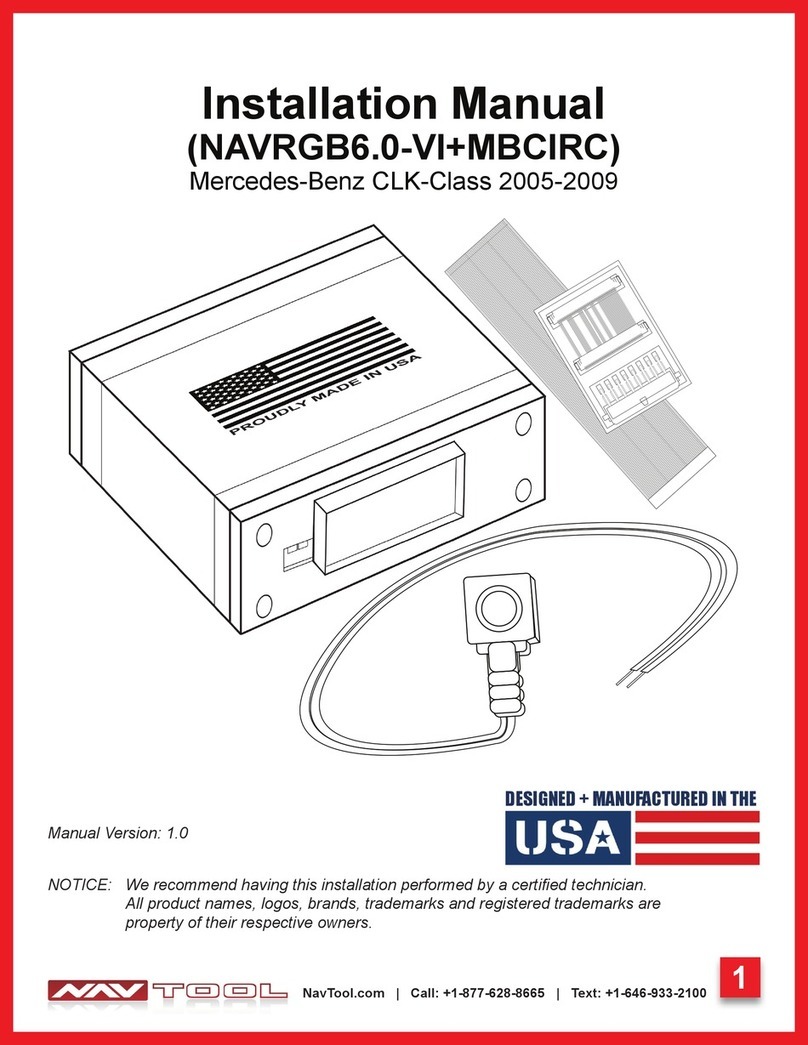
NAV TOOL
NAV TOOL NAVRGB6.0-VI+MBCIRC User manual
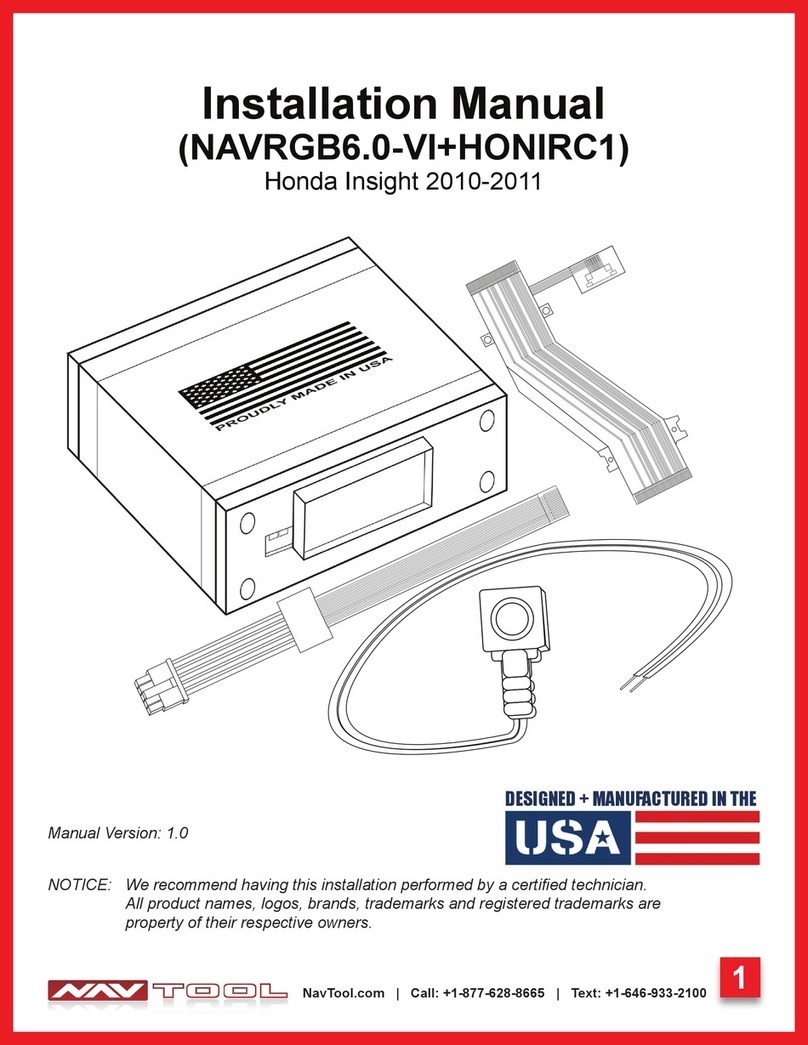
NAV TOOL
NAV TOOL NAVRGB6.0-VI User manual
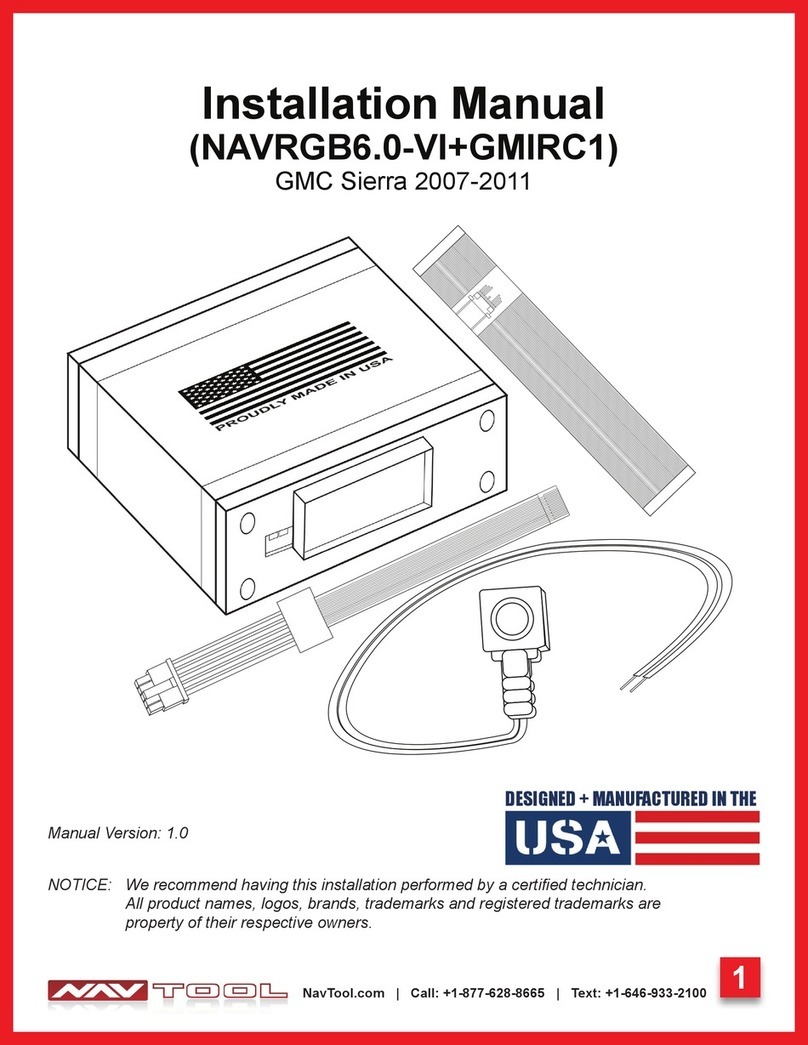
NAV TOOL
NAV TOOL NAVRGB6.0-VI+GMIRC1 User manual
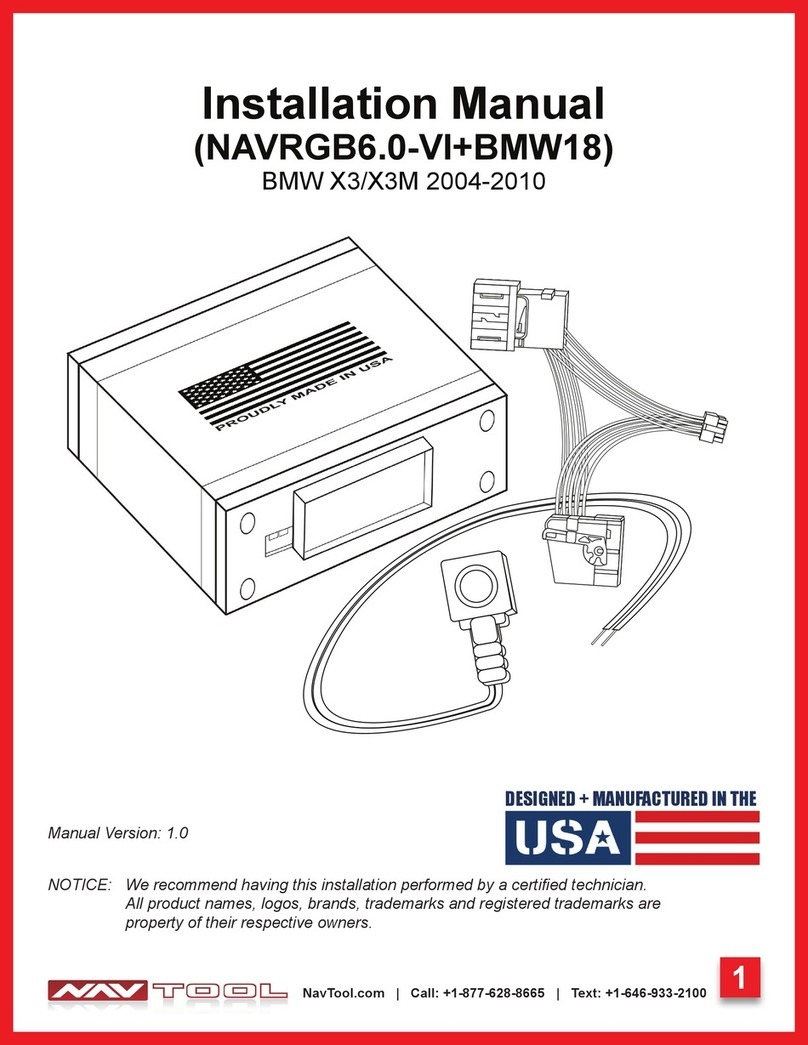
NAV TOOL
NAV TOOL NAVRGB6.0-VI User manual

NAV TOOL
NAV TOOL NAVTOOL6.0-AR2-HDMI User manual
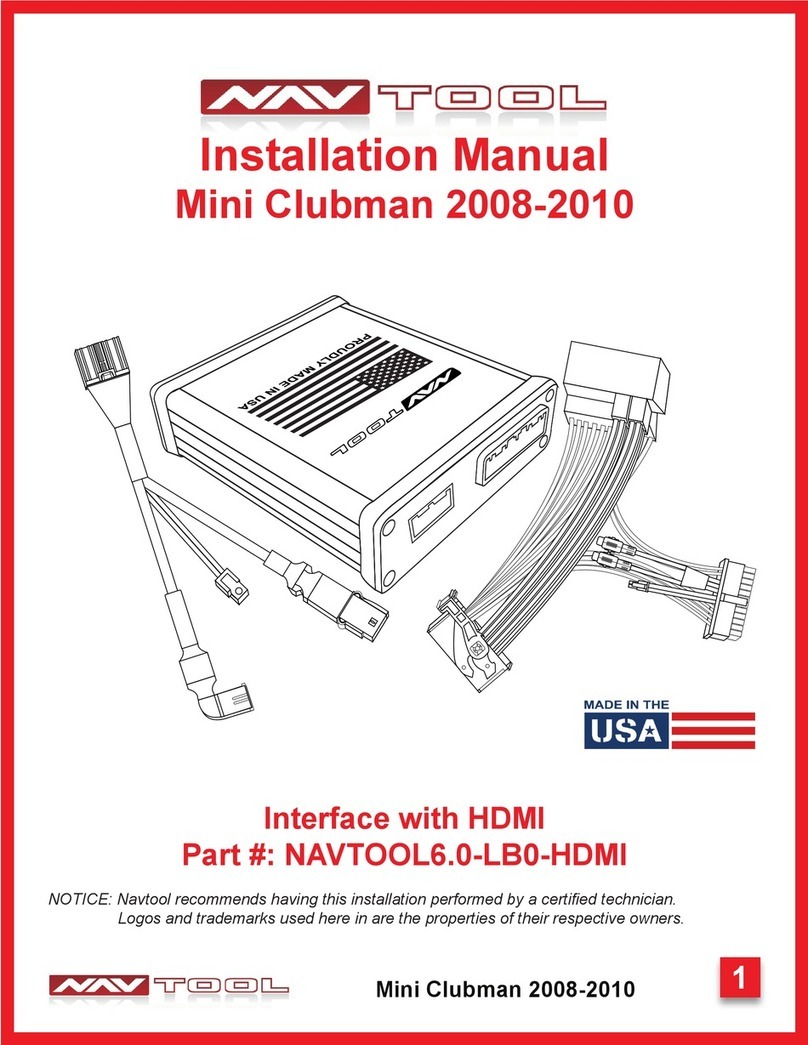
NAV TOOL
NAV TOOL Mini Clubman 2008-2010 User manual

NAV TOOL
NAV TOOL 6.0-LG2-RR User manual

NAV TOOL
NAV TOOL NAVRGB6.0-VI User manual
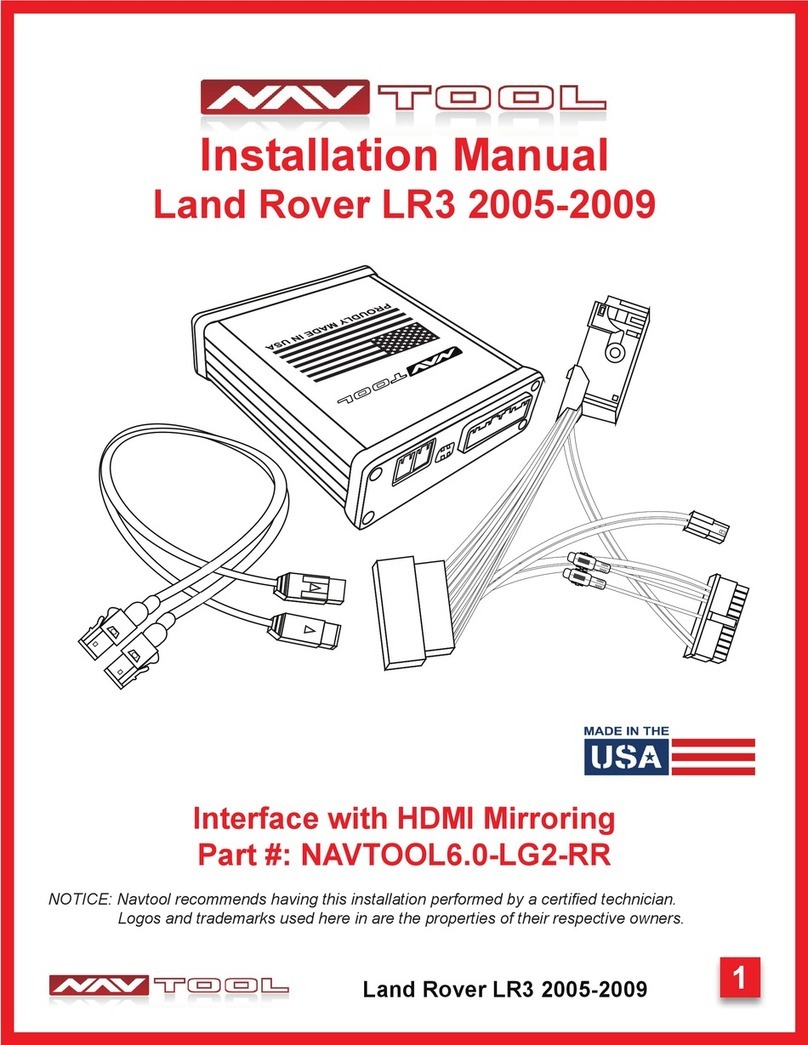
NAV TOOL
NAV TOOL NAVTOOL6.0-LG2-RR User manual
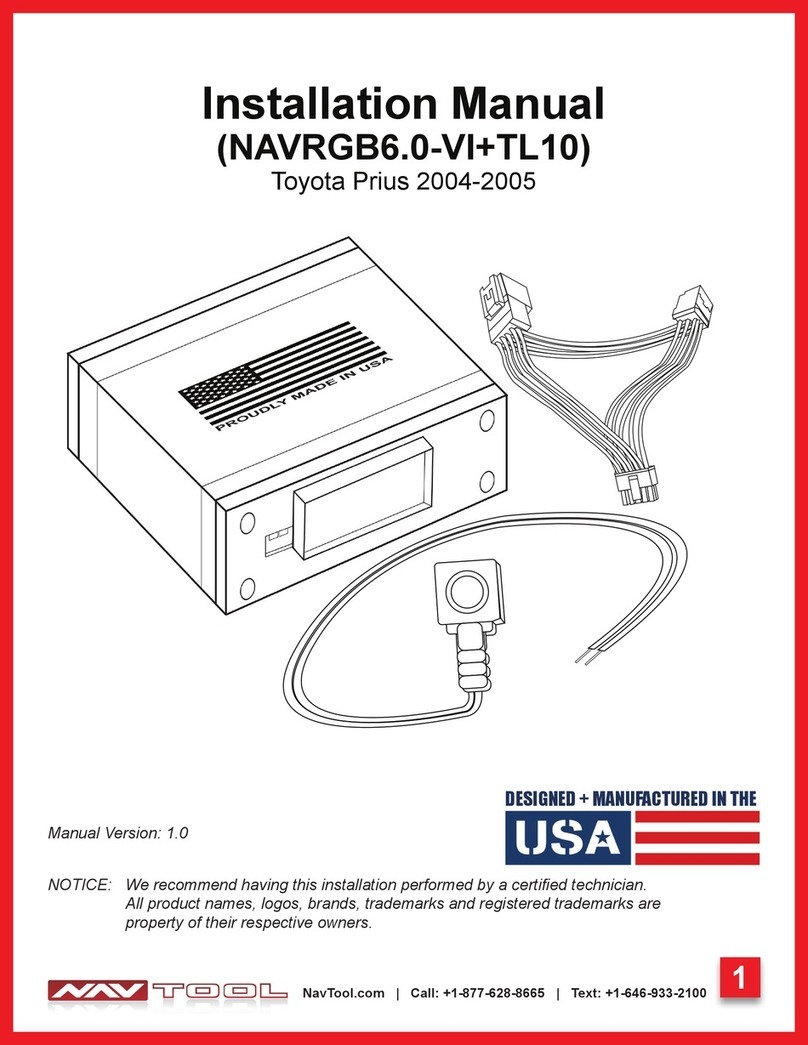
NAV TOOL
NAV TOOL NAVRGB6.0-VI User manual
Popular Automobile Accessories manuals by other brands

ULTIMATE SPEED
ULTIMATE SPEED 279746 Assembly and Safety Advice

SSV Works
SSV Works DF-F65 manual

ULTIMATE SPEED
ULTIMATE SPEED CARBON Assembly and Safety Advice

Witter
Witter F174 Fitting instructions

WeatherTech
WeatherTech No-Drill installation instructions

TAUBENREUTHER
TAUBENREUTHER 1-336050 Installation instruction