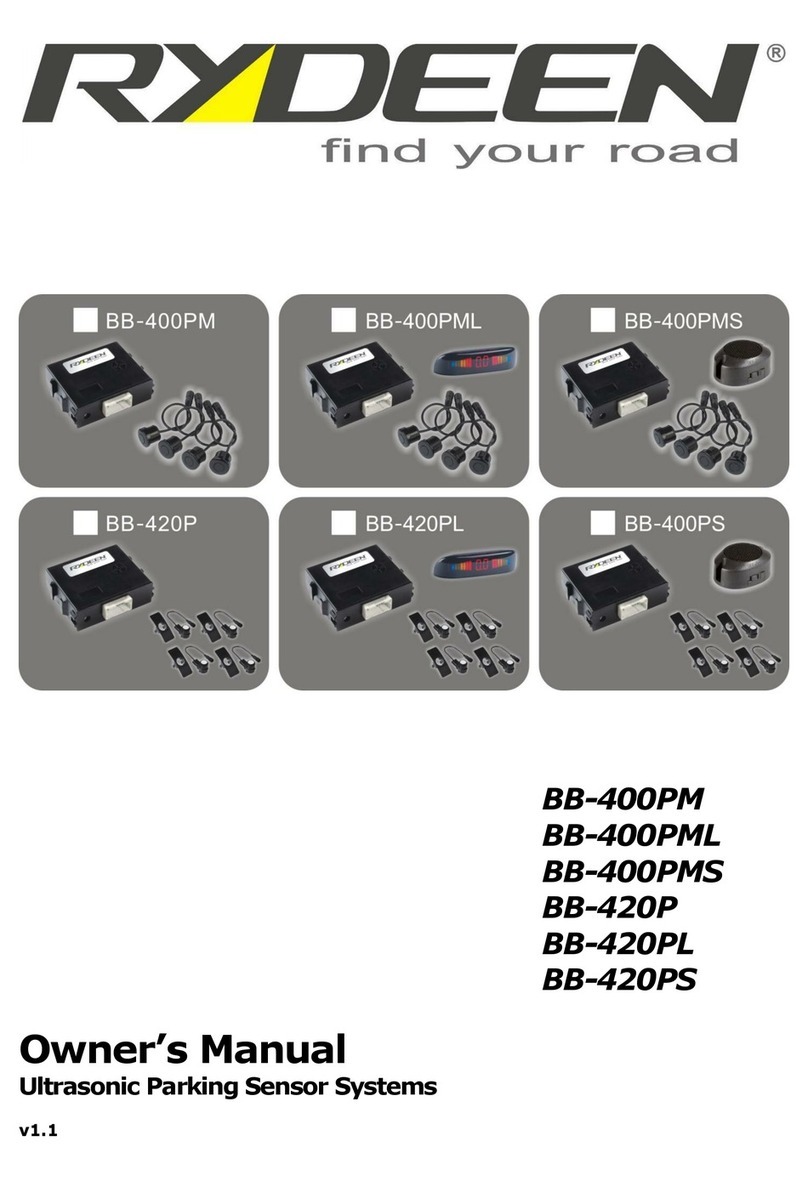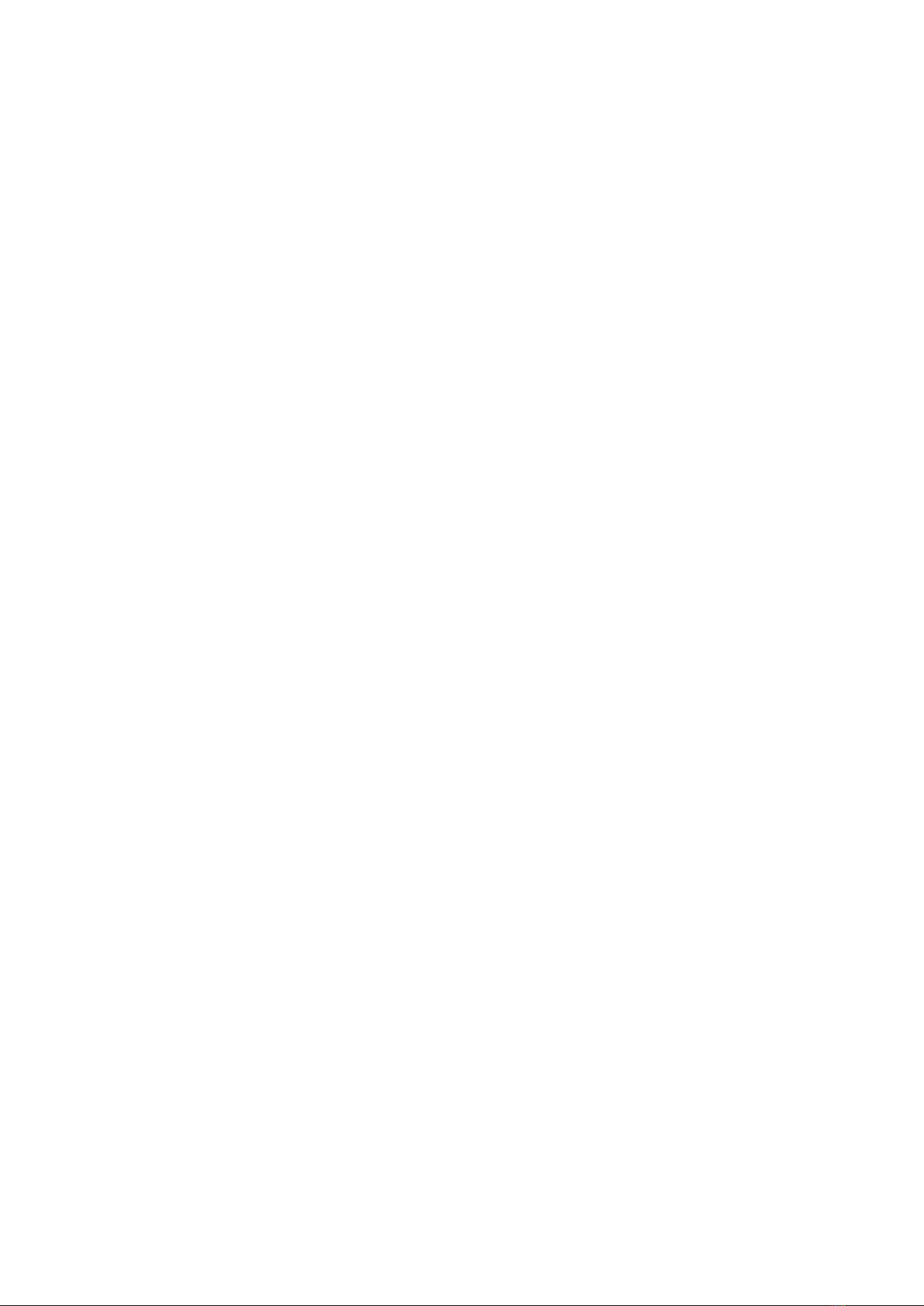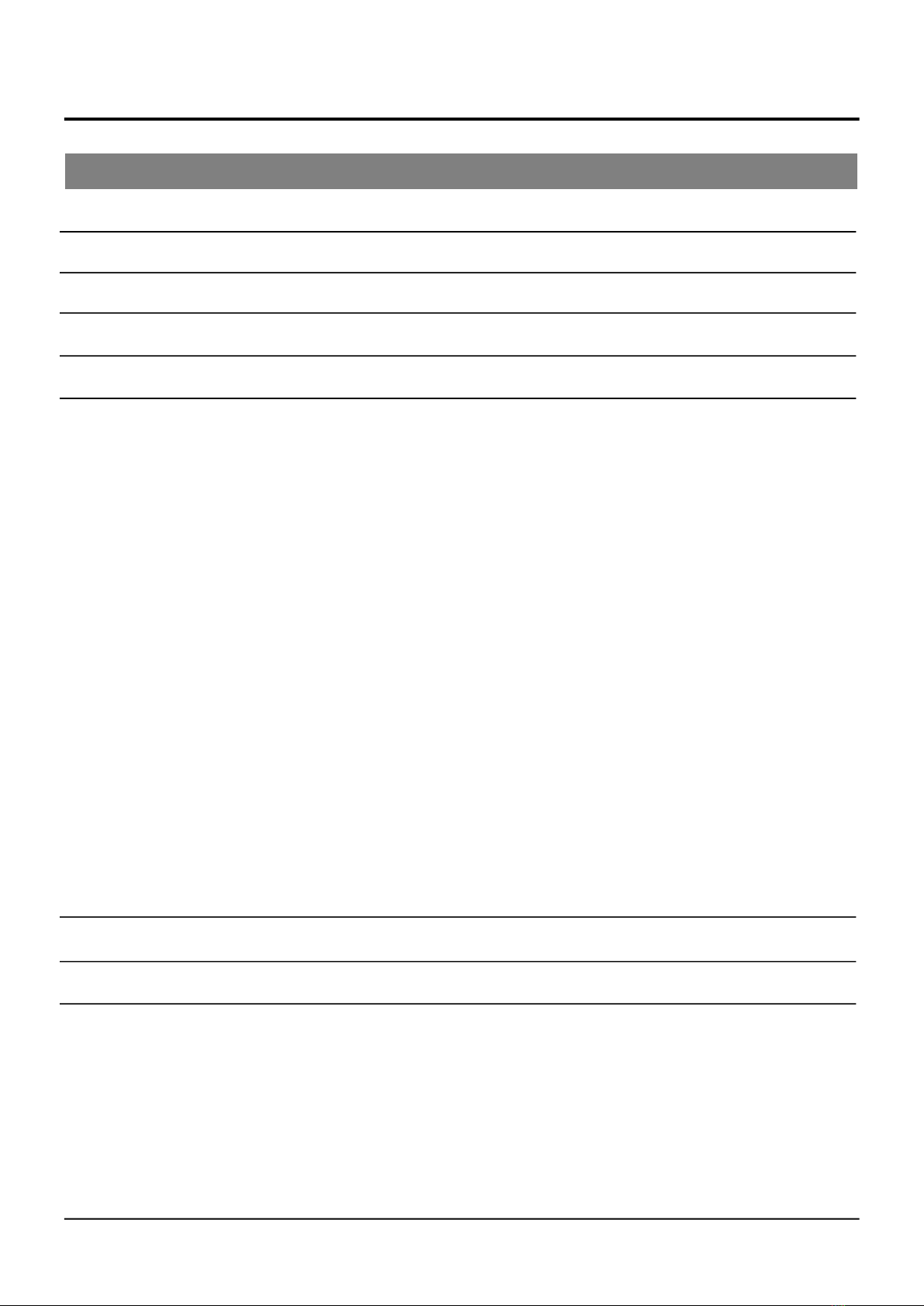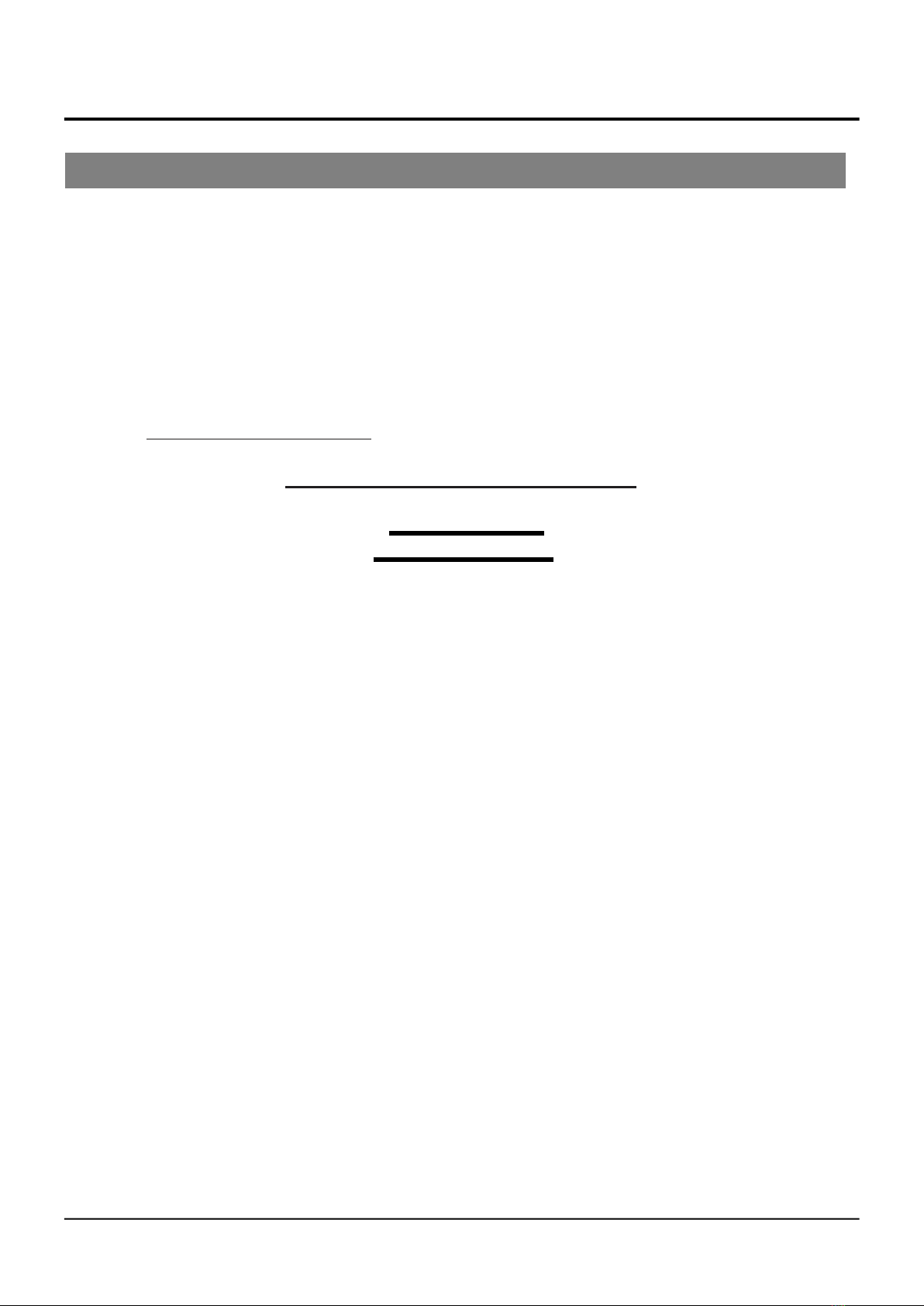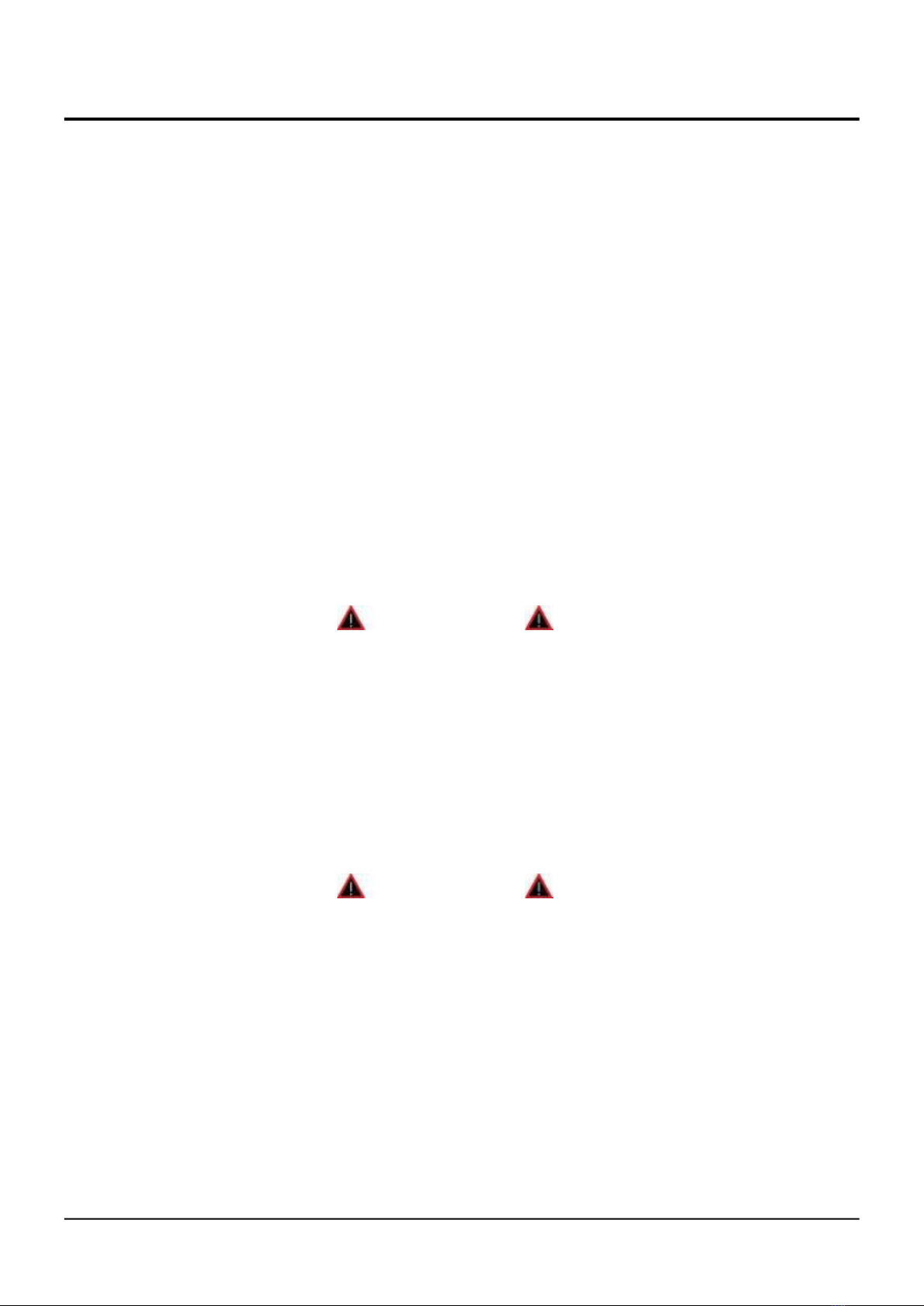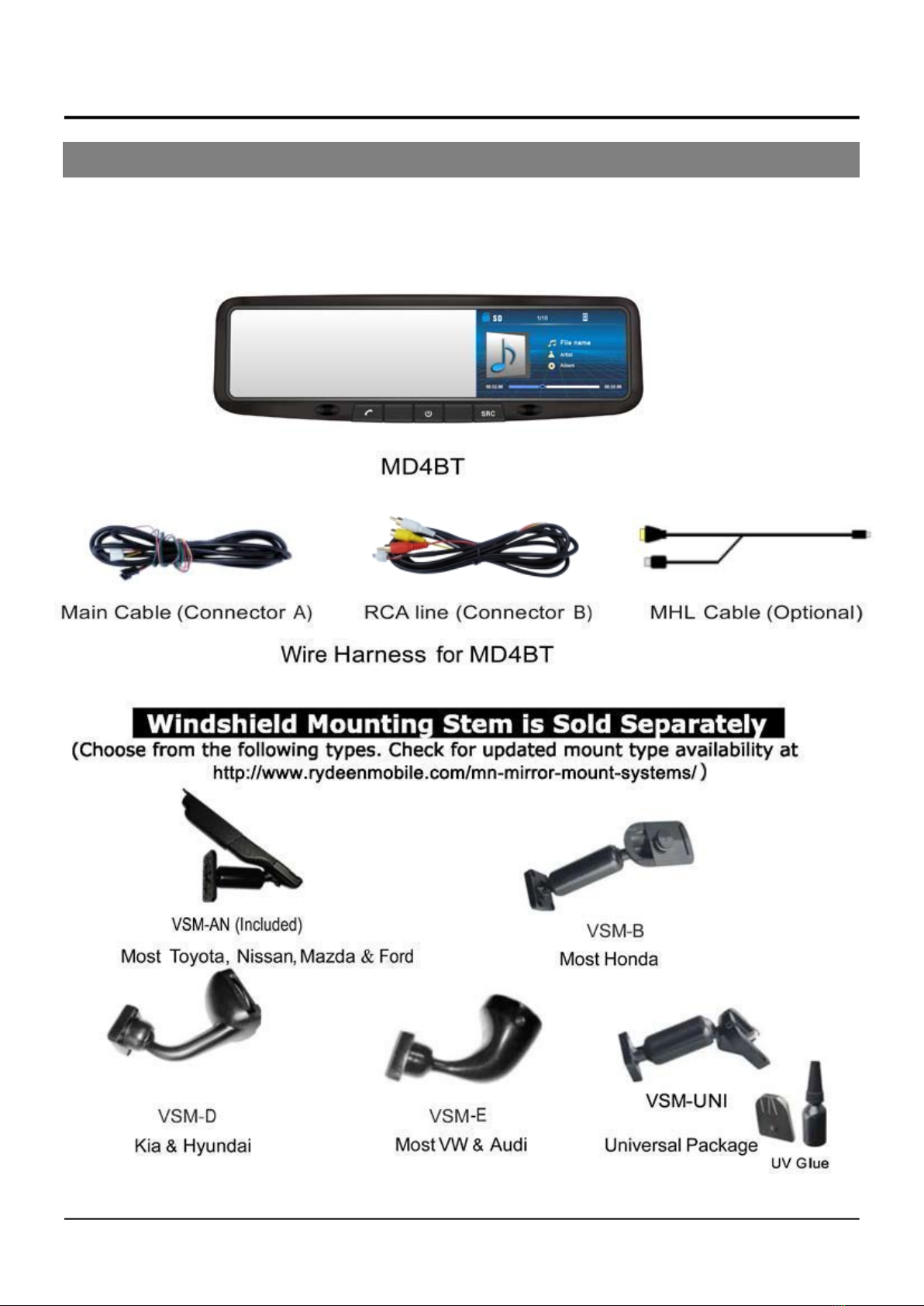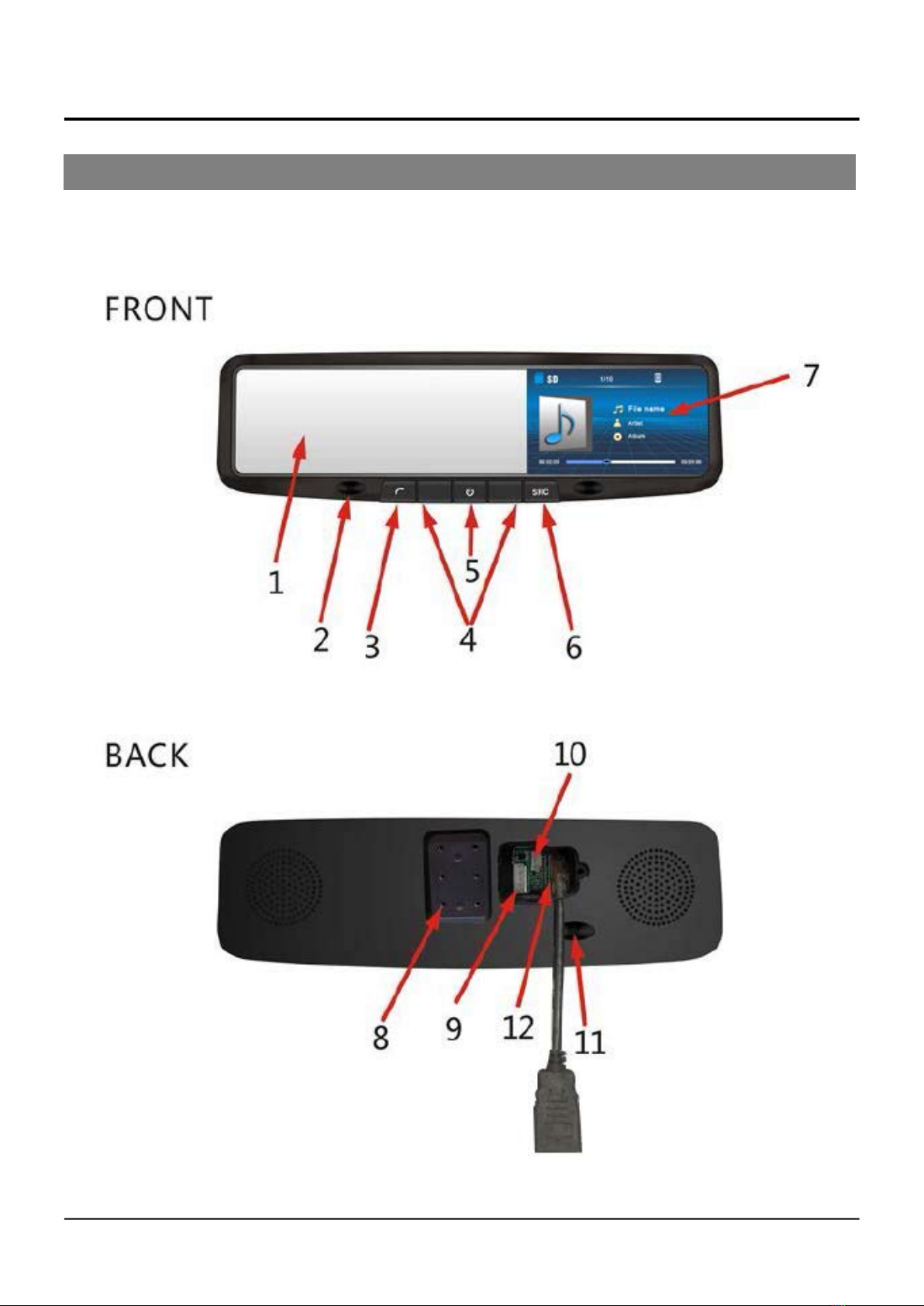Rydeen MD4BT User manual
Other Rydeen Automobile Accessories manuals

Rydeen
Rydeen DG240 Instruction Manual

Rydeen
Rydeen BM500S User manual

Rydeen
Rydeen 360 VIEW User manual

Rydeen
Rydeen BSS2 User manual

Rydeen
Rydeen CM-AHD1 User manual

Rydeen
Rydeen SV747HD User manual
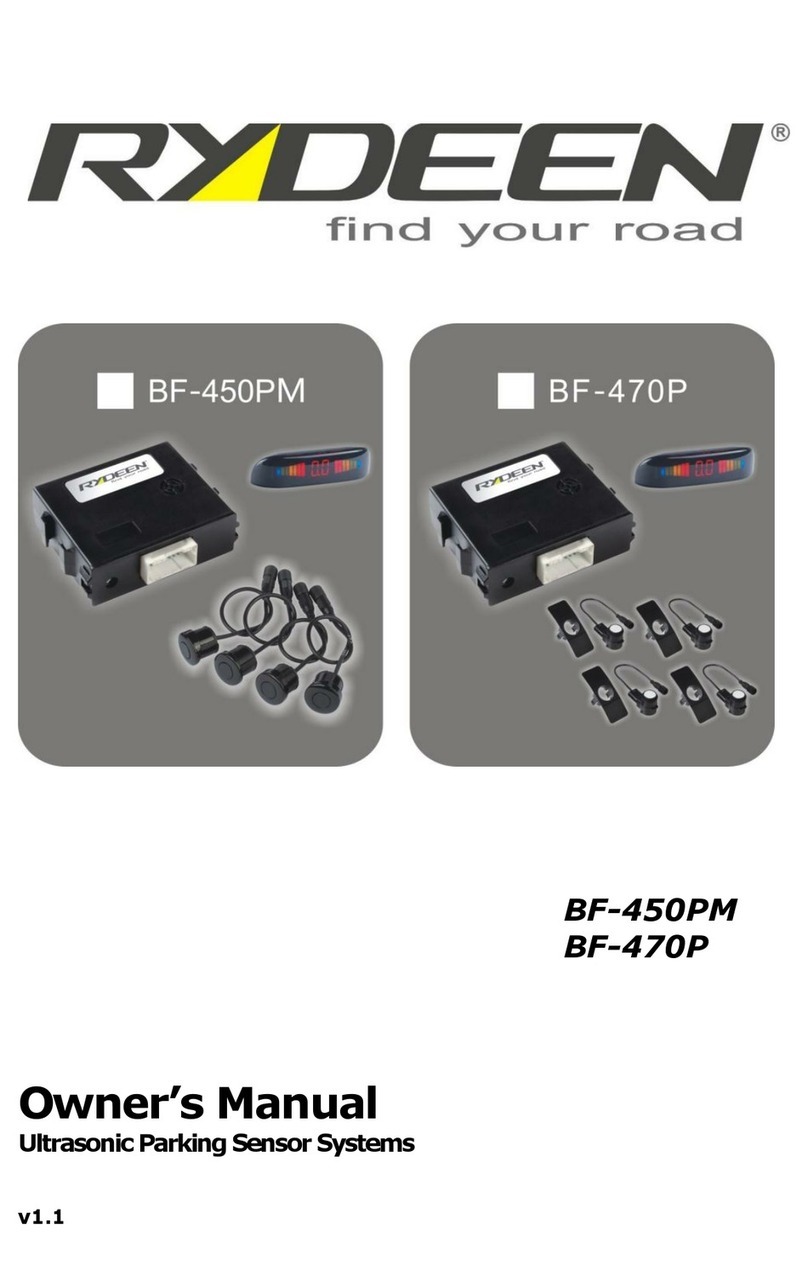
Rydeen
Rydeen BF-450PM User manual

Rydeen
Rydeen BSS3 User manual

Rydeen
Rydeen BSS3 User manual

Rydeen
Rydeen PSR4000D User manual

Rydeen
Rydeen CM-T1000P User manual

Rydeen
Rydeen TOMBO ProKit User manual

Rydeen
Rydeen BP1 User manual

Rydeen
Rydeen MV437FL User manual

Rydeen
Rydeen MV311S User manual

Rydeen
Rydeen rdv360II User manual

Rydeen
Rydeen MV432T User manual

Rydeen
Rydeen BSS1 User manual

Rydeen
Rydeen BL-422P User manual

Rydeen
Rydeen MV332S User manual
Popular Automobile Accessories manuals by other brands

ULTIMATE SPEED
ULTIMATE SPEED 279746 Assembly and Safety Advice

SSV Works
SSV Works DF-F65 manual

ULTIMATE SPEED
ULTIMATE SPEED CARBON Assembly and Safety Advice

Witter
Witter F174 Fitting instructions

WeatherTech
WeatherTech No-Drill installation instructions

TAUBENREUTHER
TAUBENREUTHER 1-336050 Installation instruction