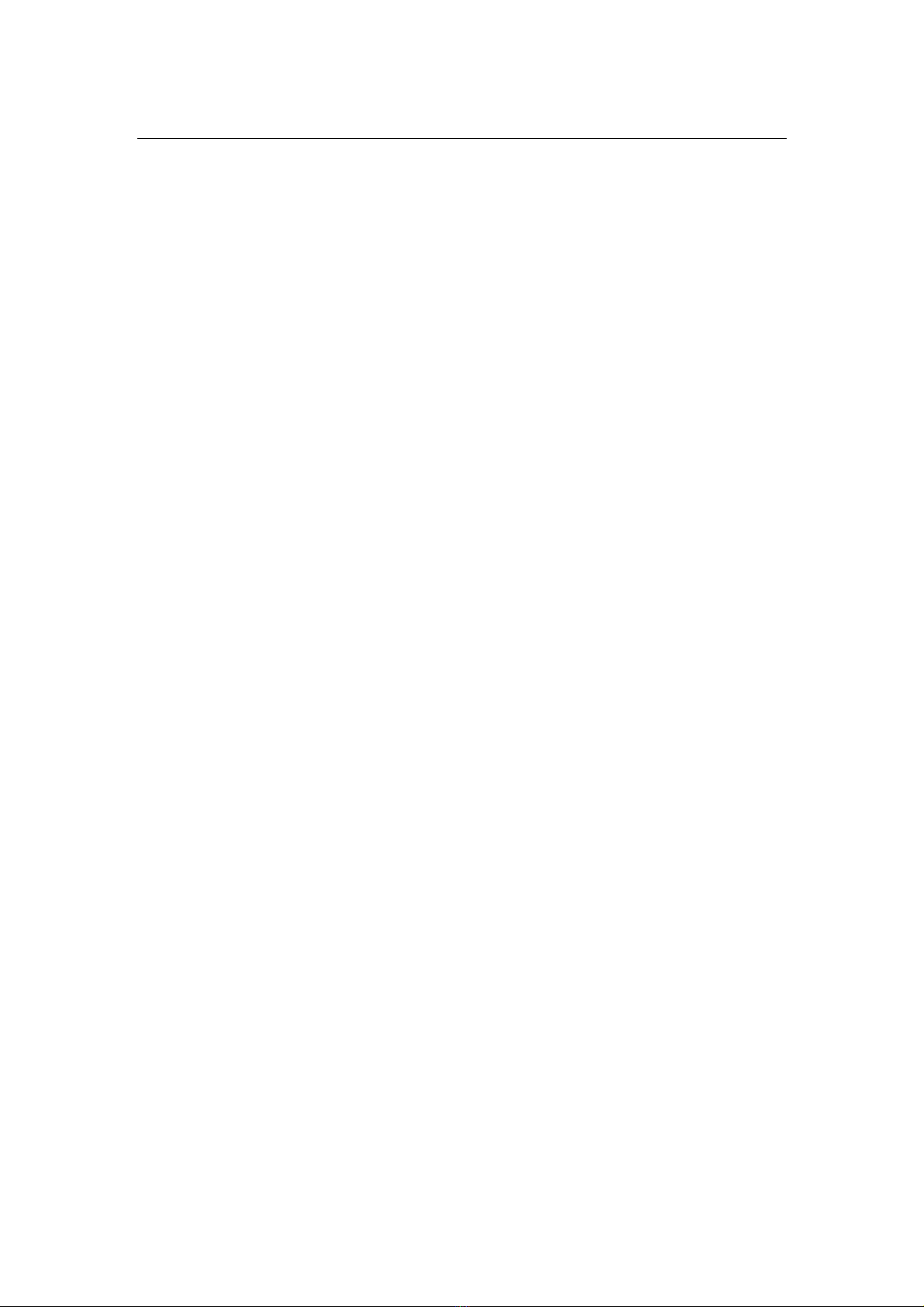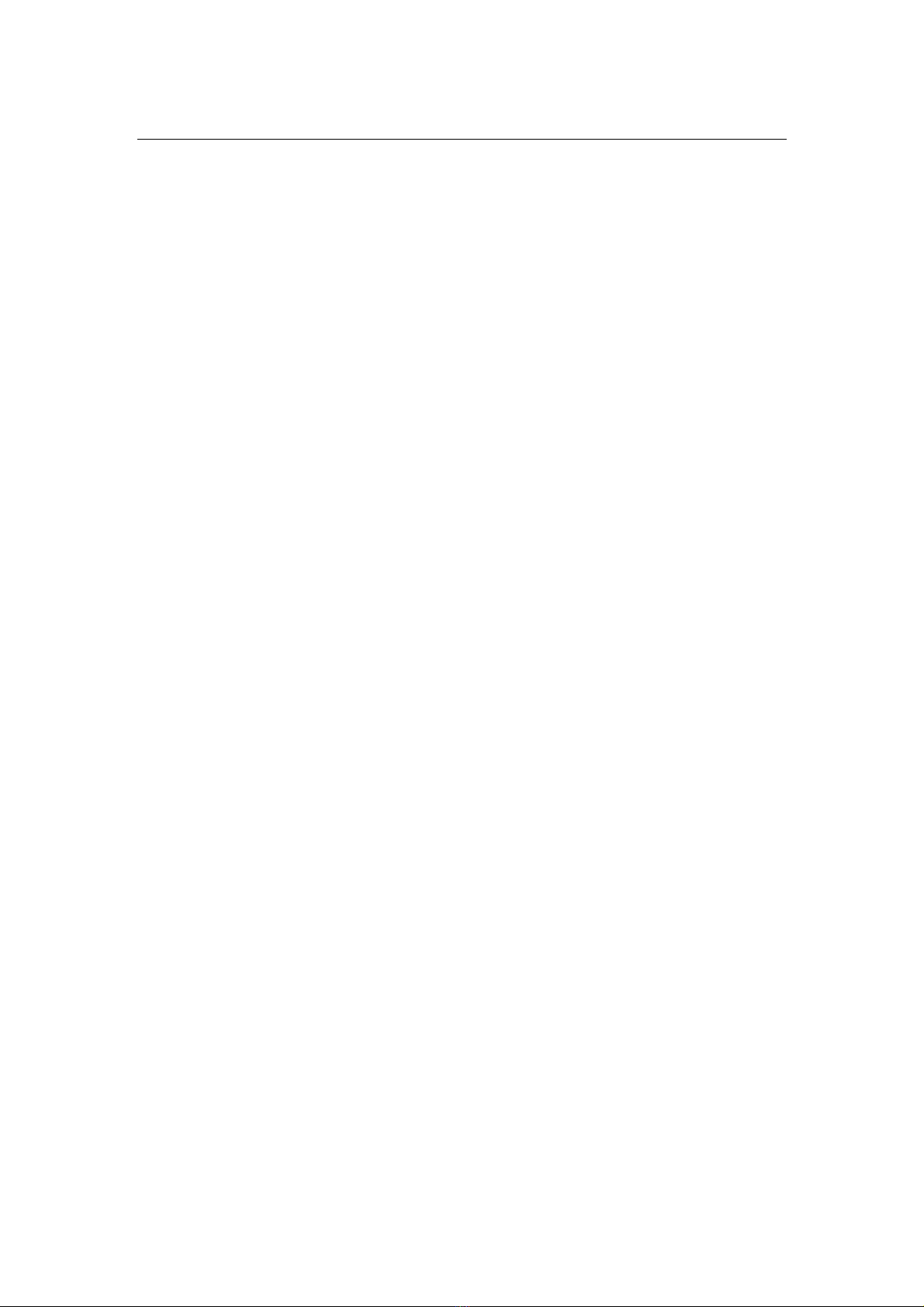Page 6
Ordering Information
Model Number & Description
NPD1236-EGAW-G01
12” Sunlight readable LCD, Optical bonding AR glass, 9~36V DC wide range input power
NPD1236-EGAW-G011
12” Sunlight readable LCD, Optical bonding AR glass, 9~36V DC wide range input power, with power adaptor
NPD1236-ETAW-G01
12” Sunlight readable LCD, Optical bonding SR touch, 9~36V DC wide range input power
NPD1236-ETAW-G011
12” Sunlight readable LCD, Optical bonding SR touch, 9~36V DC wide range input power, with power adaptor
NPD1555-EGAW-G01
15” Sunlight readable LCD, Optical bonding AR glass, 9~36V DC wide range input power
NPD1555-EGAW-G011
15” Sunlight readable LCD, Optical bonding AR glass, 9~36V DC wide range input power, with power adaptor
NPD1555-ETAW-G01
15” Sunlight readable LCD, Optical bonding SR touch, 9~36V DC wide range input power
NPD1555-ETAW-G011
15” Sunlight readable LCD, Optical bonding SR touch, 9~36V DC wide range input power, with power adaptor
NPD1744-EGAW-H01
17” Sunlight readable LCD, Optical bonding AR glass, 9~36V DC wide range input power
NPD1744-EGAW-H011
17” Sunlight readable LCD, Optical bonding AR glass, 9~36V DC wide range input power, with power adaptor
NPD1744-ETAW-H01
17” Sunlight readable LCD, Optical bonding SR touch, 9~36V DC wide range input power
NPD1744-ETAW-H011
17” Sunlight readable LCD, Optical bonding SR touch, 9~36V DC wide range input power, with power adaptor
NPD1954-EGAW-H01
19” Sunlight readable LCD, Optical bonding AR glass, 9~36V DC wide range input power
NPD1954-EGAW-H011
19” Sunlight readable LCD, Optical bonding AR glass, 9~36V DC wide range input power, with power adaptor
NPD1954-ETAW-H01
19” Sunlight readable LCD, Optical bonding SR touch, 9~36V DC wide range input power
NPD1954-ETAW-H011
19” Sunlight readable LCD, Optical bonding SR touch, 9~36V DC wide range input power, with power adaptor
NPD2115-EGAW-H01
21.5” Sunlight readable LCD, Optical bonding AR glass, 9~36V DC wide range input power
NPD2115-EGAW-H011
21.5” Sunlight readable LCD, Optical bonding AR glass, 9~36V DC wide range input power, with power adaptor
NPD2115-ETAW-H01
21.5” Sunlight readable LCD, Optical bonding SR touch, 9~36V DC wide range input power
NPD2115-ETAW-H011
21.5” Sunlight readable LCD, Optical bonding SR touch, 9~36V DC wide range input power, with power adaptor
Optional Accessories
810130001000 VGA Cable 3000mm. D-SUB15P TO D-SUB 15P
810650005110 Power Cable, DC, 5000mm, TERMINAL TO OPEN, 14AWG*2C