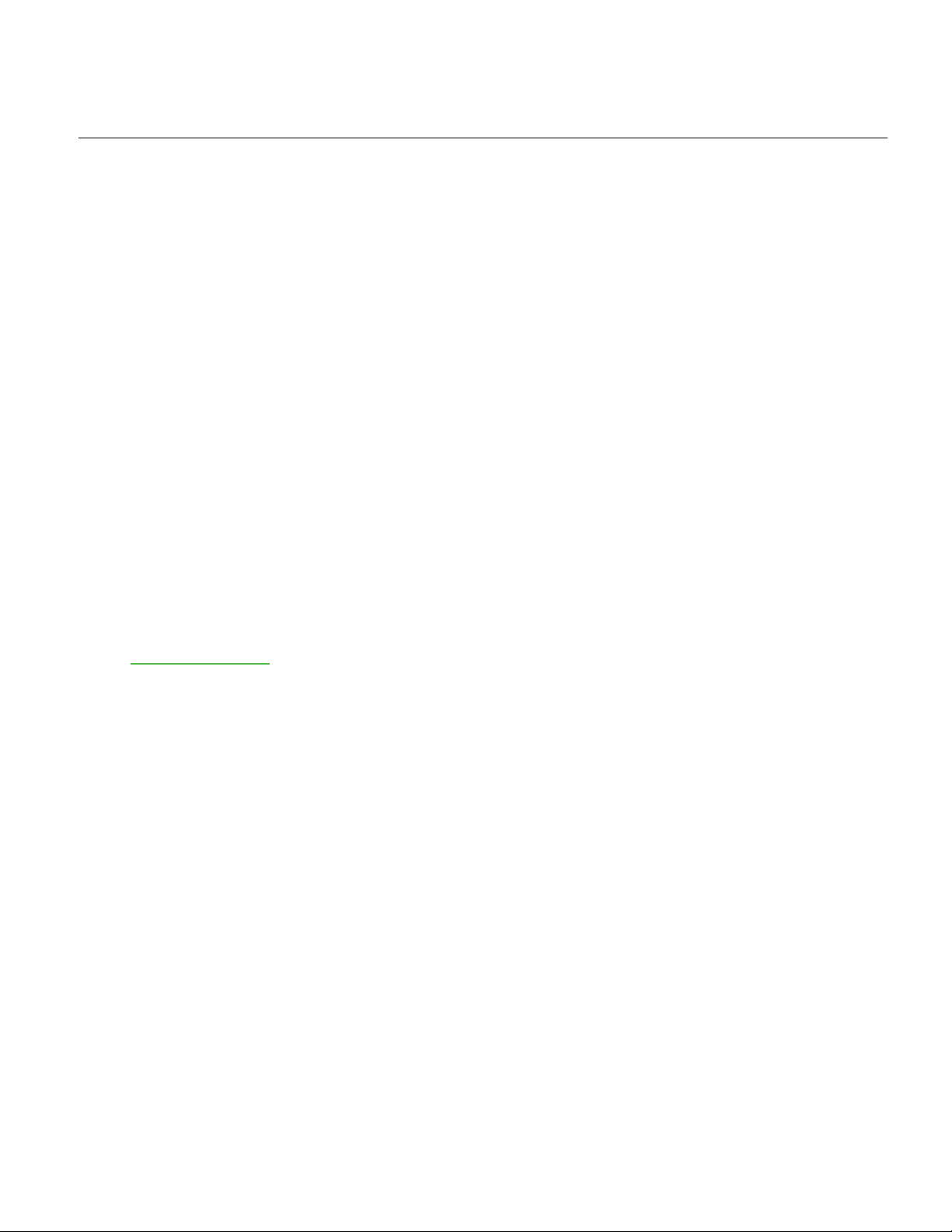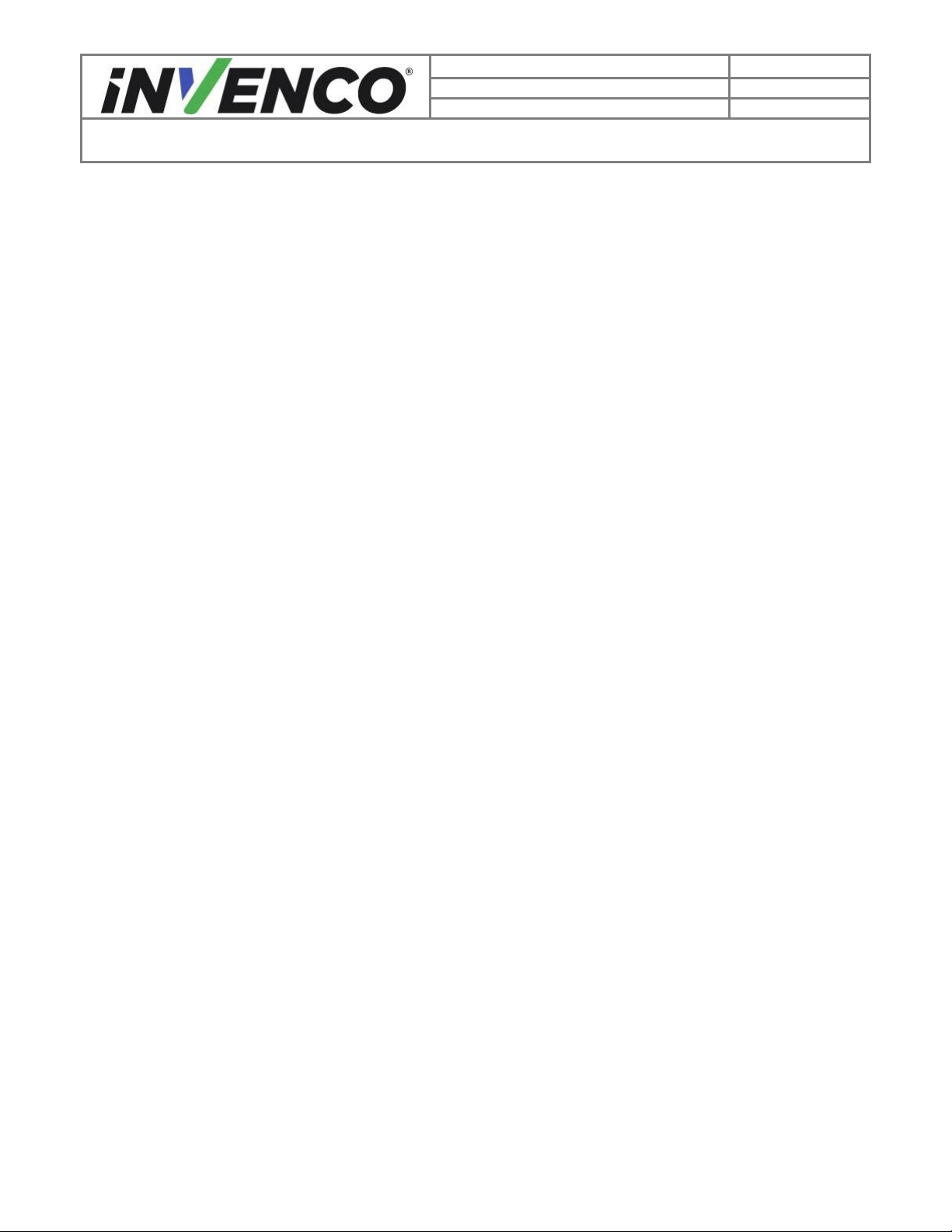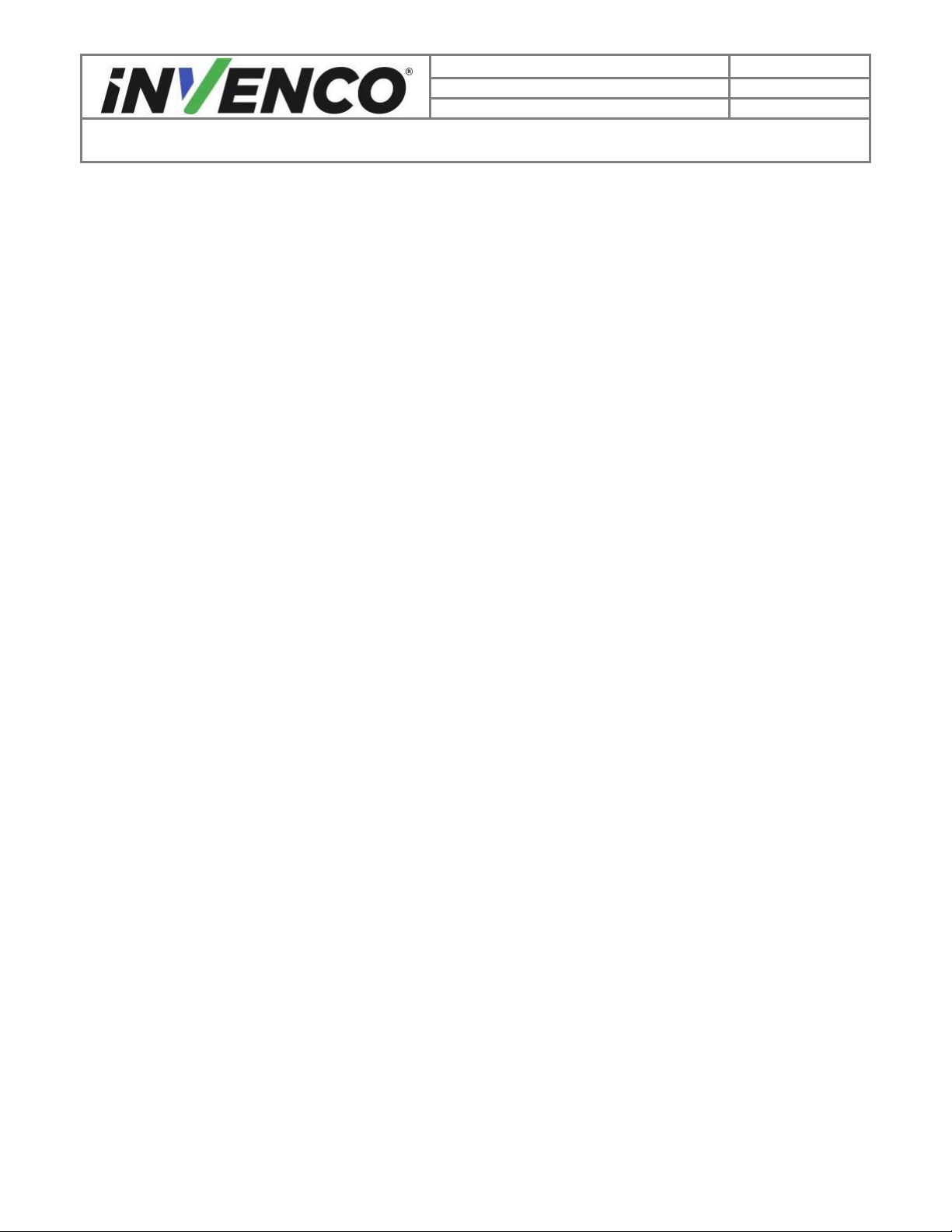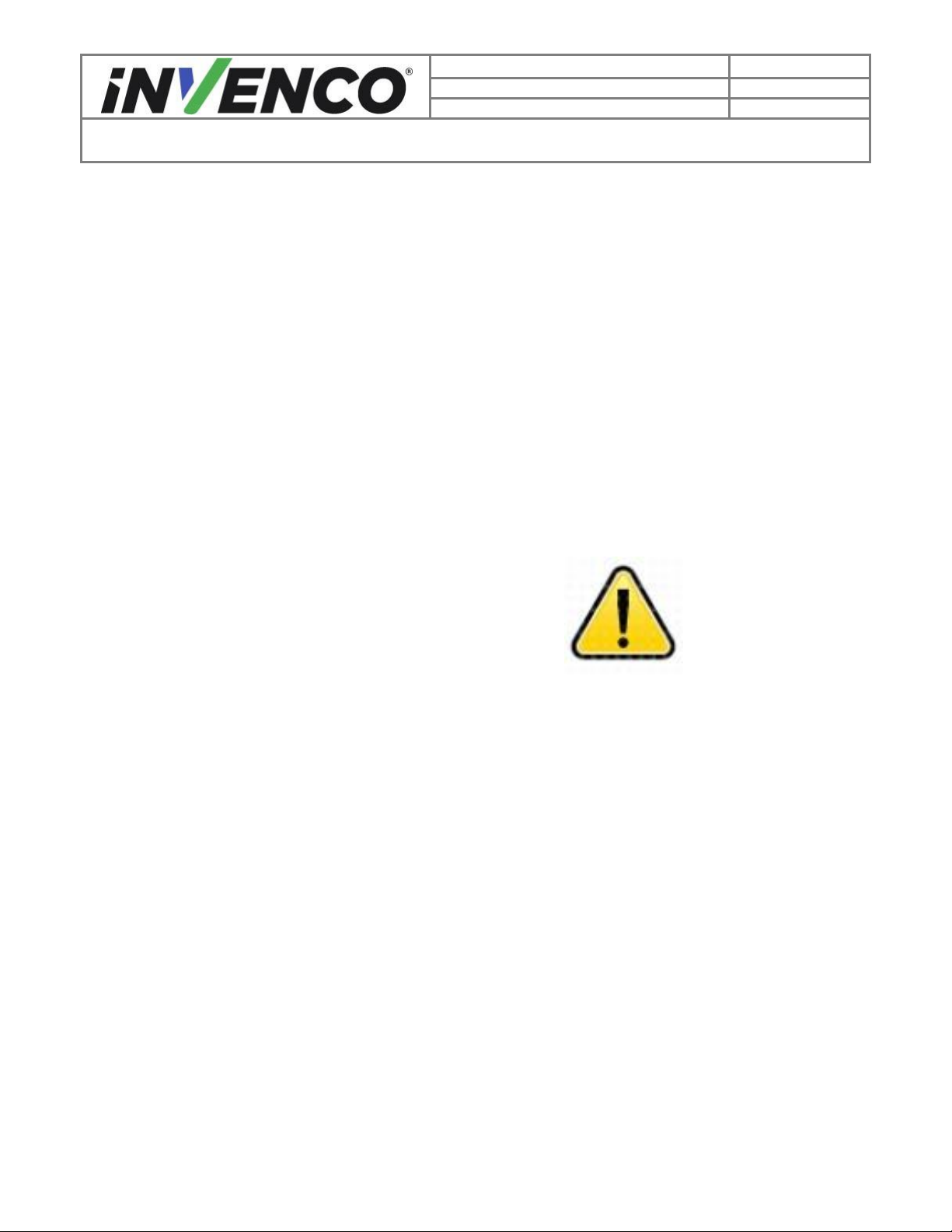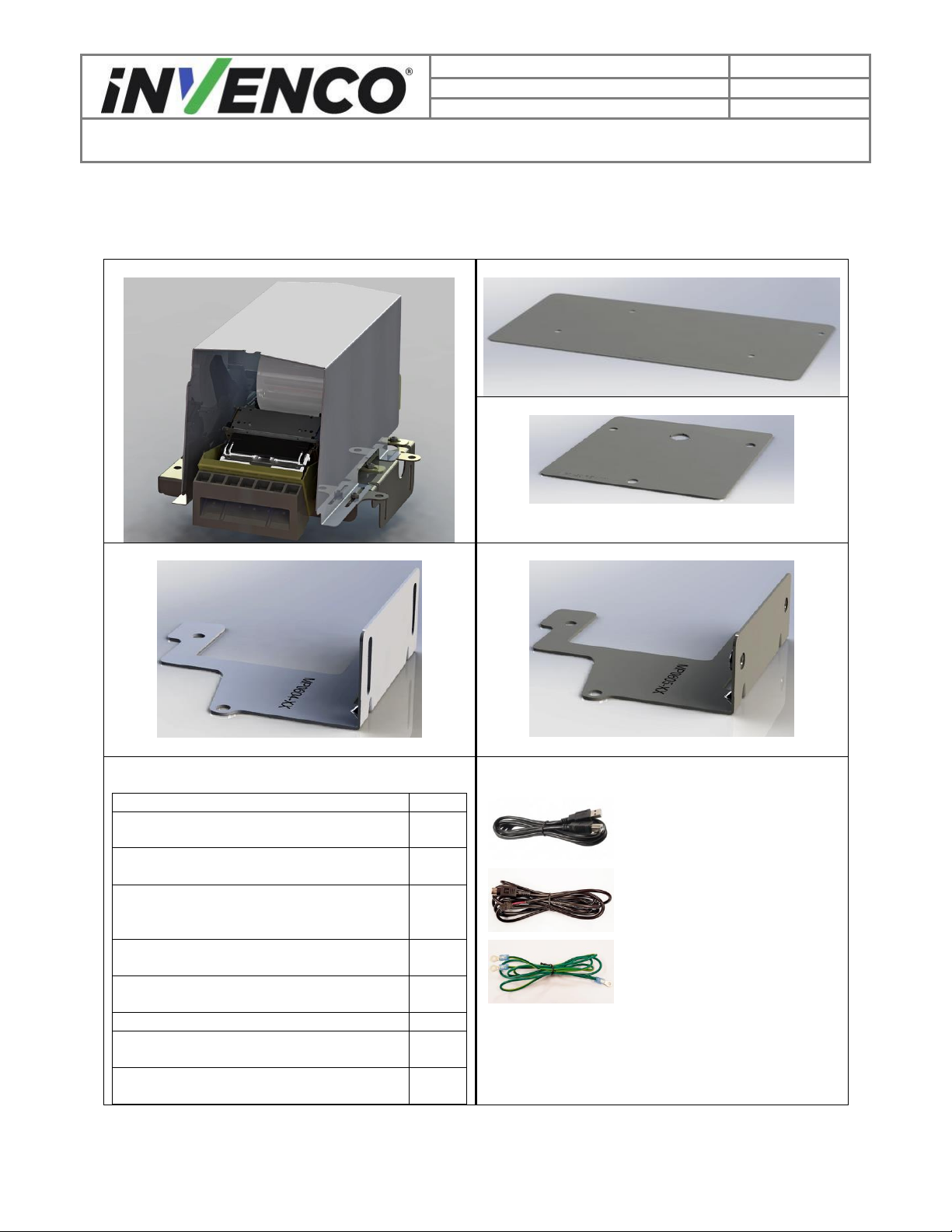Contents
Release History.......................................................................................................................................2
1Introduction......................................................................................................................................5
1.1 Tools Required........................................................................................................................5
1.2 Installation Kit Contents ..........................................................................................................6
2Safety & Compliance Information....................................................................................................7
2.1 Preliminary Precautions ..........................................................................................................7
2.2 Emergency Total Electrical Shut-Off.......................................................................................7
2.3 Total Electrical Shut-Off Before Access..................................................................................7
2.4 Evacuation, Barricading and Shut-Off.....................................................................................7
2.5 Read the Manual.....................................................................................................................7
2.6 Follow the Regulations............................................................................................................8
2.7 Replacement Parts..................................................................................................................8
3Safety Symbols and Terminology ...................................................................................................8
3.1 Prevent Explosions and Fires .................................................................................................8
3.1.1 No Open Flames.............................................................................................................9
3.1.2 No Sparks - No Smoking.................................................................................................9
3.1.3 Working Alone.................................................................................................................9
3.1.4 Working with Electricity Safety........................................................................................9
3.1.5 Hazardous Materials .......................................................................................................9
3.1.6 In an Emergency.............................................................................................................9
3.1.7 Approvals ......................................................................................................................10
3.2 Computer Programs and Documentation .............................................................................10
4Disassembly..................................................................................................................................11
5Pre-Installation ..............................................................................................................................16
6Installation.....................................................................................................................................19
6.1 Determine the Pulser type.....................................................................................................19
6.1.1 No Pulser.......................................................................................................................19
6.1.2 Pulser Type 1: Small plastic pulser on a plastic base...................................................20
6.1.3 Pulser Type 2: Large plastic pulser on a plastic base...................................................20
6.1.4 Pulser Type 3: Large plastic pulser on a 2-screw small metal base.............................21
6.1.5 Pulser Type 4: Large plastic pulser on a 3-screw large metal base.............................21
6.1.6 Pulser Type 5: Large plastic pulser on a 3-screw small metal base.............................22
6.1.7 Pulser Type 6: Small metal pulser on a 2-screw small metal base ..............................22
6.2 Install the Foot Bracket Assemblies......................................................................................23
6.2.1 No Pulser: Installing the Printer Feet ............................................................................23
6.2.2 Pulser Type 1: Installing the Printer Feet......................................................................25
6.2.3 Pulser Type 2: Installing the Printer Feet......................................................................27
6.2.4 Pulser Type 3: Installing the Printer Feet......................................................................29
6.2.5 Pulser Type 4: Installing the Printer Feet......................................................................32
6.2.6 Pulser Type 5: Installing the Printer Feet......................................................................35
6.2.7 Pulser Type 6: Installing the Printer Feet......................................................................39
6.3 Install the Printer Mounting Platform onto the Foot Brackets ...............................................44
6.4 Install the Printer onto the Printer Mounting Platform...........................................................48
6.5 Final Adjustments..................................................................................................................49