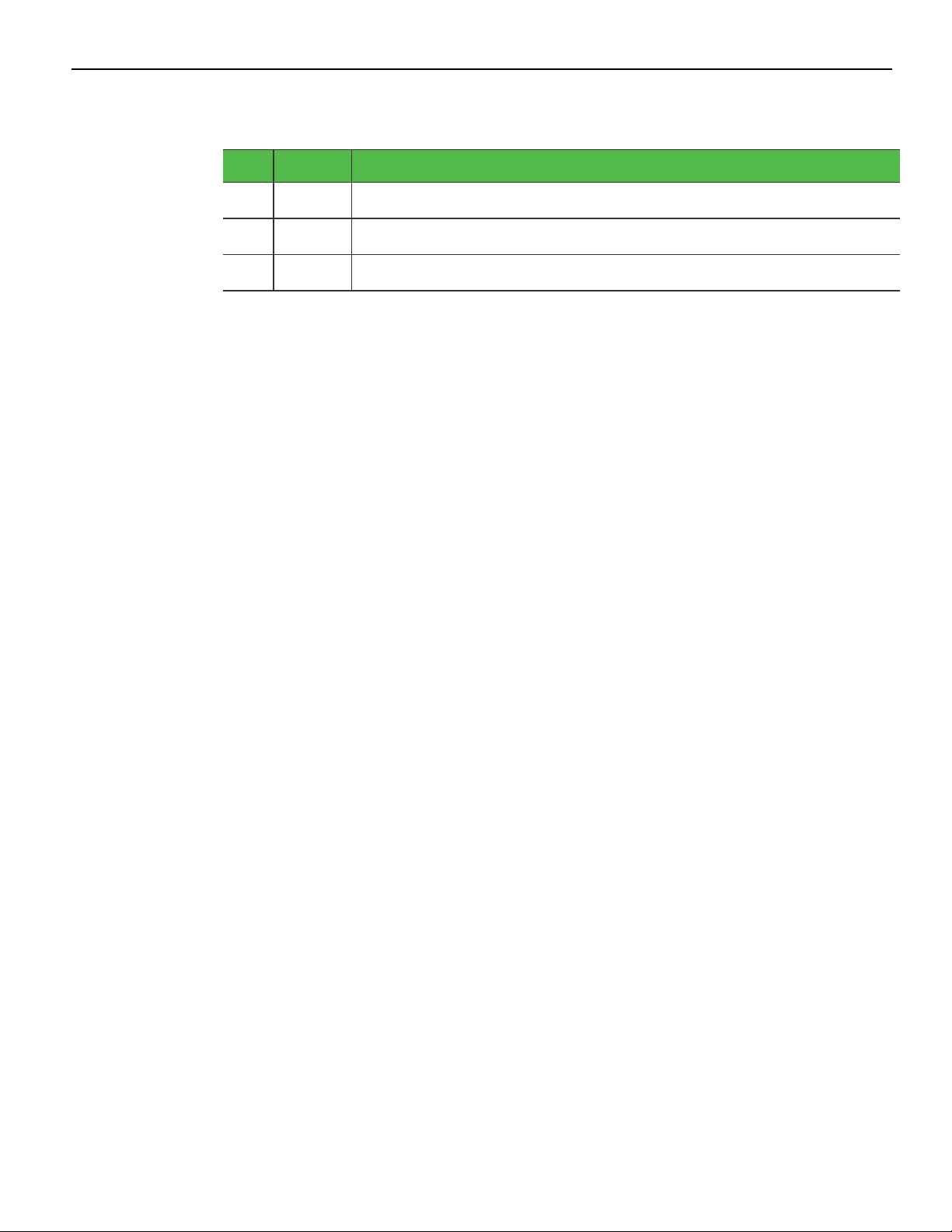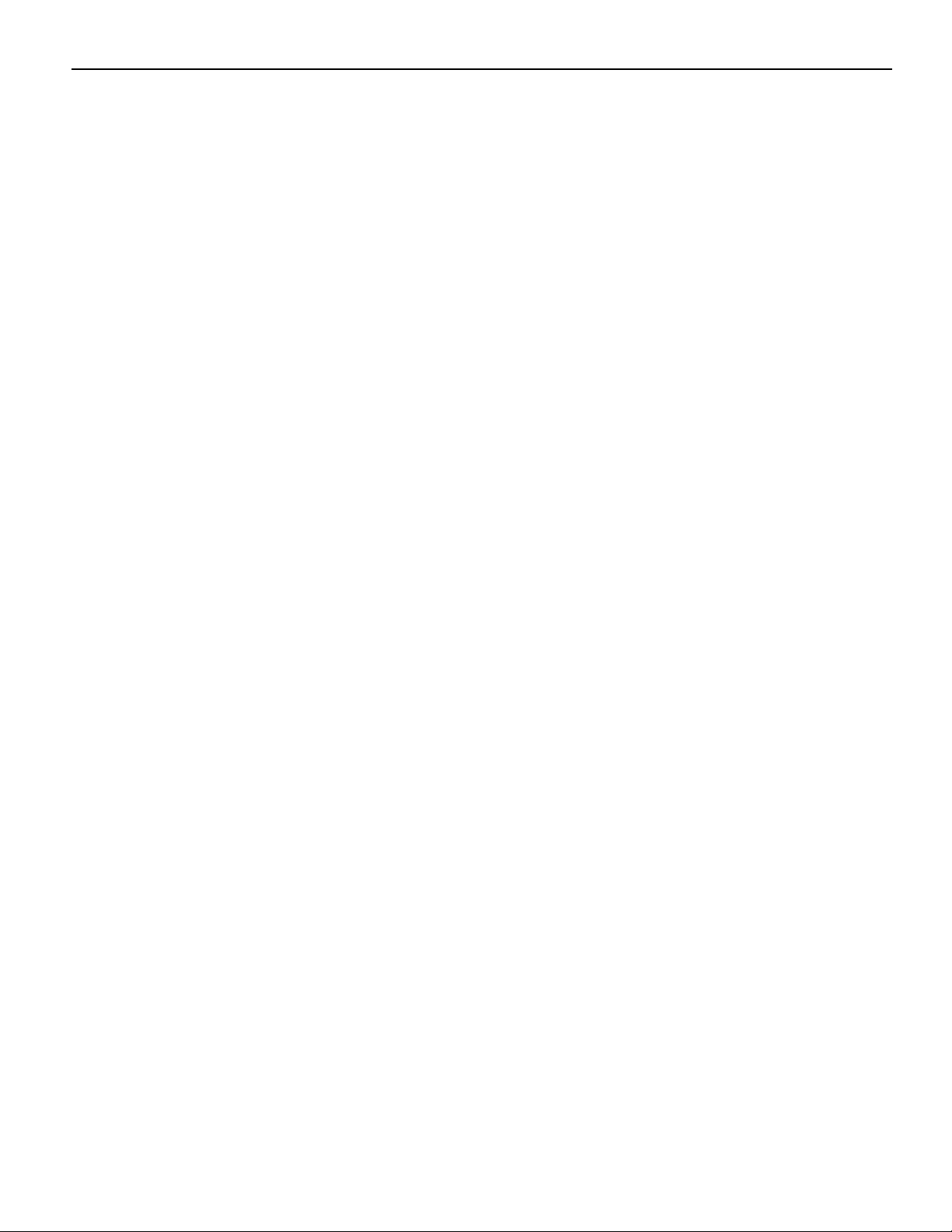Introduction 1-3
Item Description
Printer Data
Options
Provides options to do the following tasks:
• Get the actual settings from the connected printer and display
the settings on the application tabs. For more information, refer
to Viewing Actual Printer Settings on page12.
• Send modified settings from the application to the connected
printer. For more information, refer to Configuring the Printer on
page12.
• Set all settings on the active tab to default. For more
information, refer to Resetting All Parameters to Default on
page14.
Enable Log
File
Creates a log file and activates logging activity. For more
information, refer to Enabling the application log file on page11.
Printer Model Selects the printer model.
Connection Connects the printer to the terminal using any of the following
interfaces:
• USB
• RS–232
• Ethernet
For more information, refer to Connecting the printer to the terminal
on page9.
Print
Diagnostic
Form
Prints the diagnostic form. For more information , refer to Printing a
Diagnostic Form on page12.
Reset All
Setting to
Default
Resets all printer settings to default. For more information, refer to
Resetting All Printer Settings to Default on page13.
Note: Defaults settings are marked with an asterisk (*).
Configuration
File Options
Provides options to do the following tasks:
• Save printer settings from the application to a configuration
(.cfg) file. For more information, refer to Saving Configuration
Settings on page13.
• Load printer settings from a configuration (.cfg) file to the
application. For more information, refer to Loading Configuration
Settings on page14.