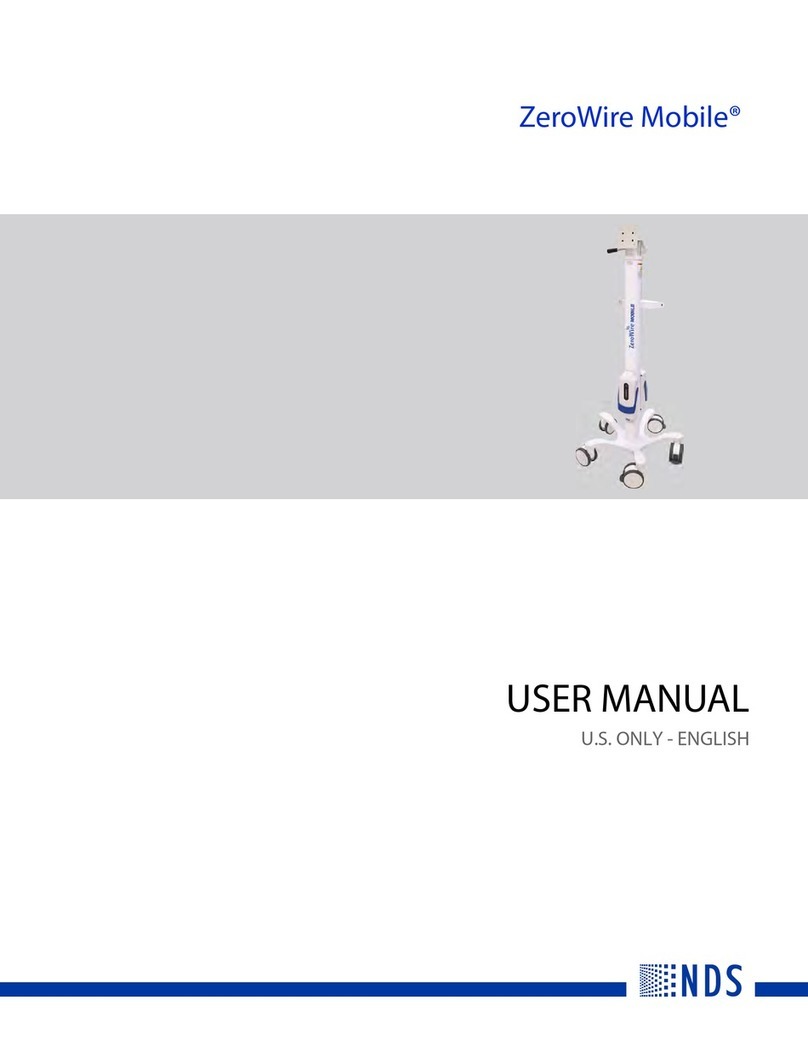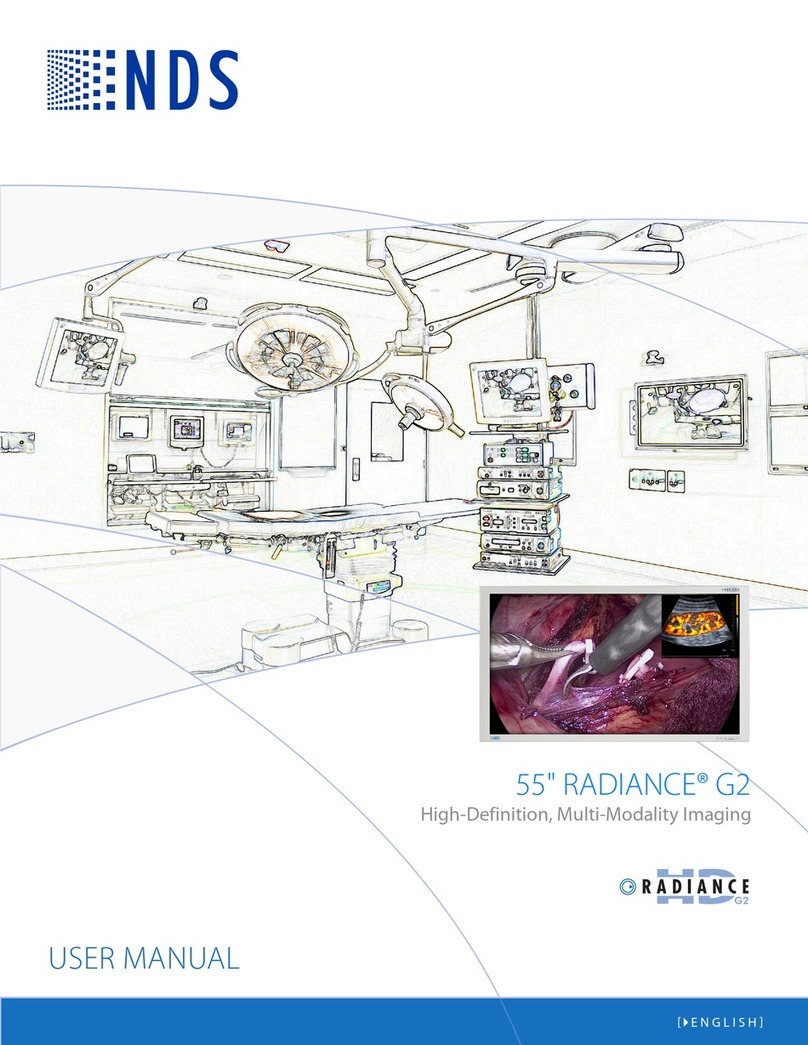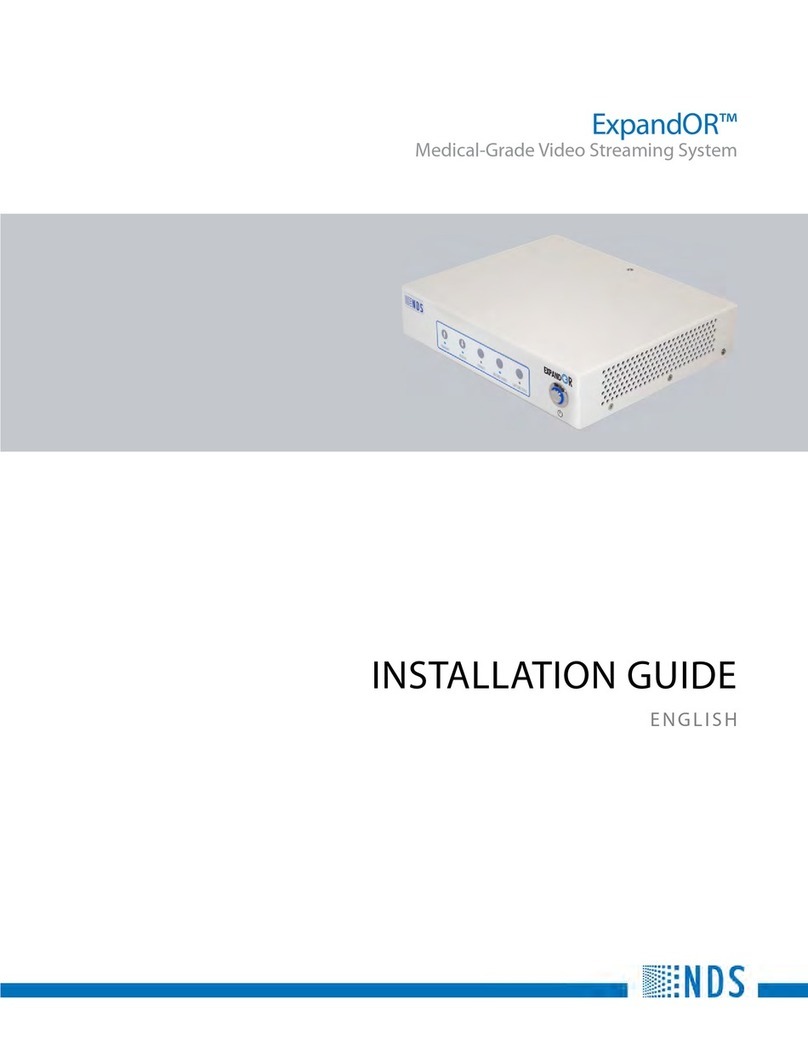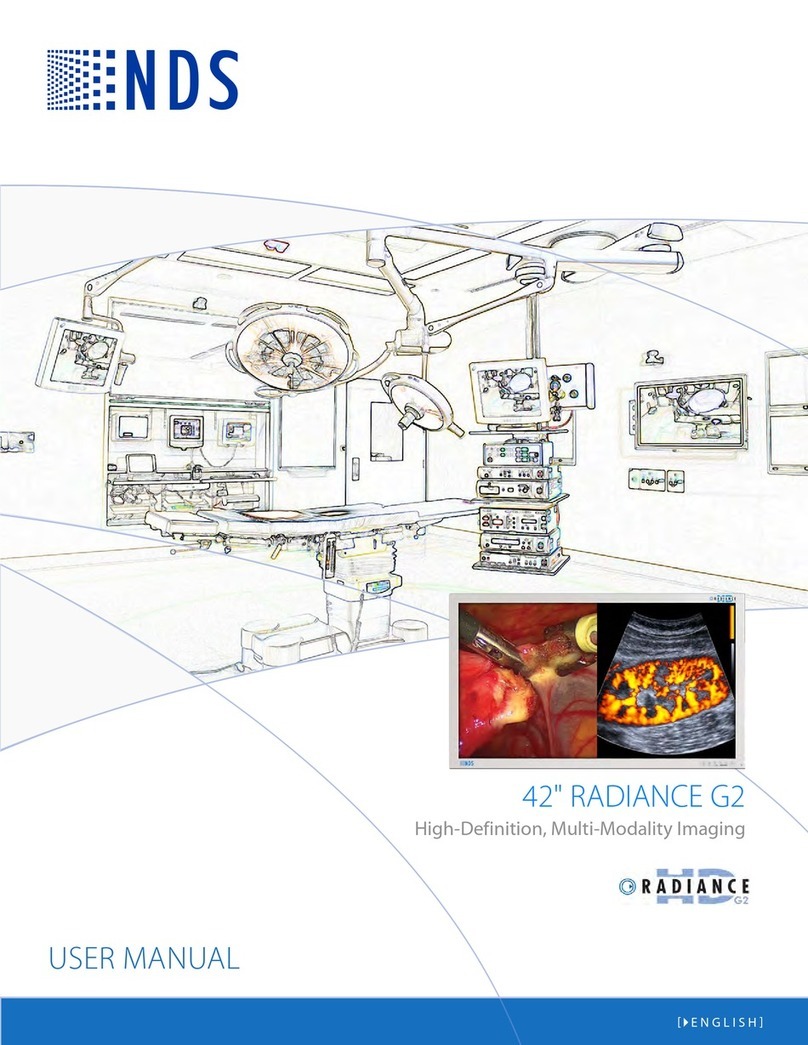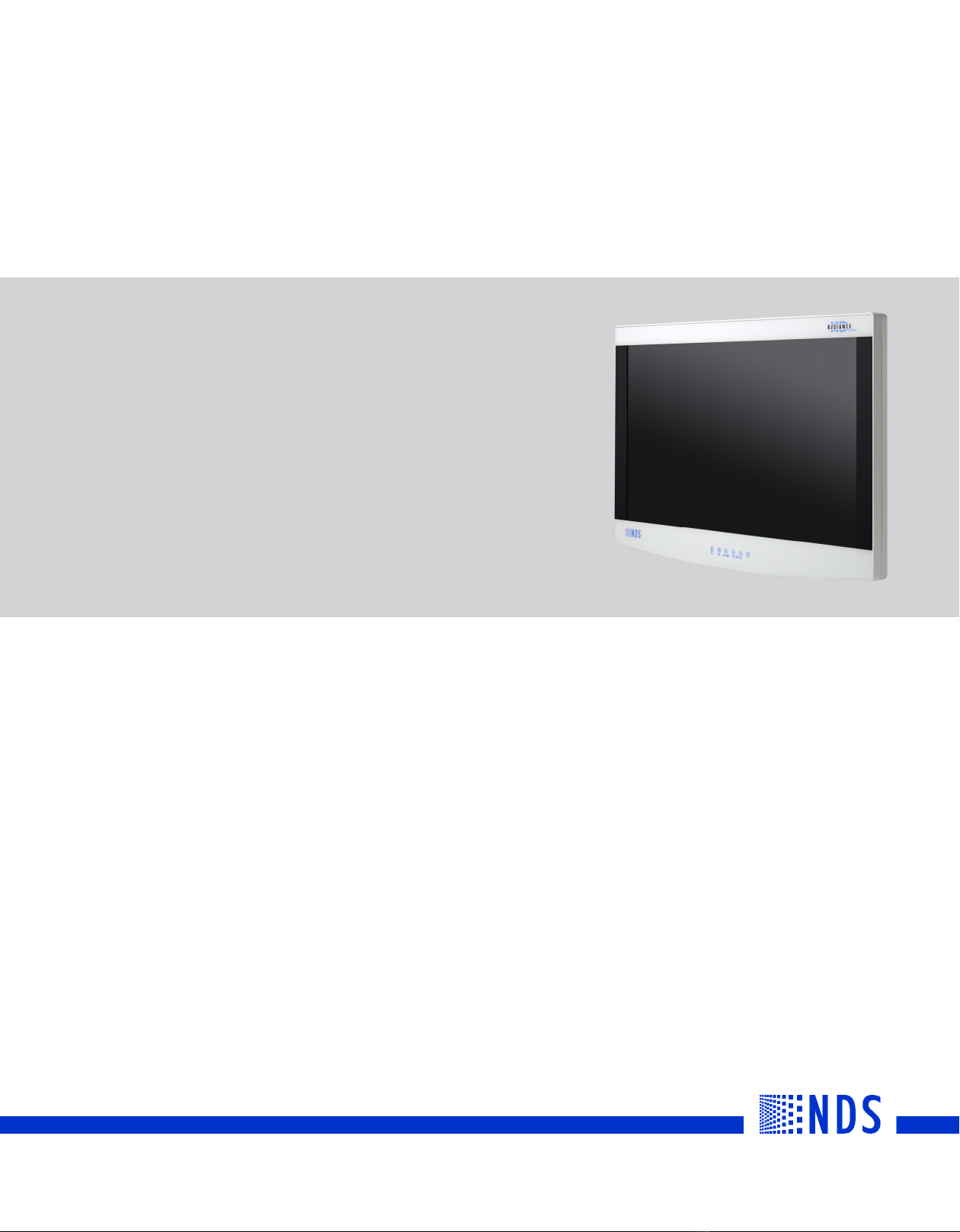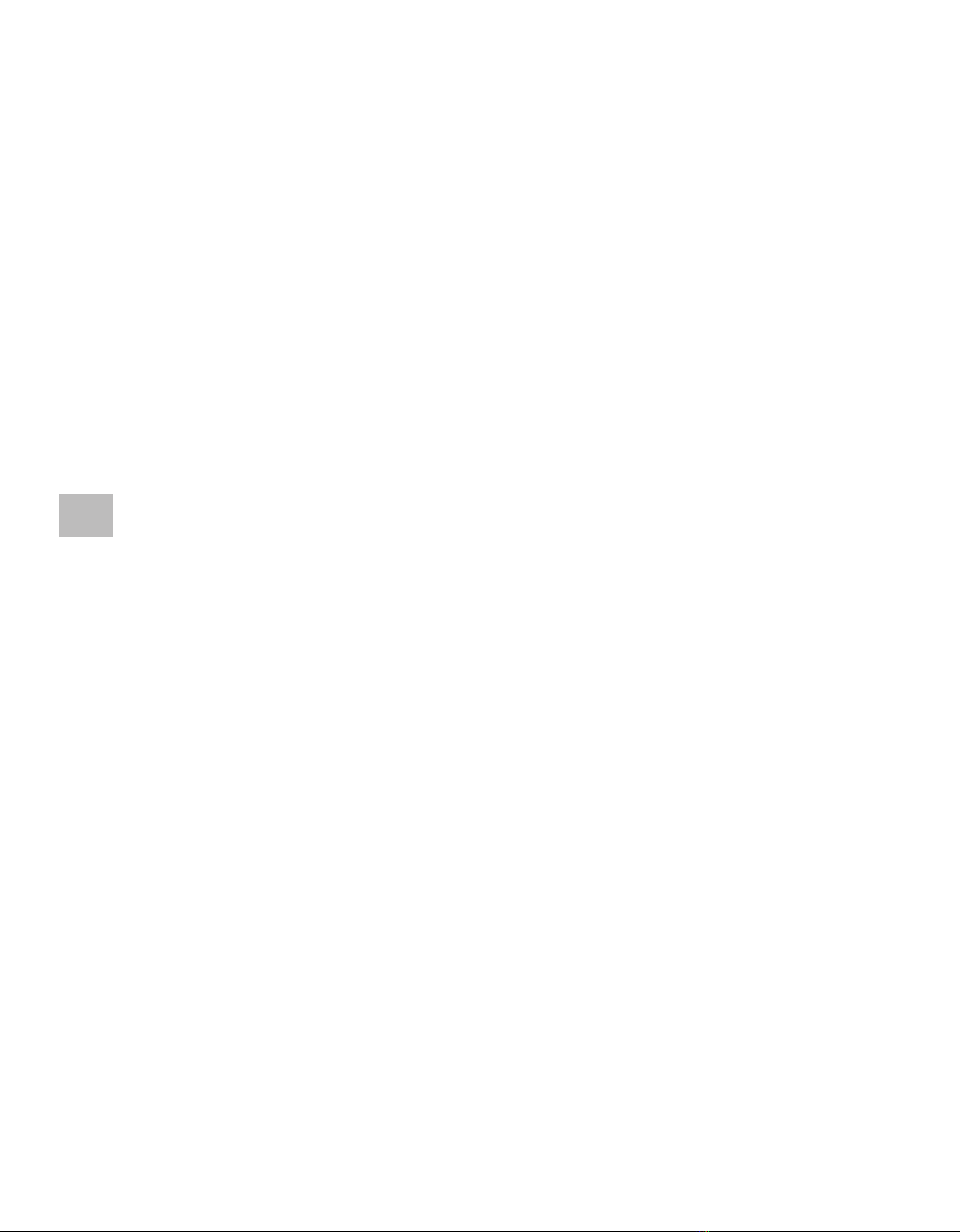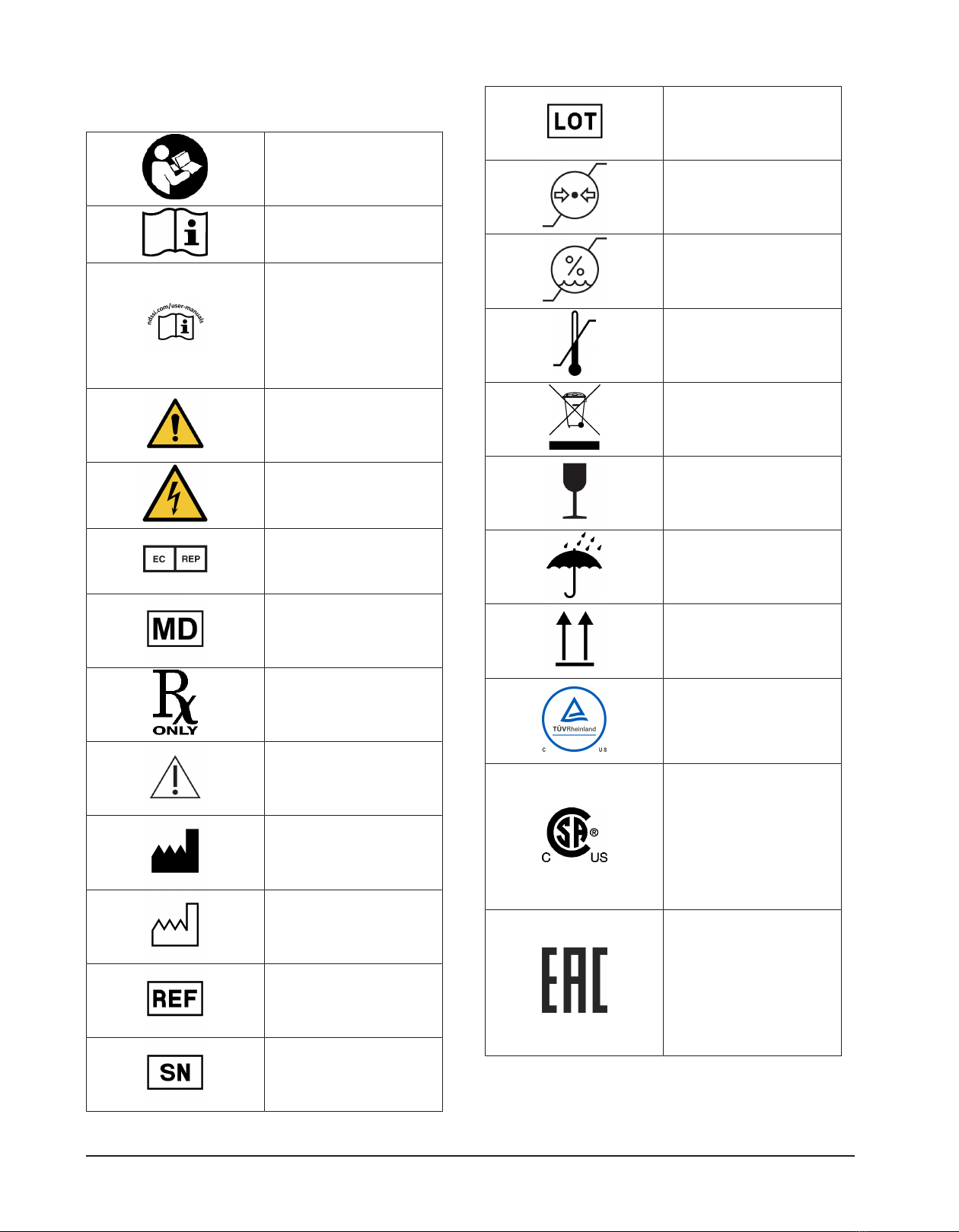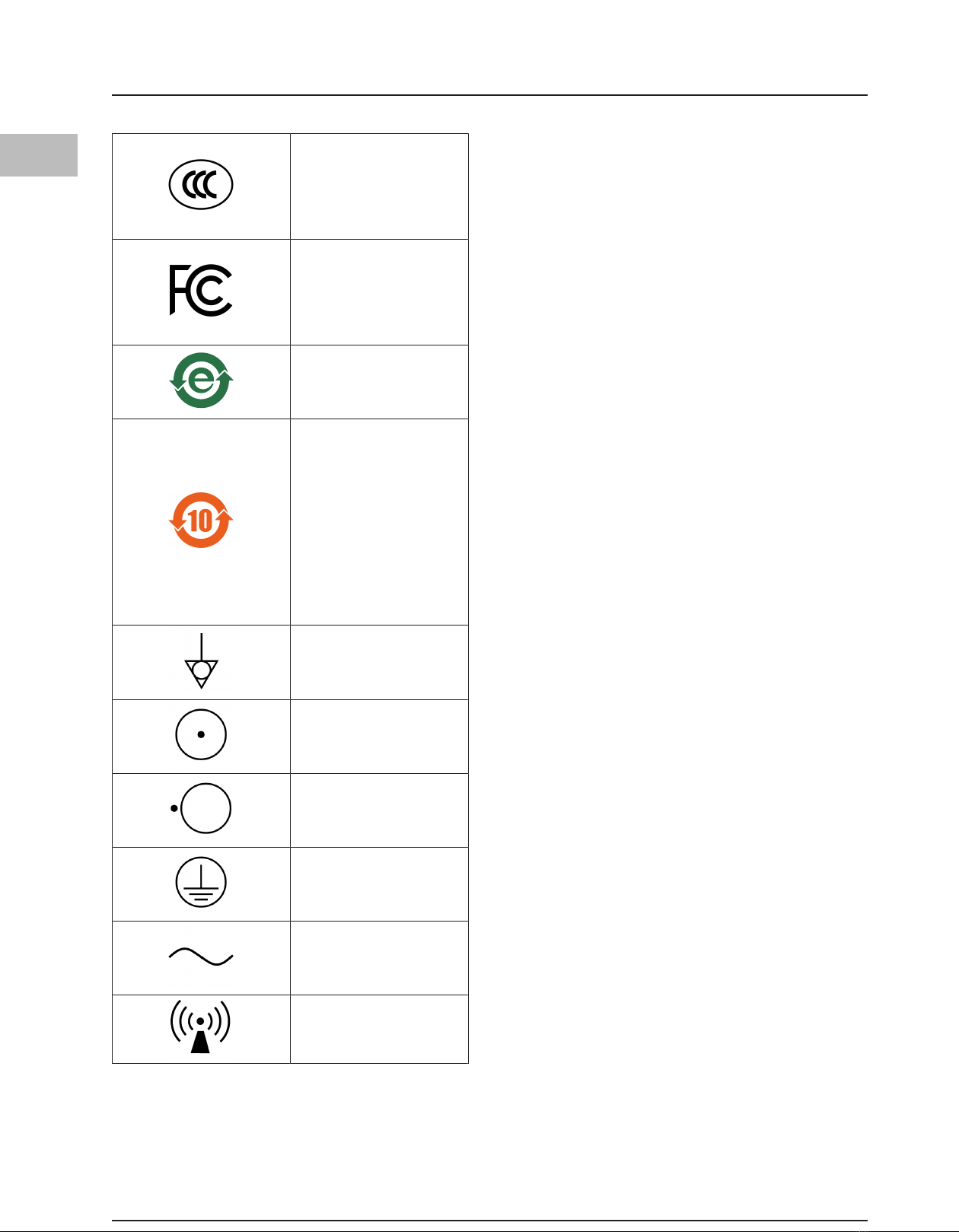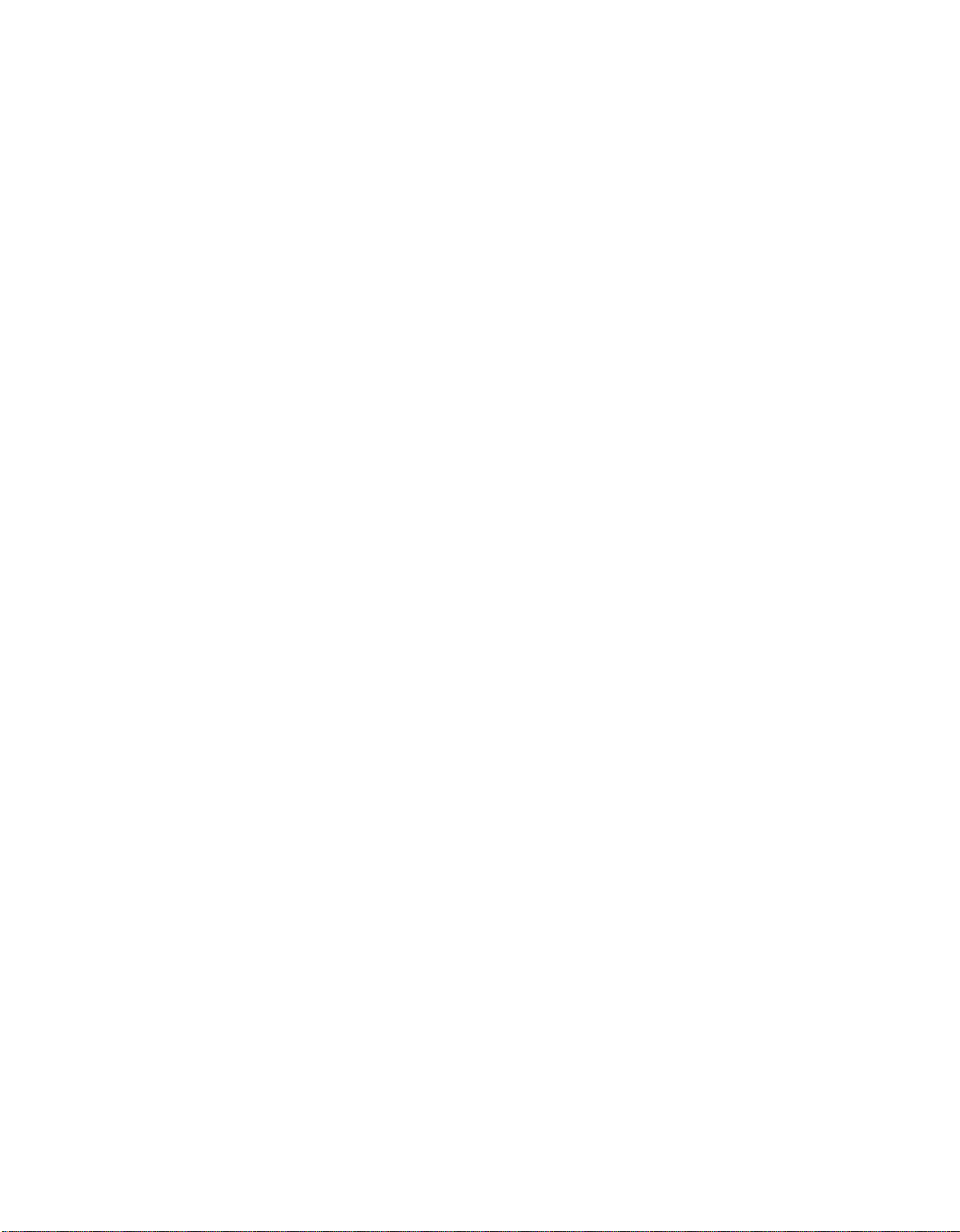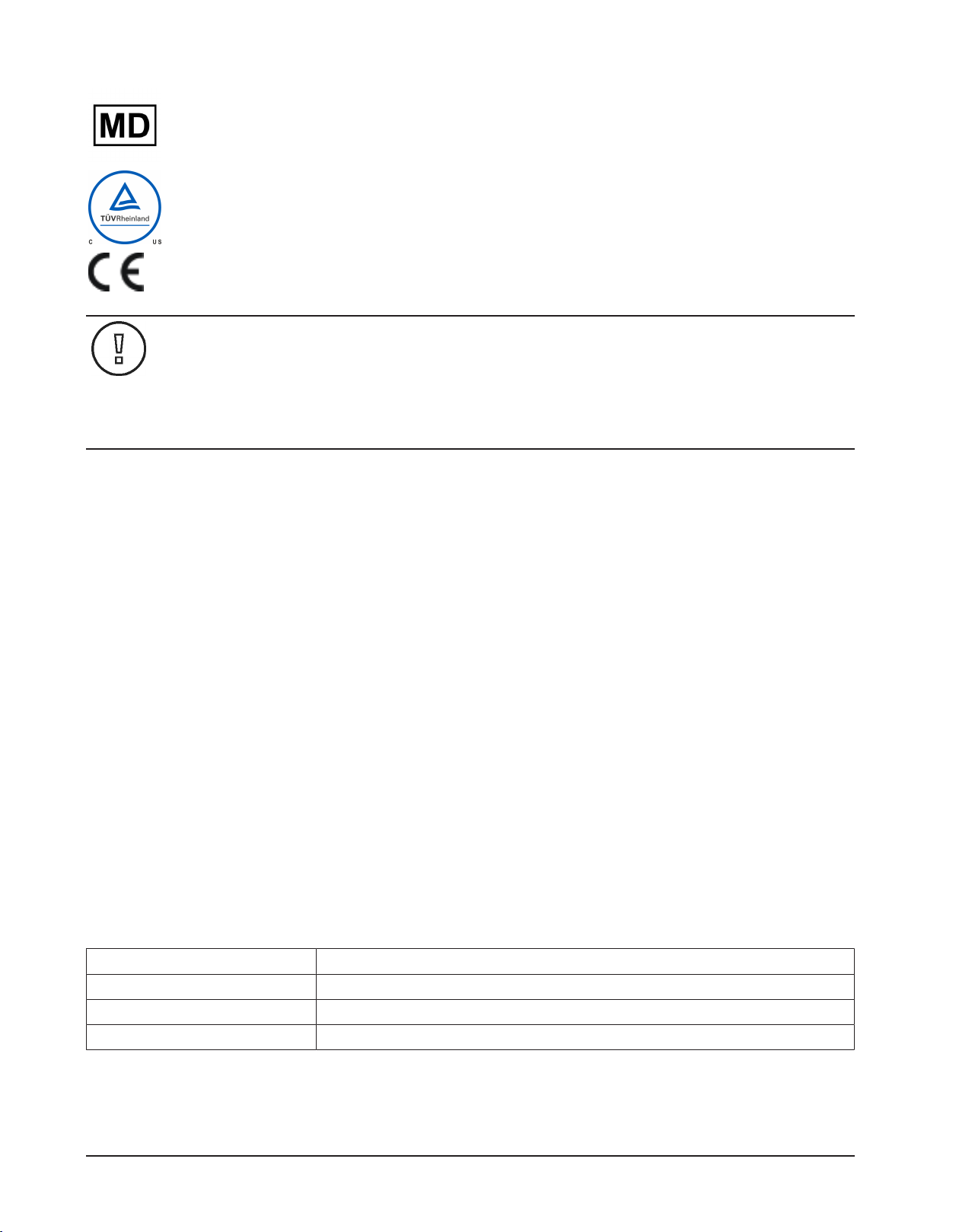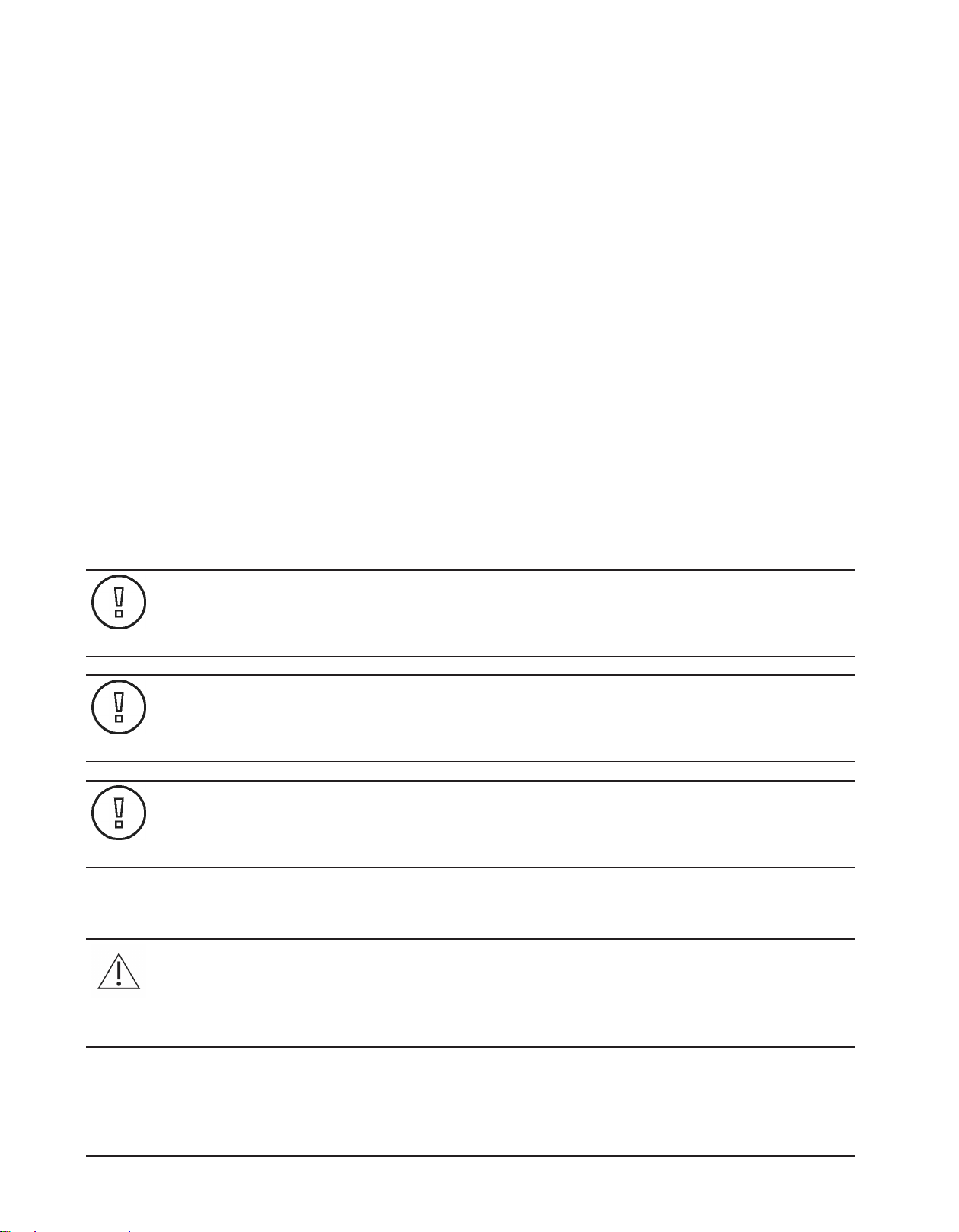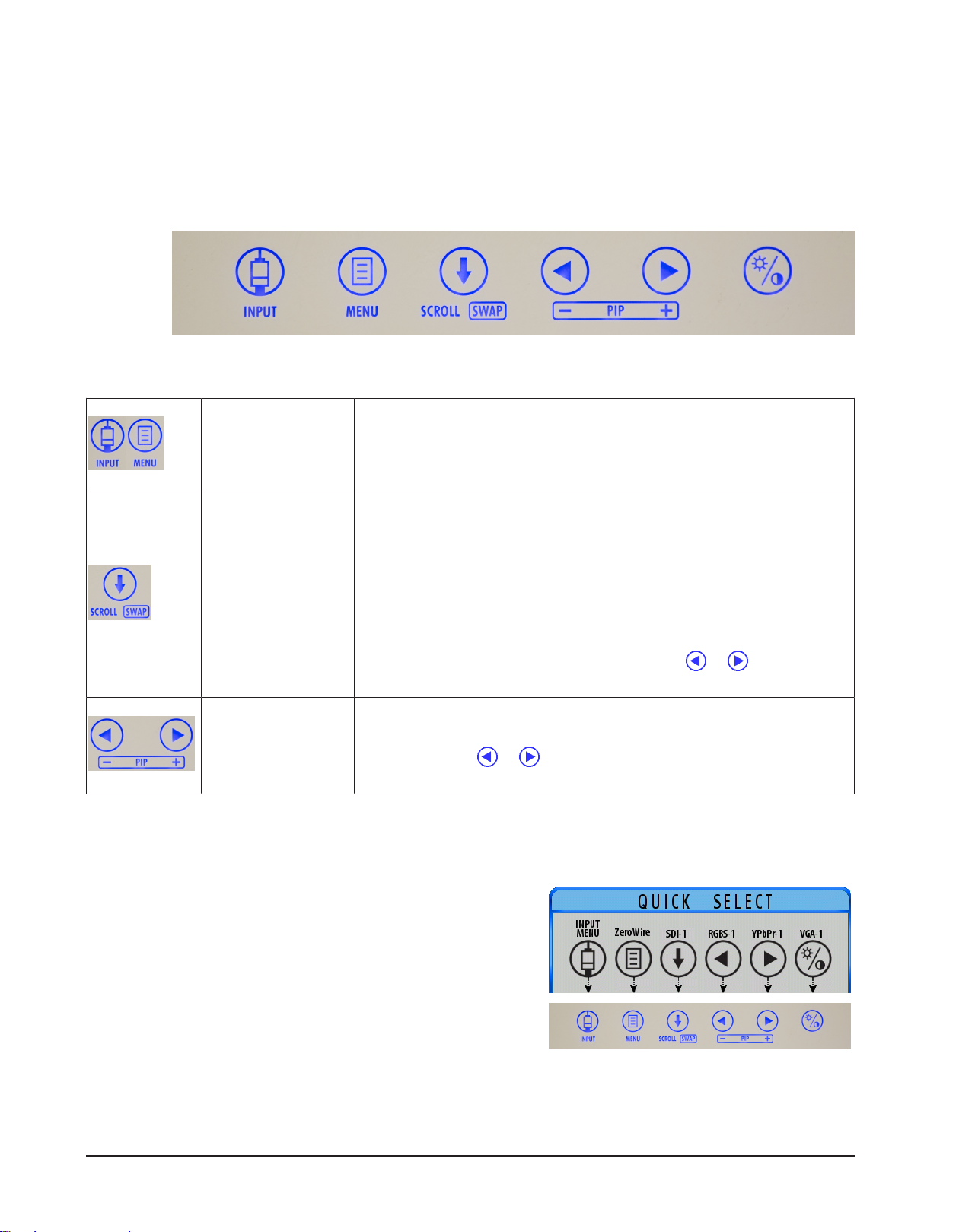Table of Contents
1 Safety Information ..................................................................................................................................... 7
1.1 Warnings and Cautions................................................................................................................................................... 7
1.2 System Safety Requirements........................................................................................................................................ 8
1.3 Grounding ........................................................................................................................................................................... 8
1.4 Power Requirements ....................................................................................................................................................... 8
1.4.1 Power Supply ..................................................................................................................................................................... 8
1.4.2 Power Cord.......................................................................................................................................................................... 9
1.5 Intended Use and Contraindications......................................................................................................................... 9
1.5.1 Intended Use ...................................................................................................................................................................... 9
1.5.2 Contraindications ............................................................................................................................................................. 9
1.5.3 Image Retention Warning.............................................................................................................................................. 9
2 Display User Interface.............................................................................................................................. 10
2.1 Display Keypad ................................................................................................................................................................10
2.2 Menu Navigation ............................................................................................................................................................10
2.3 QUICK SELECT: Primary Input Selection .................................................................................................................10
2.4 EDIT QUICK SELECT: Modify Availability of Primary Inputs..............................................................................11
2.5 Input Menu........................................................................................................................................................................11
2.6 Display Menu....................................................................................................................................................................12
2.7 ZeroWire Menu................................................................................................................................................................13
2.8 ZeroWire Status Messages...........................................................................................................................................14
2.9 Picture Menu ....................................................................................................................................................................15
2.10 Color Menu........................................................................................................................................................................16
2.11 Setup Menu.......................................................................................................................................................................18
2.12 Picture in Picture Controls...........................................................................................................................................23
2.13 Image Adjustment..........................................................................................................................................................24
3 Enclosure Assembly and Cleaning .......................................................................................................... 25
3.1 Cable Cover Installation................................................................................................................................................25
3.2 Cleaning Instruction ......................................................................................................................................................25
4 Connector Panels...................................................................................................................................... 26
4.1 Radiance Ultra Product Configurations..................................................................................................................26
4.2 Radiance Ultra Connector Panels..............................................................................................................................27
4.3 Data Connectors and Pinouts.....................................................................................................................................28
4.4 Control Connectors and Pinouts...............................................................................................................................30
4.5 Electrical Symbols...........................................................................................................................................................32
5 Specifications and Supported Resolutions ............................................................................................ 33
5.1 Specifications ...................................................................................................................................................................33
5.2 Supported Resolutions .................................................................................................................................................34
6 ZeroWire® Embedded Technology ......................................................................................................... 36
6.1 Intended Use and Warnings .......................................................................................................................................36
6.2 ZeroWire Specifications................................................................................................................................................37
6.3 Zero Wire Transmitter Setup ......................................................................................................................................39
6.4 ZeroWire G2 Transmitter Connector Panel ...........................................................................................................39
6.5 ZeroWire G2 Transmitter ‘Y’ Adapter Cables ........................................................................................................40
6.6 ZeroWire G2 Transmitter Power Supplies..............................................................................................................40
6.7 Positioning and Orientation .......................................................................................................................................41
6.8 ZeroWire Quick Start Linking......................................................................................................................................44
6.9 Wireless Linking Status Messages.............................................................................................................................45