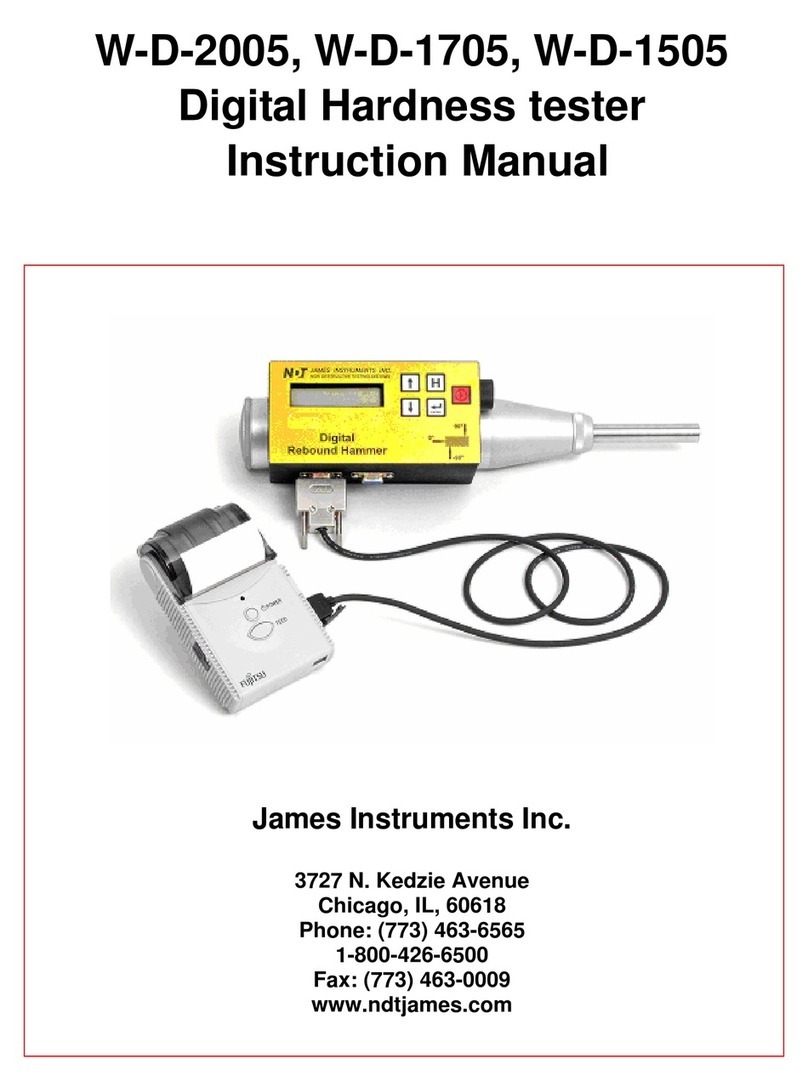Hardness Tester DHT-200 PLUS
1
1. Summary
DHT-200 PLUS Leeb hardness tester, based on the principle of Leeb theory, can
be used for hardness testing of various metals. With the feature of compact
size, it is suitable for working on various circumstances. The Leeb hardness
values can be easily converted to HRC, HRB, HV, HS and so on. In order to
operate the instrument correctly and properly, users are required to read this
instruction manual completely before using it.
2. Principle of Leeb hardness testing method
2.1 History of Leeb hardness testing method
The Leeb hardness testing method was first introduced by Dr. Leeb in 1978.
It is defined as the quotient of an impact body’s rebound velocity over its
impact velocity, multiplied by 1000. Hard materials produce a higher rebound
velocity than that of softer materials. For a specific group of material (e.g.
steel, aluminum. etc.), Leeb hardness value represents a direct relationship to
its hardness properties. For ordinary metal, conversion curves of hardness HL
versus other standard static hardness (HB, HV, HRC, etc.) are available,
enabling you to convert HL into other hardness values.
2.2 Definition of Leeb hardness
An impact body with a spherical test tip made of tungsten carbide is propelled
against the sample surface by a spring force and then rebounds back. At a
distance of 1mm from the sample surface, the impact and rebound velocity of
the impact body are measured by the following method: A permanent magnet
embedded in the impact body, when passing through the coil in its coil holder,
induces in the coil an electric voltage proportional to the velocities of the
magnet. The Leeb hardness values are expressed by the following formula:
HL=1000×( Vb / Va )
Where:HL is Leeb hardness values
Vbis the rebound velocity of the impact body
Vais the impact velocity of the impact body
Figure 1 show the voltage produced during the impact and rebound of
impact body.