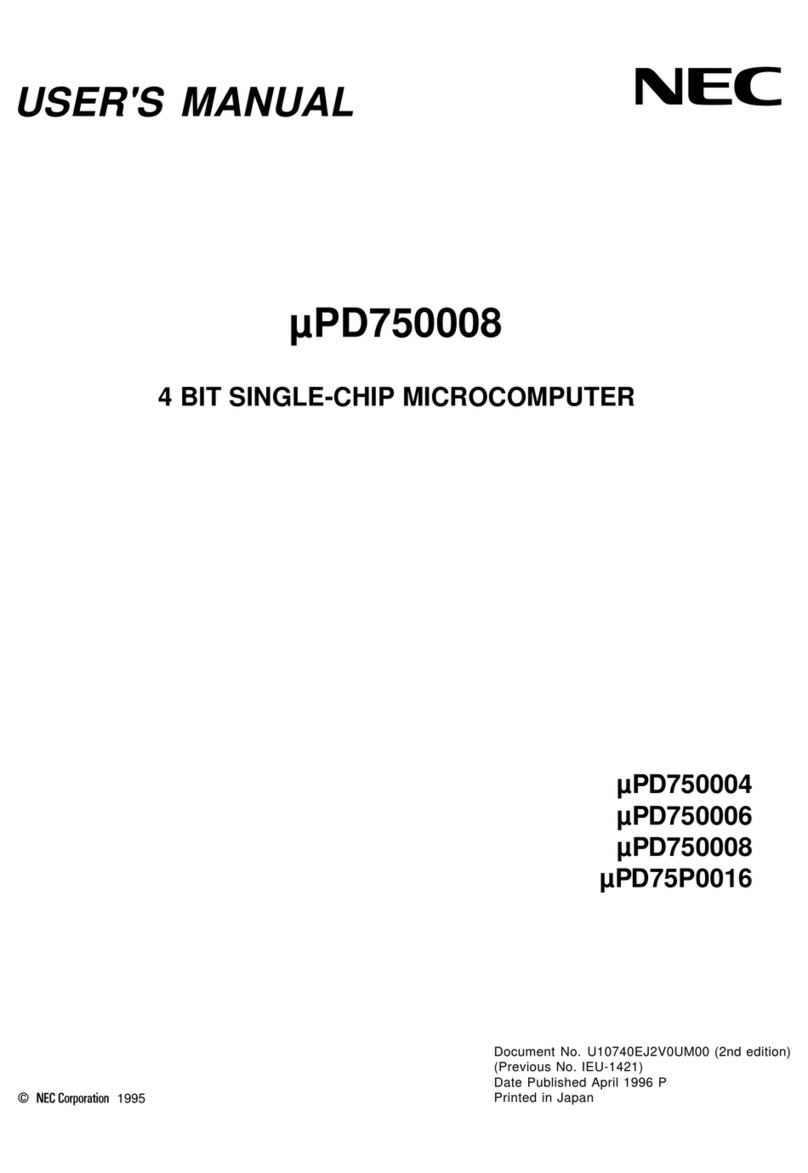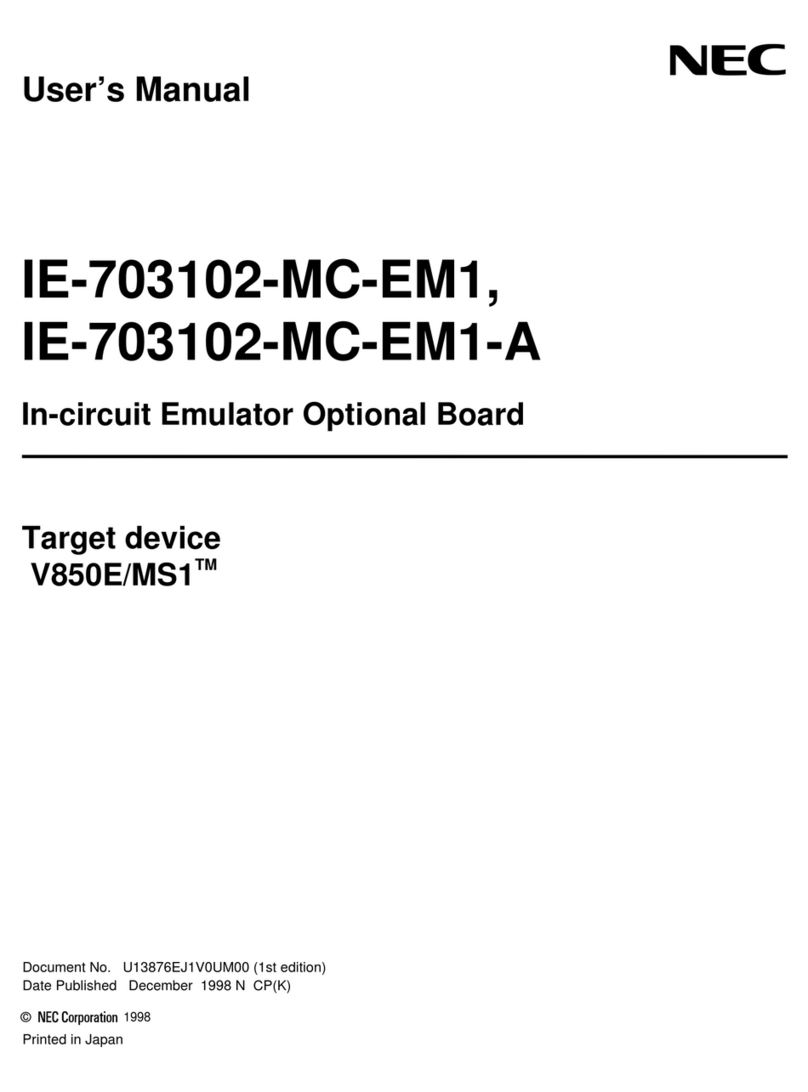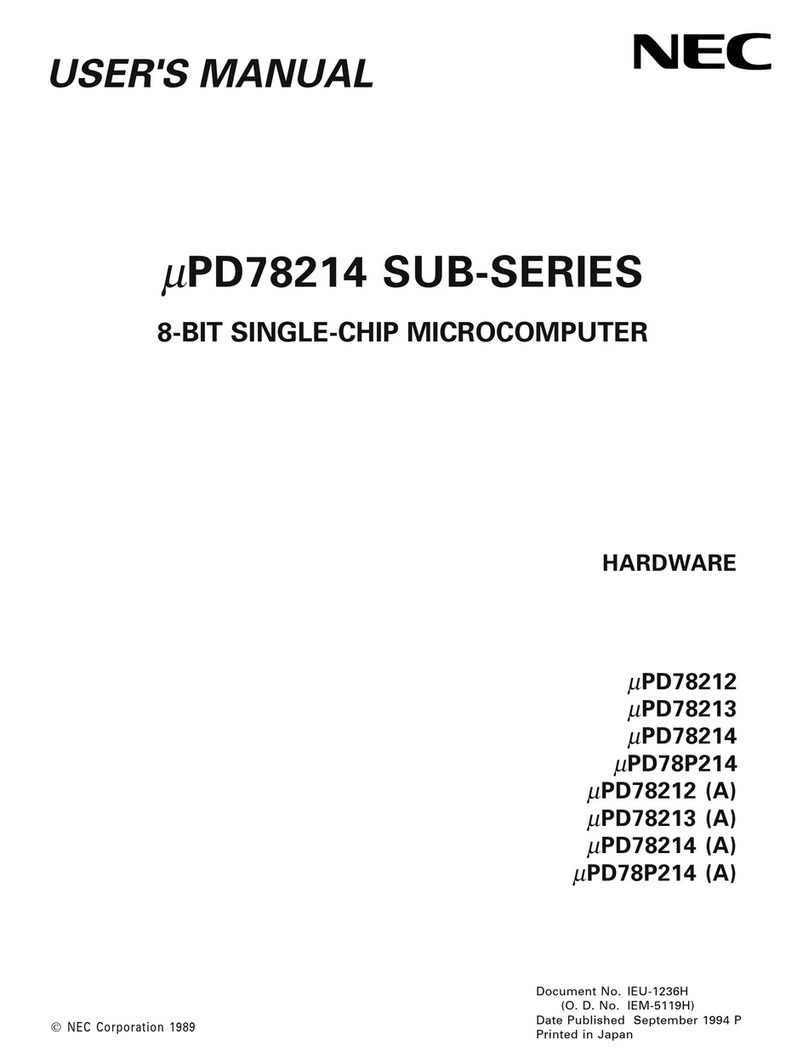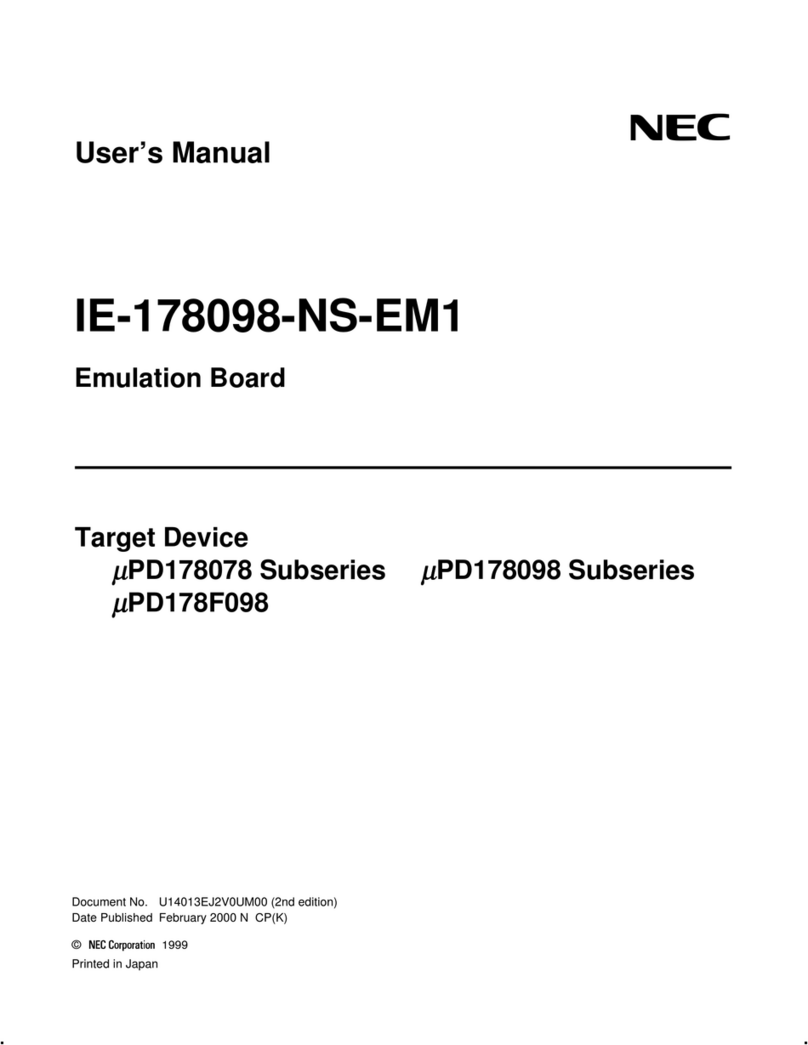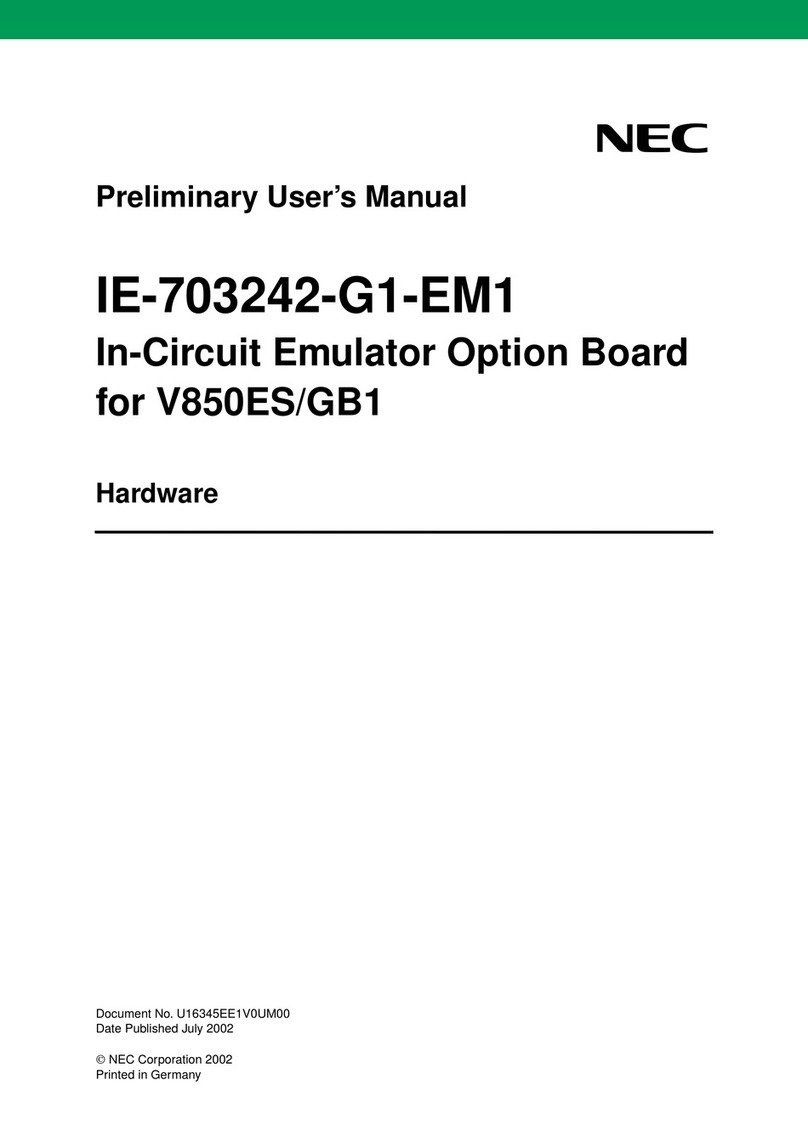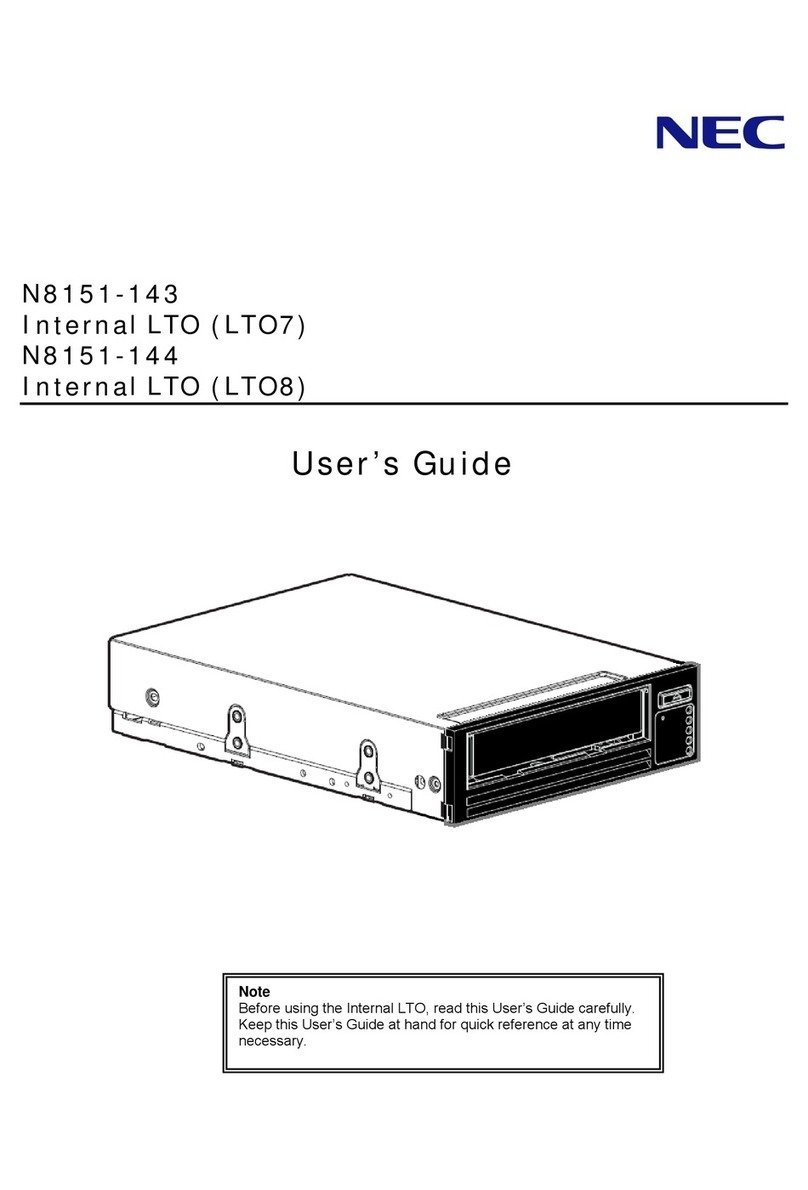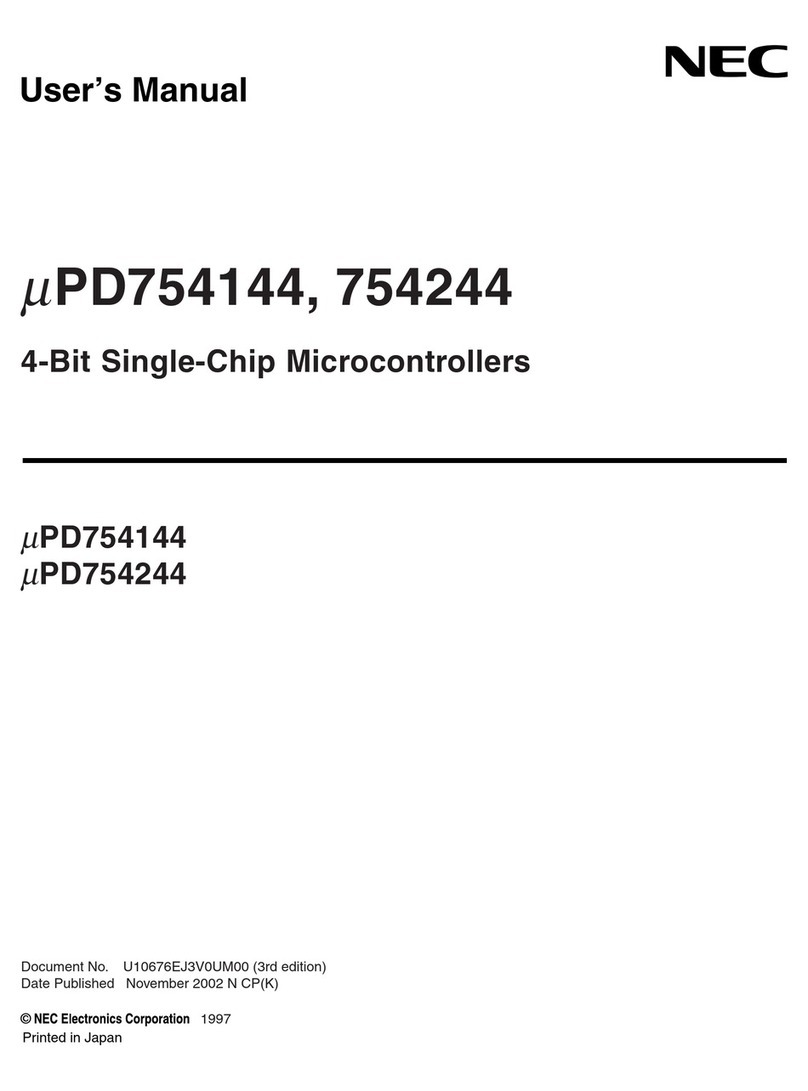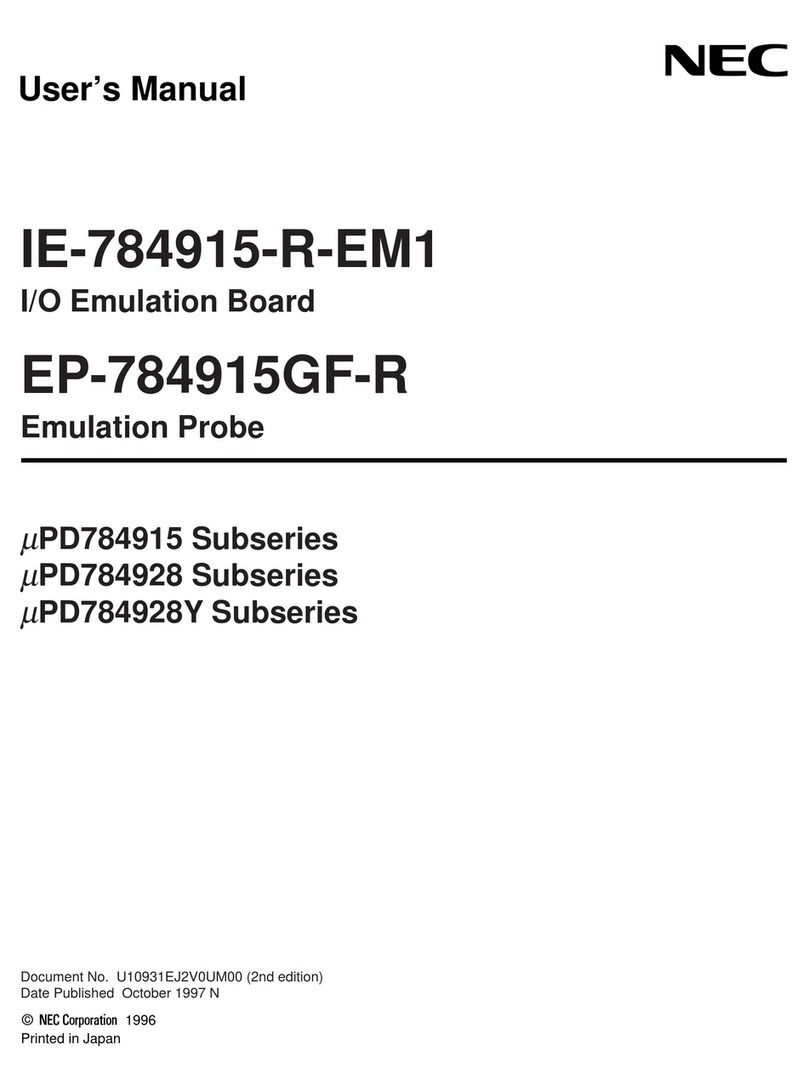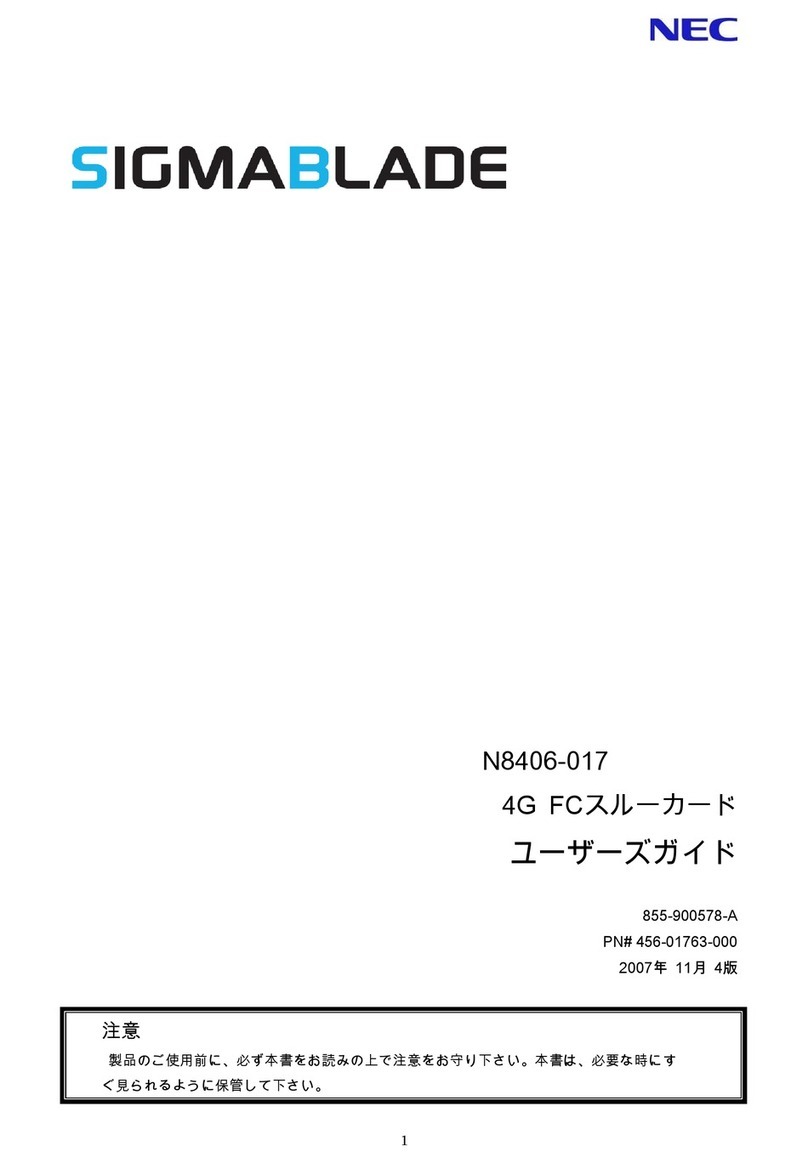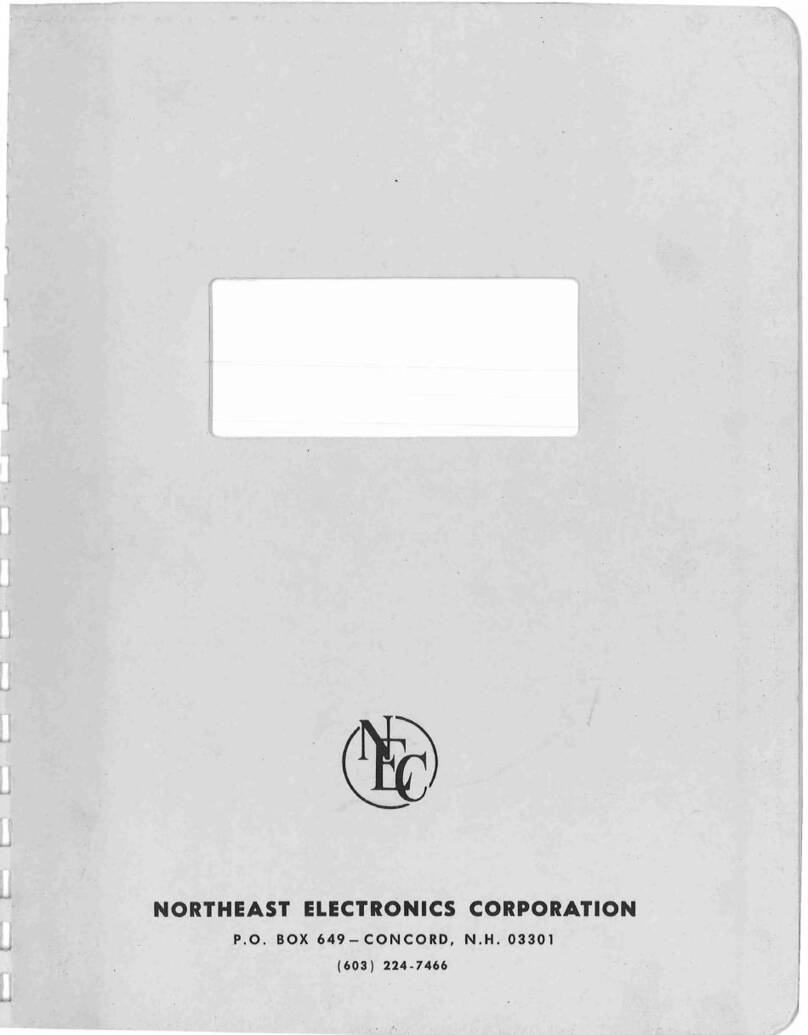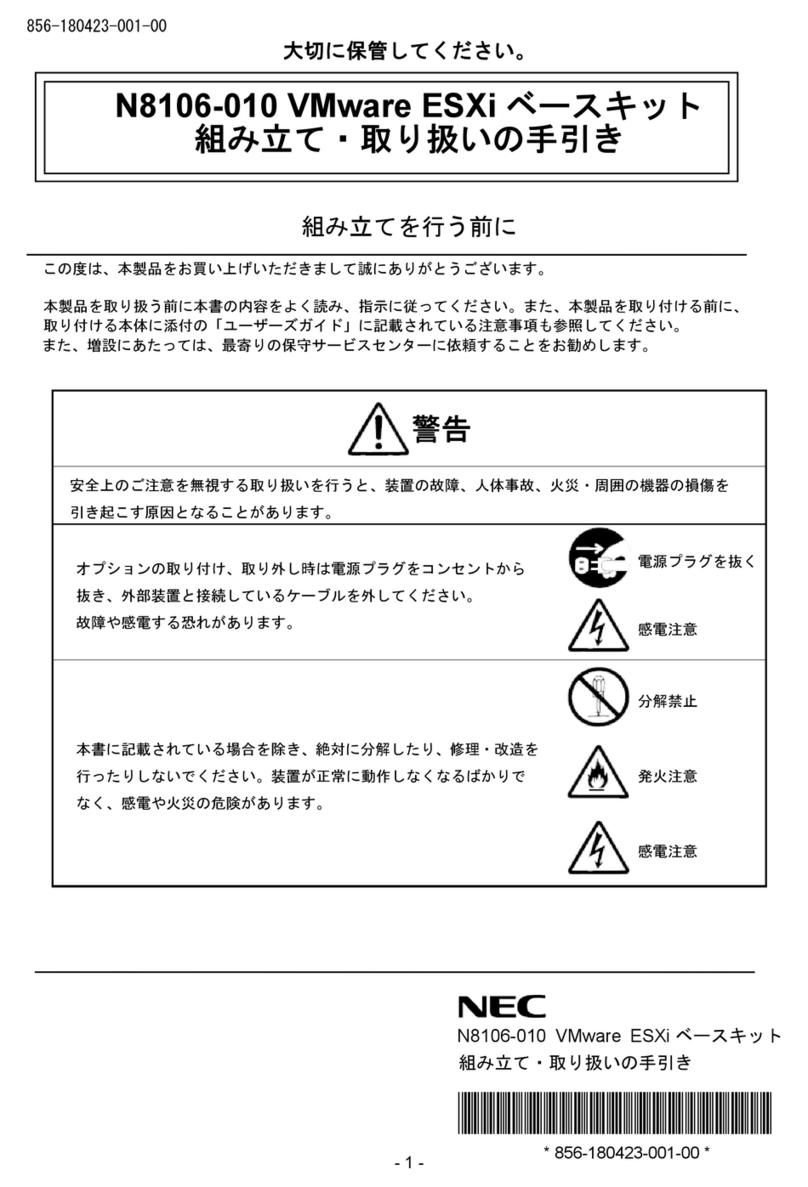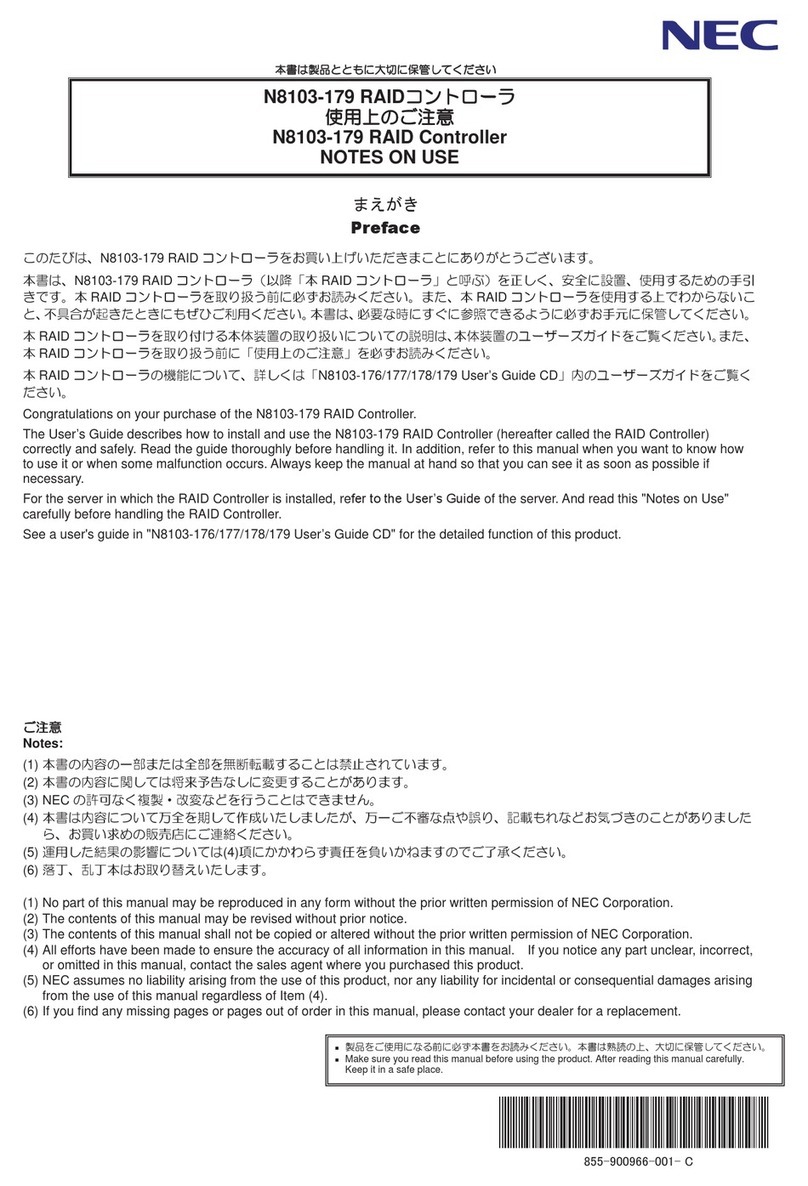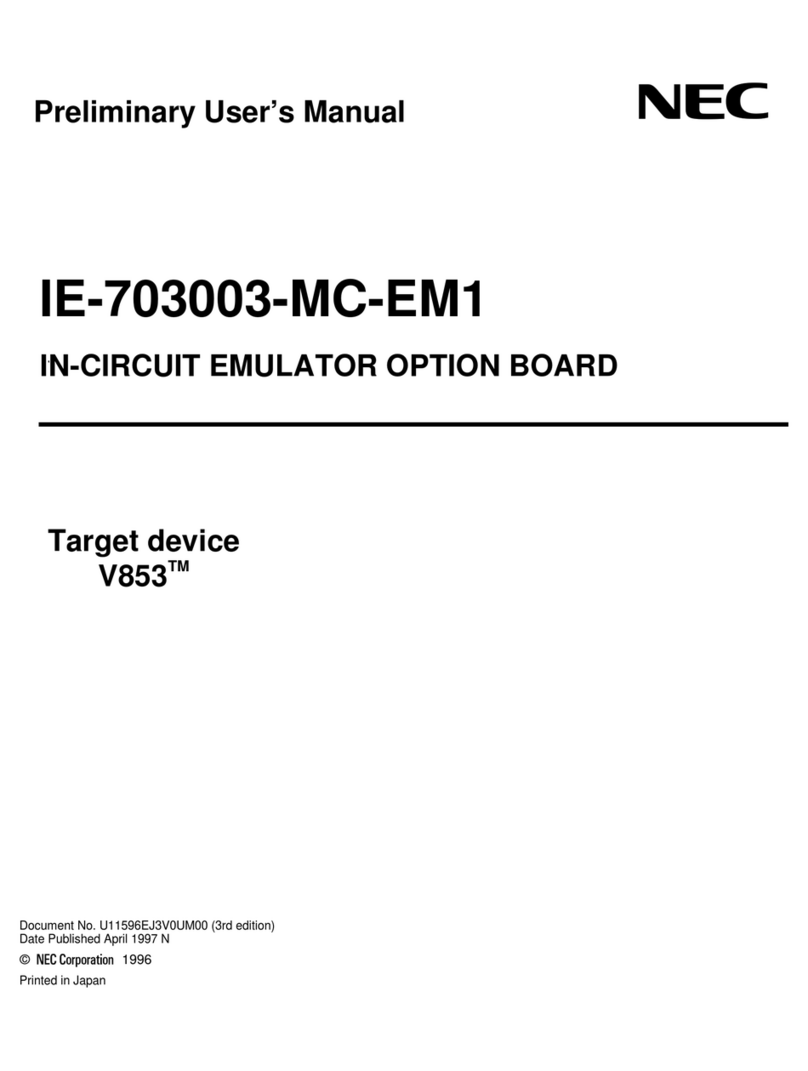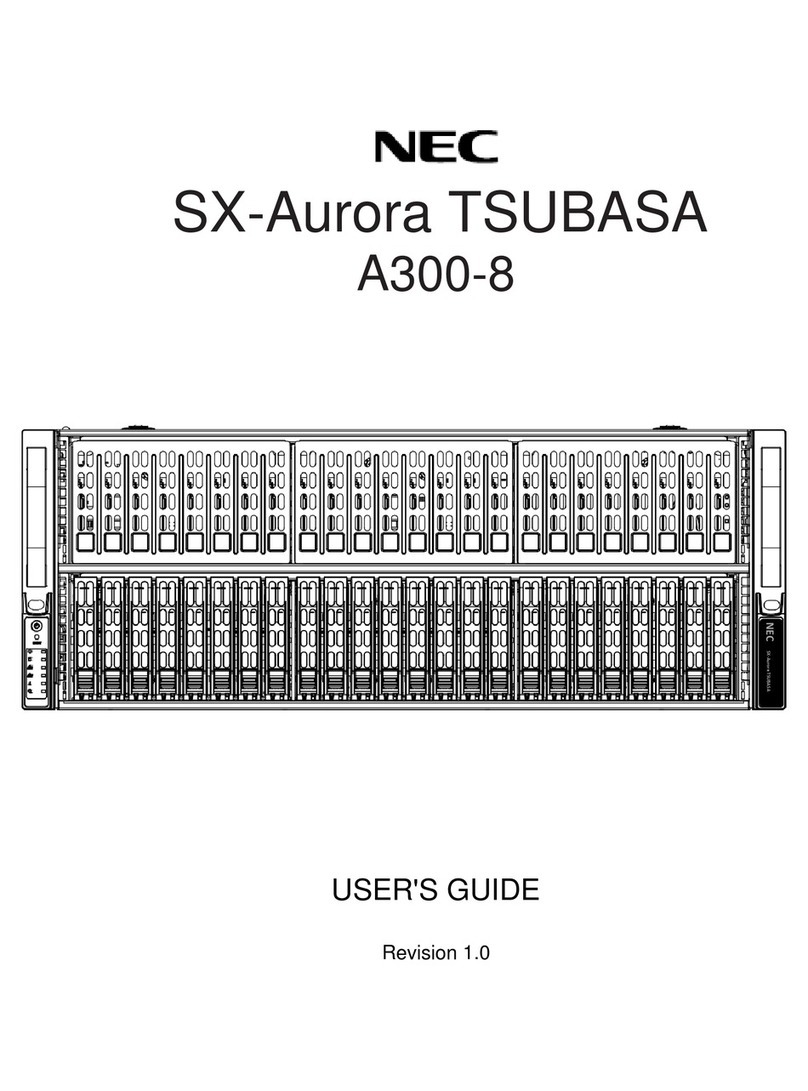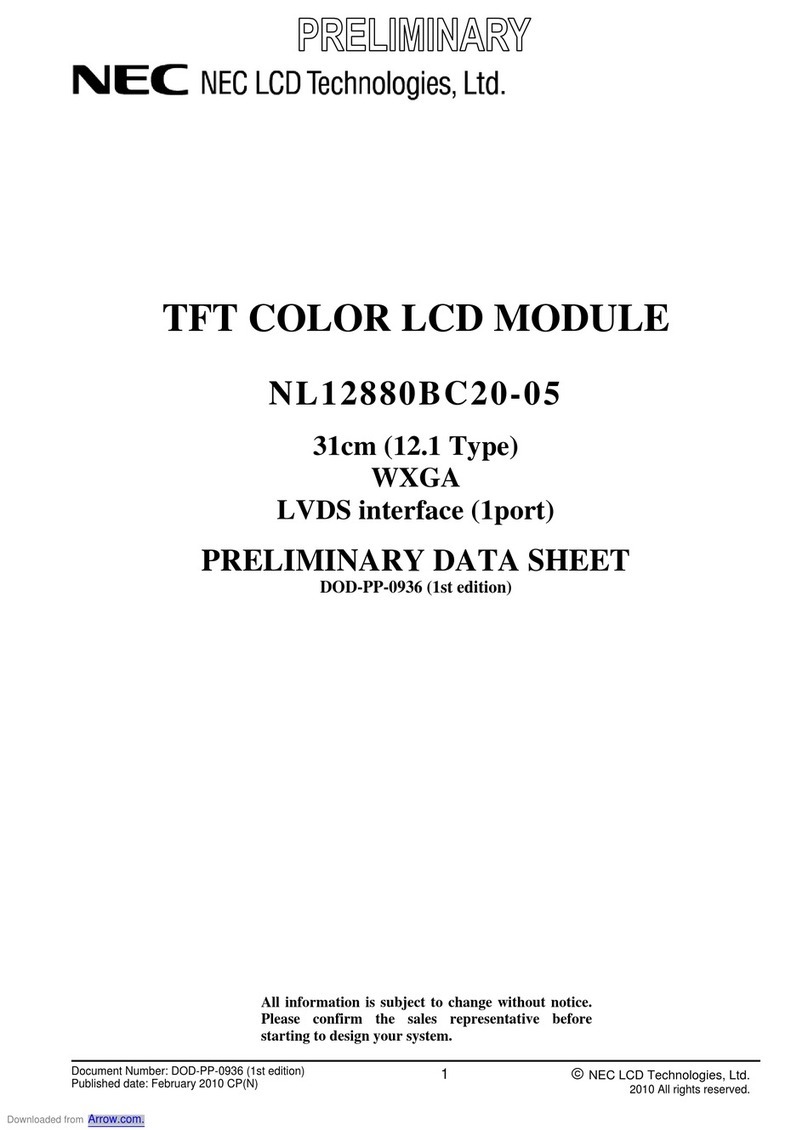Read me first 856-083514-004- A December 2012 First edition
This Startup Guide describes the instruction until the device become ready to use.
Please keep it carefully.
Safety Considerations - Must Read -
Follow the instructions given in this Startup Guide for proper operations and safe use of the device.
SAFETY INDICATIONS
This Startup Guide describes the device components with possible danger, hazards that may be caused
by ignoring warnings, and preventive actions against such hazards.
Components with possible danger are indicated with a warning label placed on or around them. In the
User's Guide or warning labels, "WARNING" or "CAUTION" is used to indicate a degree of danger. These
terms are defined as follows:
Failure to heed this sign could result in serious injury or death.
Failure to heed this sign could result in personal injury or damage to properties.
Attention This symbol indicates the presence of a hazard if the
instruction is ignored. An image in the symbol illustrates the
hazard type.
(Sample)
(Electric shock)
Prohibited
Action This symbol indicates prohibited actions.
An image in the symbol illustrates a particular prohibited
action.
(Sample)
(Do not touch the part)
Mandatory
Action This symbol indicates mandatory actions.
An image in the symbol illustrates a mandatory action to
avoid a particular hazard.
(Sample)
(Disconnect the power cord)
(Sample)
Do not install the device while the power is turned on.
Unplug the AC power cord from the main power source when installing/uninstalling the device to/from server or
connect it with the enclosure. Failure to follow this warning may cause an electric shock.
A symbol for
arousing
attention
A term indicating a hazard level
A content of
possible danger
Attention
Indicates that improper use may cause an
electric shock. Indicates that improper use may cause
fumes or fire.
Indicates that improper use may cause fingers
to be caught. Indicates a general notice or warning that
cannot be specifically identified.
Prohibited Action Do not disassemble, repair, or modify the
device. Otherwise, an electric shock or fire
may be caused.
Indicates a general prohibited action or
warning that cannot be specifically identified.
Mandatory Action
Unplug the power cord. Otherwise, an electric
shock or fire may be caused. Indicates a general mandatory action or
warning that cannot be specifically identified.
SYMBOLS USED IN THIS USER'S GUIDE AND WARNING LABELS
Indicates a possibility of getting damage by
high temperature.
Precautions and notices against hazards are presented with one of the following three symbols. The
individual symbols are defined as follows:
N8151-78A Built-In DAT(USB)
Do not touch by the wet hand. Otherwise, an
electric shock may be caused.
Do not touch any component other than
specified. Otherwise, an electric shock or
personal injury such as bums may be caused.
The contents of this document may be changed without notice.
NOTES SAFETY
General Attention
Do not use in life-critical applications or applications requiring
high reliability.
This device is not intended for integration with or control of facilities
or equipment that may affect human life or that require a high
degree of reliability, such as medical equipment, nuclear power
facilities, aerospace instruments, and transportation equipment. The
manufacturer does not assume any liability for accidents resulting in
injury or death, or for any damages to property that may occur as a
result of using this device in such facilities, equipment, or control
systems.
Do not use the Built-in DAT if any smoke, odor, or noise is
present.
If smoke, odor, or noise is present, immediately turn off the
POWER switch and disconnect the power plug from the outlet, then
contact your sales agent. Using the Built-in DAT in such conditions
may cause a fire.
Keep water or foreign matter away from the Built-in RDX.
Do not let any kind of liquid (water etc.) or foreign matter (e.g.,pins
or paper clips) enter the Built-in RDX. Failure to follow this warning
may cause an electric shock, a fire, or a failure of the Built-in RDX.
When such things accidentally enter the Built-in RDX, immediately
turn off the power and disconnect the power plug from the outlet.
Do not disassemble the Built-in RDX. Contact your sales agent.
Attention to Power or Power Cord
Do not install the device while the power is turned on.
Unplug the AC power cord from the main power source when
installing/uninstalling the device to/from server or connect it
with the enclosure. Failure to follow this warning may cause
an electric shock.
Insert the DC cable into the outlet as far as it goes.
Heat generation resulting from a halfway inserted DC cable
(imperfect contact) may cause a fire. Heat will also be
generated if condensation is formed on dusty blades of the
halfway inserted cable, increasing the possibility of a fire.
Do not connect the Built-in RDX by unspecified cabling.
Connecting or cabling with DC cable should be done in
accordance with the procedure specified in the User's Guide.
Unspecified connecting or cabling may cause an electric shock
or a fire.
Do not use any damaged power cord.
If the power cord is damaged, immediately replace it with a new
part of same type. Do not repair the damaged section for reuse.
Otherwise, the section repaired with vinyl tape or the like will be
overheated to cause an electric shock or a fire.
Use the authorized cable only.
Use only the specified cable when connecting the Built-in RDX
with a server. Use of an unspecified cable or connection by
unspecified cabling may cause a fire.
Attention to Installing, Moving, Storing, Connection
Do not close the ventilation hole.
Do not close the ventilation hole in the front side of the Built-in RDX.
Otherwise, Its internal temperature will rise to cause malfunctions
or a fire.
Do not connect/disconnect the interface cables before
unplugging the power plug.
Before connecting/disconnecting the interface cables, disconnect
the power plug of the main power unit from the outlet. If the power
is off but the power plug is still connected, you may get an electric
shock.
Do not use the unspecified interface cables.
Use only the cable authorized by NEC and locate the device and
connector before connection. Use of an unauthorized cable or
displaced connection may cause a short circuit, resulting in a fire.
When handling or connecting the interface cables, keep the notes
as follows:
■Do not tread on cables.
■Do not load on the cable.
■Insert the cable connector as far as it goes.
■Do not use damaged cables.
■Do not use damaged connectors.
■Make sure that screwing or the like be done firmly.
Keep needles or metal objects away from the Built-in RDX.
Do not insert needles or metal objects into ventilation holes in the
Built-in RDX. Failure to follow this warning may cause an electric
shock.
Attention to Handling or Maintenance
Do not disassemble, repair, or alter the Built-in RDX.
Never attempt to disassemble, repair, or alter the Built-in RDX
on any occasion other than described in this User’s Guide.
Failure
to follow this instruction may cause an electric shock or a fire
as well as malfunctions of the Built-in RDX.
Insert the cables into the connectors as far as it goes.
Heat generation resulting from a halfway inserted cables or
Interface cables (imperfect contact) may cause a fire. Heat will
also be generated if condensation is formed on dusty blades of
the halfway inserted cable, increasing the possibility of a fire.
Do not handle while the power plug is connected.
Before handling or cleaning the Built-in RDX, disconnect the
power plug of the main power unit from the outlet. If the
power is off but the power plug is still connected, you may
get an electric shock or may cause a fire by short-circuit.
Attention to Operation
Do not insert your hands into the cartridge load
compartment.
Do not insert your hands into the cartridge load compartment.
Otherwise, the fingers will be caught/pinched by the Built-in
RDX to cause an injury.
Do not touch the Built-in RDX when it thunders.
If it starts thundering, do not touch any part of the Built-in RDX.
Failure to follow this warning may cause an electric shock or a
fire.
Keep away pets.
Keep away pets from the Built-in RDX. Insertion their hair or
excrements may cause a fire or an electric shock.
© NEC Corporation 2012
No copying or modifying without permission of NEC Corporation.
Printed on recycled paper.
User’s guide in attached CD describe detailed
explanation.
Do not use the equipment in the place where corrosive gases
exist.
Make sure not to locate or use the server in the place where
corrosive gases (sulfur dioxide, hydrogen sulfide, nitrogen dioxide,
chlorine, ammonia, ozone, etc) exist.
Also, do not set it in the environment where the air (or dust) includes
components accelerating corrosion (ex. sulfur, sodium chloride) or
conductive metals. There is a risk of a fire due to corrosion and
shorts of an internal printed board.
High temperature
Immediately after the server is powered off, its internal components
such as hard disks are very hot. Leave the server until its
internal components fully cool down before installing/removing
any component.