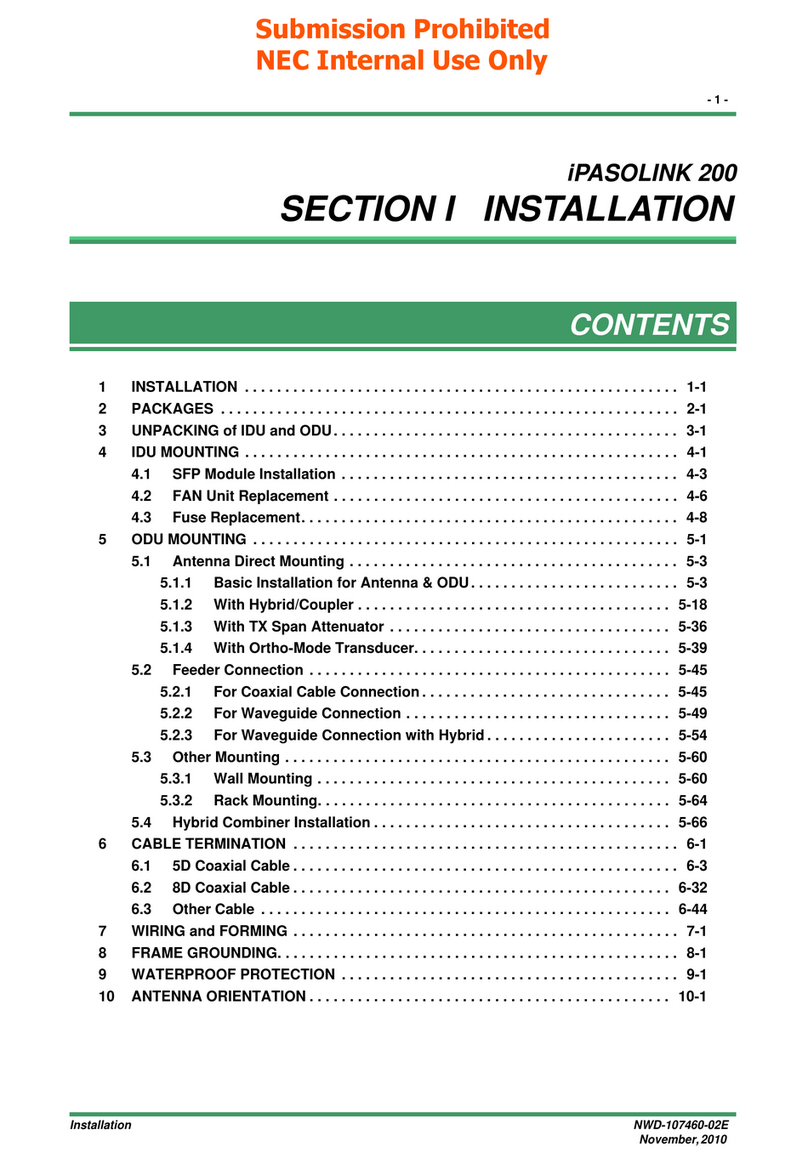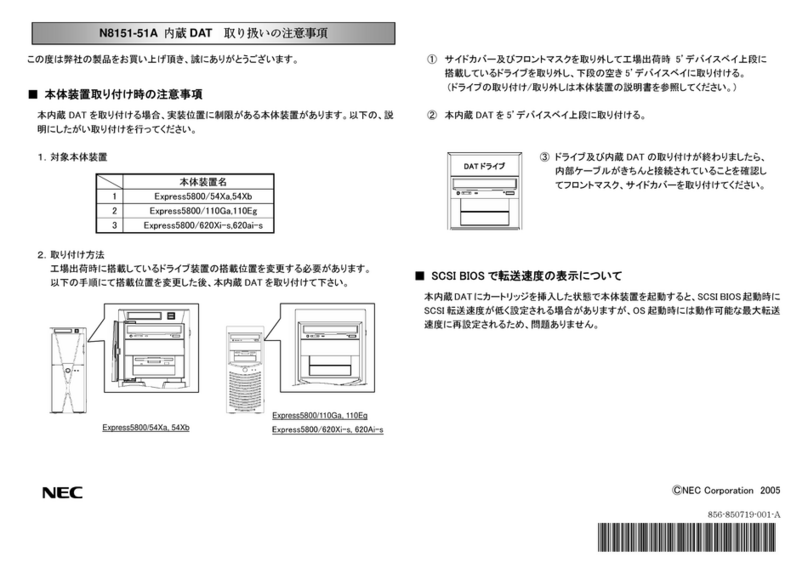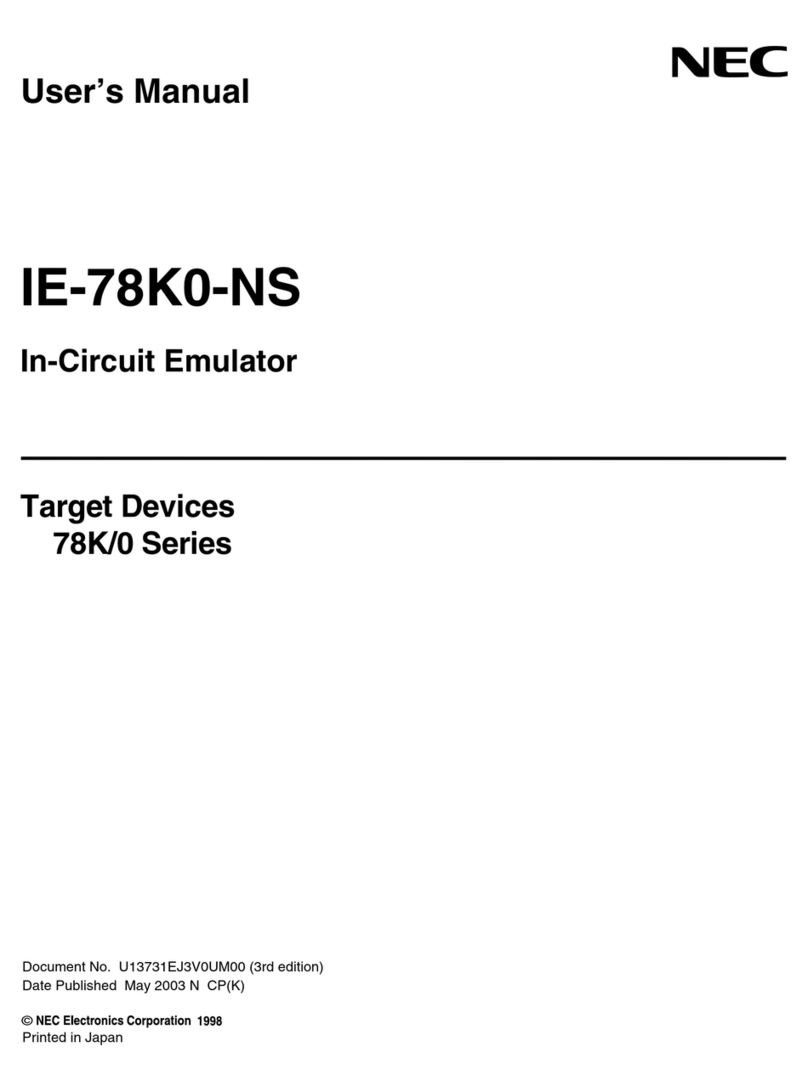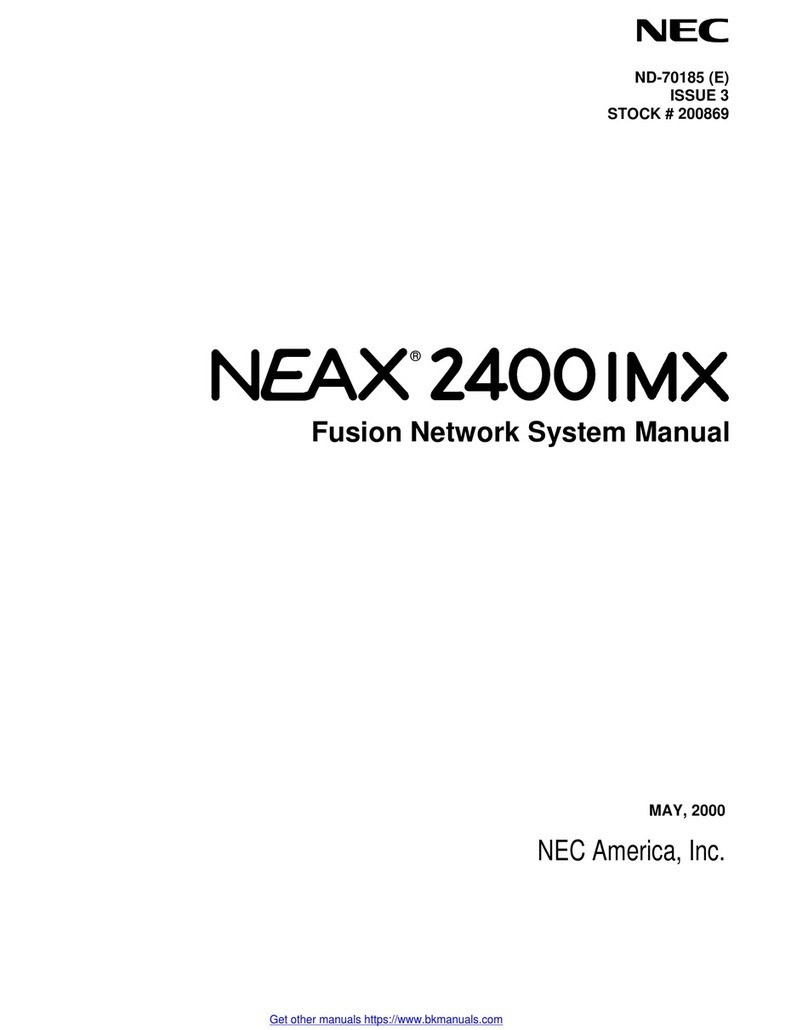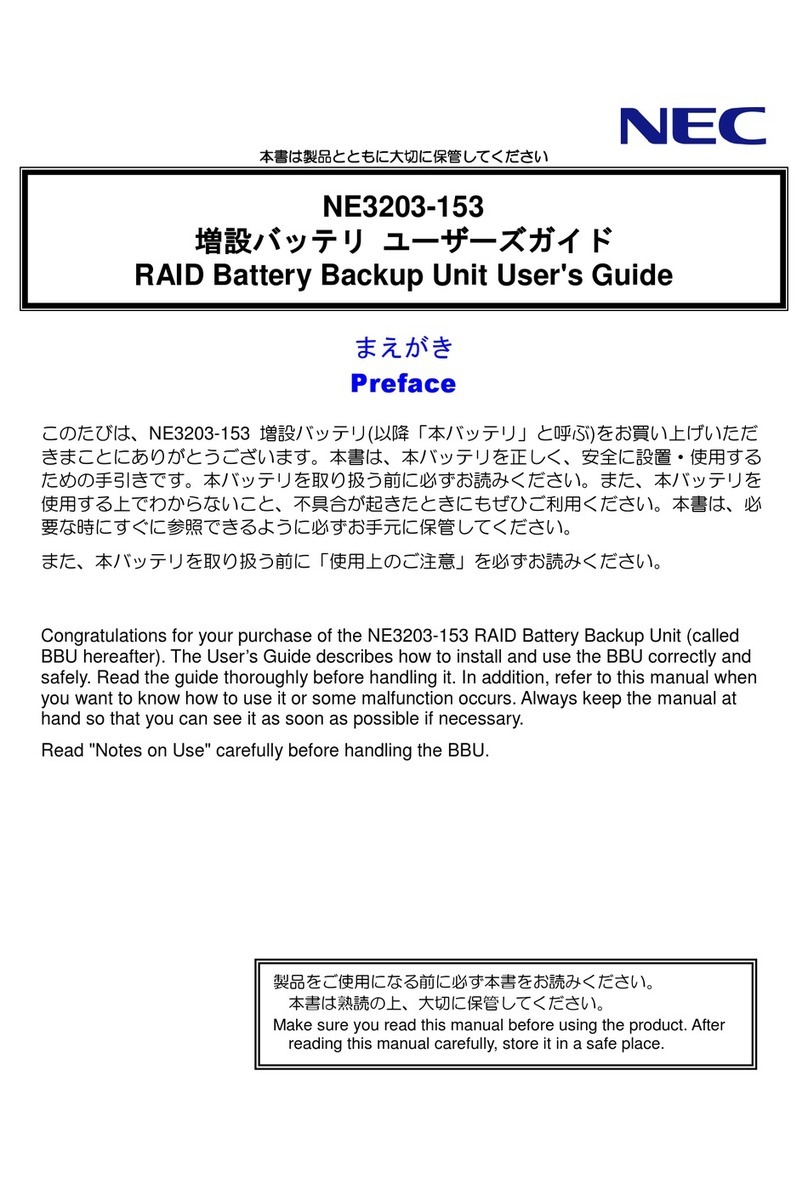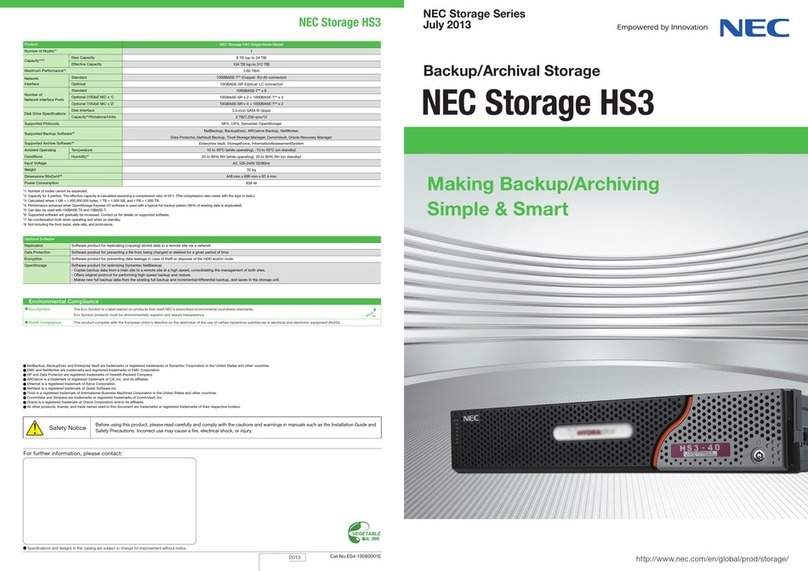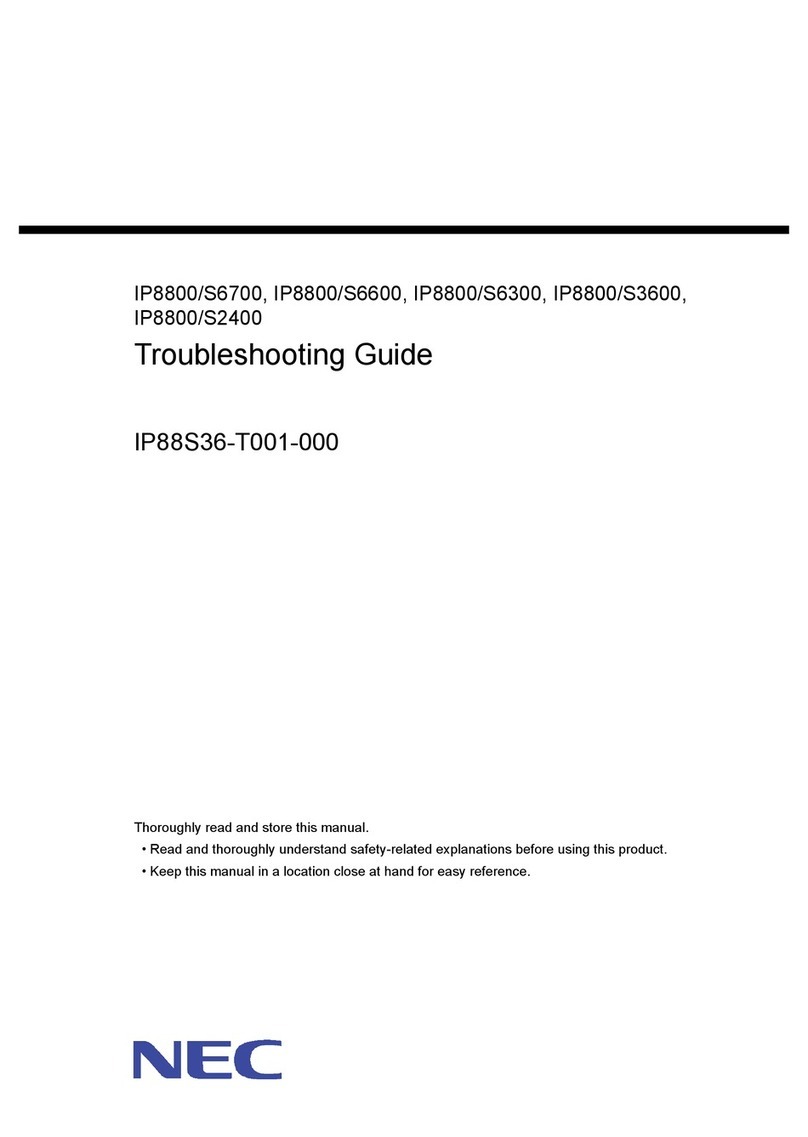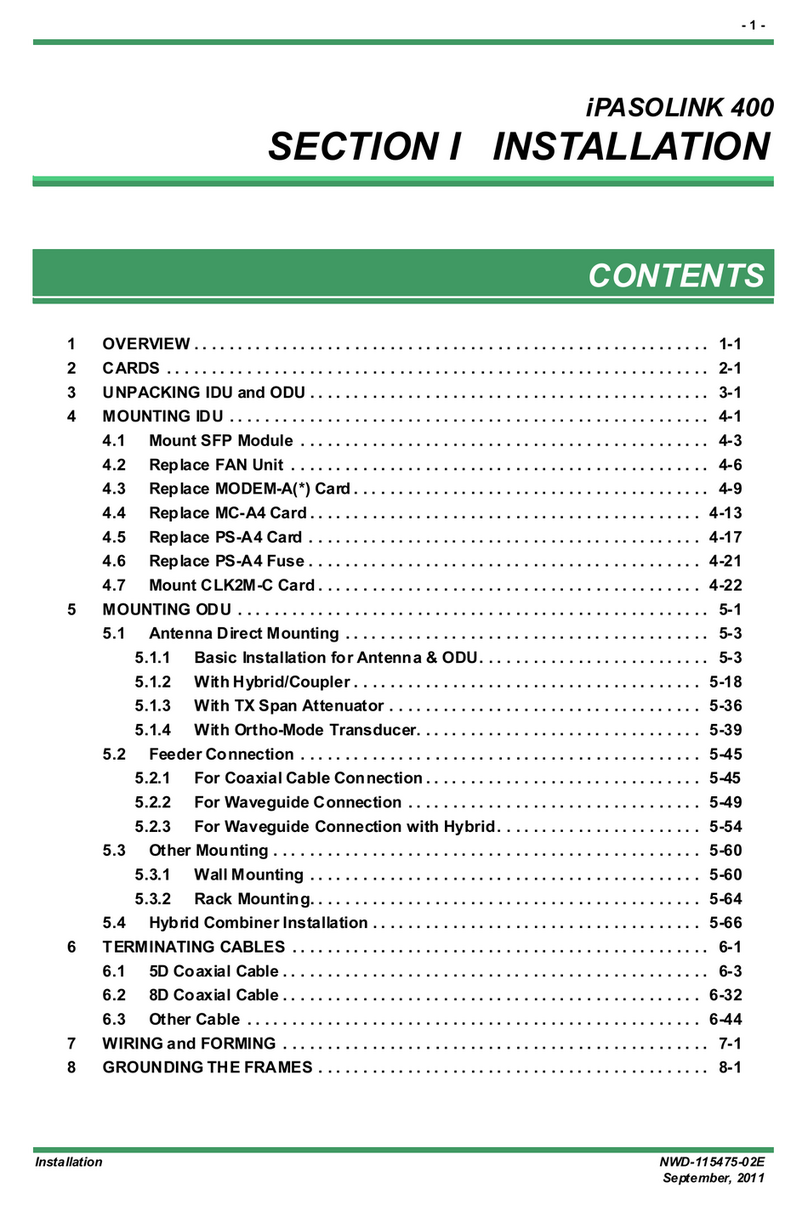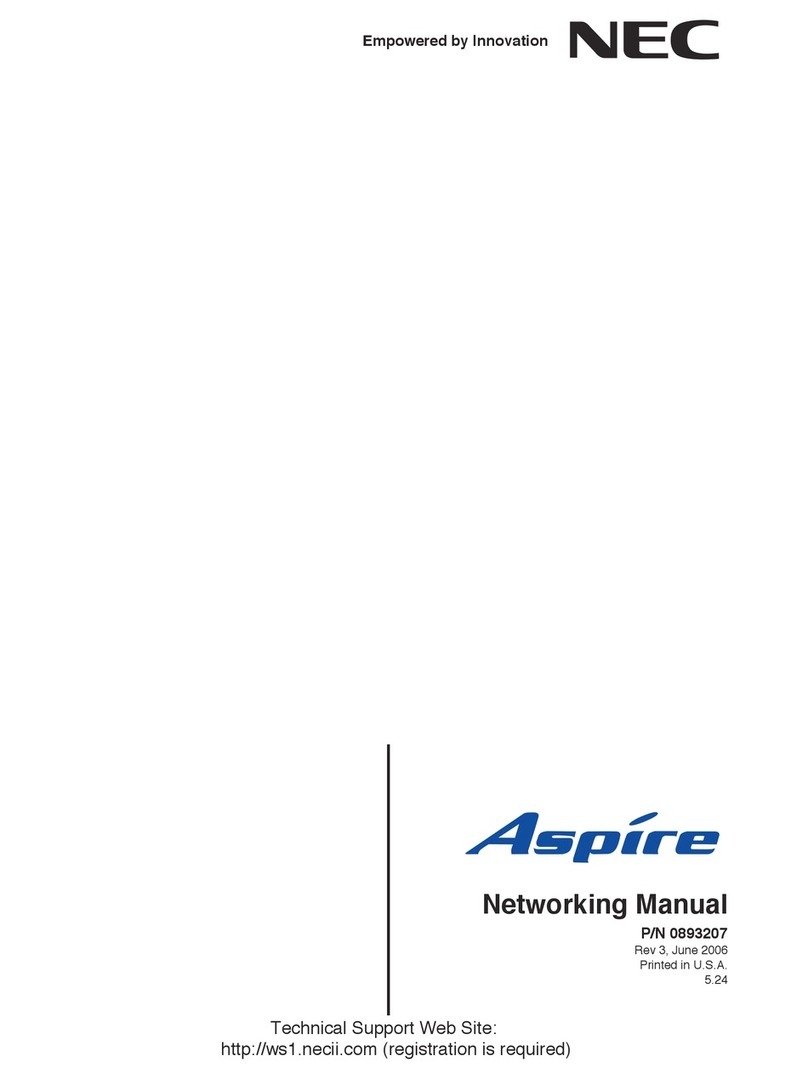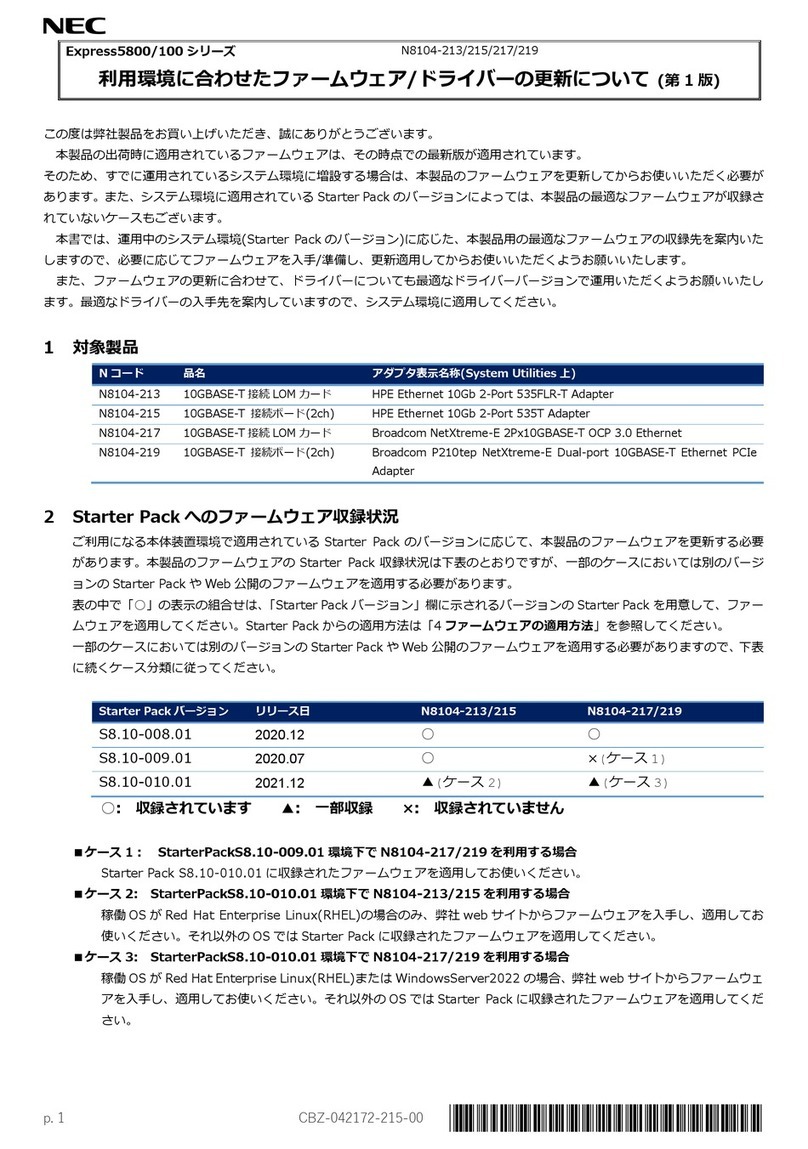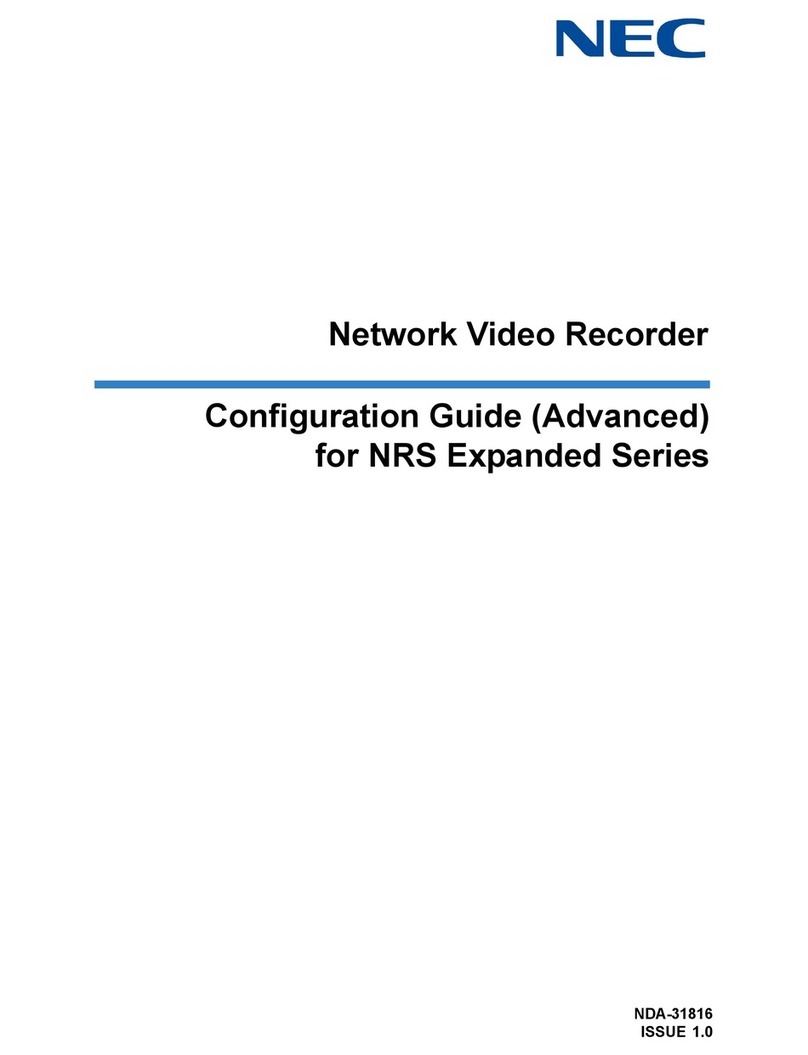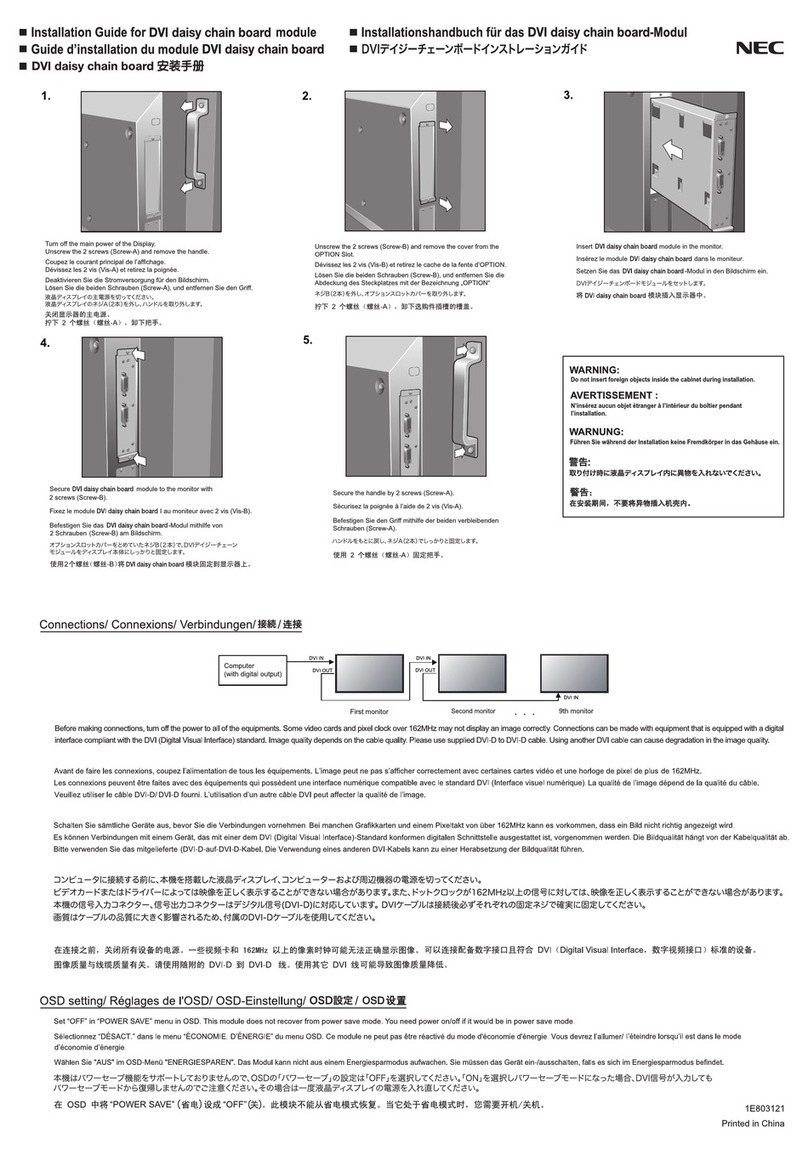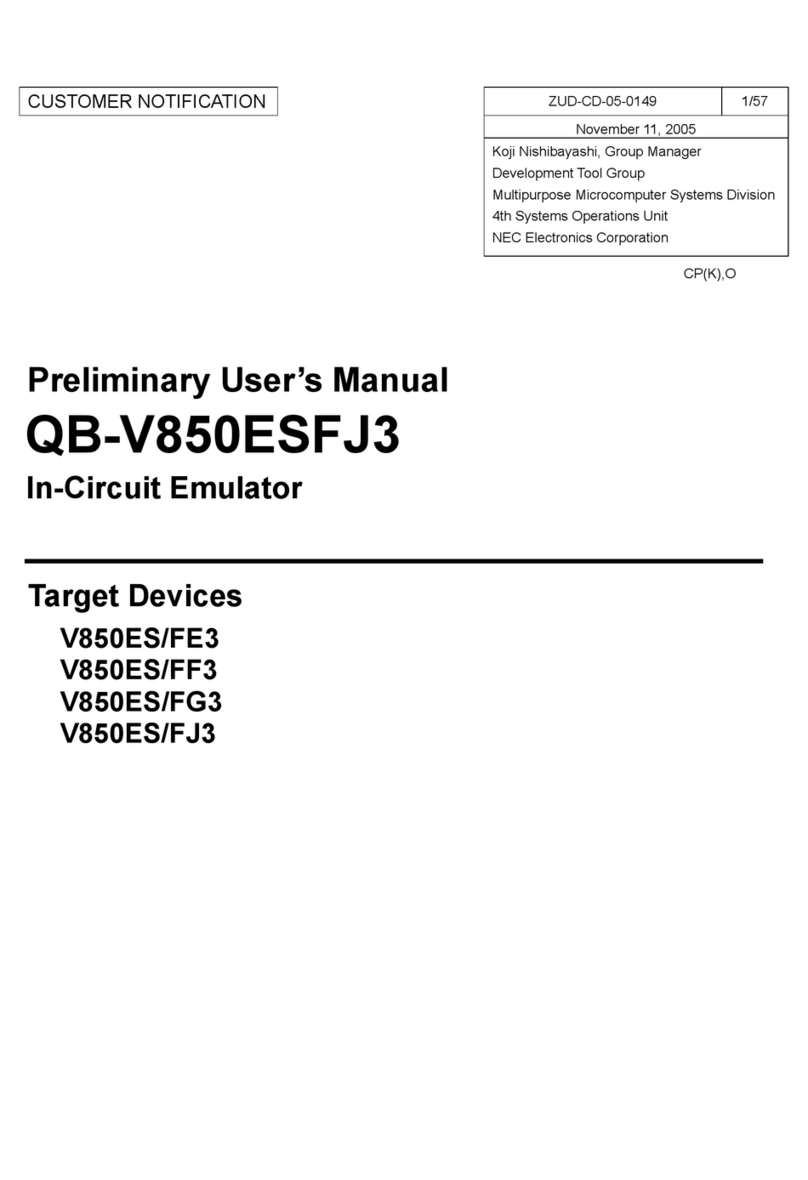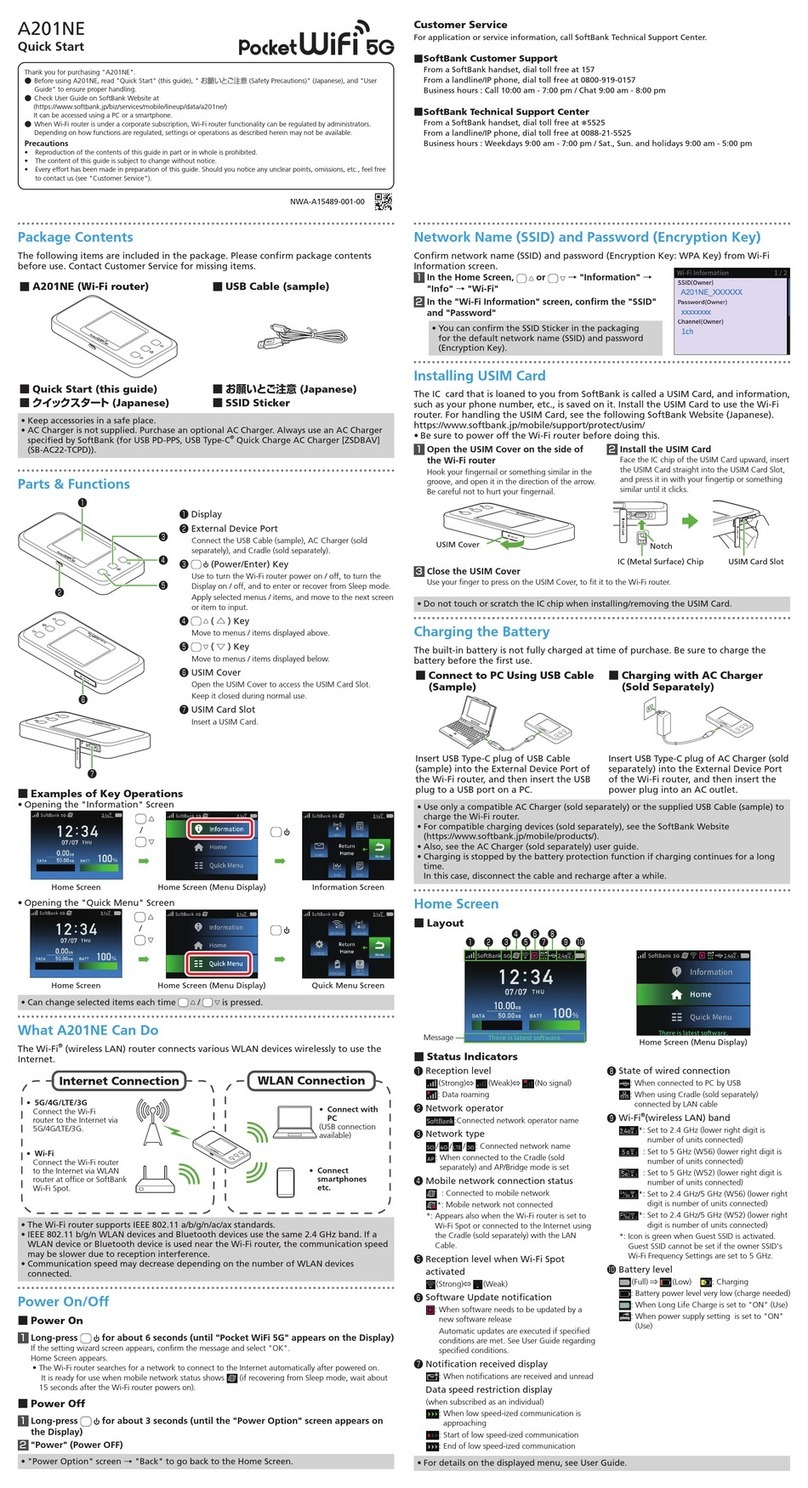During operation
CAUTION
Do not pull out or remove the server from the rack.
Do not pull the server out of the rack or remove it from the rack. In addition to
causing equipment to not function properly, separating the server from the rack
may result in personal injury.
Avoid contact with the server during thunderstorms.
Do not touch any part of the server including the cables when a thunderstorm is
approaching. Also, do not connect or disconnect any devices. There may be a
risk of electric shock from lightning strike.
Keep animals away from the server.
Keep animals such as pets away from the server. Pet hair or other waste enters
the server, which may cause a fire or electric shock.
Do not leave the optical disk drive tray open.
Dust may get in the server when the tray is open, which may result in a
malfunction. In addition, bumping the open tray could cause personal injury.
Do not remove the server from the rack while it is operating.
Do not pull out or remove the server from the rack while the server is running. In
addition to causing equipment to not function properly, separating the server
from the rack may result in personal injury.
Do not place any object on top of servers.
Separating the server from the rack may result in personal injury and damage to
nearby personal belongings.
Do not get yourself caught in the fan.
Keep your hands and hair away from the cooling fan at the rear of the server
during operation. Failure to observe this warning may cause your hands or hair
to catch in the fan, resulting in personal injury.
CAUTION
Do not apply any weight on the server when it is extended from the rack.
Do not apply force on the server when it is extended from the rack. Doing so
cause the frames to bend, which makes it impossible to be mounted on the rack.
It also may cause the server to fall, resulting in personal injury.
Do not attempt to connect or disconnect the interface cable while the power
cord is plugged into an outlet.
Be sure to unplug the power cord from a power outlet before connecting/
disconnecting any interface cable to/from the server. If the server is off-powered
but its power cord is plugged to a power source, touching a cable or connector
may cause an electric shock or a fire resulted from a short circuit.
Use only the specified interface cable.
Use only interface cables provided by NEC and locate a proper device and
connector before connecting a cable. Using an authorized cable or connecting a
cable to an improper destination may cause a short circuit, resulting in a fire.
Also, observe the following notes on using and connecting an interface cable.
•
Do not use any damaged cable connector.
•Do not step on the cable.
•Do not place any object on the cable.
•Do not use the server with loose cable connections.
•
Do not use any damaged cable.
Cleaning and working with internal devices
WARNING
Do not disassemble, repair, or alter the server.
Never attempt to disassemble, repair, or alter the server on any occasion except
as described in this document. Failure to follow this warning may cause not only
malfunction of the server but also an electric shock or fire.
Do not attempt to remove lithium, NiMH, or Li-ion batteries.
The server contains the lithium, NiMH, or Li-ion battery (some optional devices
have a lithium, NiMH, or Li-ion battery installed). Do not remove the battery.
Placing a battery close to a fire or in the water may cause an explosion.
When the server does not operate appropriately due to the dead battery, contact
the store you purchased the product or your maintenance service company. Do
not attempt to disassemble the server to replace or recharge the battery by
yourself.
Disconnect the power plug before cleaning the server.
Be to power off the server and disconnect the power plug from a power outlet
before cleaning or installing/removing internal optional devices. Touching any
internal device of the server with its power cord connected to a power source
may cause an electric shock even of the server is off-powered.
Occasionally disconnect the power plug from the outlet and clean the plug with a
dry cloth. Heat will be generated if condensation is formed on a dusty plug, which
may cause a fire.
CAUTION
Keep water or foreign matter away from the server.
Do not let any liquid such as water or foreign materials including pins or paper clips enter
the server. Failure to follow this warning may cause an electric shock, a fire, or failure of the
server. When such things accidentally enter the server, immediately turn off the power and
disconnect the power plug from the outlet. Do not disassemble the server, and contact the
store where you purchased the product or your maintenance service company.
Rack installation
CAUTION
Do not attempt to carry or install the server alone
More than two people are required to carry or install the rack. Otherwise, the rack
may fall, resulting in personal injury or damage to peripheral devices. In particular,
tall racks such as a 44U rack become unstable unless steadied with a stabilizer.
Make sure that two or more people hold the rack to carry or install the rack.
Do not install with the load weight distributed unevenly
To avoid unevenly distributing the load of the rack and server, install a stabilizer
or connect multiple racks to distribute the weight. Otherwise, the rack may fall,
resulting in personal injury.
Do not install components alone, and check the door hinge pins of the rack
Two or more people are required to install the rack components such as the door
or rails. When installing the door, make sure that both upper and lower hinge pins
are held in place. Incomplete attachment may cause components to fall off as
well as personal injury.
Do not extend any device from the rack that is not stabilized
When extending a device from the rack, make sure that the rack is stable (by
using a stabilizer or seismic reinforcement). Otherwise, the rack may fall,
resulting in personal injury.
Do not extend more than one device out of the rack
Extending multiple devices from the rack may cause the rack to fall, resulting in
personal injury. Extend only one device at one time.
Do not exceed the rated capacity of the power supply when connecting devices
To prevent burn injuries, fire, and damage to the server, make sure the load on
the branch circuit that supplies power to the rack will not exceed the rated load.
For inquiries regarding the installation or wiring of the power supply system,
consult with the company that performed the installation or wiring, or the power
company that services your area.
Power supply and power cord use
WARNING
Do not hold the power plug with a wet hand.
Do not disconnect/connect the plug while your hands are wet. Failure to follow
this warning may cause an electric shock.
Do not connect the ground wire to a gas pipe.
Never connect the ground wire to a gas pipe. Failure to follow this warning may
cause a gas explosion.
Plug in to a proper power source.
Use a grounded outlet with the specified voltage. Use of an outlet with a voltage
other than that specified causes fire and electrical leakage. Do not install the
server in any environment that requires an extension cord. Connecting to a cord
that does not conform to the power supply specs of the server causes
overheating, resulting in fire.
If you want to use an AC cord set with a ground wire of class 0I, be sure to
connect the ground wire before inserting the power plug into the outlet. Before
disconnecting the ground wire, be sure to disconnect the power plug from the
output.
Do not connect many cords into a single outlet by using extension cords.
The electric current exceeding the rated flow overheats the outlet, which may
cause a fire.
Unplug the power cord of the server.
Otherwise, an electric shock or fire may
be caused.
Make sure equipment is properly
grounded. Otherwise, an electric shock
or fire may be caused.
Indicates a mandatory action that
cannot be specifically identified. Make
sure to follow the instruction.
Do not disassemble, repair, or modify
the server. Otherwise, an electric shock
or fire may be caused.
Do not touch the component specified
by this symbol. Otherwise, an electric
shock or burn may be caused.
Do not place the server near the fire.
Otherwise, a fire may be caused.
Do not touch the server with wet hand.
Otherwise, an electric shock may be
caused.
Do not use the server in the place where
water or liquid may pour. Otherwise, an
electric shock or fire may be caused.
Indicates a general prohibited action
that cannot be specifically identified.
Indicates the presence of electric shock
hazards.
Indicates the presence of a hot surface
or component. Touching this surface
could result in bodily injury.
Indicates there is a risk of explosion.
Indicates there is a risk of fire or fumes.
Indicates the presence of mechanical
parts that can result in bodily injury.
Indicates the presence of mechanical
parts that can result in pinching or
other bodily injury.
Indicates a general notice or warning
that cannot be specifically identified.
Be sure to read this guide carefully before using this
server and retain it for reference.
This document provides information required to use your server safely and properly.
Keep this document nearby so that you may refer to it as necessary. Before using this server, be sure to
read this guide and “
User’s Guide
” (in the DVD provided with this server). For details of names in this
document, refer to
Names and Functions of Parts
in the “
User’s Guide
”.
Safety precautions
Follow the instructions in this guide for the safe use of the NEC Express server.
This guide describes dangerous parts of the server, possible hazards, and how to avoid them.
Server components with possible danger are indicated with a warning label placed on or
around them.
In this guide or on warning labels, WARNING or CAUTION is used to indicate a degree of
danger. These terms are defined as follows:
Precautions and notices against hazards are presented with one of the following three
symbols. The individual symbols are defined as follows:
This symbol indicates the presence of a hazard if the
instruction is ignored.
An image in the symbol illustrates the hazard type.
This symbol indicates prohibited actions. An image
in the symbol illustrates a particular prohibited
action.
This symbol indicates mandatory actions. An image
in the symbol illustrates a mandatory action to avoid
a particular hazard.
Attention
Prohibited
Action
Mandatory
Action
(Example)
(Electric
shock risk)
(Example)
(Do not
disassemble)
(Example)
(Disconnect a
plug)
CAUTION
Indicates there is a risk of death or serious personal injury
Symbols used in this document and on warning labels
Description of a warning
Symbols to draw attention
Term indicating a degree of danger
Attentions
Safety notes
General
WARNING
Do not use the server for services where human life may be at stake or high
reliability is required.
This server is not intended for use in medical, nuclear, aerospace, mass transit or
other applications where human life may be at stake or high reliability is required, nor
is it intended for use in controlling such applications. We disclaim liability for any
personal injury and property damages caused by such use of this server.
Do not use the server if any smoke, odor, or noise is present.
If smoke, odor, or noise is present, immediately turn off the server and
disconnect the power plug from the outlet, then contact the store where you
purchased the product or your maintenance service company. Using the server
in such conditions may cause a fire.
Do not insert needles or metal objects.
Do not insert needles or metal objects into ventilation holes in the server or
openings in the optical disk drive. Doing so may cause an electric shock.
Use a rack that conforms to the designated standard
This server can be mounted onto a 19-inch rack that conforms to EIA standards.
Do not mount the server onto any rack that does not conform to EIA standards.
Doing so may cause a server malfunction, personal injury, or damage to
peripheral devices. For more information about racks that can be used with the
server, consult with your maintenance service company.
Use the server only under the specified environment
Do not install the server rack in any environment that is not suitable for installation.
Installation in an unsuitable environment is harmful for the server and other
systems installed in the rack and may cause fire or personal injury due to the
rack falling. For a detailed explanation on installation environments or seismic
reinforcement, consult with the instruction manual supplied with the rack or your
maintenance service company.
Mandatory actions
Prohibited actions
Safety precautions (continued)
CAUTION
Insert the power plug into the outlet as far as it goes.
Heat generation resulting from a halfway inserted power plug (imperfect contact)
may cause a fire. Heat will also be generated if condensation is formed on dusty
blades of the halfway inserted plug, increasing the possibility of fire.
Do not use any unauthorized interface cable.
Use only the interface cables provided with the server. Electric current that
exceeds the amount allowed could cause fire. Also, observe the following
precautions to prevent electrical shock or fire caused by a damaged power cord.
•Do not stretch the cord harness •Do not bend the power cord.
•Do not twist the power cord •Do not step on the power cord.
•Uncoil the power cord before use
•Do not secure the power cord with staples or equivalents
•Do not use a damaged power cord (replace the damaged power cord with a
power cord of the same standard. For information on replacing the power cord,
contact the store where you purchased the product or a maintenance service
company)
•Do not pinch the power cord •Keep chemicals away from the power cord
•Do not place any object on the power cord
•Do not alter, modify, or repair the power cord
Do not use the attached power cord for any other devices or usage.
The power cord that comes with your server is designed aiming to connect with
this server and to use with the server, and its safety has been tested. Do not use
the attached power cord for any other purpose. Doing so may cause a fire or an
electric shock.
Do not pull out a cable by gripping the cable part.
Pull a cable straight out by gripping the connector part. Pulling a cable by
gripping the cable part or applying extra pressure to the connector part may
damage the cable part, which may cause a fire or electric shock.
Installation, relocation, storage, and connection
CAUTION
Do not attempt to lift the server by two or less persons.
The module enclosure that contains server module weighs up to 41 kg
(depending on hardware configuration). Carrying the server by two or less
persons may damage their back. At least three persons should securely hold the
server from the bottom when carrying it.
Do not install the server in any place other than specified.
Do not install the server in the following places or any place other than specified
in this User's Guide. Failure to follow this instruction may cause a fire.
•A dusty place
•A humid place such as near a boiler
•A place exposed to direct sunlight
•An unstable place
Do not use the server in an environment where corrosive gas is present.
Do not install the server in a place subject to corrosive gases including sodium
chloride, sulfur dioxide, hydrogen sulfide, nitrogen dioxide, chlorine, ammonia,
or ozone. Do not install the server in an environment that contains dust,
chemicals that accelerate corrosion such as NaCl or sulfur, or conductive
materials. Failure to follow this warning may cause the wiring on the printed
wiring board to short-circuit, leading to fire. If you have any questions, contact
the store where you purchased the product or a maintenance service company.
Do not install the server while the cover is removed.
Do not install the server to a rack while the cover or other relevant items
removed. Not only will the cooling effect within the server decrease, causing the
server to malfunction, but also may allow dust to enter the server, resulting in fire
or electrical shock.
Do not get your fingers caught in the rails.
When mounting/removing the server onto/from the rack, be careful to avoid
getting your fingers caught in the rails or cutting your fingers on the rails.
Second Edition,
December 2012
Getting Started!
WARNING
Indicates there is a risk of burns, other personal injury, or
property damage
(A label example used in this document)
CAUTION
Use only the specified outlet
Use a grounded outlet with the specified voltage. Use of an improper power
source may cause a fire or a power leak.
Warning labels
Warning labels are attached on or near the components
with potential dangers. Be sure to read and keep them.
(Do not remove or black out this label). If no label is
attached or printed on the server, or if there is a label
coming off or stained, contact your sales representative.
Label location
CAUTION
High temperature
Components including internal hard disk drives in the server are extremely hot just
after the server is turned off. Allow the surface to cool before installing/removing.
Secure cables or cards in place
Be sure to secure the power cord, interface cables, and cards in place.
Incomplete installation causes a loose connection, resulting in smoke or fire.
Electric shock
The cooling fans, hard disk drives, and power supply unit (only when two servers
are installed) support hot swapping. If replacing a component when the electrical
current is being supplied, use extreme caution not to get electric shock by
touching terminal parts of the internal components.
Transfer, movement, and disposal
Be sure to erase the data stored in HDD to prevent the leakage of sensitive data to
any third parties. It is the user’s responsibility to erase the data.
Data seems to be erased when you empty "Recycle Bin" of Windows or execute the
"format" command of the operating system. However, the actual data remains on
the hard disk drive. Data not erased completely might be restored by special
software and used for unexpected purposes.
ⓦTransfer to a Third Party
When transferring (or selling) the server to a third party, be sure to provide the server’s
instructions (including electronic manuals and license agreement) and accessories to the
third party.
ⓦDisposal of server and consumables
Dispose of the server, accessories (such as power cord), HDD, DVD, option board, and
battery according to laws and regulations of the central and/or local government. For
details about how to discard (and replace) the battery installed in this product, contact your
sales representative.