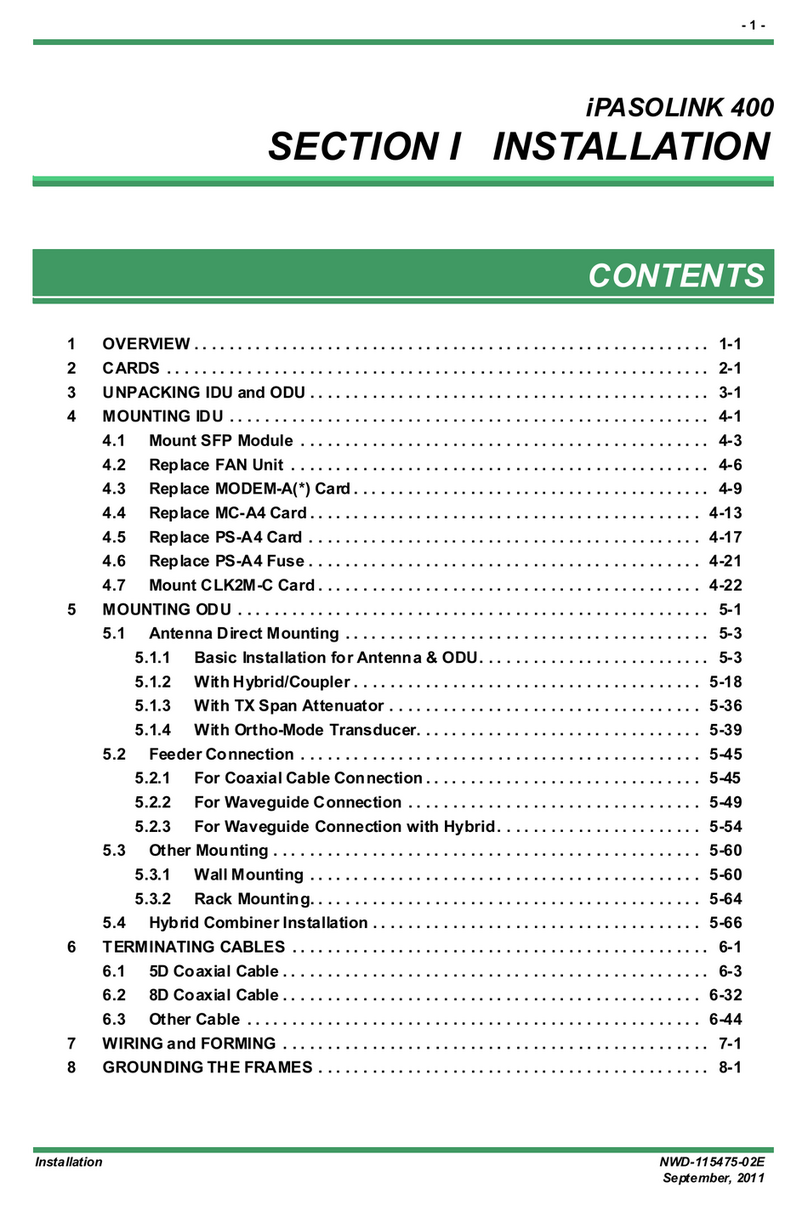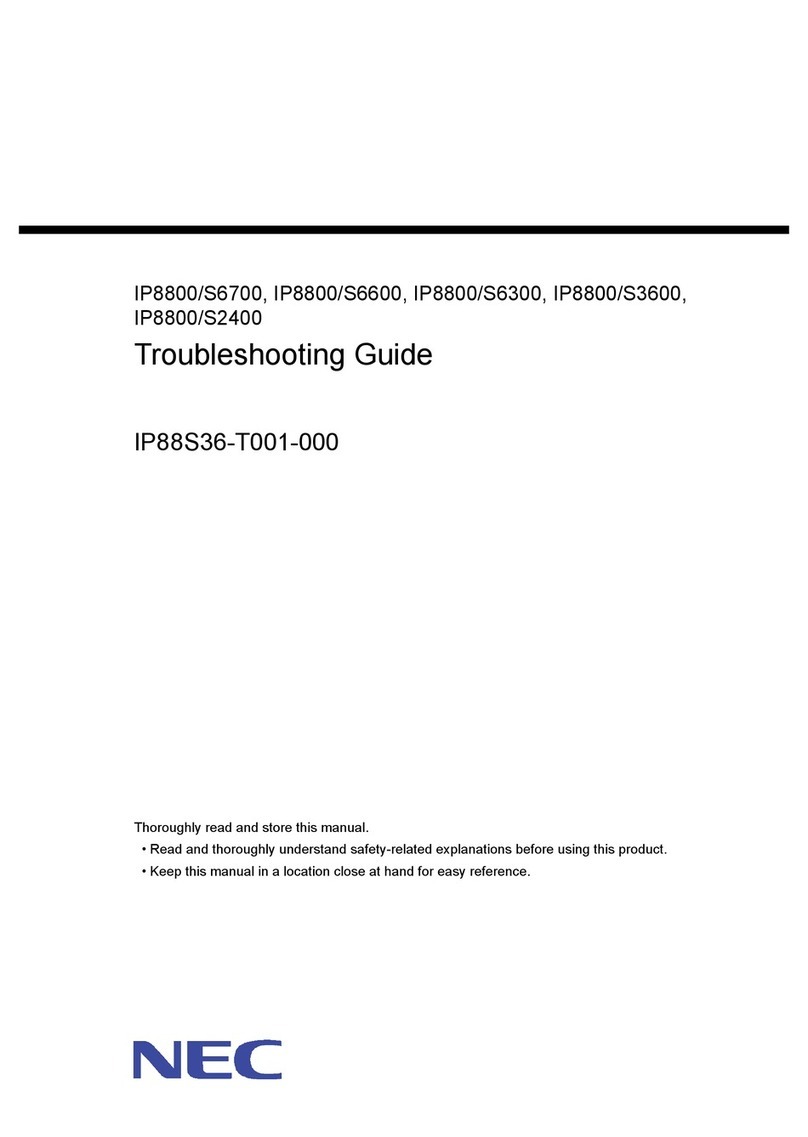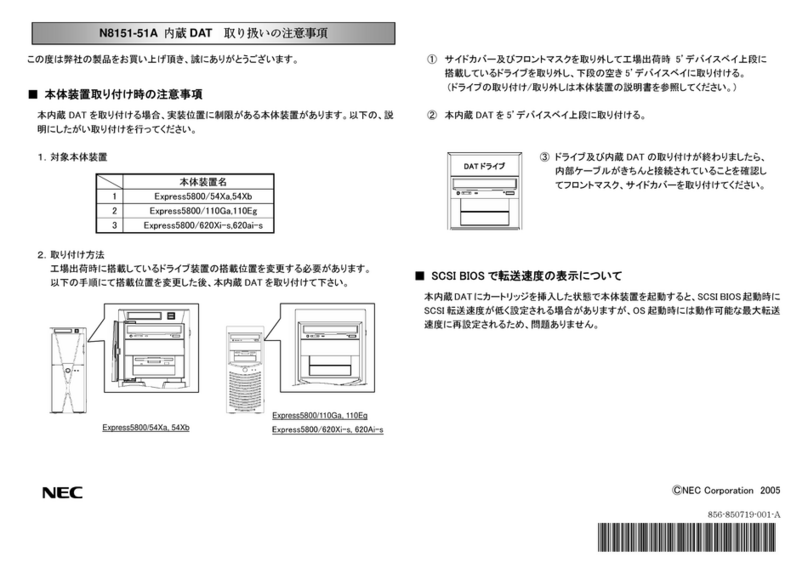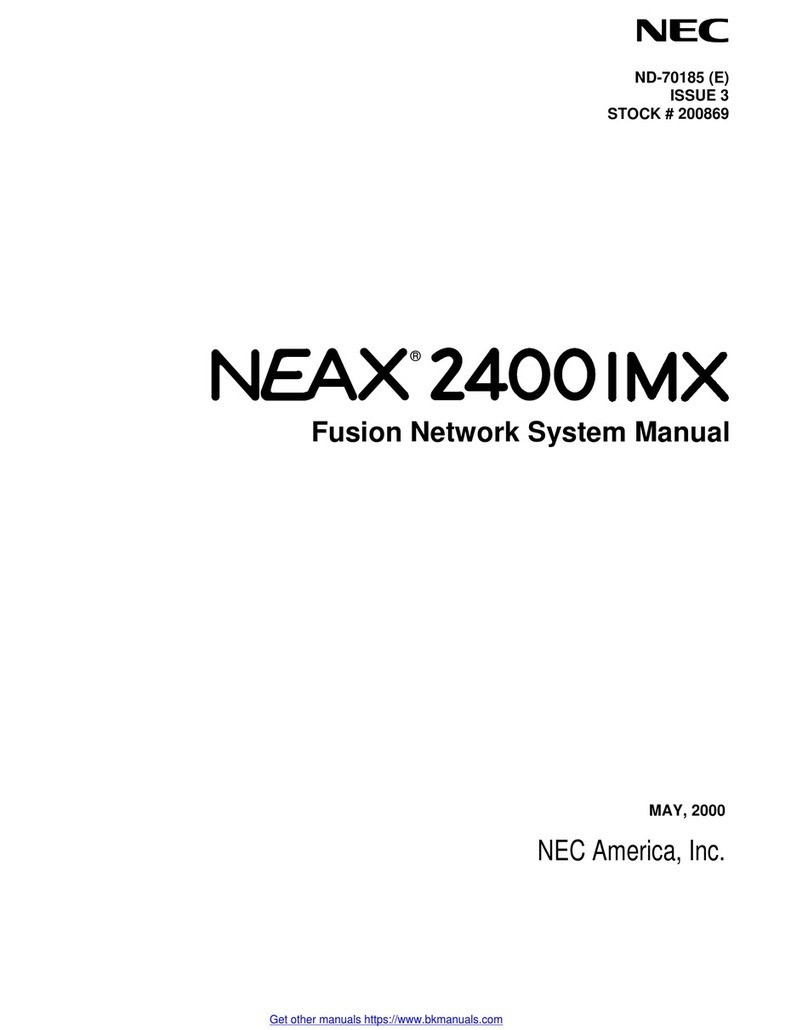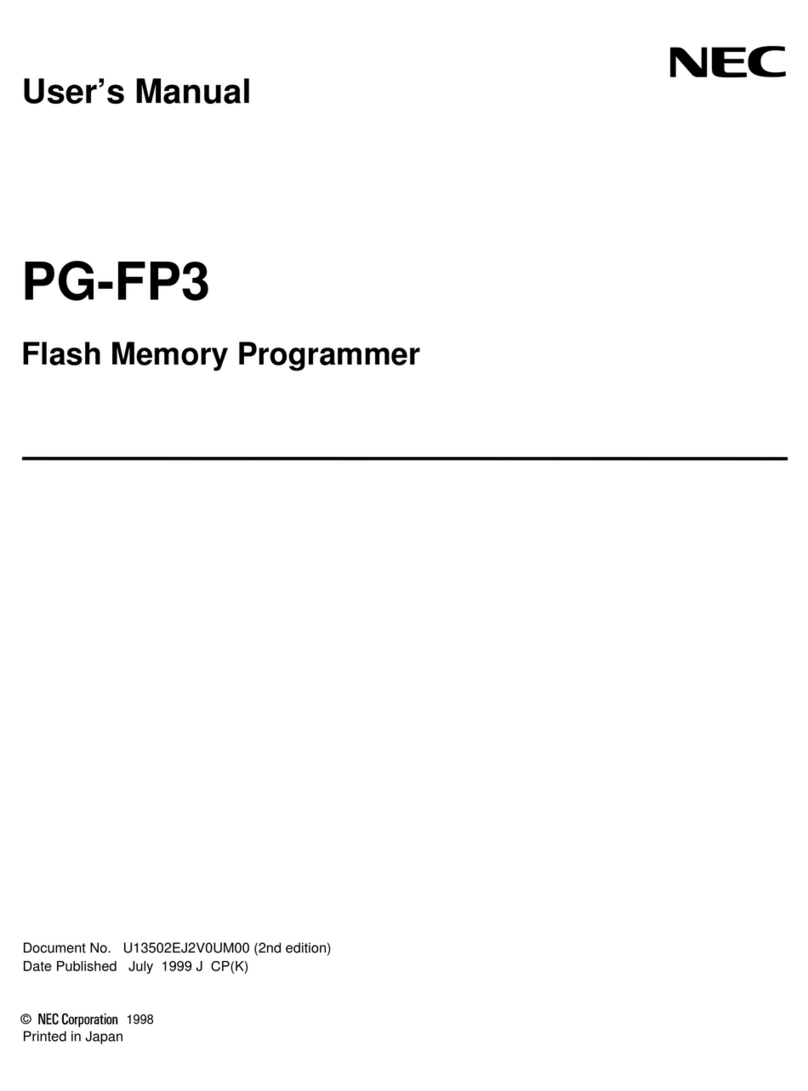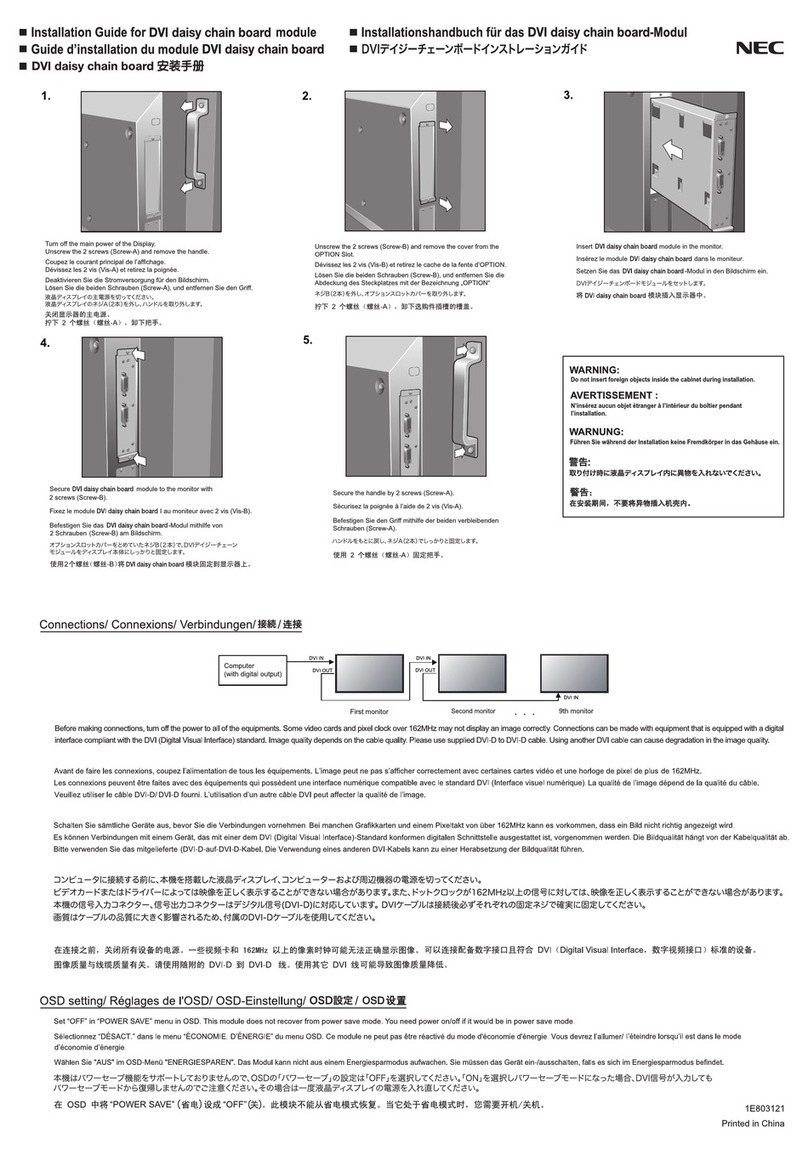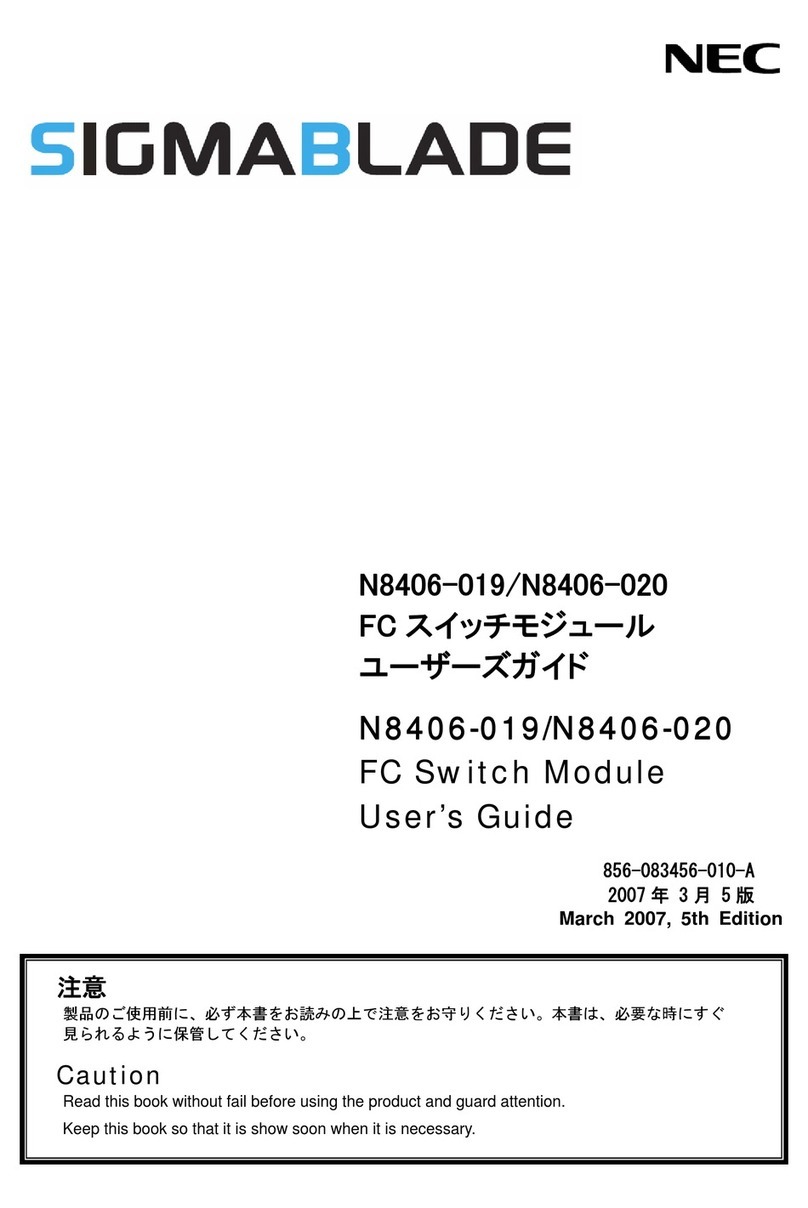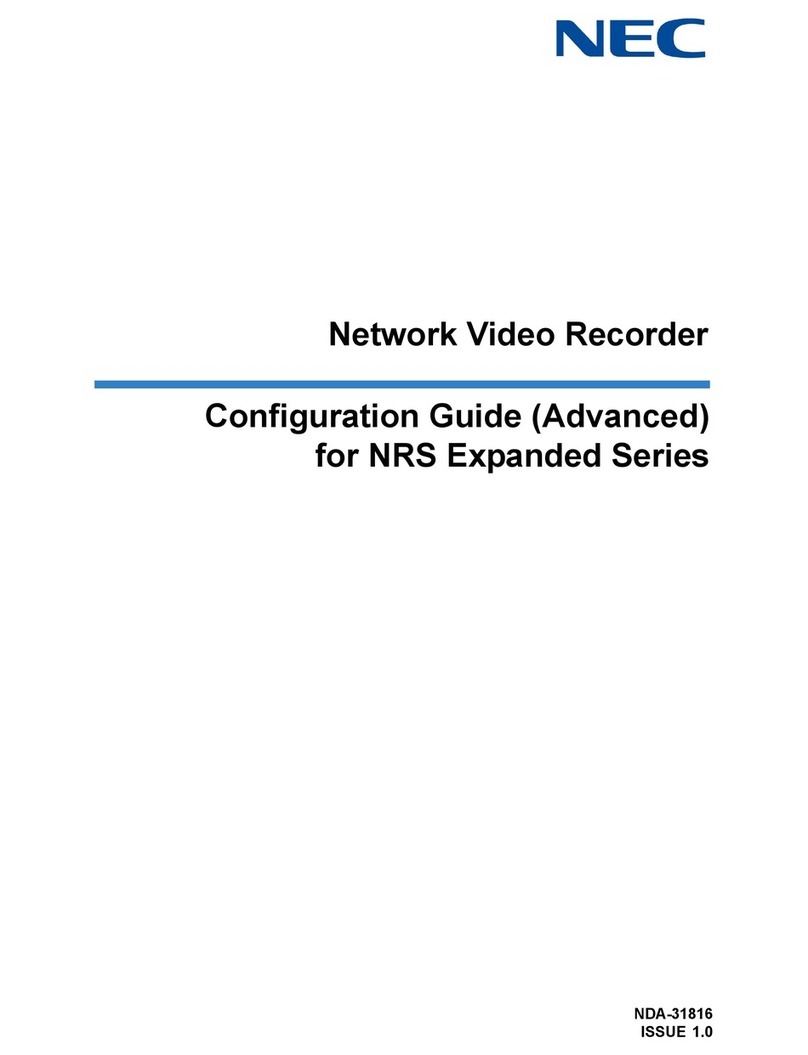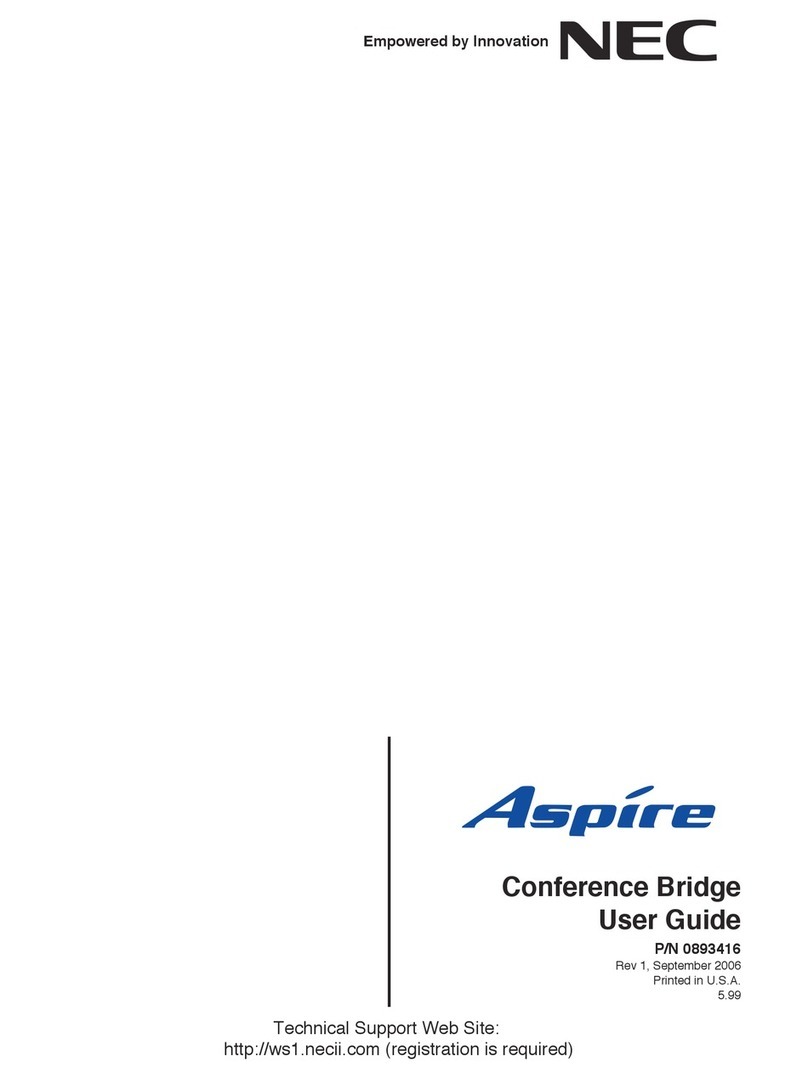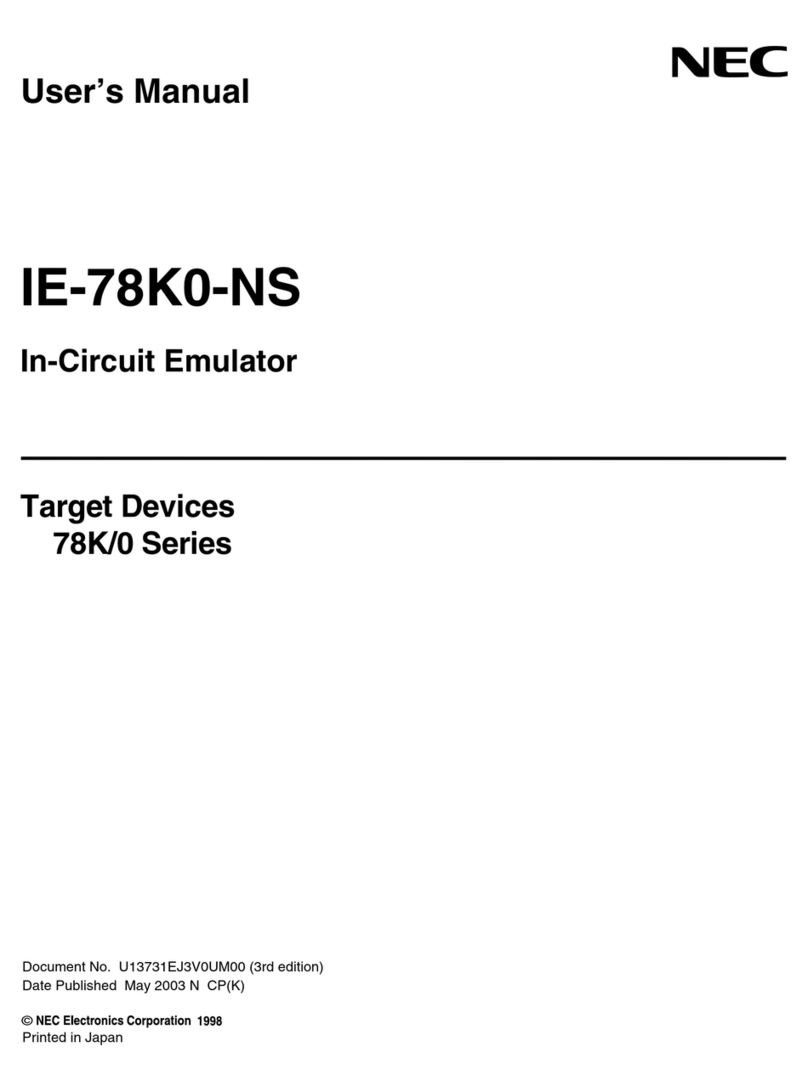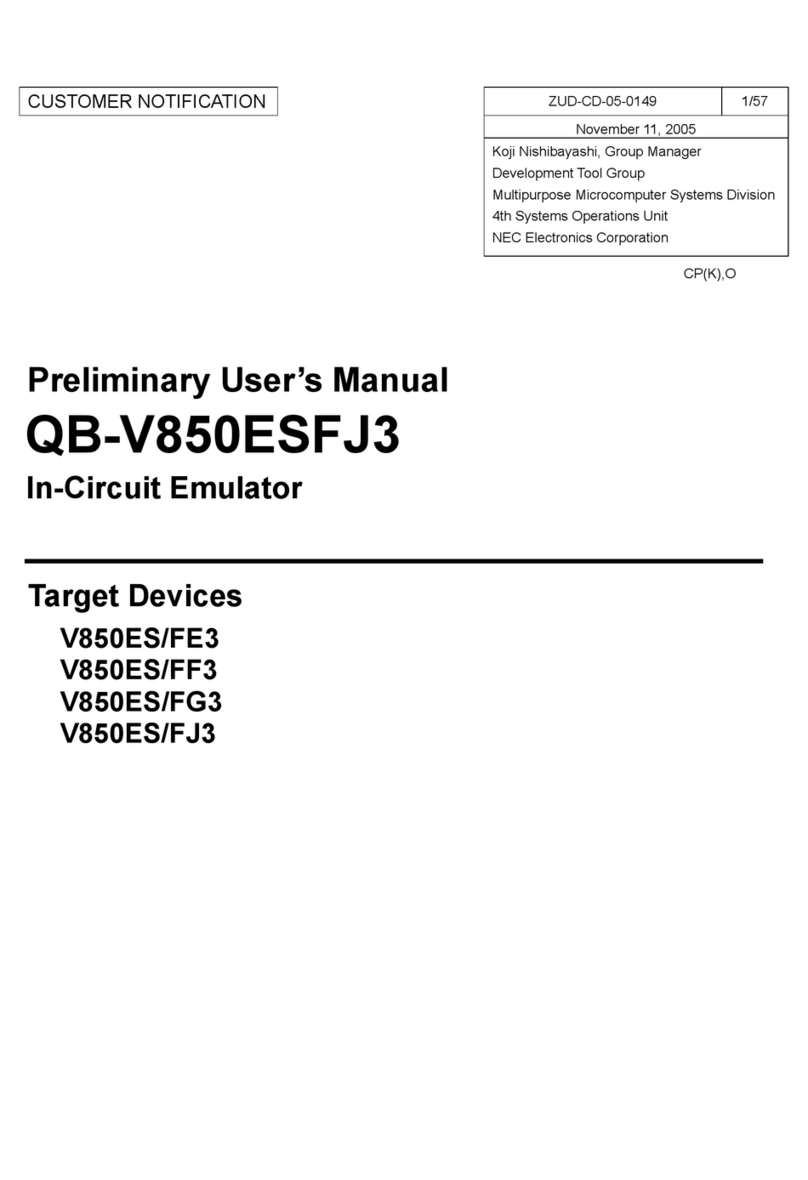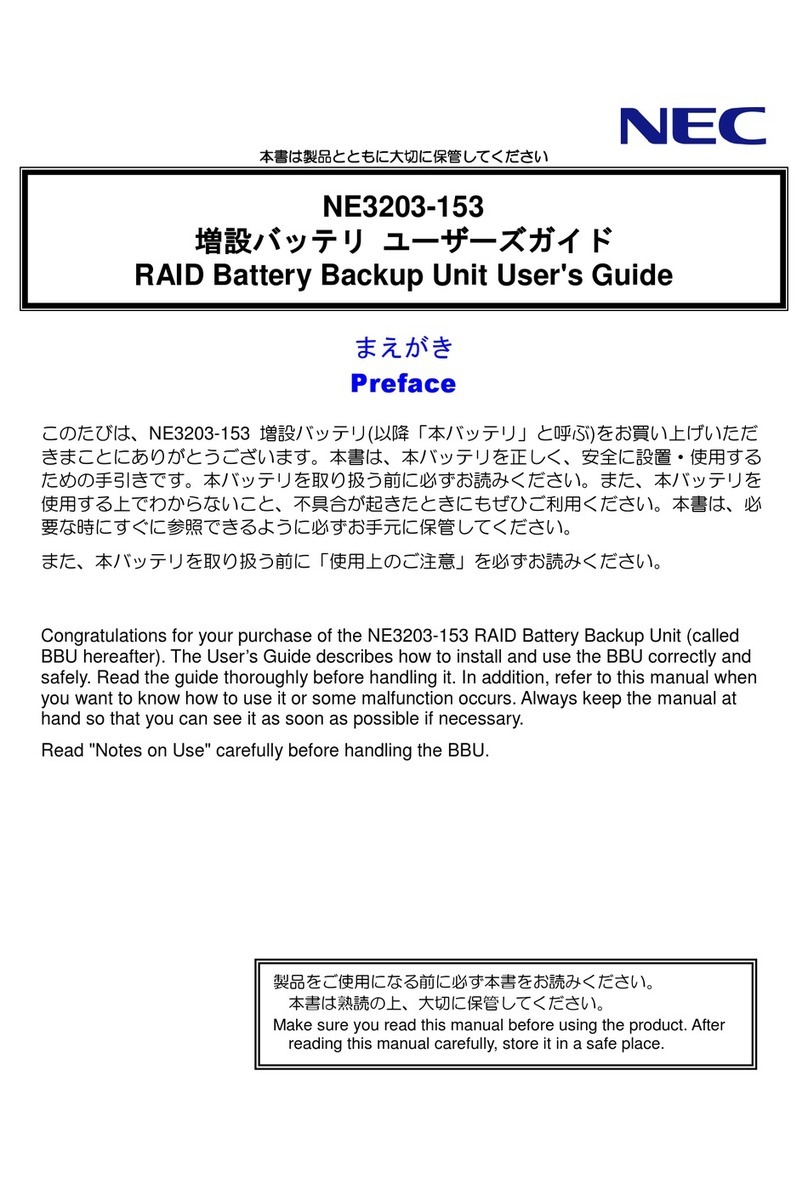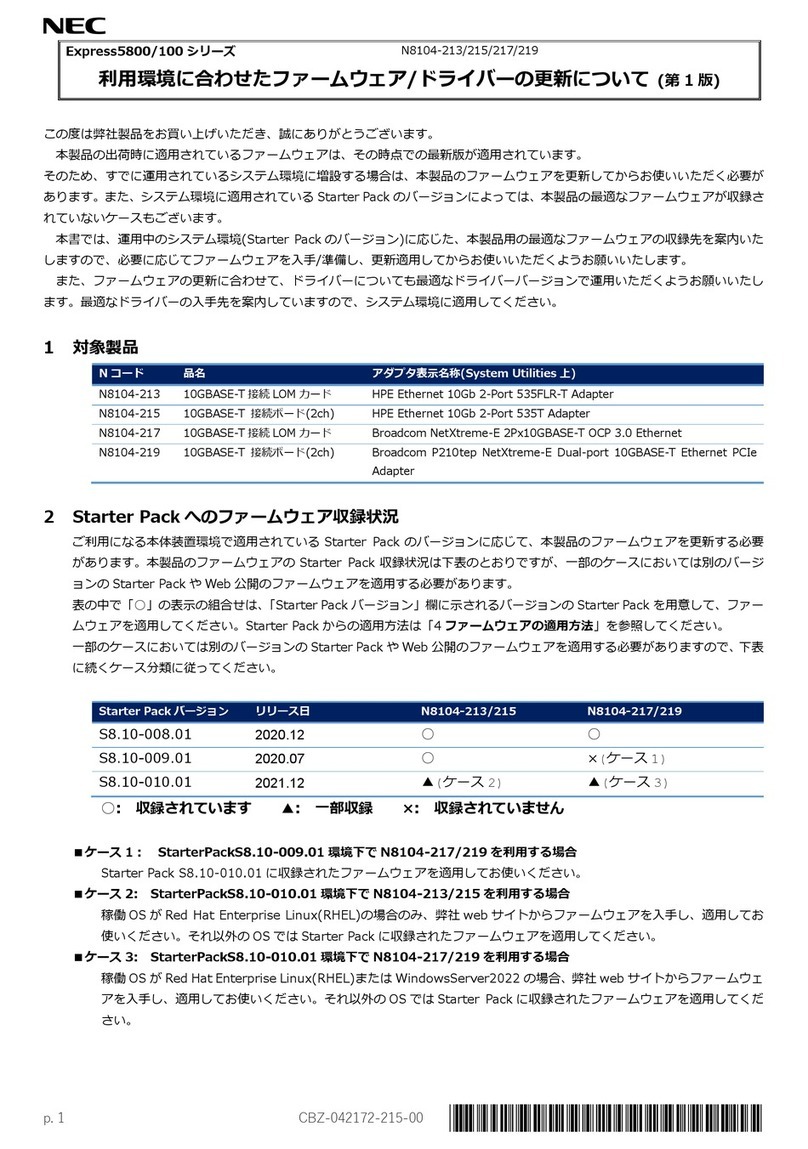Using Web UI
Use Web UI to change settings for the Wi-Fi router, from a computer or mobile device
connected via a WLAN.
1 Activate a computer or WLAN device and connect it to the Wi-Fi router via WLAN
2 Activate web browser and enter "http://web.setting/" in the address bar
3 On the login screen of Web UI, enter the initial login password (admin) in
"Password" → Click or tap "Login"
To confirm the initial login password:
In the Home Screen, or → "Information" → "Info" → "Web UI"
4 Select the Web UI settings menu → Do the various settings
• For details on Web UI settings, see User Guide.
• Web UI can also be used by connecting a PC and the Wi-Fi router with the USB Cable
(sample). Operate from step 2.
• While operating the Wi-Fi router, login to Web UI is not available.
■Main Operations
Item Description
Status Indicators Check reception level, network operator, type of network, Wi-Fi Spot Status,
Connectivity Status, Battery Power Remaining, etc.
Device
Information,
Traffic Counter
Check software version, cradle connection status, Connection Time, Traffic Counter,
number of connected units of Owner SSID, and number of connected units of Guest
SSID.
Network Settings Set Network Basic Settings, Profile Settings, Traffic Counter, etc.
Wi-Fi Spot Set Wi-Fi Spot and SoftBank Wi-Fi Spot settings.
Wi-Fi Settings Set Owner SSID/Guest SSID Common Settings, Owner SSID settings, Guest SSID
settings, MAC Address Filter, and WPS Settings.
ECO Settings Set Battery Power Remaining, Longlife Charging settings, Automatic Energy Saving
Setting, etc.
Security Settings Set Screen Lock Passcode.
Advanced
Settings
Set LAN Settings, IPv4 Packet Filter Settings, IPv6 Packet Filter Settings, Port Mapping
Settings, Domain Filter Settings, and other settings.
Maintenance Change Login Password of Web UI, Saving and Restoration of Settings, Initialization,
Update Software, PIN Code Management, Restart, etc.
Information Check Current Info, Connection History, UPnP Info, Message, Manual, etc.
MAC Address in the Wi-Fi Router
In the Home Screen, or → Select "Information" → "Info" → "MAC" to view
the MAC Address (managed MAC), MAC Address (USB), and MAC Address (Wi-Fi spot).
For details, see User Guide.
Activating WLAN Function
Power on to connect to the Internet automatically and enable WLAN. Confirm that
is shown in the Display of the Wi-Fi router.
■Sleep Mode
• When 5 minutes elapse after no WLAN devices are connected, the Wi-Fi router goes
into Sleep mode (default setting).
• When in Sleep mode, WLAN is OFF.
• To cancel Sleep mode and turn on WLAN to reconnect WLAN devices, long-press
for about 3 seconds (until "Pocket WiFi 5G" appears on the Display).
• You can also cancel Sleep mode by using the Bluetooth function on a smartphone
or tablet to specify a device name (remote wake-up) in the Bluetooth Information
screen of the Wi-Fi router. For details, see User Guide.
• Sleep mode does not occur while charging, while a USB Cable (sample) is connected,
or while in the Cradle (sold separately).
Connecting Windows PC (Windows 11)
This section describes connection operations with screenshots and steps in "Network
Name(SSID(Owner))" at "WPA3/WPA2" security setting for Wi-Fi setting as an example.
1 Activate the PC WLAN function
2 Click on in the task tray
3 Click on to the right of the Wi-Fi icon
4 Select the Wi-Fi router's network name
(A201NE_XXXXXX) → Select "Connect"
5 Enter the Wi-Fi router password
(Encryption Key) → Select "Next"
When connection is successful, the WLAN
connection counter number on the Status
Indicator of the Wi-Fi router increases by one.
Connecting Mac (macOS 12)
This section describes connection operations with screenshots and steps in "Network
Name(SSID(Owner))" at "WPA3/WPA2" security setting for Wi-Fi setting as an example.
1 In Apple menu, select "System
Preferences..." → "Network"
2 Select "Wi-Fi" → "Turn Wi-Fi On"
3 In "Network Name" pulldown list,
select the Wi-Fi router's network name
(A201NE_XXXXXX)
4 Enter the Wi-Fi router password
(Encryption Key) → Checkmark
"Remember this network" → Select
"Join"
When connection is successful, the WLAN
connection counter number on the Status
Indicator of the Wi-Fi router increases by one.
• When the message "Find and join a Wi-Fi
network." appears, uncheck "Ask to join
new networks" in the "Network" screen.
Connecting AndroidTM Device (AndroidTM 12)
Connect an AndroidTM device to the Wi-Fi router to connect to the Internet. This
section describes connection operations with screenshots and steps in "Network
Name(SSID(Owner))" at "WPA3/WPA2" security setting for Wi-Fi setting as an example.
Some operations and screenshots vary by security method.
1 Activate AndroidTM device → In menu,
select "Settings"
2 Turn on Wi-Fi
3 Select the Wi-Fi router's network name
(A201NE_XXXXXX)
4 Enter the Wi-Fi router password
(Encryption Key) → Select "CONNECT"
When connection is successful, the WLAN
connection counter number on the Status
Indicator of the Wi-Fi router increases by one.
• Operation steps for connection vary by
AndroidTM device. For details, refer to the
AndroidTM device user guide.
Connecting iPhone (iOS 15)
This section describes connection operations with screenshots and steps in "Network
Name(SSID(Owner))" at "WPA3/WPA2" security setting for Wi-Fi setting as an example.
• For connecting iPad, see User Guide.
1 Activate iPhone → In the Home Screen
select "Settings" → "Wi-Fi"
2 Turn on Wi-Fi
3 In the "NETWORKS" list, select
the Wi-Fi router's network name
(A201NE_XXXXXX)
4 Enter the Wi-Fi router password
(Encryption Key) → Select "Join" or
"join"
When connection is successful, the WLAN
connection counter number on the Status
Indicator of the Wi-Fi router increases by one.
• Apple, the Apple logo, iPad, iPhone, Mac, Macintosh, and Safari are trademarks of Apple Inc. registered in
the United States and other countries. The trademark "iPhone" is used with a license from Aiphone K.K.
App Store is a service mark of Apple Inc. TM and © 2022 Apple Inc. All rights reserved.
Connecting Using QR Code
Connect to the Wi-Fi router automatically by scanning a QR code shown on the Wi-Fi
router using a camera application.
1 In the Home Screen, or →
"Information" → "Info" → "Wi-Fi" →
"Wi-Fi Information" screen → →
View "QR Code(Owner)"
2 Use the camera
application
of your
smartphone
to read the QR
Code (Owner)
shown on the
Display of the Wi-Fi router
Tap the top or bottom of the camera view screen,
follow the instructions to connect by using the
scanned information.
3 Check that the Wi-Fi signal icon is on
the smartphone screen
• Depending on the version and type of
smartphone you are using, you may not
be able to connect to Wi-Fi by using the
QR code in camera view.
Sample
Connecting to SoftBank Wi-Fi Spot
To use SoftBank Wi-Fi Spot, a four-digit security code set at subscription is required.
Follow these steps to enter.
1 In the Home Screen, or →
"Quick Menu" → "Wi-Fi Spot" → "Wi-Fi
Spot" → "ON"
2 In the Home Screen, or →
"Quick Menu" → "Wi-Fi Spot" → "SB
Spot" → "ON"
3 "Please set login password." screen →
"OK"
4 Input a four-
digit login
password →
"Enter"
• When Wi-Fi Spot is set to "ON" (Use), the
following two functions cannot be used.
• Guest SSID
• Wi-Fi frequency settings "2g5g"
(2.4GHz/5GHz)
Changing Initial Password
To ensure security, change the initial password (login password for Web UI and
Encryption Key) that were set at time of purchase.
1 Log in to Web UI
2 Enter your current login password in
the "Initial Password" field, then enter
your new login password* in the "New
Password" and "Re-Enter" fields, and
then select " 変更 (Set)"
*: Enter from 5 to 64 single-byte characters, -
(hyphens), or _ (underscores).
3 Enter the Encryption Key (password),
and then select " 変更 (Set)"
Enter 8 to 63 digits in alphanumerics (0 to 9,
a to z, A to Z, and symbols), or 64 digits in
hexadecimal (0 to 9, a to f, or A to F).
• Make a note of your login password and
Encryption Key (password) so you do not
forget them.
How to Initialize
Use the following steps to initialize the Wi-Fi router if it does not operate smoothly
or if you want to return it to the default settings. (Any settings you have made will be
deleted.)
1 In the Home Screen, or → "Quick Menu" → "Setting" → "Mainte" → "Init"
* If the screen has locked, you can also display a screen to confirm initialization by long-pressing
and simultaneously for about 10 seconds.
2 Confirm the message → "YES"
3 After restarting, initialization is complete
• Any version updates you have done are not changed by doing an initialization.
Check Here First
See the following items if you have any problems, such as not being able to connect to
the Internet, even after referring to "Quick Start" (this guide) and doing the settings.
Symptom Cause and correction
Cannot connect to the
Internet
•Confirm that you are in a service area.
•The incoming signal strength may be poor. Connect again in a location where
the incoming signal strength is good.
Transmissions are
suddenly cut off
•The incoming signal strength may be poor. Check the reception level, and move
someplace where the incoming signal strength is good.
•Check the Wi-Fi router’s battery level. If the battery level is low, charge it and
then try to connect again.
•Confirm whether the Wi-Fi router and computer, etc. are correctly connected by
Wi-Fi or the USB Cable (sample).
•If the Wi-Fi router and computer, etc. are connected by Wi-Fi, restart the Wi-Fi
router.
•If there are multiple access points set up in the area, or there is signal
interference from other networks, then changing the "Channels" of the Wi-Fi
router may help. (See User Guide.)
Transmission speeds
feel slow
•The condition of the network may be poor. Wait a while, and then try again.
August 2022, First Edition
SoftBank Corp.
Visit SoftBank Shop for assistance.
Model: A201NE
Manufacturer: NEC Platforms, Ltd.