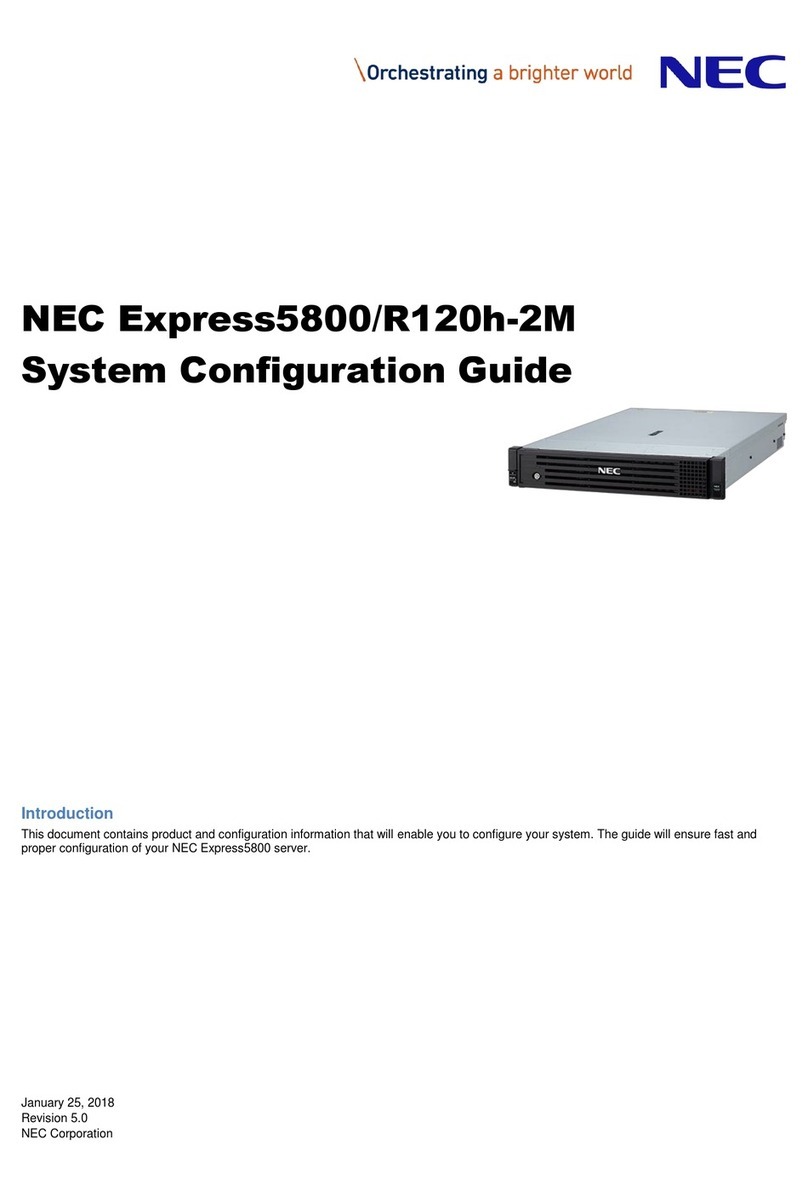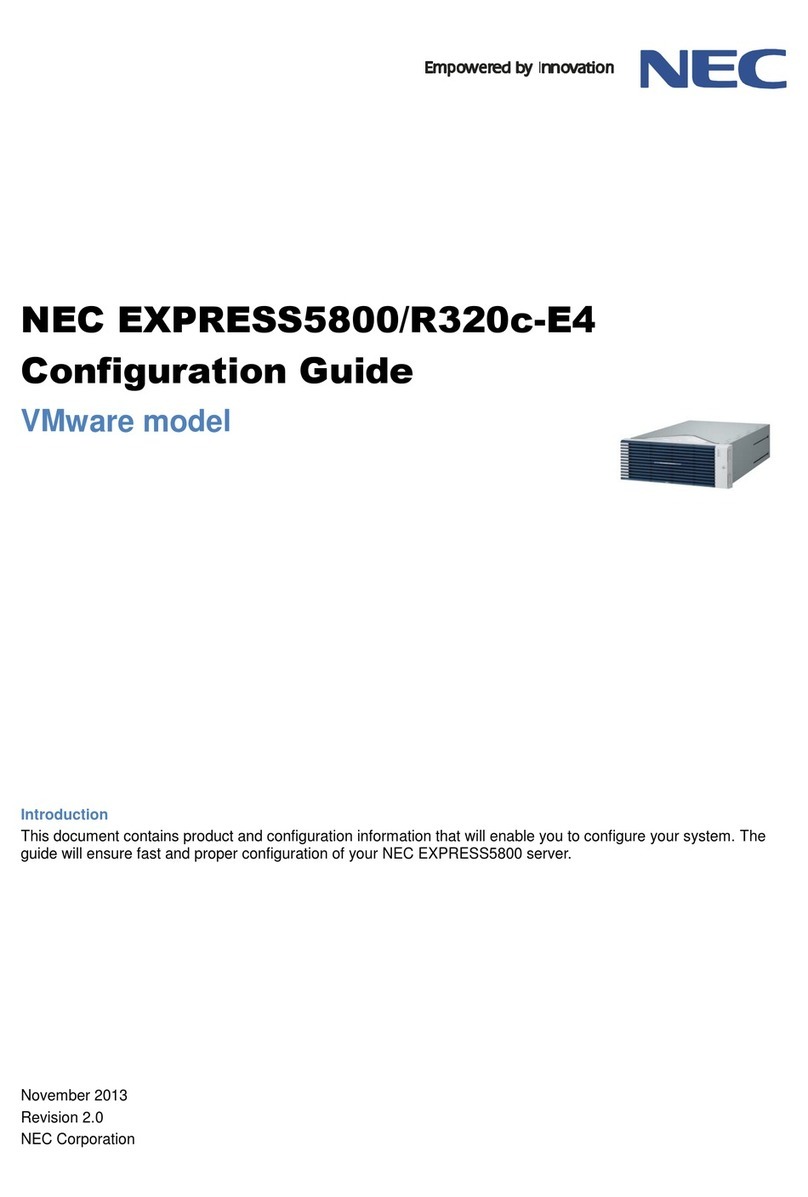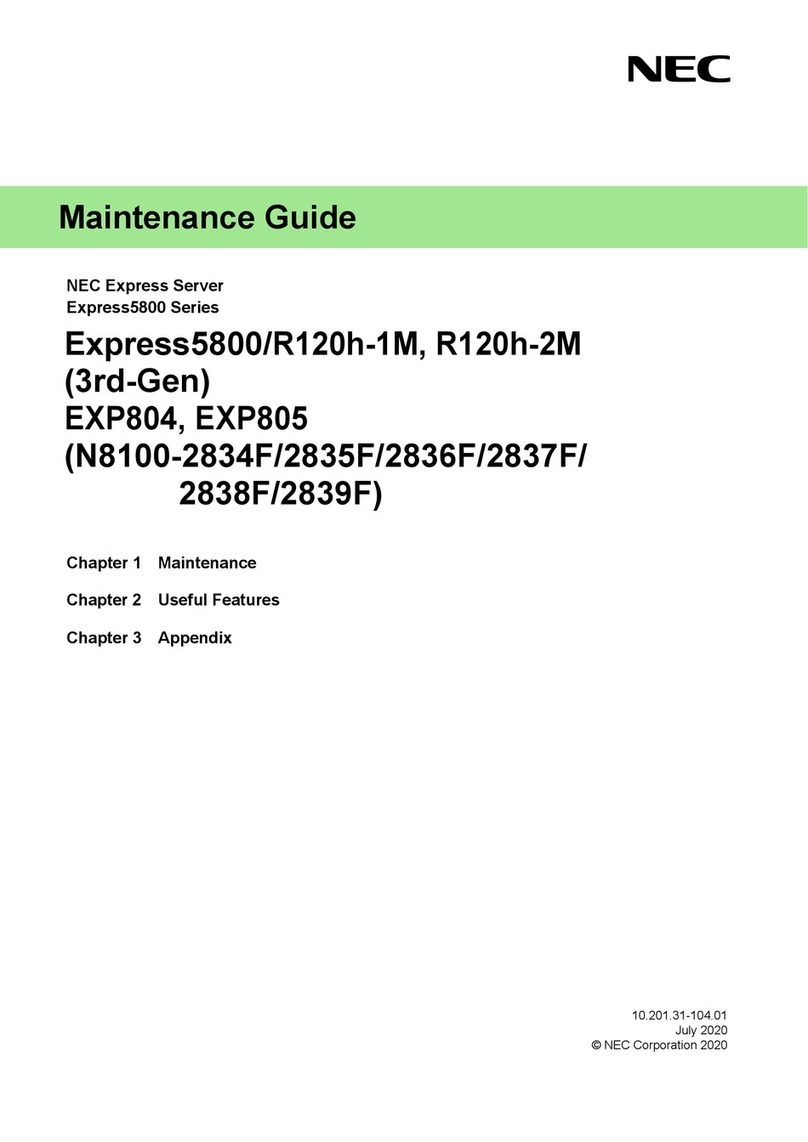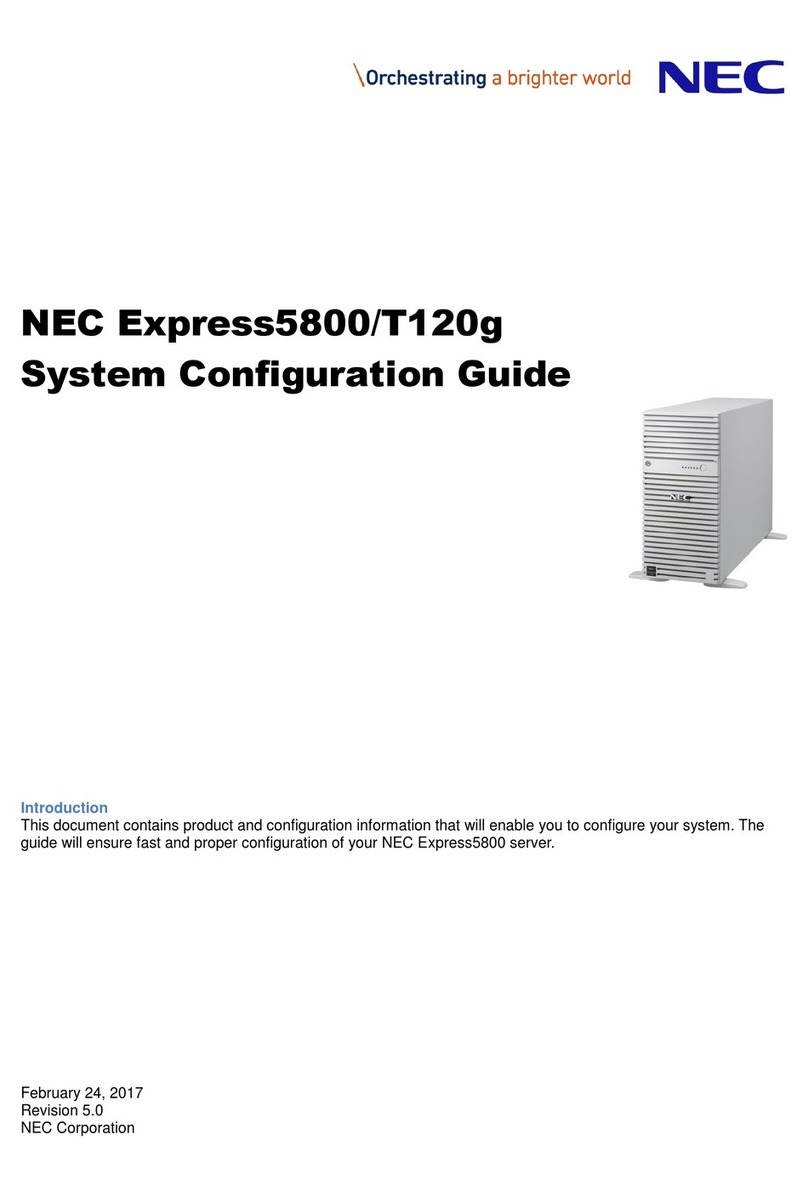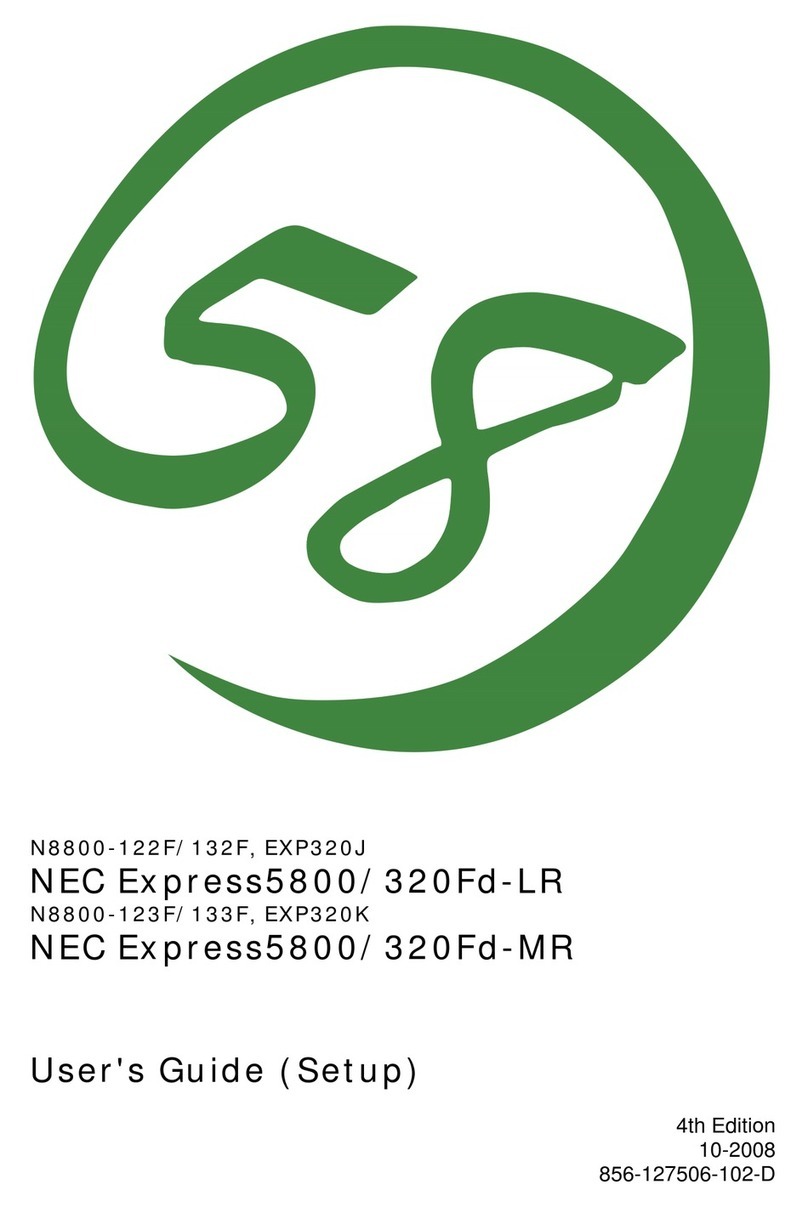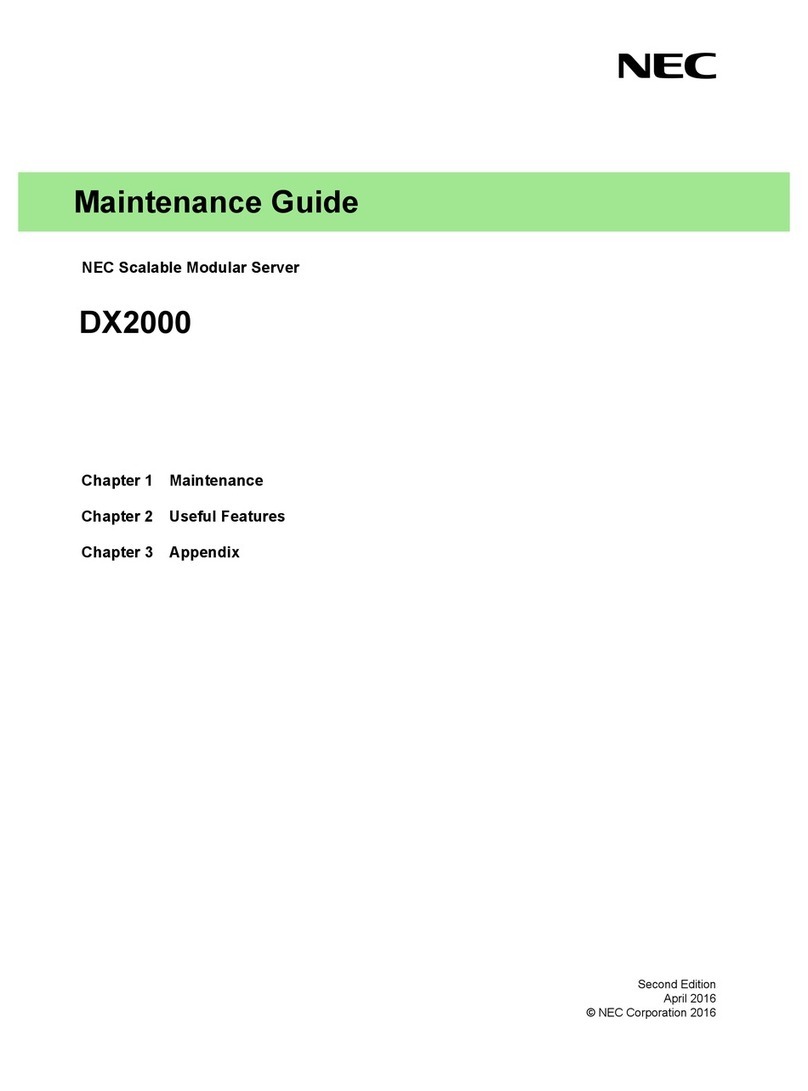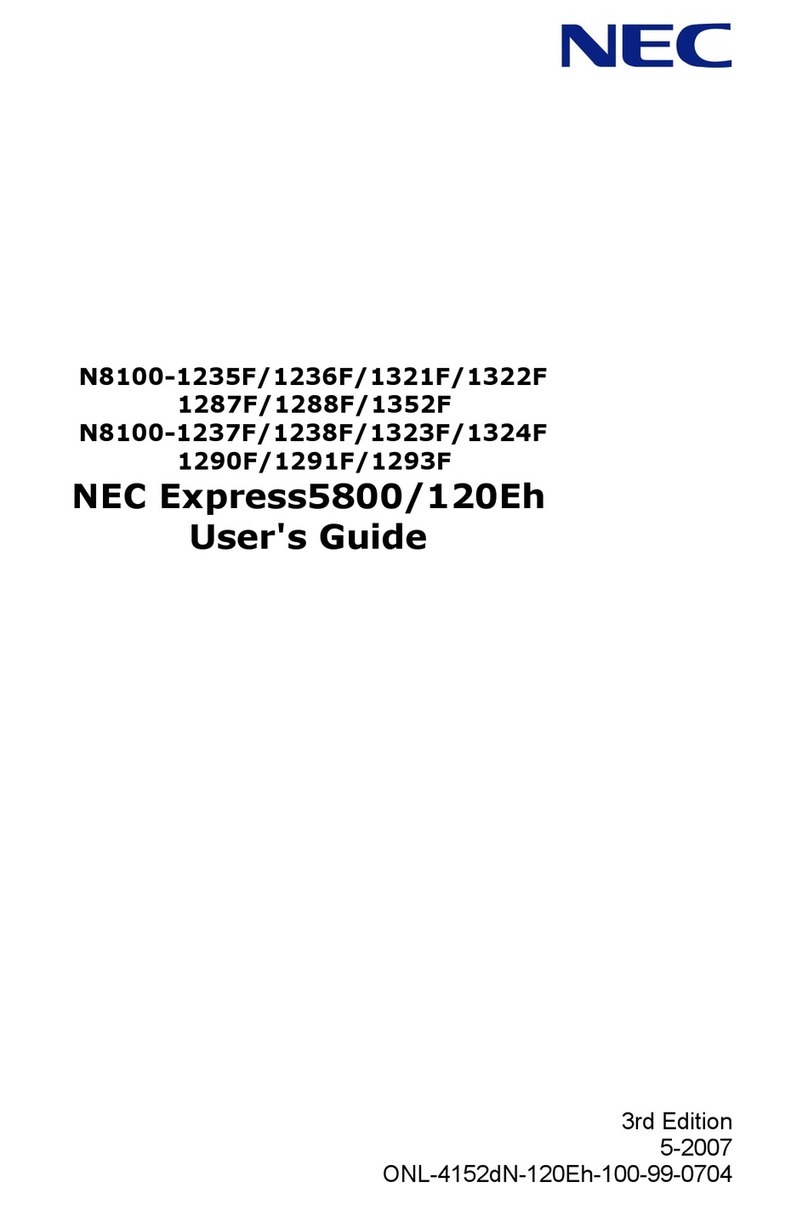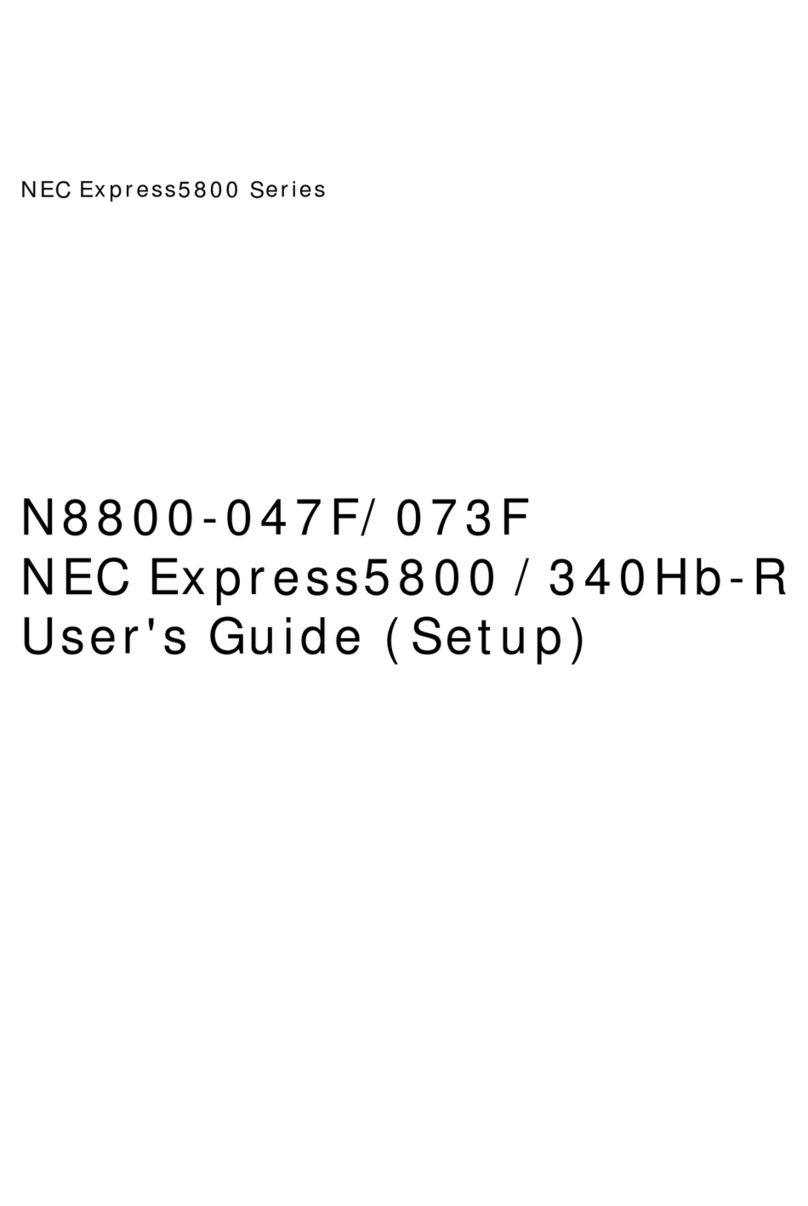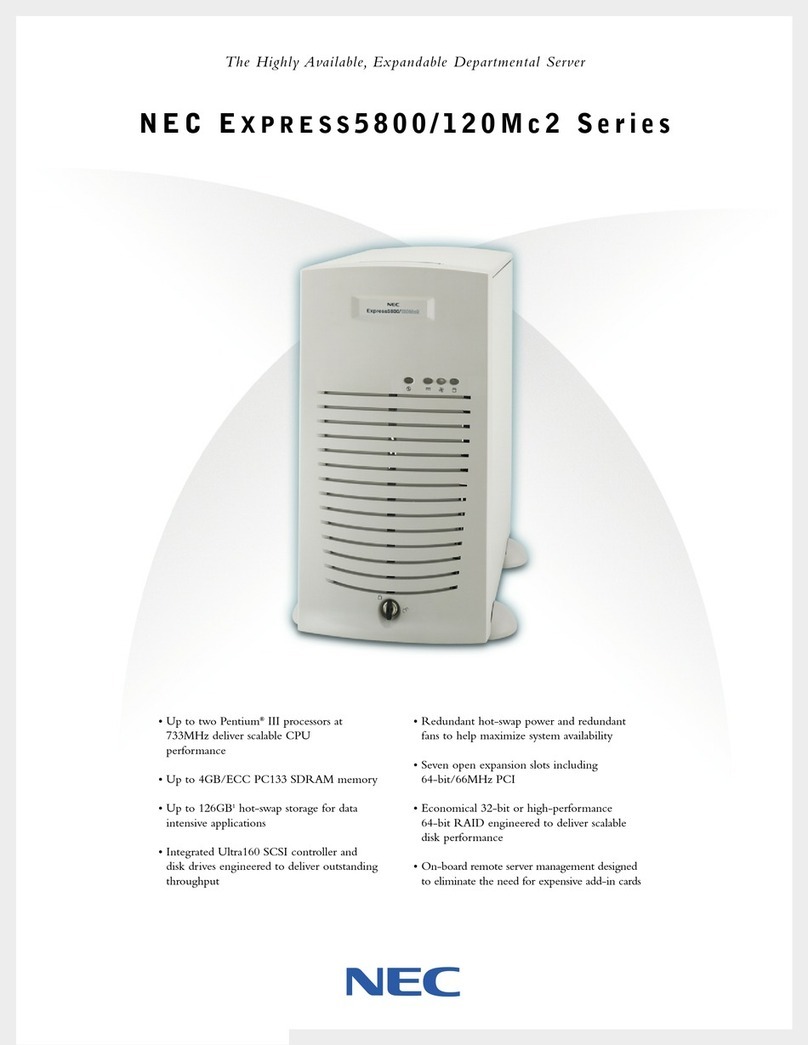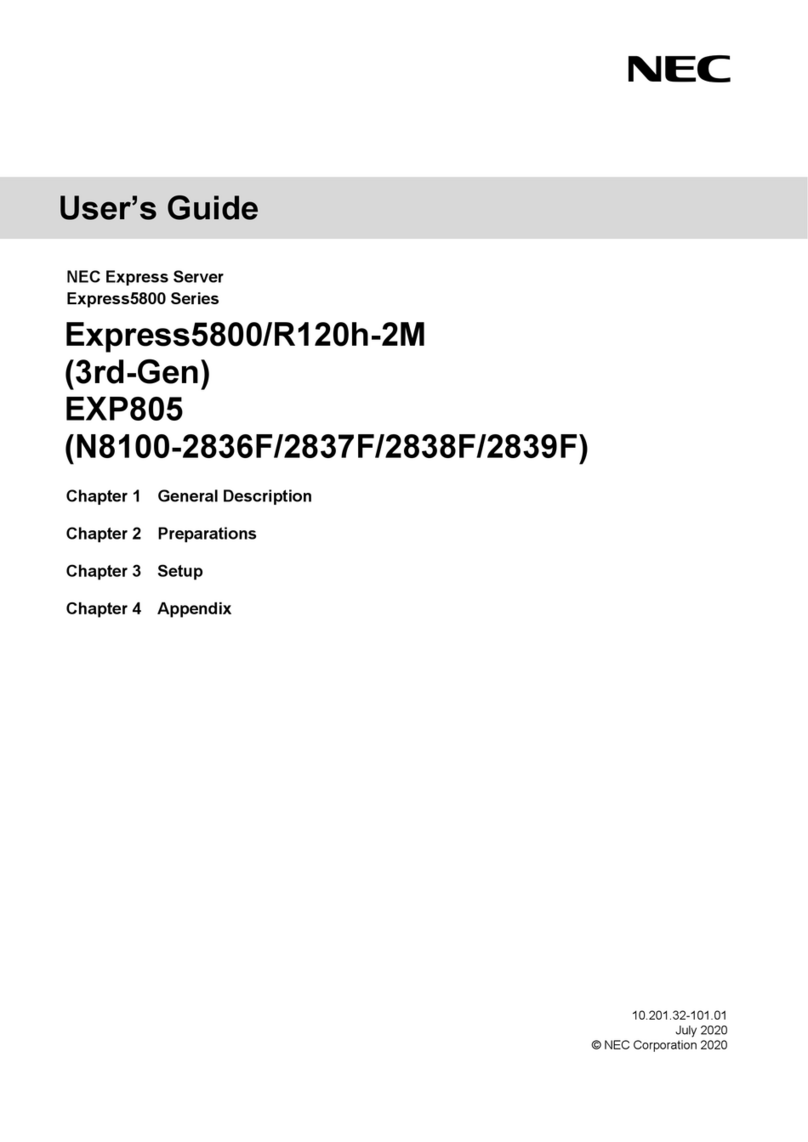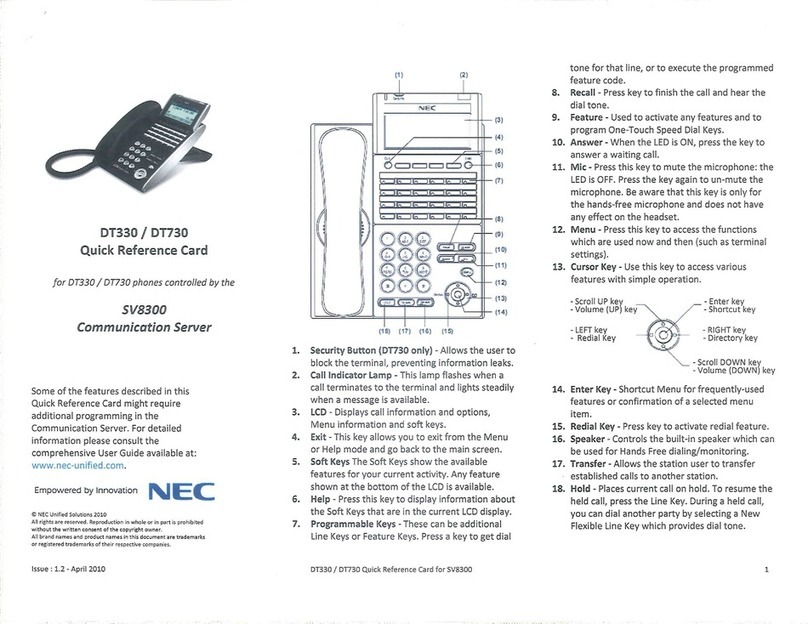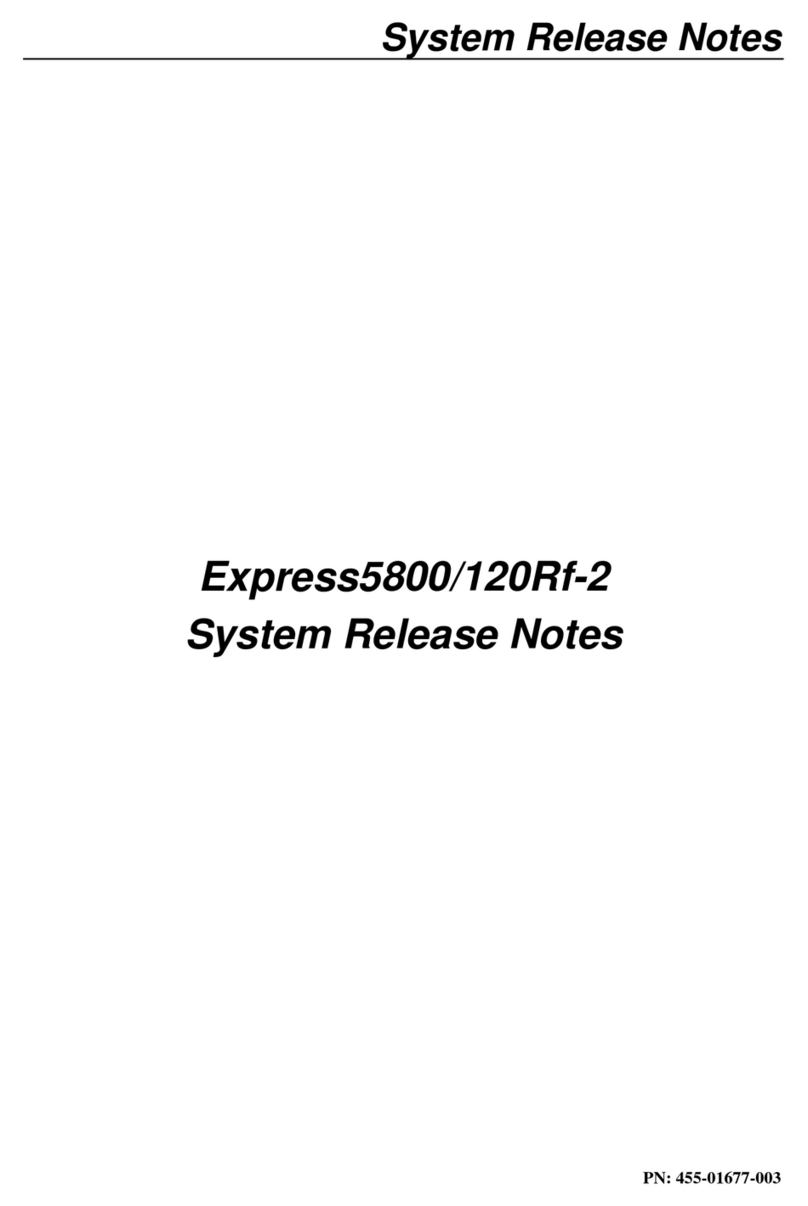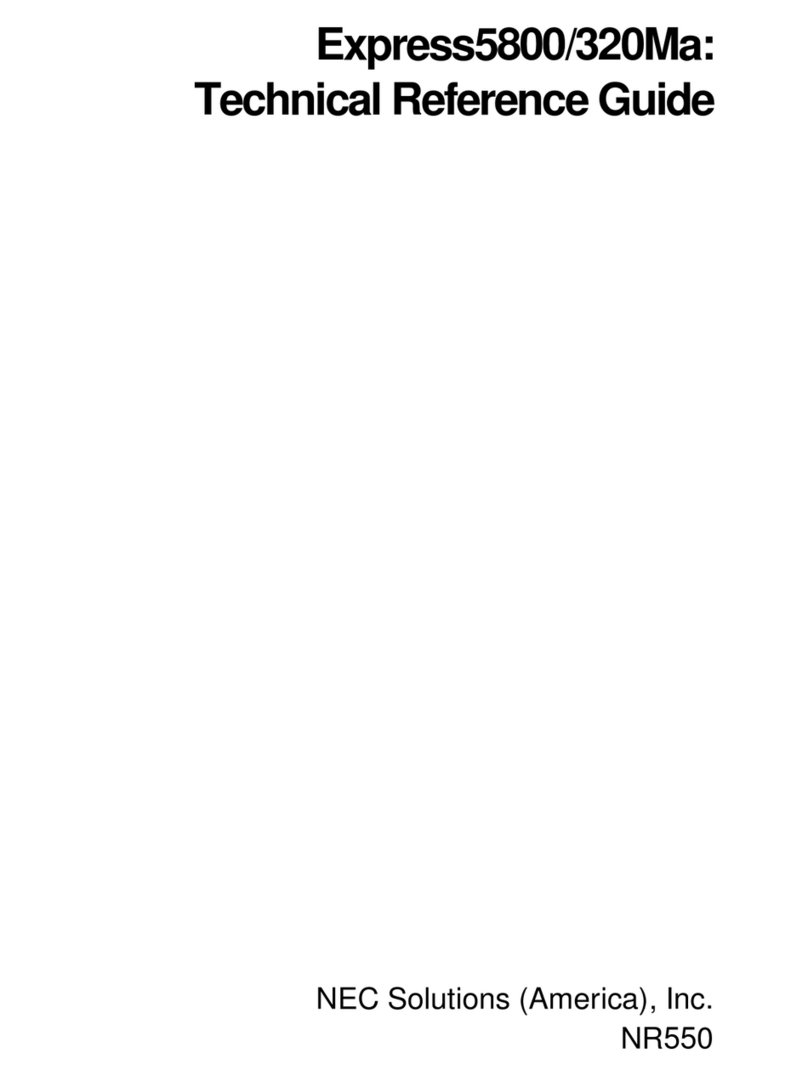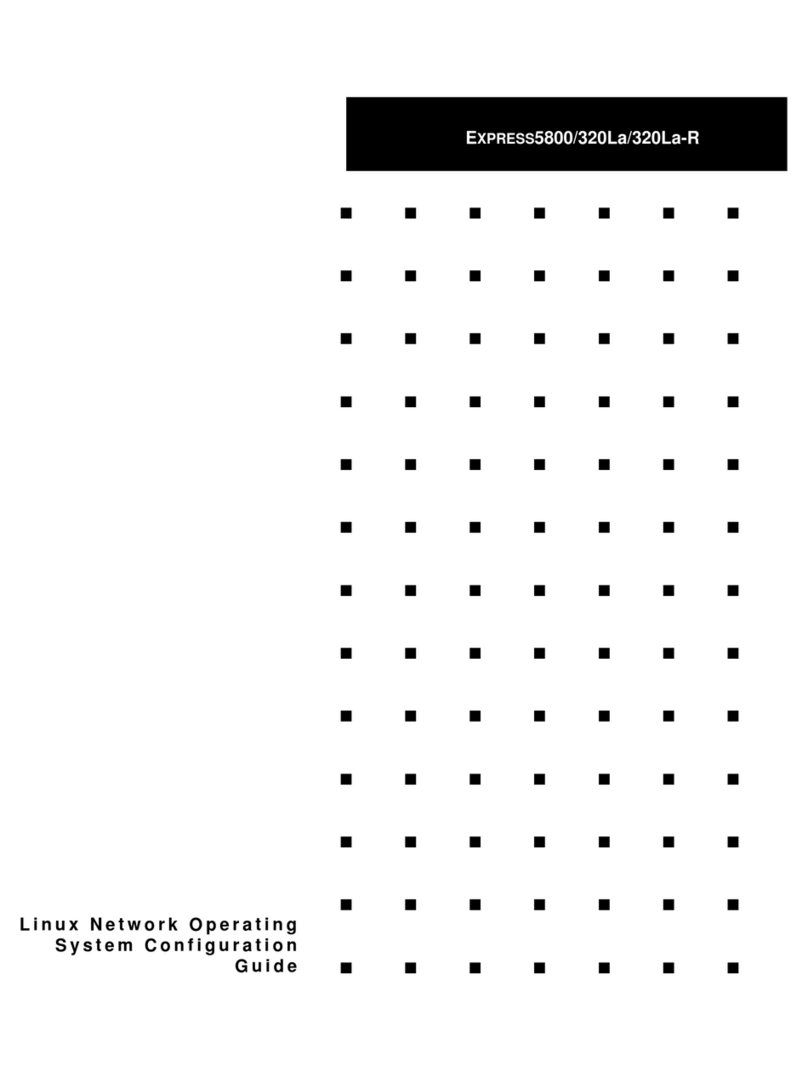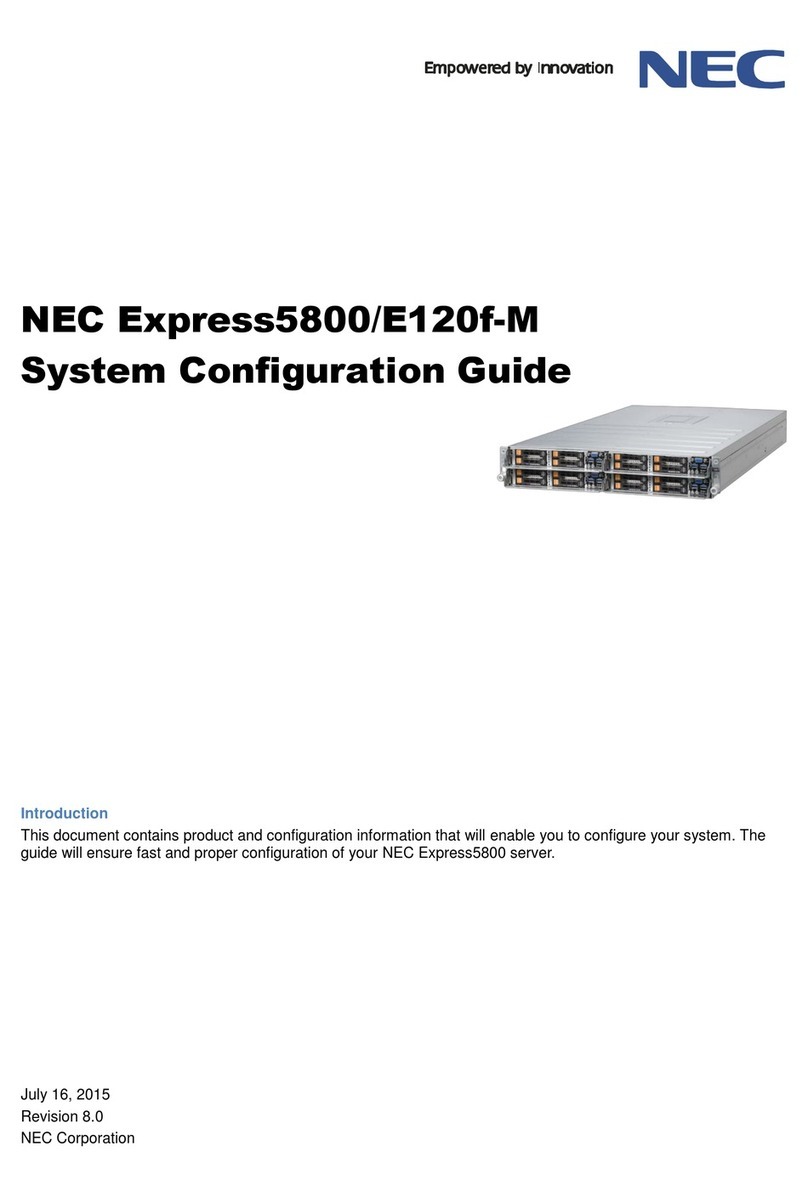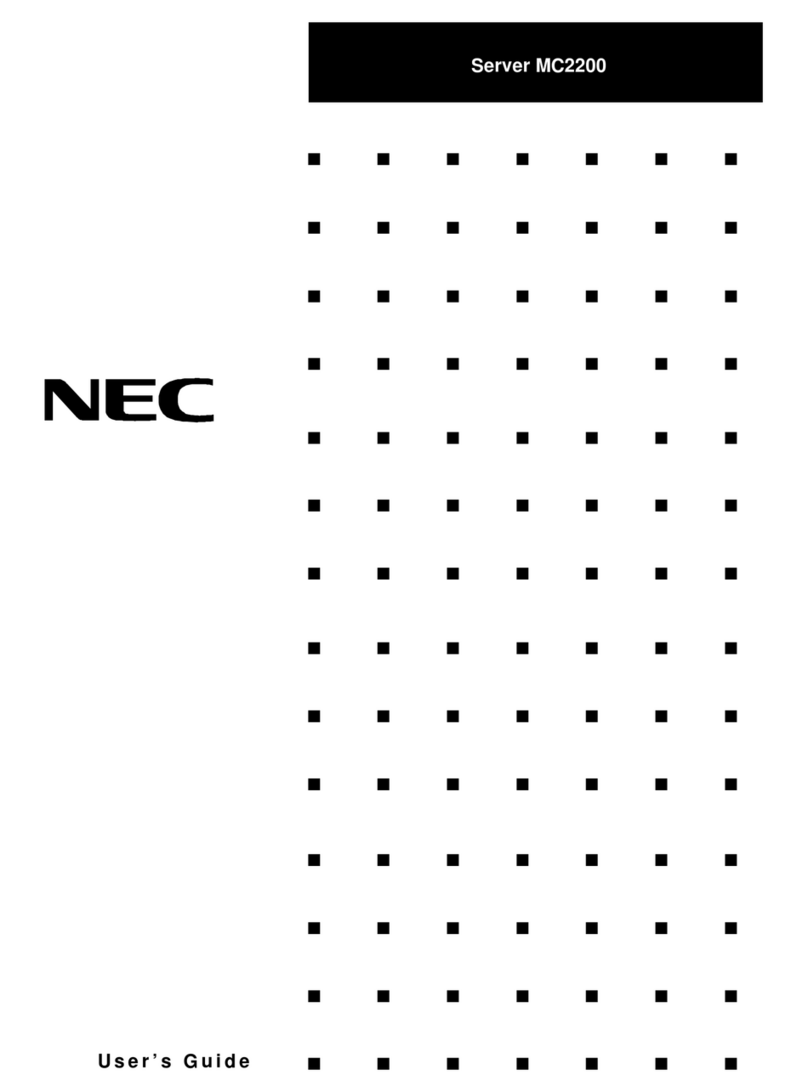Step 5
Turn on the server, and then set up the OS
Follow the steps below to set up the server.
(1) Remove peripherals except display, keyboard and mouse, and then turn on a display.
(2) If STATUS LED 1 lights green and STATUS LED 2 lights amber, wait until these LEDs
are turned off.
(3) Press POWER Switch.
NEC logo will appear on the screen.
Important: If an error message appears on the screen or beeps are heard repeatedly
after turning on the server, write down the displayed message or the
beeps pattern, and then contact your sales representative.
(4) Press <F2> key while the following message appears on the bottom of screen.
(The message depends on hardware configuration)
Press <F2> SETUP, <F3> Internal Flash Memory, <F4> ROM Utility, <F12>
Network
BIOS Setup Utility will start after a while.
(5) Change the following BIOS settings depending on the OS.
X2APIC
*1
Boot Mode
*2
Windows Server 2016 Enabled UEFI
Windows Server 2012 R2 Enabled UEFI
Windows Server 2012 Enabled UEFI
*1 Choose Advanced menu, and then choose Processor Configuration.
*2 Choose Boot menu.
Press <F4> key to save the changes.
The server restarts automatically after the utility is terminated.
(6) Press <F3> key while the following message appears on the bottom of screen.
Press <F2> SETUP, <F3> Internal Flash Memory, <F4> ROM Utility, <F12>
Network
Tips: You can run EXPRESSBUILDER when inserting EXPRESSBUILDER DVD into the server
instead of pressing <F3> key.
EXPRESSBUILDER will start after a while.
(7) Choose OS installation from Boot Selection Menu.
(8) Choose your language and agree the end user license.
The following menu will appear.
(9) Choose Setup from Home Menu.
(10)To choose installed OS, click a button on the menu of step 1, and then click the right
arrow icon to proceed.
(11)To specify settings, click a button on the menu of step 2, and then click the right arrow
icon to proceed.
(12)After confirming the settings, click the right arrow icon of step 3, and then click Start
of step 4.
(13)To proceed with setup, follow the on-screen message. In the automatic installation, do
not operate the keyboard and mouse until the OS license screen appears.
(14)After the OS installation, configure the OS and drivers, if necessary. For details, see
Installation Guide (Windows).
Tips: To see the guide, click NEC EXPRESSBUILDER on the desktop or go to NEC Web Site.
Step 6
Install the bundled software
The following software is bundled with this server. Install the software as needed.
Tips: “PC for Management” can assign a general Windows computer.
You can also use this server as “PC for Management”.
Name Where to
Install
Description
NEC ESMPRO
ServerAgentService
Server Monitors the server status.
NEC ESMPRO Agent
Extension
Server Remotely controls the server.
Express Report Service Server Informs the support center of the
failure information.
Express Report Service
(HTTPS)
Server Informs the support center of the
failure information.
NEC ExpressUpdate Agent Server Manages and updates the versions of
firmware, software, and other products
installed in the server.
Universal RAID Utility(URU) Server Manages and monitors the RAID
controller.
Product Info Collection
Utility
Server Collects information for maintenance.
Ezclct Viewer Server Display the log files collected by
Product Info Collection Utility.
Server Configuration Utility Server Sets up BMC.
NEC ESMPRO Manager PC for
Management
Manages the server by integrating with
NEC ESMPRO ServerAgentService or
other products.
Express Report Service (MG) PC for
Management
Informs the support center of the
failure information.
To install bundled software, follow the steps below.
Tips: For details about bundled software, see the manuals by clicking “Instruction Manuals” in
step 3 below.
(1) When installing bundled software into the server, start Windows installed in the server.
When installing bundled software into “PC for Management”, start Windows installed
in the PC.
(2) Log on to Windows as an administrator.
(3) When installing into the server, click NEC EXPRESSBUILDER on the desktop.
When installing into “PC for Management”, download EXPRESSBUILDER and set it to
the PC.
The following menu will appear.
Tips: You can copy bundled software to removable media by clicking Maintenance and can install
the software into the PC with the media.
(4) Click Integrated Installation or Applications on the menu.
(5) Select bundled software to install.
(6) Follow the on-screen message to proceed.
For details, see Installation Guide and other manuals.
Trademarks
Microsoft, Windows and Windows Server are registered trademarks or trademarks of Microsoft Corporation in the
United States and other countries.
All other product, brand, or trade names used in this publication are the trademarks or registered trademarks of their
respective trademark owners.
This guide uses recycled paper.
© NEC Corporation 2018
This document may not be copied or altered without the permission of NEC Corporation.
Windows Service Pack
When applying Windows Service Pack to this server, see “Supported Service Pack” in
Installation Guide
Windows
.