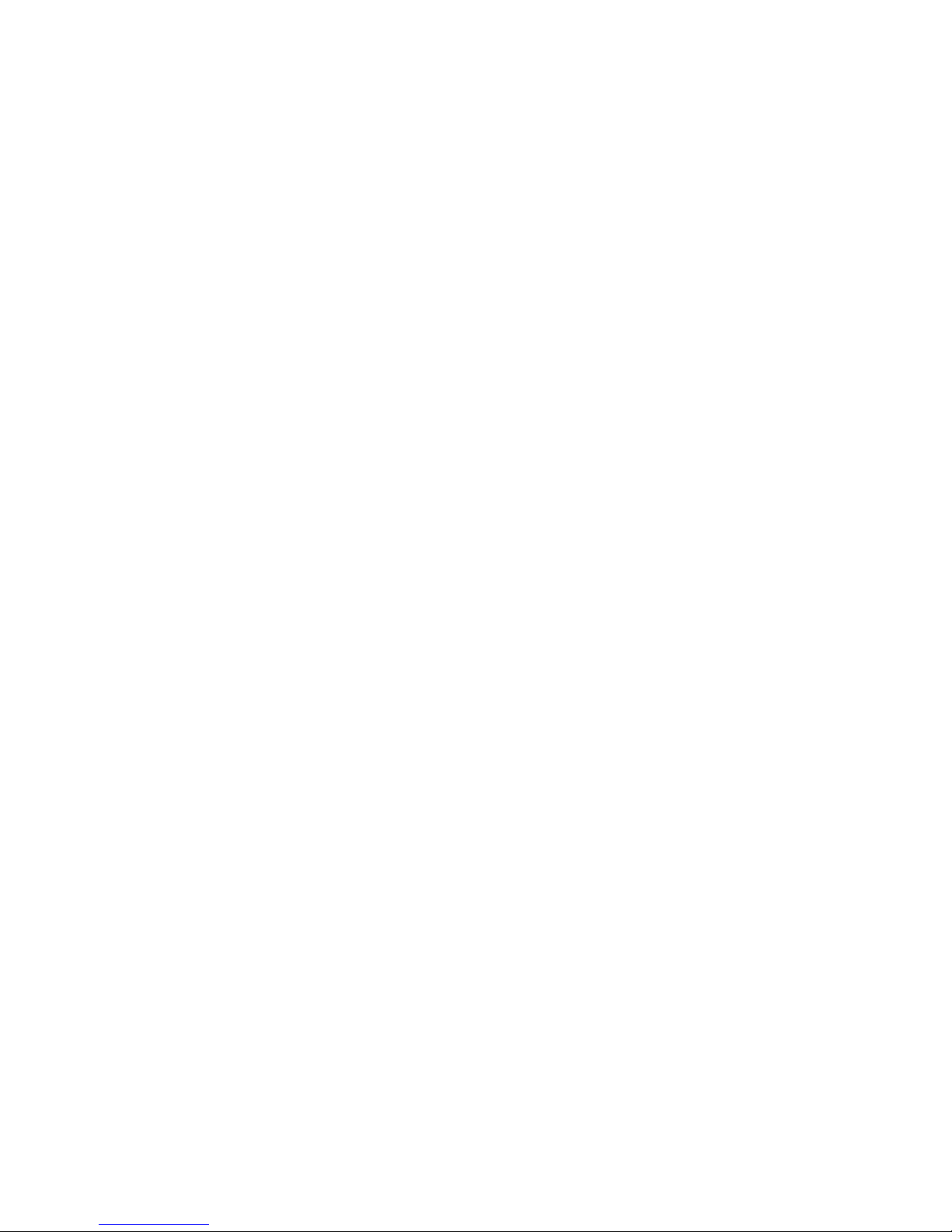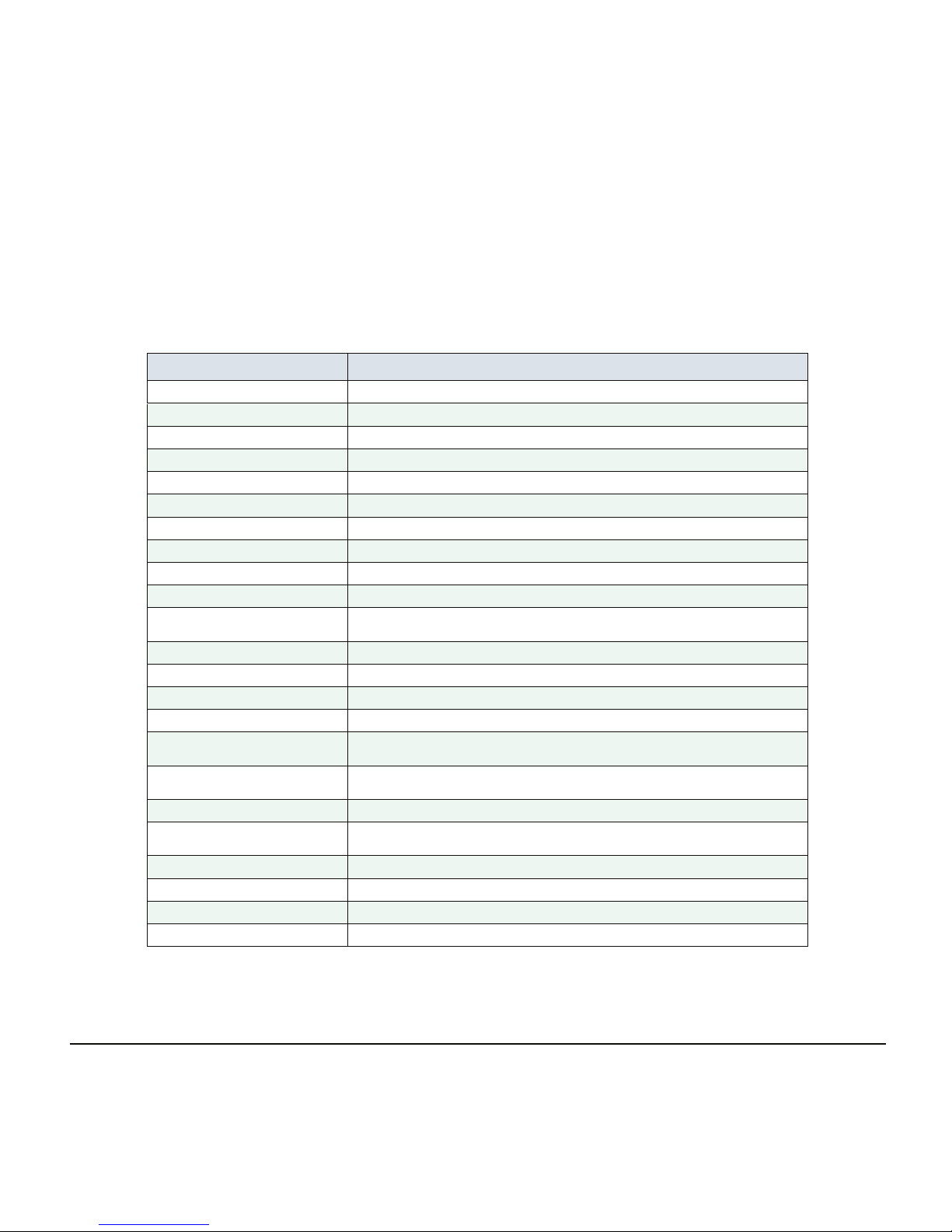ii
TO HOLD A CALL ................................................................................ 107
TO PLACE A CALL ON EXCLUSIVE HOLD ........................................ 108
TO TRANSFER A CALL....................................................................... 109
TO ORIGINATE A CALL USING SELECTIVE DIALING
(DYNAMIC DIAL PAD, PRESET DIAL)................................................ 110
ONE-TOUCH SPEED CALLING KEYS................................................ 111
SPEED CALLING - STATION/GROUP ................................................ 117
SPEED CALLING - SYSTEM ............................................................... 118
LAST NUMBER REDIAL ...................................................................... 118
VOICE CALL......................................................................................... 119
THREE-PARTY CONFERENCE .......................................................... 119
VOICE MAIL SYSTEM ......................................................................... 120
DO NOT DISTURB............................................................................... 120
HOW TO INPUT CHARACTERS ......................................................... 121
SECURITY MODE................................................................................ 135
EMERGENCY CALL............................................................................. 137
PHONEBOOK....................................................................................... 138
CALL HISTORY.................................................................................... 149
4.DIRECTORY OPERATION
TO ADD NEW DATA ............................................................................ 153
TO CHANGE GROUP NAME............................................................... 161
TO FIND A REGISTERED DATA......................................................... 162
TO MAKE A CALL FROM DIRECTORY .............................................. 179
TO ADD PREFIX TO NUMBER............................................................ 181
TO EDIT DIRECTORY DATA............................................................... 185
TO DELETE ALL DATA........................................................................ 186
TO DELETE SPECIFIC DATA.............................................................. 187
5.CALL HISTORY OPERATION