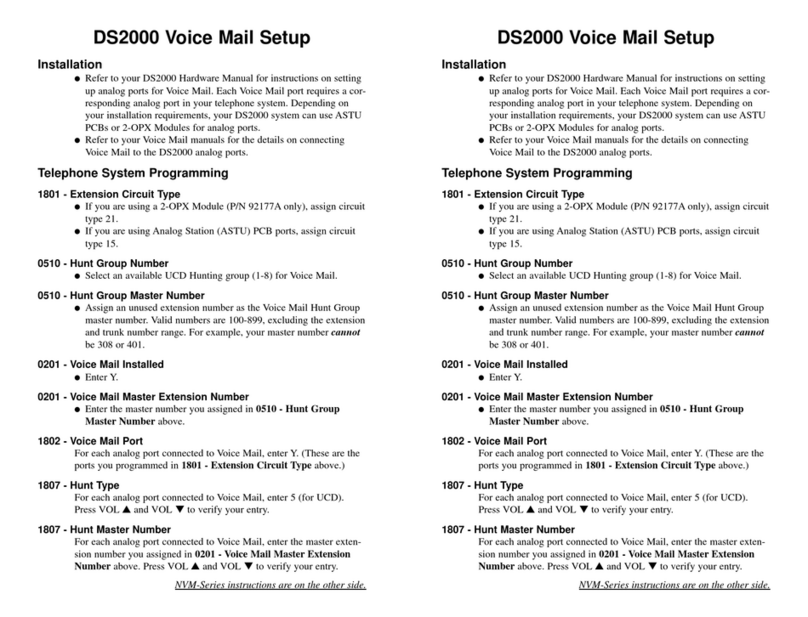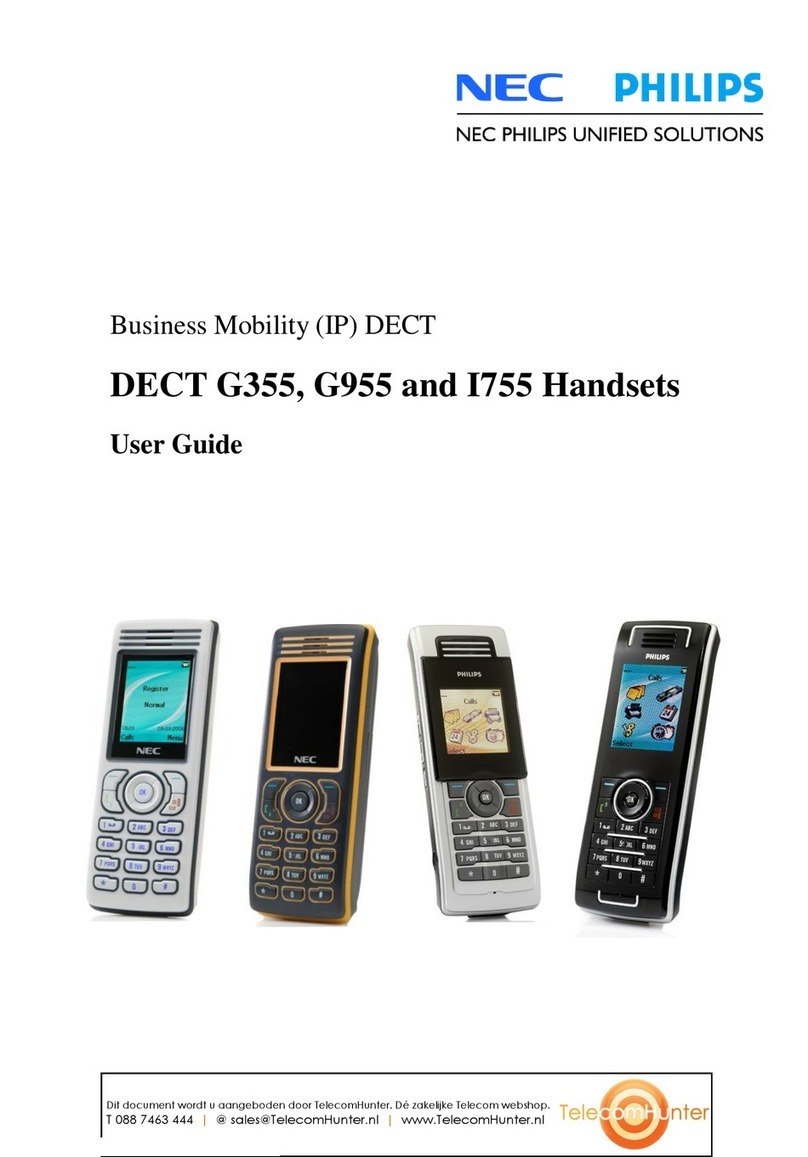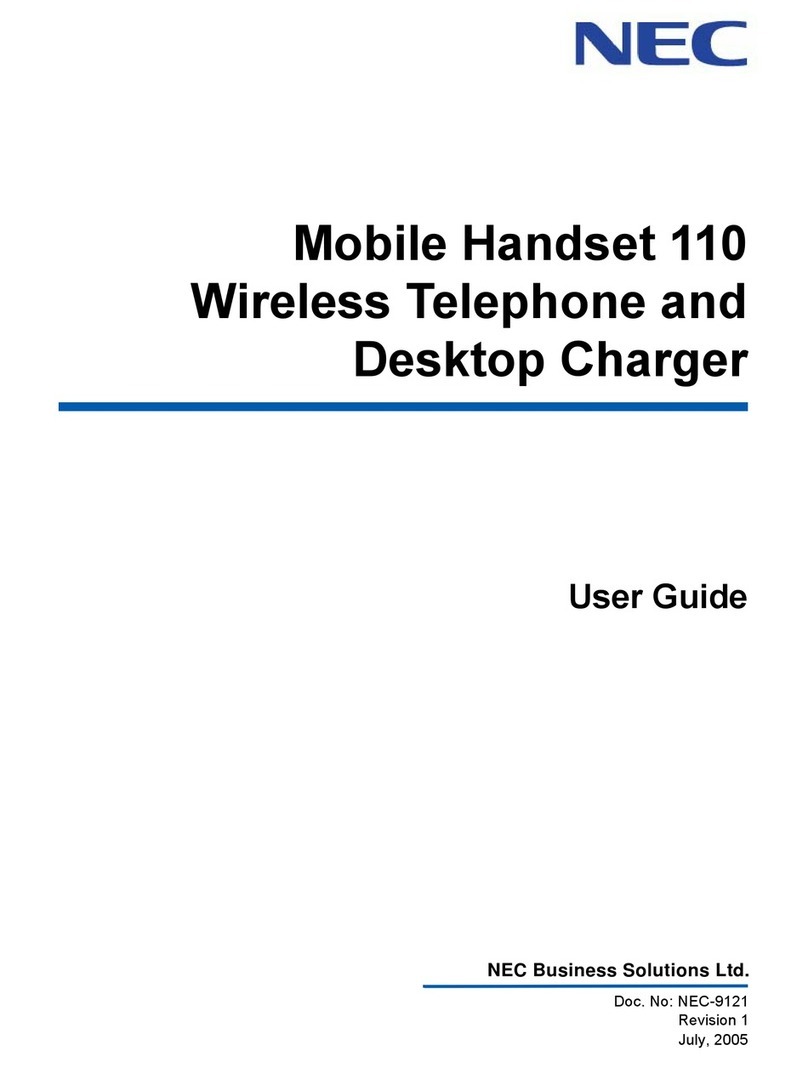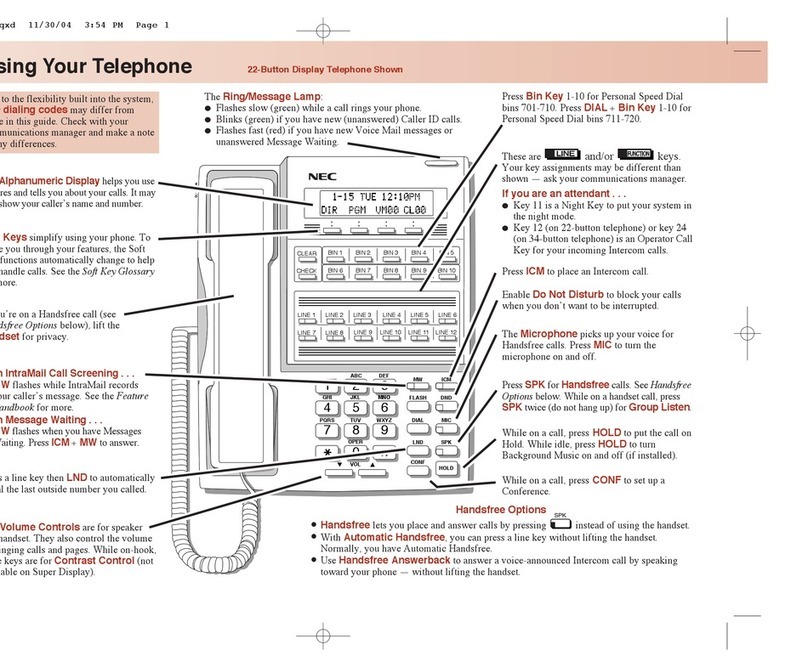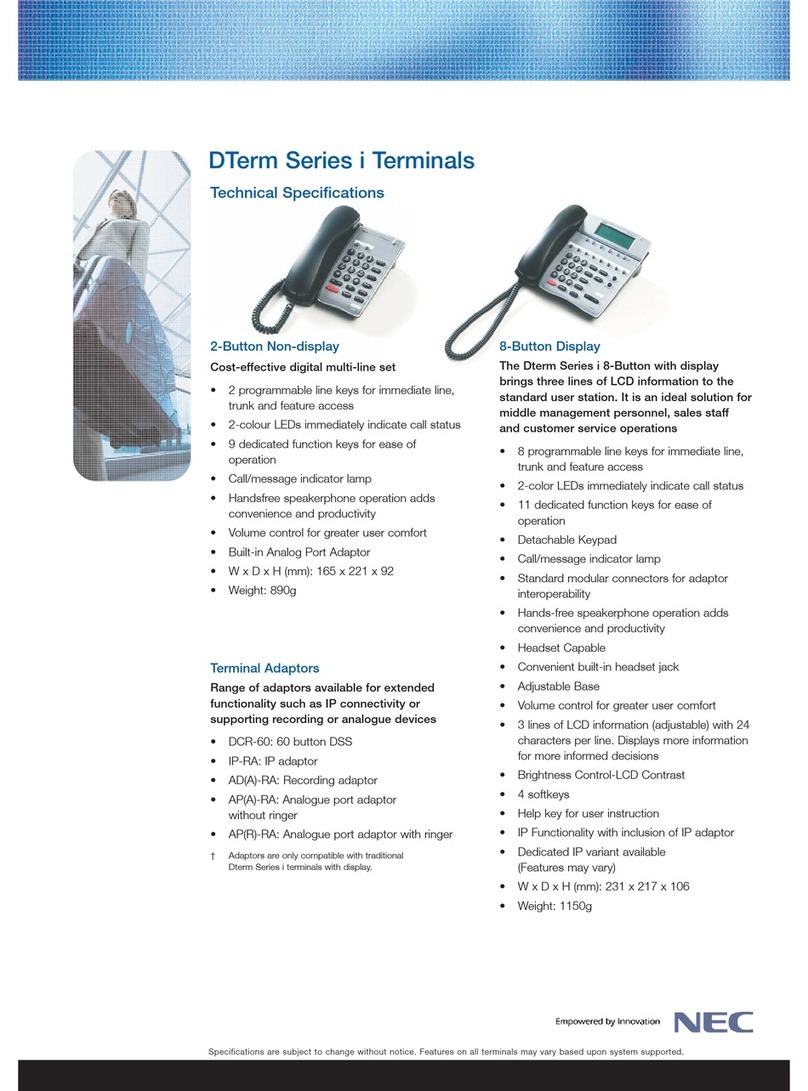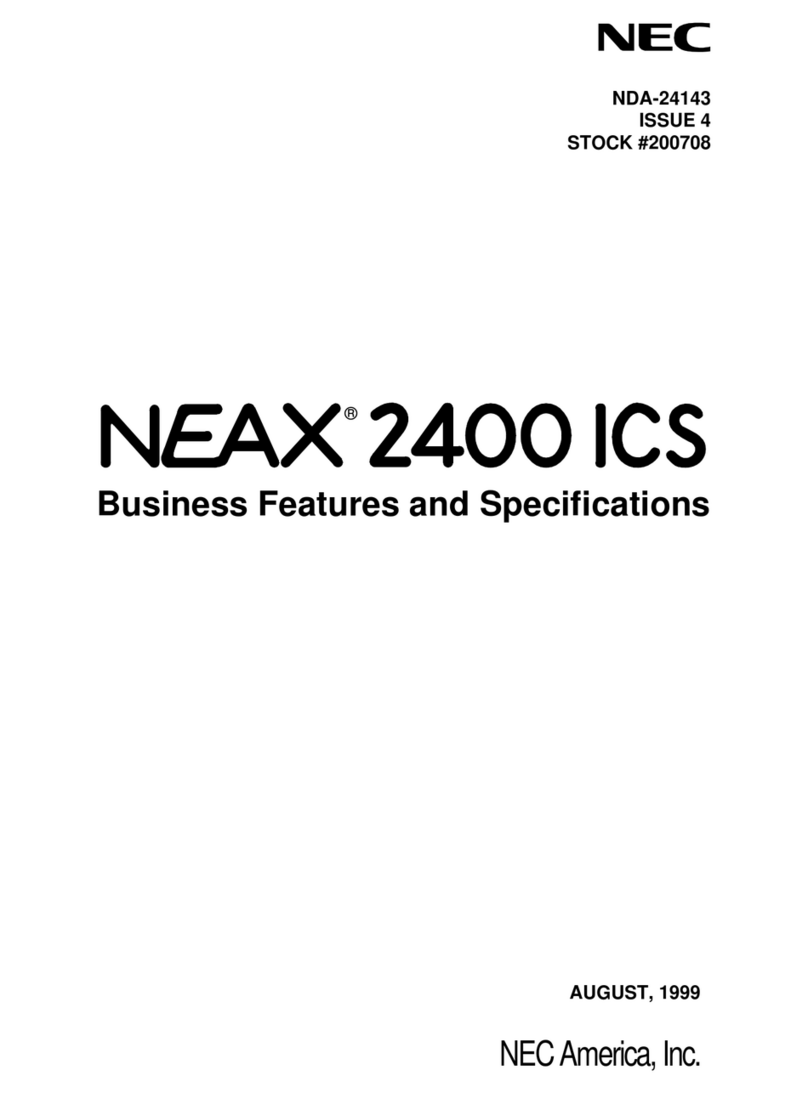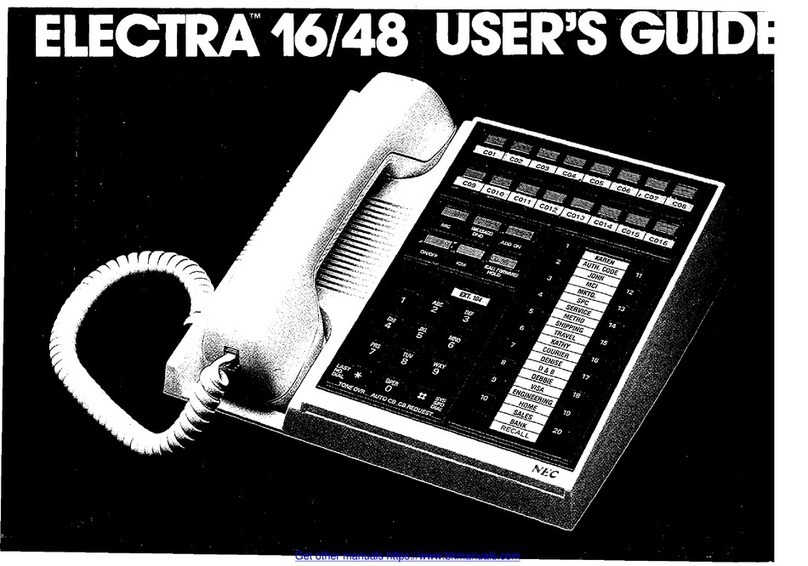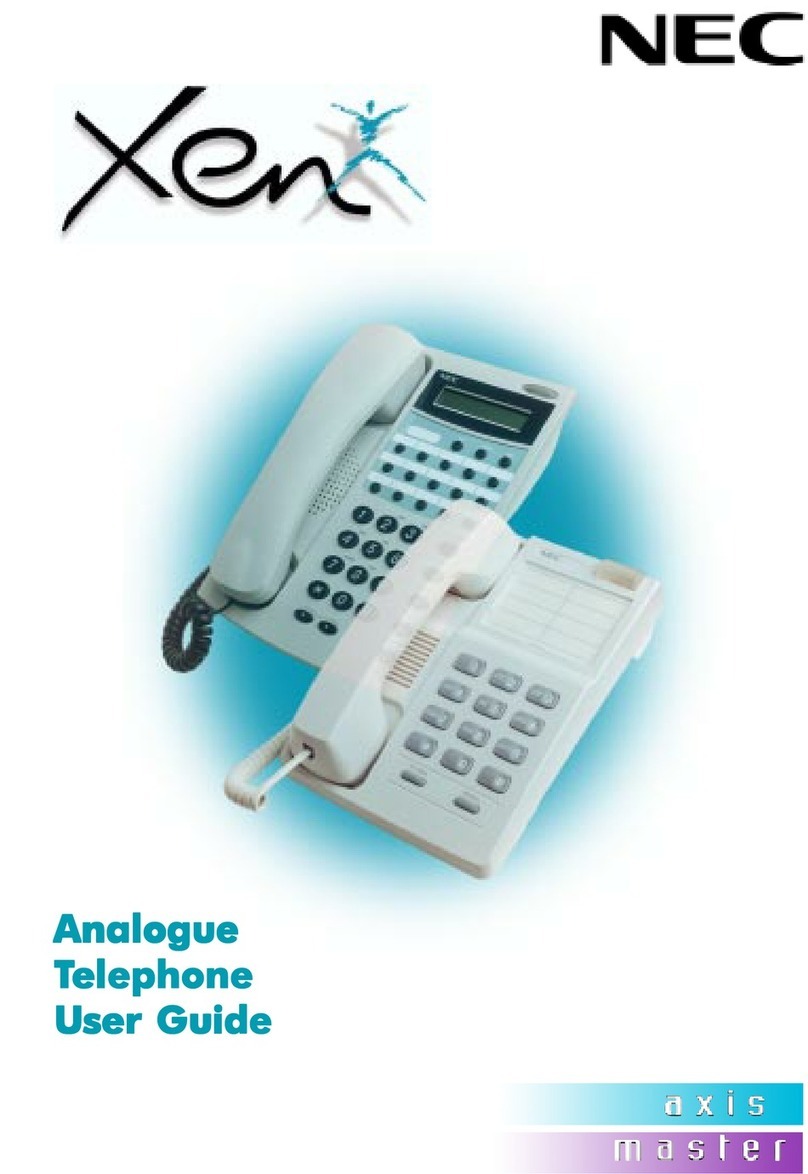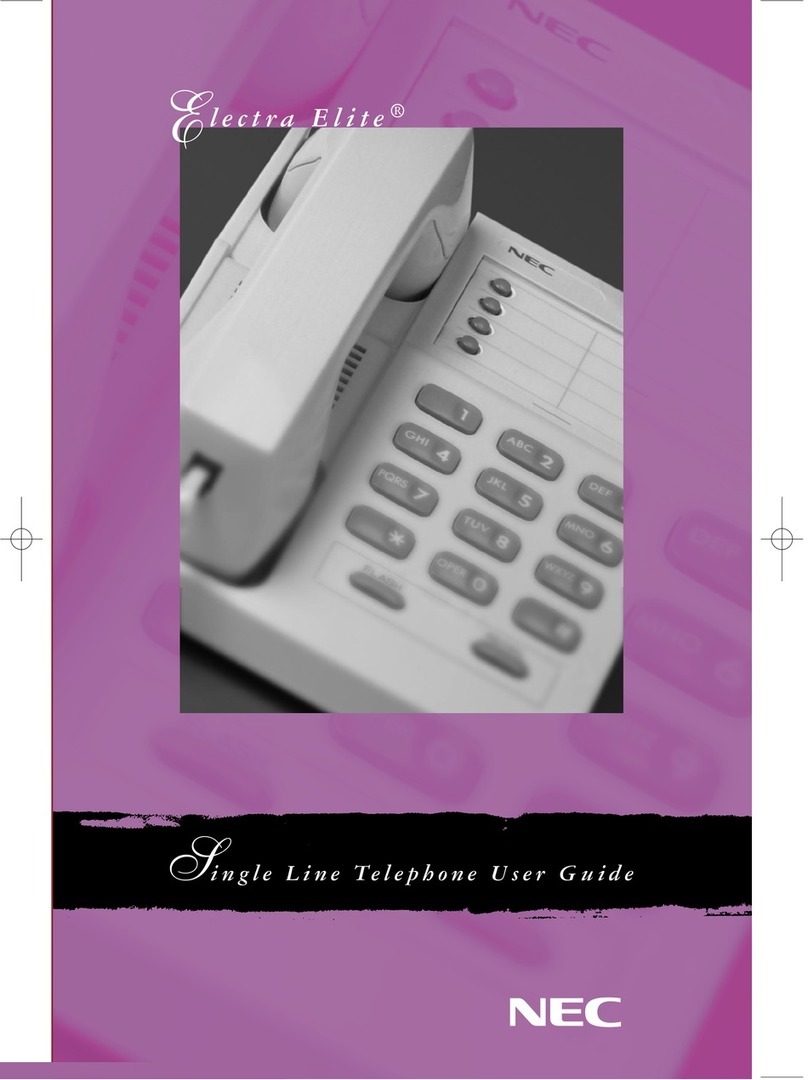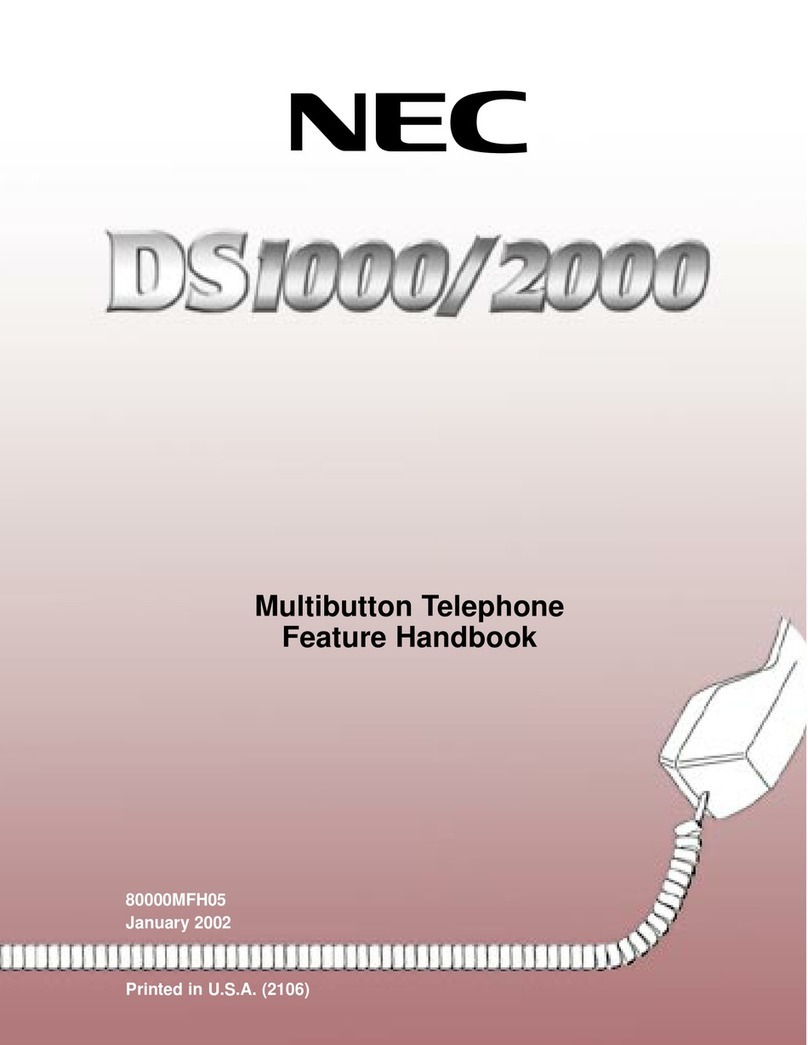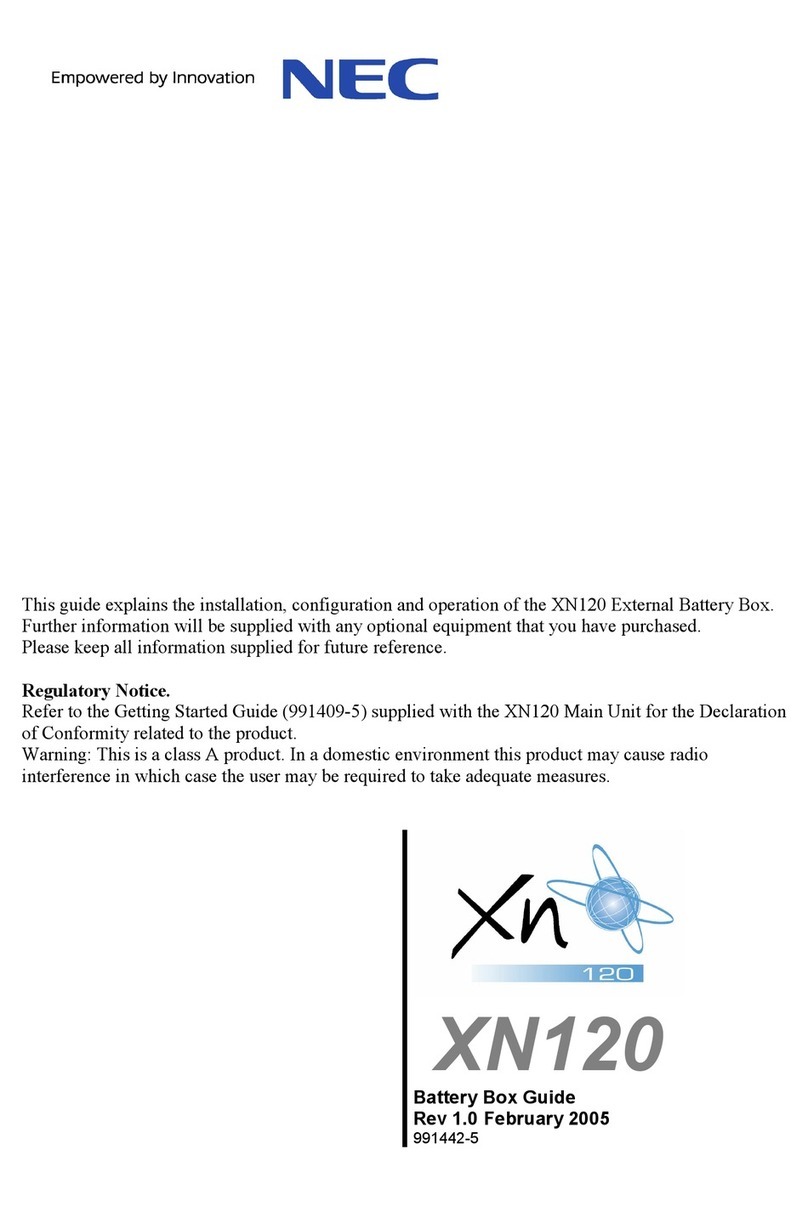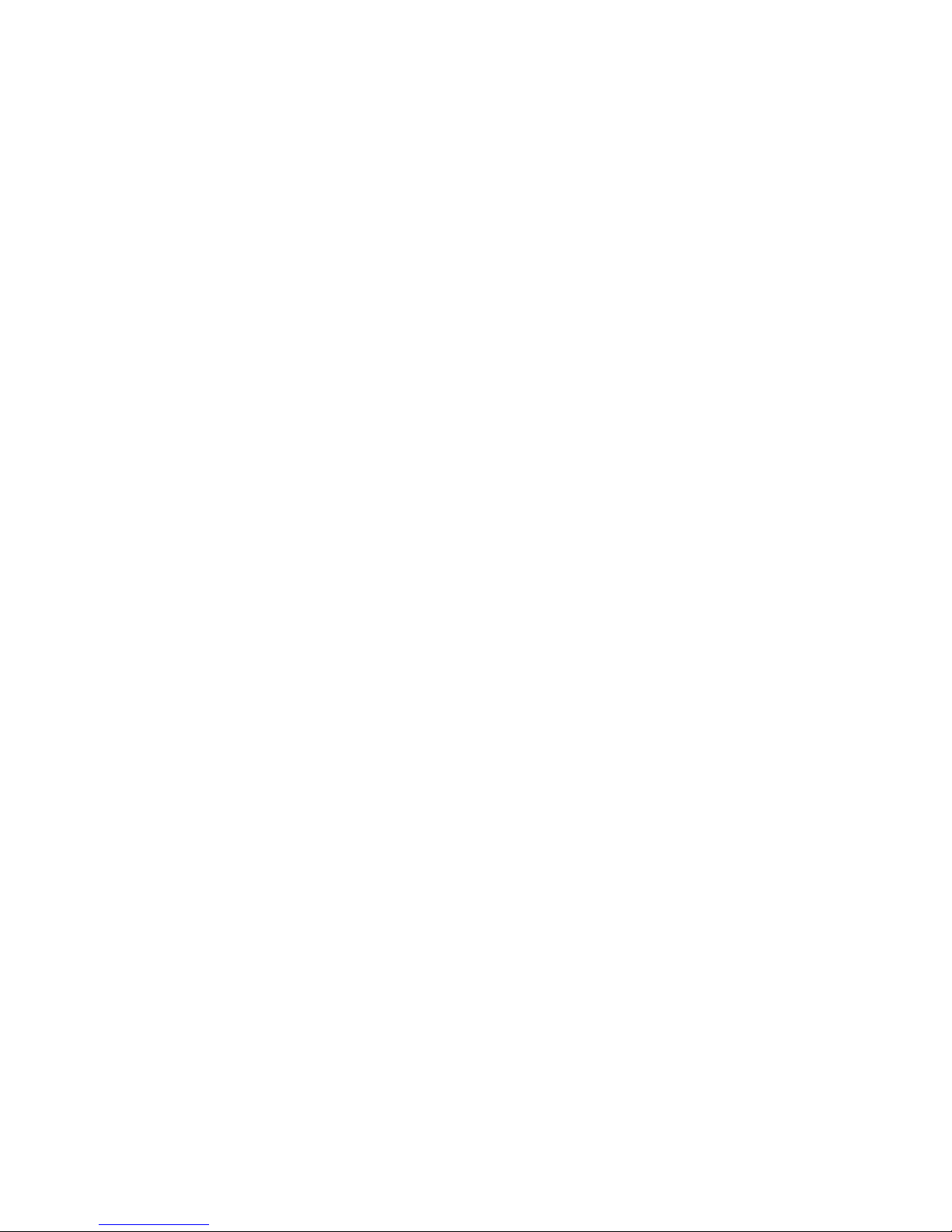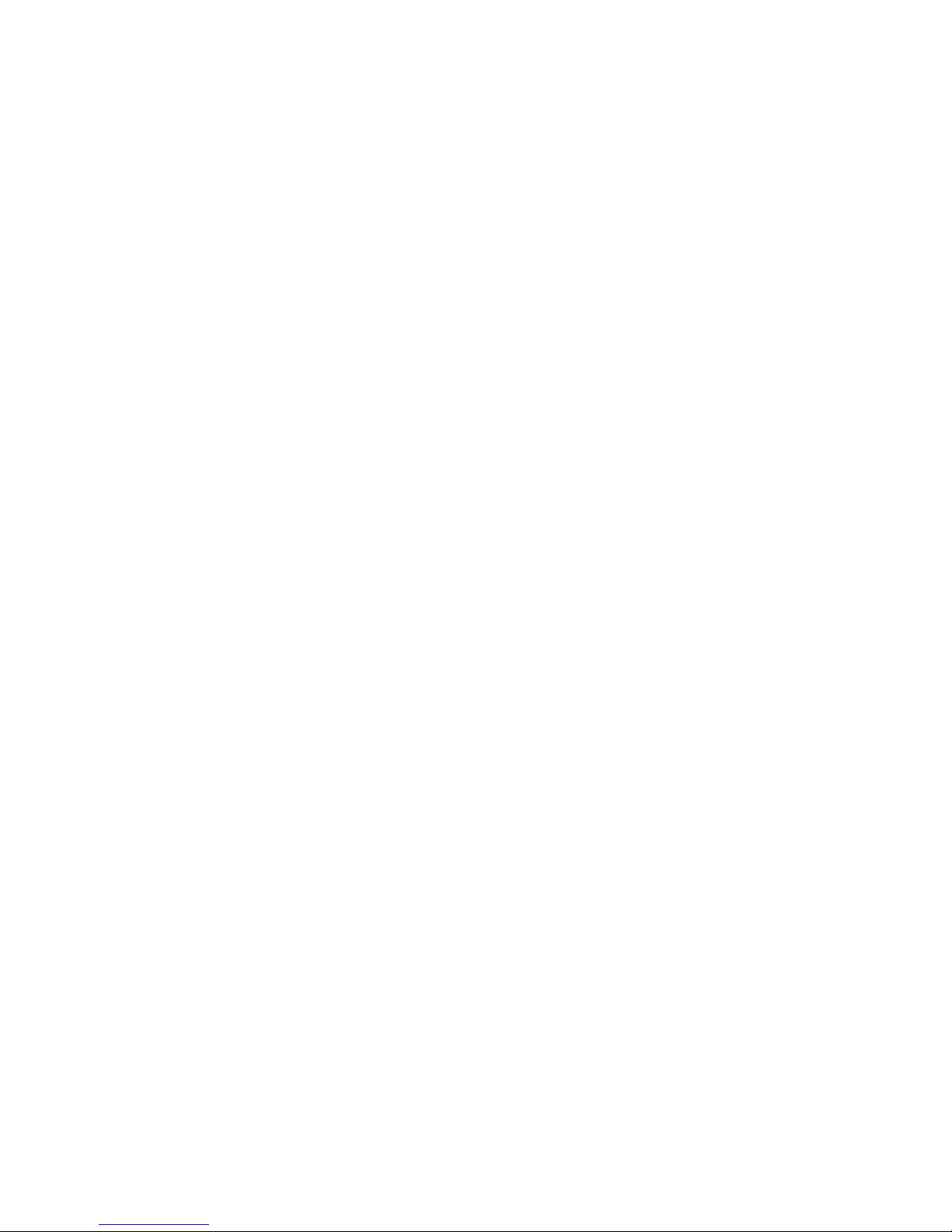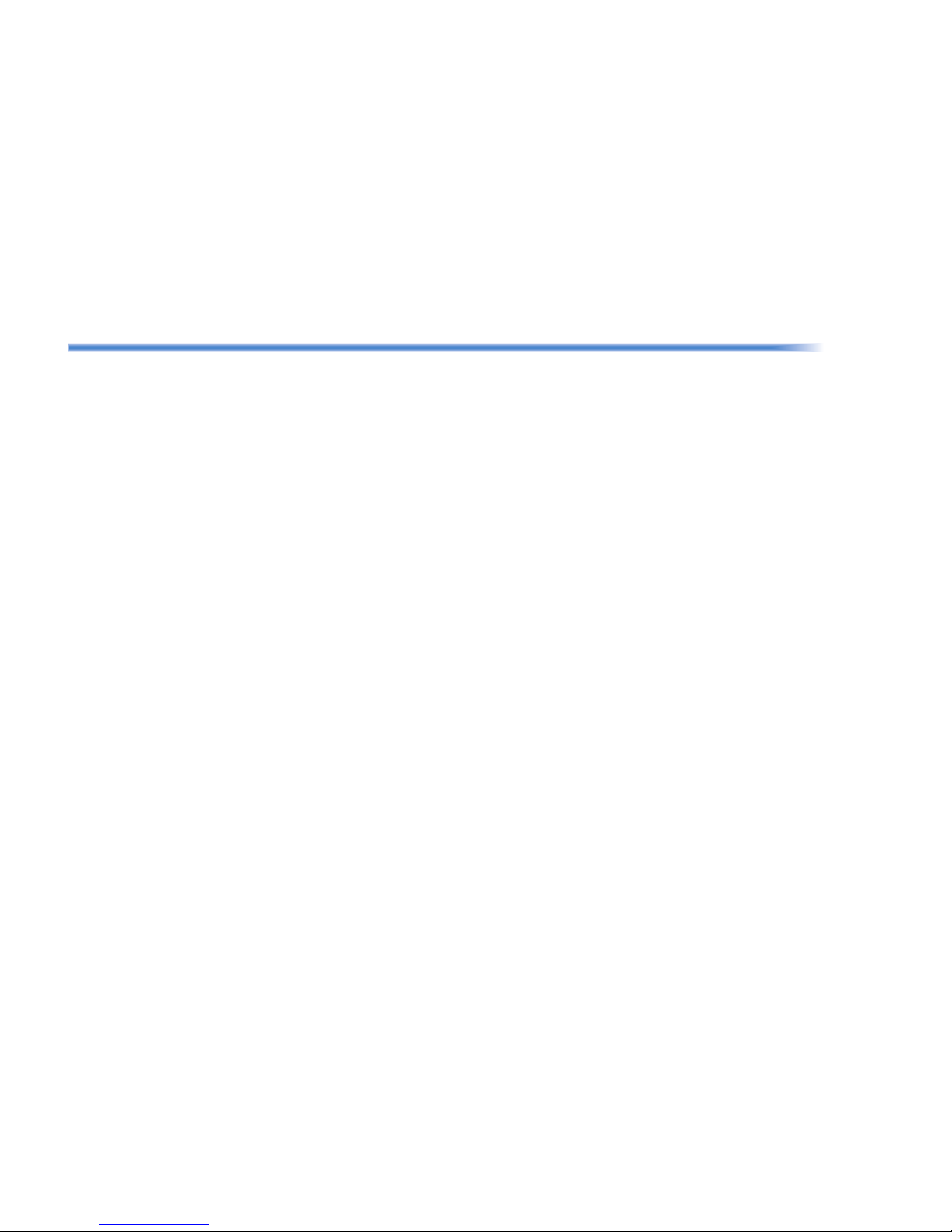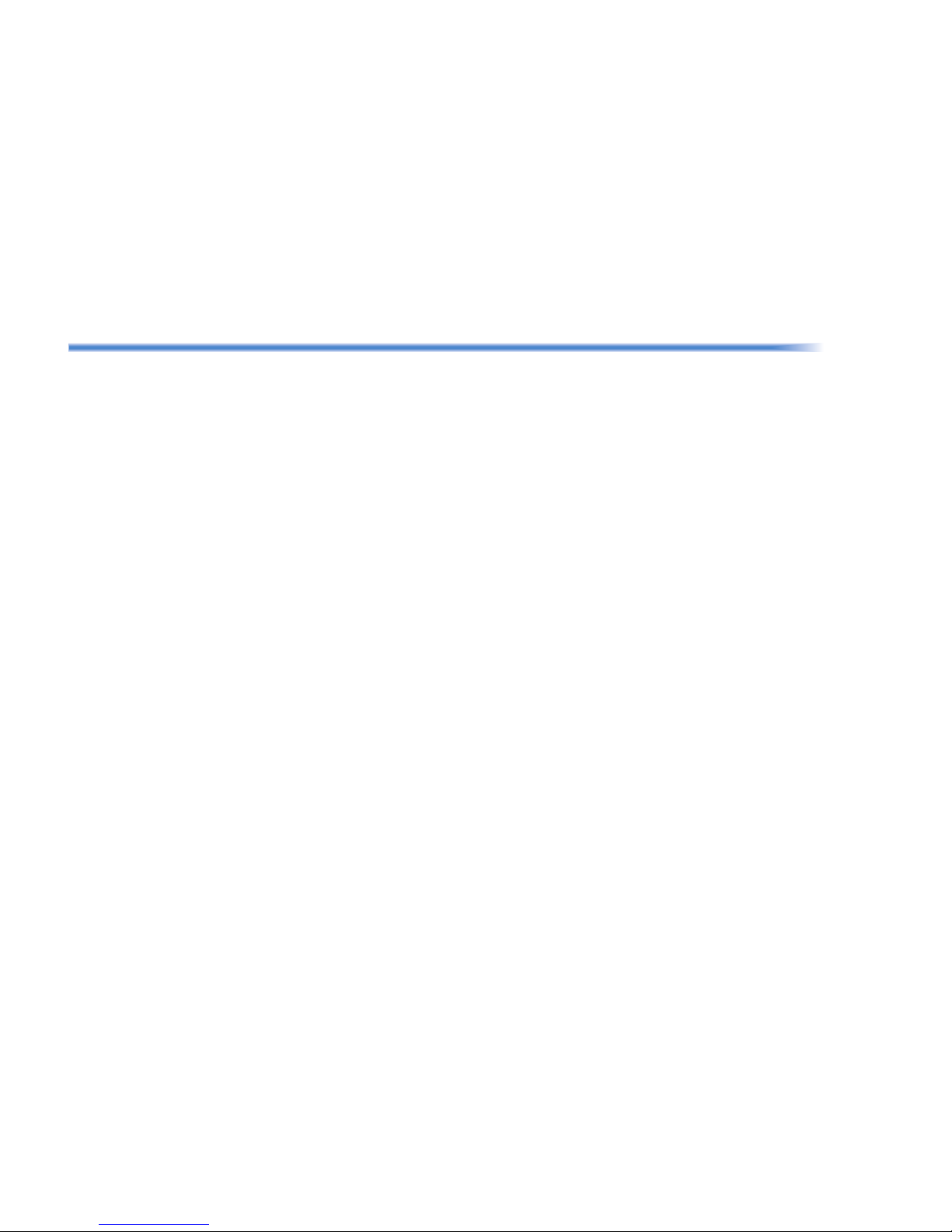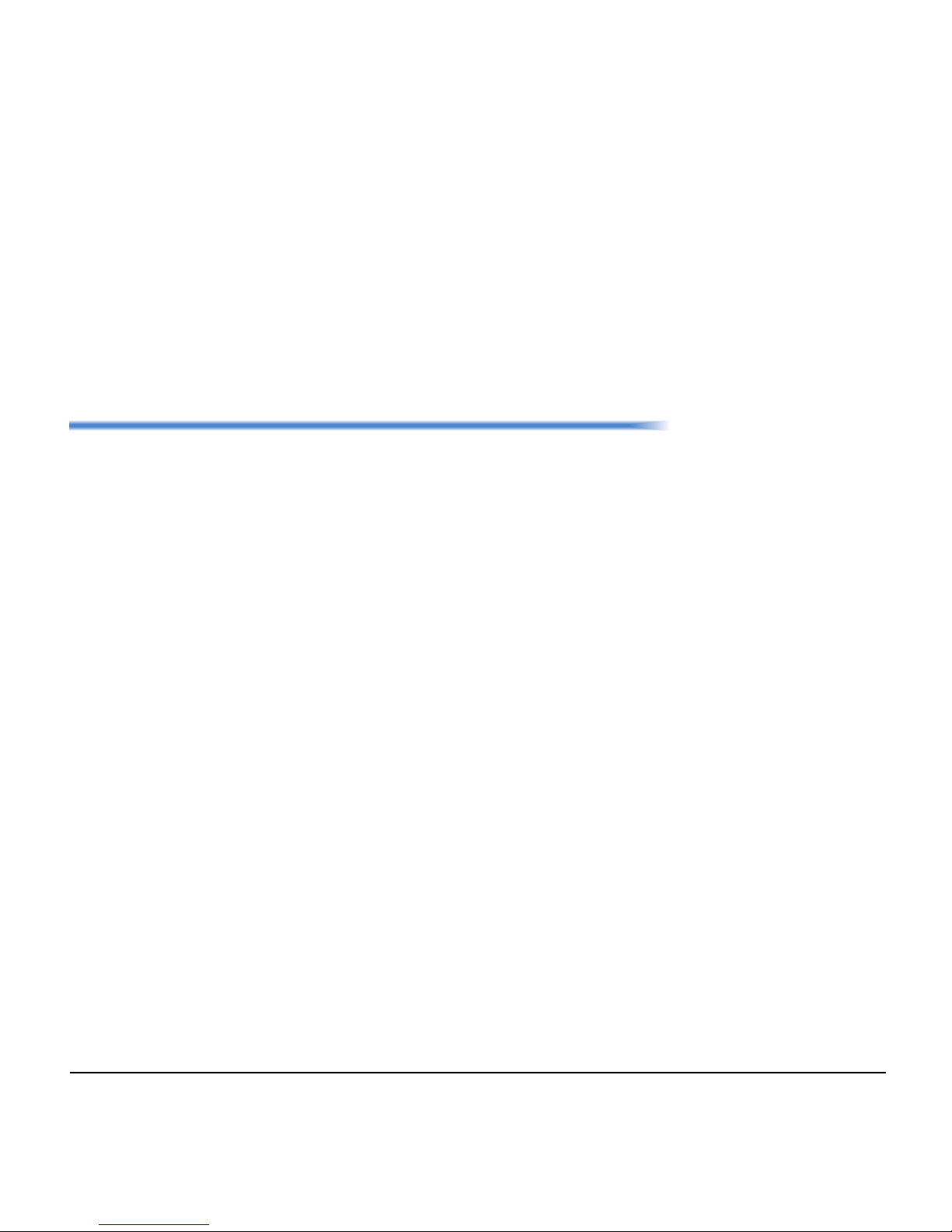i
TABLE OF CONTENTS
1.INTRODUCTION
General ....................................................................................................................1
Face Layout .............................................................................................................2
Technical Specifications ........................................................................................3
Keys And Parts ........................................................................................................5
Installation Procedure ..............................................................................................7
Wall Mounting ........................................................................................................12
Phone Start Up and Menu Screen.........................................................................15
Shortcut Menu .......................................................................................................20
Soft Keys ...............................................................................................................22
Multi-Window .........................................................................................................24
Pop-up Windows....................................................................................................30
2.TERMINAL SETUP
Setup With Up/Down Key ......................................................................................33
Setup With Feature Key.........................................................................................33
Setup with Menu Key.............................................................................................34
3.BASIC OPERATION
To Login.................................................................................................................89
To Logout...............................................................................................................89
To Make an External Call ......................................................................................90
To Make an Internal Call........................................................................................90
To Answer an External Call ...................................................................................91
To Answer an Internal Call ....................................................................................91
To Hold a Call ........................................................................................................91
To Transfer a Call ..................................................................................................92
One-Touch Speed Calling Keys ............................................................................92