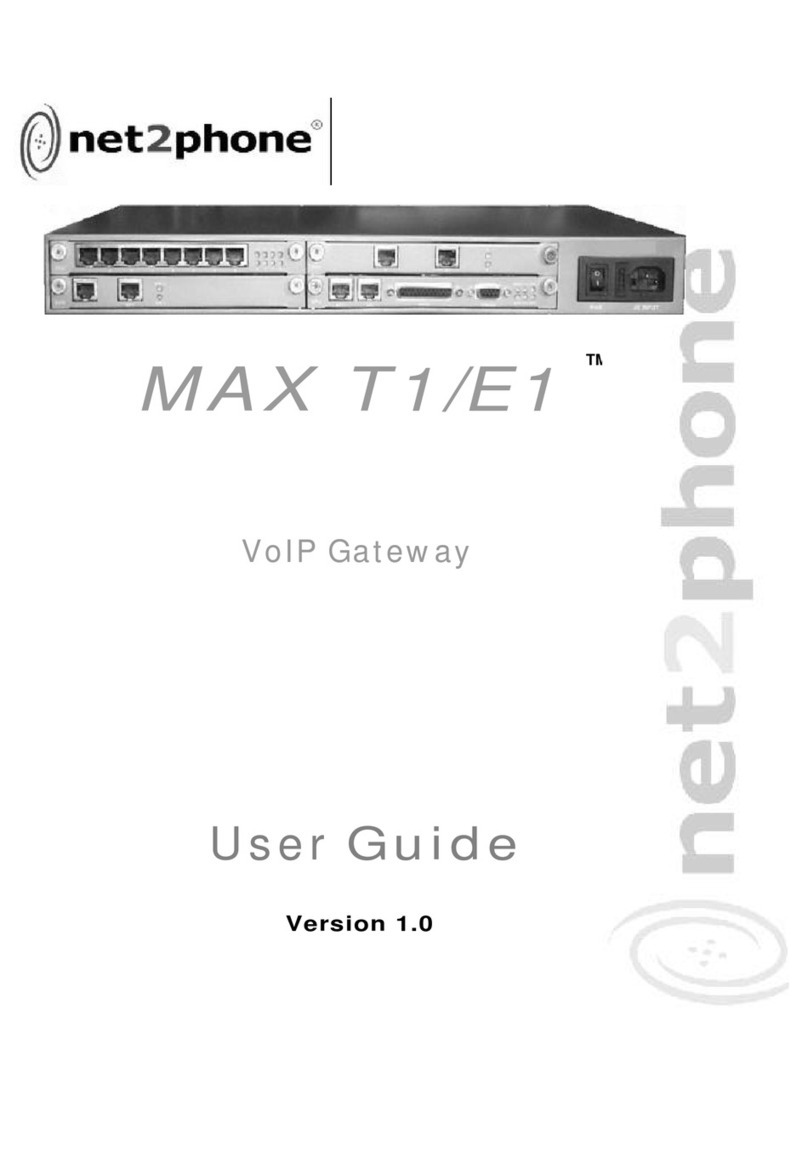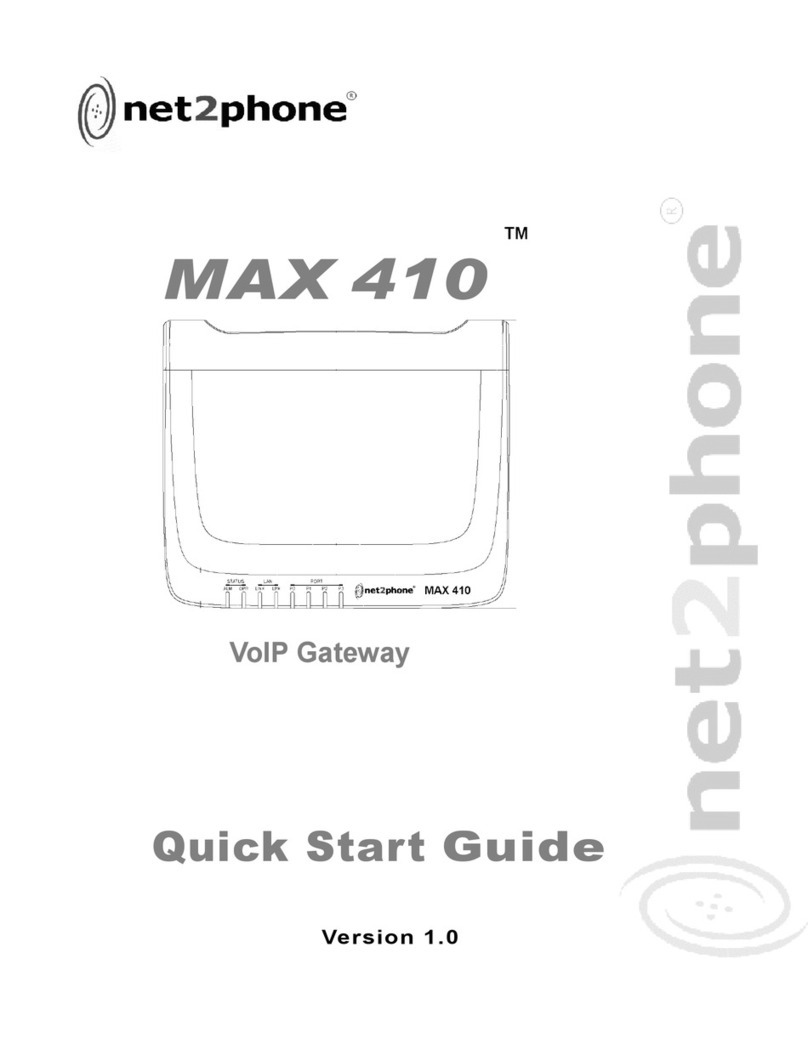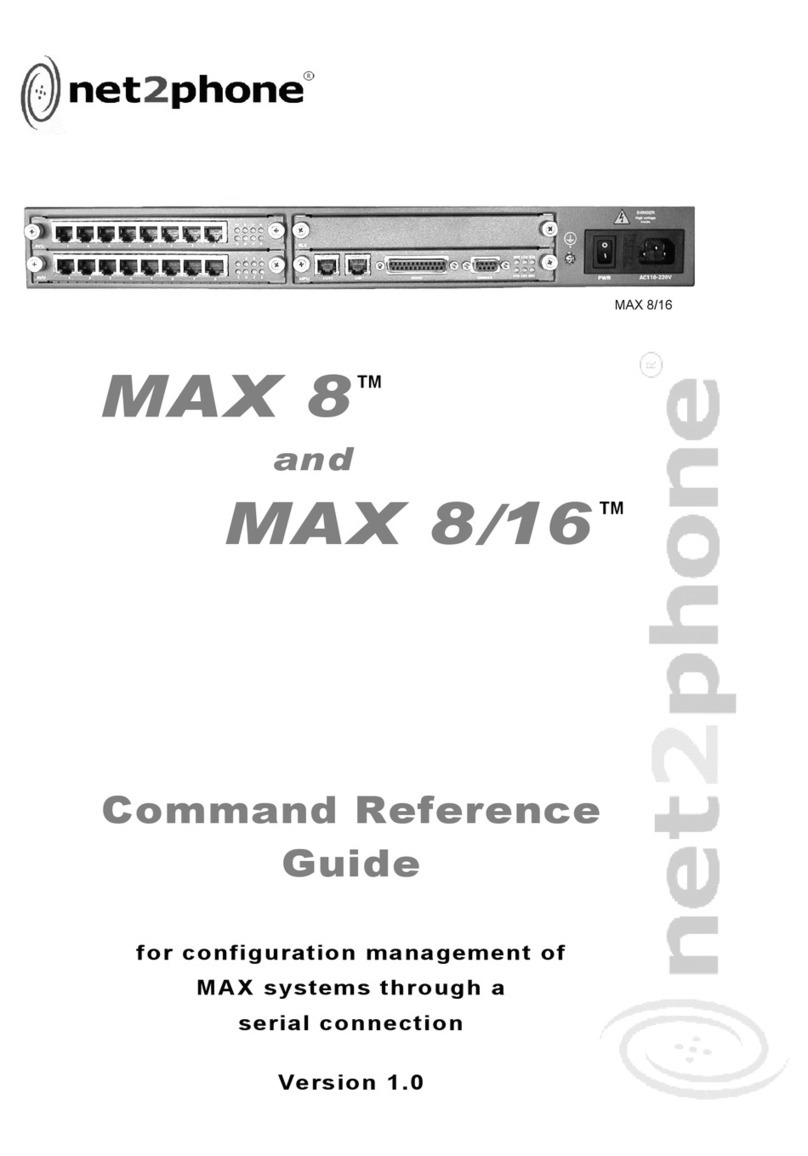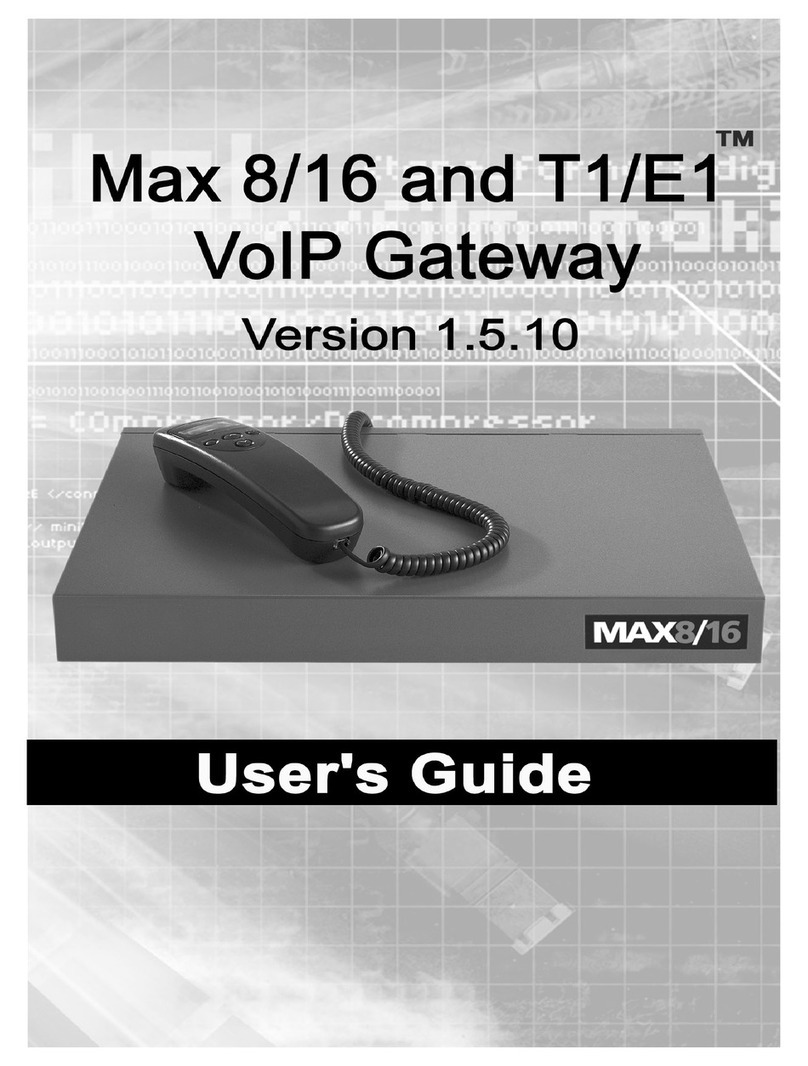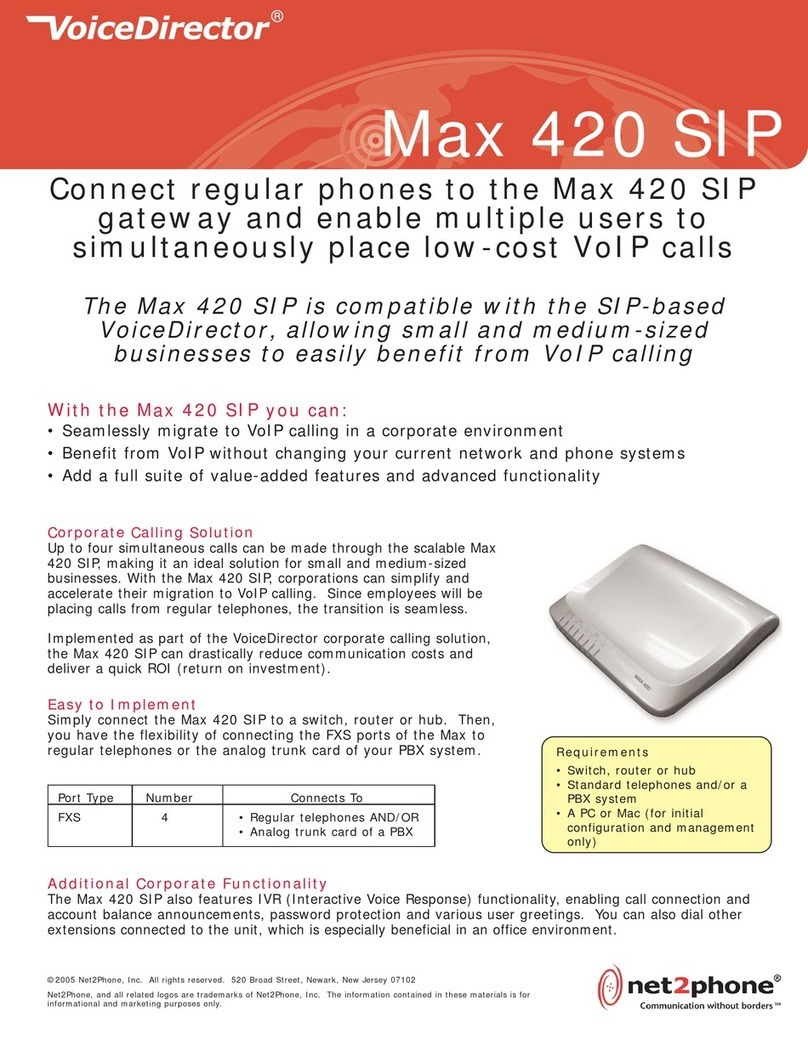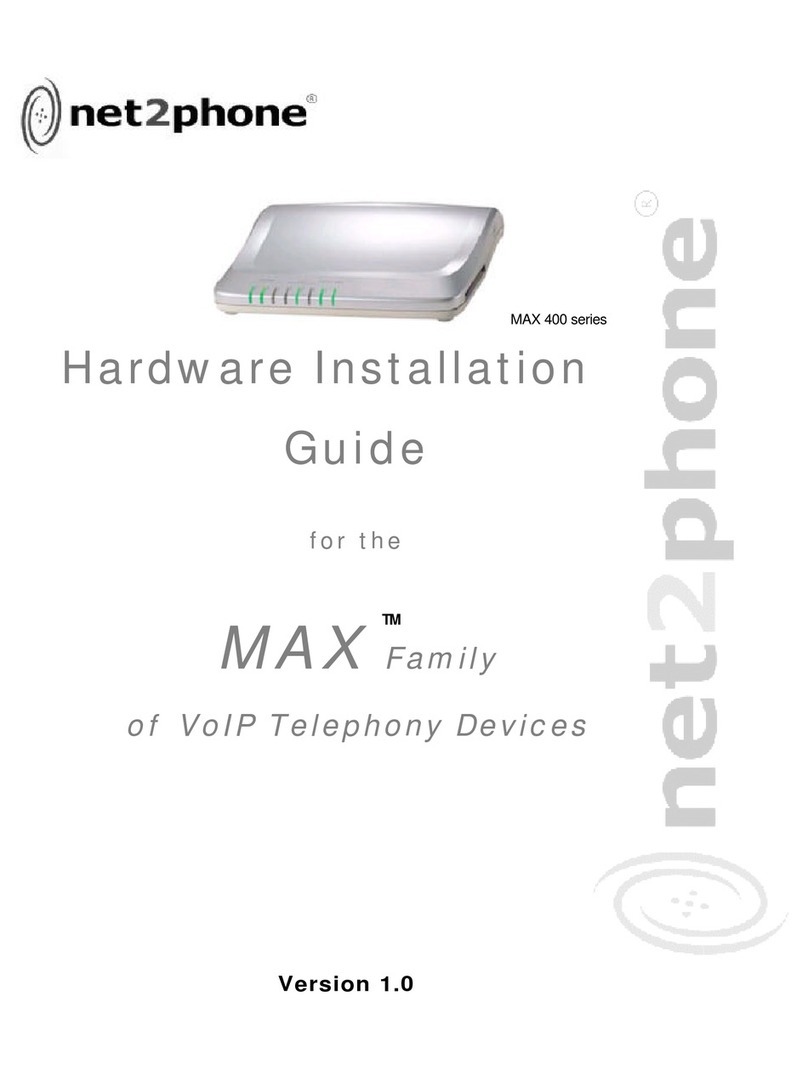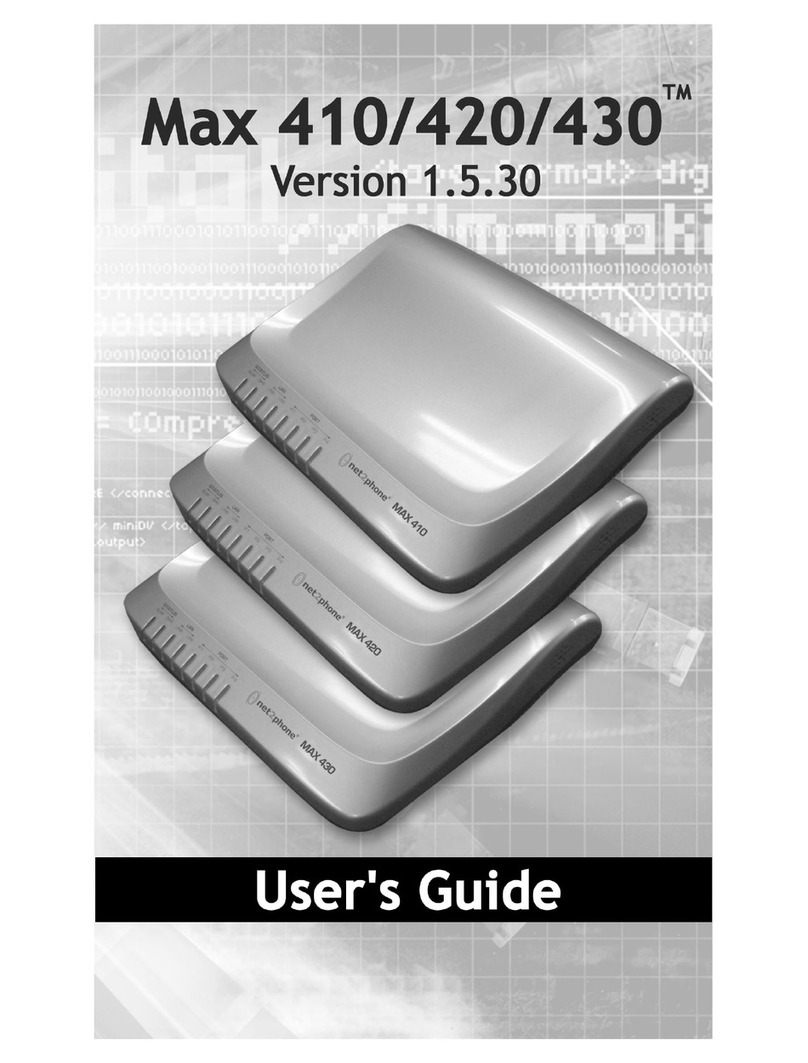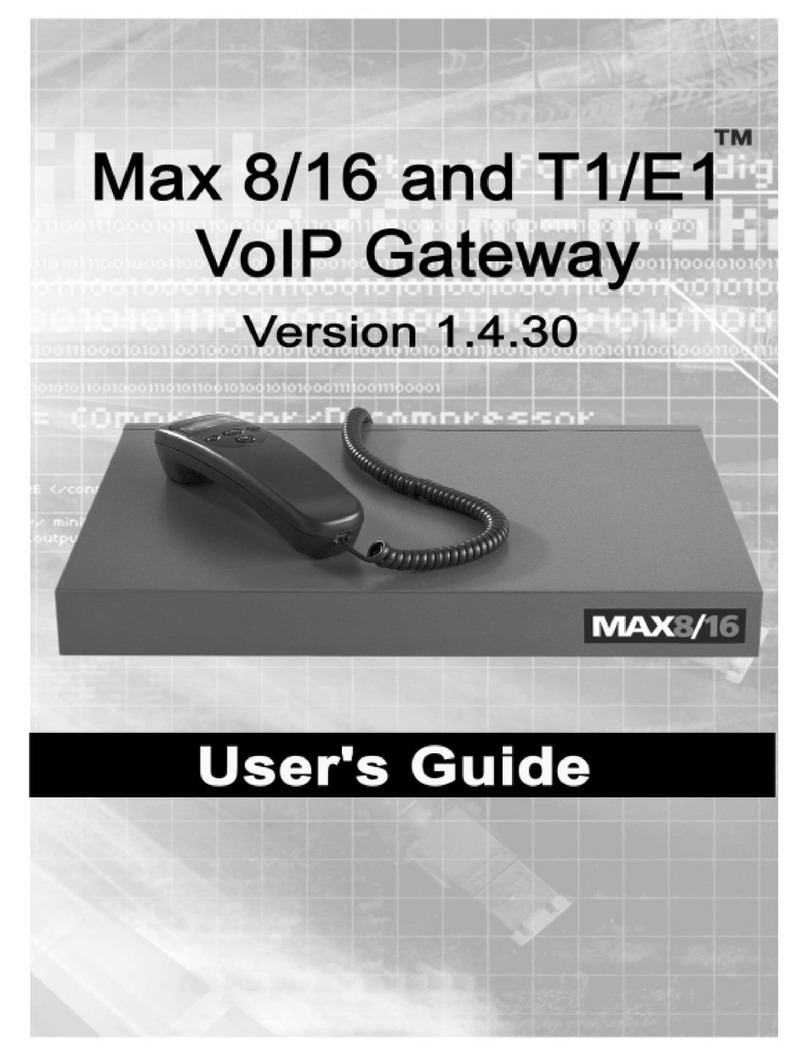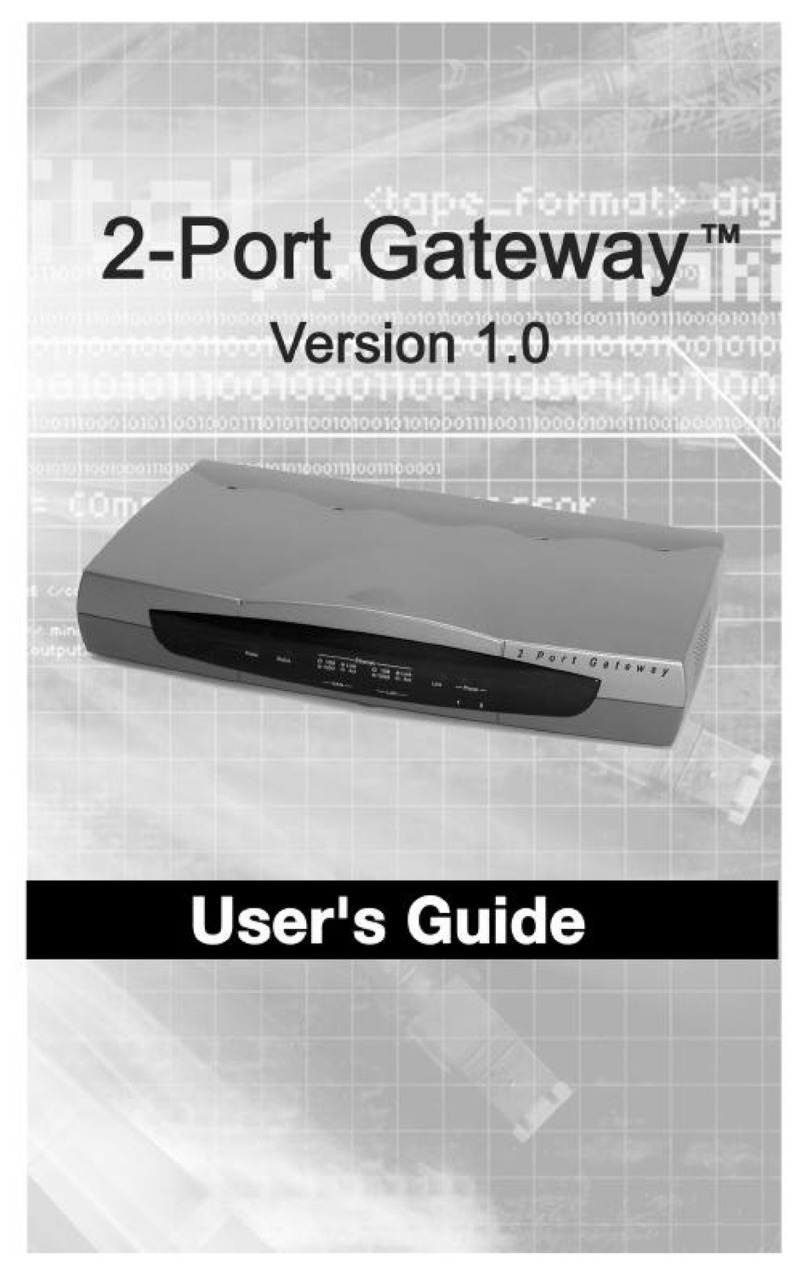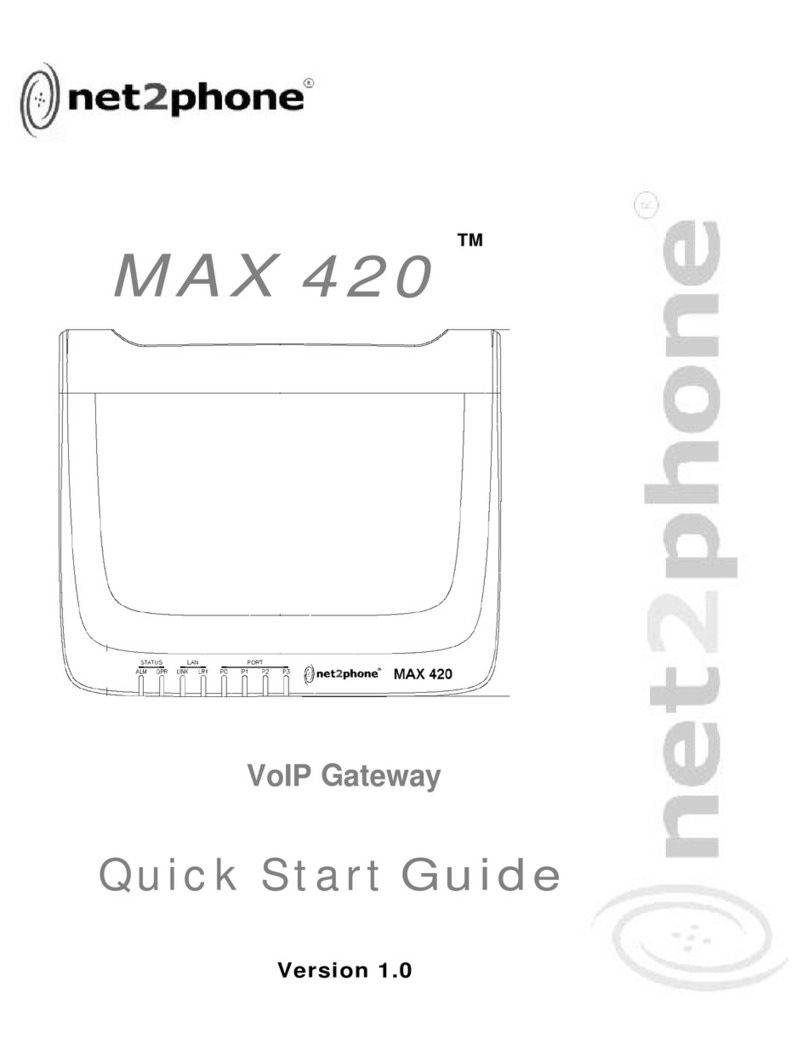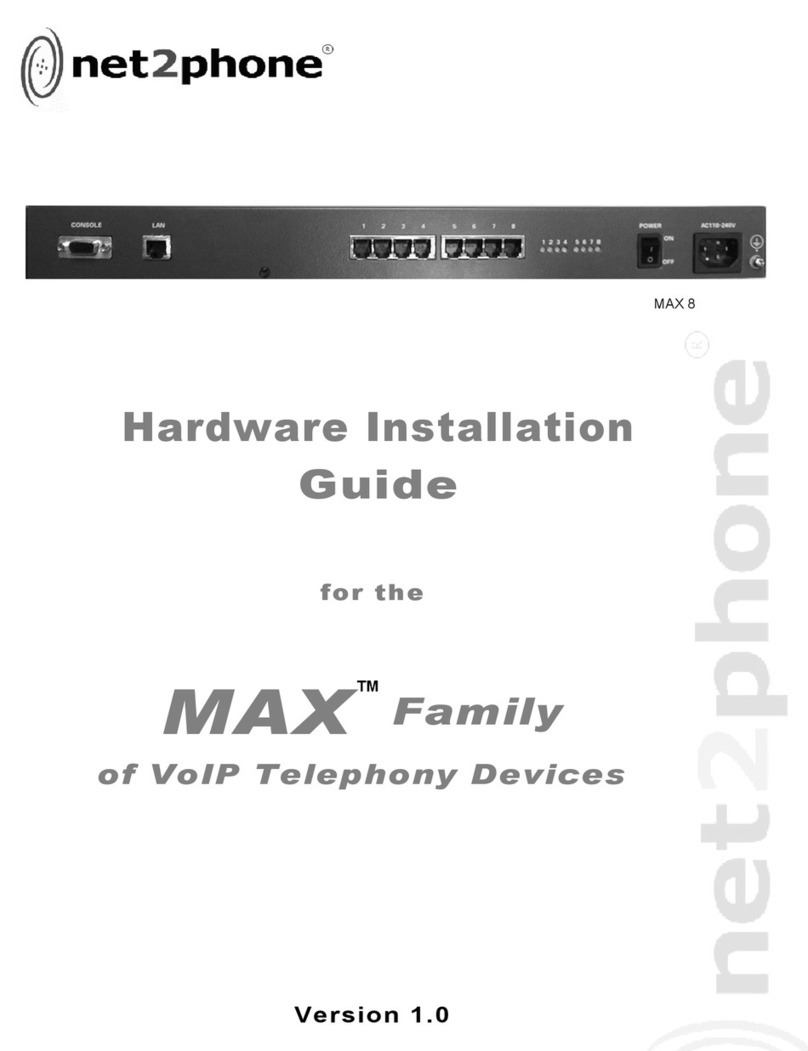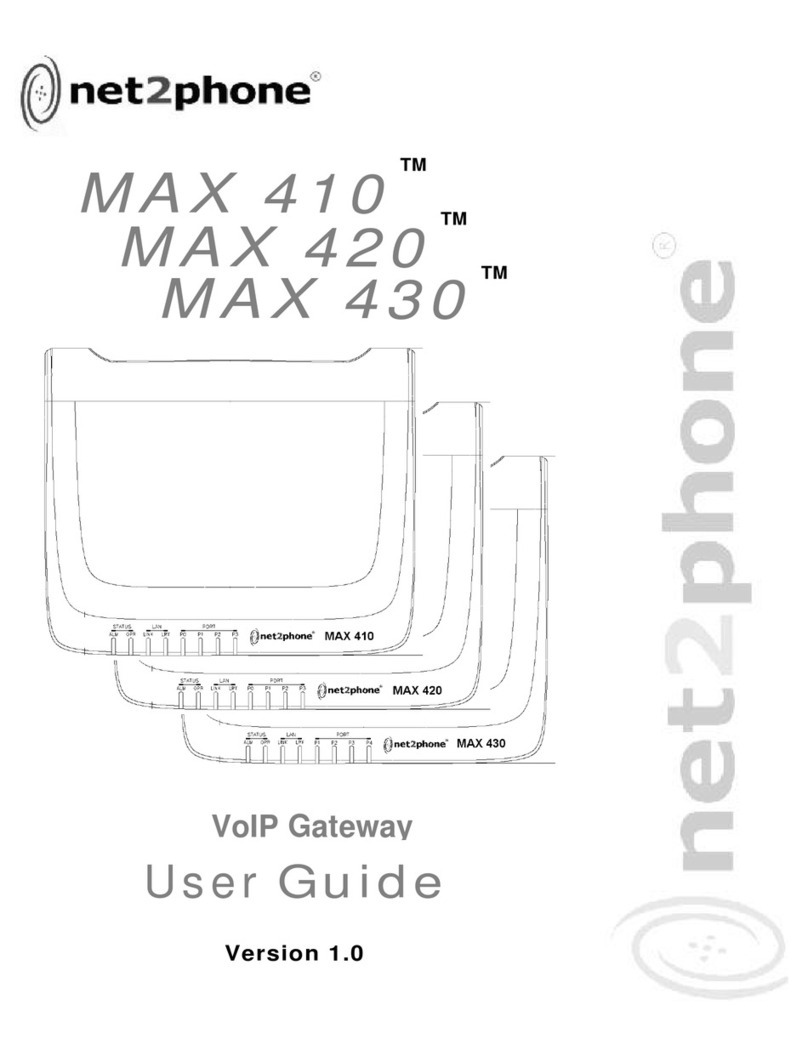Modifying the equipment without Net2Phone's written
authorization may result in the equipment no longer complying
with FCC requirements for Class A or Class B digital devices.
In that event, your right to use the equipment may be limitedby
FCC regulations, and you may be required to correct any
interference to radio or television communications at your own
expense.
You can determine whether your equipment is causing
interference by turning it off. If the interference stops, the
Net2Phone equipment or one of its peripheral devices probably
caused it. If the equipment causes interference to radio or
television reception, try to correct the interference by using one
or more of the following measures:
· Turn the television or radio antenna until the interference
stops.
· Move the equipment to one side or the other of the television
or radio.
· Move the equipment farther away from the television or radio.
· Plug the equipment into an outlet that is on a different circuit
from the television or radio. (That is, make certain the
equipment and the television or radio are on circuits controlled
by different circuit breakers or fuses.)
Modifications to this product not authorized by Net2Phone
could void the FCC approval and negate your authority to
operate the product.
Notwithstanding any other warranty herein, all document files
and software of these suppliers are provided "as is" with all
faults. Net2Phone and the above-namedsuppliers disclaim all
warranties, expressed or implied, including, without limitation,
those of merchantability, fitness for a particular purpose and
non-infringement or arising from a course of dealing, usage, or
trade practice.
In no event shall Net2Phone or its suppliers be liable for any
indirect, special, consequential, or incidental damages,
including, without limitation, lost profits or loss or damage to
data arising out of the use or inability to use this manual, even