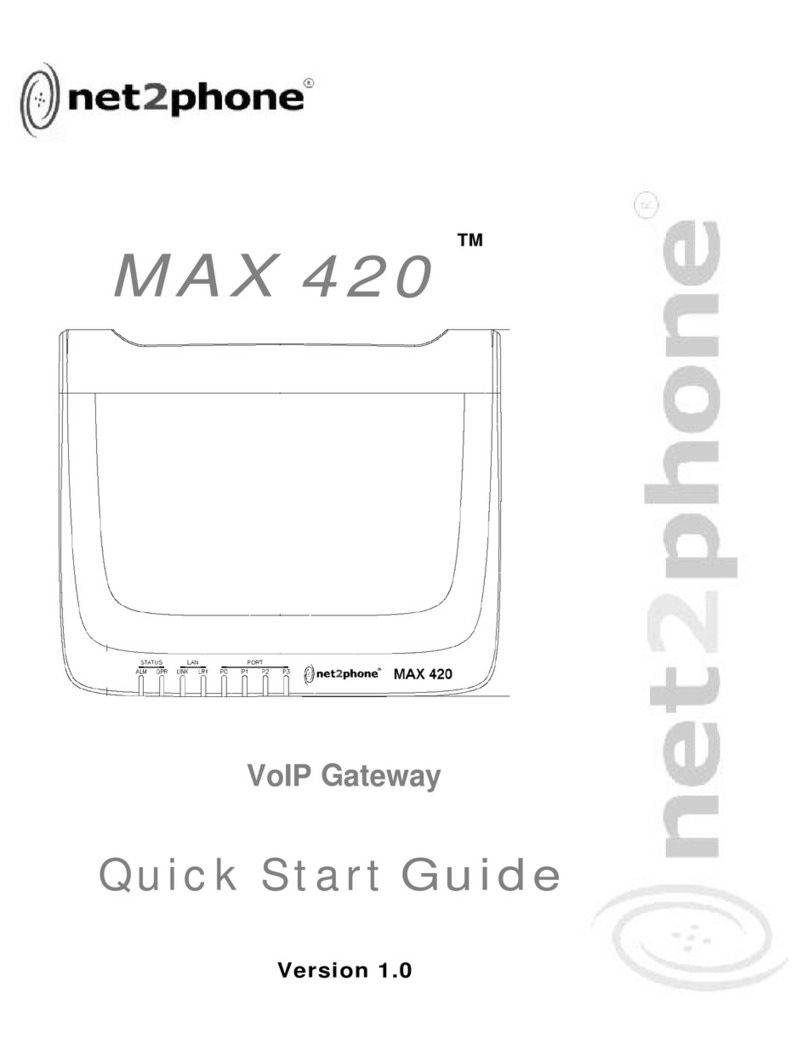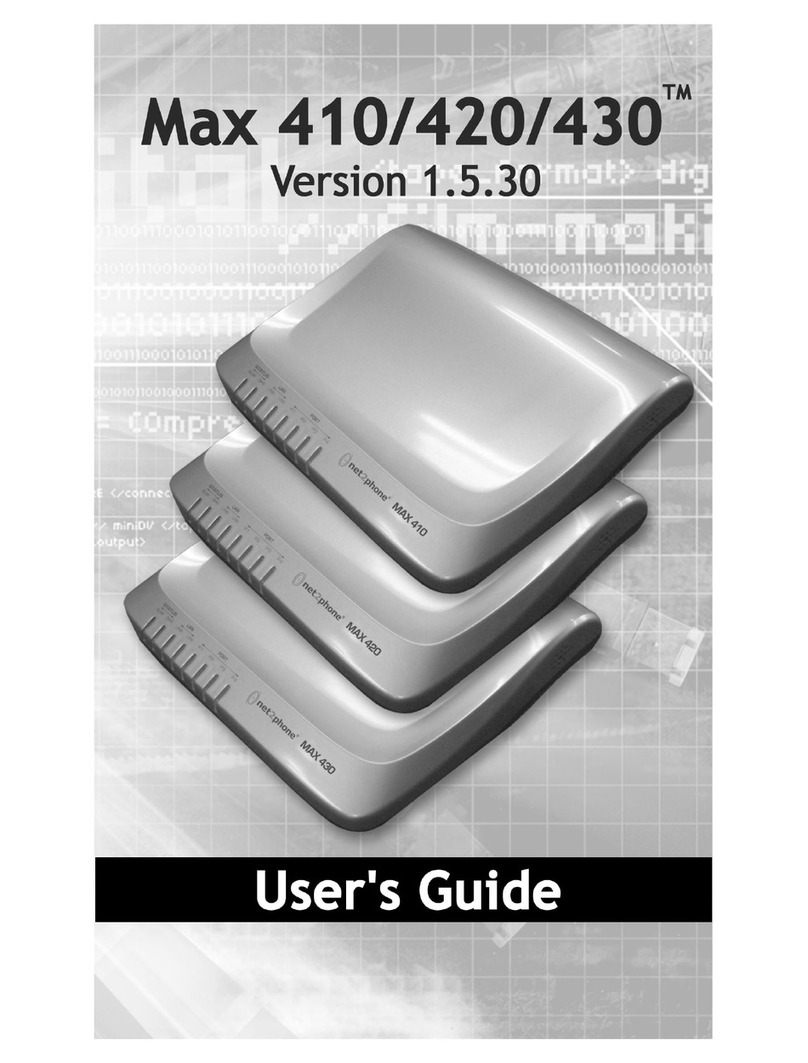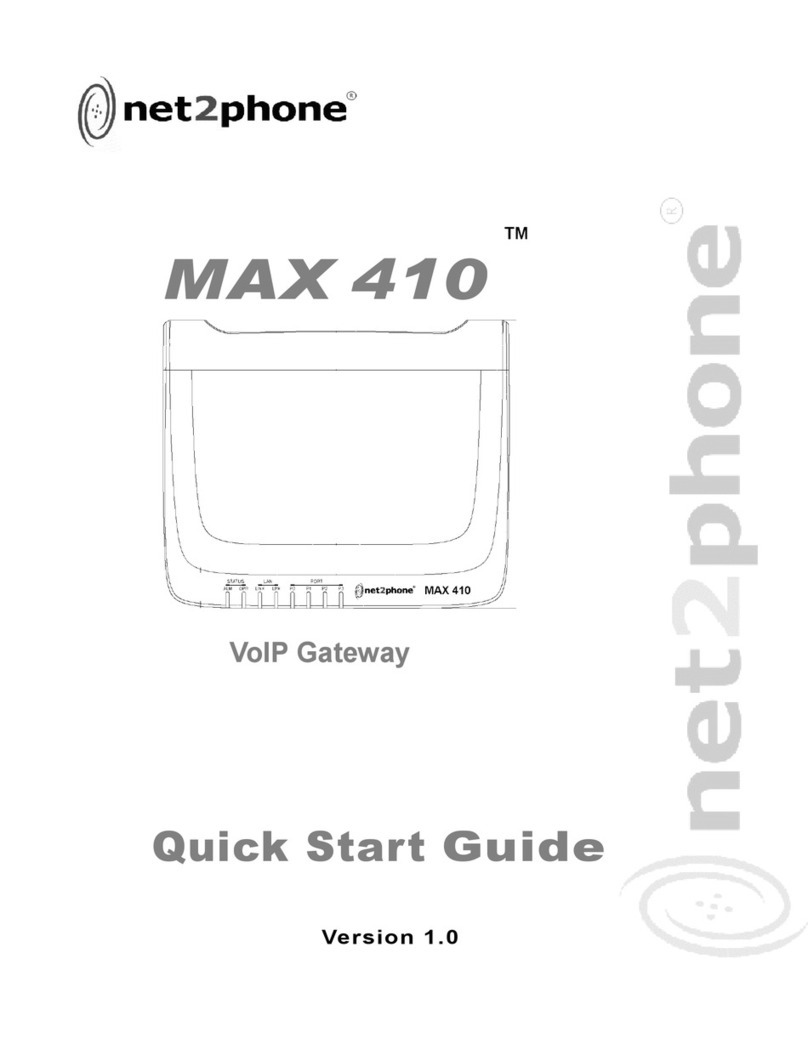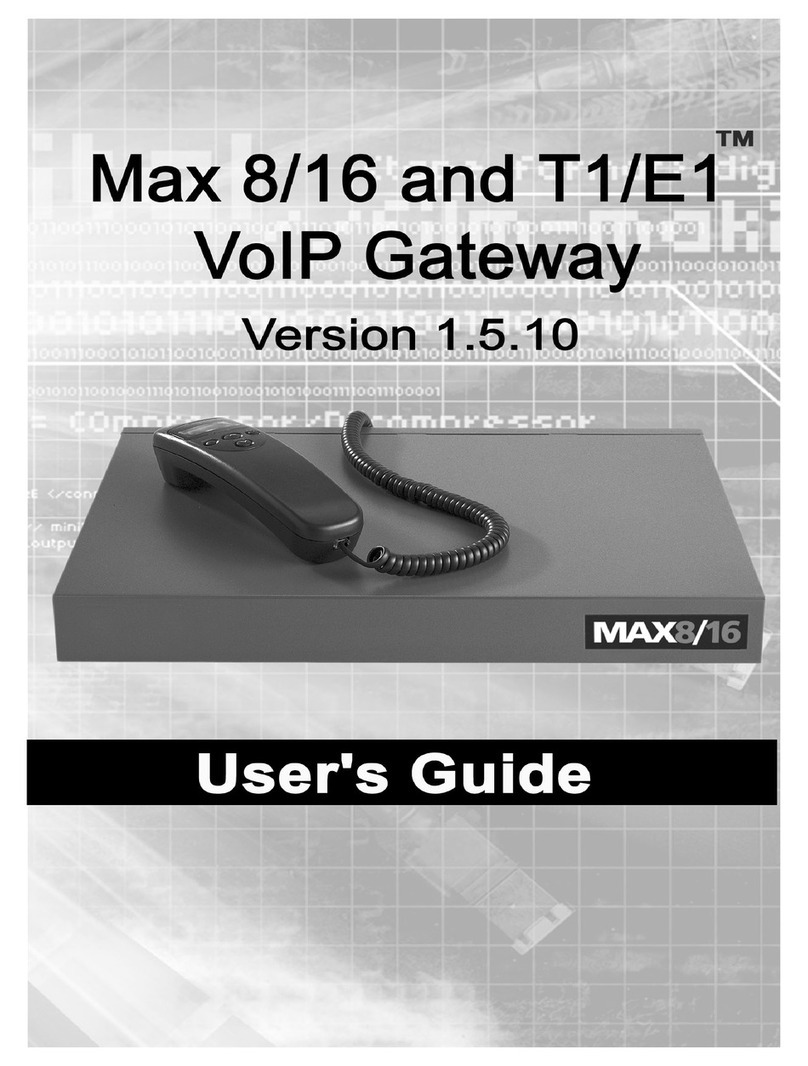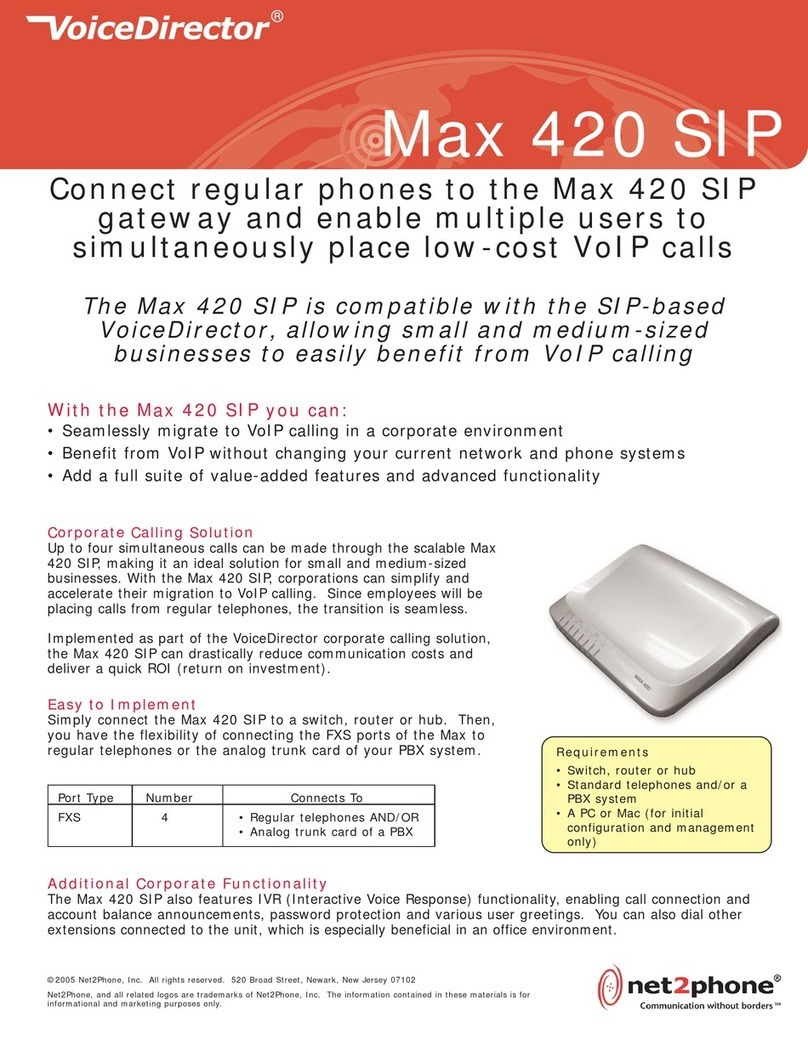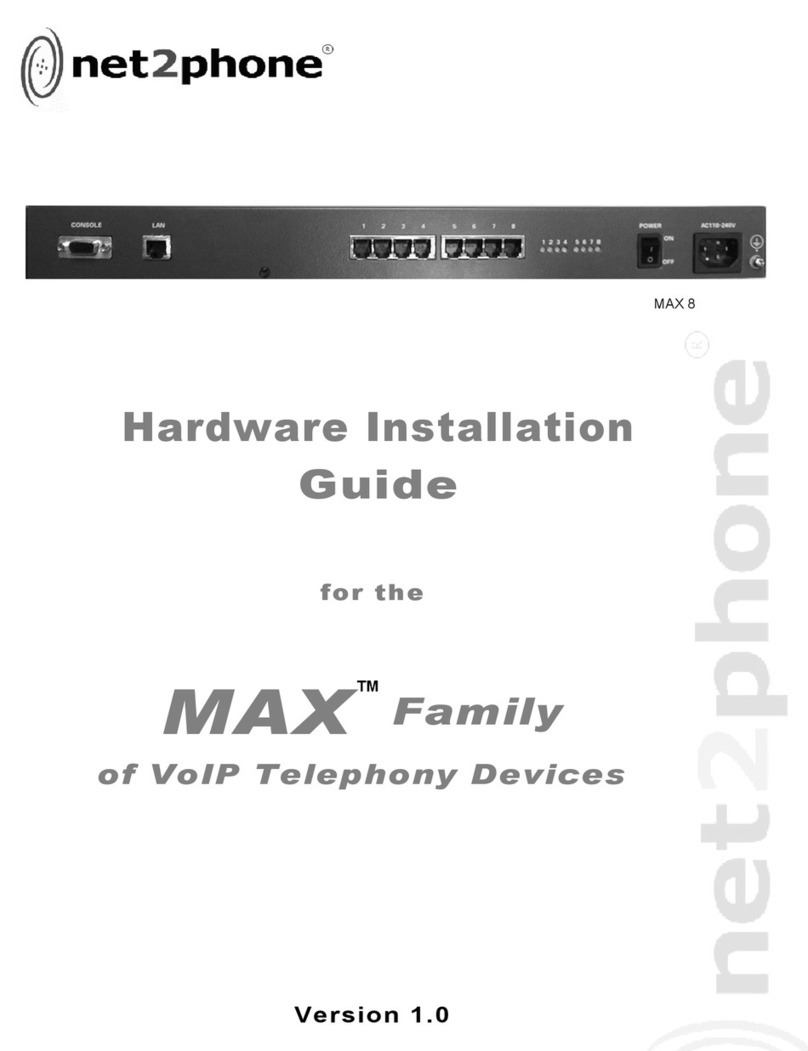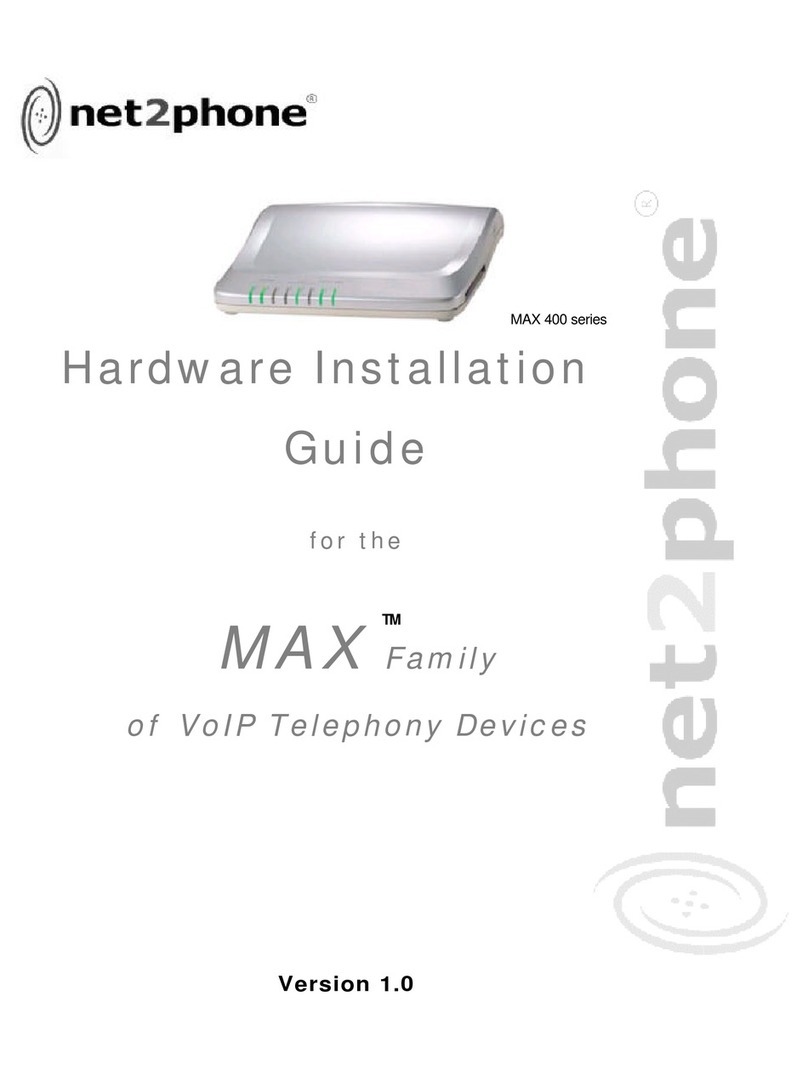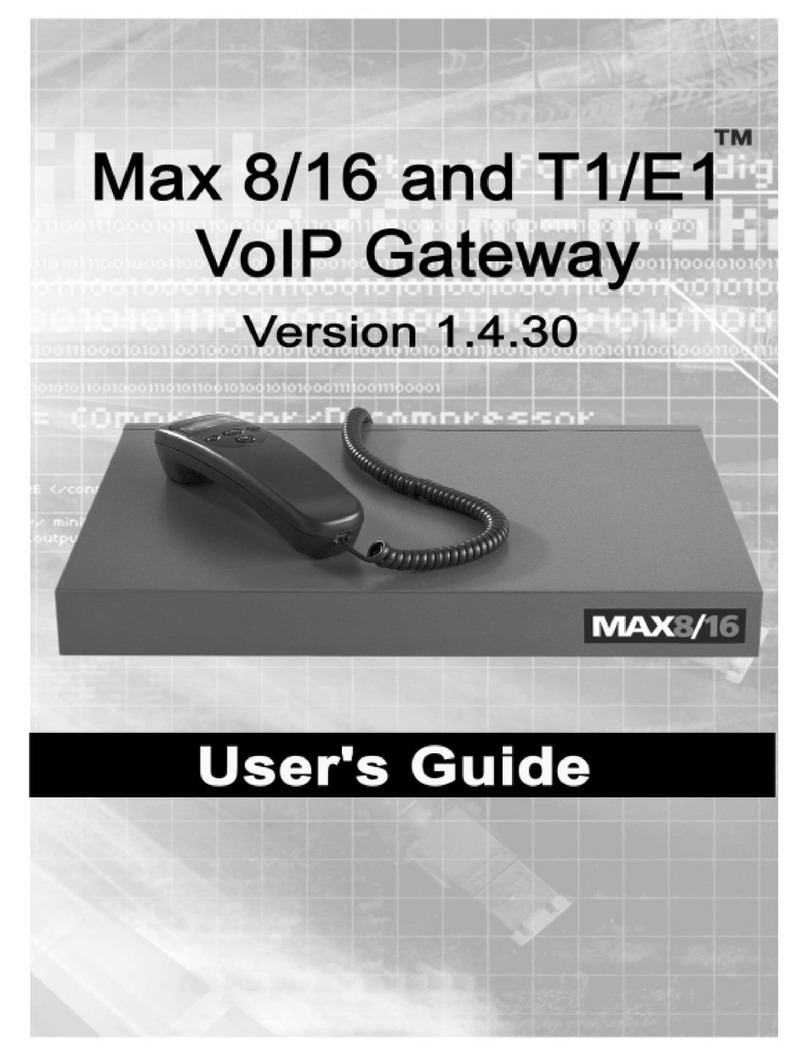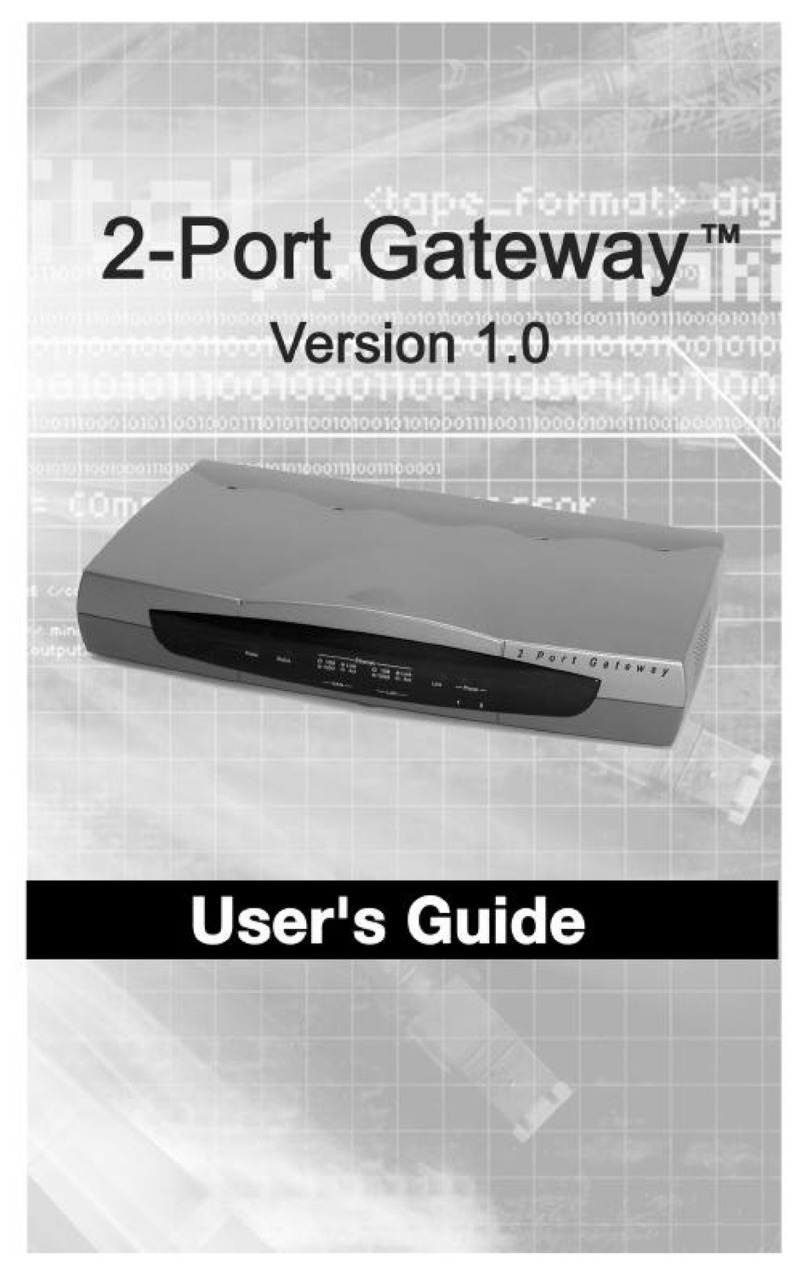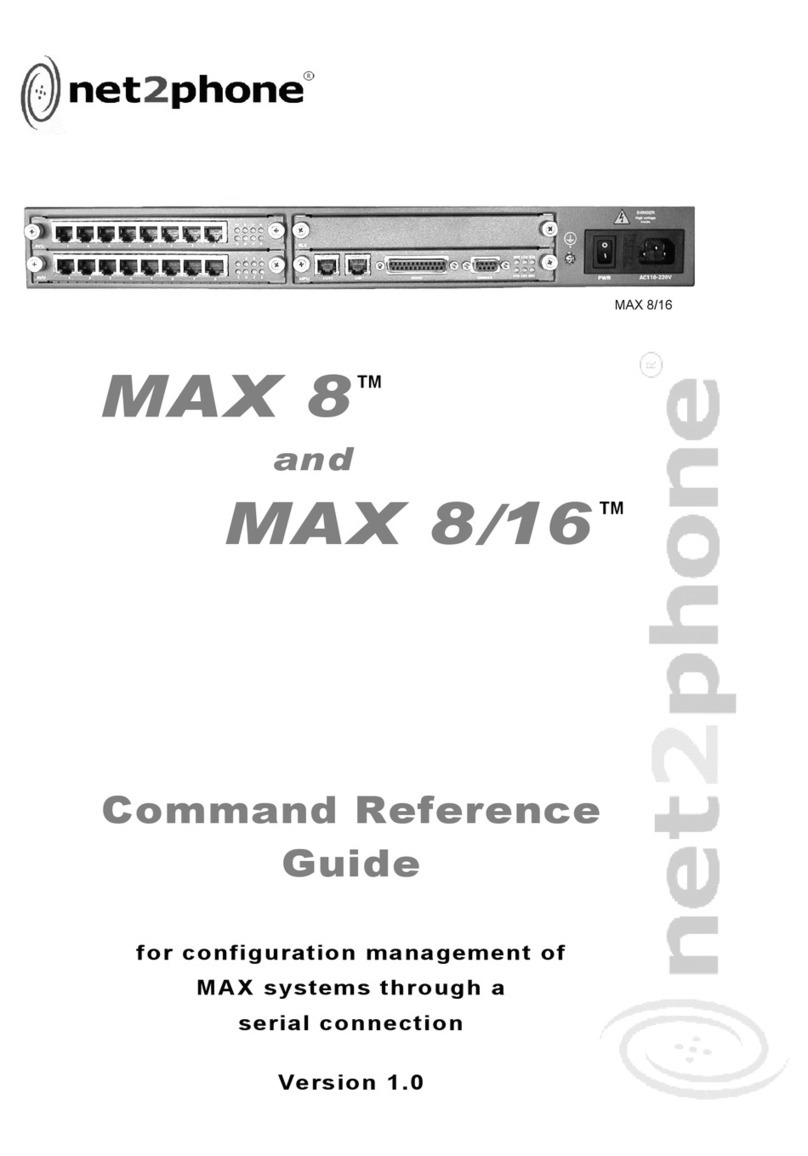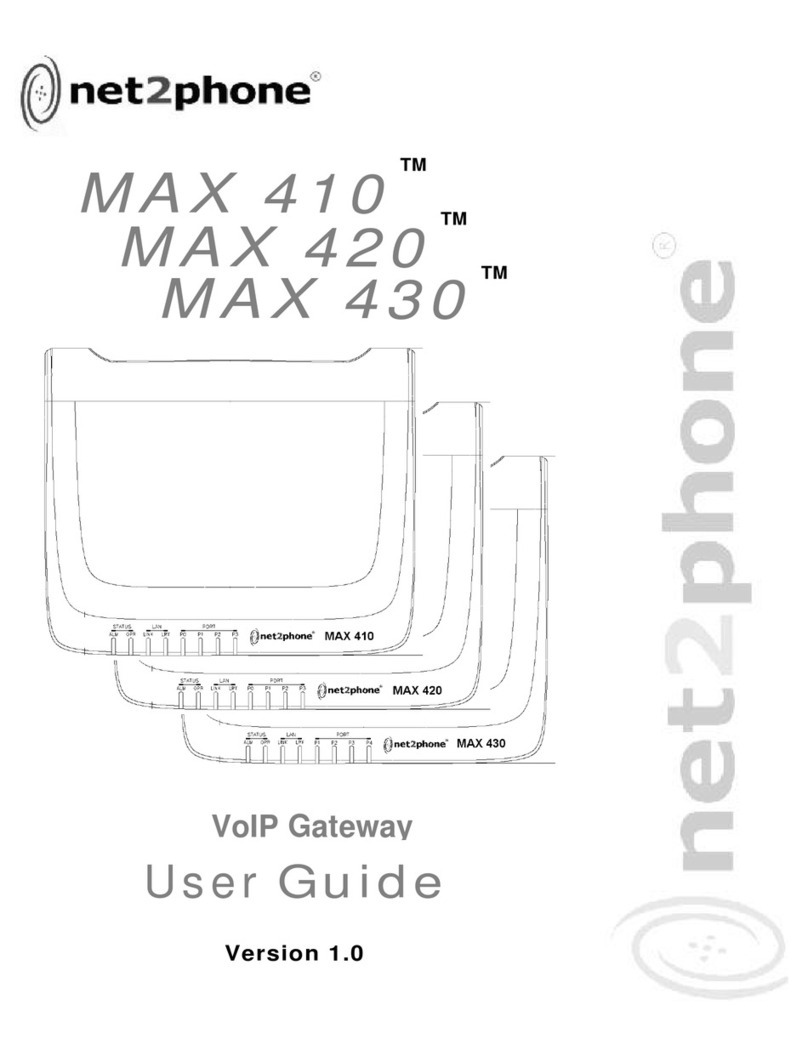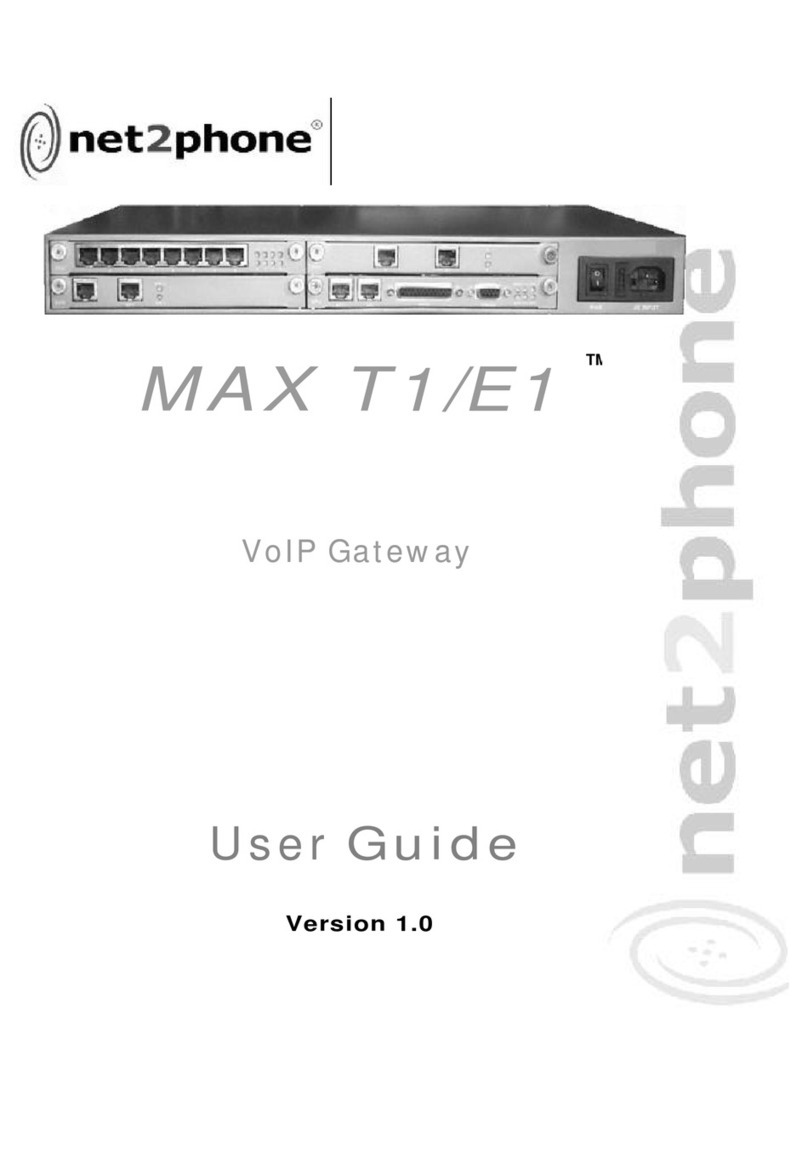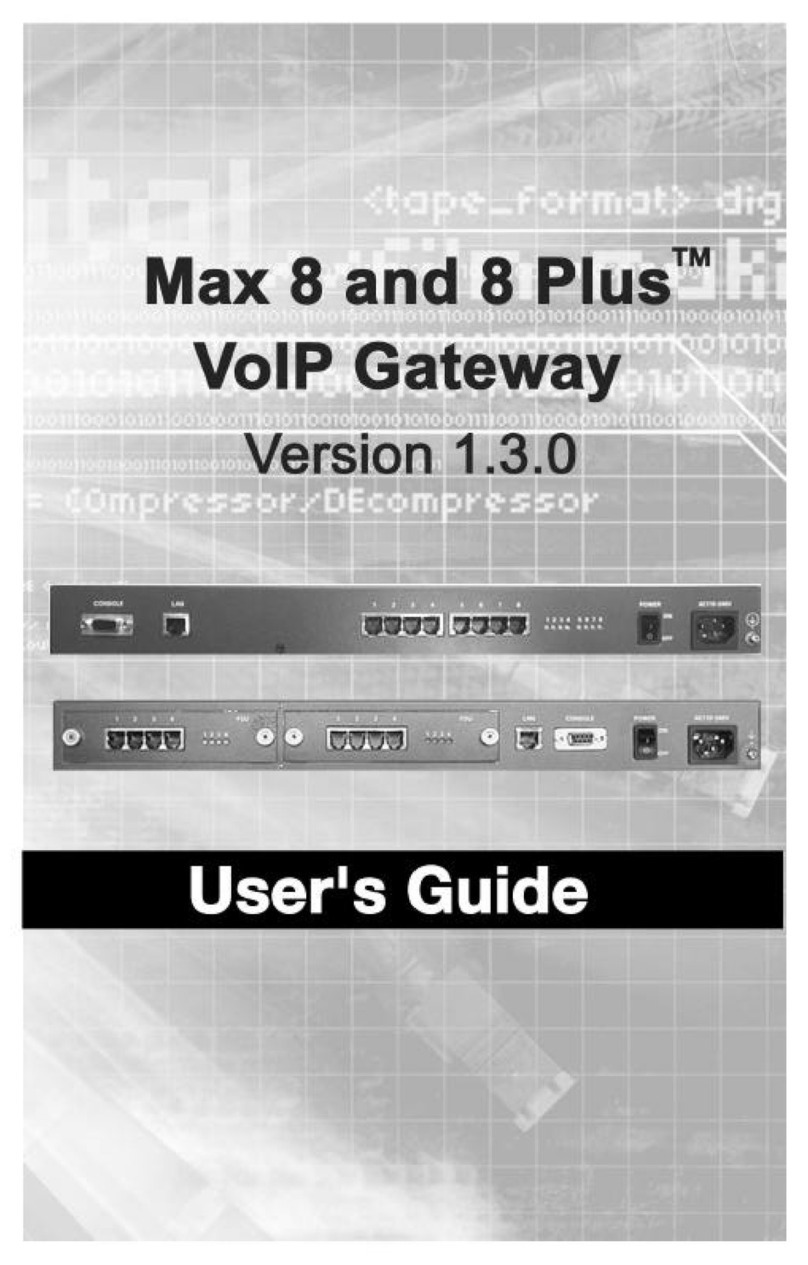Max 8 and 8 Plus User’s Guide – Chapter 1
2
The Max 8 Plus is a rack-mountable device that connects
directly into an existing LAN through an RJ-45 port. It
contains two removable interface cards, each containing
four RJ-11 ports. Interface cards may contain either four
FXS ports or four FXO ports. Max 8 Plus units are
configured to order, and may have FXS only, FXO only, or
both types of ports. Cards containing FXS ports are
labeled FSU, while those containing FXO ports are labeled
FOU.
FXS (Foreign Exchange Station) interfaces are
used to connect standard analog devices such as
corded and cordless telephones or fax machines.
Optionally, they may be connected to the analog
trunk card on PBX, APBX, or KPS (Key Phone
System) systems. They are used to place
outgoing calls over the Internet and to receive
incoming calls from other Net2Phone devices.
FXO (Foreign Exchange Office) ports connect to
the analog line card on a PBX, APBX, or KPS
(Key Phone System), or to an analog phone jack,
to provide connectivity to the Max from phones
both inside and outside of the PBX system. In
addition to the FXS functions, FXO ports provide
limited IVR (Interactive Voice Response)
functionality, which includes multiple options for
caller greetings, passwords, and Internet call
forwarding. This allows the Max 8 Plus to assume
many IVR functions when the PBX does not
provide them. If you would like to send a fax
through the FXO port, you must first connect the
fax machine to the PBX analog line interface
card.
A separate port with its own telephone line connection to
the PBX, or to an analog telephone, is required for every
concurrent telephone call (or conversation). For example,
if the capability for five concurrent calls is desired, then the
Max must have at least five ports connected to the PBX or
to analog telephones.
The Max 8 and Max 8 Plus features several proprietary
Quality of Service (QoS) enhancements, including
1. G.168 echo cancellation
2. Voice activity detection (VAD)