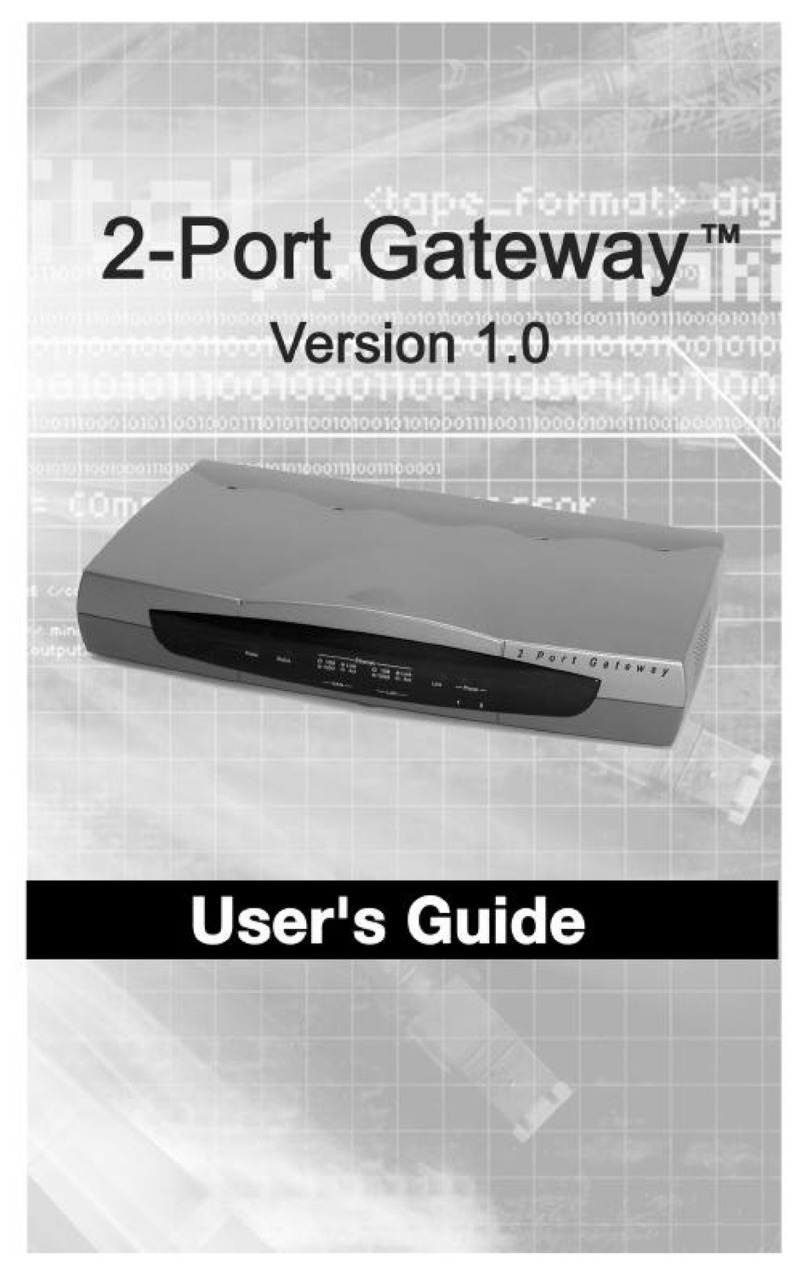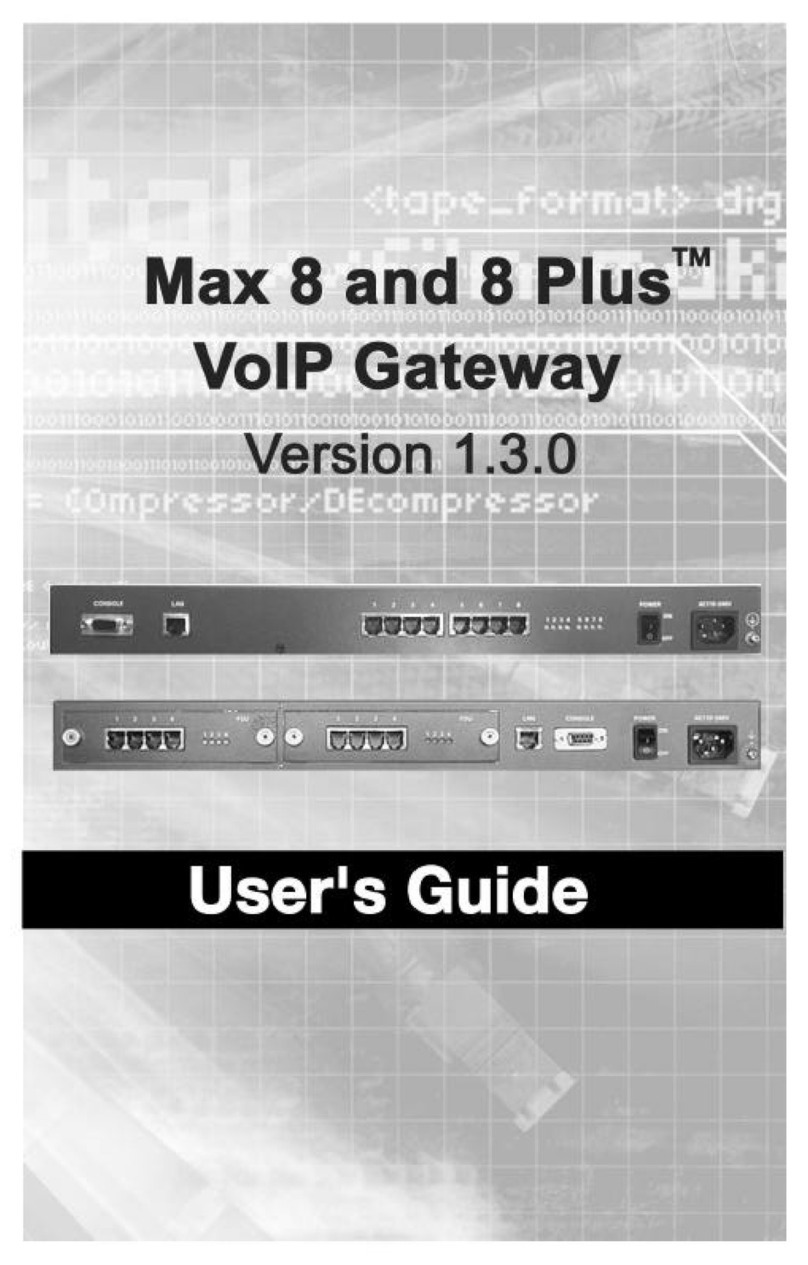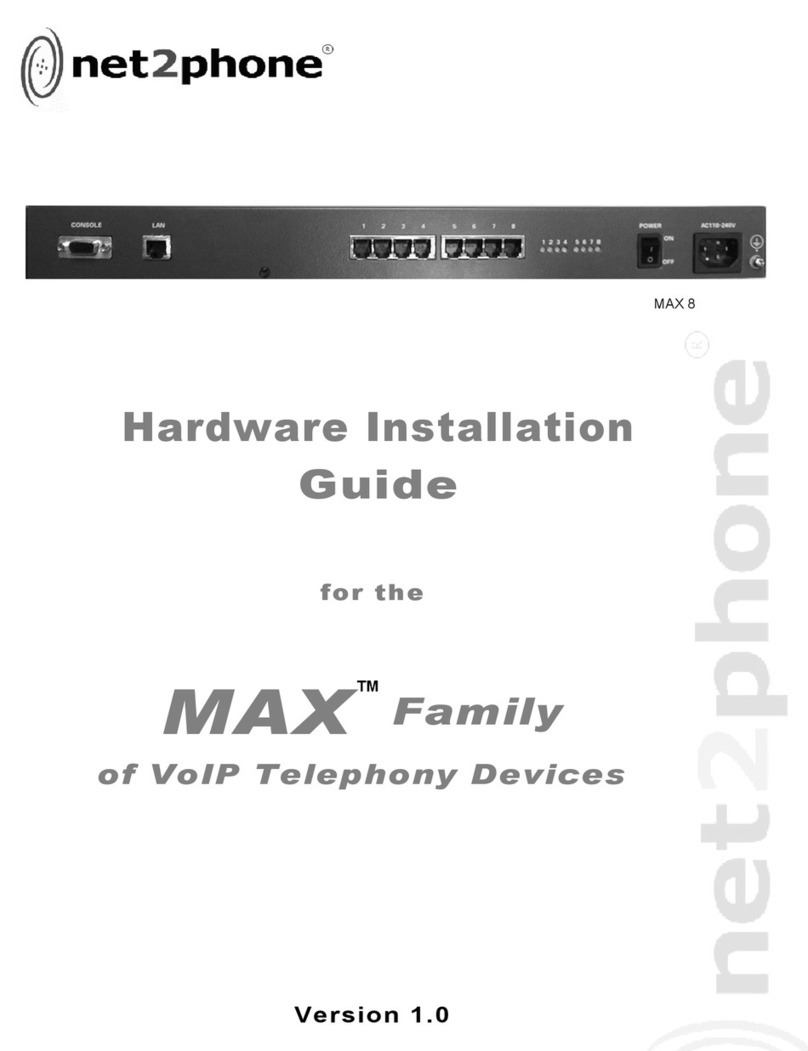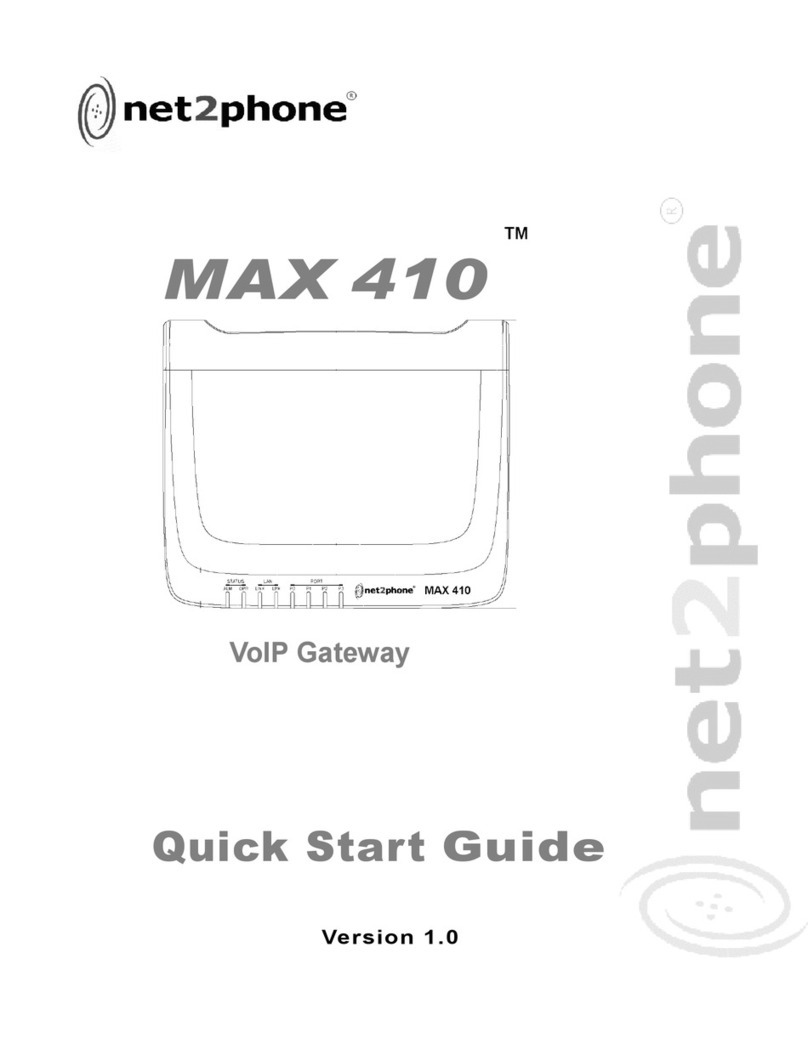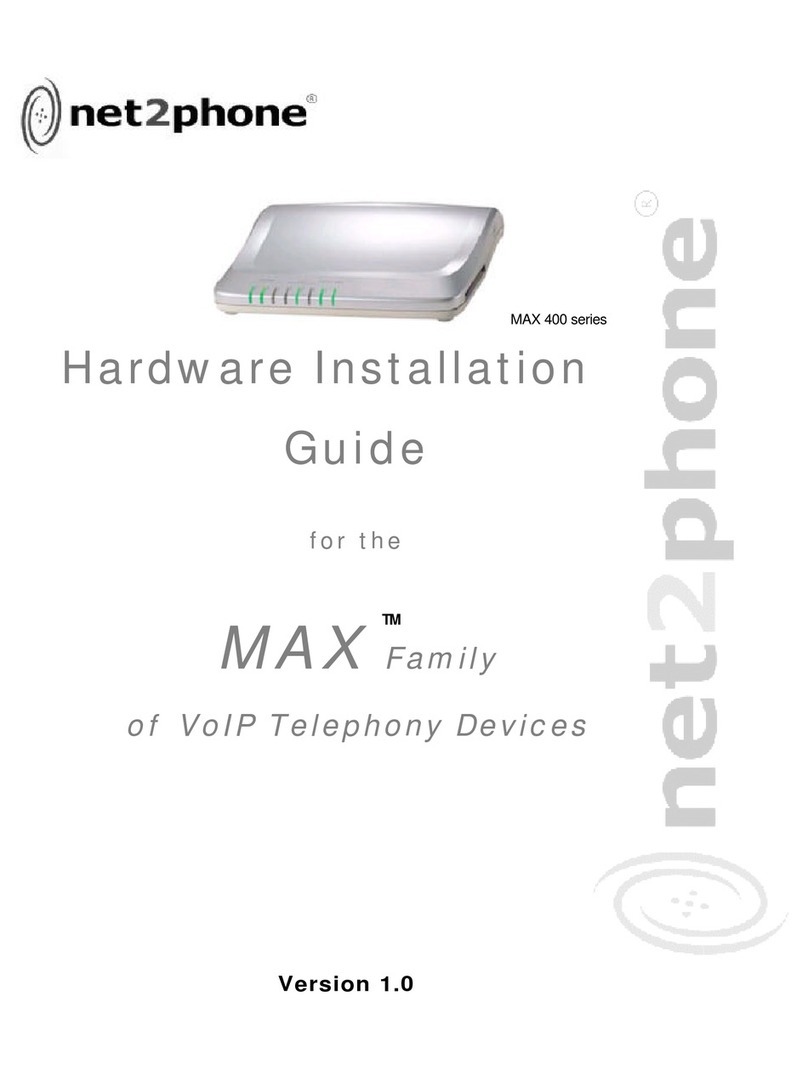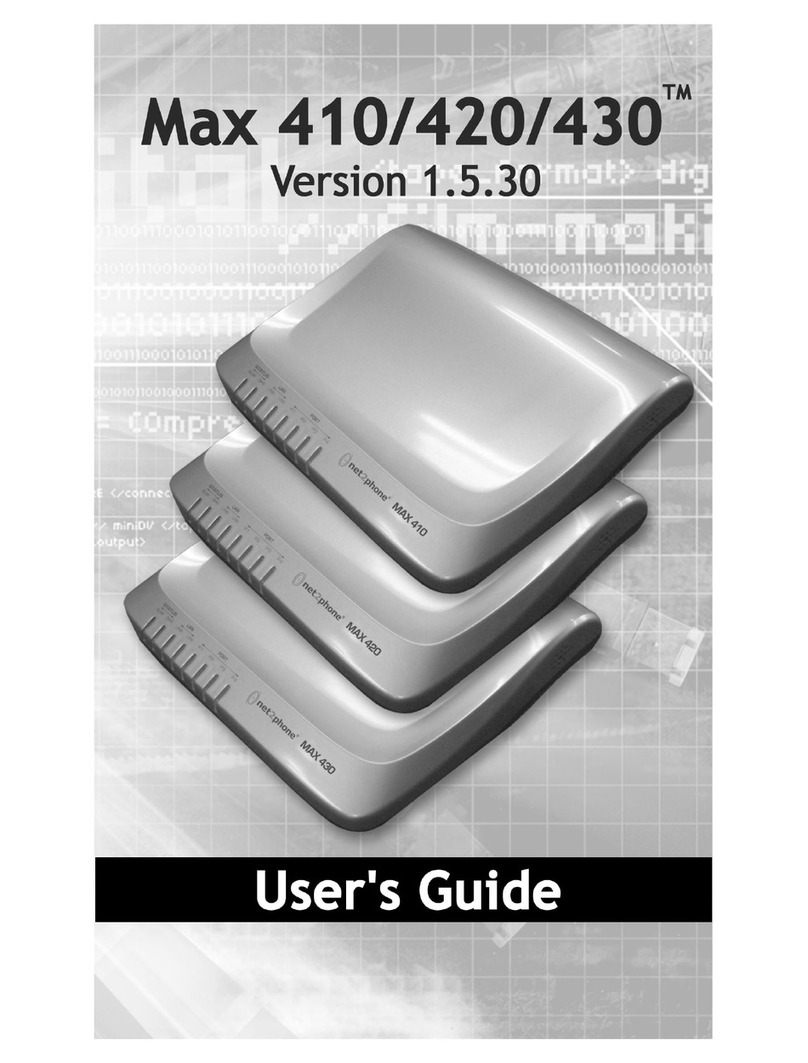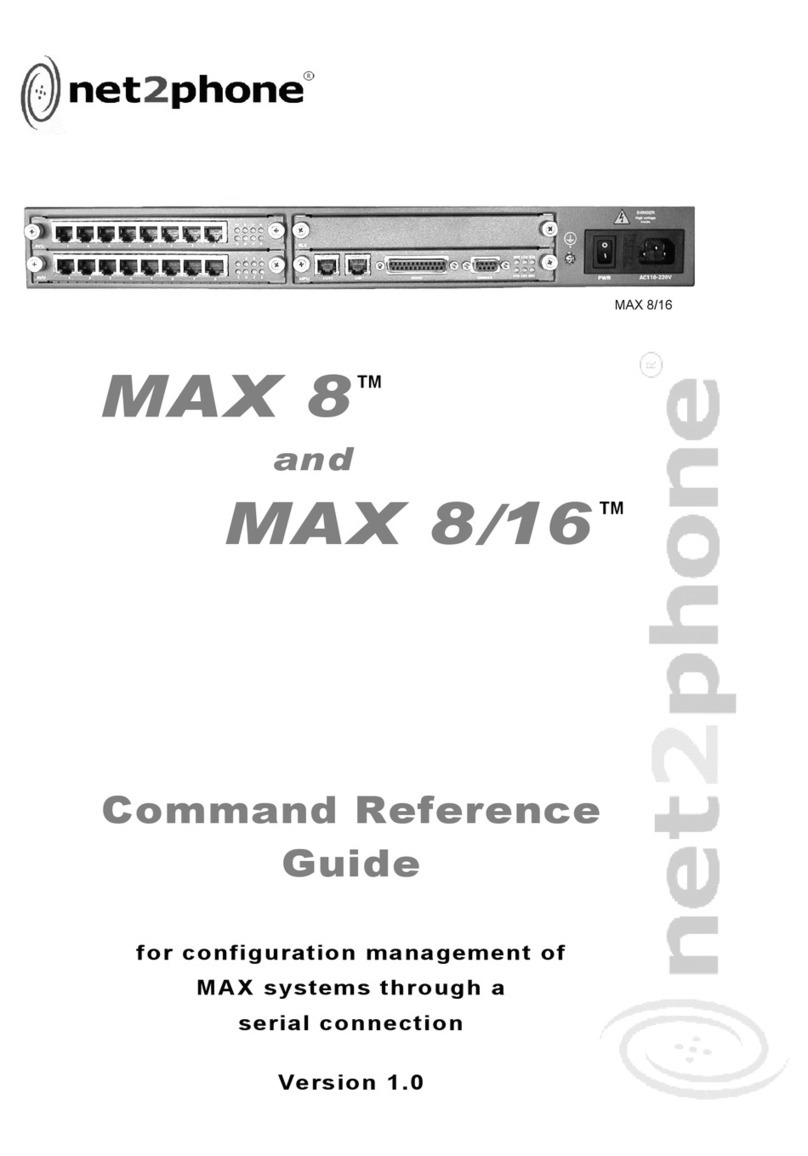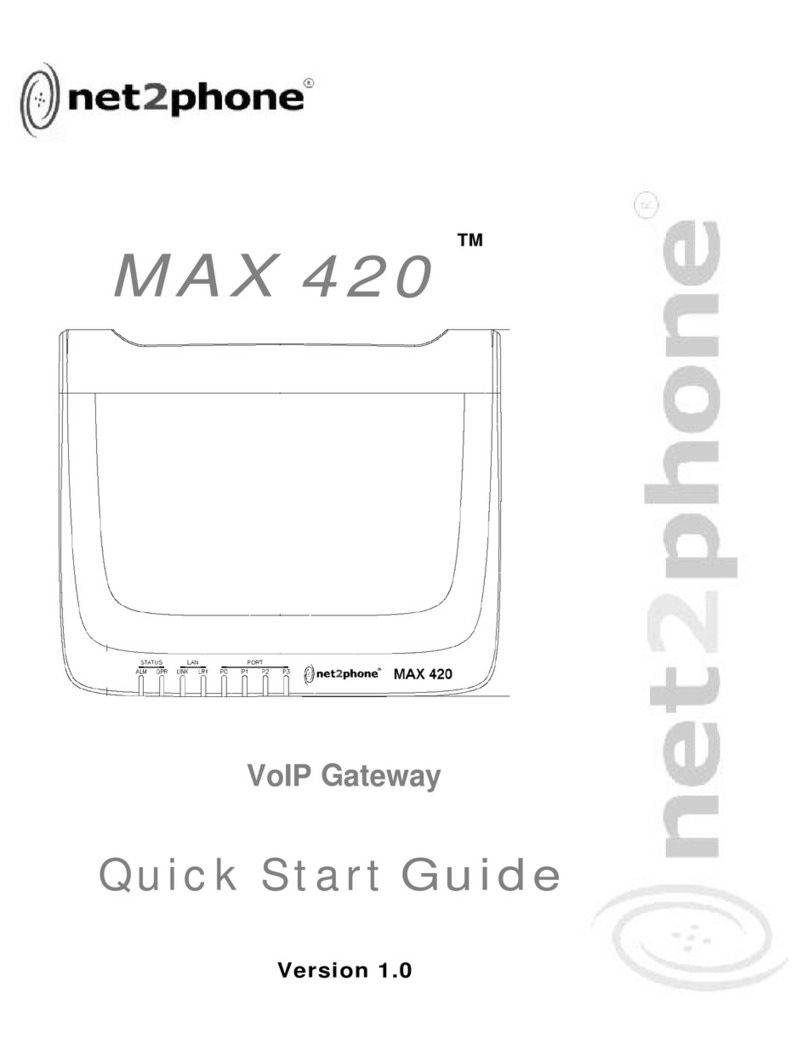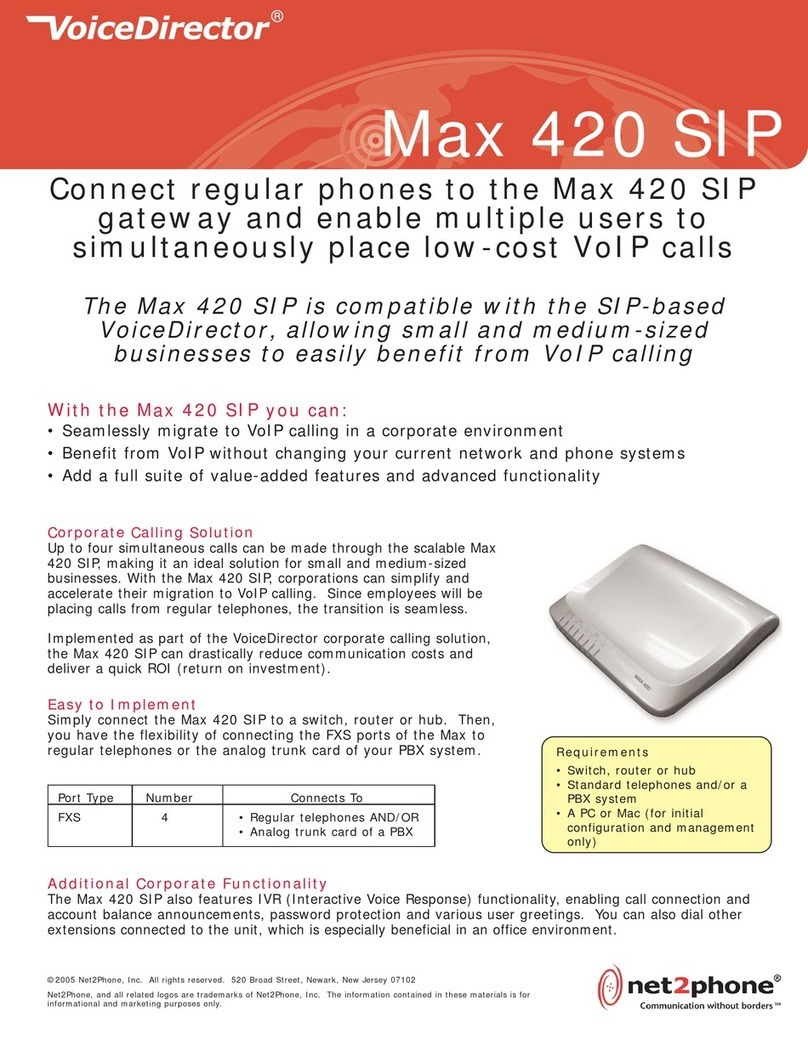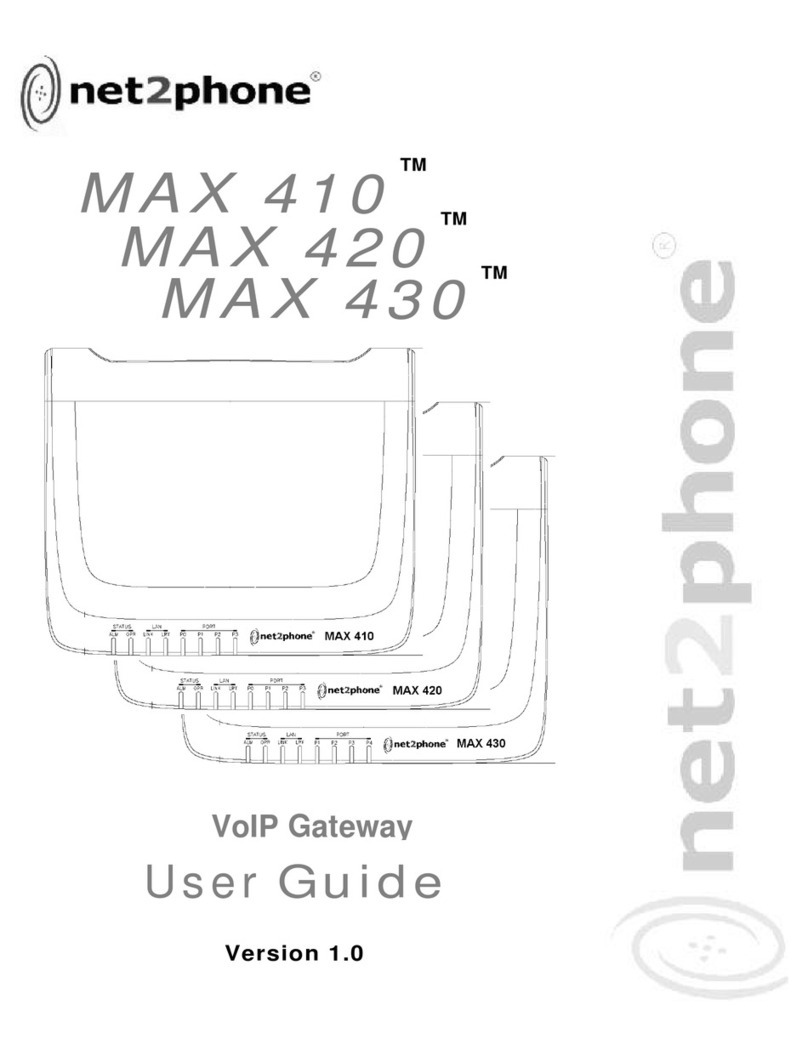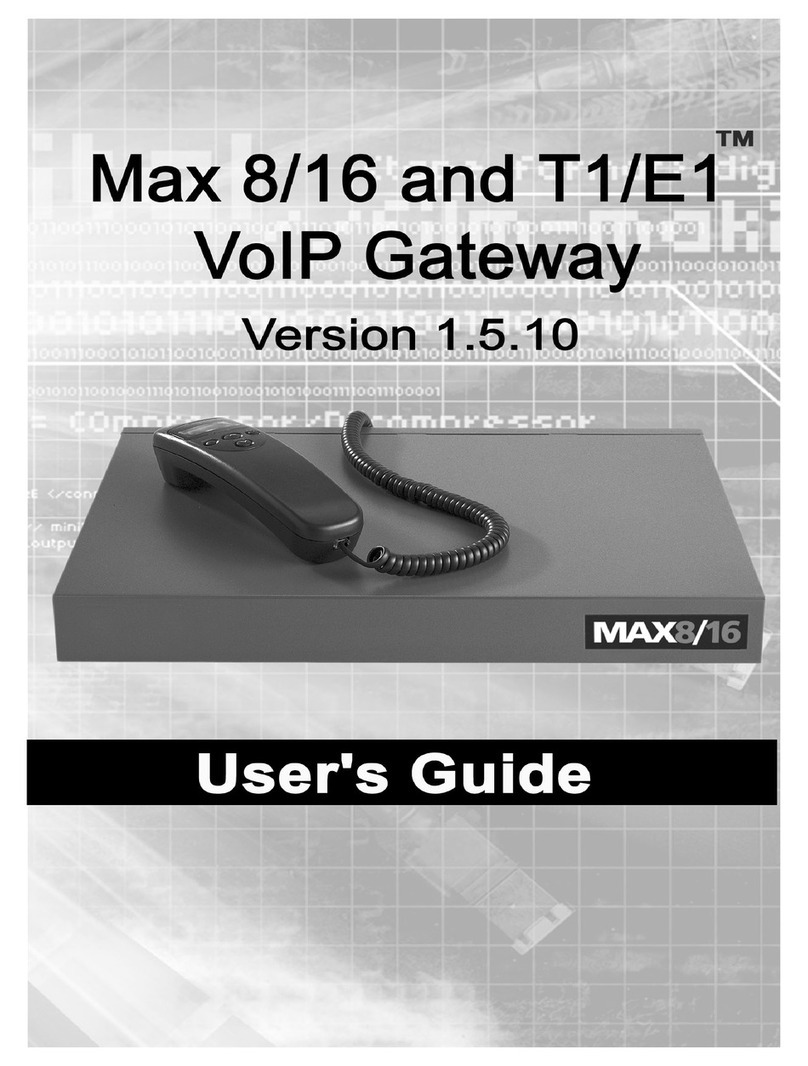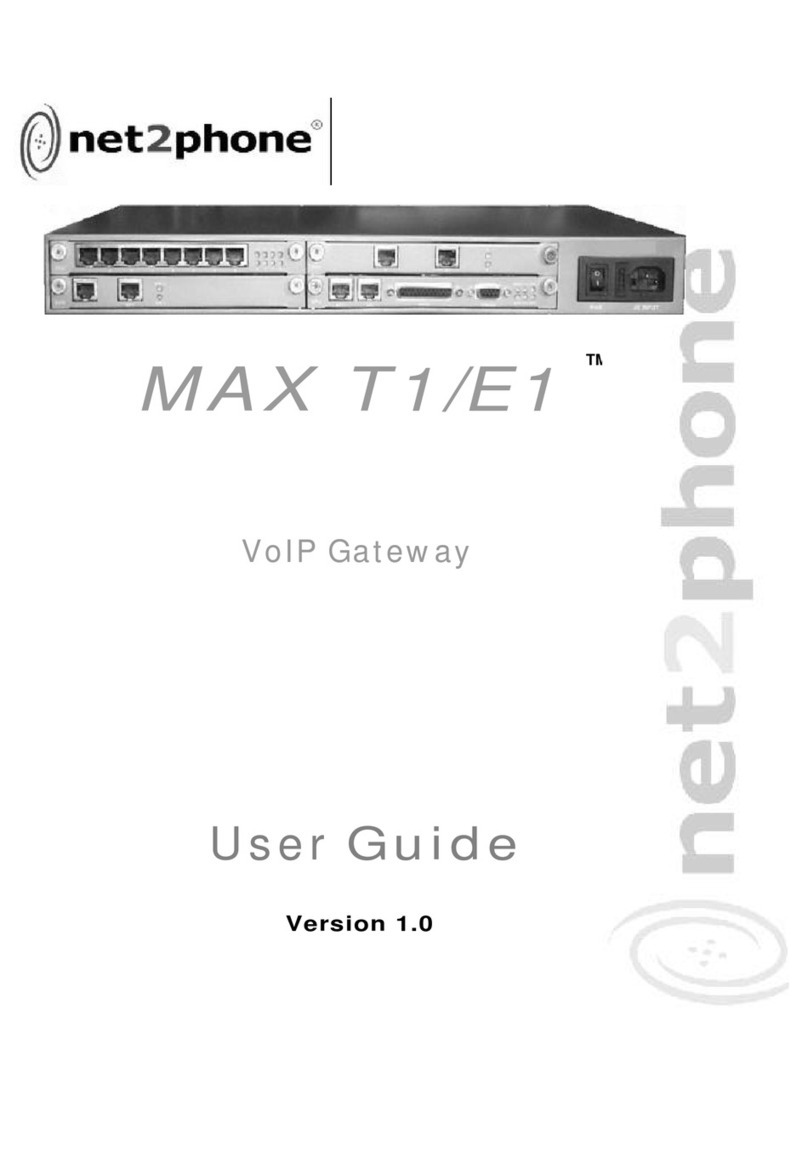The specifications and information regarding the products in this manual are subject to change without notice.
All statements, information, and recommendations in this manual are believed to be accurate but are
presented without warranty of any kind, express or implied. Users must take full responsibility for their
application of any products.
The software license and limited warranty for the accompanying product are set forth in the information packet
that shipped with the product and are incorporated herein by this reference. If you are unable to locate the
software license or limited warranty, contact your Net2Phone representative for a copy.
The following information is for FCC compliance of Class A devices: This equipment has been tested and
found to comply with the limits for a Class A digital device, pursuant to part 15 of the FCC rules. These limits
are designed to provide reasonable protection against harmful interference when the equipment is operated in
a commercial environment. This equipment generates, uses, and can radiate radio-frequency energy and, if
not installed and used in accordance with the instruction manual, may cause harmful interference to radio
communications. Operation of this equipment in a residential area is likely to cause harmful interference, in
which case users will be required to correct the interference at their own expense.
The following information is for FCC compliance of Class B devices: The equipment described in this manual
generates and may radiate radio-frequency energy. If it is not installed in accordance with Net2Phone's
installation instructions, it may cause interference with radio and television reception. This equipment has been
tested and found to comply with the limits for a Class B digital device in accordance with the specifications in
part 15 of the FCC rules. These specifications are designed to provide reasonable protection against such
interference in a residential installation. However, there is no guarantee that interference will not occur in a
particular installation.
Modifying the equipment without Net2Phone's written authorization may result in the equipment no longer
complying with FCC requirements for Class A or Class B digital devices. In that event, your right to use the
equipment may be limited by FCC regulations, and you may be required to correct any interference to radio or
television communications at your own expense.
You can determine whether your equipment is causing interference by turning it off. If the interference stops, it
was probably caused by the Net2Phone equipment or one of its peripheral devices. If the equipment causes
interference to radio or television reception, try to correct the interference by using one or more of the following
measures:
· Turn the television or radio antenna until the interference stops.
· Move the equipment to one side or the other of the television or radio.
· Move the equipment farther away from the television or radio.
· Plug the equipment into an outlet that is on a different circuit from the television or radio. (That is, make
certain the equipment and the television or radio are on circuits controlled by different circuit breakers or
fuses.)
Modifications to this product not authorized by Net2Phone could void the FCC approval and negate your
authority to operate the product.
Notwithstanding any other warranty herein, all document files and software of these suppliers are provided "as
is" with all faults. Net2Phone and the above-named suppliers disclaim all warranties, expressed or implied,
including, without limitation, those of merchantability, fitness for a particular purpose and non-infringement or
arising from a course of dealing, usage, or trade practice.
In no event shall Net2Phone or its suppliers be liable for any indirect, special, consequential, or incidental
damages, including, without limitation, lost profits or loss or damage to data arising out of the use or inability to
use this manual, even if Net2Phone or its suppliers have been advised of the possibility of such damages.
Net2Phone Max , net2phone, and the Net2Phone logo are registered trademarks of Net2Phone, Inc. in the US
and certain other countries. All other trademarks mentioned in this document are the property of their
respective owners.
Max 8/16 and T1/E1 User’s Guide
Rev. 1.4.30 February 2003
Copyright © 2003, Net2Phone, Inc. All rights reserved
The use, disclosure, modification, transfer, or transmittal of this work for any purpose, in any form, or by any
means, without the written permission of Net2Phone, is strictly forbidden.
Printed in Korea