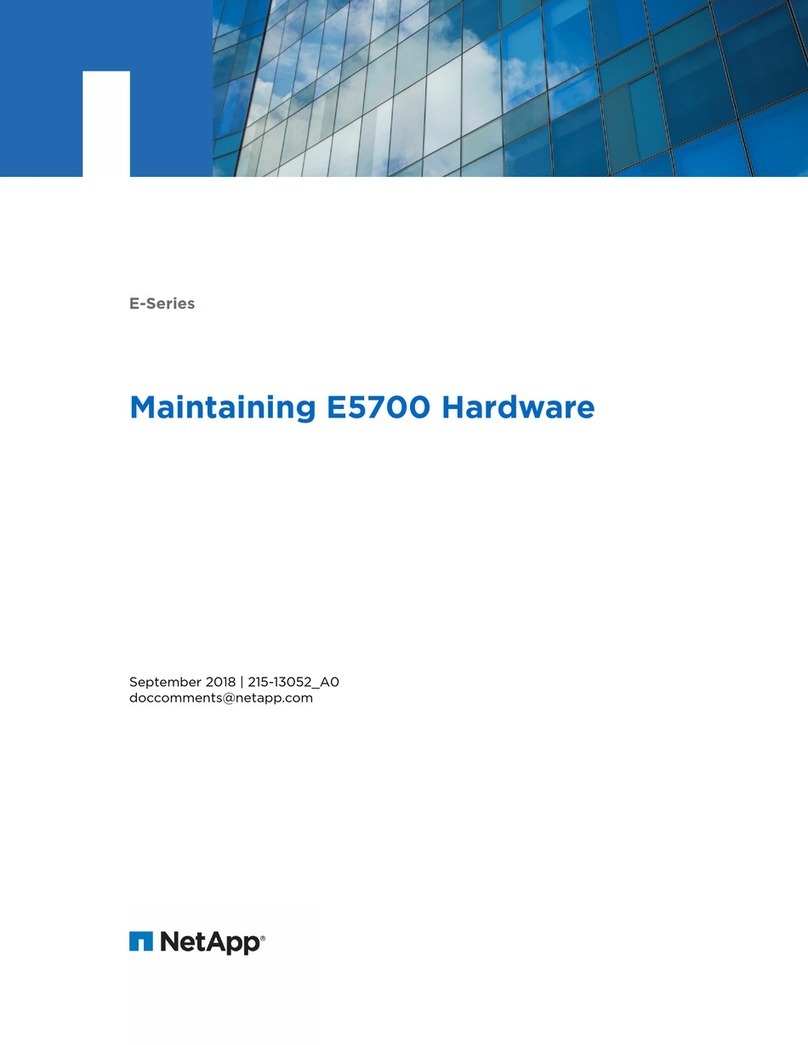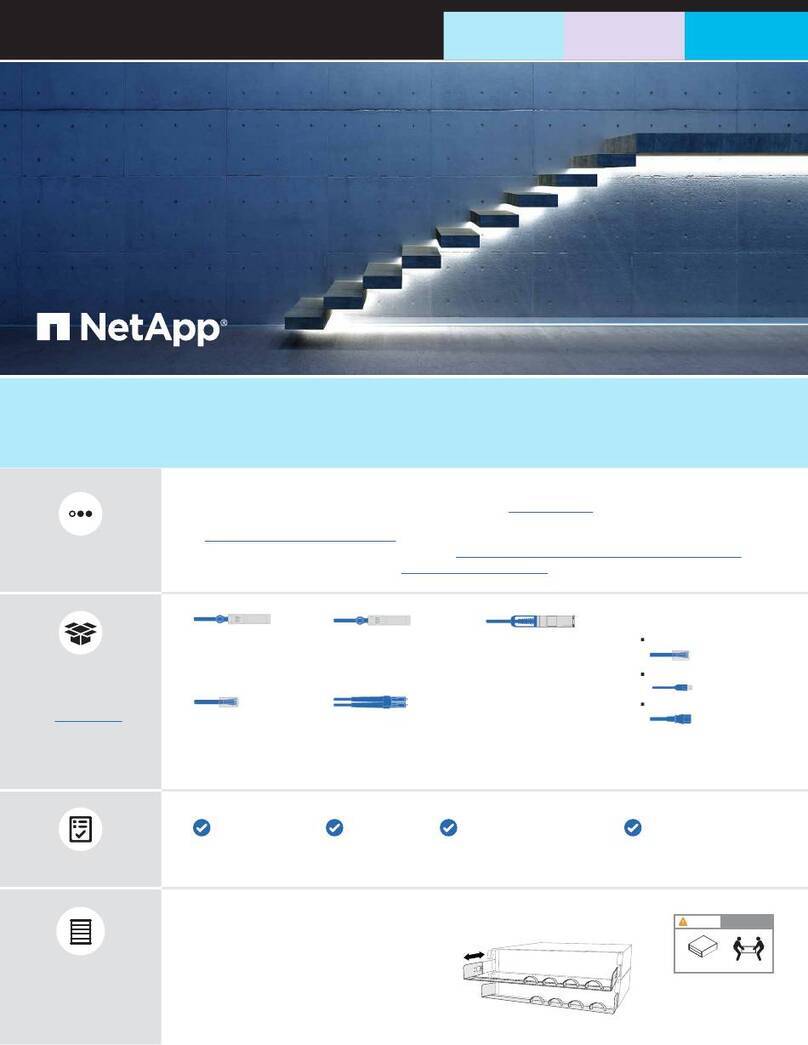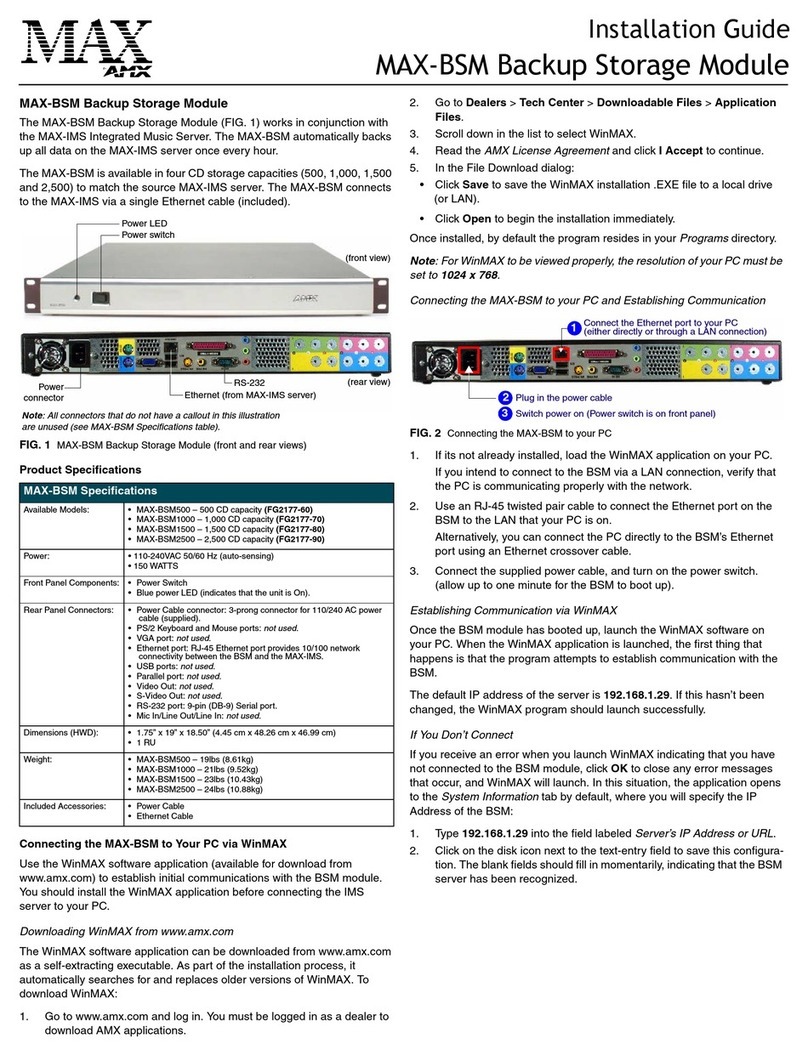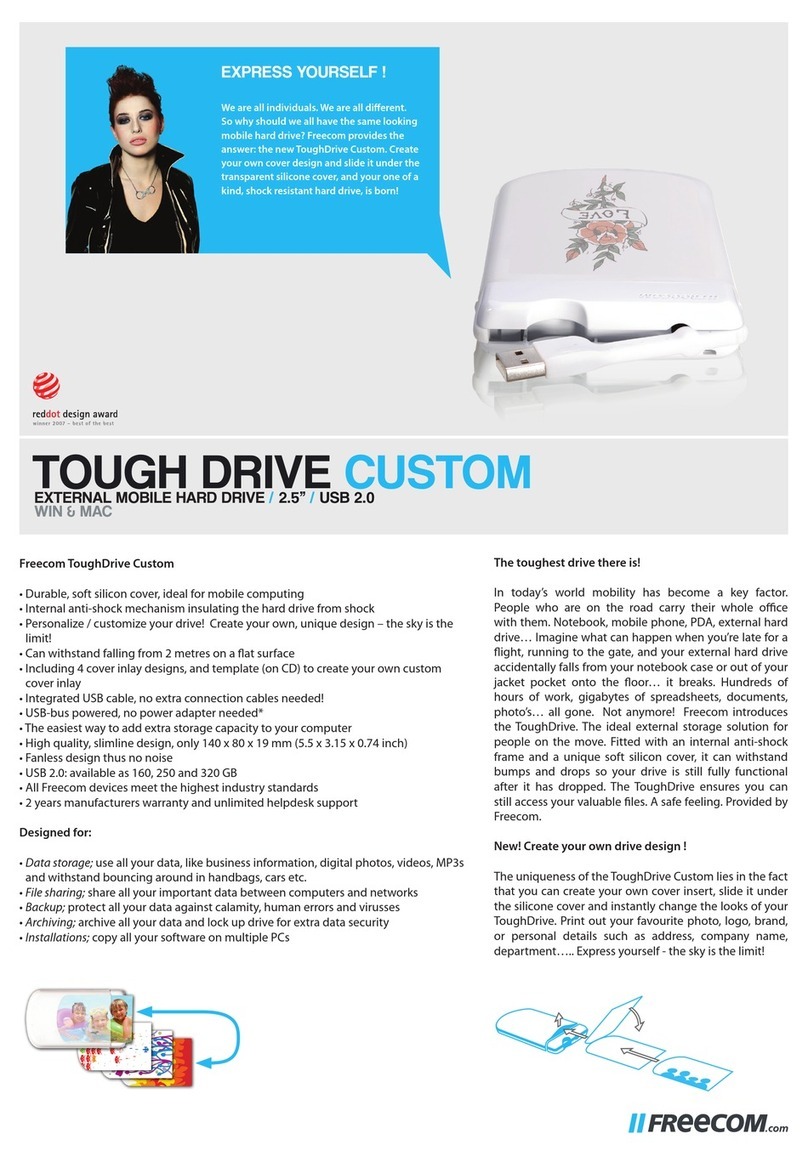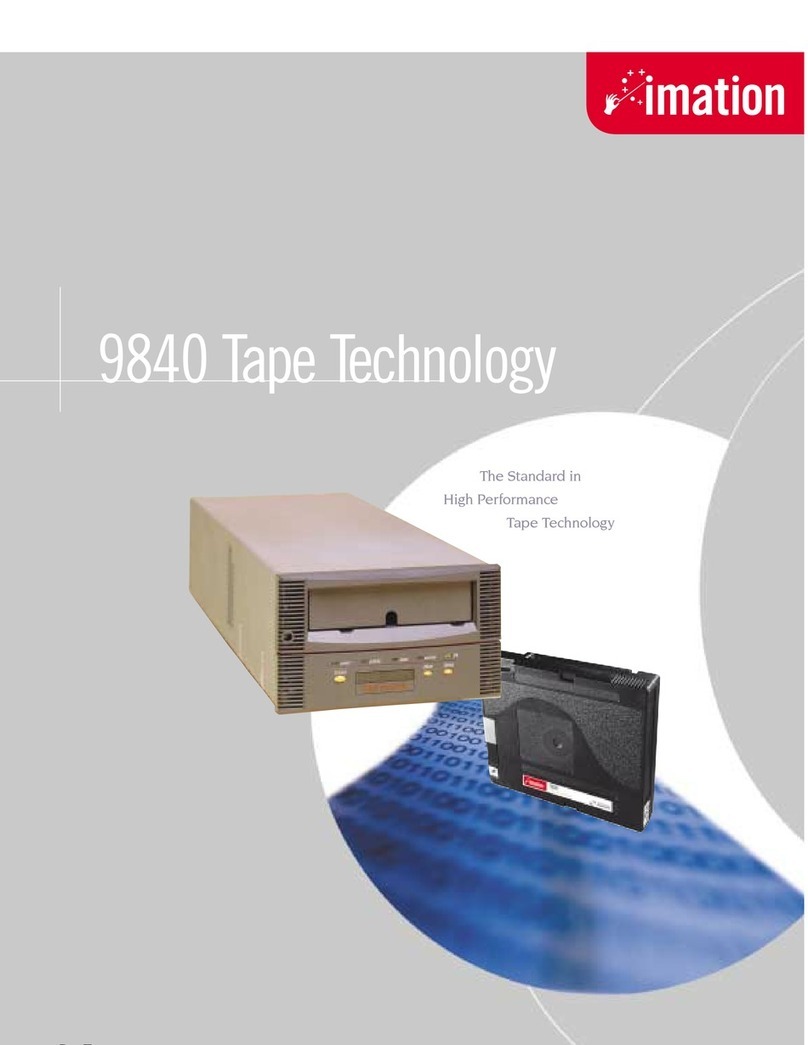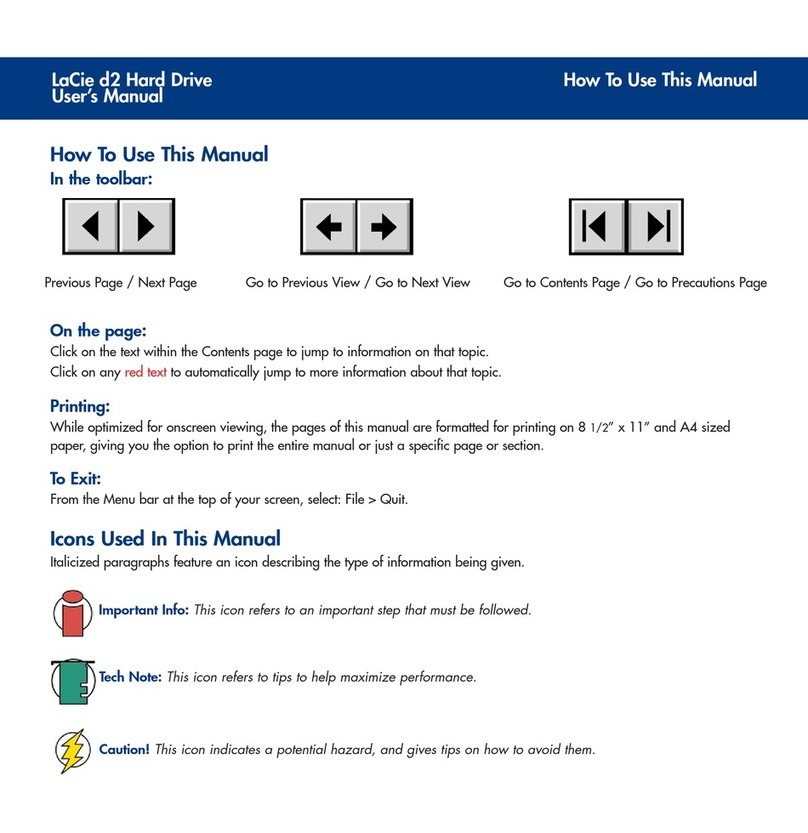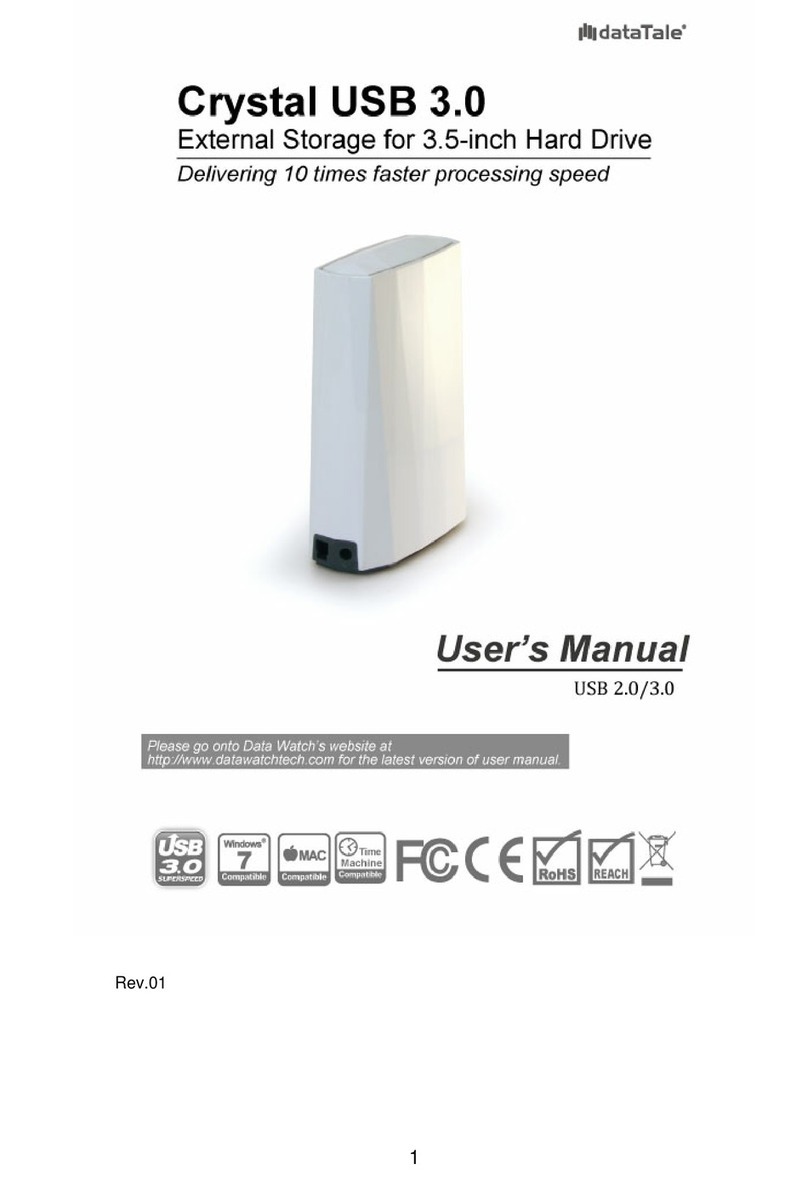NetApp StorageGRID Webscale 10.4 Product manual

StorageGRID®Webscale 10.4
Appliance Installation and
Maintenance Guide
April 2017 | 215-11696_A0


Contents
Safety notices ................................................................................................. 5
StorageGRID Webscale appliance overview .............................................. 6
StorageGRID Webscale appliance features ................................................................. 7
Hardware diagrams ..................................................................................................... 7
Planning your deployment ......................................................................... 10
StorageGRID Webscale appliance components ........................................................ 10
Service laptop requirements ...................................................................................... 12
Web browser requirements ............................................................................ 13
Disabling webpage caching in Internet Explorer 11 ..................................... 13
Preparing the site ....................................................................................................... 15
StorageGRID Webscale appliance connections ........................................................ 15
Gathering data for deploying StorageGRID Webscale appliance ............................. 17
Installation overview .................................................................................. 19
Installing the appliance hardware ............................................................ 20
Registering the hardware ........................................................................................... 20
Installing the hardware .............................................................................................. 21
Installing the E5600SG controller in the enclosure .................................................. 22
Cabling the appliance ................................................................................................ 23
Connecting the AC power cords ................................................................................ 25
Turning power on ...................................................................................................... 26
Viewing boot-up status and reviewing error codes on the controllers ...................... 27
E5600SG controller seven-segment display codes ........................................ 27
Configuring the management ports ........................................................................... 30
Adding a storage array to SANtricity Storage Manager ............................... 31
Configuring the E2700 controller management port ..................................... 32
Configuring the E5600SG controller management port ................................ 34
Verifying connectivity ............................................................................................... 36
Configuring the AutoSupport tool for the StorageGRID Webscale appliance .......... 37
Configuring StorageGRID Webscale appliance passwords .......................... 38
Configuring email and SNMP alarm targets ................................................. 38
Verifying receipt of AutoSupport .................................................................. 39
Changing the RAID volume configuration settings .................................................. 39
Troubleshooting the hardware installation .............................................. 41
Hardware setup appears to hang ................................................................................ 41
EI or EU Error: Installation script not found ................................................. 42
EM or EP Error: Manage SGA returned ....................................................... 42
Connectivity issues .................................................................................................... 43
Unable to connect to StorageGRID Webscale appliance over the
network .................................................................................................... 43
Determining the StorageGRID Webscale Appliance Installer version ......... 44
Table of Contents | 3

Unable to connect to StorageGRID Webscale appliance via point-to-
point Ethernet link ................................................................................... 44
Maintaining your StorageGRID Webscale appliance ............................. 46
Upgrading controller software on the E2700 controller ............................................ 46
Replacing the E2700 controller ................................................................................. 47
Replacing an operational E2700 controller ................................................... 48
Replacing a failed E2700 controller .............................................................. 49
Replacing the E5600SG controller ............................................................................ 49
Replacing components in the StorageGRID Webscale appliance ............................. 50
Where to go next ......................................................................................... 52
Regulatory compliance statements ........................................................... 53
Java compliance .......................................................................................... 55
Glossary ....................................................................................................... 56
Copyright information ............................................................................... 63
Trademark information ............................................................................. 64
How to send comments about documentation and receive update
notifications ............................................................................................ 65
Index ............................................................................................................. 66
4| StorageGRID Webscale 10.4 Appliance Installation and Maintenance Guide

Safety notices
When you install the StorageGRID Webscale appliance, you must be aware of specific safety
warnings that apply to the task. For additional warnings, see the printed Safety Notices document.
Warning: Risk of electrical shock - Before removing or installing a power supply, turn
off the power switch and unplug the power cord.
Warning: Risk of bodily injury - Each tray has more than one power cord. To remove all
electrical current from the devices, make sure that all of the power cords are disconnected
from the power source.
Warning: Risk of bodily injury - Do not use equipment in the cabinet as a shelf or work
space.
Warning: Risk of exposure to laser radiation - Do not disassemble or remove any part
of an SFP transceiver because you might be exposed to laser radiation.
The following warning applies to the SG5612 only.
Warning: Risk of bodily injury - Two people or a mechanical lift are required to lift the
component safely.
The following warnings apply to the SG5660 only.
Warning: Risk of bodily injury - Four people or a mechanical lift are required to lift the
component safely.
Attention: Risk of equipment damage – If you want to move the SG5660 to a new
location, you must remove all of the drives from the enclosure. Never move or ship the
SG5660 with drives installed.
For additional warnings, refer to the printed Safety Notices document.
5

StorageGRID Webscale appliance overview
The StorageGRID Webscale appliance is an integrated storage and computing platform that operates
as a Storage Node in a StorageGRID Webscale system. Housed in a DE1600 enclosure or DE6600
enclosure, the appliance includes the E5600SG controller, the E2700 controller, drives, fans, and
power supplies.
The StorageGRID Webscale appliance includes the following components:
Component Description
E5600SG controller Compute server
The E5600SG controller runs the Linux operating system and the
StorageGRID Webscale software.
This controller connects to the following:
• The Admin, Grid, and Client networks for the StorageGRID Webscale
system
• The E2700 controller, using dual SAS paths (active/active) with the
E5600SG controller operating as the initiator
E2700 controller Storage controller
The E2700 controller operates as a standard E-Series storage array in
simplex mode, and runs the SANtricity operating system (controller
firmware).
This controller connects to the following:
• The management network where SANtricity Storage Manager software
is installed
• The E5600SG controller, using dual SAS paths (active/active) with the
E2700 controller operating as the target
The StorageGRID Webscale appliance also includes the following components, depending upon the
appliance model:
Component Model SG5612 Model SG5660
Drives 12 NL-SAS drives 60 NL-SAS drives
Enclosure DE1600 enclosure, a two rack-unit
(2U) chassis that houses the drives
and the controllers
DE6600 enclosure, a four rack-unit
(4U) chassis that houses the drives
and the controllers
Power supplies and
fans Two power-fan canisters Two power supplies and two fans
Note: The maximum raw storage available on each StorageGRID Webscale appliance Storage
Node is fixed, based on the appliance model and configuration. You cannot expand the available
storage by adding a shelf with additional drives.
All E-Series components operate as documented in the E-Series technical documents except as
indicated in this guide. For details, see the E-Series documentation.
Note: The E5600SG controller is highly customized for StorageGRID Webscale, so some of the E-
Series maintenance procedures might not apply (for example, the procedure for upgrading
6

controller firmware). For more information, see “Maintaining your StorageGRID Webscale
appliance” in this guide.
Related tasks
Maintaining your StorageGRID Webscale appliance
on page 46
Related information
NetApp Documentation: E2700 Series
NetApp Documentation: E5600 Series
StorageGRID Webscale appliance features
The StorageGRID Webscale appliance provides an integrated storage solution for creating a new
StorageGRID Webscale system or for expanding the capacity of an existing system.
The StorageGRID Webscale appliance provides the following features:
• Combines the StorageGRID Webscale Storage Node computing and storage elements into a
single, efficient, integrated solution
• Simplifies the installation and configuration of a Storage Node, automating most of the process
required
• Provides a high-density storage solution with two enclosure options: one that is 2U and one that is
4U
• Uses 10-GbE IP interfaces directly to the Storage Node, without the need for intermediate storage
interfaces such as FC or iSCSI
• Can be used in a hybrid grid environment that uses StorageGRID Webscale appliances and virtual
(software-based) Storage Nodes
• Includes preconfigured storage and comes preloaded with the StorageGRID Webscale Appliance
Installer (on the E5600SG controller) for field-ready software deployment and integration
Hardware diagrams
The SG5612 and SG5660 models of the StorageGRID Webscale appliance both include an E2700
controller and an E5600SG controller. You should review the diagrams to learn the differences
between the models and the controllers.
Model SG5612 2U: Rear view of the E2700 controller and E5600SG controller
1E2700 controller
2 E5600SG controller
StorageGRID Webscale appliance overview | 7

Model SG5660 4U: Rear view of the E2700 controller and E5600SG controller
The E2700 controller is above the E5600SG controller.
1E2700 controller
2 E5600SG controller
Rear view of the E2700 controller
1Management port 1 (connects to the network where SANtricity Storage Manager is installed)
2 Management port 2 (used during installation to connect to a laptop)
3 SAS interconnect port 1
4 SAS interconnect port 2
5 Serial connection port
6 Seven-segment display
Note: The two SAS ports labeled Drive Expansion (green) on the rear of the E2700 controller are
not used. The StorageGRID Webscale appliance does not support expansion drive shelves.
Rear view of the E5600SG controller
8| StorageGRID Webscale 10.4 Appliance Installation and Maintenance Guide

1 Management port 1 (connects to the Admin network for StorageGRID Webscale)
2 Management port 2 (used during installation to connect to a laptop)
3 SAS interconnect port 1
4 SAS interconnect port 2
5 Fault and Active LEDs for 10-GbE network port 1
6 Fault and Active LEDs for 10-GbE network port 2
7 Fault and Active LEDs for 10-GbE network port 3
8 Fault and Active LEDs for 10-GbE network port 4
9 Needs Attention LED
10 Seven-segment display
11 10-GbE network port 1
12 10-GbE network port 2
13 10-GbE network port 3
14 10-GbE network port 4
Note: The host interface card (HIC) on the StorageGRID Webscale appliance E5600SG controller
supports only 10-Gb Ethernet connections. It cannot be used for iSCSI connections.
StorageGRID Webscale appliance overview | 9

Planning your deployment
Planning your deployment involves checking the contents of the boxes, preparing the site, and
ensuring that your systems meet the minimum resource requirements. Using a Deployment Data
worksheet, you should also gather your site-specific deployment data.
Steps
1. Review the content of the boxes and ensure that you identify all components.
2. Verify that you have access to a service laptop with the installation requirements.
3. Prepare the site for the hardware installation.
4. Gather data for deploying the StorageGRID Webscale appliance.
Related tasks
Preparing the site
on page 15
Gathering data for deploying StorageGRID Webscale appliance
on page 17
Related references
StorageGRID Webscale appliance components
on page 10
Service laptop requirements
on page 12
StorageGRID Webscale appliance connections
on page 15
StorageGRID Webscale appliance components
Before installing the StorageGRID Webscale appliance, you should verify that the appliance boxes
contain all required components and that you have additional tools required to install and manage
them.
Hardware
The StorageGRID Webscale appliance includes the following hardware components:
SG5660 enclosure, a 4U chassis with 60 drives
SG5612 enclosure, a 2U chassis with 12 drives
10

4U bezel or 2U endcaps
NL-SAS drives. Drives are preinstalled in the
2U SG5612, but not in the 4U SG5660 for
shipment safety.
The E5600SG controller might need to be
installed in the enclosure.
The E2700 controller is preinstalled inside the
enclosure.
Mounting rails and screws
Enclosure handles (4U enclosures only)
Cables and connectors
The StorageGRID Webscale appliance includes the following cables and connectors:
The appliance ships with two AC power cords
for connecting to an external power source, such
as a wall plug. Your cabinet might have special
power cords that you use instead of the power
cords that ship with the appliance.
Two 0.5-meter SAS interconnect cables with
mini-SAS-HD and mini-SAS connectors.
The square connector plugs into the E2700
controller, and the rectangular connector plugs
into the E5600SG controller.
Additional equipment you need
You need the following additional equipment for management and setup:
Planning your deployment | 11

Phillips No. 2 and medium flat-blade
screwdrivers
ESD wrist strap
Ethernet cables
Ethernet switch
Management station service laptop
Service laptop requirements
Before you install the StorageGRID Webscale appliance hardware, you should check to see if the
service laptop has the minimum required resources.
The service laptop, which is needed for the hardware installation, must meet the following
requirements:
• Microsoft Windows operating system
• Network port
• Supported web browser
Note: If you plan to use Internet Explorer 11, you must disable webpage caching.
• NetApp SANtricity Storage Manager version 11.30 or later
• SSH client (for example, PuTTY)
Related tasks
Disabling webpage caching in Internet Explorer 11
on page 13
Related references
Web browser requirements
on page 13
12 | StorageGRID Webscale 10.4 Appliance Installation and Maintenance Guide

Related information
NetApp Documentation: SANtricity Storage Manager
Web browser requirements
You must use a supported web browser.
Web browser Minimum supported version
Google Chrome 54
Microsoft Internet Explorer 11 (Native Mode)
Mozilla Firefox 50
You should set the browser window to a recommended width.
Browser width Pixels
Minimum 1024
Optimum 1280
Disabling webpage caching in Internet Explorer 11
The StorageGRID Webscale Installer web page might appear to function incorrectly if you use
webpage caching in Internet Explorer 11. You must disable caching if you want to use this browser to
access the Installer web page.
Steps
1. From the top right corner of Internet Explorer 11, click the Gear icon .
2. From the menu, select Internet options.
3. On the General tab, locate the Browsing history section, and click Settings.
4. On the Temporary Internet Files tab, confirm that Every time I visit the webpage is selected.
Planning your deployment | 13

5. On the Caches and databases tab, confirm that Allow website caches and databases is not
selected.
6. Click OK.
14 | StorageGRID Webscale 10.4 Appliance Installation and Maintenance Guide

Preparing the site
Installing the controllers and drive trays into the cabinet requires some preparation.
About this task
You must do the following to prepare the site:
• Prepare the site for the cabinet and its requirements: for example, temperature, humidity, altitude
range, airflow, heat dissipation, wiring, power, and grounding.
• Prepare the network for the controllers.
• Ensure that the cabinet in which the appliance will be mounted meets the installation site
specifications for E-Series storage arrays.
For details, see the
E-Series Site Preparation Guide
.
Related information
E-Series Site Preparation Guide
StorageGRID Webscale appliance connections
Before installing the StorageGRID Webscale appliance, make sure you understand how the controller
ports are used.
The controllers in the StorageGRID Webscale appliance include the following ports. The diagram
shows the SG5660 model; the controllers in the SG5612 model are side by side instead of stacked.
Planning your deployment | 15

Item Port Type of port Function
1 Management port 1 on
the E2700 controller 1-Gb (RJ-45) Ethernet Connects the E2700 controller to the
network where SANtricity Storage
Manager is installed.
2 Management port 2 on
the E2700 controller 1-Gb (RJ-45) Ethernet Connects the E2700 controller to a
service laptop during installation.
3 Two SAS interconnect
ports on each
controller, labelled Ch
1 and Ch 2
E2700 controller:
mini-SAS-HD
E5600SG controller:
mini-SAS
Connect the two controllers to each
other.
4 Management port 1 on
the E5600SG
controller
1-Gb (RJ-45) Ethernet Connects the E5600SG controller to the
Admin network for StorageGRID
Webscale.
5 Management port 2 on
the E5600SG
controller
1-Gb (RJ-45) Ethernet Connects the E5600SG controller to a
service laptop during installation.
6 Four network ports on
the E5600SG
controller
10-GbE (optical) Connect the E5600SG controller to the
Grid network and to the Client network
(if used) for StorageGRID Webscale.
The ports can be bonded together to
provide redundant paths to the
controller.
Connections for the 10-GbE ports on the E5600SG controller
The four network ports on the E5600SG controller are bonded together to provide redundant paths to
the controller, as follows:
•Fixed Port Configuration (default) – Ports 2 and 4 control the Grid network, and ports 1 and 3
control the Client network, if enabled. The ports can be bonded in active-backup mode or in Link
Aggregation Control Protocol mode (LACP IEEE 802.3ad).
◦In active-backup mode (default), only one port is active at a time. If the active port fails, its
backup port automatically provides a failover connection. When you use fixed port
configuration, port 4 provides a backup path for port 2 (Grid network), and port 3 provides a
backup path for port 1 (Client network).
16 | StorageGRID Webscale 10.4 Appliance Installation and Maintenance Guide

◦In LACP mode, each pair of ports forms a logical channel between the controller and the
network, allowing for higher throughput. If one port fails, the other port provides a failover
connection. LACP mode requires version 1.7 or later of the StorageGRID Webscale Appliance
Installer.
•Aggregate Port Configuration – Starting with version 1.7 of the StorageGRID Webscale
Appliance Installer, you can specify that all four ports be grouped in a single LACP bond,
allowing all ports to be used for Grid network and Client network traffic. Aggregate Port
Configuration significantly increases the throughout for each network and provides additional
failover paths. When using Aggregate Port Configuration, you must specify a unique VLAN ID
for each network. This VLAN ID will be added to each network packet to ensure that network
traffic is routed to the correct network.
For more information on configuring these ports, see the instructions for cabling the appliance and
the appropriate
StorageGRID Webscale Software Installation Guide
.
Related tasks
Gathering data for deploying StorageGRID Webscale appliance
on page 17
Cabling the appliance
on page 23
Related information
StorageGRID Webscale 10.4 Software Installation Guide for VMware Deployments
StorageGRID Webscale 10.4 Software Installation Guide for OpenStack Deployments
StorageGRID Webscale 10.4 Software Installation Guide for Red Hat Enterprise Linux
Deployments
Gathering data for deploying StorageGRID Webscale
appliance
Before deploying the StorageGRID Webscale appliance, you must gather information about Ethernet
switch ports and IP addresses.
About this task
Refer to
StorageGRID Webscale appliance connections
on page 15, and use the following worksheet
to collect the information from your administrator.
Information needed Your value
Specify the Ethernet switch port you will
connect to management port 1 on the E2700
controller (used to access the management
network for SANtricity Storage Manager)
Switch port for management port 1 on E2700
controller:
Specify the Ethernet switch port you will
connect to management port 1 on the E5600SG
controller (used to access the Admin network
for StorageGRID Webscale)
Switch port for management port 1 on
E5600SG controller:
Planning your deployment | 17

Information needed Your value
MAC addresses or IP addresses for management
ports
• If the management network (or networks)
includes a DHCP server, enter the MAC
address from the labels next to management
port 1 on the back of each controller. The
network administrator can use the MAC
address to determine what IP address was
assigned by the DHCP server. (For some
E5600SG controllers, the DHCP-assigned IP
address is displayed on the seven-segment
display after you apply power.)
• If you do not use DHCP, enter the static IP
address that you plan to use for these ports
on your network.
Address for management port 1 on E2700
controller:
Address for management port 1 on E5600SG
controller:
Specify the switch ports you will connect to the
four 10-GbE optical ports on the E5600SG
controller.
Note: If you plan to use Fixed Port
Configuration, ports 2 and 4 connect to the
Grid network for StorageGRID Webscale,
and ports 1 and 3 connect to the Client
network for StorageGRID Webscale. If you
plan to use Aggregate Port Configuration, see
information about StorageGRID Webscale
appliance connections and cabling the
appliance.
Switch port for Port 2:
Switch port for Port 4:
Switch port for Port 1:
Switch port for Port 3:
Specify the IP address of the Grid network
interface for StorageGRID Webscale.
Note: This information might not be
available at the time you are performing the
hardware phase of the installation.
Grid network IP address:
Specify the IP address of the Client network
interface for StorageGRID Webscale.
Note: This information might not be
available at the time you are performing the
hardware phase of the installation.
Client network IP address:
Related tasks
Cabling the appliance
on page 23
Related references
StorageGRID Webscale appliance connections
on page 15
18 | StorageGRID Webscale 10.4 Appliance Installation and Maintenance Guide

Installation overview
Typically, installation is performed in two phases: the hardware installation in the data center and,
later, the software installation.
Hardware installation
The hardware installation occurs before the software installation, even months before, and someone
other than the software installer can perform it. Installation of the physical components requires the
following:
• Physical access to the StorageGRID Webscale appliance hardware
• Knowledge of the IP address for the network where SANtricity Storage Manager is installed
• Knowledge of the IP address for the Admin network for StorageGRID Webscale
Software installation
The software installation occurs after the hardware installation. Installation of the software requires
knowledge about the following:
• StorageGRID Webscale software
• Grid network IP addresses
• Client network IP addresses, if used
For details, see StorageGRID Webscale software installation instructions.
Related information
StorageGRID Webscale 10.4 Software Installation Guide for VMware Deployments
StorageGRID Webscale 10.4 Software Installation Guide for OpenStack Deployments
StorageGRID Webscale 10.4 Software Installation Guide for Red Hat Enterprise Linux
Deployments
19

Installing the appliance hardware
Hardware installation includes several major tasks, including installing hardware components,
cabling those components, and configuring ports.
Steps
1. Registering the hardware on page 20
2. Installing the hardware on page 21
3. Installing the E5600SG controller in the enclosure on page 22
4. Cabling the appliance on page 23
5. Connecting the AC power cords on page 25
6. Turning power on on page 26
7. Viewing boot-up status and reviewing error codes on the controllers on page 27
8. Configuring the management ports on page 30
9. Verifying connectivity on page 36
10. Configuring the AutoSupport tool for the StorageGRID Webscale appliance on page 37
11. Changing the RAID volume configuration settings on page 39
Registering the hardware
Registering the hardware provides support benefits.
Steps
1. Go to the NetApp Support Site at
mysupport.netapp.com
.
2. Log in to your existing NetApp Support Site account or create an account.
• If you already have a registered account, you can log in to it and add the StorageGRID
Webscale appliance to your existing account.
• If you are a new customer, click Register Now, located at the top of the Support Site.
3. Select Products > Register Products.
A product registration page opens.
4. Enter the product serial number, and click Submit.
You can find the serial number on the packing slip, in your confirmation email, or on the
appliance itself.
5. On the product details page, enter the requested details, and click Submit to complete your
product registration.
20
Table of contents
Other NetApp Storage manuals
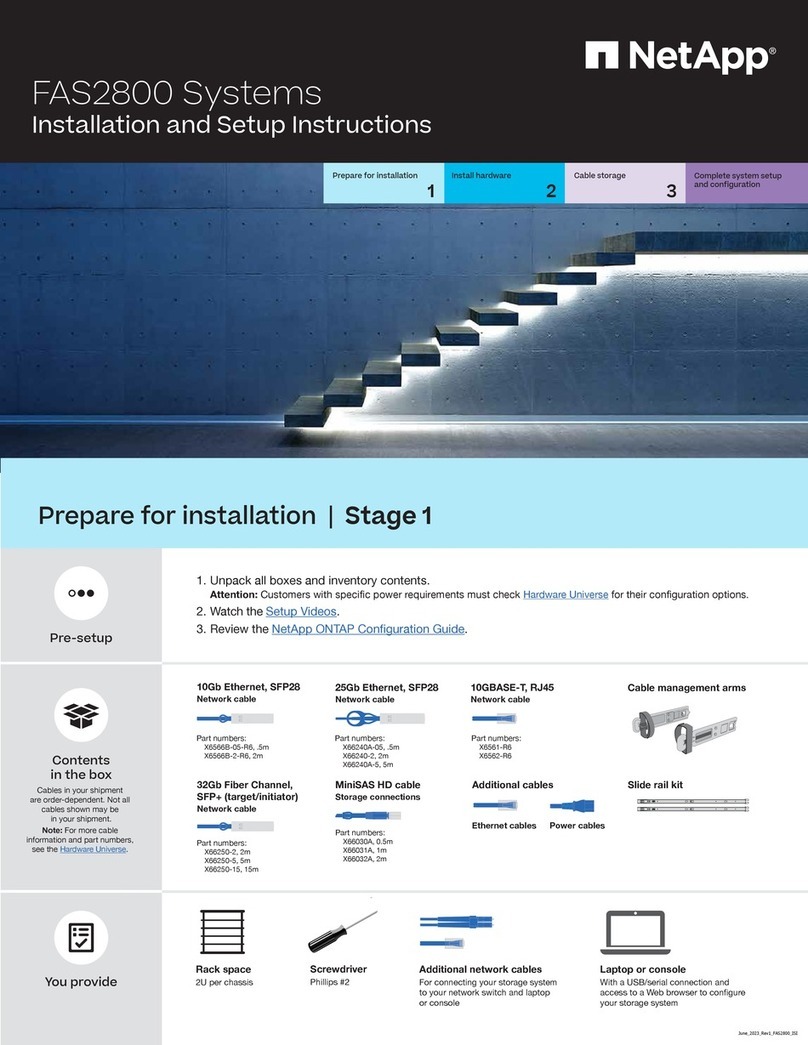
NetApp
NetApp FAS2800 Manual
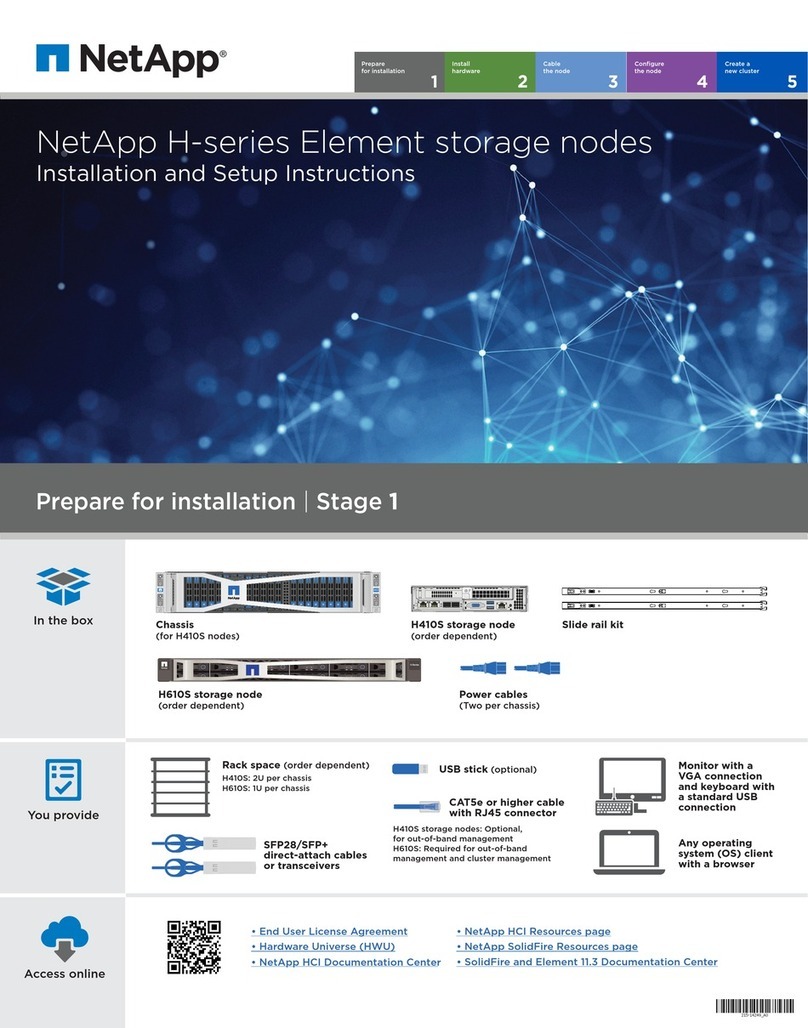
NetApp
NetApp H410S Manual

NetApp
NetApp FAS8200 Series Manual

NetApp
NetApp FAS2700 Series User manual

NetApp
NetApp AFF A200 User manual
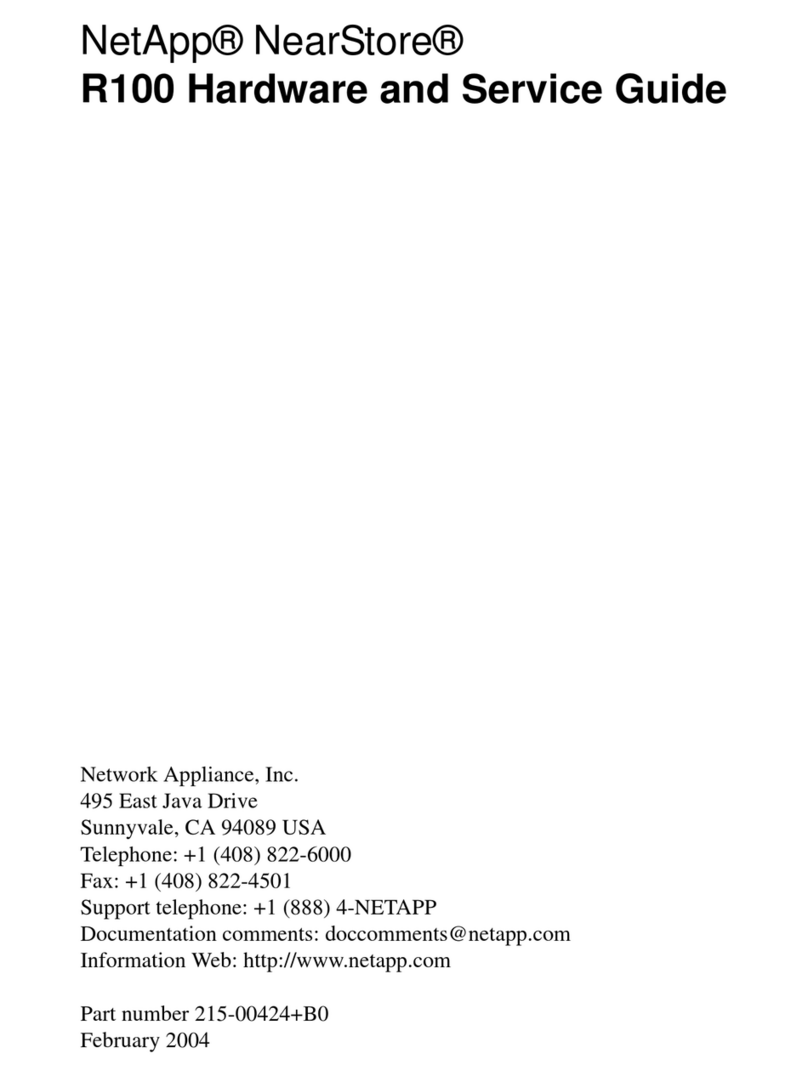
NetApp
NetApp NearStore R100 User manual

NetApp
NetApp DE6600 User manual

NetApp
NetApp AFF A900 Manual

NetApp
NetApp FAS8300 Manual

NetApp
NetApp E2712 User manual
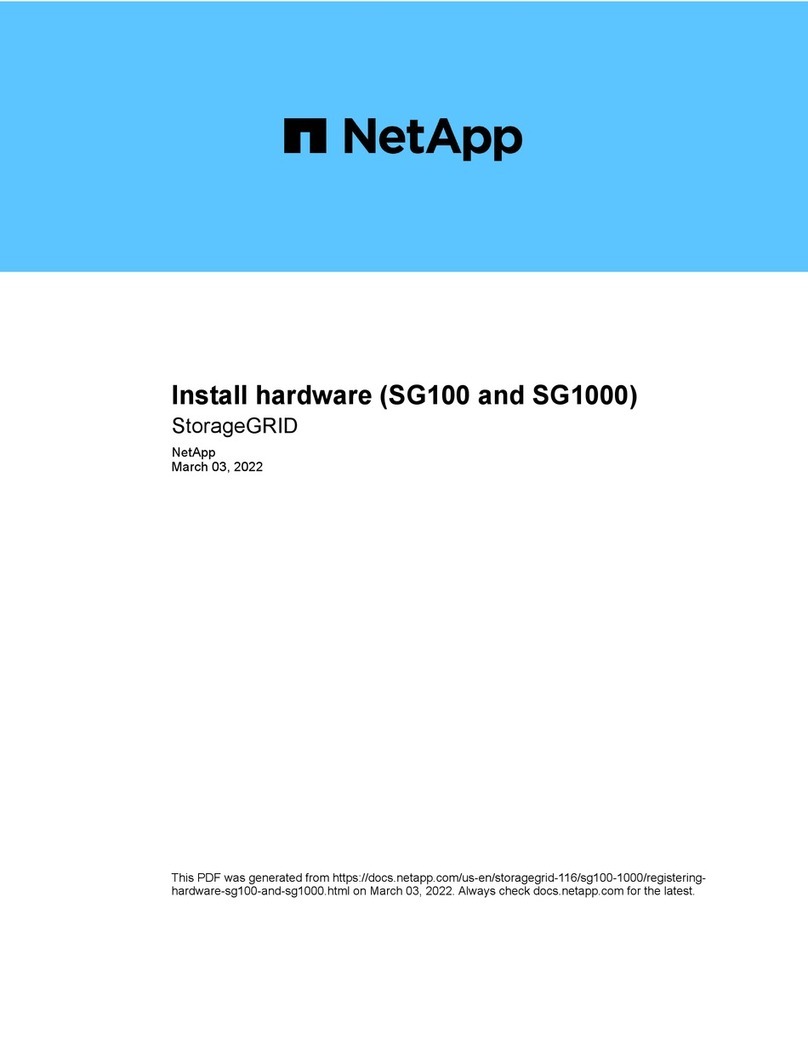
NetApp
NetApp SG100 Instruction sheet

NetApp
NetApp AFF A400 User manual

NetApp
NetApp AFF A300 User manual

NetApp
NetApp FAS500f User manual

NetApp
NetApp FAS500f User manual

NetApp
NetApp E Series Instructions for use

NetApp
NetApp AFF A800 User manual
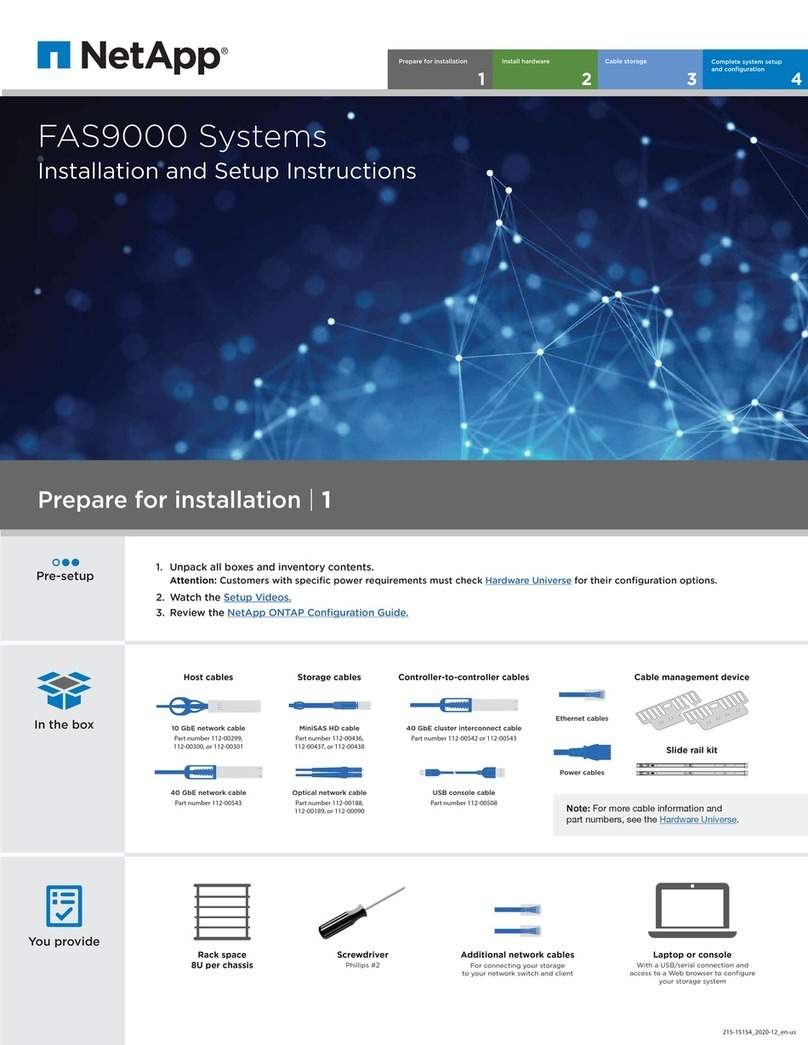
NetApp
NetApp FAS9000 Manual

NetApp
NetApp AFF A400 User manual

NetApp
NetApp FAS2700 Series Manual