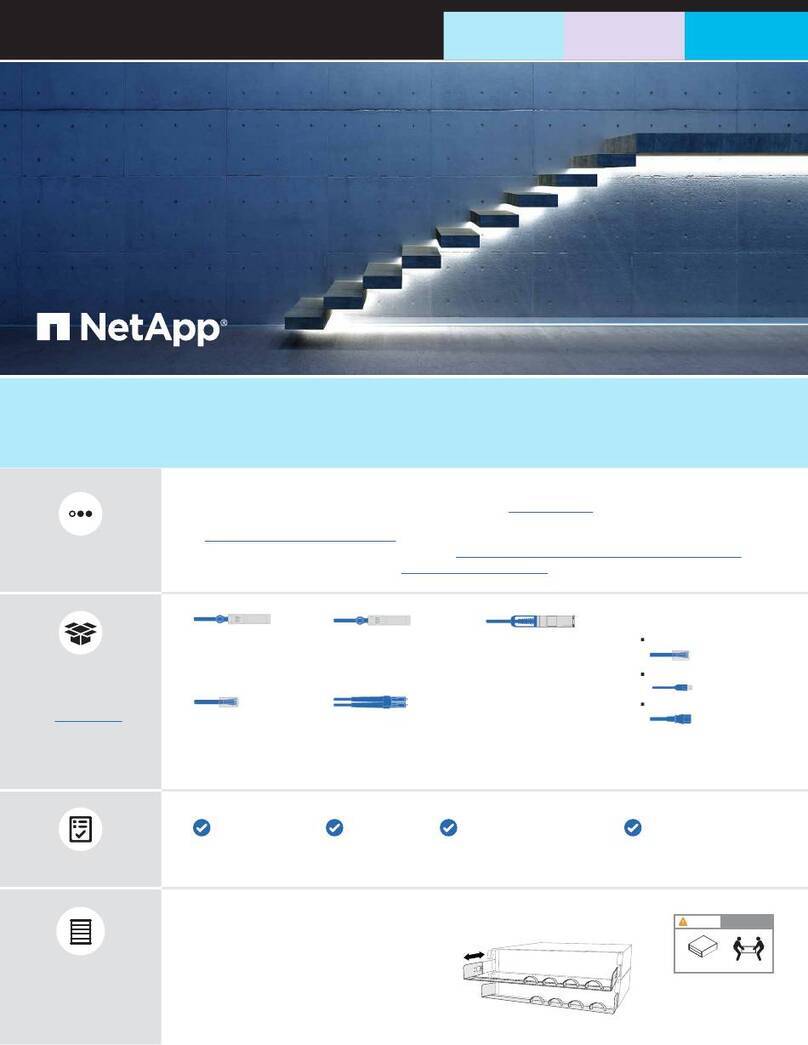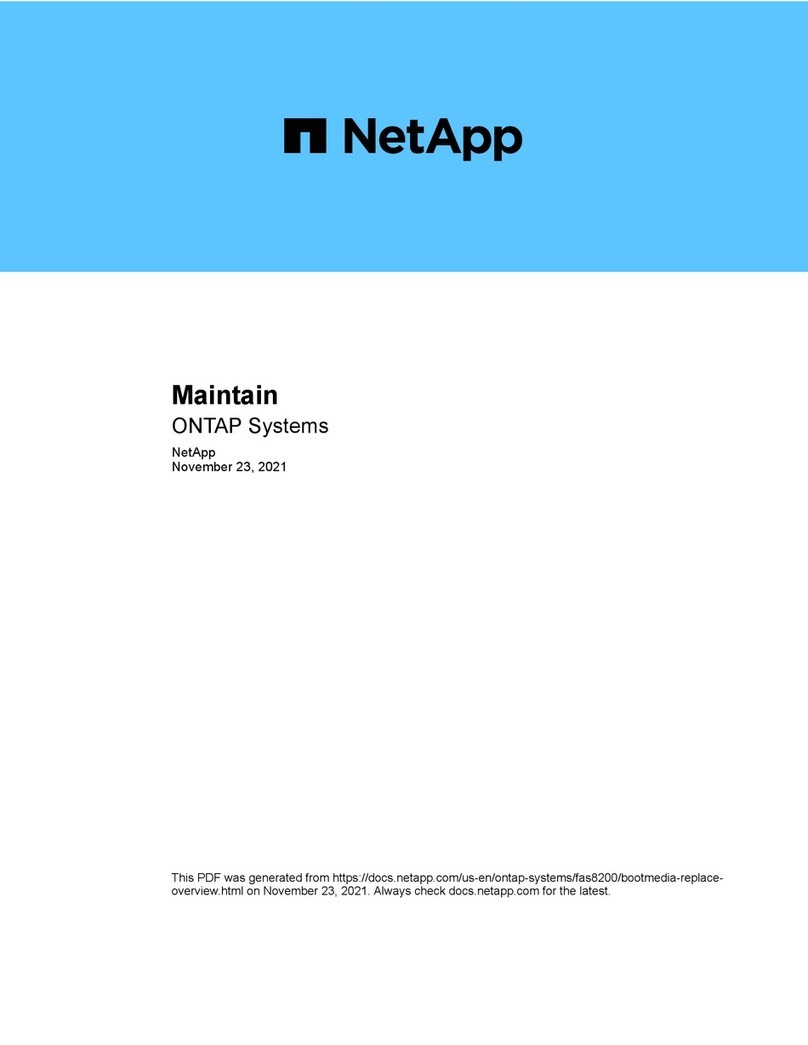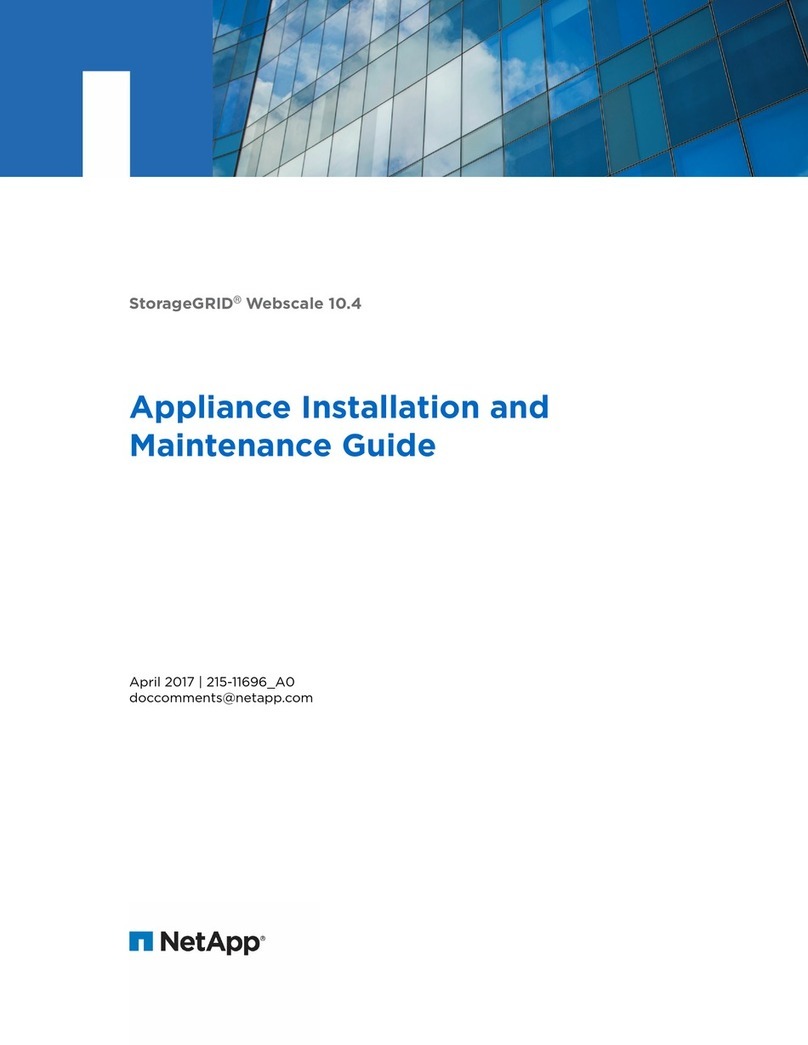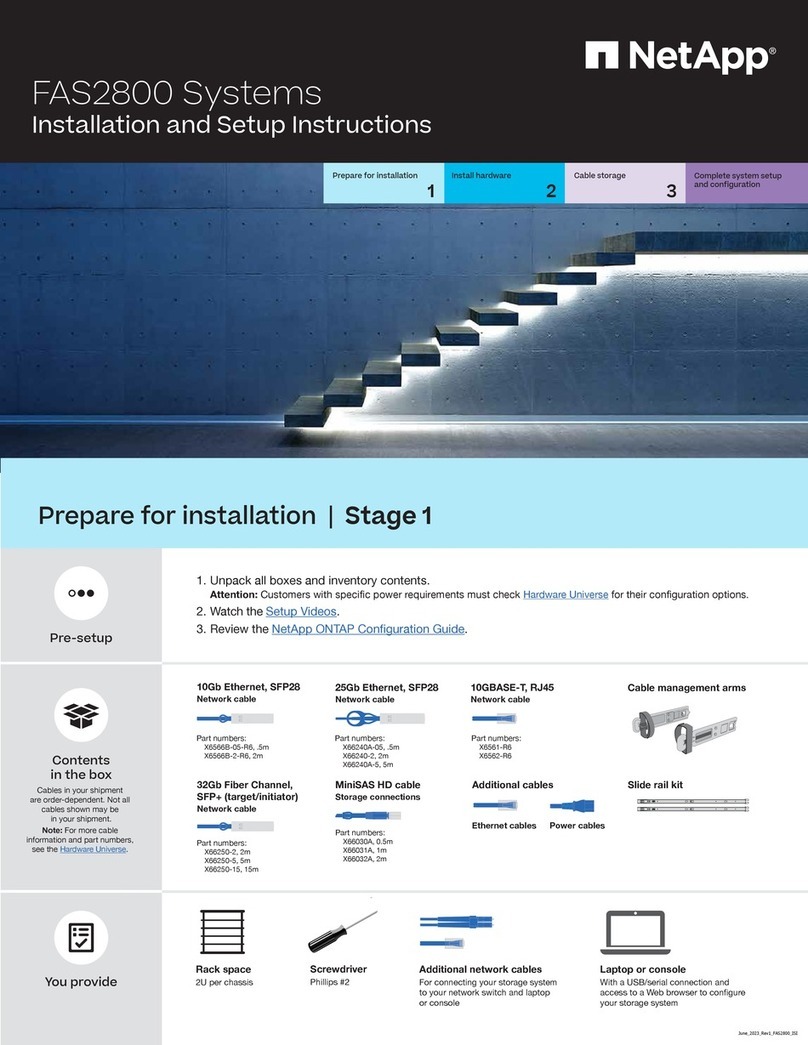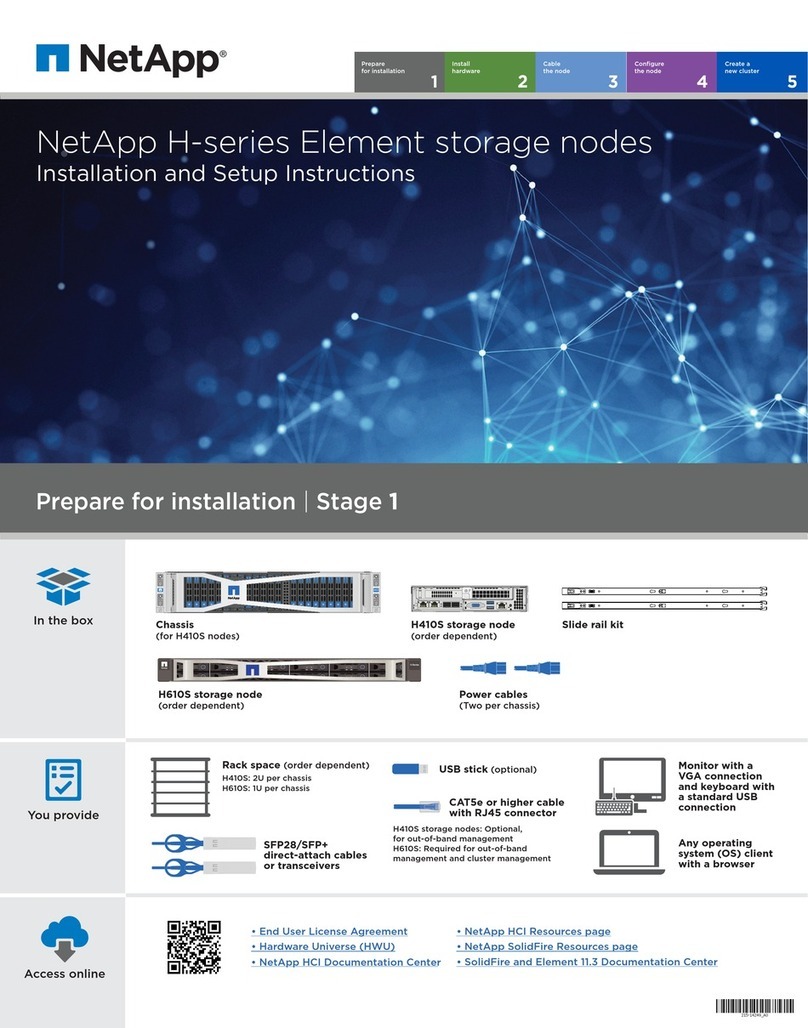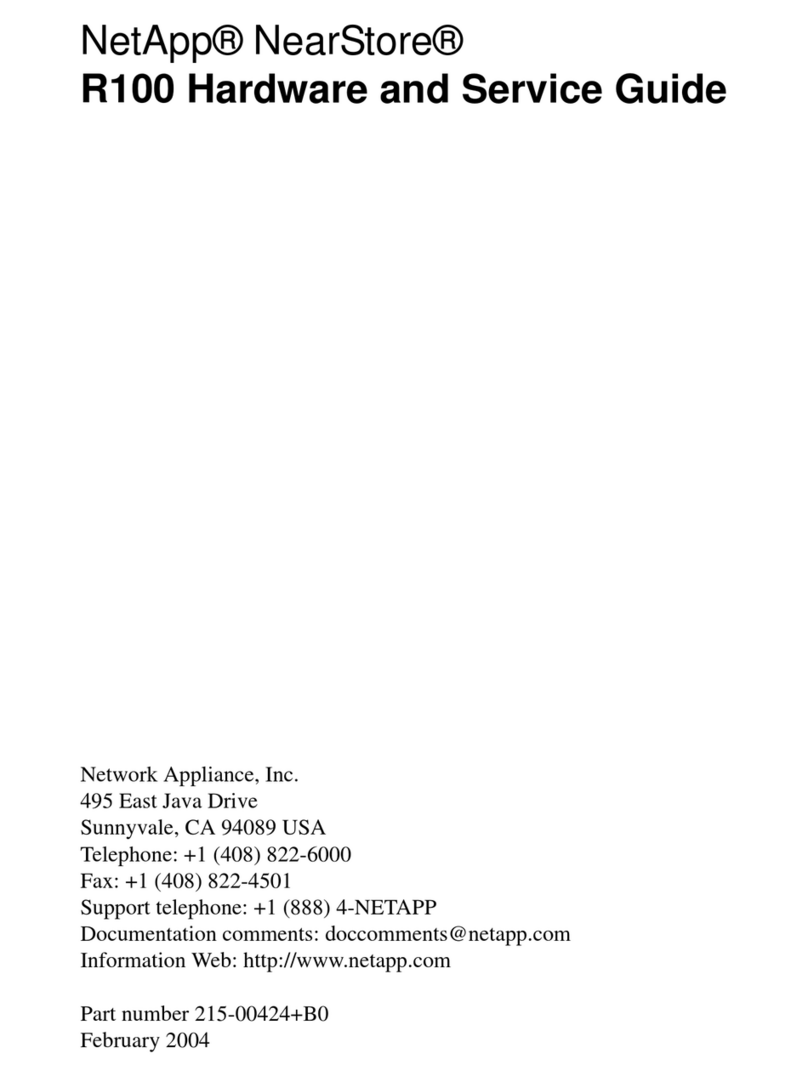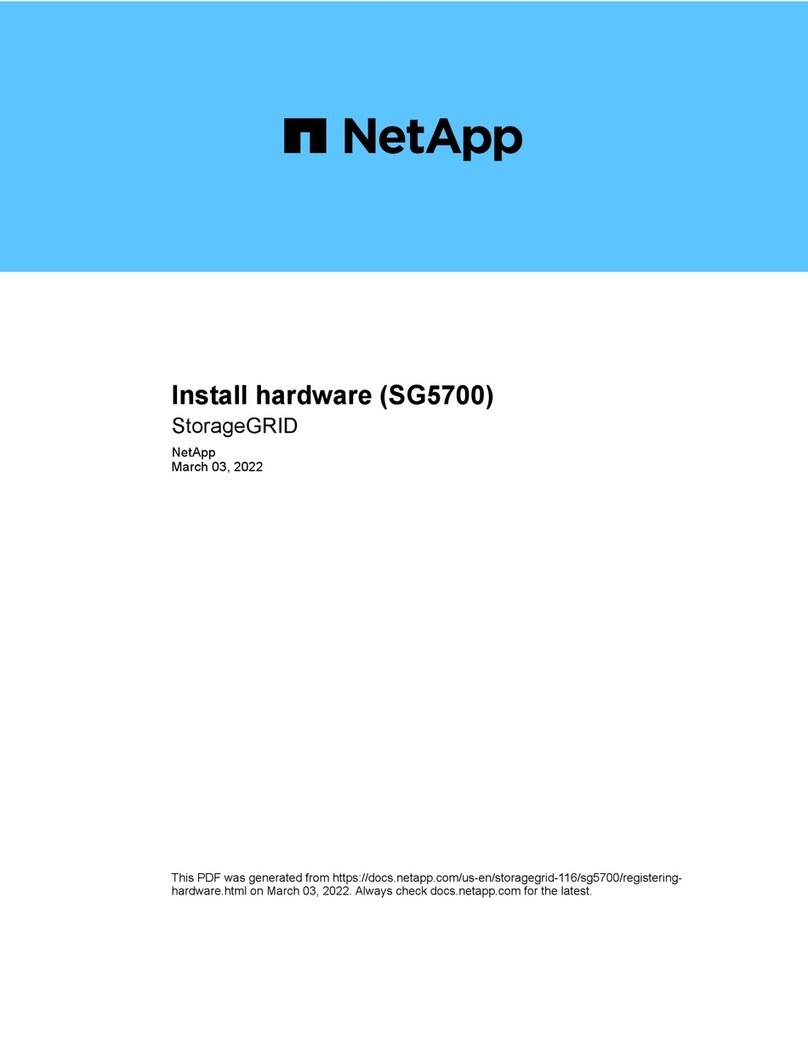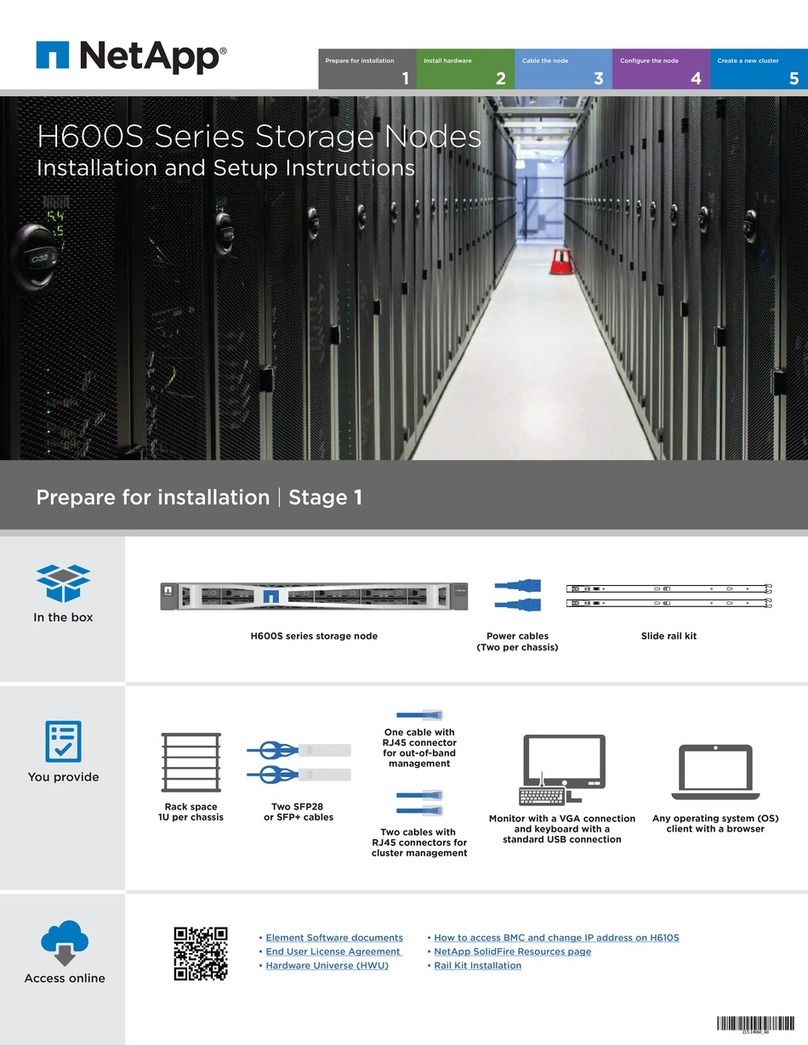Install hardware |Stage 2
• Install the slide rail or telco tray kits, as needed, and then install
and secure your system using the instructions included with the kit.
• Attach cable management devices to the back of each controller (as shown).
• Place the bezel on the front of the system.
• Install any drive shelves for your system.
Install system in a rack or cabinet
1
2
LIFTING HAZARD
CAUTION
≥50.1 kg (≥110.2 lbs.)
Cable the controller for a switchless or switched cluster
See your network administrator for help connecting to your switches.
Pull-tab
Attention: Be sure to check the illustration arrow for the
proper cable connector pull-tab orientation.
Note: To unplug a cable, gently pull the tab to release the locking mechanism.
Pull-tab
Switchless cluster: Connect ports e0c to e0c and
ports e0d to e0d.
Switched cluster: Controller 1: Connect port e0c to switch 1
and port e0d to switch 2. Controller 2: Connect port e0c to
switch 1 and port e0d to switch 2.
Connect ports e0a to e0a and ports e0b to e0b
Connect ports to the 25 GbE data network switches
(optional, configuration dependent).
DO NOT plug the power cables into a power source yet.
The system will boot as soon as the power cables are plugged into the power source and power supplies.
100 GbE cables (cluster network)
Connect ports to the FC data network switches
(optional, configuration dependent).
Connect the Wrench port (e0M/BMC) to the management
switches
Connect the mezzanine cards (e0e through e0h) to either
16 Gb FC or 25 GbE switches; configuration dependent.
Strap the cables to the cable management arms. (not shown)
25 GbE cables
FC cables
25 GbE cables
Switched cluster To Ethernet or FC switches
(optional, configuration-dependent)
To Ethernet or FC switches
(optional, configuration-dependent)
To cluster
switches
To 25 GbE data
network switches
(optional, configuration-dependent)
To management
network switches
To 16 Gb FC or
25 GbE switches
(optional, configuration-dependent)
To 25 GbE data
network switches
(optional, configuration-dependent)
To management
network switches
21
3
4
5
21
3
4
5
e0a e0b e0c e0d
e0a e0b e0c e0d
Switchless cluster
21
3
4
5
21
3
4
5
To 16 Gb FC or
25 GbE switches
(optional, configuration-dependent)
e0a e0b
e0a e0b e0c e0d e0e e0f e0g e0h
e0e e0f e0g e0h
e0e e0f e0g e0h
e0e e0f e0g e0h
e0c e0d
X1148A
16Gb FC or 25GbE
16Gb FC or 25GbE
Rear view of FAS8300 or FAS8700 System
Ethernet cables
Optical cables