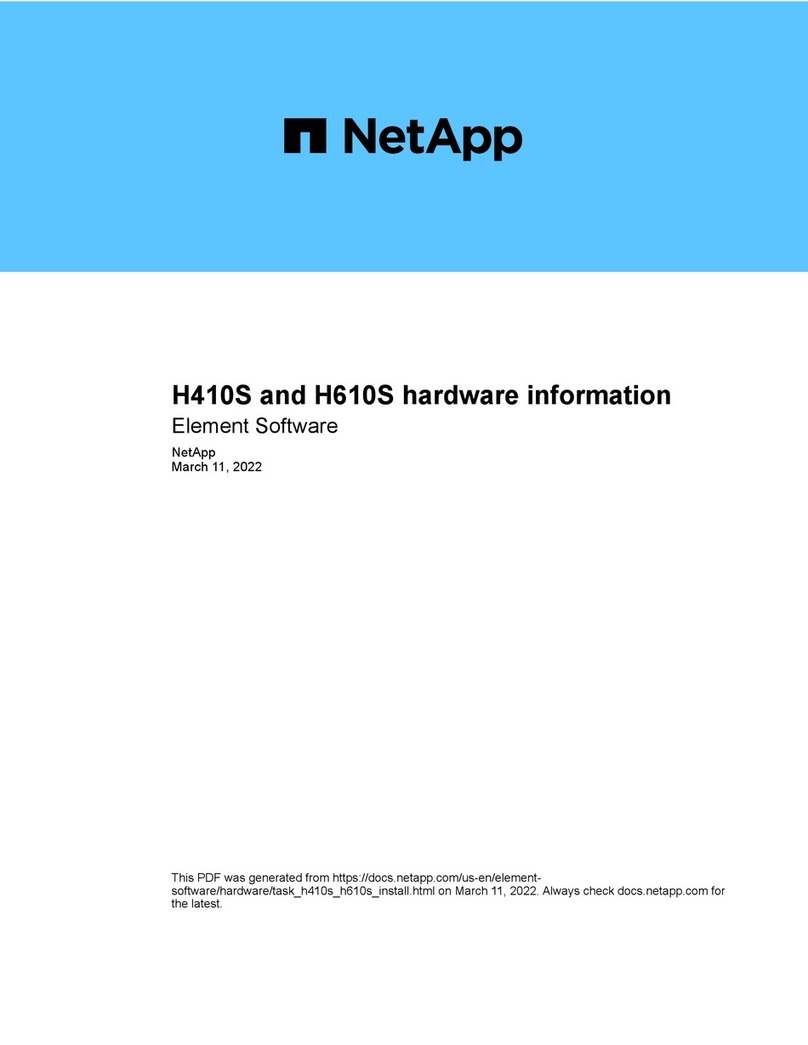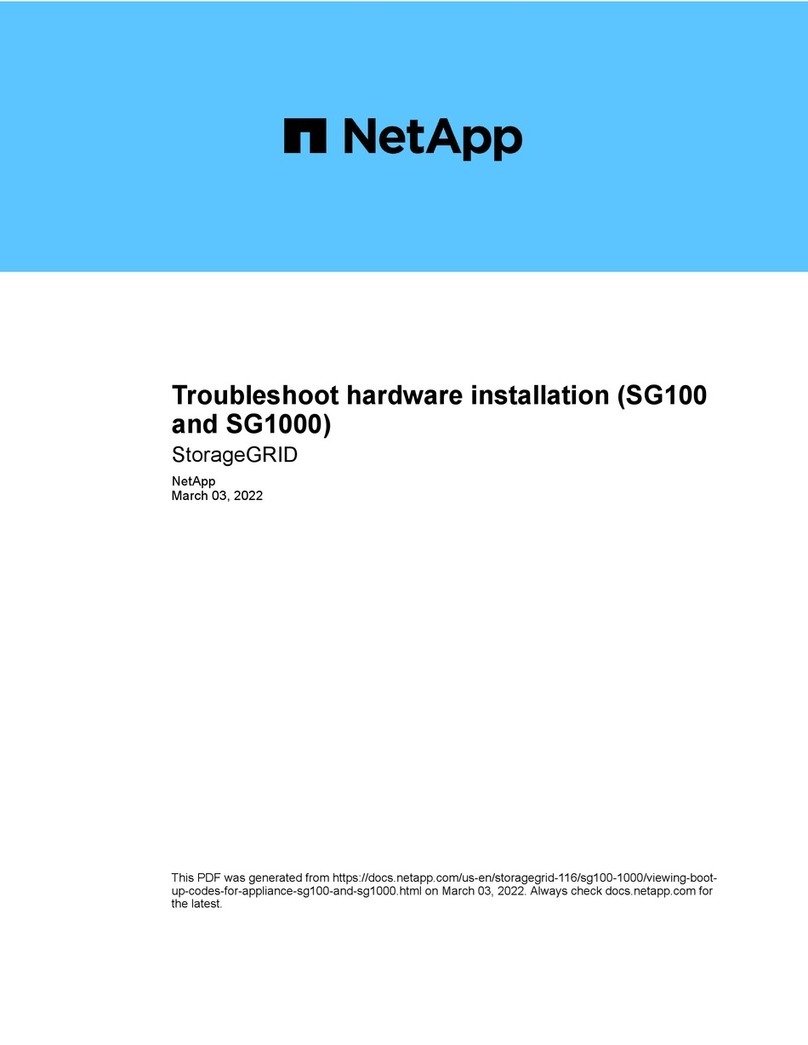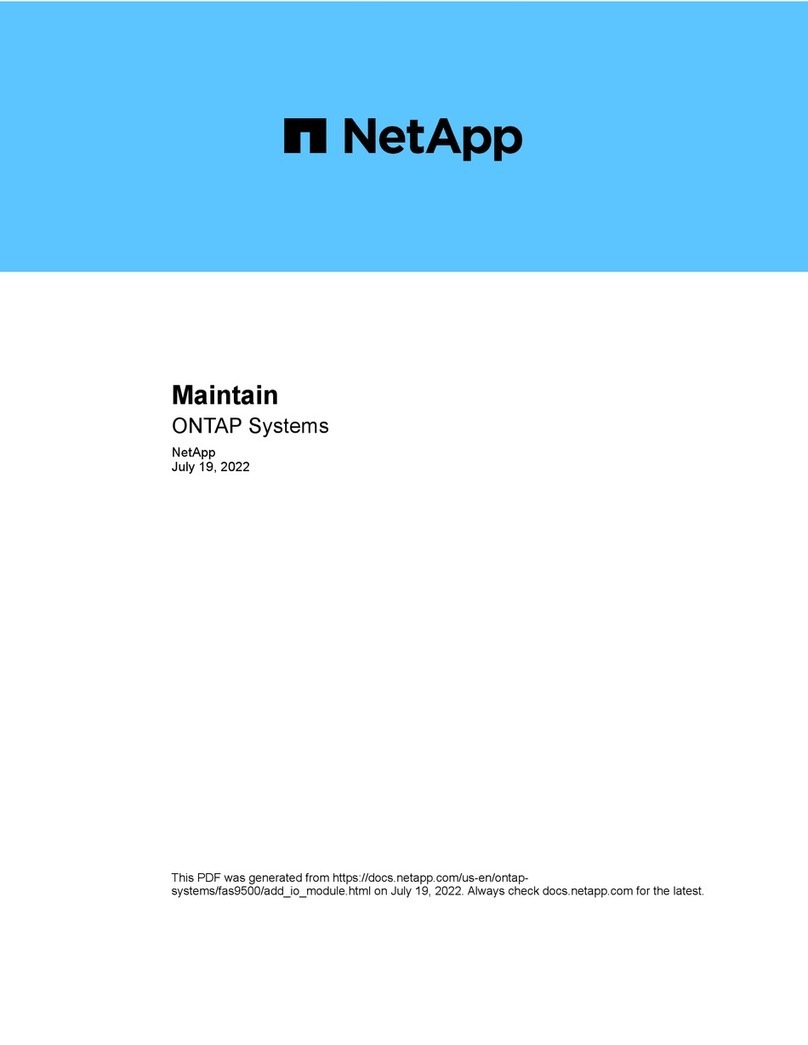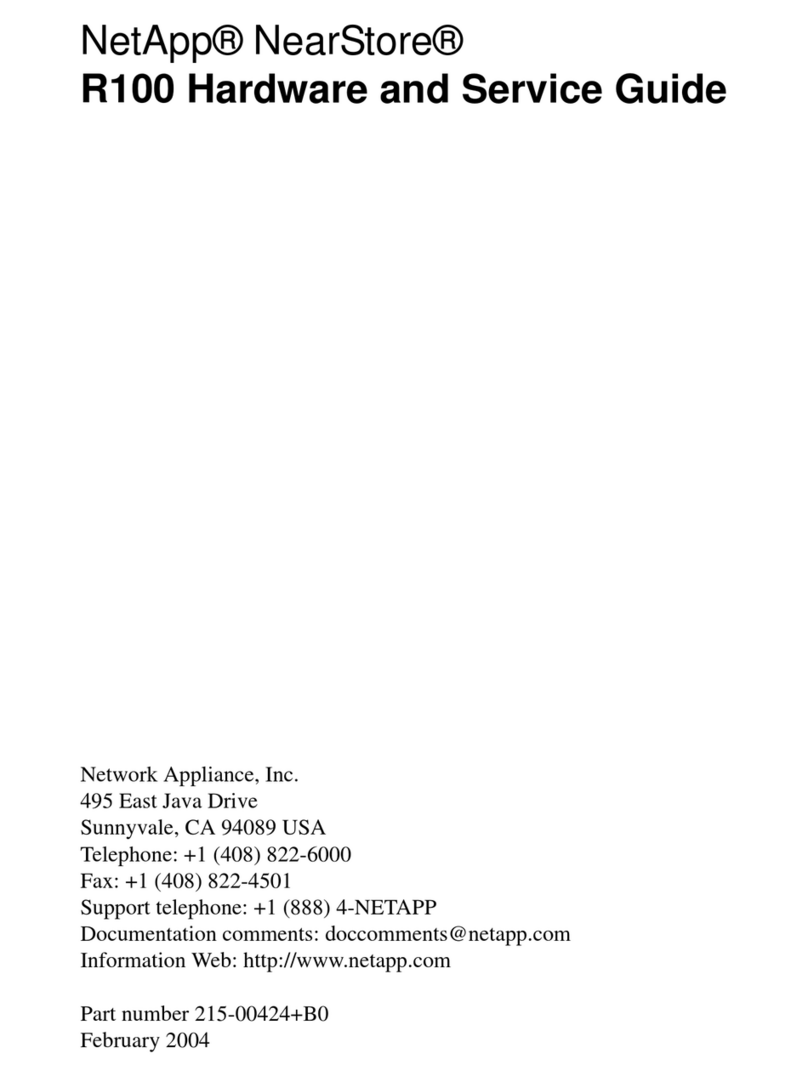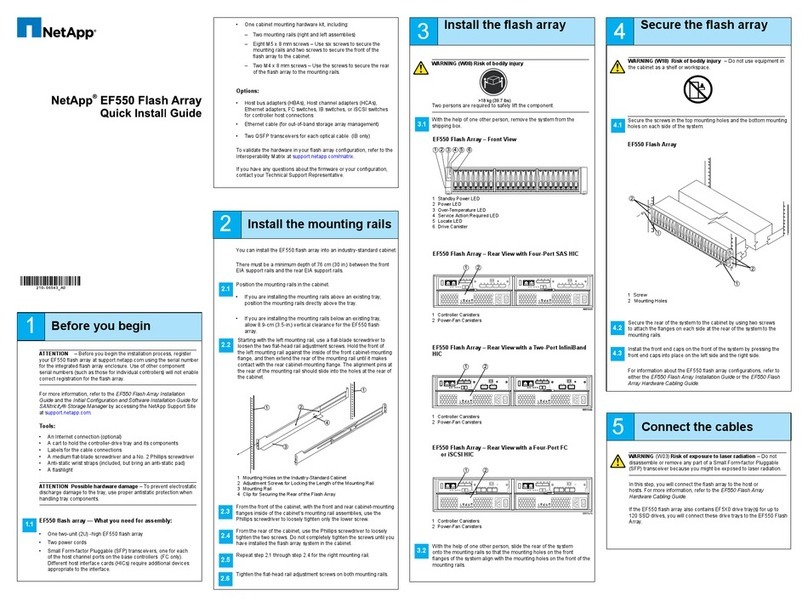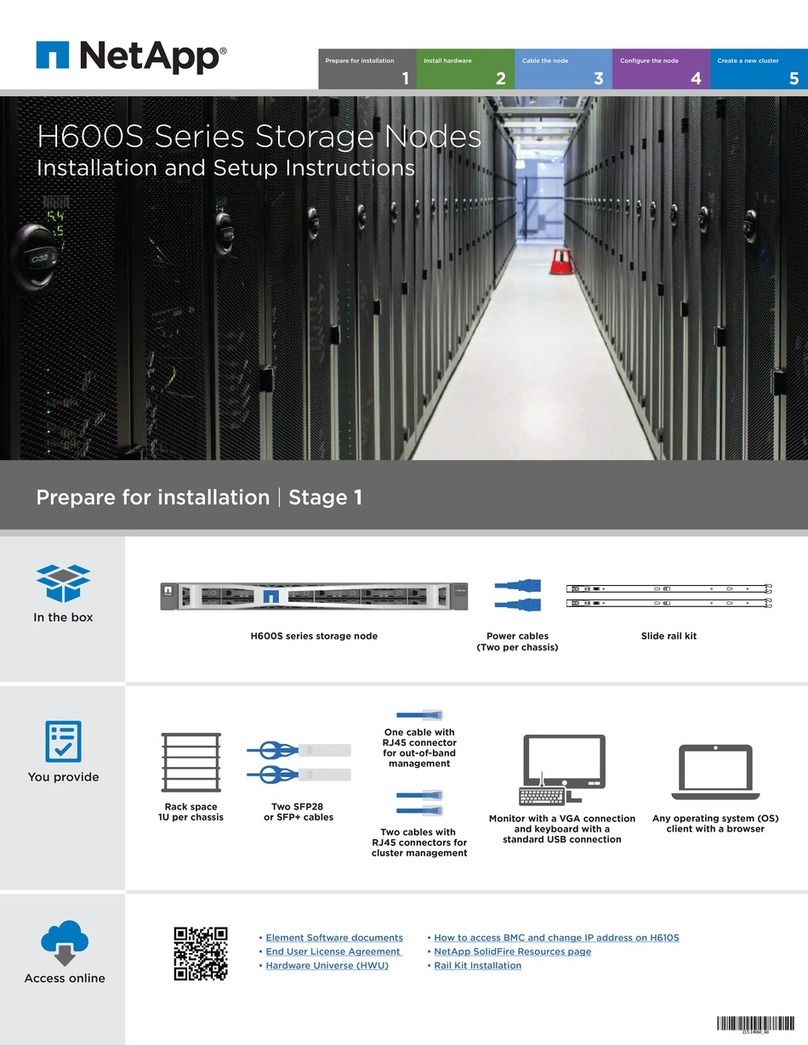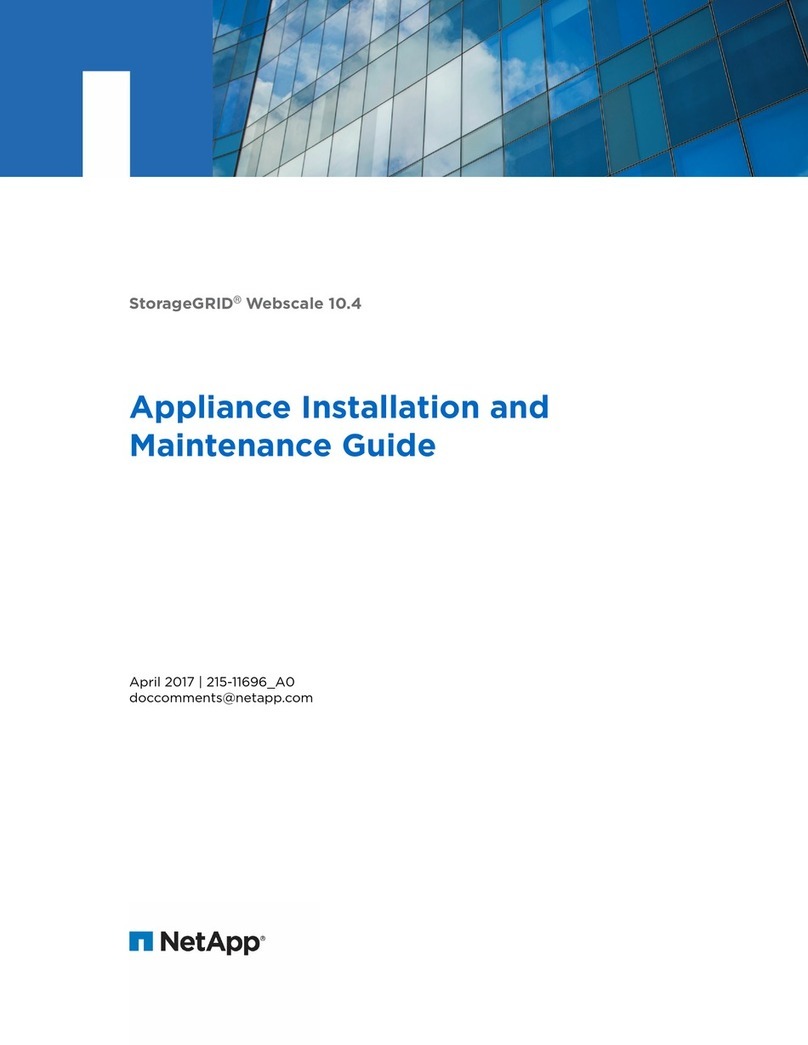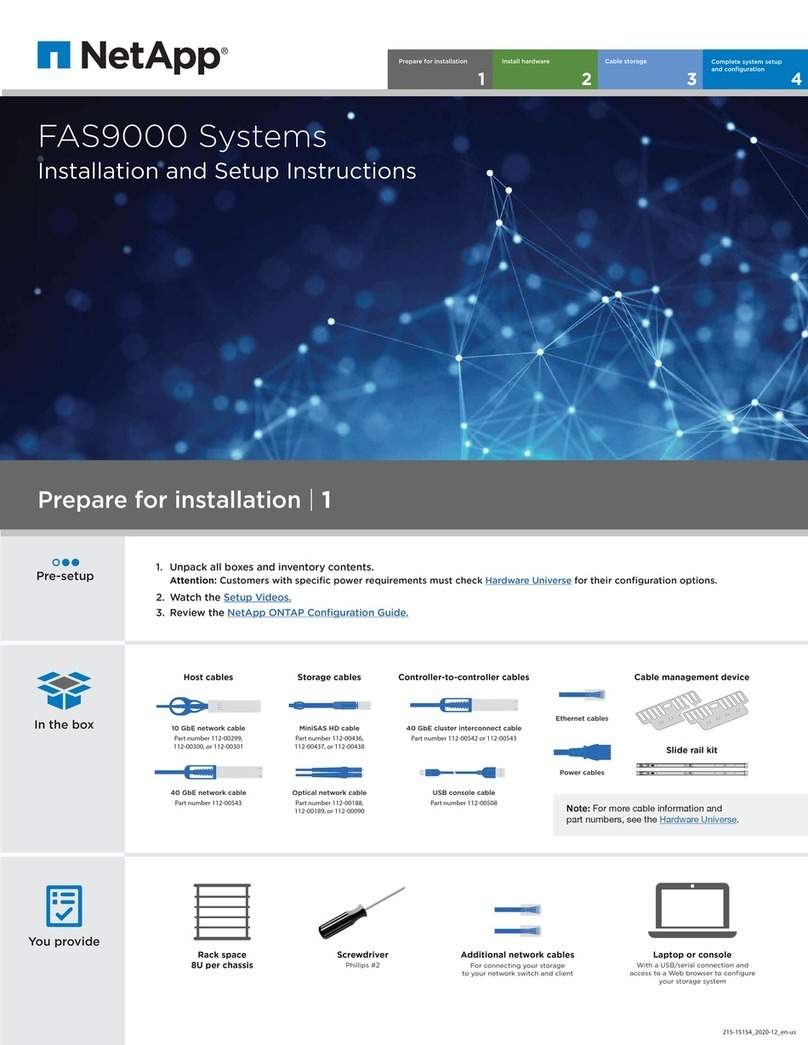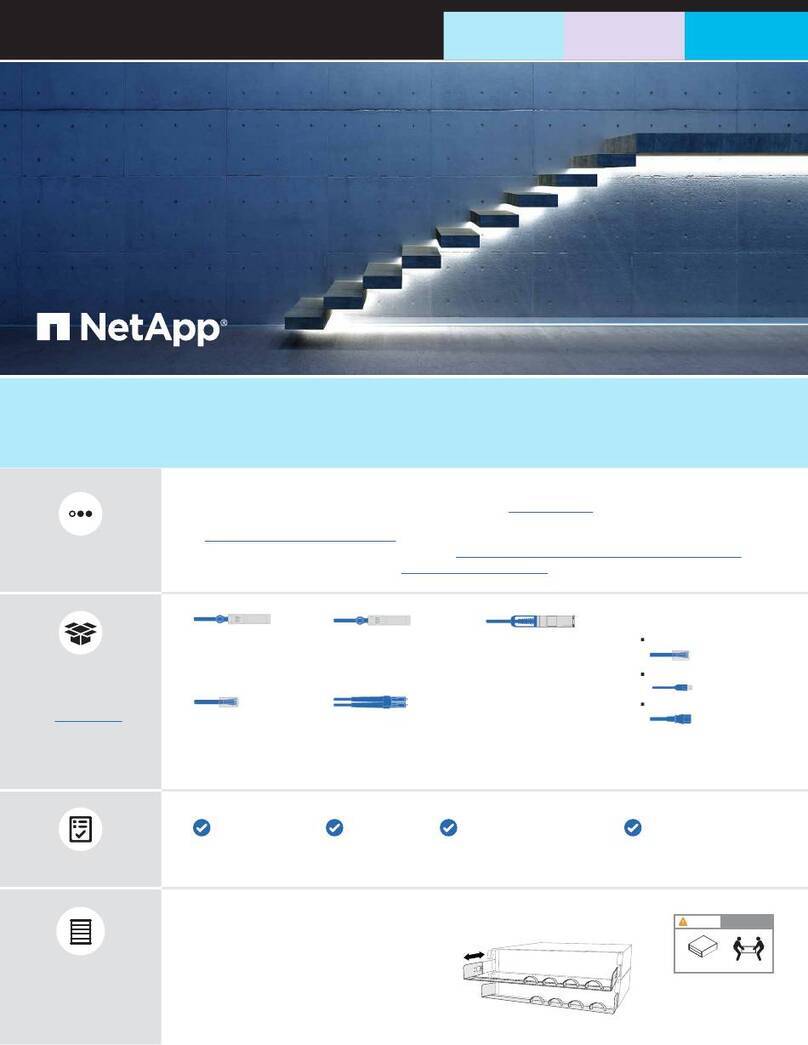Cable the node |Stage 3 cont.
2Connect the power cords to the two power supply units
per chassis and plug them into 240V PDU or power outlet.
This step does not apply if you are adding a new node to an existing chassis.
3Power on the nodes. FRONT VIEW
HCI
UID
UID
UID
UID
NODE D
NODE D
NODE C
NODE C
NODE A
NODE A
NODE B
NODE B
A0 A1 A2 A3 A4 A5 B0 B1 B2 B3 B4 B5 C0 C1 C2 C3 C4 C5 D0 D1 D2 D3 D4 D5
UID
UID
NODE A
NODE A
NODE B
NODE B
A0 A1 A2 A3 A4 A5 B0 B1 B2 B3 B4 B5 C0 C1 C2 C3
It takes approximately six minutes for the node to boot.
Steps 2 and 3 do not apply if you are installing H610S nodes.
Configure the node |Stage 4
Required only for H610S nodes.
Attach a keyboard and monitor
to the node.
Note: Ensure that the node is powered on.
In the terminal user interface (TUI) that is
displayed, configure the network and cluster settings
for the node by using the on-screen navigation.
Note: You must get the IP address of the node from the TUI. You need this in Stage 5.
After you save the settings, the node is in a pending state, and can be added to a cluster.
See the NetApp Element Software Setup Guide for configuration instructions. You can
access the latest version of the Setup Guide from the NetApp SolidFire Resources page.
Configure out-of-band management using the
Baseboard Management Controller (BMC).
i. Use a web browser and navigate to the default BMC IP address: 192.168.0.120
ii Log in using the following default credentials: User name: root Password: calvin
iii From the node management screen, navigate to Settings > Network Settings, and
configure the network parameters for the out-of-band management port.
See How to access BMC and change IP address on H610S.
1
2
3