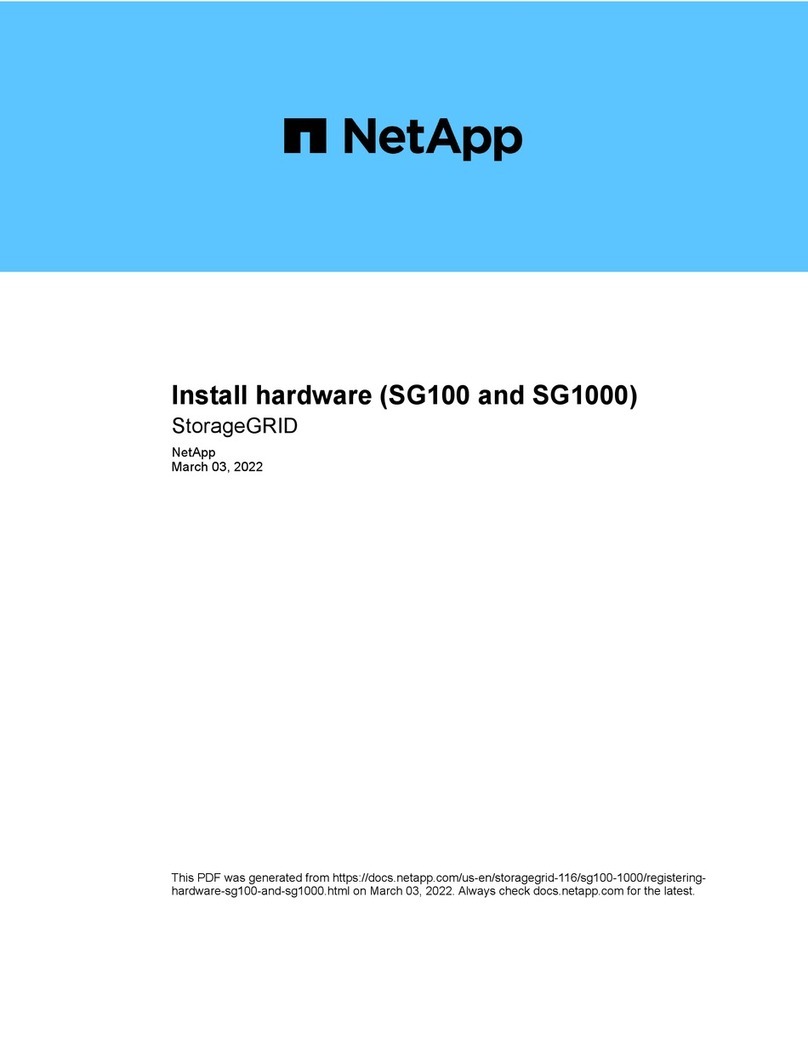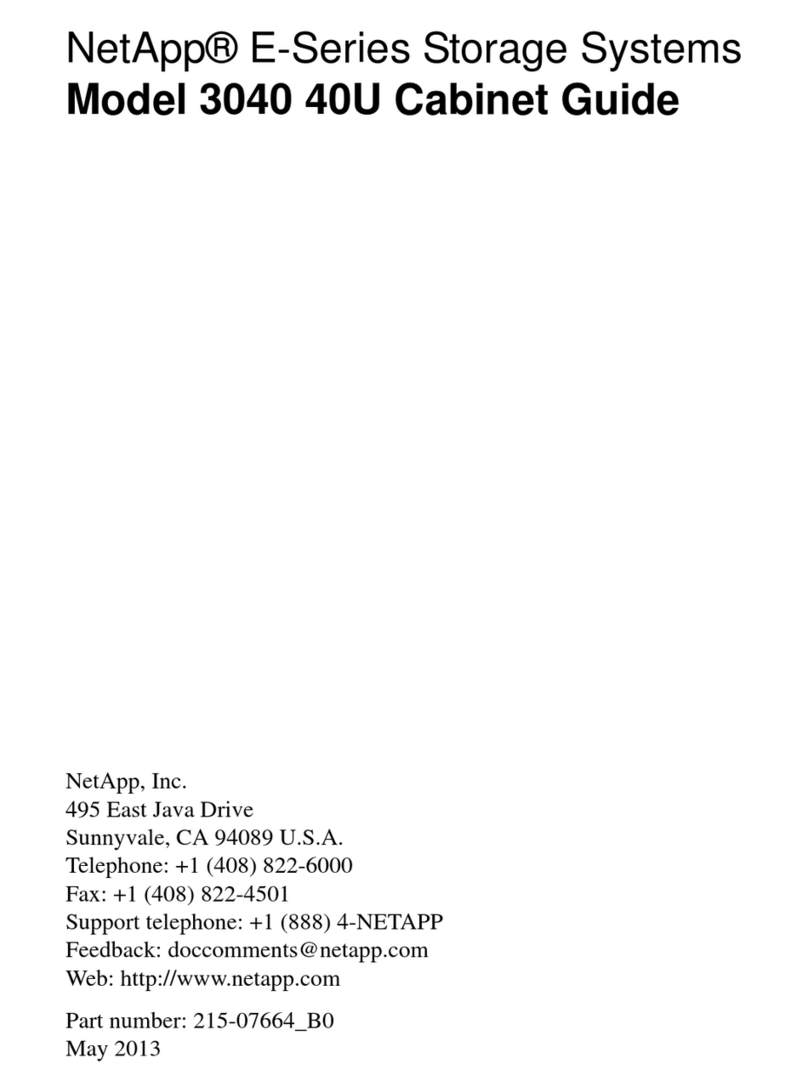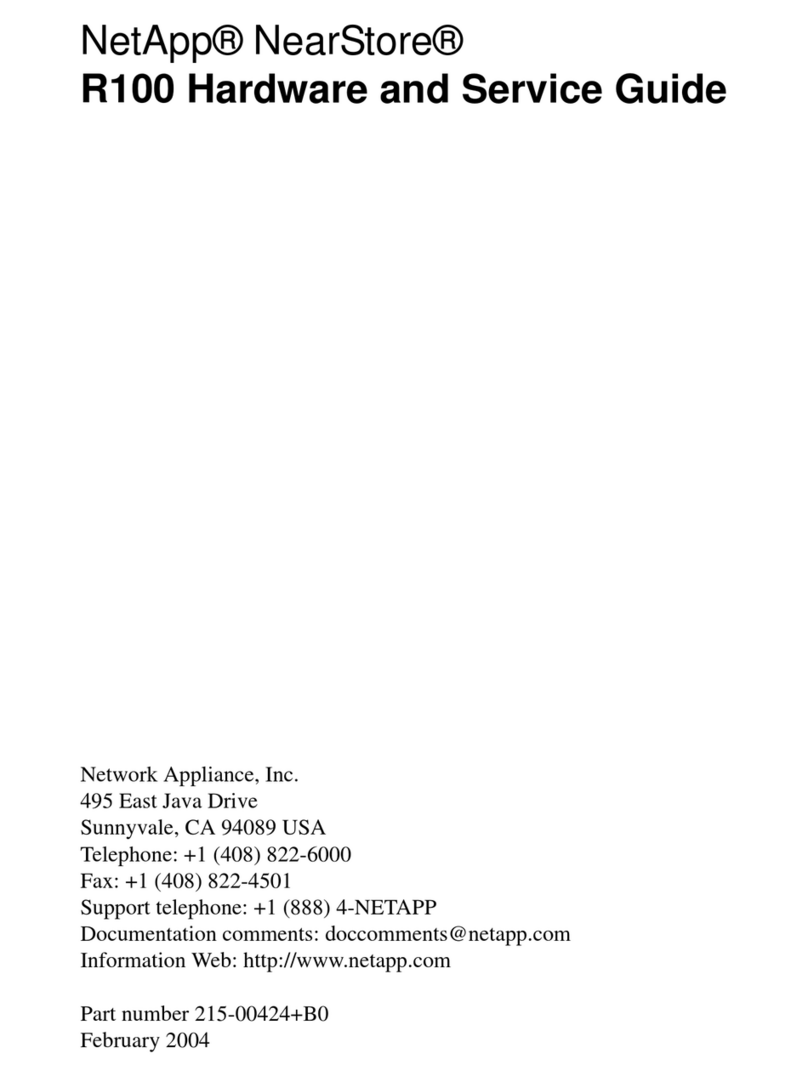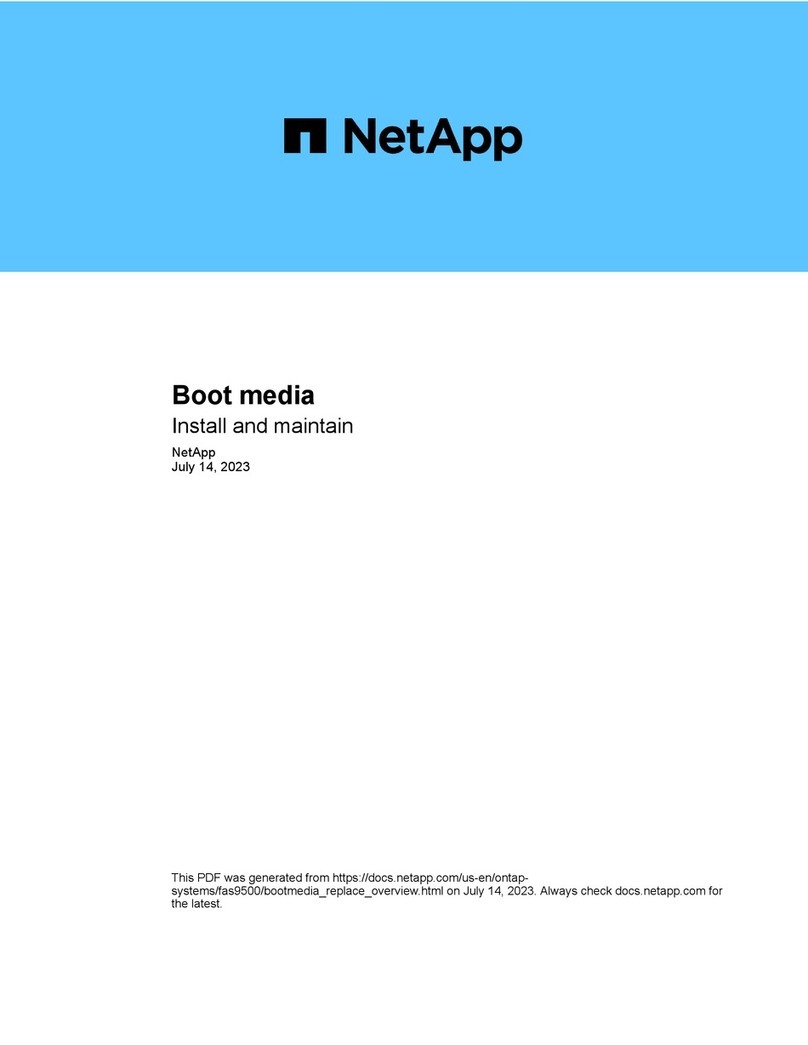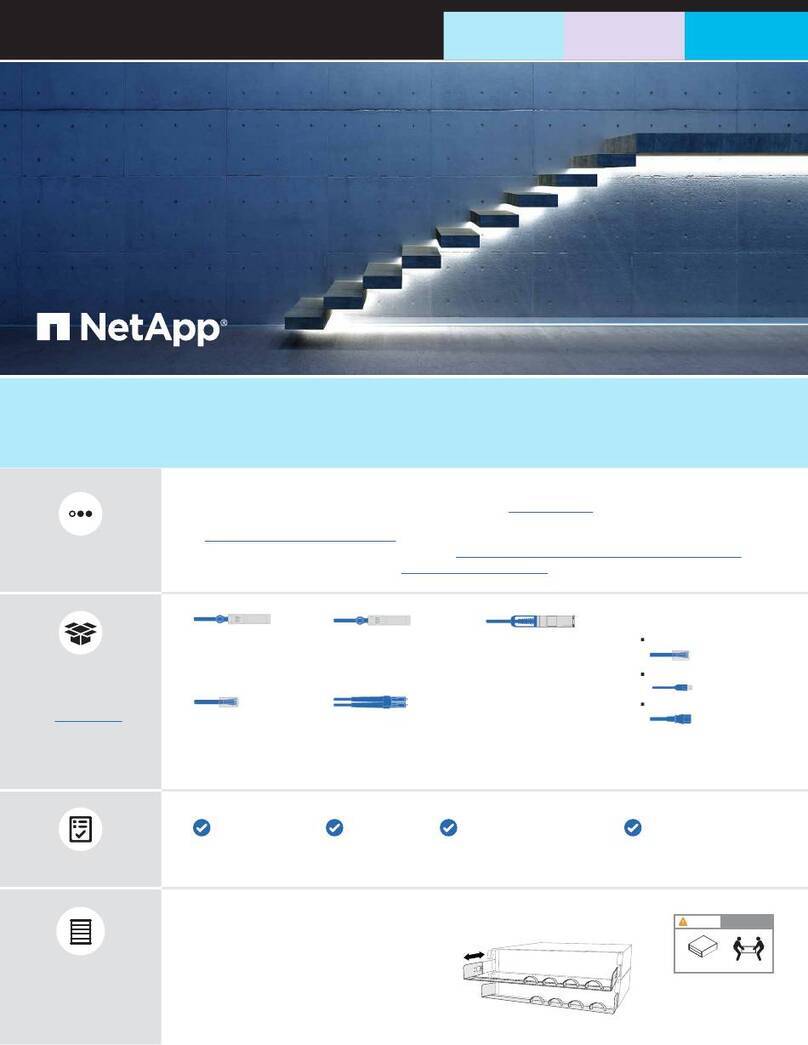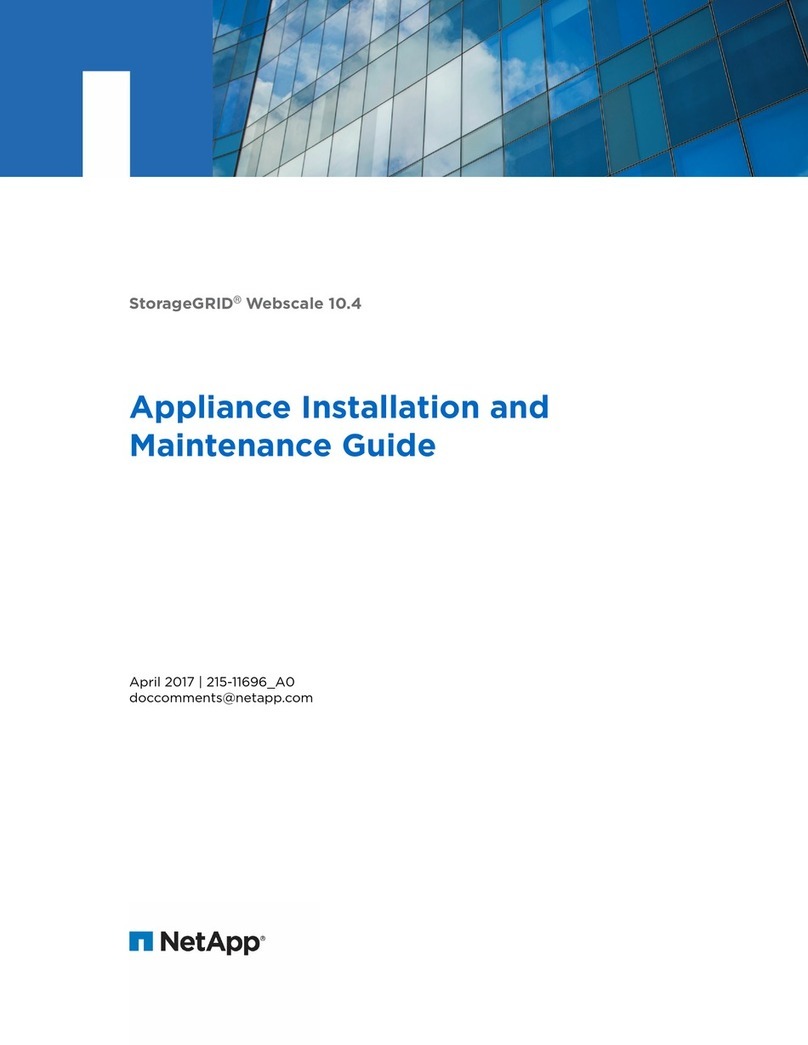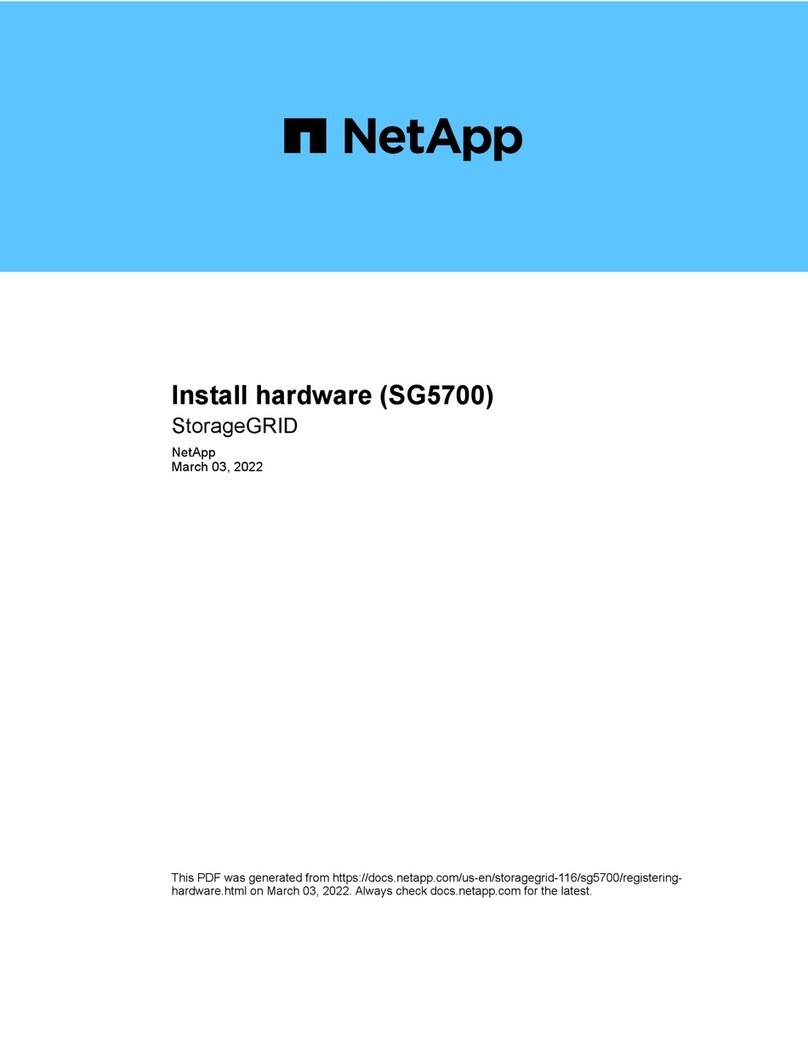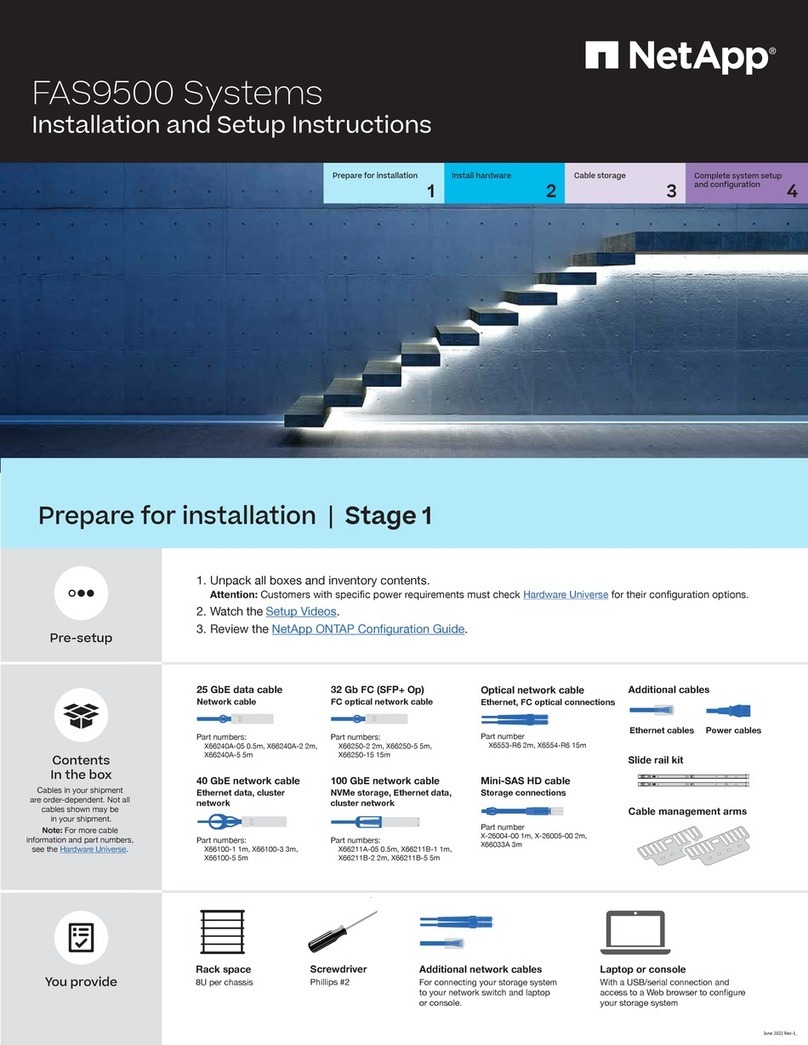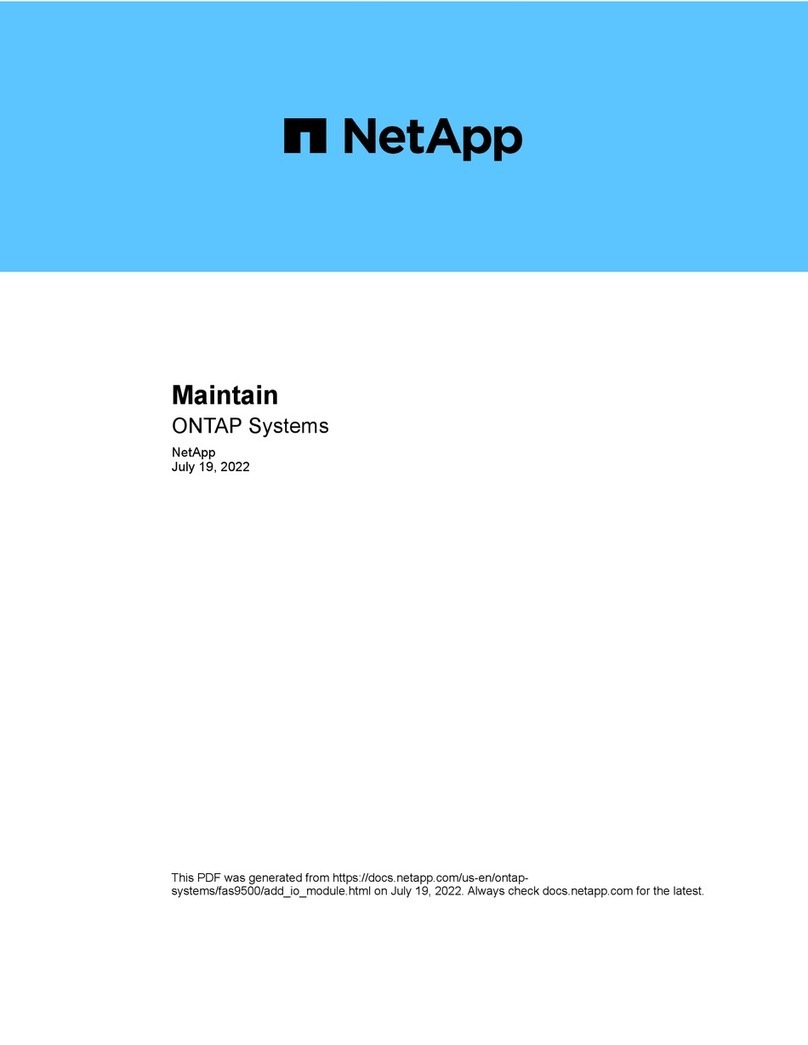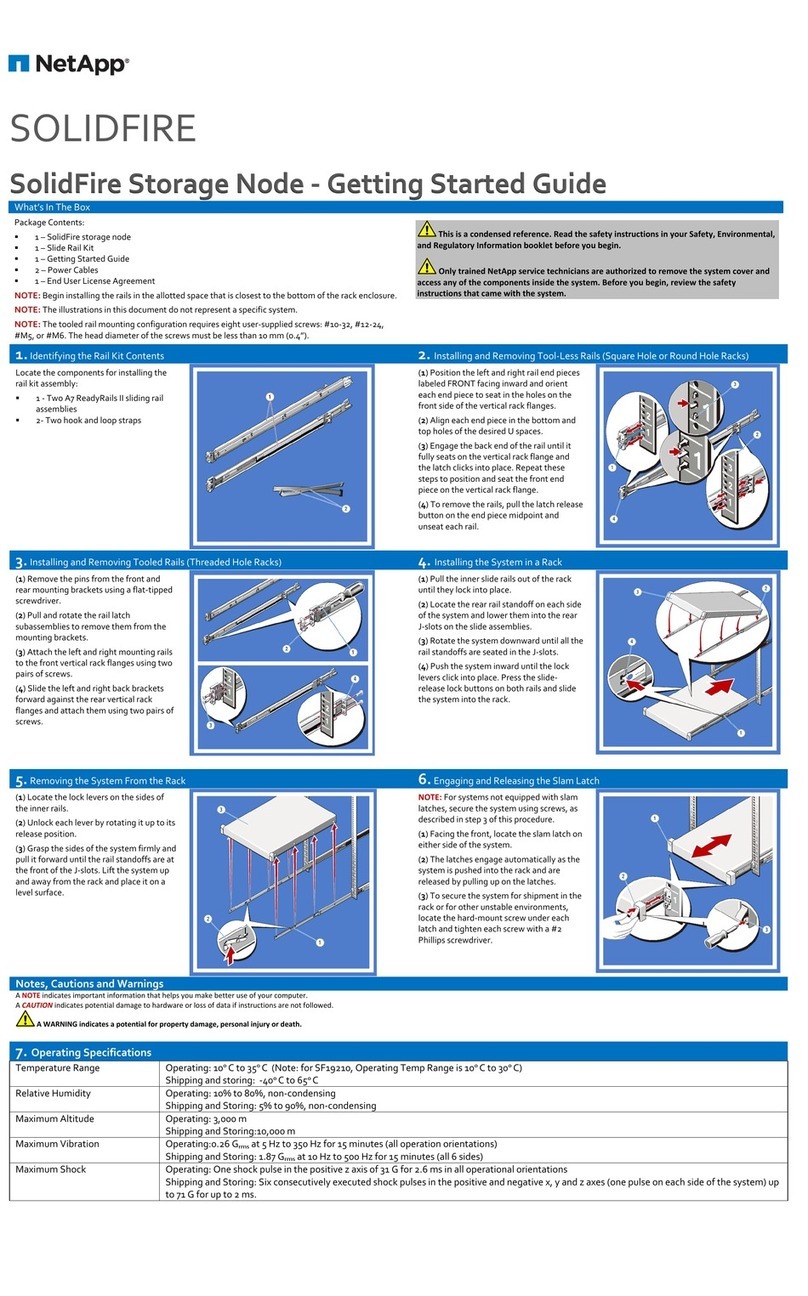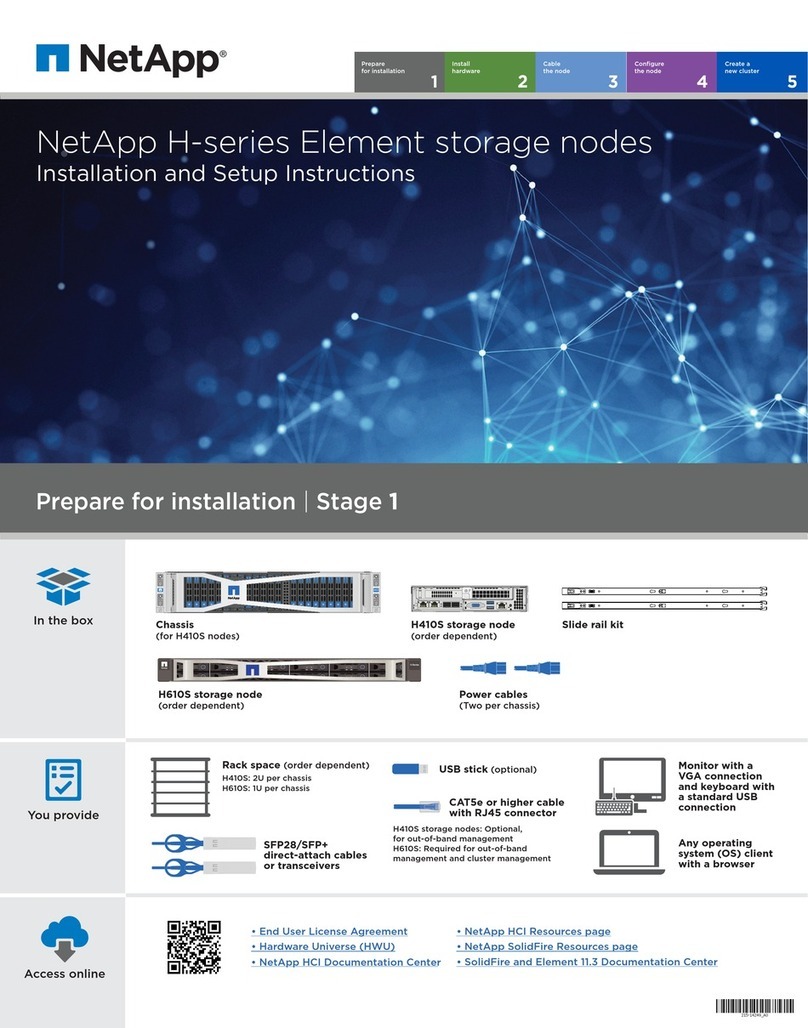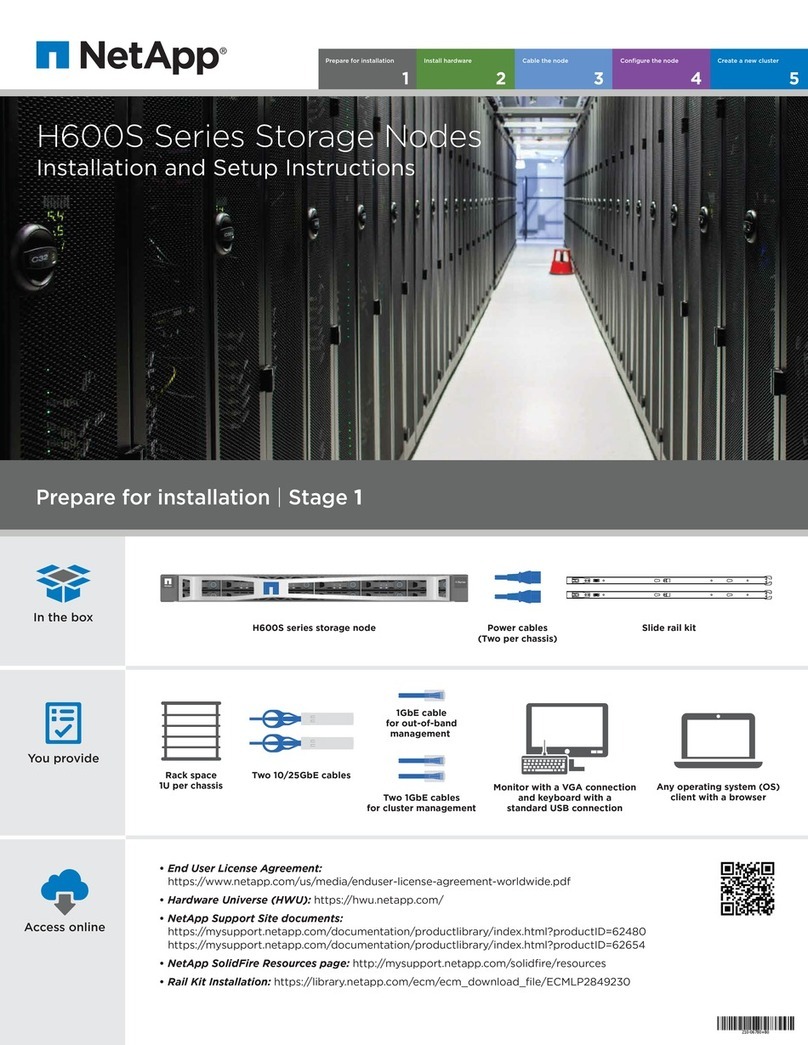Switchless cluster: Connect port e0a to port e0a
and port e0b to port e0b.
Switched cluster: Connect port e0a and port e0b on
each controller to the cluster interconnect switches.
Connect the wrench port (e0M+BMC) on both controller
modules to the management subnet switches.
Cables used are dependent on what mezzanine card
is installed. See page 1 for cable part numbers and
descriptions and match them to the cables in your
shipment.
4-ports, 10/25Gb Ethernet, SFP28
4-ports, 32Gb Fiber Channel, SFP+ (target only)
4-ports, 32Gb Fiber Channel, SFP+ (initiator/target)
4-ports, 10GBASE-T, RJ45
Cable ports e1a through e1d to your Ethernet data
network or ports e1a through e1d for your FC network.
2-ports, 10/25Gb Ethernet (SFP28) + 2-ports 32Gb FC (SFP+)
Cable ports 1a and 1b to your FC data network and
ports e1c and e1d to your Ethernet data network.
Strap the cables to the cable management arms (not shown).
LIFTING HAZARD
CAUTION
≥41.23 lbs (≥18.7 kg)
1. Use the rail or telco kit instructions to install controllers and shelves in the
rack. Use the the 42U 1280 mm System Cabinet Guide for cabinet installation.
2. Attach cable management devices to the back of each controller (as shown).
3. Place the bezel on the front of the system.
Install the system
Cable controller for a switchless or switched cluster
See your network administrator for help connecting to your switches.
2
3
1
1
2
3
Cluster interconnect cable
Ethernet cable
Switchless cluster
Switched cluster
Install hardware | Stage 2
4
1
2
A
B
1
3To data network,
mezzanine card
dependent
1
2
A
B
1
2To management
network switches
3To data network,
mezzanine card
dependent
To cluster
interconnect
switches
1
2
A
B
To different
power sources
Back of
the controller
Power cables
Connect both power cords
Connect the power cables to both power supplies.
Use the power cable retaining clips.
DO NOT turn on the power supply switches.
2To management
network switches
e0a e0b e0a e0b
e0a e0b e0a e0b
Slot 1Slot 1
Slot 1Slot 1