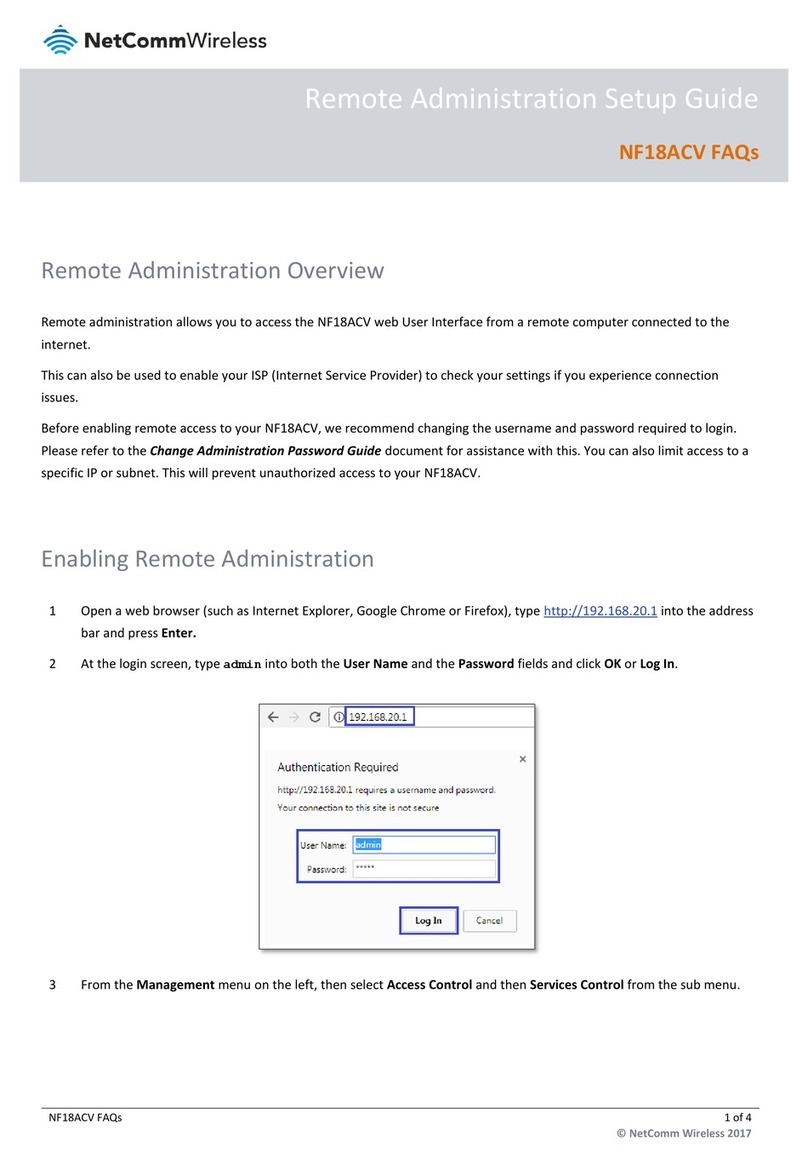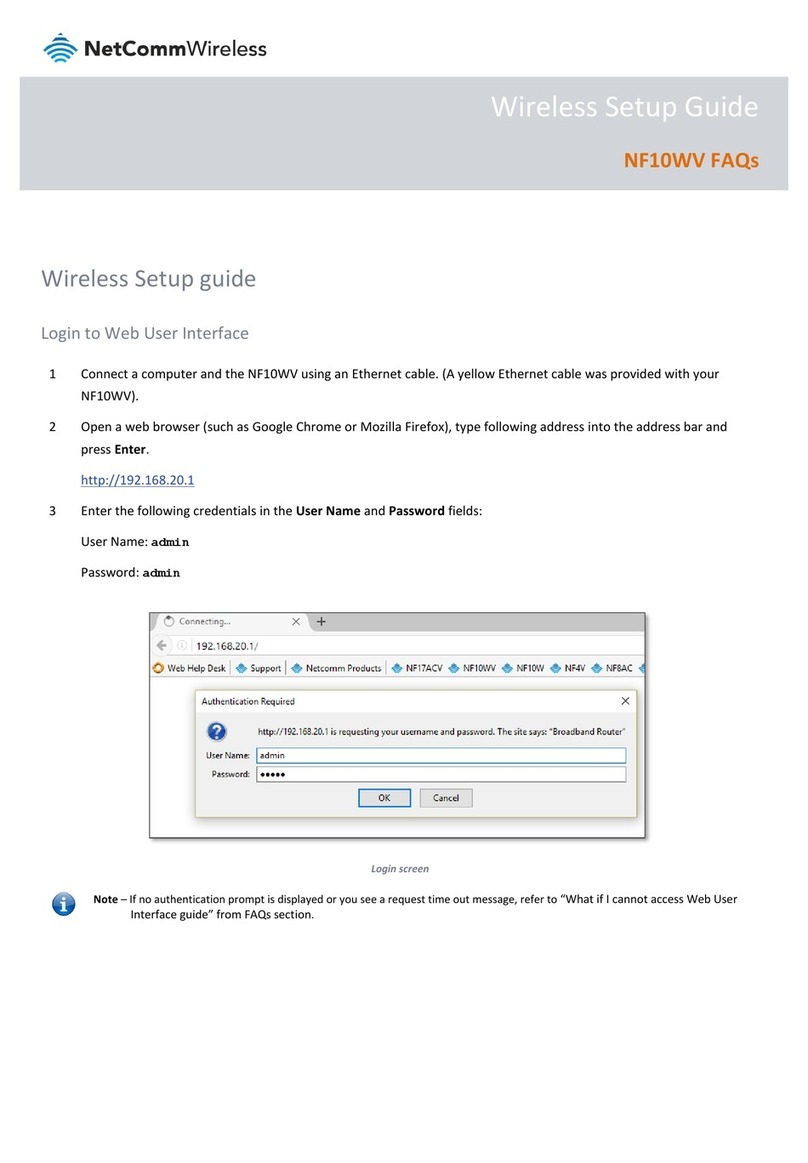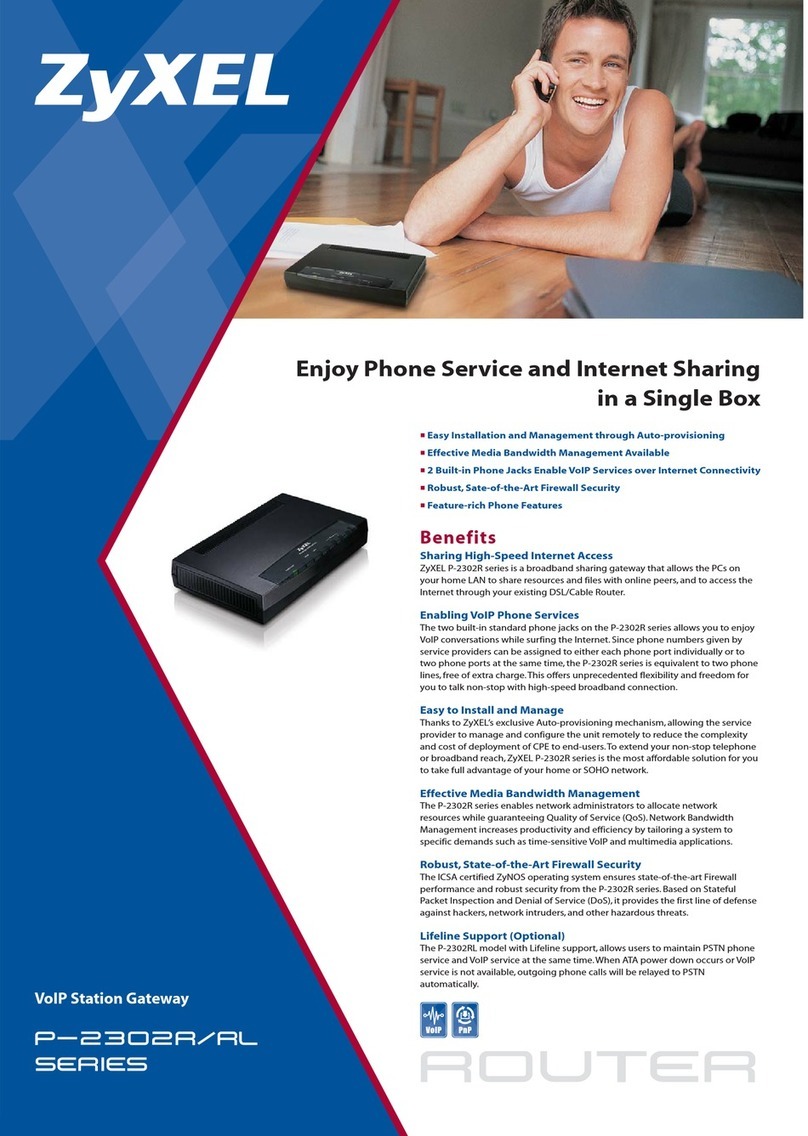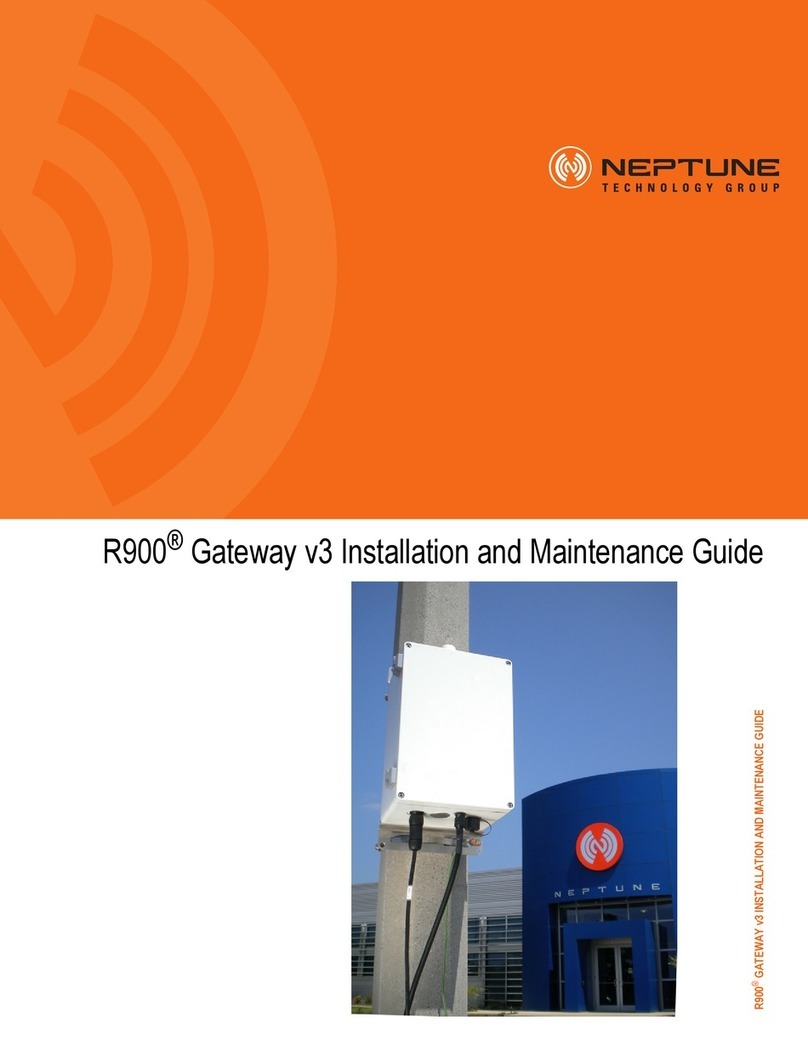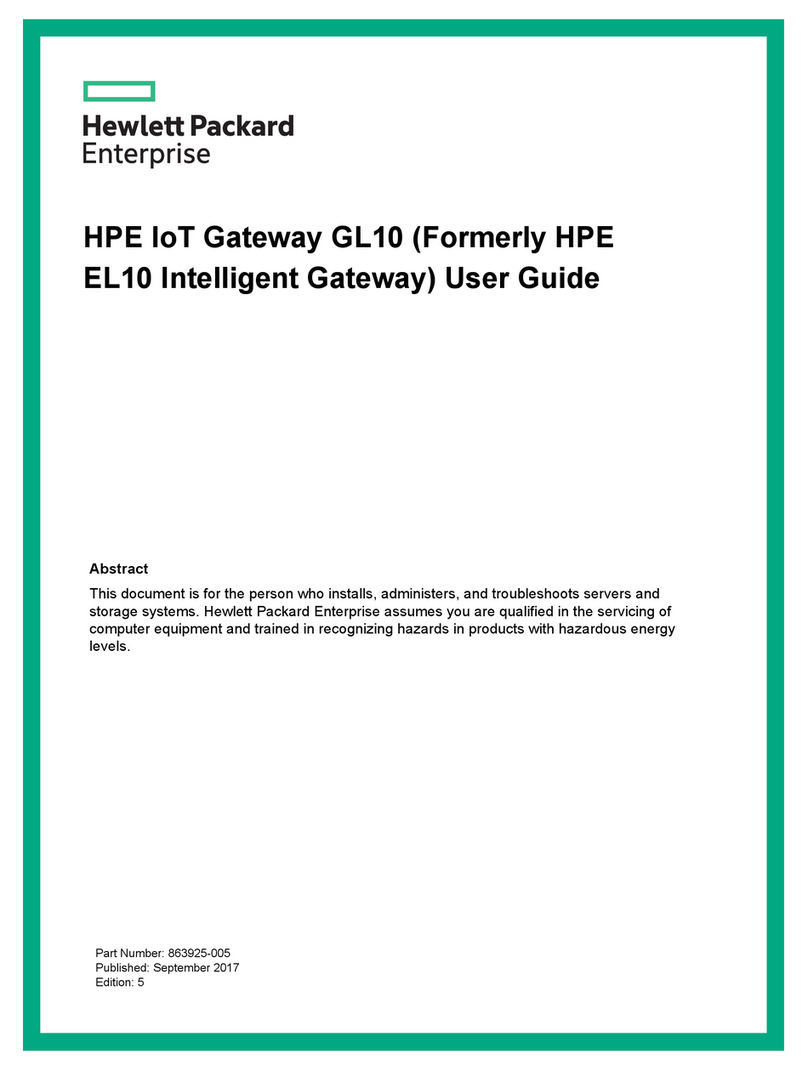NetComm Wireless NF10WV Installation guide
Other NetComm Wireless Gateway manuals
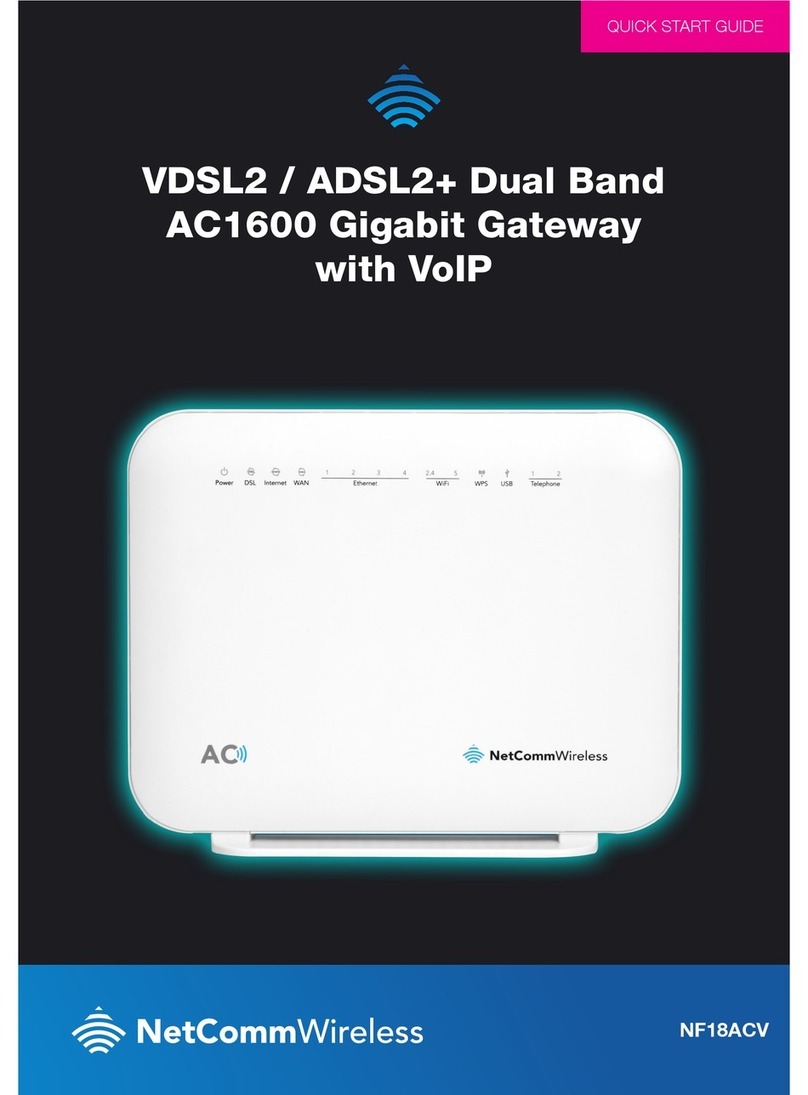
NetComm Wireless
NetComm Wireless NF18ACV User manual
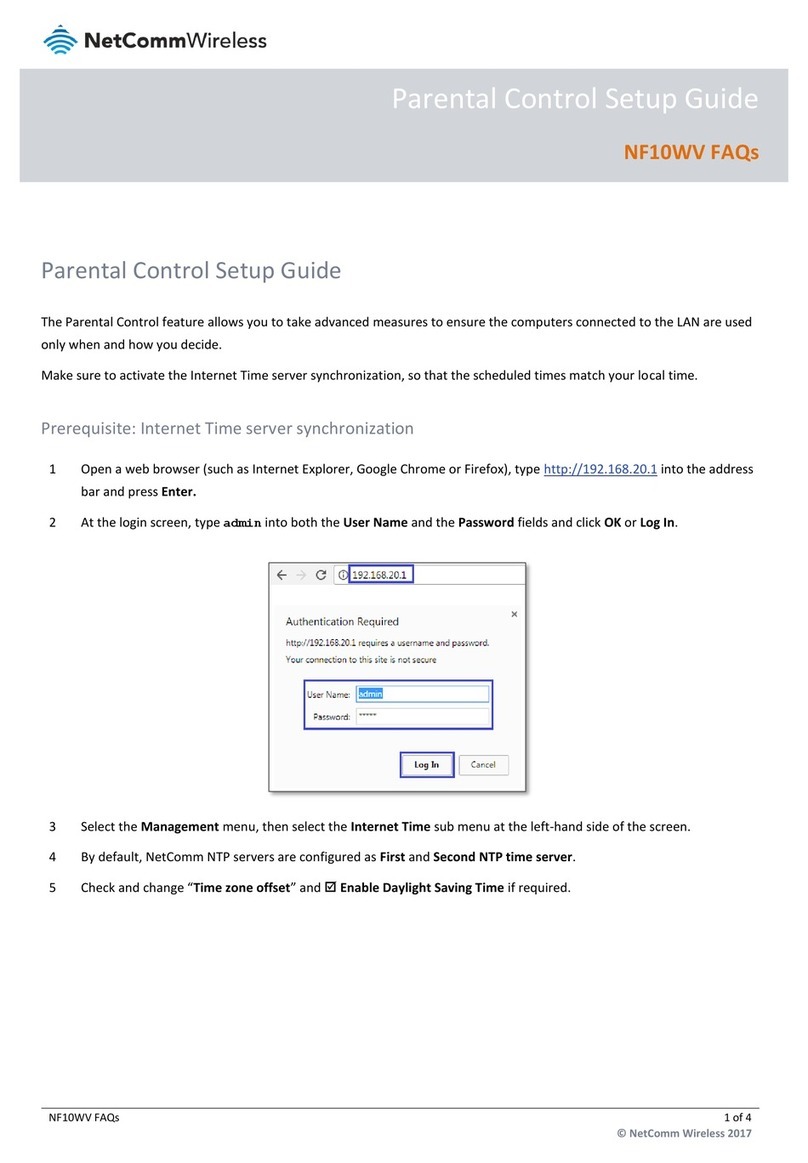
NetComm Wireless
NetComm Wireless NF10WV User manual
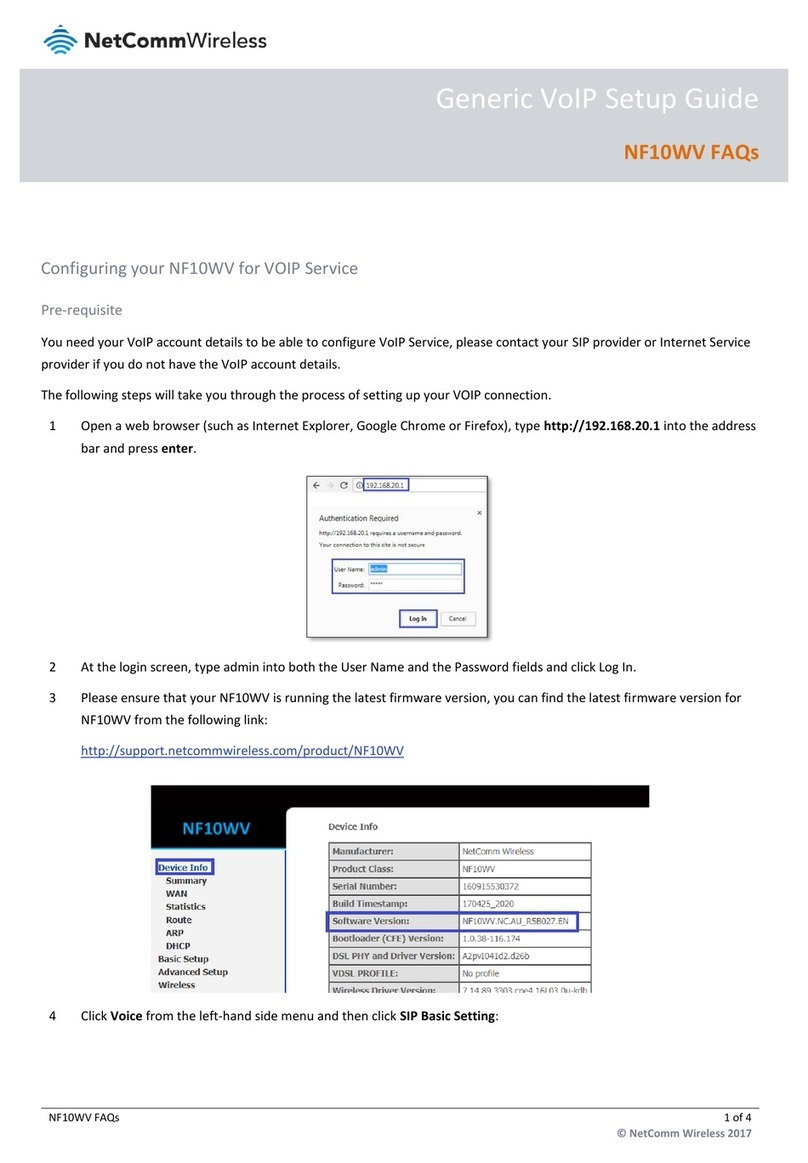
NetComm Wireless
NetComm Wireless NF10WV User manual

NetComm Wireless
NetComm Wireless NF17ACV User manual
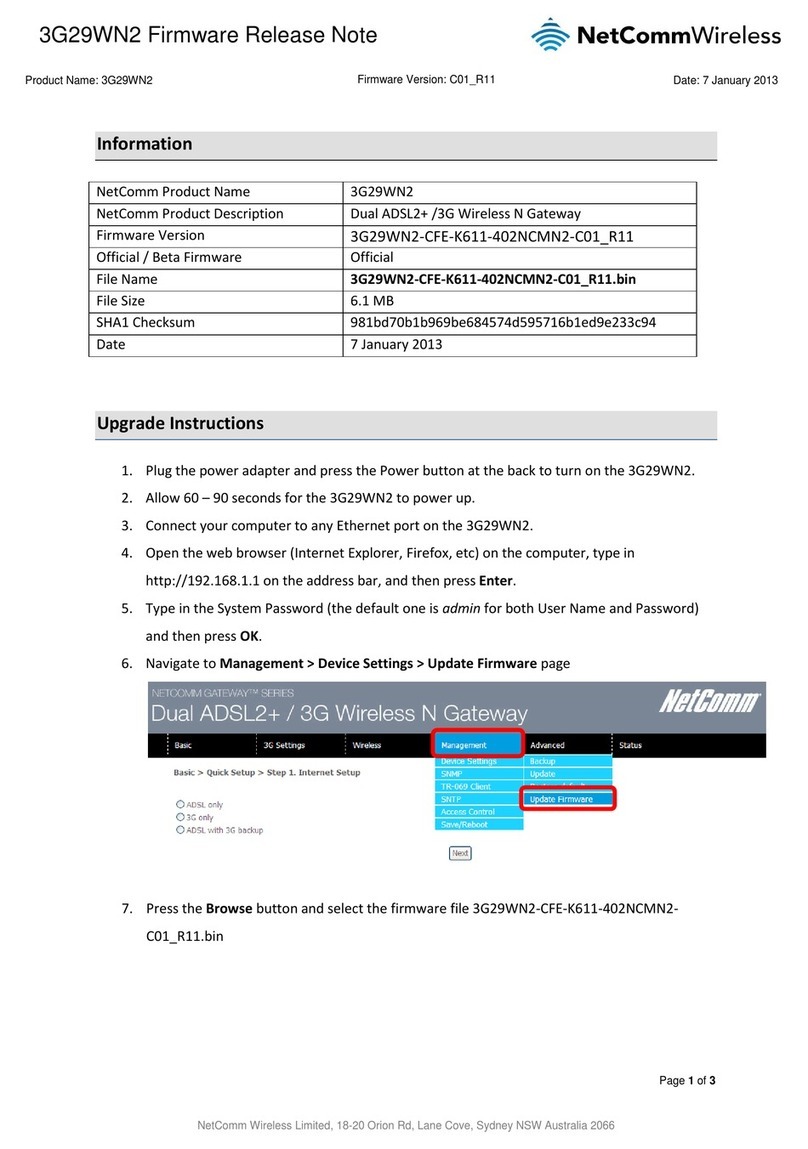
NetComm Wireless
NetComm Wireless 3G29WN2 User manual
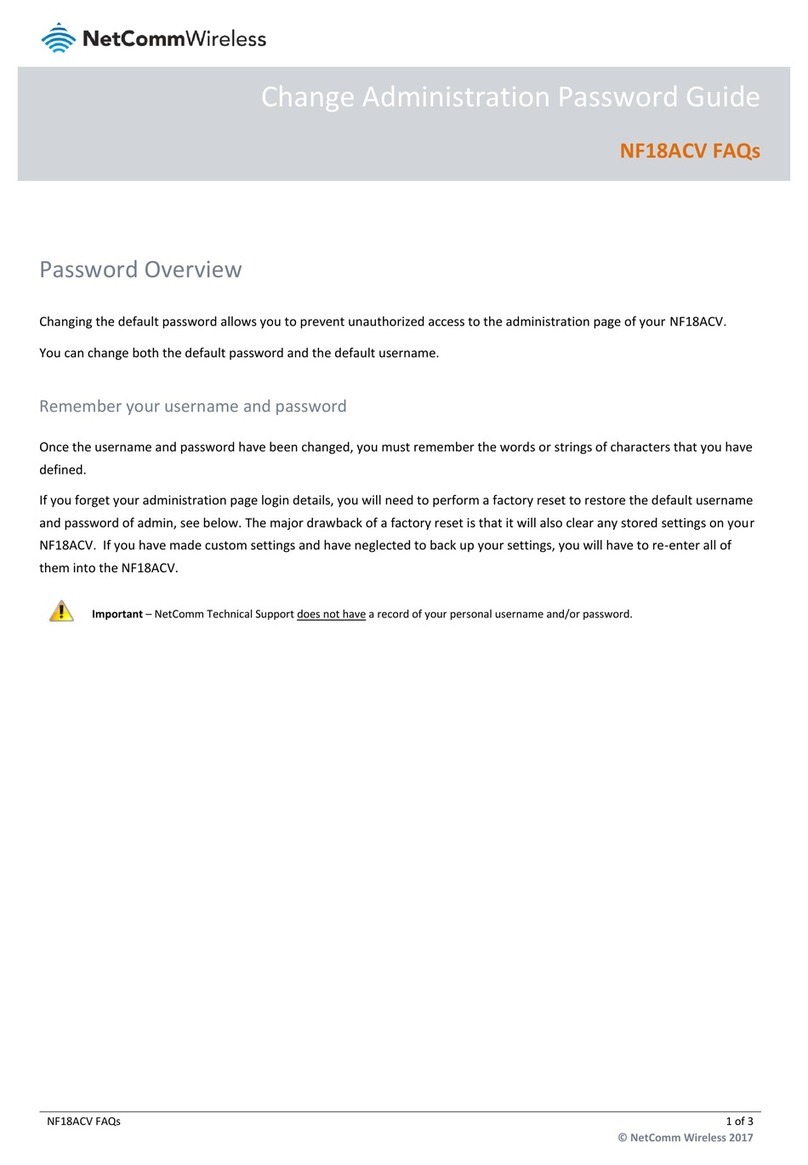
NetComm Wireless
NetComm Wireless NF18ACV User manual
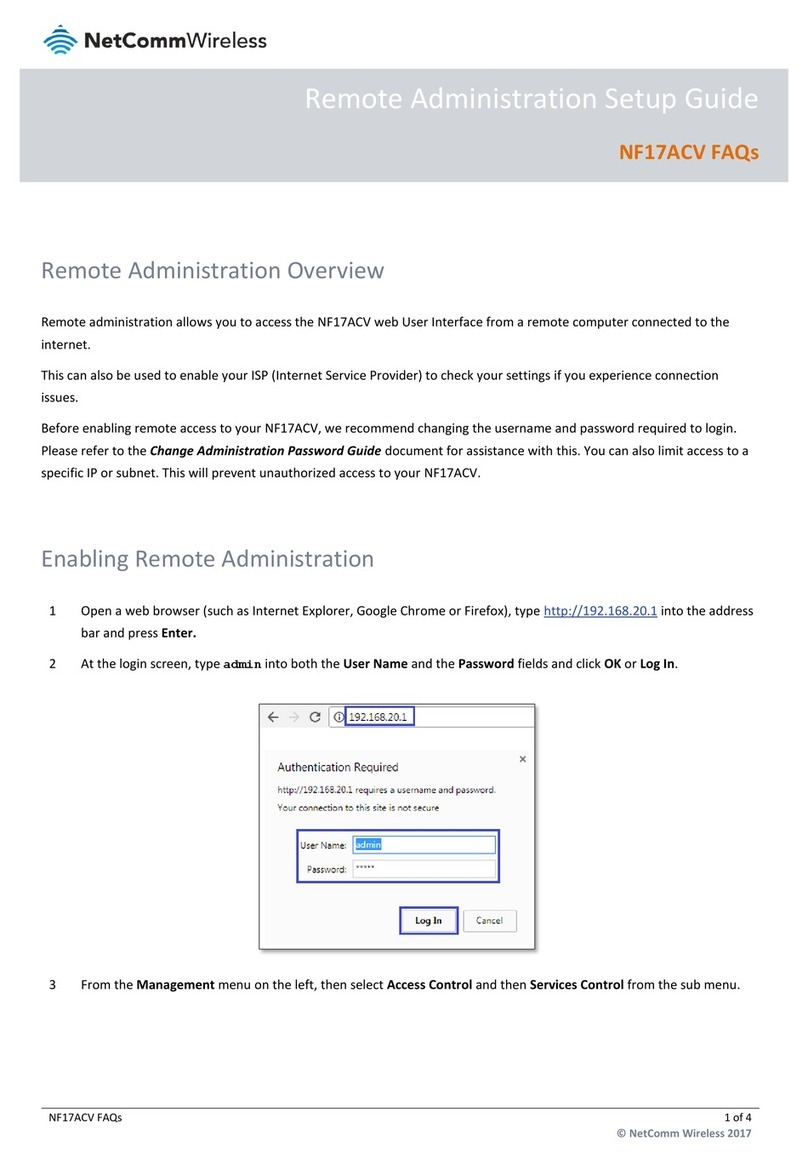
NetComm Wireless
NetComm Wireless NF17ACV User manual
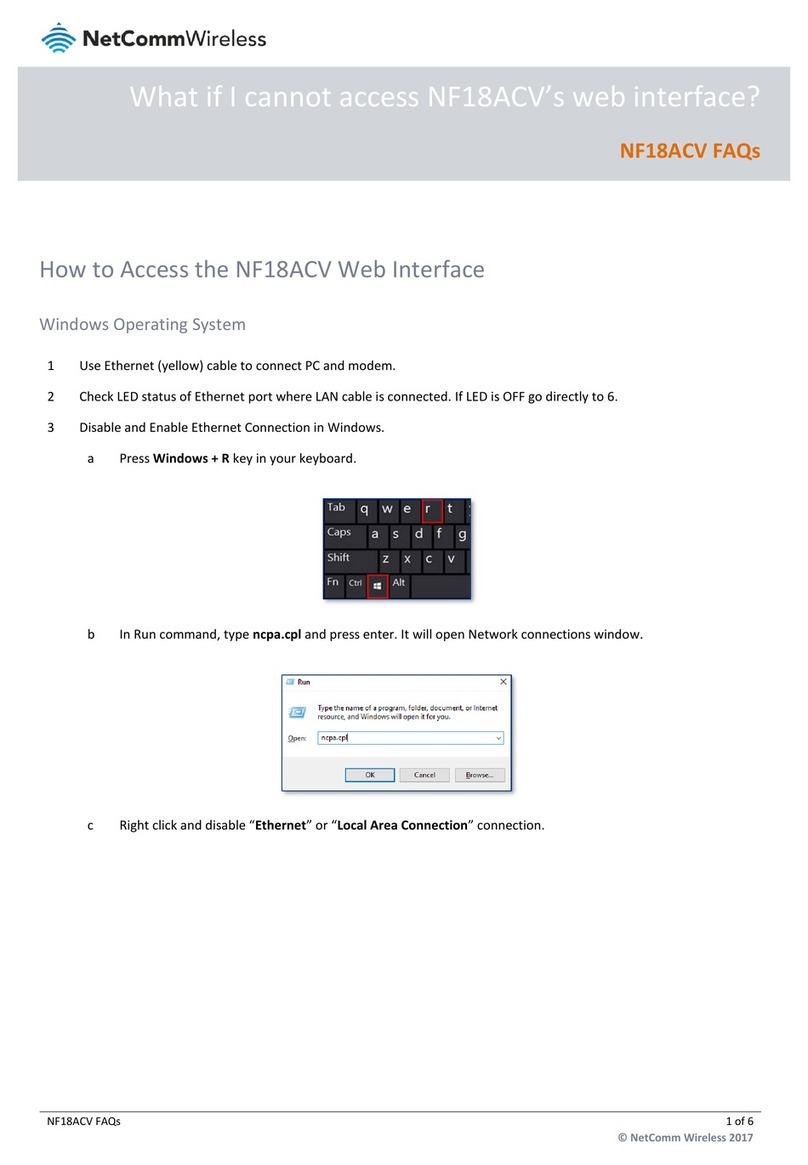
NetComm Wireless
NetComm Wireless NF18ACV Dimensions

NetComm Wireless
NetComm Wireless NF18ACV User manual

NetComm Wireless
NetComm Wireless NF3ADV User manual
Popular Gateway manuals by other brands

EKE-Electronics
EKE-Electronics EKE-Trainnet MVB Technical manual

Portech
Portech MV-374 user manual

ZyXEL Communications
ZyXEL Communications EX5501-B0 user guide
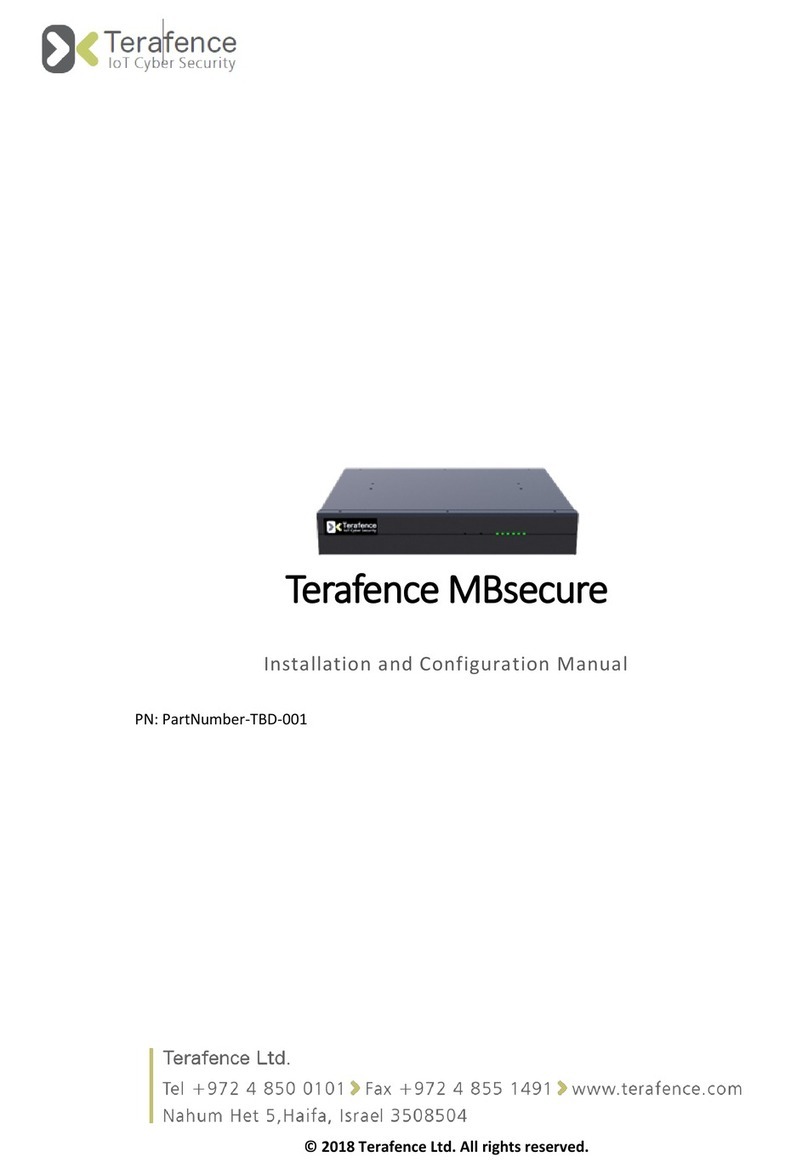
Terafence
Terafence MBsecure Installation and configuration manual

TECOM
TECOM IG6600 Administration manual
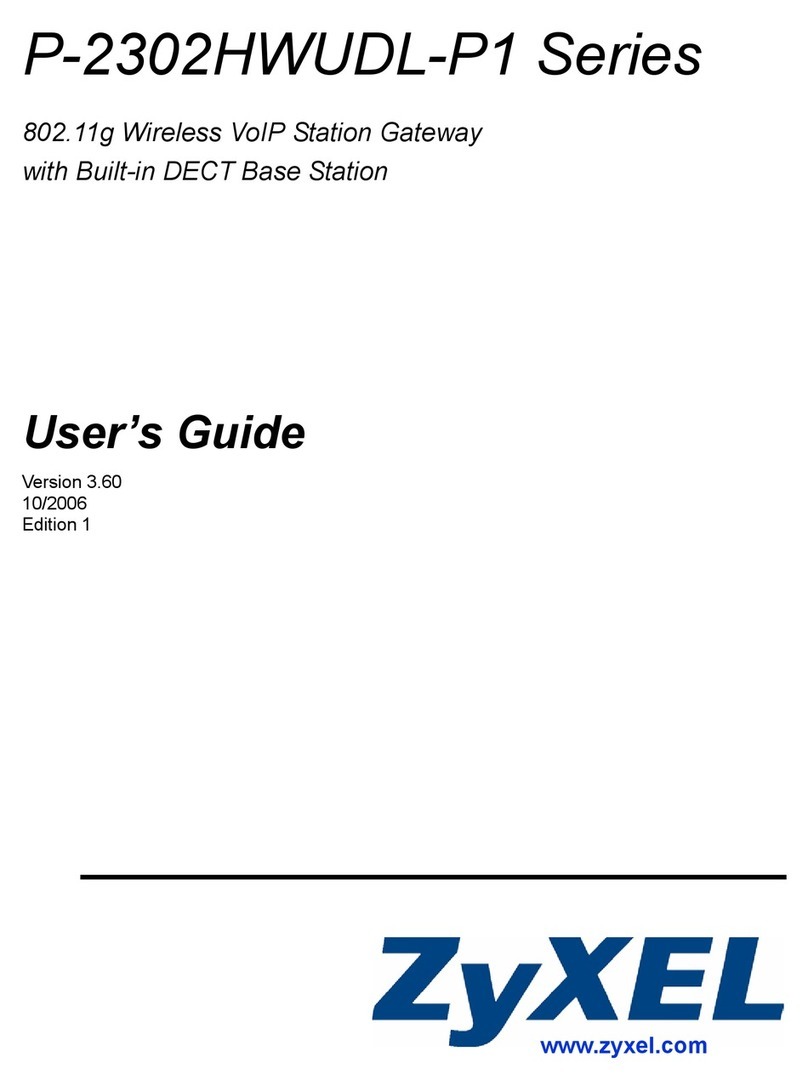
ZyXEL Communications
ZyXEL Communications Network Device P-2302 user guide
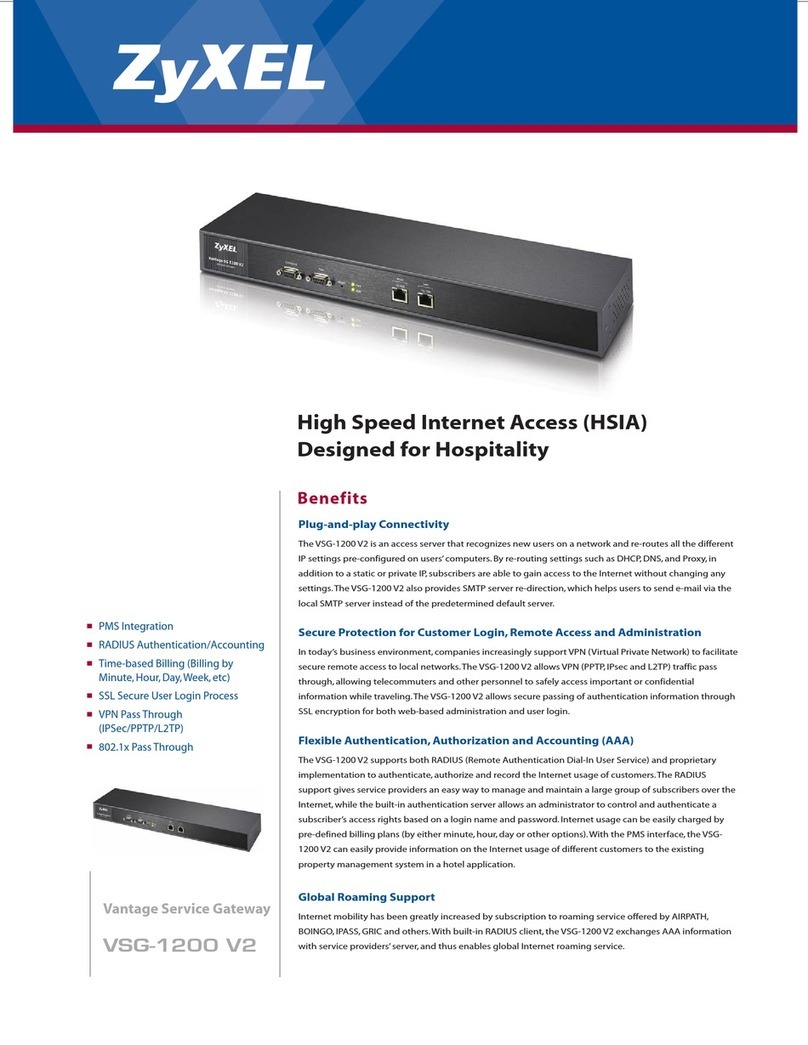
ZyXEL Communications
ZyXEL Communications VSG-1200 V2 Specifications

Symbol
Symbol MG+486 Quick reference guide
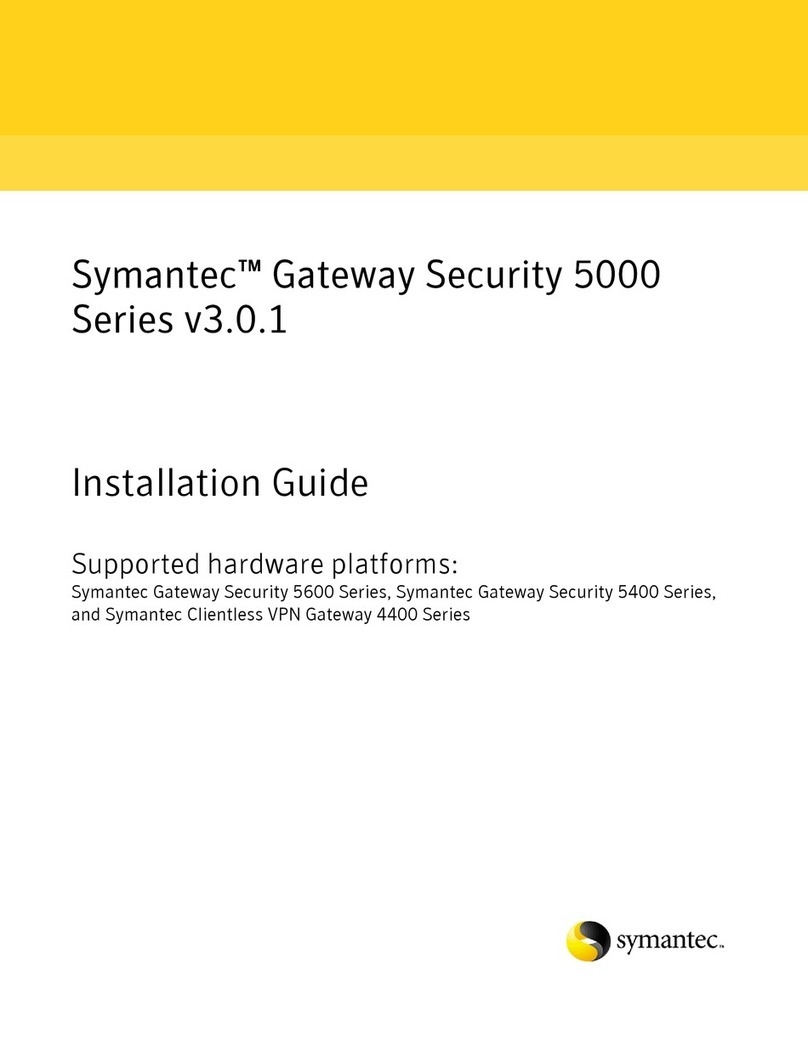
Symantec
Symantec 5000 Series installation guide

Softing
Softing pnGate PA EX user guide

ZyXEL Communications
ZyXEL Communications UAG Series quick start guide

Interra
Interra ITR832-00X1 quick start guide