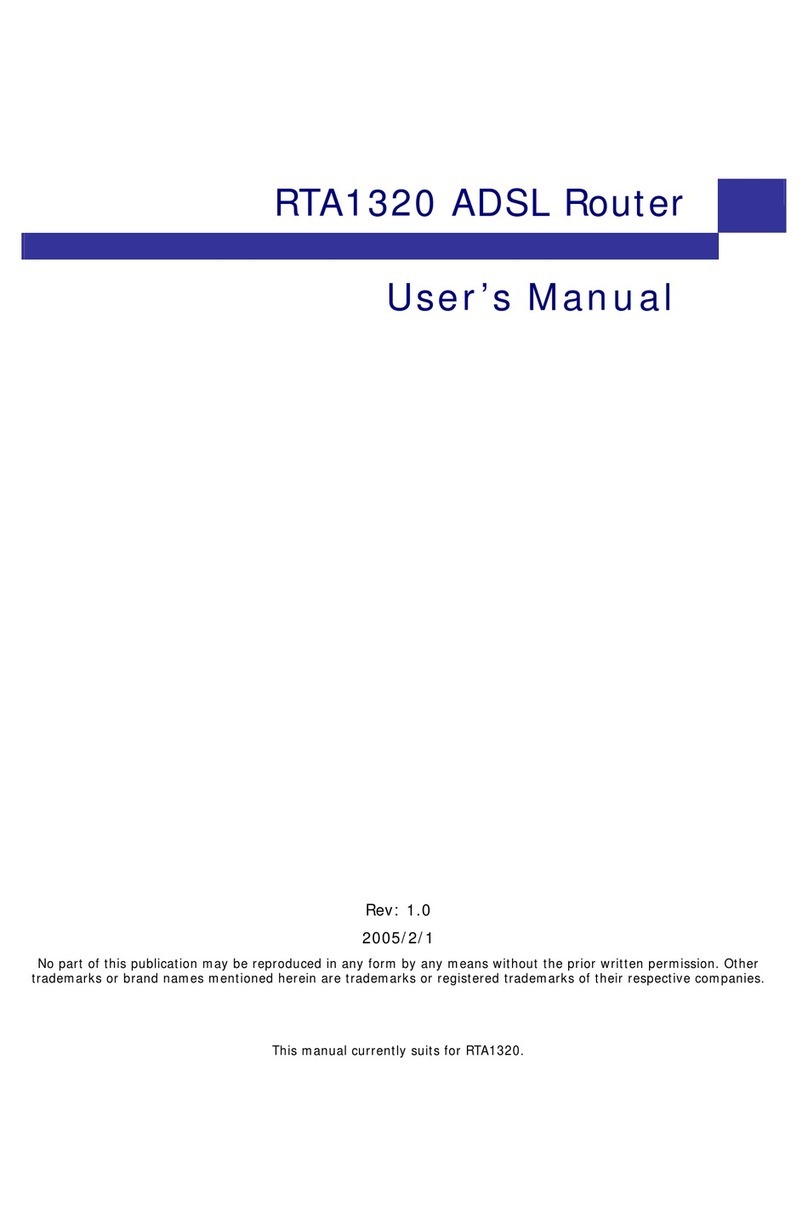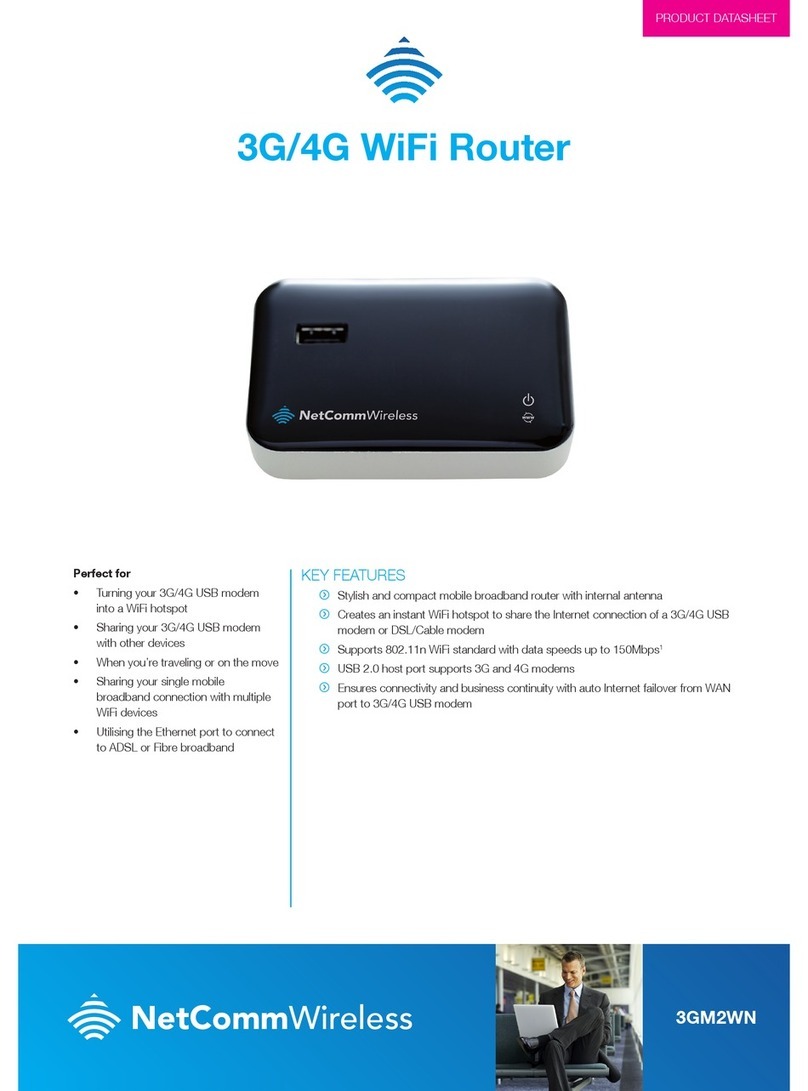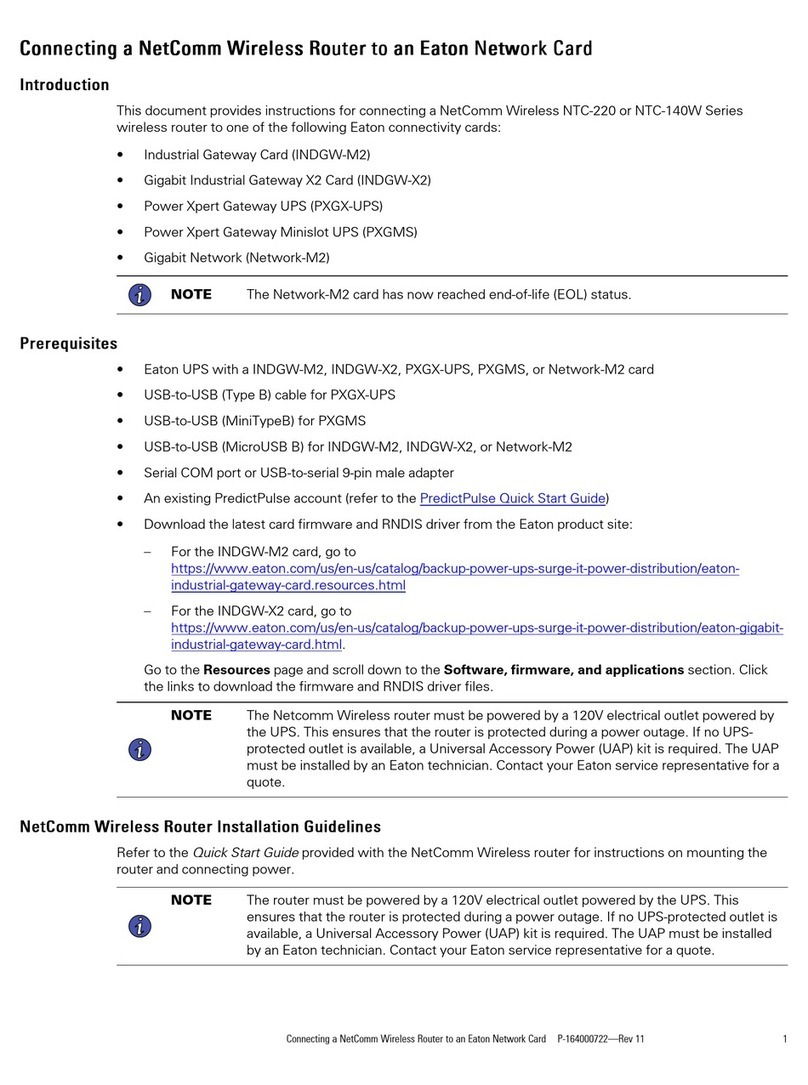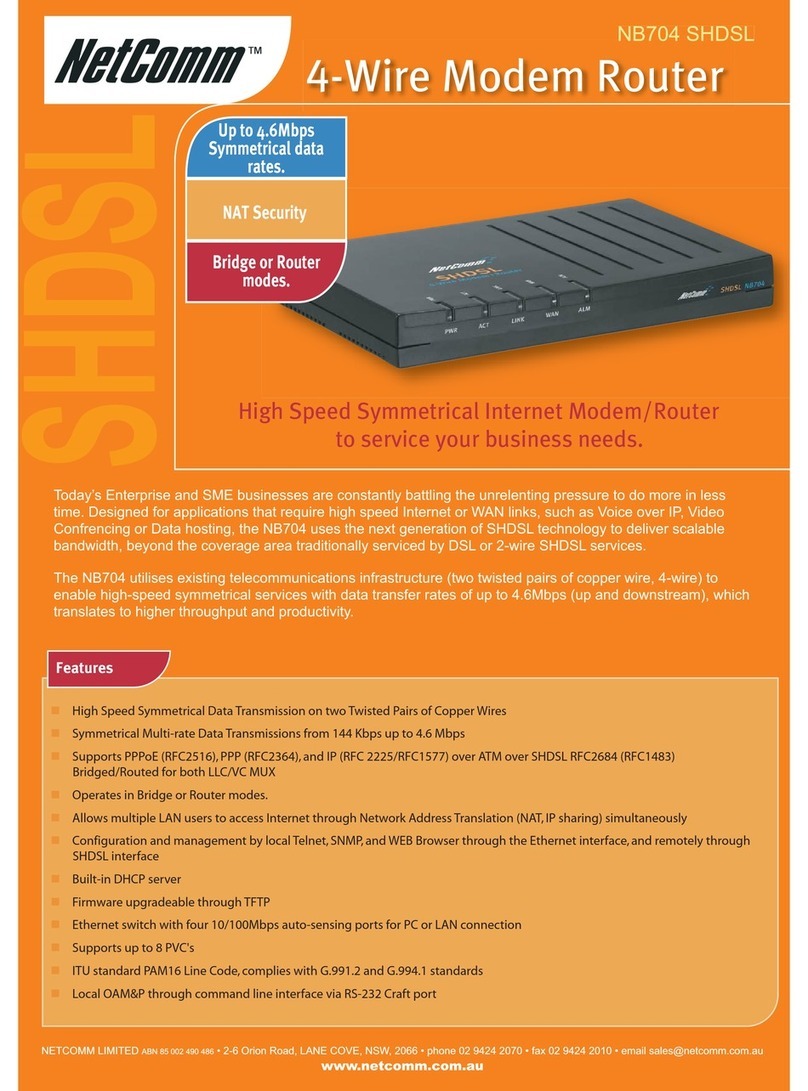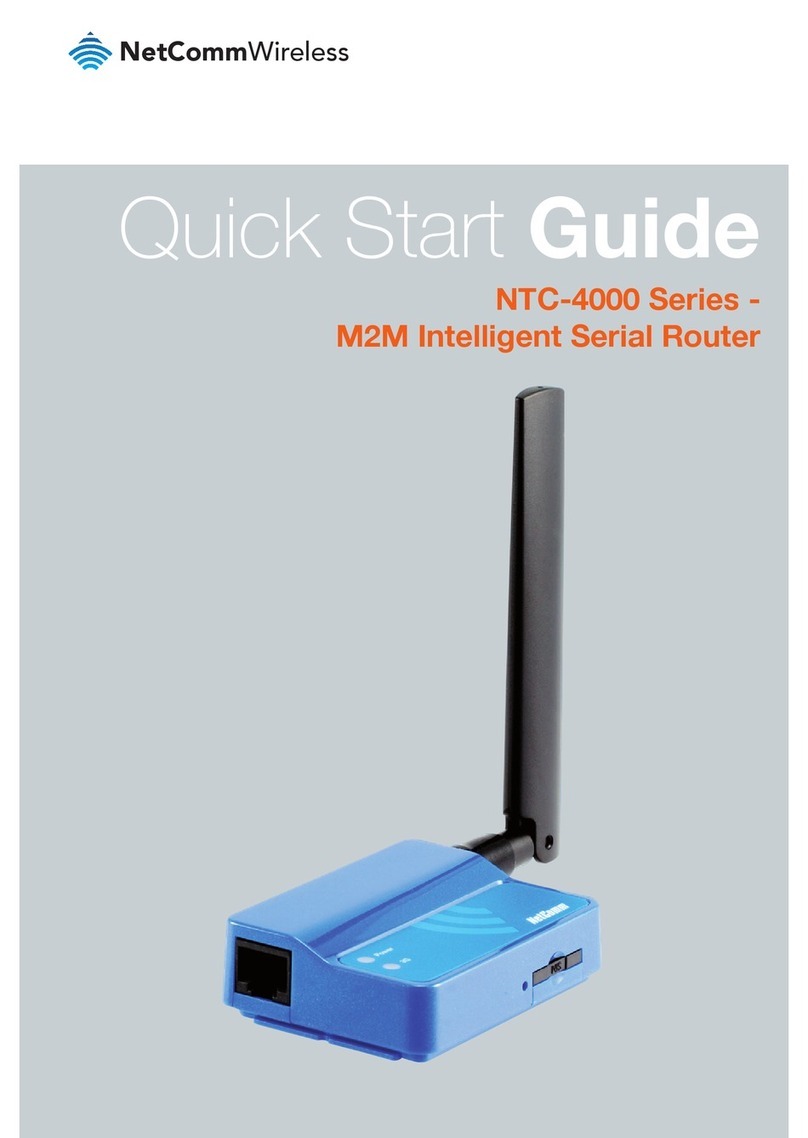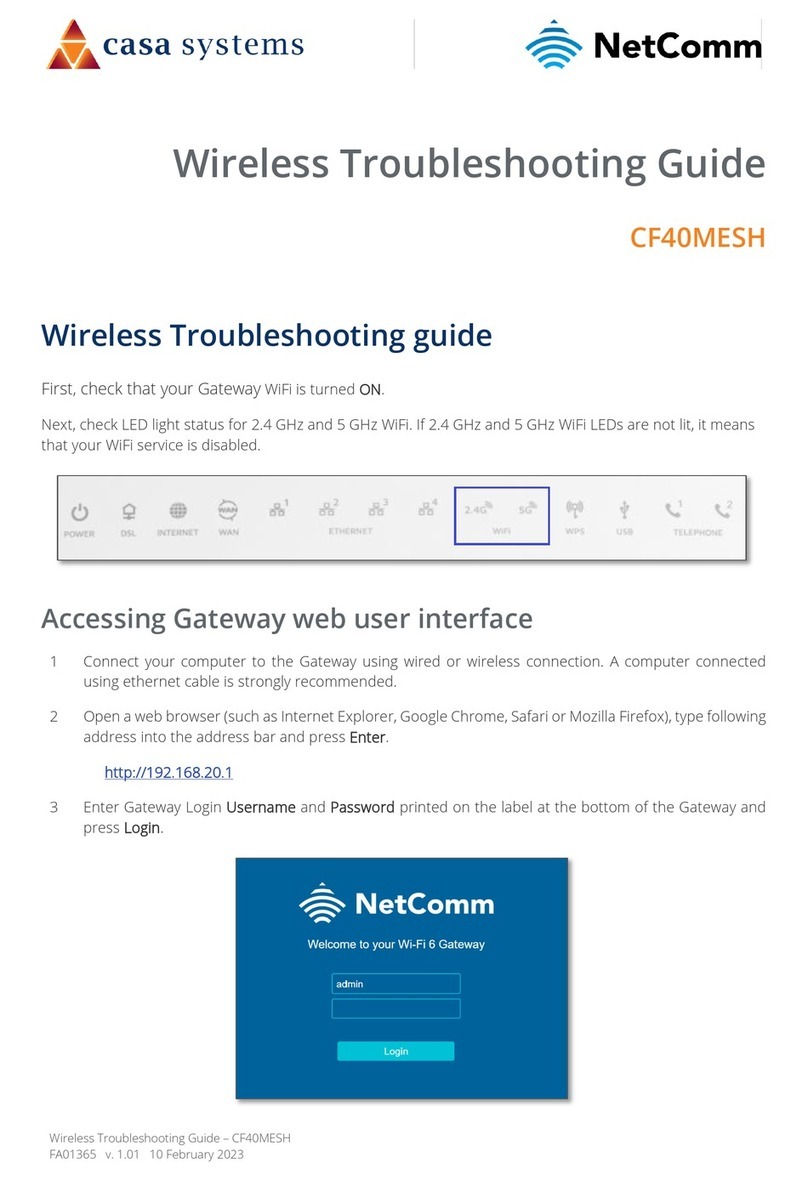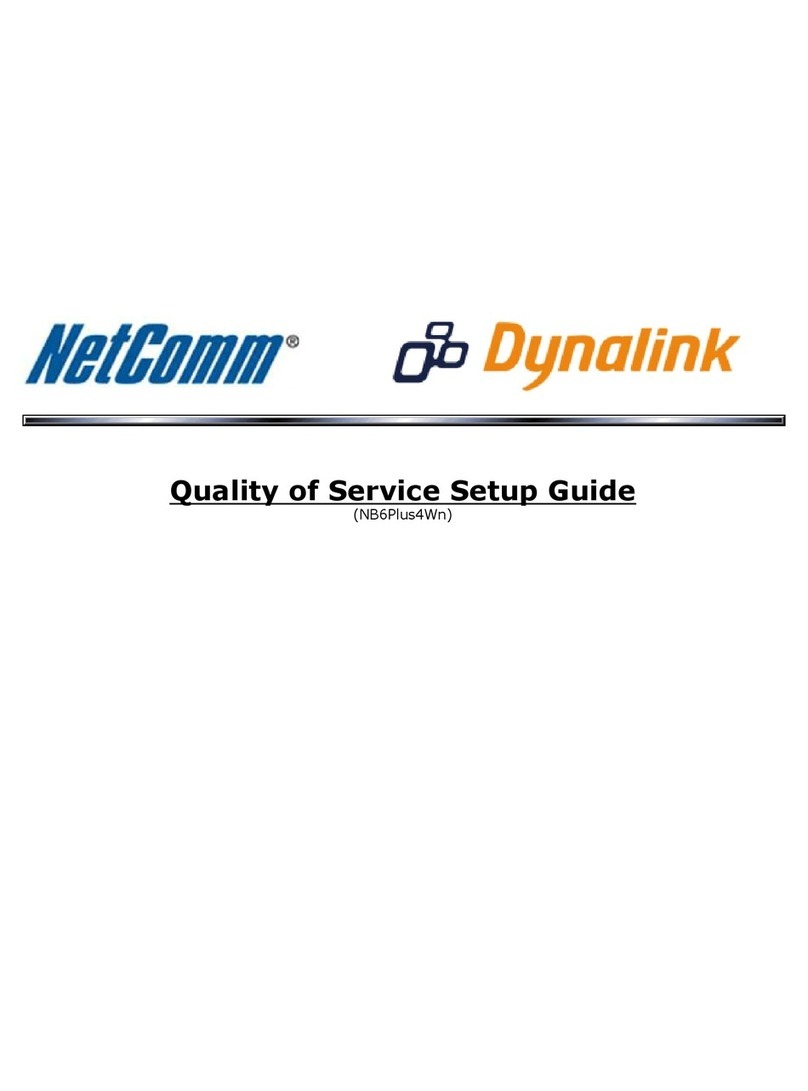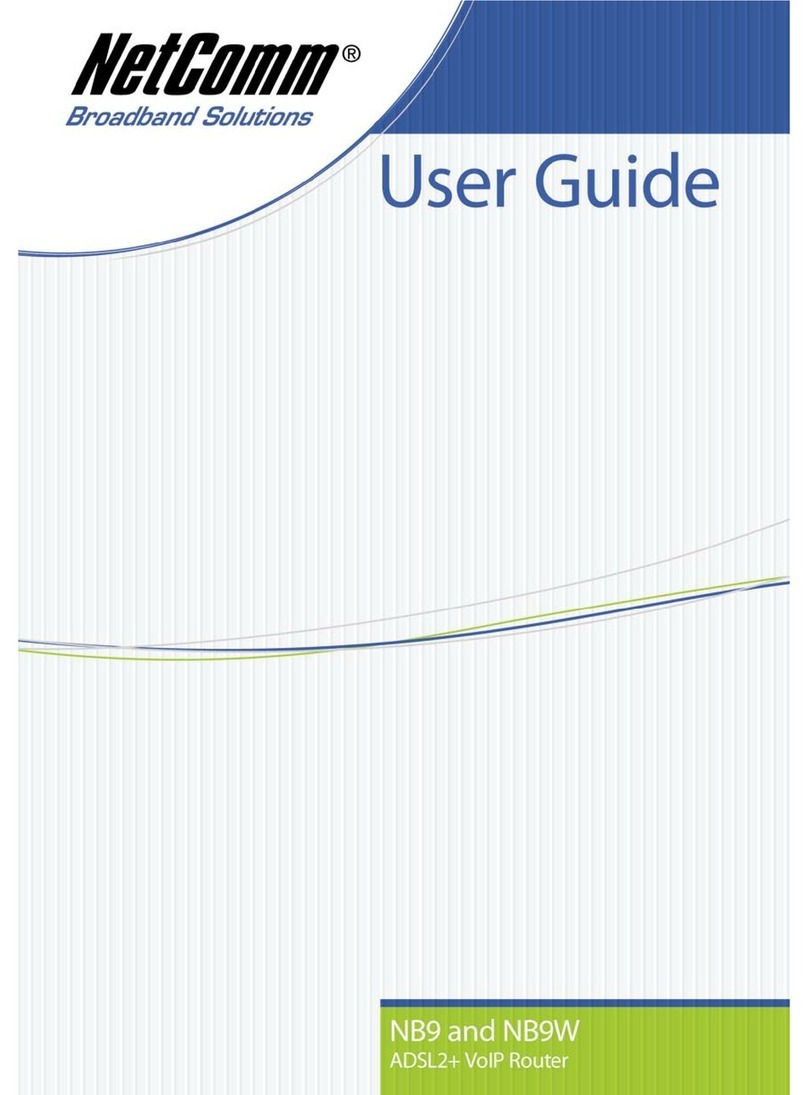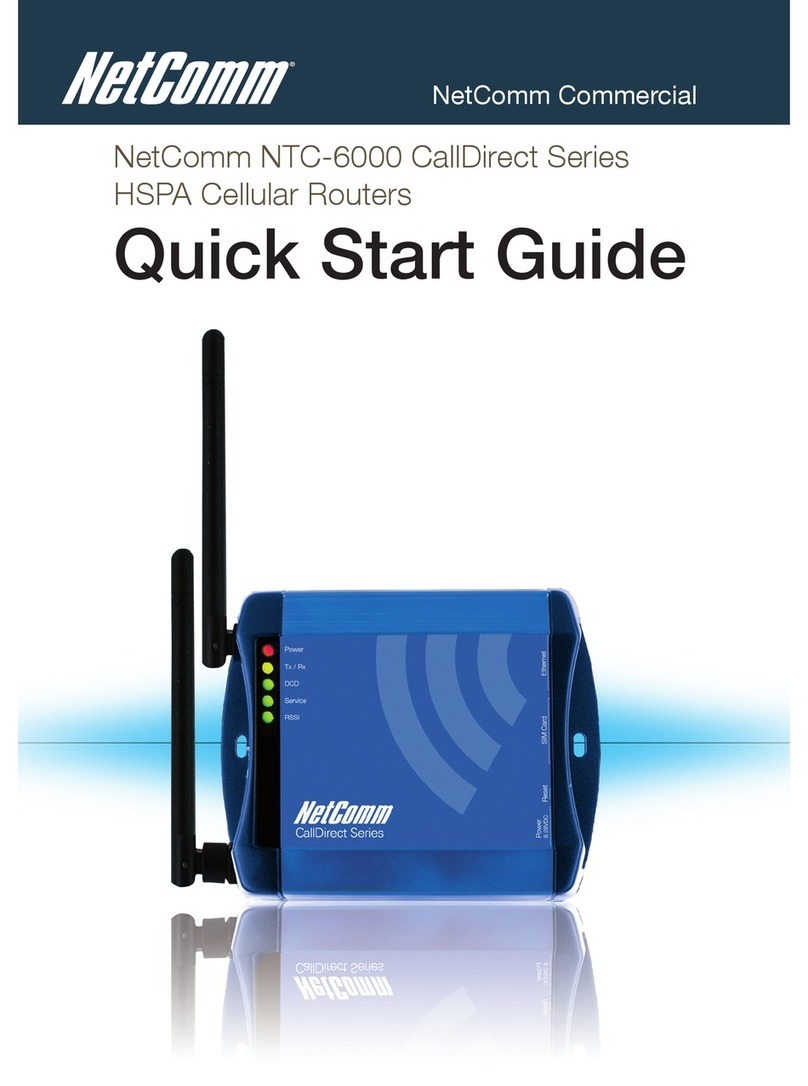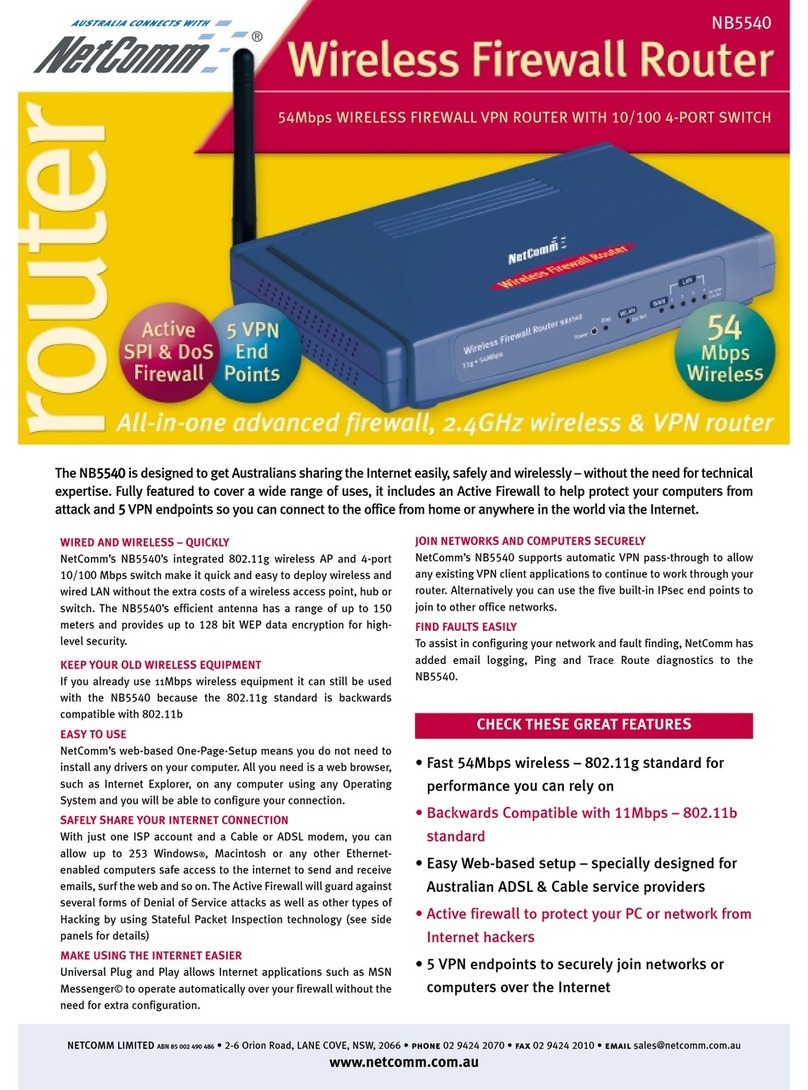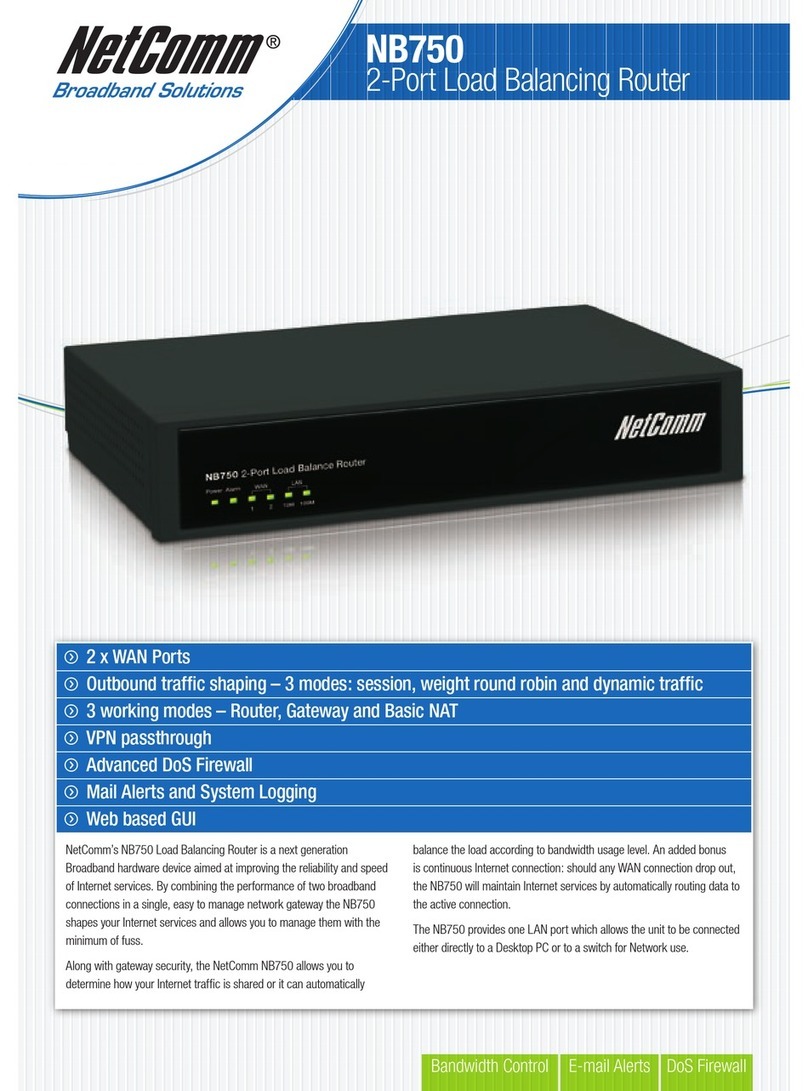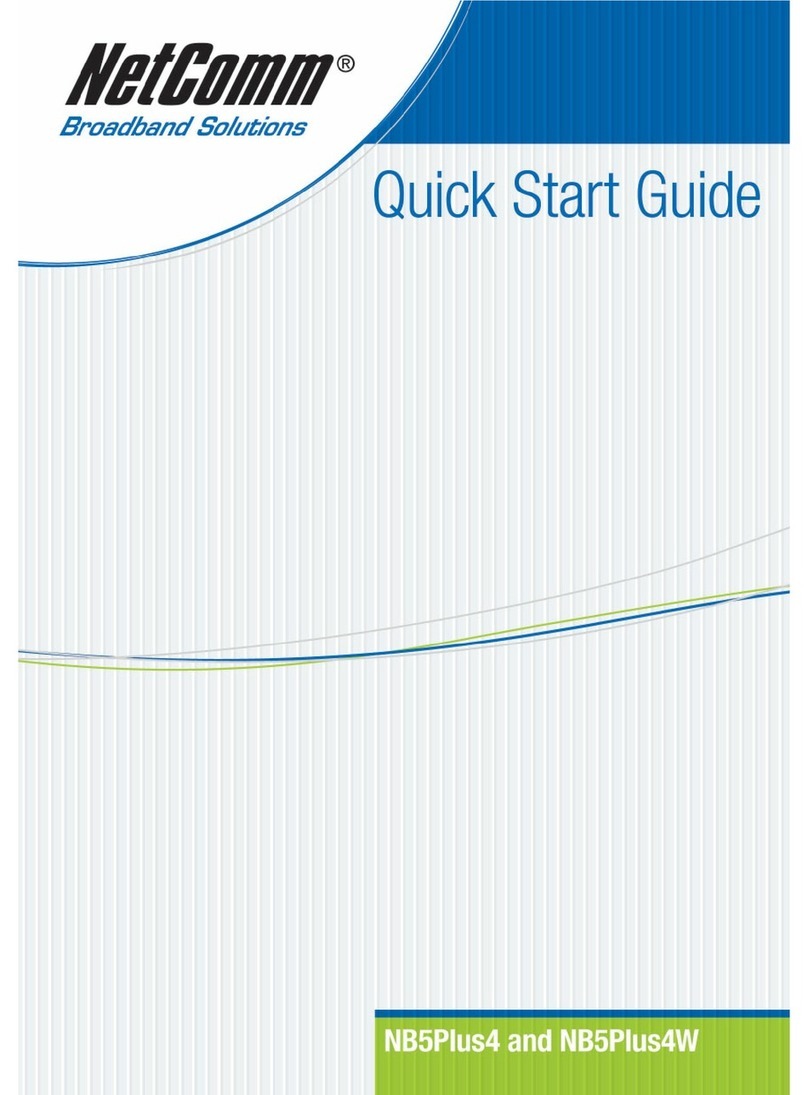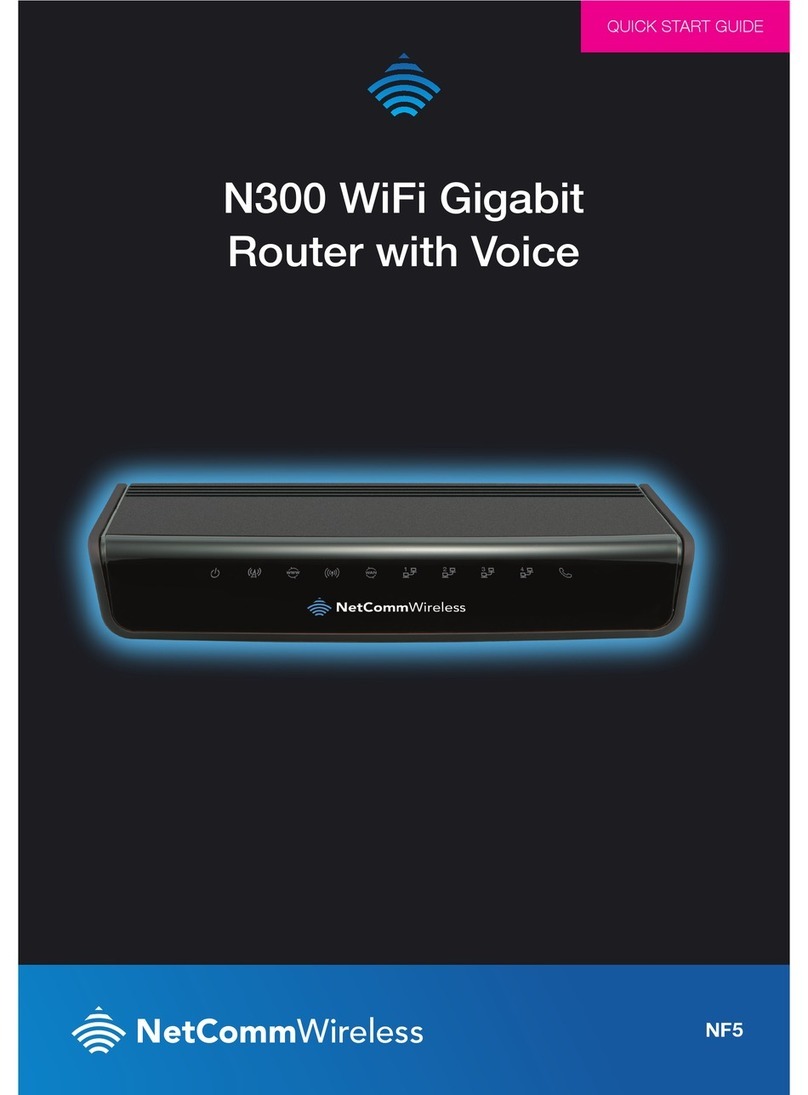Table of Contents
Overview ........................................................................................................................................................................................4
Introduction...................................................................................................................................................................................................4
Target audience.............................................................................................................................................................................................4
Prerequisites .................................................................................................................................................................................................4
Notation ........................................................................................................................................................................................................4
Product introduction......................................................................................................................................................................5
Product overview...........................................................................................................................................................................................5
Package contents..........................................................................................................................................................................................5
Product features............................................................................................................................................................................................6
Physical dimensions and indicators .............................................................................................................................................7
Physical dimensions ......................................................................................................................................................................................7
LED indicators...............................................................................................................................................................................................8
Interfaces ....................................................................................................................................................................................................10
Placement of the router...............................................................................................................................................................11
Mounting options.........................................................................................................................................................................................11
Powering the router .....................................................................................................................................................................16
Power consumption.....................................................................................................................................................................................17
Installation and activation of the M2M CDMA Router................................................................................................................18
Installing the router ......................................................................................................................................................................................18
Activating the router.....................................................................................................................................................................................19
Advanced configuration ..............................................................................................................................................................20
Status ...........................................................................................................................................................................................20
Internet .........................................................................................................................................................................................22
Data Connection..........................................................................................................................................................................................22
Dial on Demand...........................................................................................................................................................................................27
Operator Settings ........................................................................................................................................................................................31
LAN ............................................................................................................................................................................................................32
Routing .......................................................................................................................................................................................................38
VPN ............................................................................................................................................................................................................49
Services........................................................................................................................................................................................62
Dynamic DNS..............................................................................................................................................................................................62
Network time (NTP)......................................................................................................................................................................................63
Watchdogs..................................................................................................................................................................................................64
SNMP .........................................................................................................................................................................................................67
TR-069........................................................................................................................................................................................................69
SMS............................................................................................................................................................................................................70
Diagnostics .................................................................................................................................................................................................74
Sending an SMS Diagnostic Command........................................................................................................................................................77
System .........................................................................................................................................................................................83
Log .............................................................................................................................................................................................................83
System Configuration...................................................................................................................................................................................86
HTTPS Key Management.............................................................................................................................................................................93
SSH Key Management ................................................................................................................................................................................96
Appendix A: Tables....................................................................................................................................................................100
Appendix B: Device Mounting Dimensions ..............................................................................................................................101
Appendix C: Mounting Bracket.................................................................................................................................................102
Appendix D: Default Settings ....................................................................................................................................................103
Restoring factory default settings ...............................................................................................................................................................104
Recovery mode .........................................................................................................................................................................................105
Appendix E: HTTPS - Uploading a self-signed certificate .......................................................................................................106
Appendix F: RJ-45 connector ...................................................................................................................................................108
Safety and product care............................................................................................................................................................109
Product Warranty.......................................................................................................................................................................113