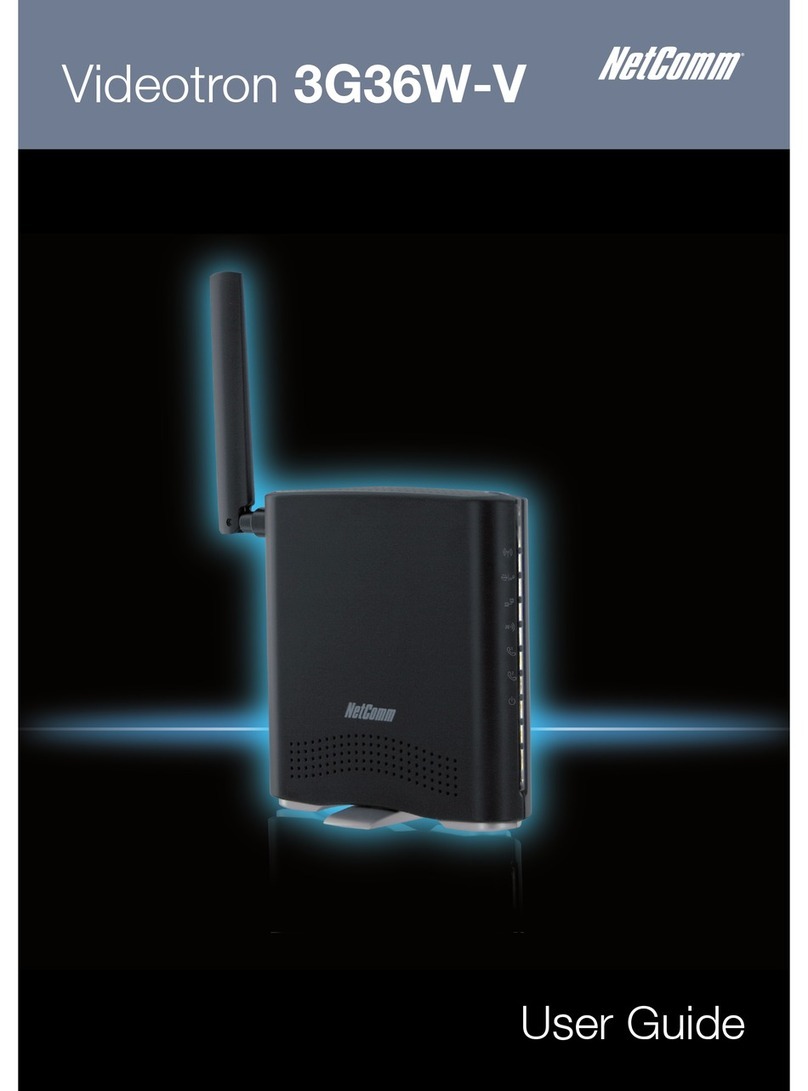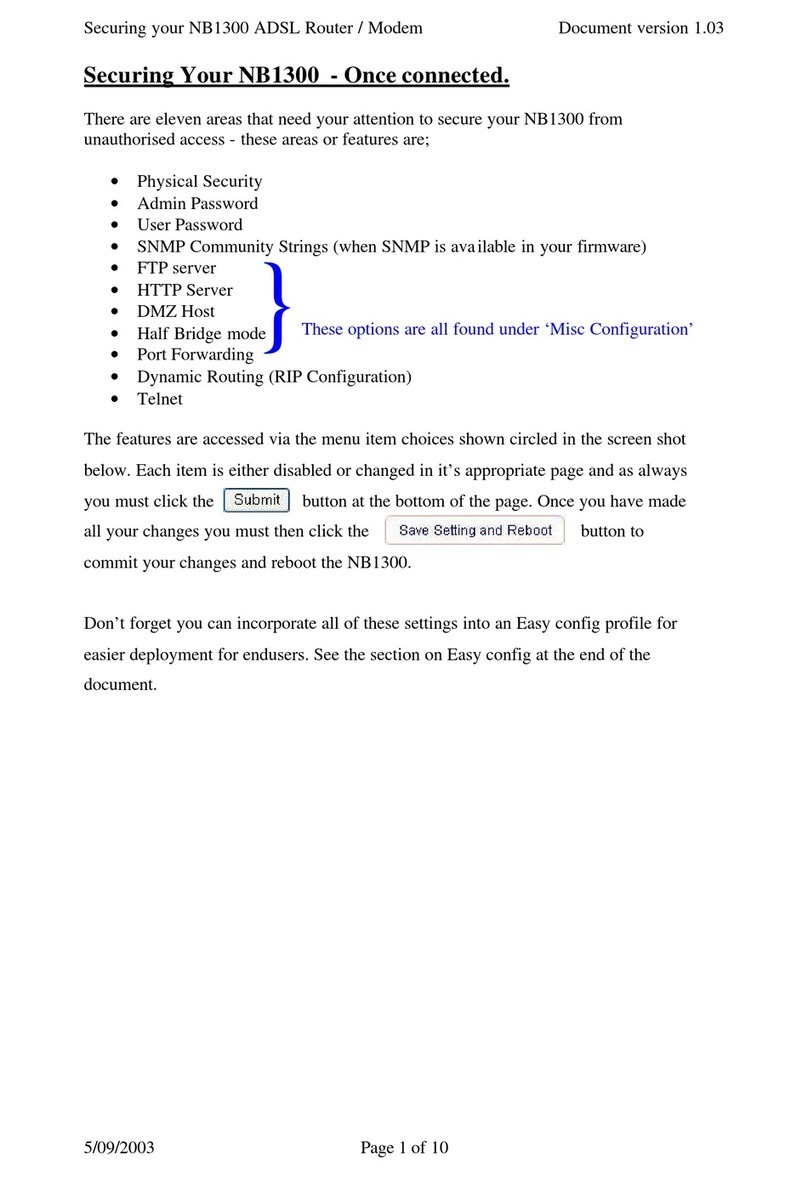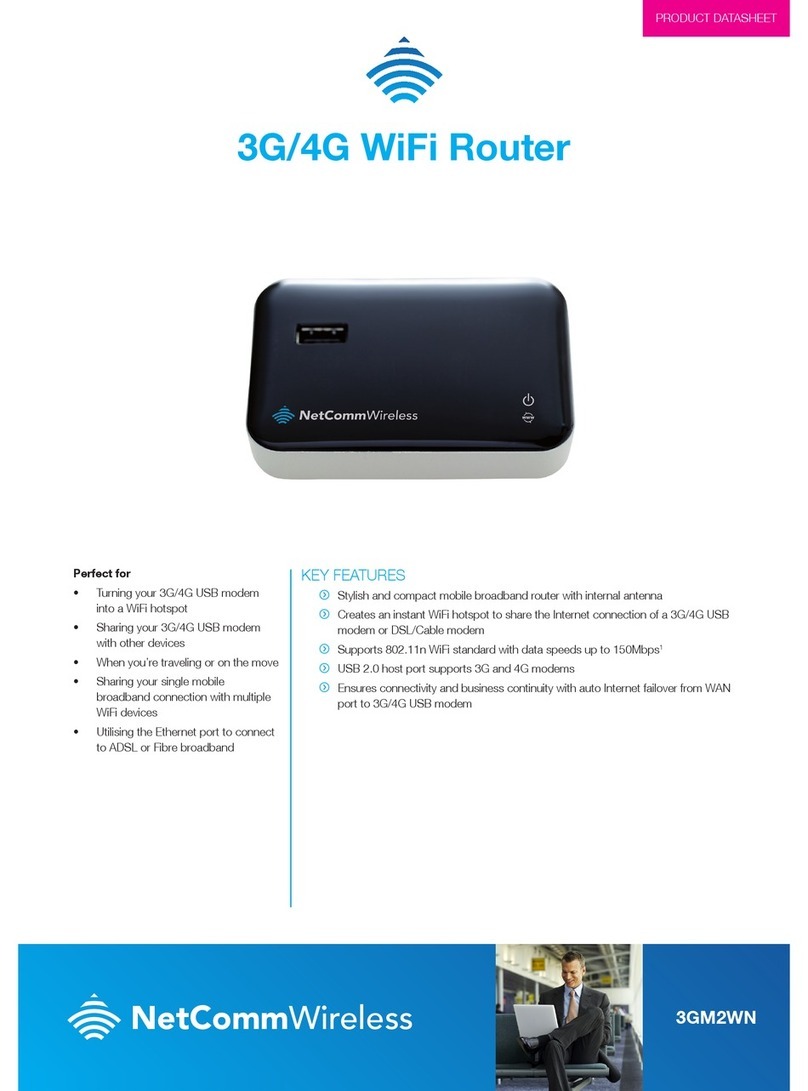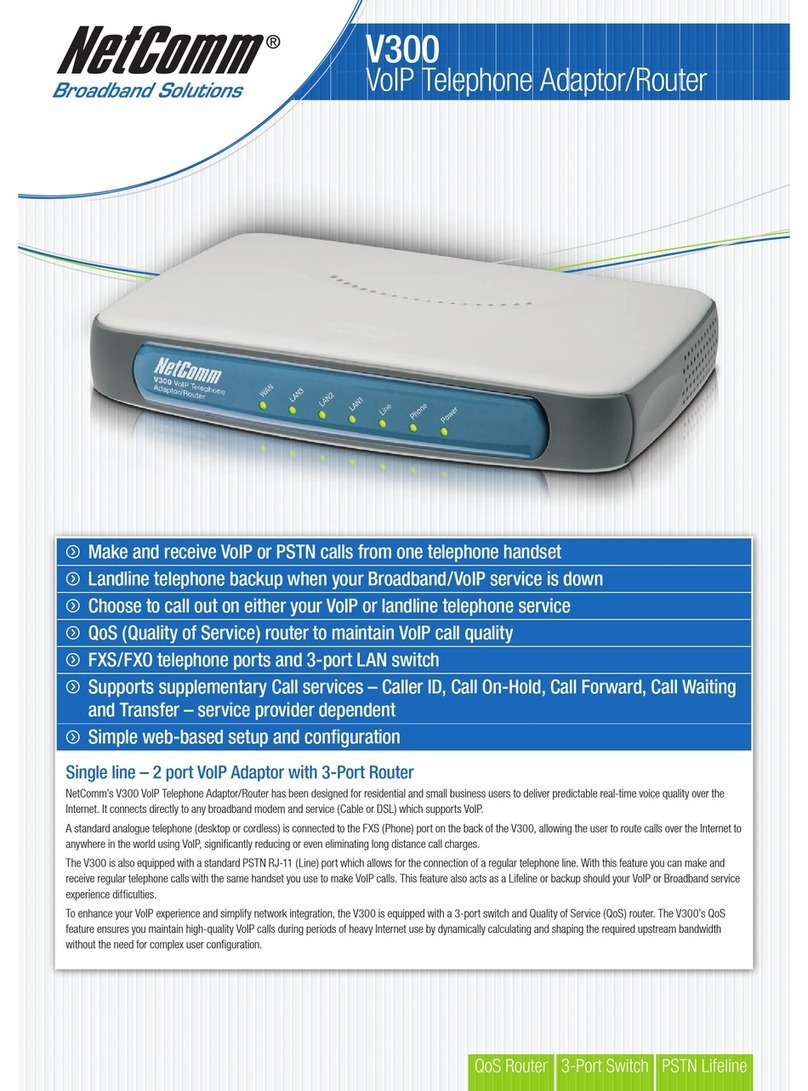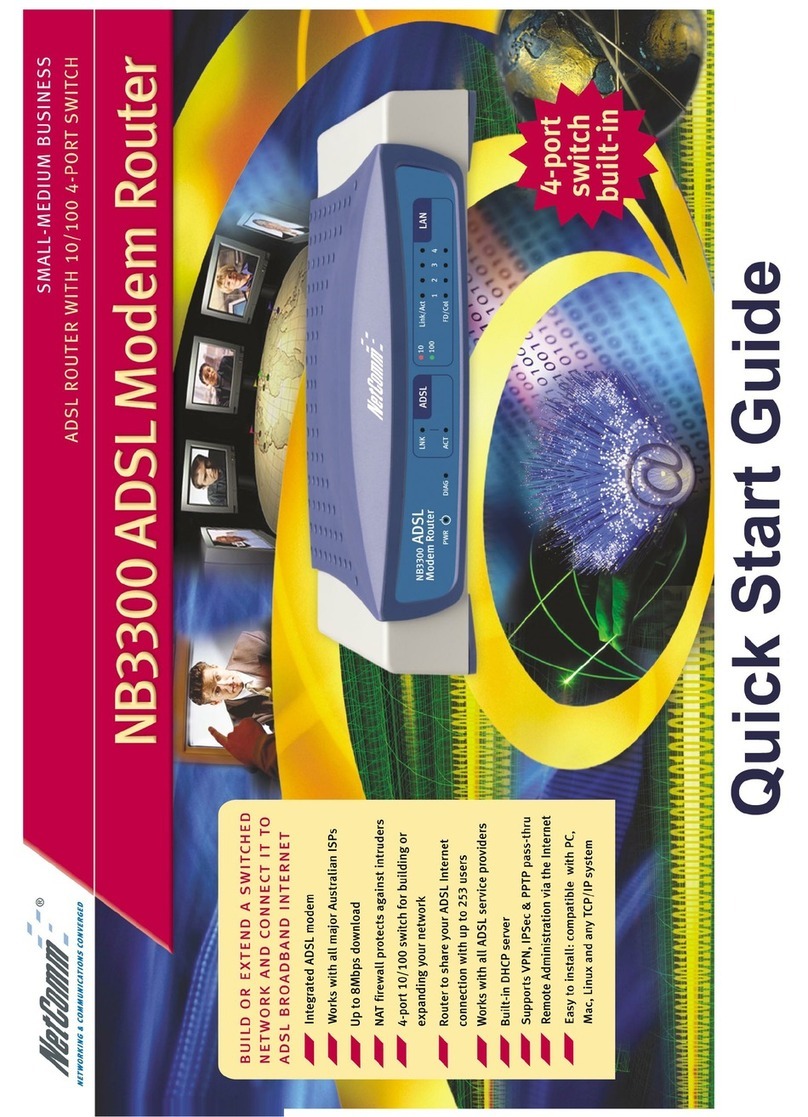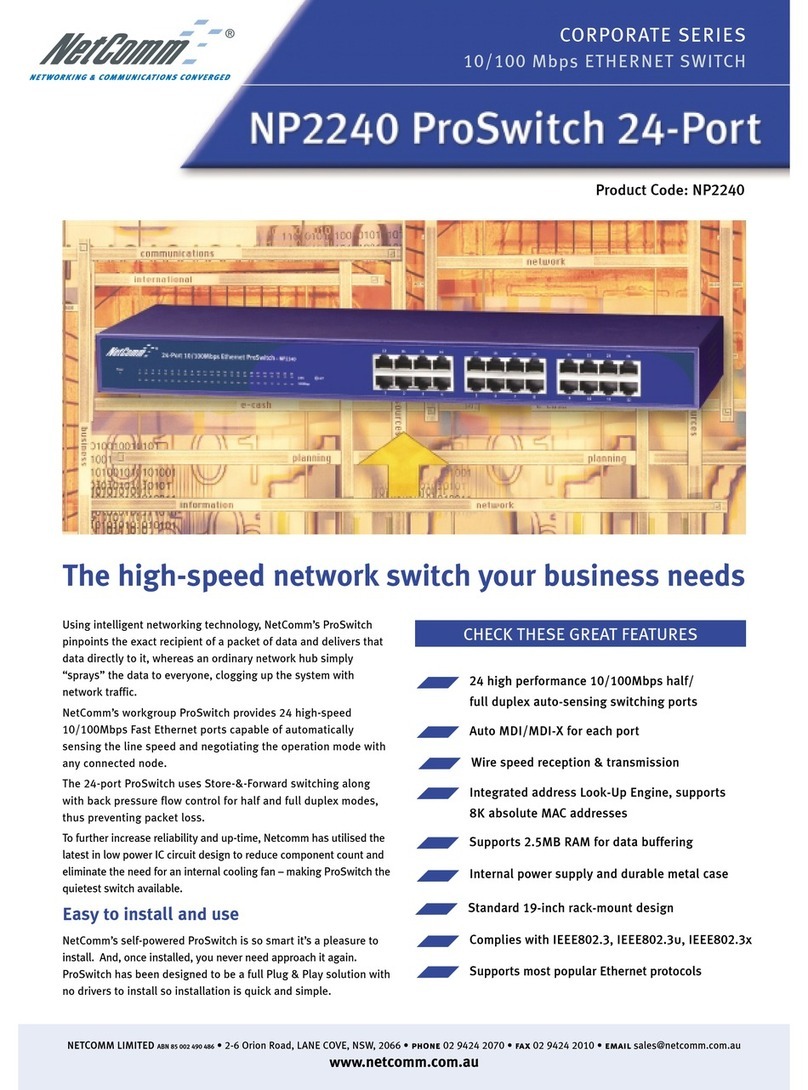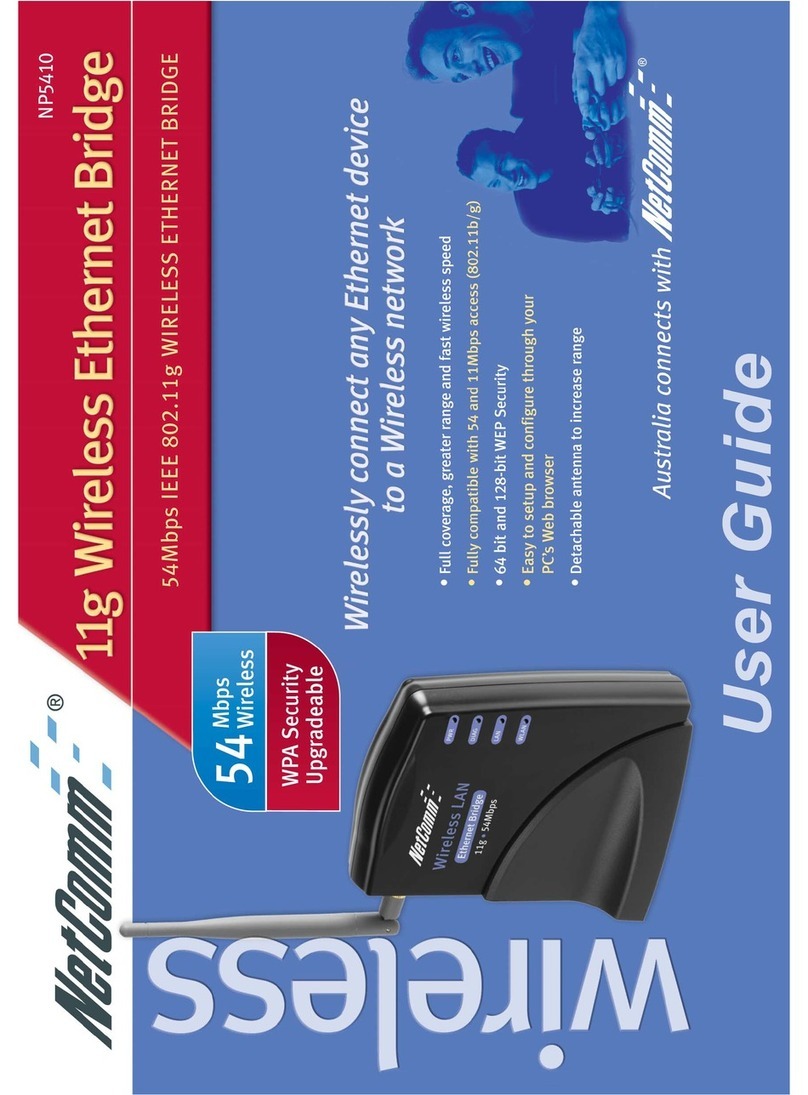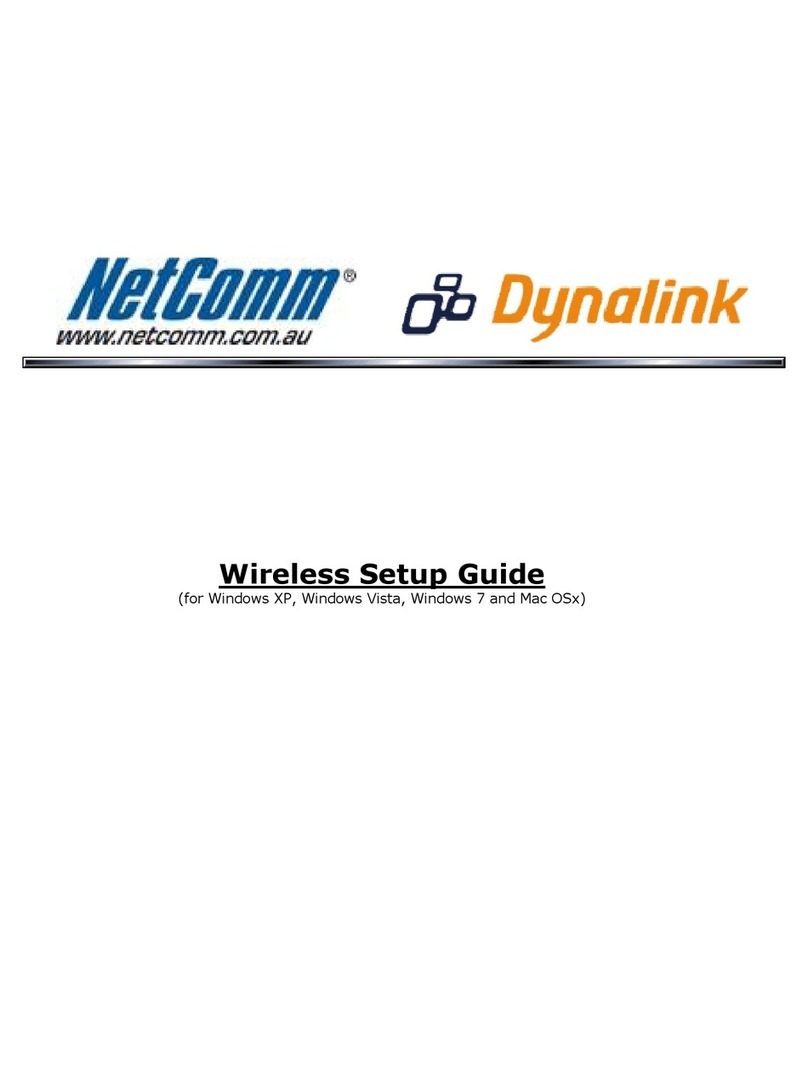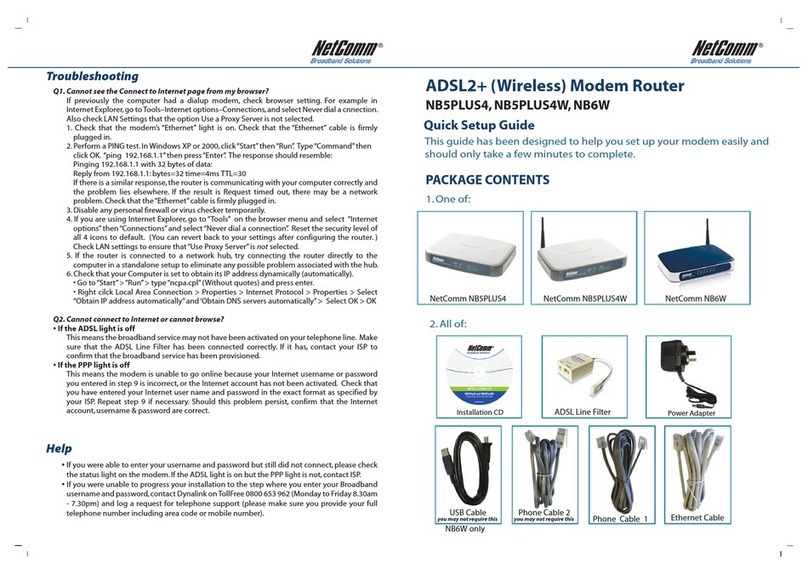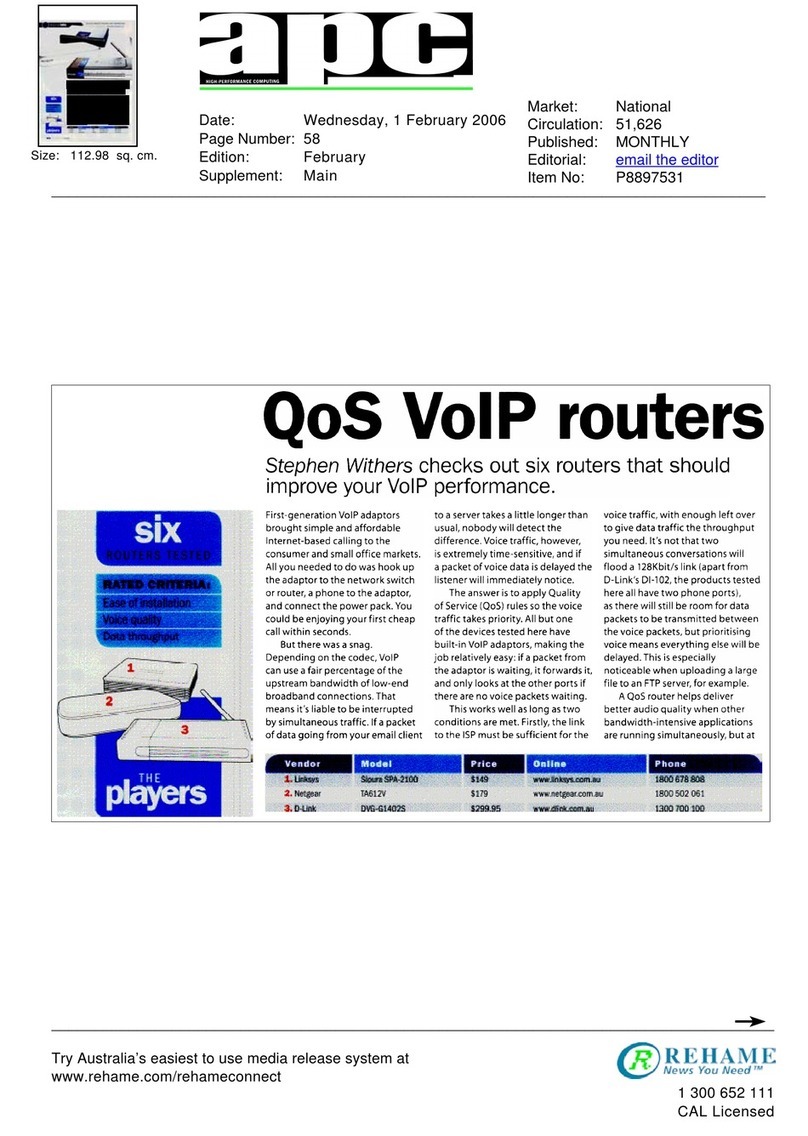Table of Content
Table of Contents ..........................................................................................................................................................................3
Overview.........................................................................................................................................................................................4
Introduction ................................................................................................................................................................................................... 4
Target U er .................................................................................................................................................................................................. 4
Prerequi ite ................................................................................................................................................................................................. 4
Notation ........................................................................................................................................................................................................ 4
Product Introduction ......................................................................................................................................................................5
Product Overview .......................................................................................................................................................................................... 5
Package Content ......................................................................................................................................................................................... 5
Product Feature ........................................................................................................................................................................................... 6
Physical Dimensions and Indicators .............................................................................................................................................7
LED Indicator ............................................................................................................................................................................................... 7
Phy ical Dimen ion ...................................................................................................................................................................................... 8
NF5 Default Setting ...................................................................................................................................................................................... 8
Interfaces .......................................................................................................................................................................................
Safety and Product Care ............................................................................................................................................................. 10
Transport and Handling ............................................................................................................................................................... 10
Installation and Configuration of the NF5 ................................................................................................................................... 11
Placement of your NF5 ................................................................................................................................................................................ 11
Avoid ob tacle and interference .................................................................................................................................................................. 11
Cordle Phone ......................................................................................................................................................................................... 11
Choo e the “Quiete t” Channel for your Wirele Network ............................................................................................................................ 11
Hardware in tallation ................................................................................................................................................................................... 12
Connecting via a cable ................................................................................................................................................................................. 12
Connecting wirele ly .................................................................................................................................................................................. 12
Web Based Configuration Interface ............................................................................................................................................ 13
Fir t-time Setup Wizard ............................................................................................................................................................................... 13
WAN ................................................................................................................................................................................................... 14
Ba ic View .................................................................................................................................................................................................. 18
Statu ................................................................................................................................................................................................. 18
Wirele .............................................................................................................................................................................................. 19
Mobile Broadband ............................................................................................................................................................................... 20
WAN ................................................................................................................................................................................................... 21
Advanced Configuration ............................................................................................................................................................................... 22
Statu ................................................................................................................................................................................................. 23
Network Setup .................................................................................................................................................................................... 24
Forwarding Rule ................................................................................................................................................................................. 33
Security Setting .................................................................................................................................................................................. 36
Advanced Setting .............................................................................................................................................................................. 43
VoIP Setting ....................................................................................................................................................................................... 54
Call Feature ....................................................................................................................................................................................... 58
NAS Setting ....................................................................................................................................................................................... 63
Toolbox ............................................................................................................................................................................................... 68
Additional Product Information ................................................................................................................................................... 70
E tabli hing a wirele connection ............................................................................................................................................................... 70
Window XP (Service Pack 3)............................................................................................................................................................... 70
Window Vi ta ..................................................................................................................................................................................... 70
Window 7 .......................................................................................................................................................................................... 70
Mac OSX 10.6 ..................................................................................................................................................................................... 70
Trouble hooting........................................................................................................................................................................................... 71
U ing the indicator light (LED ) to Diagno e Problem ......................................................................................................................... 71
Technical Data ............................................................................................................................................................................. 72
Electrical Specification ................................................................................................................................................................................ 72
Environmental Specification / Tolerance .................................................................................................................................................... 72
Legal & Regulatory Information ................................................................................................................................................... 73
Intellectual Property Right ........................................................................................................................................................................... 73
Cu tomer Information .................................................................................................................................................................................. 73
Con umer Protection Law .......................................................................................................................................................................... 73
Product Warranty ........................................................................................................................................................................................ 74
Limitation of Liability ..................................................................................................................................................................................... 74
Contact ......................................................................................................................................................................................... 75