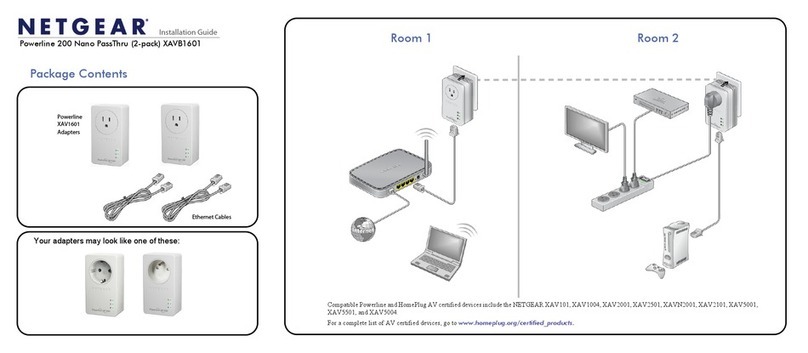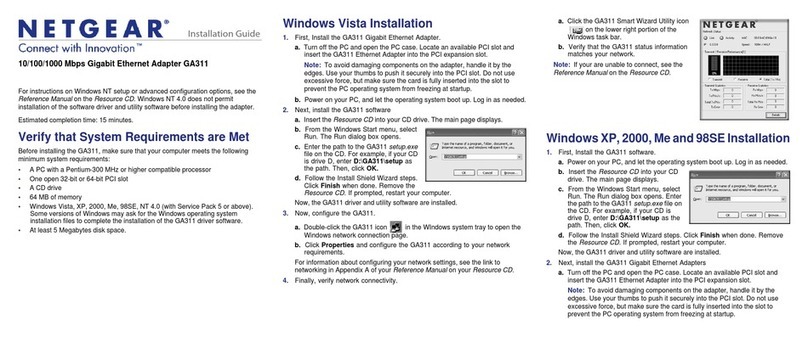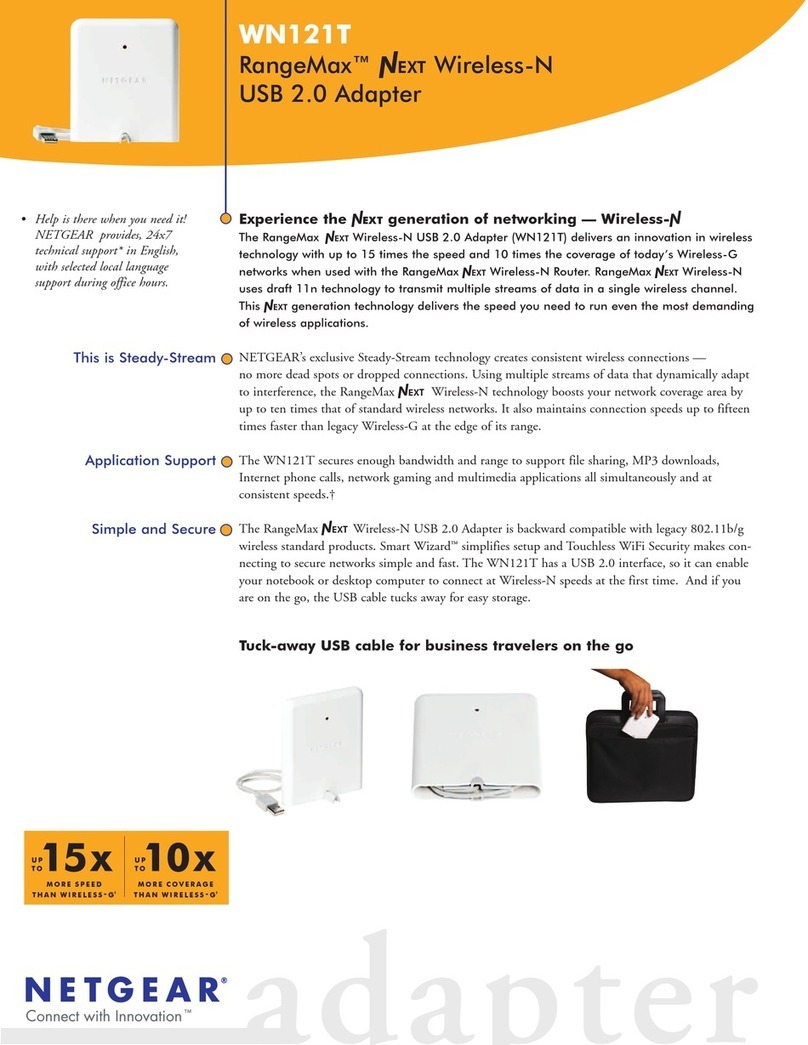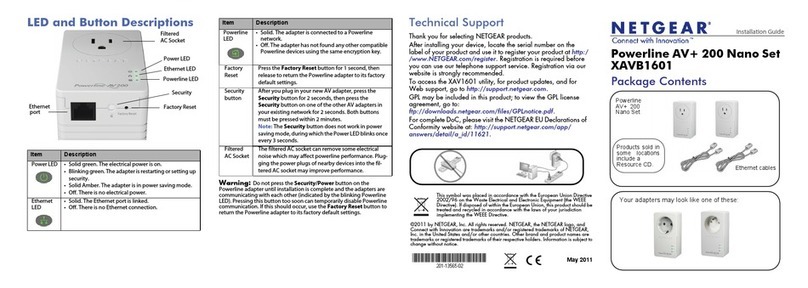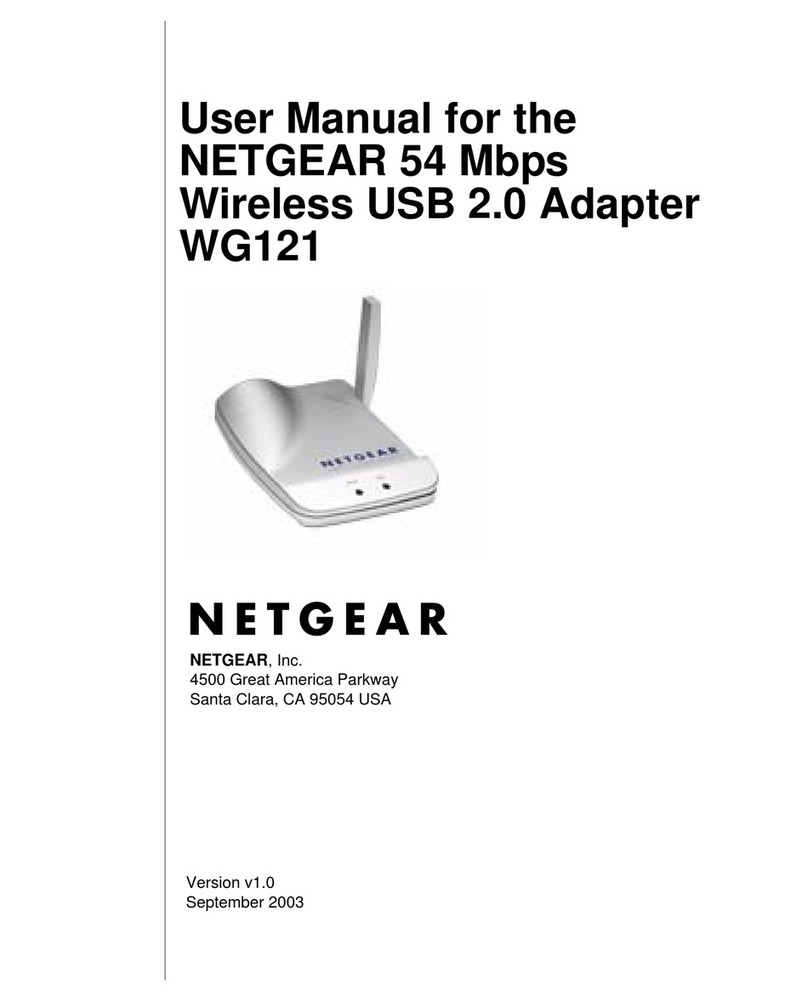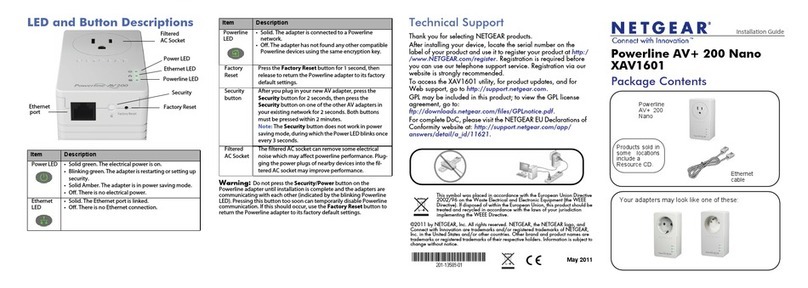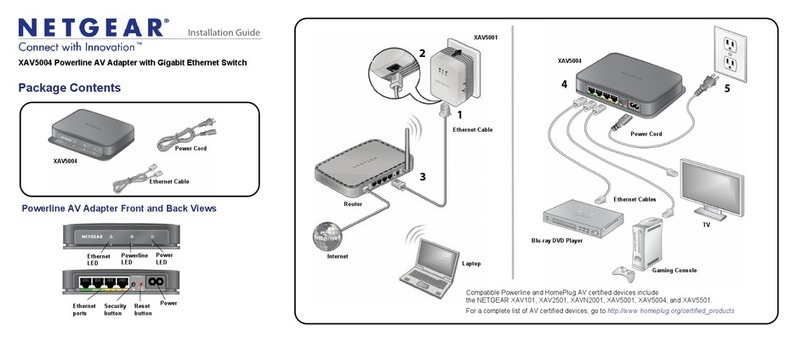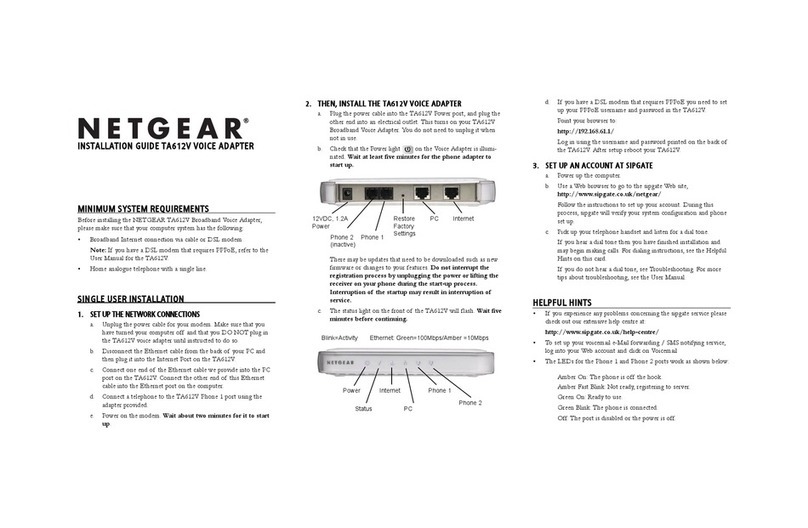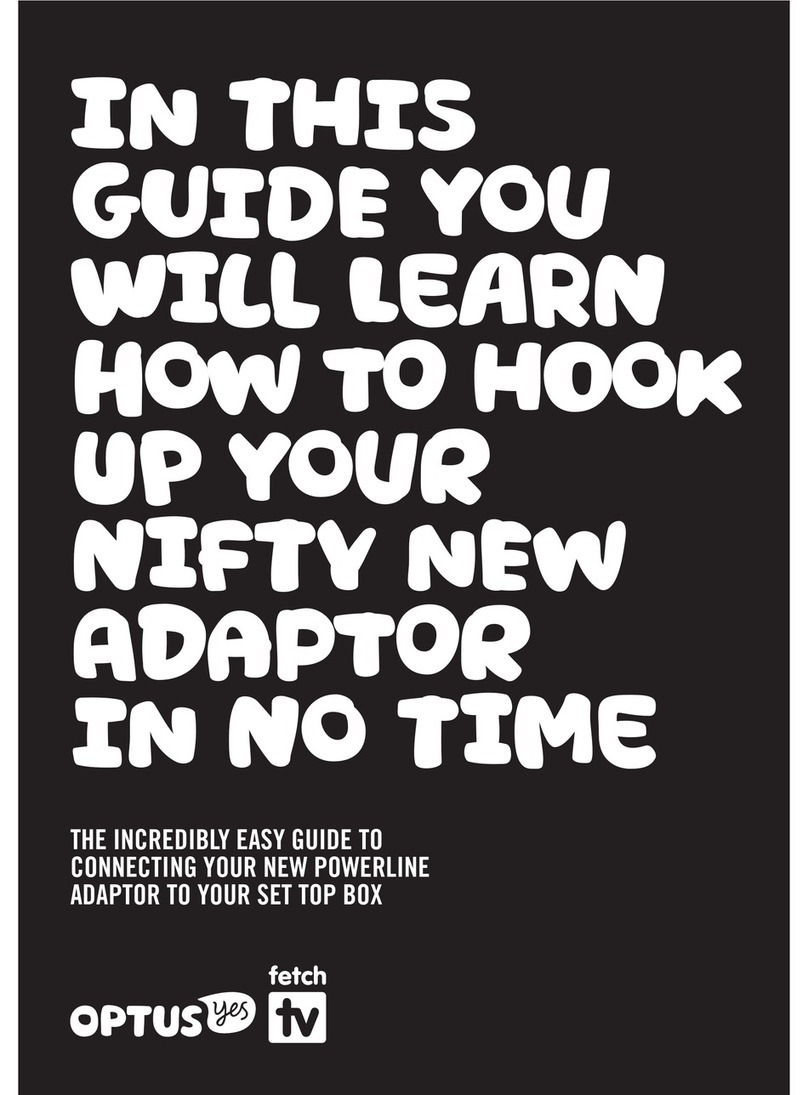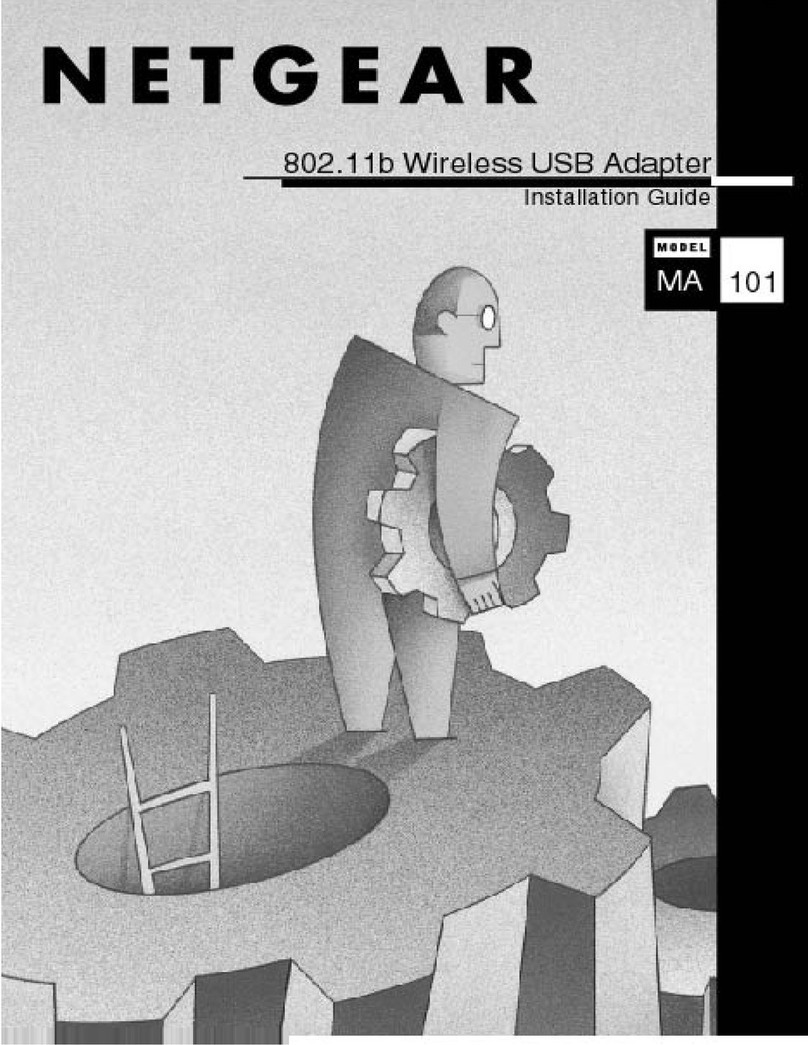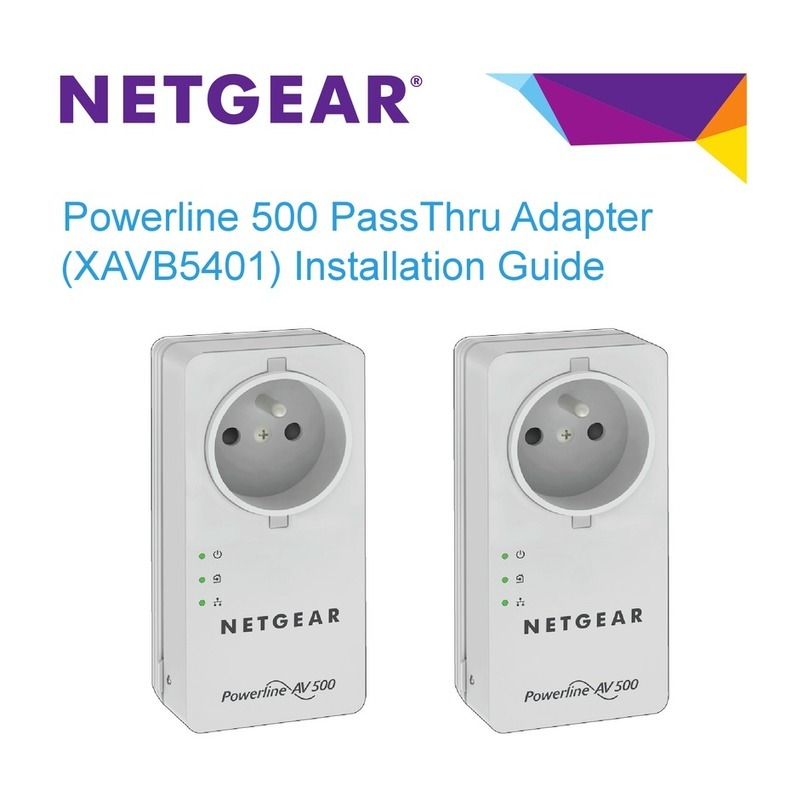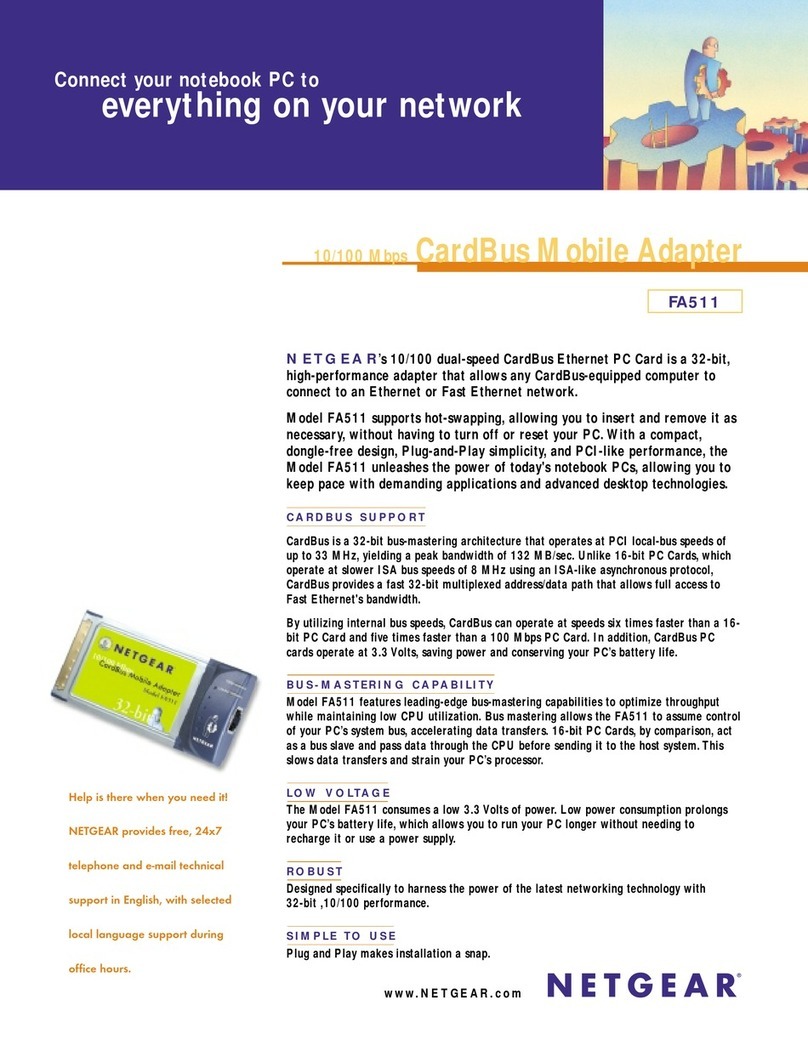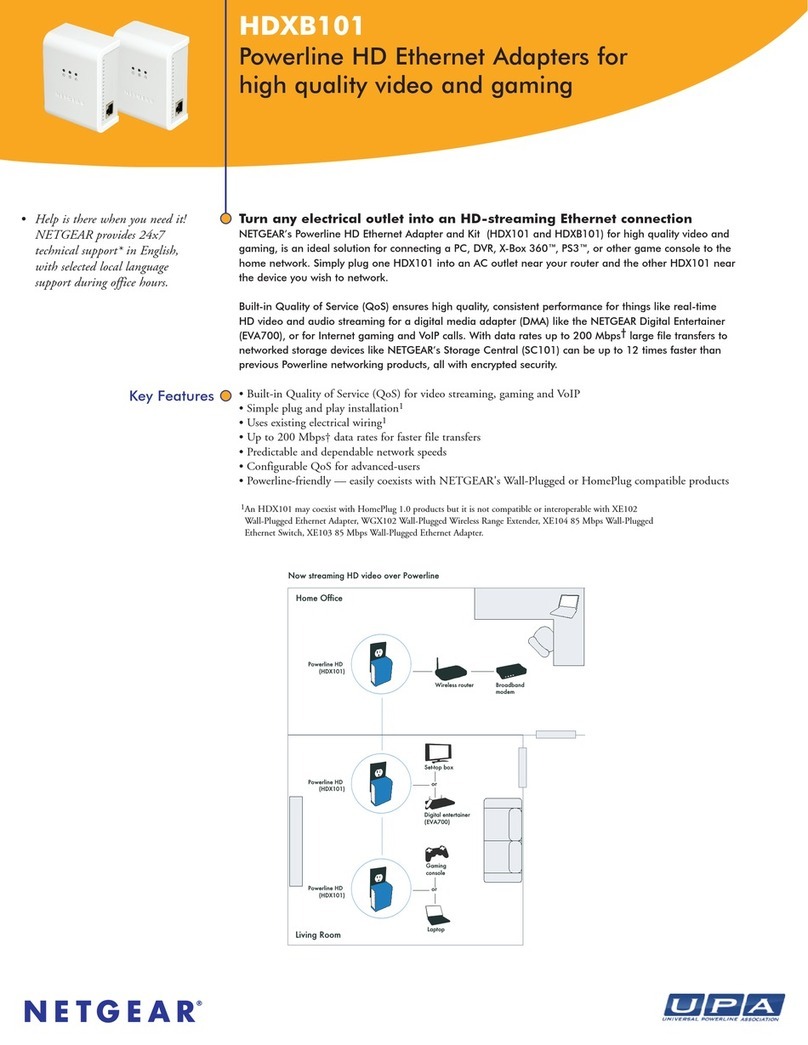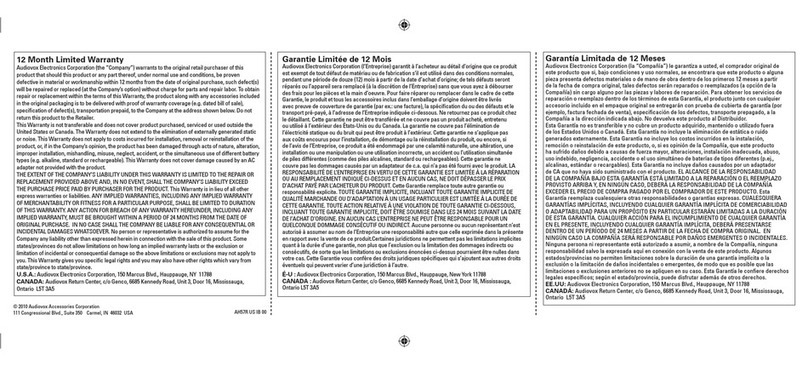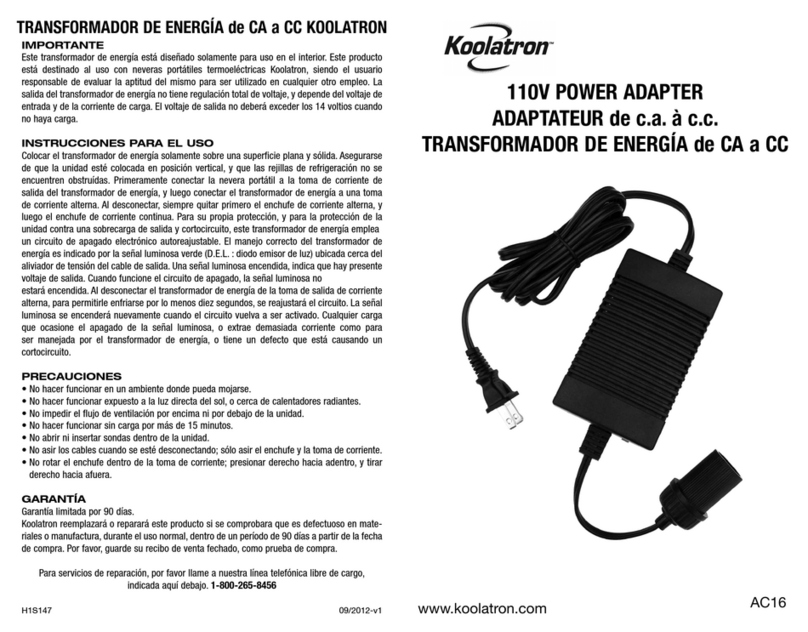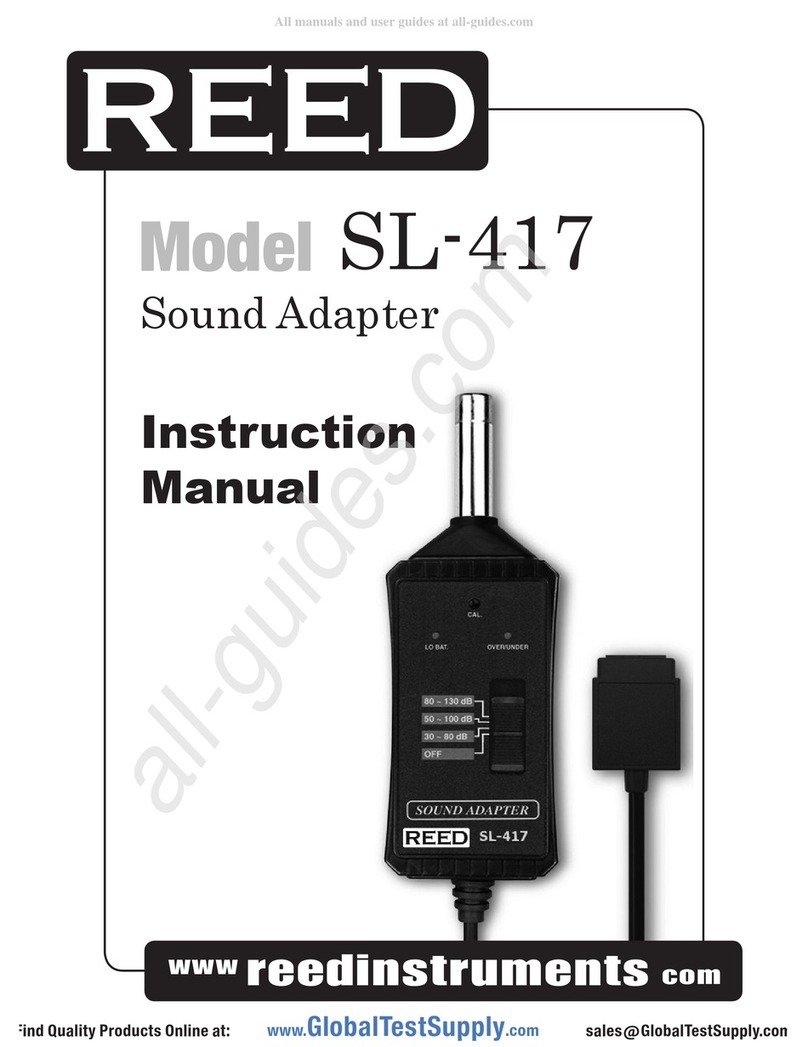MINIMUM SYSTEM REQUIREMENTS
Before installing the NETGEAR TA612V Broadband Voice Adapter, please make sure
that your computer system has the following:
• Broadband Internet connection via cable or DSL modem.
• Home analogue telephone with a single line.
• For DSL Service: You may need information such as the DSL login name/
email address and password in order to complete the TA612V setup.
INSTALLATION WITH A SINGLE PC
1. SET UP THE NETWORK CONNECTIONS
a. Unplug the power cable for your modem.Make sure that you have
turned your computer off and that you DO NOT plug in the TA612V
voice adapter until instructed to do so.
b. Disconnect the Ethernet cable from the back of your PC and then
plug it into the Internet Port on the TA612V.
c. Connect one end of the Ethernet cable we provide into the PC port
on the TA612V.Connect the other end of this Ethernet
cable into the Ethernet port on the computer.
d. Connect a telephone to the TA612V Phone 1 port.
e. Power on the modem. Wait about two minutes for it to start up.
2. THEN, INSTALL THE TA612V VOICE ADAPTER
a. Plug the power cable into the TA612V Power port, and plug the other
end into an electrical outlet. This turns on your TA612V Broadband
Voice Adapter. You do not need to unplug it when not in use.
b. Check that the Power light on the Voice Adapter is illuminated.
Wait at least five minutes for the phone adapter to start up.
There may be updates that need to be downloaded such as new
firmware or changes to your features.Do not interrupt the
registration process by unplugging the power or lifting the
receiver on your phone during the start-up process. Interruption
of the startup may result in interruption of service.
c. The status light on the front of the TA612V will flash. Wait five
minutes before continuing.
12VDC, 1.2A
Power Phone 2 Phone 1
Restore
Factory
Settings
PC Internet
Power
Status
Internet
PC
Phone 1
Phone 2
Blink=Activity Ethernet: Green=100Mbps/Amber=10Mbps
3. SET UP AN ACCOUNT AT MYNETFONE
Follow this step if you have not yet entered your details on the MyNetFone web site.
a. Power up the computer.
b. Use a Web browser to go to the MyNetFone web site,
http://www.mynetfone.com.au/register/
Follow the instructions to set up your account.During this process,
MyNetFone will verify your system configuration and phone set up.
You will be asked to provide the following information:
- Enter the serial number and MAC address of your TA612V,
located on the base of the unit.
- Enter your name and contact information.
- Select your MyNetFone plan.
visit: http://www.mynetfone.com.au/plans/ for more
information.
c. After registration, you will be required to reboot your TA612V.
d. Pick up your telephone handset and listen for a dial tone. If you hear
a dial tone then you have finished installation and may begin making
calls. For dialing instructions,see the Helpful Hints on this card. If you
do not hear a dial tone, see Troubleshooting.
e. To check your MyNetFone number dial 151 and select option 2.
HELPFUL HINTS
• The LEDs for the Phone 1 and Phone 2 ports work as shown below:
Amber On: The phone is off the hook
Amber Fast Blink: Not ready, registering to server.
Green On: Ready to use.
Green Blink: The phone is connected.
Off: The port is disabled or the power
is off.
• If you experience any problems concerning the MyNetFone service you
can call our national customer care centre:
• Below are some useful numbers that you can call from your TA612V
anytime.
121 - Voicemail collection and setup
151 - Account balance and recharge
181 - Customer Care Centre
d. If you have a DSL modem that requires PPPoE you need to set up
your PPPoE username and password in the TA612V. Point your
browser to:
http://192.168.61.1/
Log in using the username and password printed on the back of the
TA612V.After setup reboot your TA612V.
INSTALLATION GUIDE TA612V VOICE ADAPTER
Your Broadband VoIP Phone Service