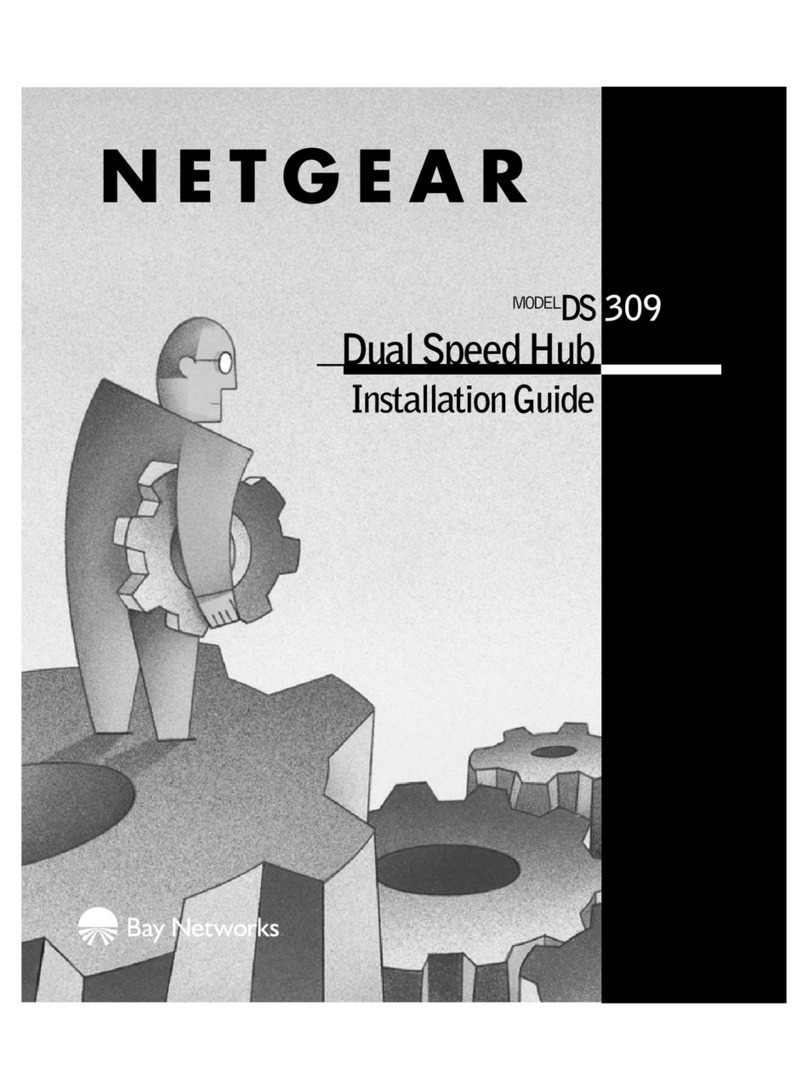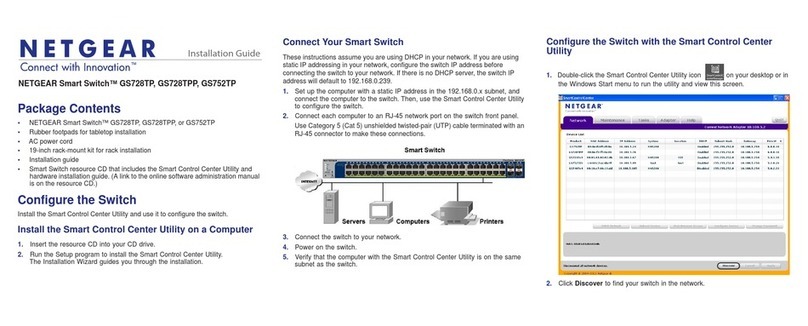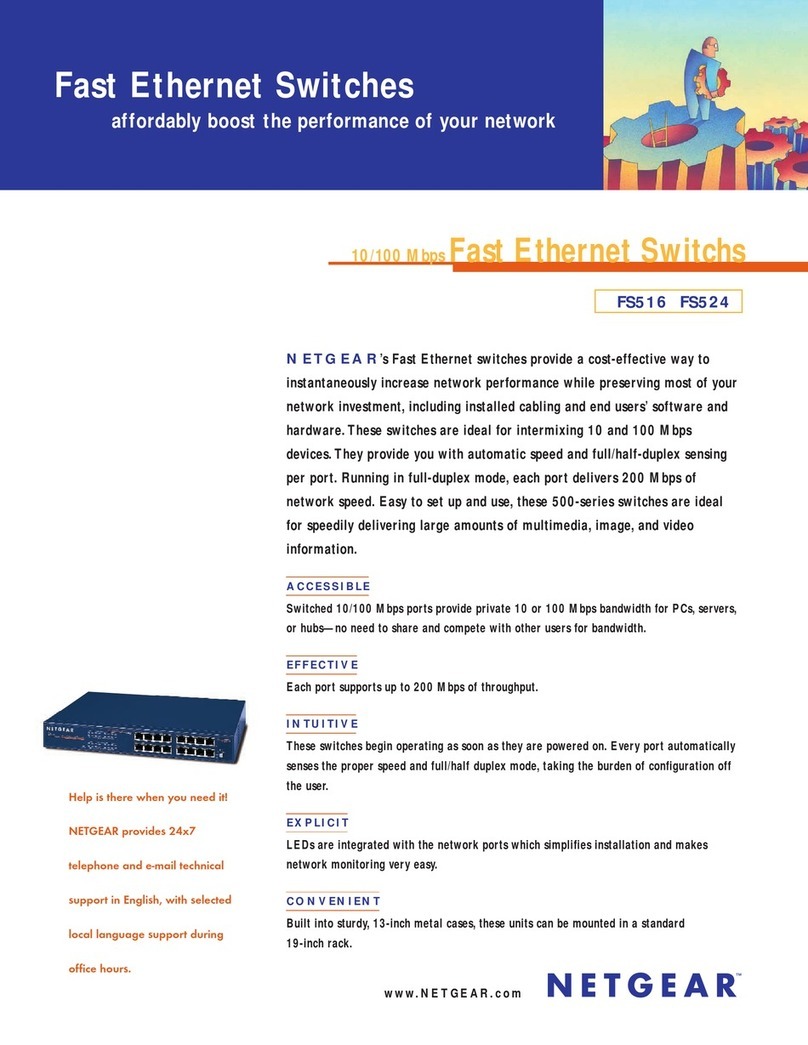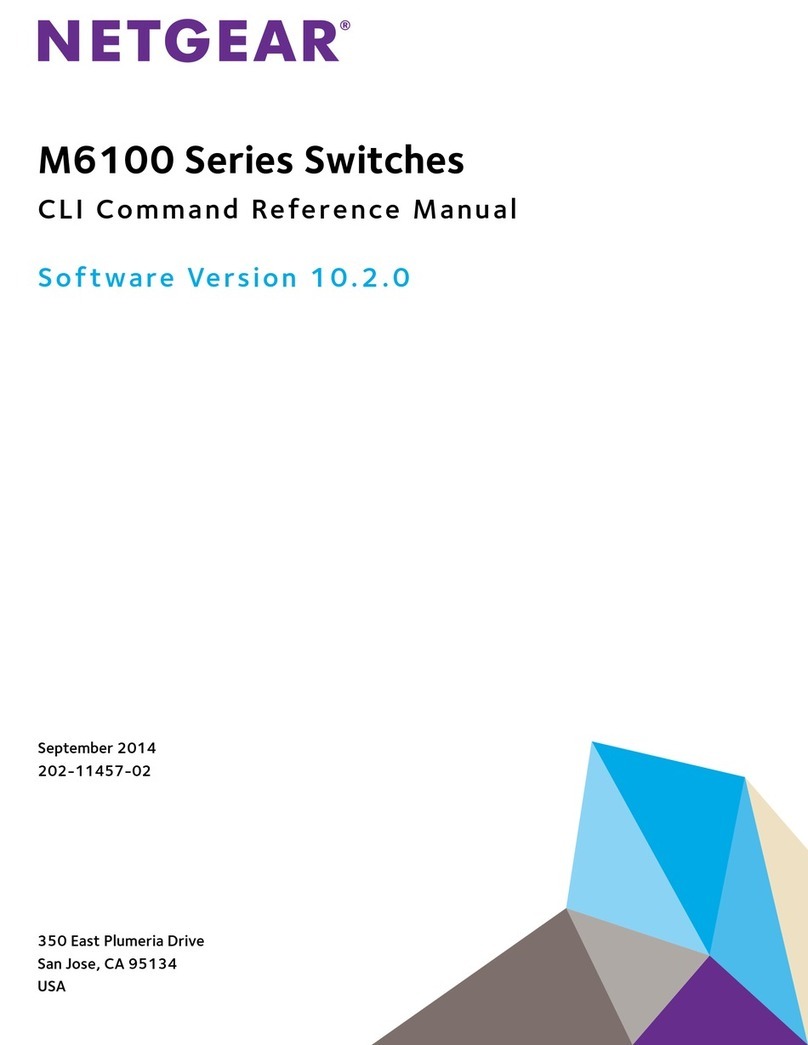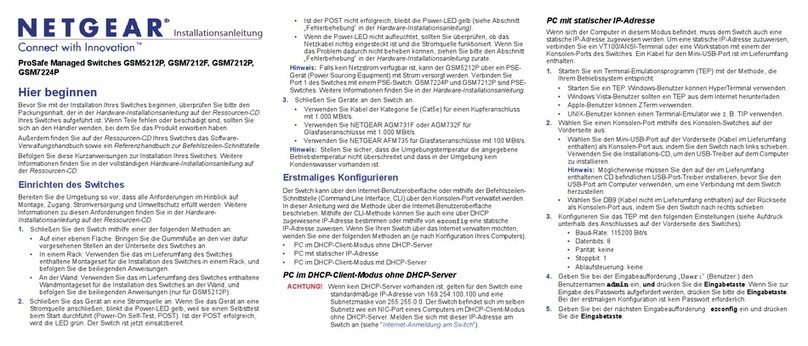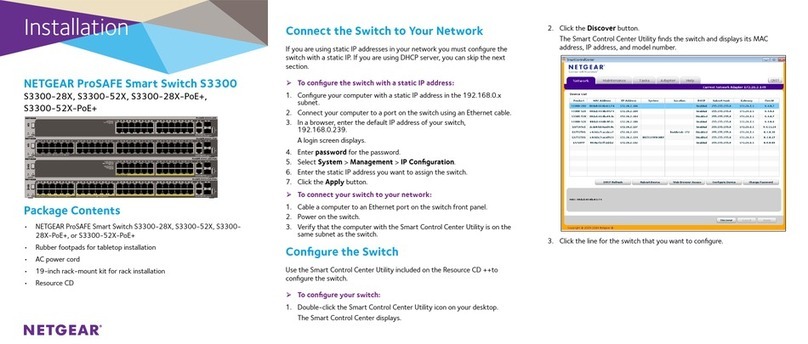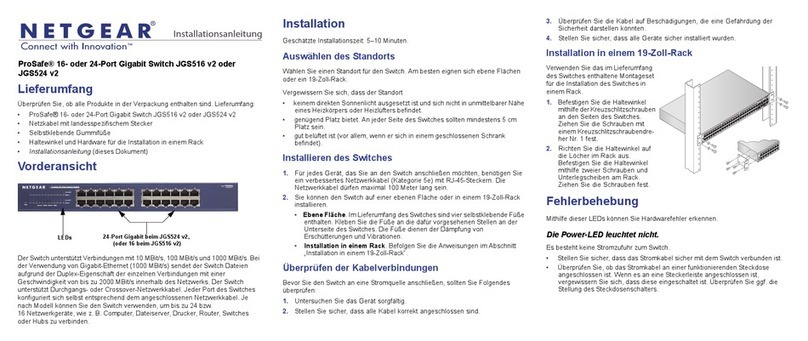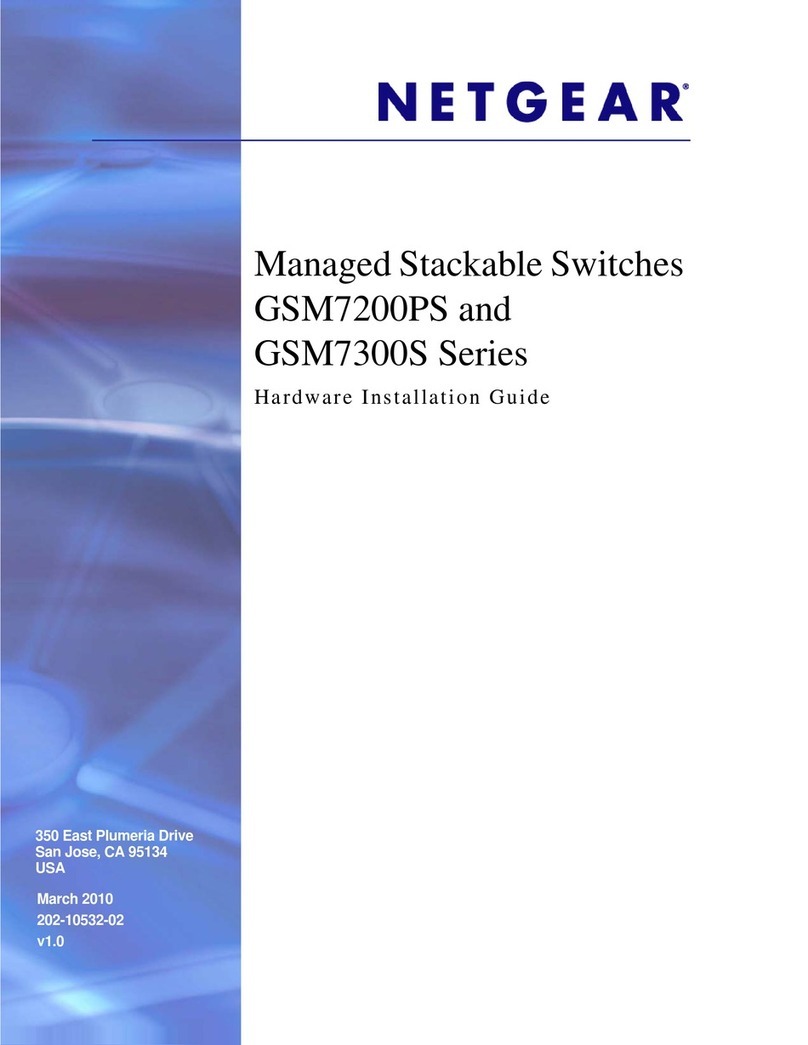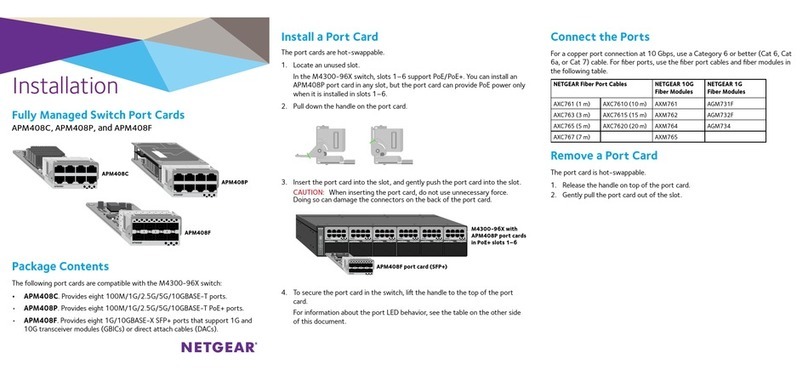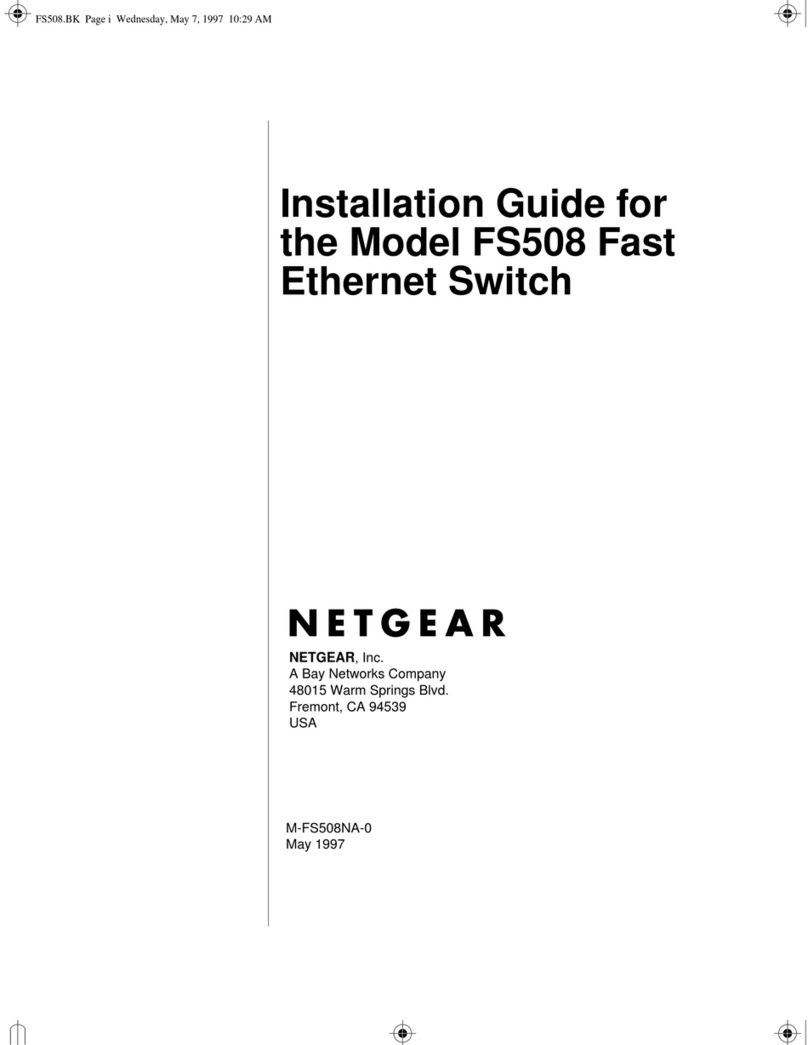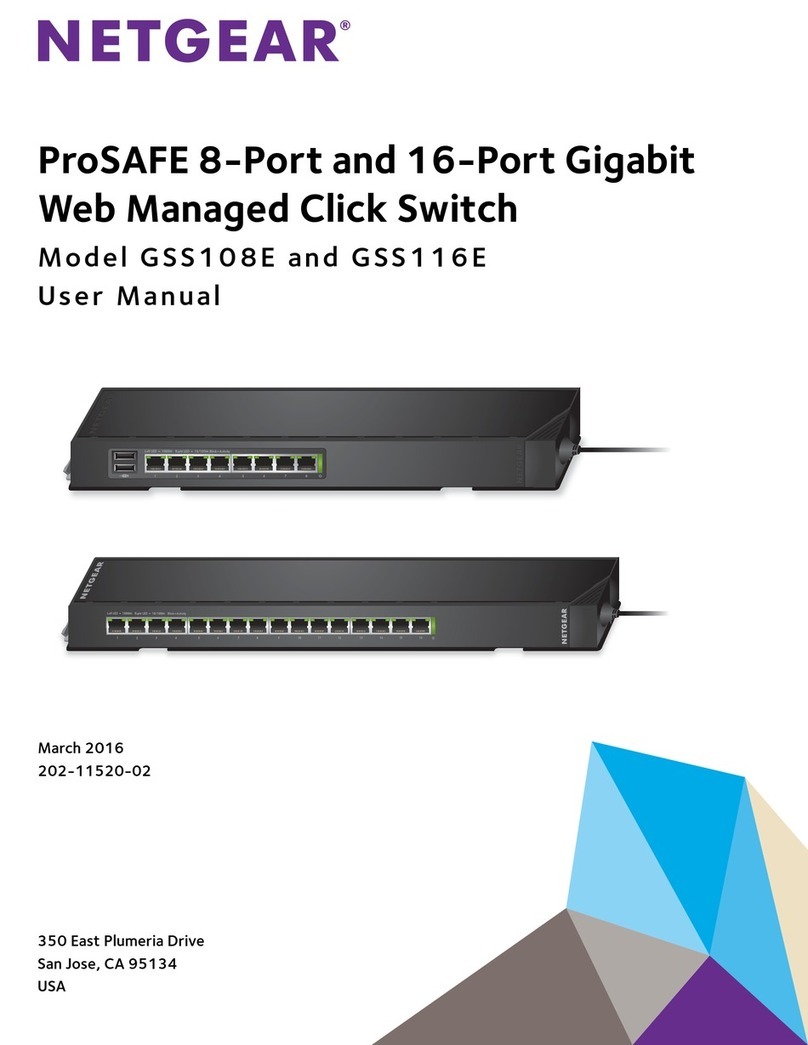NETGEAR, Inc.
350 East Plumeria Drive
San Jose, CA 95134, USA
NETGEAR INTL LTD
Building 3, University Technology Centre
Curraheen Road, Cork, Ireland
© NETGEAR, Inc., NETGEAR and the NETGEAR Logo
are trademarks of NETGEAR, Inc. Any non‑NETGEAR
trademarks are used for reference purposes only.
December 2018
4. Discover the IP Address of the Switch
An IP address is required to configure your switch. The switch gets an IP
address from a DHCP server (such as your router) by default. If your switch is not
connected to a DHCP server, use the default IP address: 192.168.0.239.
1. Connect your mobile device to the same WiFi network as the switch.
2. Make sure that the network connects to the Internet.
3. Launch the NETGEAR Insight app from your mobile device.
4. Log in to your account.
The current IP address of the switch displays.
5. Congure the Switch
We recommend that you use a web browser on a computer or tablet to configure
the switch.
Note: If your computer is a Mac, use the NETGEAR Switch Discovery Tool, as
described in the following section.
1. Open a web browser from a computer or tablet that is connected to the
same network as your switch.
You can use a WiFi or wired connection.
2. Enter the IP address of the switch.
3. Enter the password.
The default password is password. We recommend that you change the
password to a more secure password.
4. Click the Login button.
Other Discovery and Conguration Methods
The NETGEAR Switch Discovery Tool and the ProSAFE Plus Utility also let you
discover the IP address and configure the switch.
• NETGEAR Switch Discovery Tool. You can use a Mac or a 64-bit Windows-
based computer that is on the same network as the switch. You can use a
WiFi or wired connection. When you discover the switch, this tool provides
access to the local browser interface to configure the switch. To download
the NETGEAR Switch Discovery Tool, visit
www.netgear.com/support/product/netgear-switch-discovery-tool.aspx.
• ProSAFE Plus Utility. To download the latest utility and user manual, visit
www.netgear.com/support/product/PCU.
If you cannot discover or configure the switch, you might need to temporarily
disable the firewall, Internet security, or antivirus programs. Make sure to
reenable these security services after you discover and configure the switch.
PoE Considerations
The switch can supply up to 30W PoE+ (IEEE 802.3at) to each port, with a total
maximum PoE power budget of 124W across all active PoE+ ports.
Supplied power is prioritized in ascending port order, up to the total power
budget of the device. If the power requirements for the attached devices exceed
the total power budget of the switch, the power to the device on the highest-
numbered PoE port is disabled to ensure that the devices connected to the
higher-priority, lower-numbered PoE ports are supported first.
If a device is listed as an 802.3at or 802.3af PoE+/PoE-powered device, it might
not require the maximum power limit that is specified. Many devices require
less, allowing all four PoE ports to be active simultaneously, when the devices
correctly report their PoE class to the switch.
Note: This product is intended for connection to PoE networks with no routing to
an outside plant.
Support
Thank you for purchasing this NETGEAR product. You can visit
https://www.netgear.com/support/ to register your product, get help, access the
latest downloads and user manuals, and join our community. We recommend
that you use only official NETGEAR support resources.
Si ce produit est vendu au Canada, vous pouvez accéder à ce document en
français canadien à https://www.netgear.com/support/download/.
(If this product is sold in Canada, you can access this document in Canadian
French at https://www.netgear.com/support/download/.)
For regulatory compliance information including the EU Declaration of
Conformity, visit https://www.netgear.com/about/regulatory/.
See the regulatory compliance document before connecting the power supply.
Do not use this device outdoors. If you connect cables or devices that are
outdoors to this device, see https://kb.netgear.com/000057103 for safety and
warranty information.