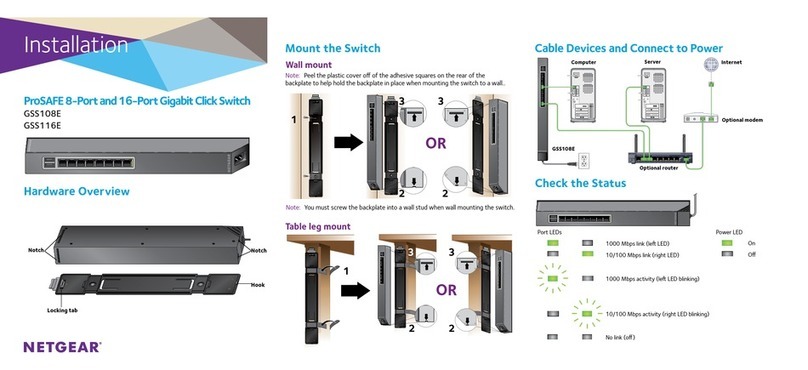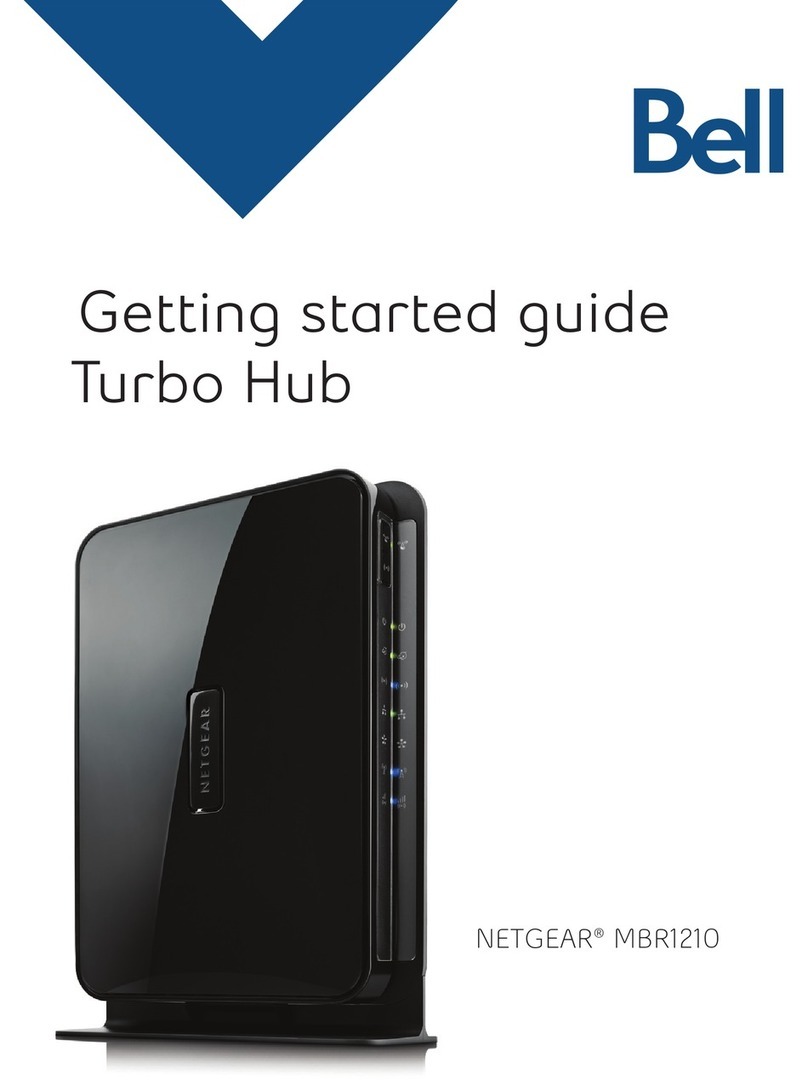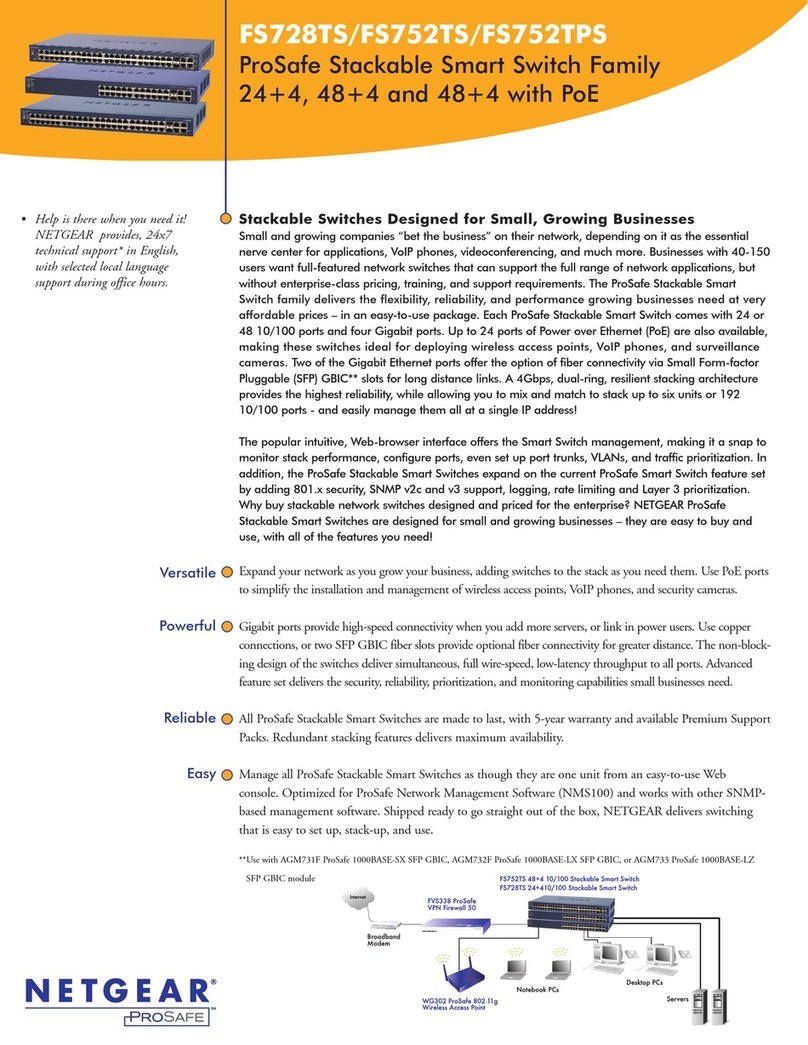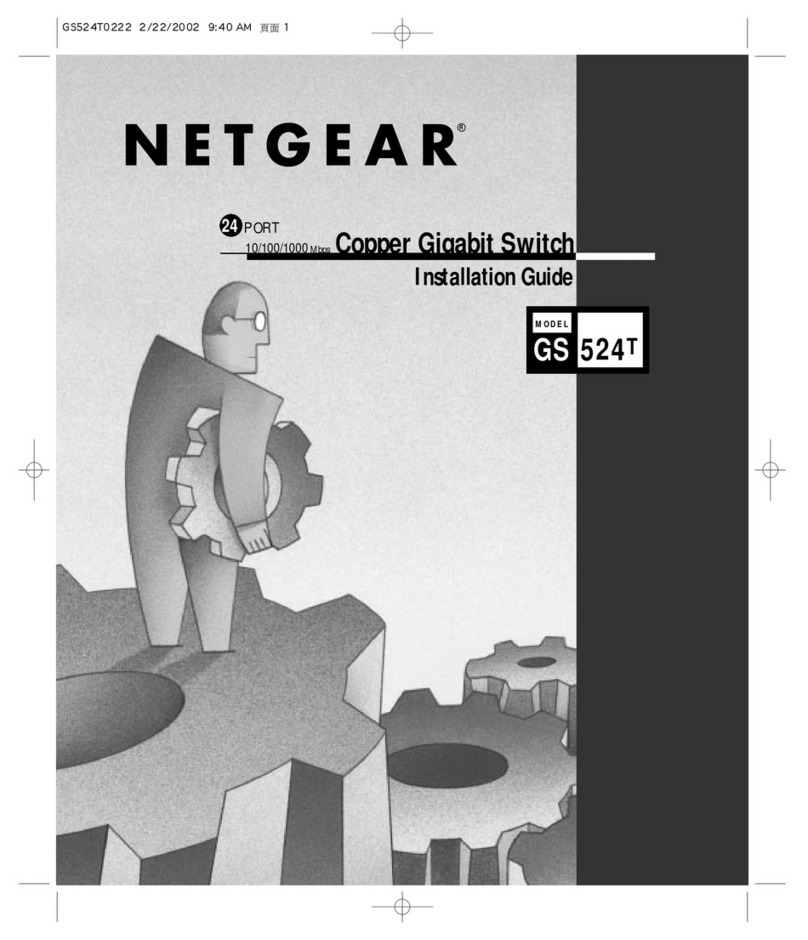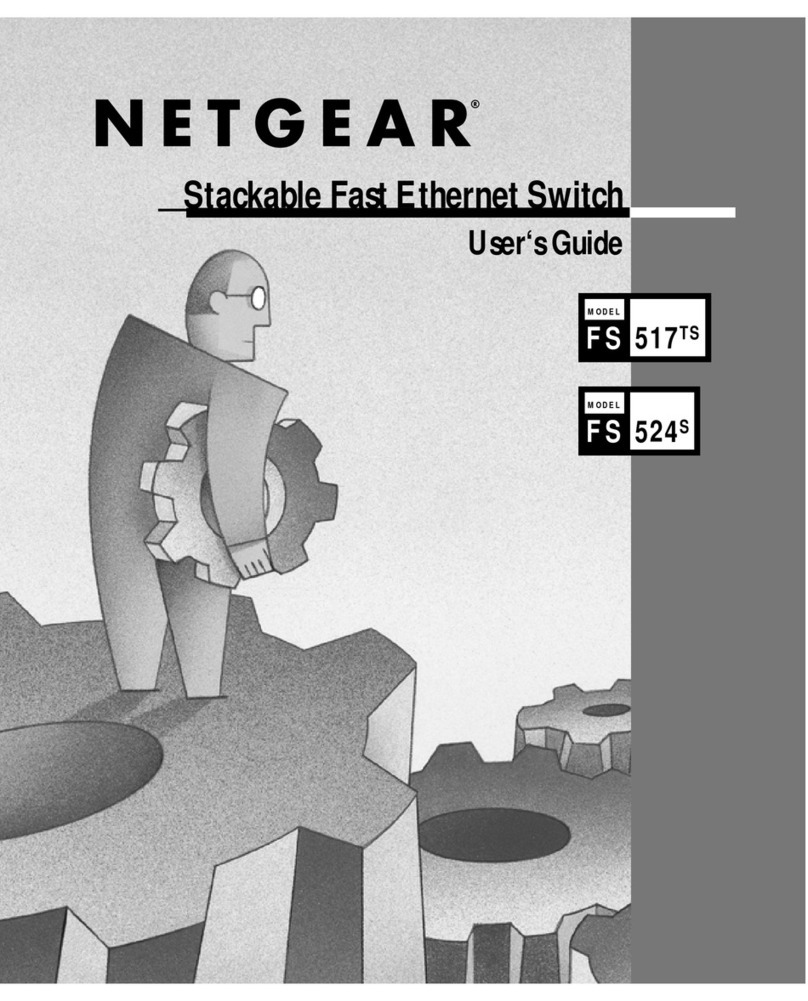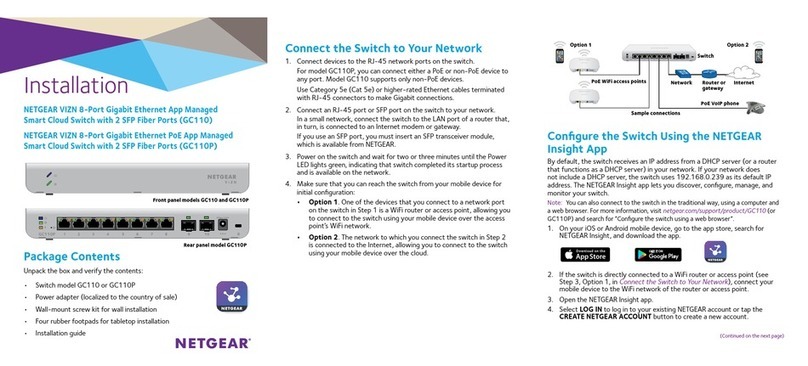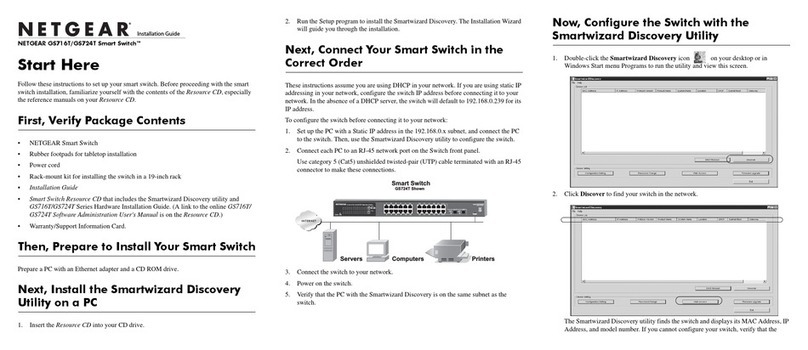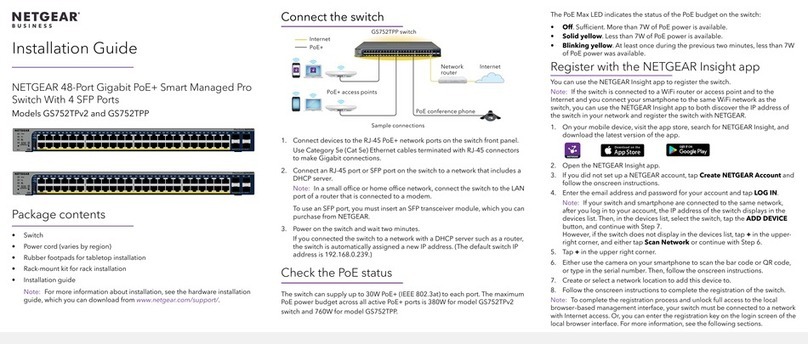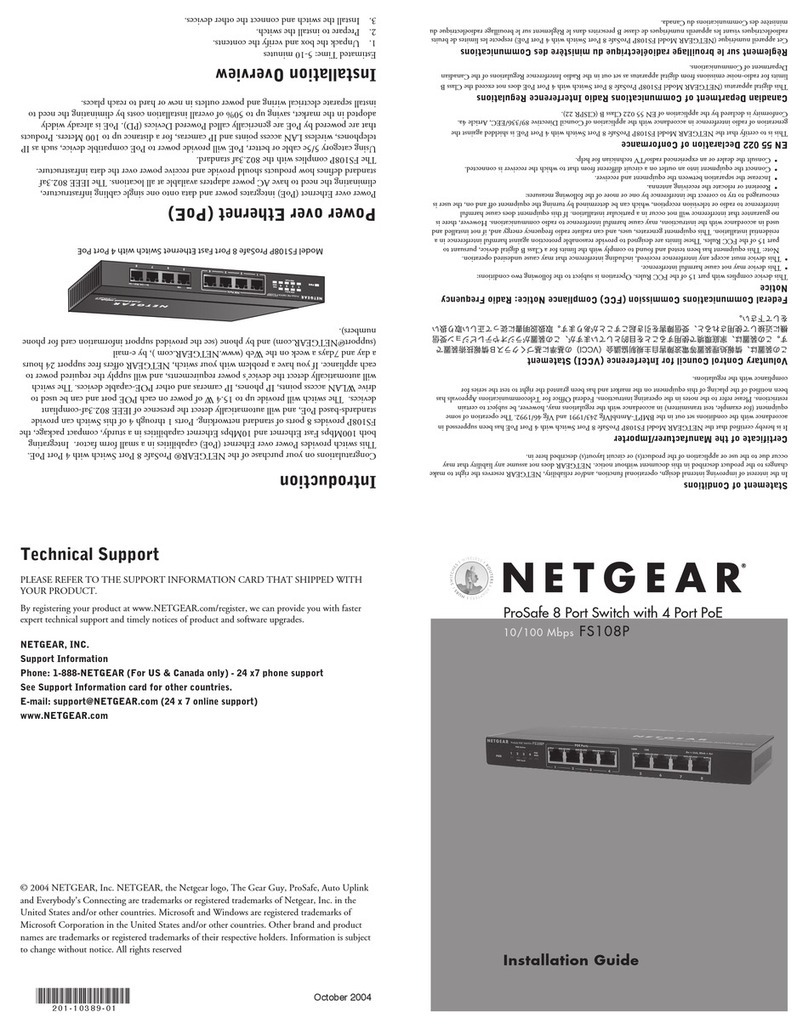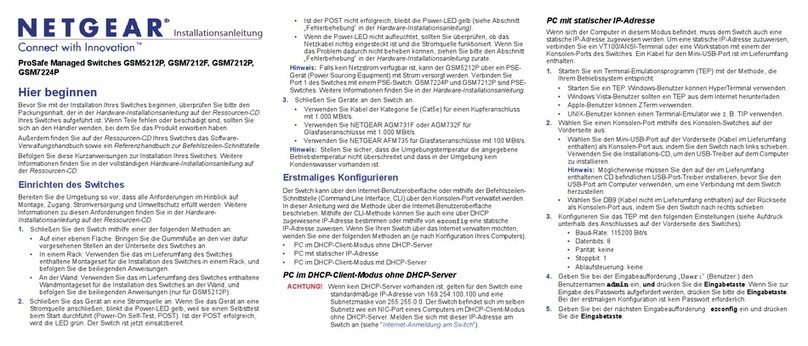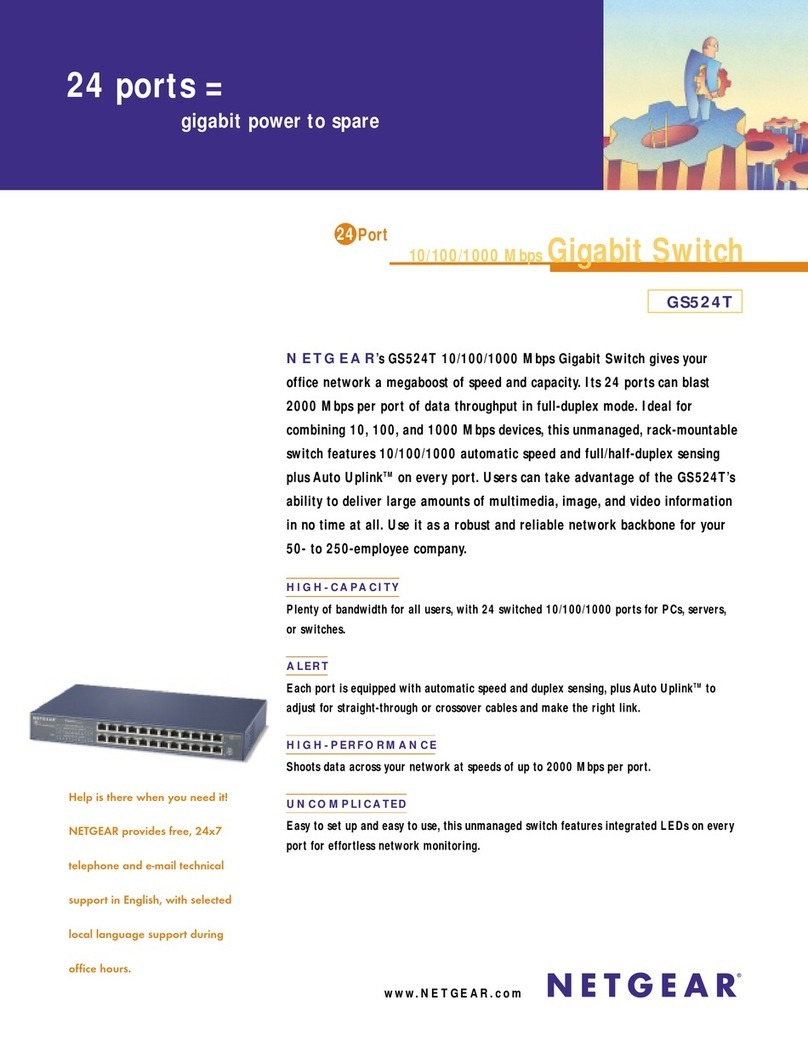NETGEAR, Inc.
350 East Plumeria Drive
San Jose, CA 95134, USA
NETGEAR INTERNATIONAL LTD
Floor 1, Building 3
University Technology Centre
Curraheen Road, Cork,
T12EF21, Ireland
Check the PoE status
Power LED Left Port LEDs Right PoE LEDs
On 1000 Mbps link PoE in use
Off 100 or 10 Mbps link PoE halted (see PoE
troubleshooting)
Activity (blinking) No PoE use (off)
No link (off)
The switch can supply up to 30W PoE+ (IEEE 802.3at) to each port, with a
maximum PoE power budget of total 83W with a 90W power adapter and total
123W with a 130W power adapter across all active PoE+ ports.
The PoE Max LED indicates the status of the PoE budget on the switch:
Solid yellow. Less than 7W of PoE power is available on the switch.
Blinking yellow. The PoE Max LED was lit solid in the previous two minutes.
Sufcient (more than 7W of) PoE power is available on the switch (the LED is off).
Change the switch’s PoE budget
You can move the slider on the back of the switch to increase or decrease the
PoE budget. You can increase the PoE budget if you buy a higher wattage power
supply. You also can move the slider to a PoE budget that is lower than the power
supply wattage. This reduces your switch’s power consumption. However, we
recommend using the slider setting that matches your power supply.
1. Power down the switch and disconnect the
power cord.
2. Move the slider to the setting that
corresponds to the wattage of the new
power adapter.
3. Connect the power cord and power on the
switch.
Specications
Specication Description
Network interfaces 8 Gigabit Ethernet RJ-45 ports that support 1G, 100 M, and 10 M
8 PoE/PoE+ ports
Power adapter input Power cord varies by region.
Power adapter output The switch supports two power adapters:
• 90W: 54V @ 1.66A
• 130W: 54V @ 2.4A
Max PoE budget The maximum budget for each power adapter is as follows:
• 90W: 83W PoE
• 130W: 123W PoE
Dimensions
(W x D x H)
9.3 x 4.0 x 1 in. (236 x 102 x 27 mm)
Weight 1.32 lb (0.6 kg)
Operating temperature 32–104°F (0–40°C)
Operating humidity 10%–90% relative humidity, noncondensing
Compliance FCC class A, CB, CE class A, VCCI class A, RCM class A, KC, BSMI,
To attach the switch to a wall:
1. Locate the two mount holes on the bottom panel of the switch.
2. Mark and drill two mounting holes in the wall where you want to mount the
switch.
The two mounting holes must be at a precise distance of 4.27 in. (108.4 mm)
from each other.
3. Insert the supplied anchors into the wall and tighten the supplied screws with
a No. 2 Phillips screwdriver.
Note: Leave about 0.125 in. (4 mm) of each screw protruding from the wall so
that you can insert the screws into the holes on the bottom panel.
Install the switch in a rack
To install the switch in a rack, you need the rack-mount brackets and screws that
are supplied with the switch.
To install the switch in a rack:
1. Attach the supplied mounting brackets to the side of the switch.
Insert the screws provided in the product package through each bracket and
into the bracket mounting holes in the switch.
2. Tighten the screws with a No. 2 Phillips screwdriver to secure each bracket.
3. Align the mounting holes in the brackets with the holes in the rack, and insert
two pan-head screws with nylon washers through each bracket and into the
rack.
4. Tighten the screws with a No. 2 Phillips screwdriver to secure mounting
brackets to the rack.
Support
Thank you for purchasing this NETGEAR product. You can visit
https://www.netgear.com/support/ to register your product, get help, access the
latest downloads and user manuals, and join our community. We recommend that
you use only ofcial NETGEAR support resources.
Si ce produit est vendu au Canada, vous pouvez accéder à ce document en
français canadien à https://www.netgear.com/support/download/.
(If this product is sold in Canada, you can access this document in Canadian
French at https://www.netgear.com/support/download/.)
For regulatory compliance information including the EU Declaration of
Conformity, visit https://www.netgear.com/about/regulatory/.
See the regulatory compliance document before connecting the power supply.
Do not use this device outdoors. If you connect cables or devices that are
outdoors to this device, see https://kb.netgear.com/000057103 for safety and
warranty information.
Cables and speeds
The following table describes the network cables that you can use for the switch
connections and the speeds that thesse cables can support, up to 328 feet (100
meters).
Speed Cable Type
100 Mbps Category 5 (Cat 5) or higher
1 Gbps Category 5e (Cat 5e) or higher
Attach the switch to a wall
To attach the switch to a wall, you need the wall-mount screws that are supplied
with the switch.