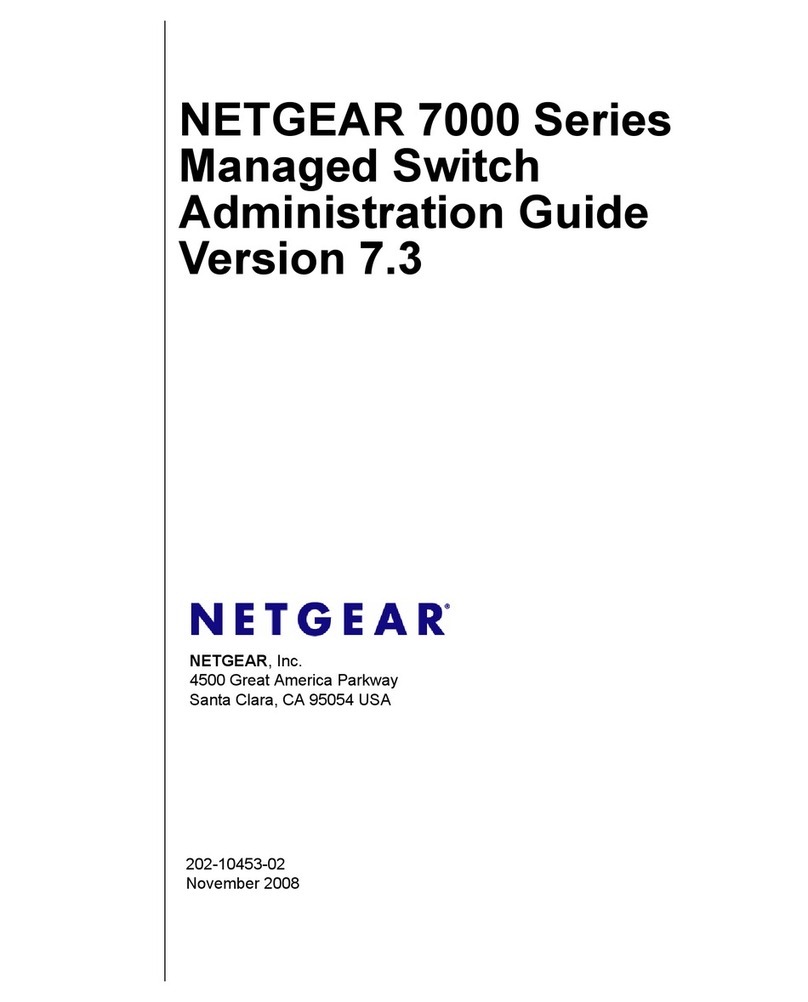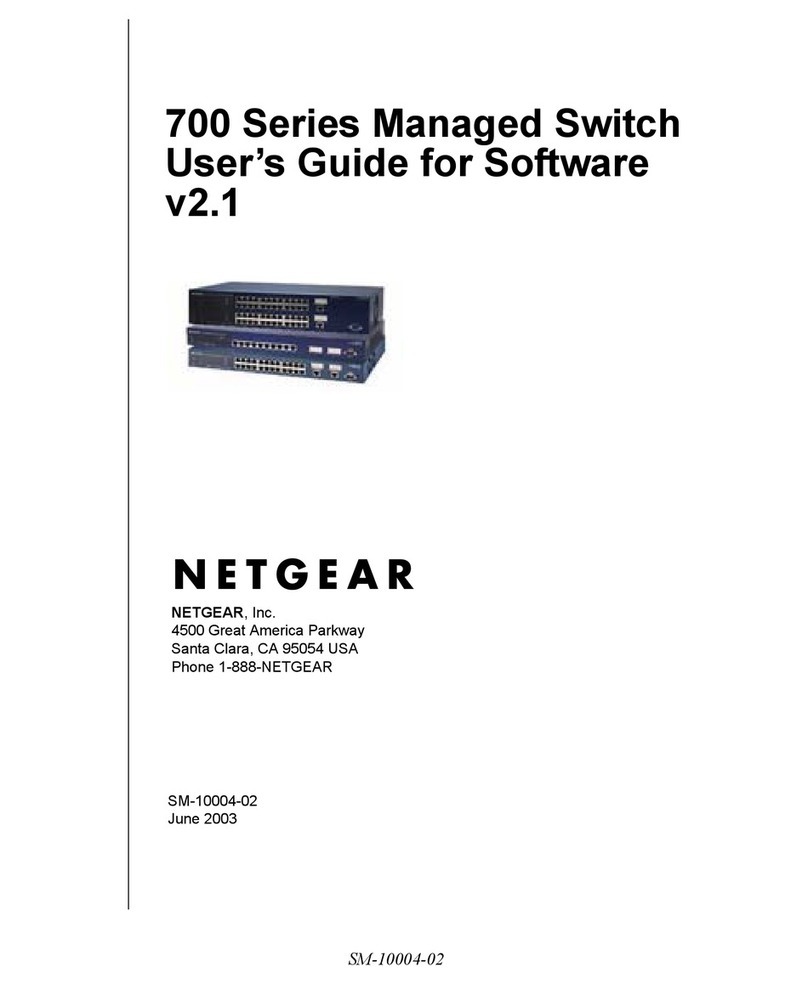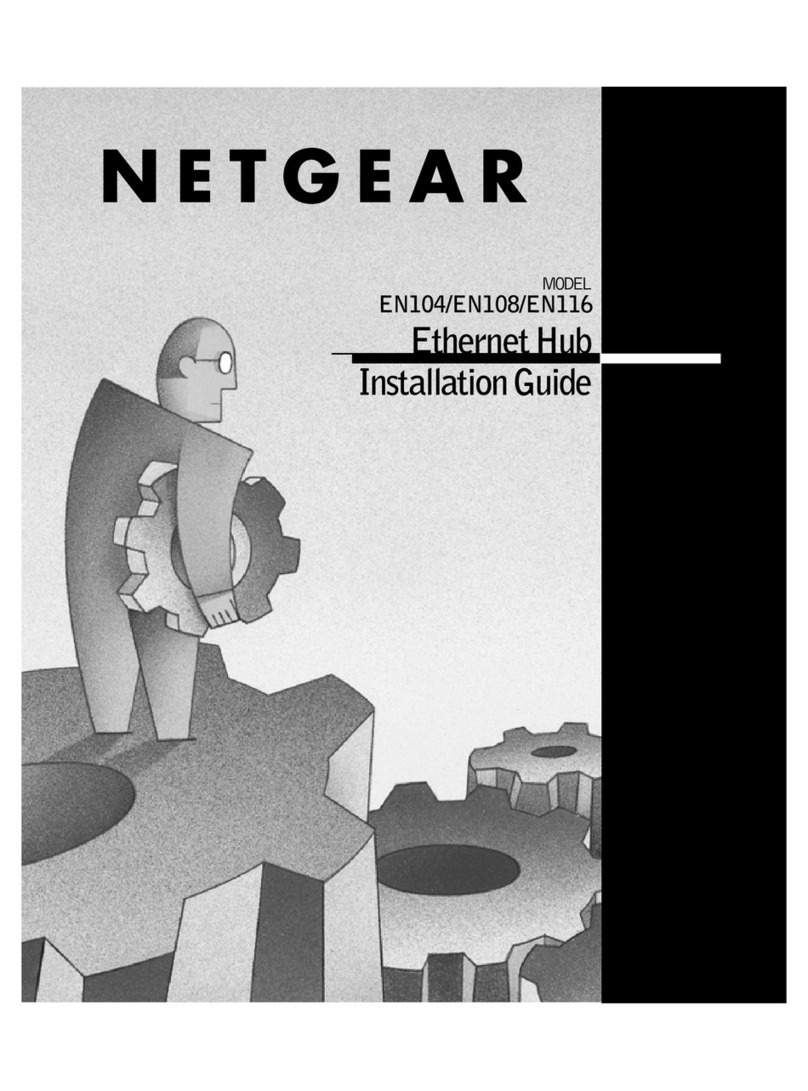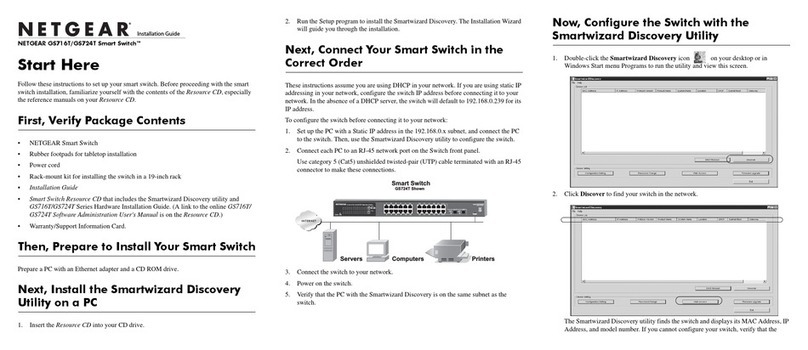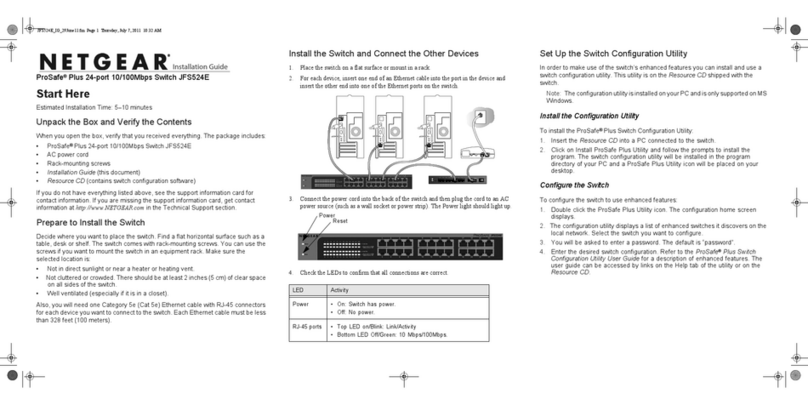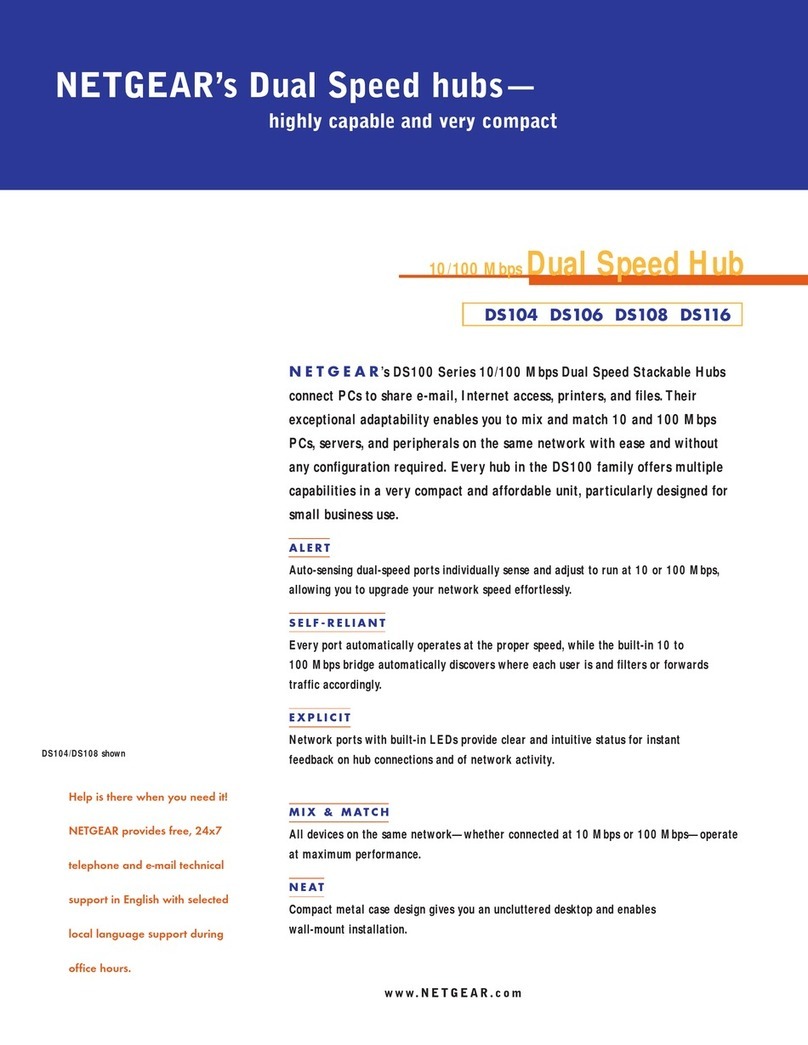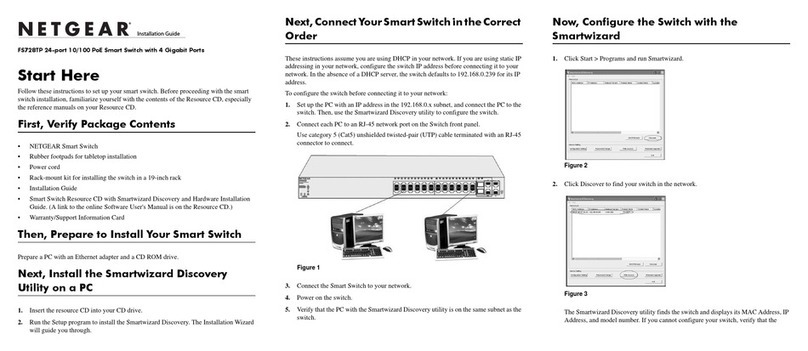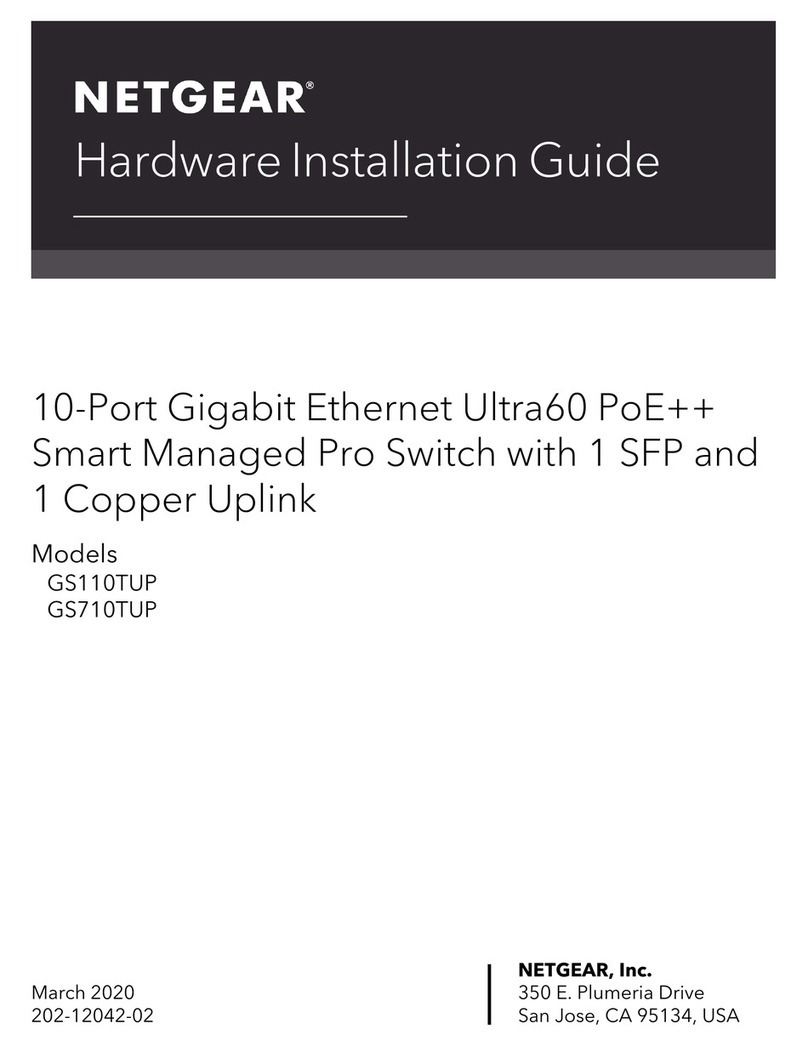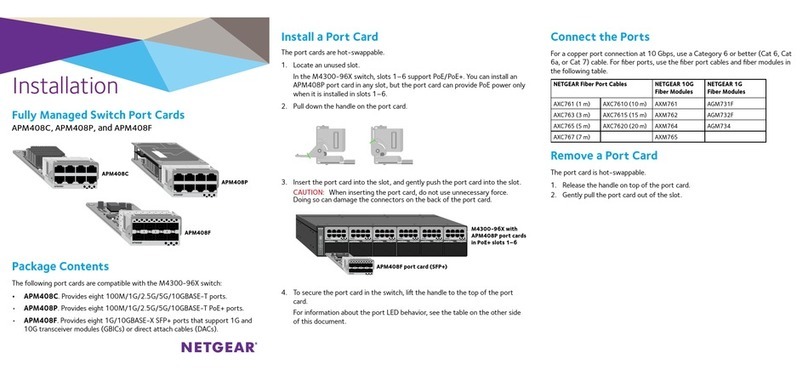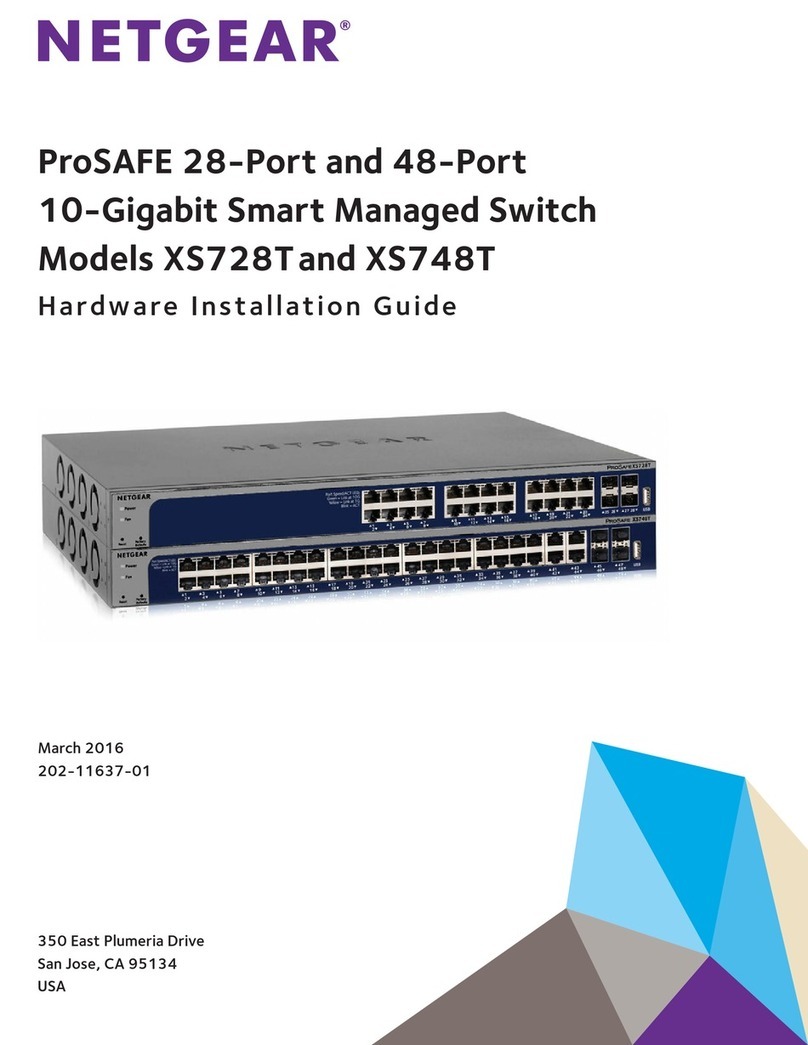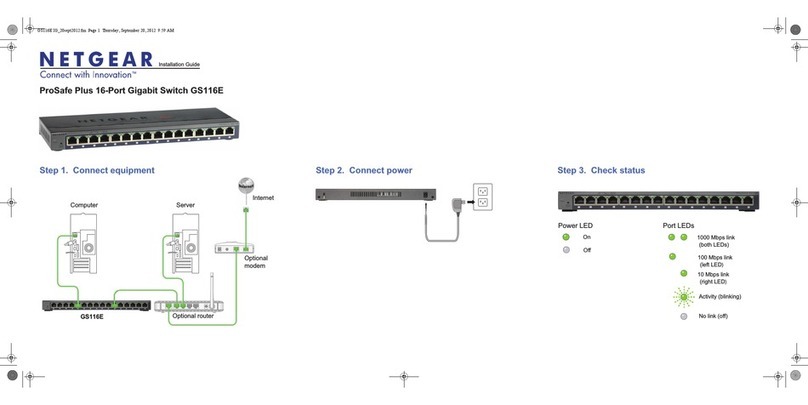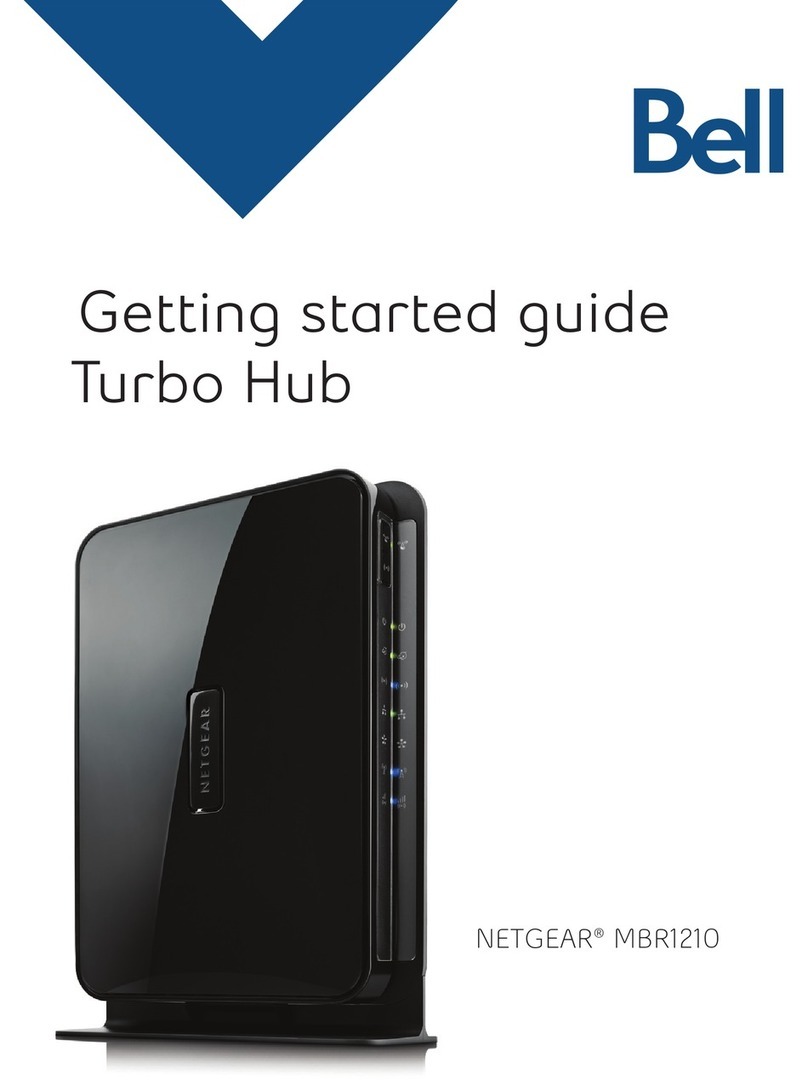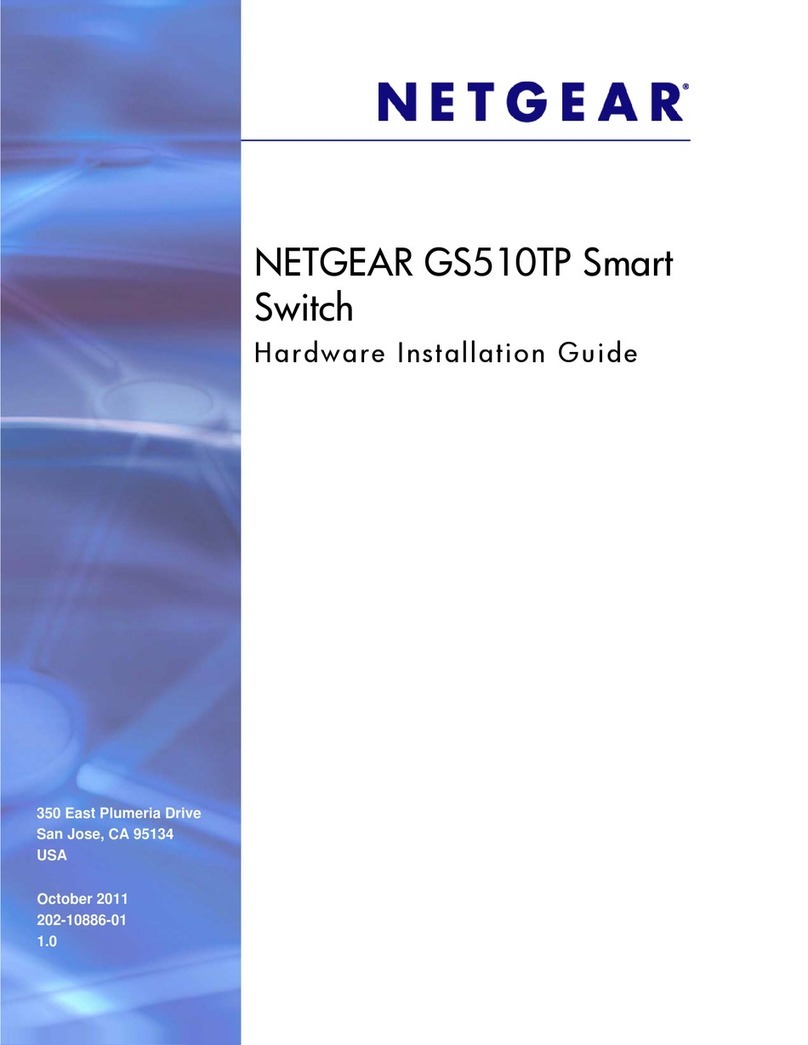NETGEAR, Inc.
350 East Plumeria Drive
San Jose, CA 95134, USA
NETGEAR INTERNATIONAL LTD
Floor 1, Building 3
University Technology Centre
Curraheen Road, Cork,
T12EF21, Ireland
© NETGEAR, Inc., NETGEAR and the NETGEAR Logo
are trademarks of NETGEAR, Inc. Any non‑NETGEAR
trademarks are used for reference purposes only.
August 2019
Use the CLI to congure the IP address
To use the CLI for initial conguration and assign a static or dynamic IP address
to the switch, connect a computer or VT100/ANSI terminal to one of the console
ports on the switch.
1. Depending on the connector type at your computer or terminal, and the port
that you are using on the switch, use one of the following cables, both of
which are included in the product package:
• USB console cable for use with the mini USB console port.
Note: To use the mini USB port, you must install the USB driver on the
computer. You can download the driver by visiting
netgear.com/support/download/.
• Console cable for use with the RJ-45 RS232 console port.
2. Connect one end of the cable to the appropriate port on the switch and
connect the other end to your computer or terminal.
3. If you connect a computer to a console port on the switch, start a terminal
emulation program:
• On a computer with a Windows operating system, you can use
HyperTerminal or Tera Term.
• On a computer with a Mac operating system, you can use ZTerm.
• On a computer with a Linux operating system, you can use TIP.
4. If you connect a computer to a console port on the switch, congure the
terminal emulation program to use the following settings: baud rate, 115,200
bps; data bits, 8; parity, none; stop bit, 1; ow control, none.
5. At the user prompt, log in to the switch using the user name admin and
press Enter. At the password prompt, do not type a password but press Enter.
You can now use the CLI to manually congure the IP address of the switch,
or to use the ezcong utility, continue with the next step.
Note: For information about CLI management, see the CLI reference manual.
6. At the next command prompt, type ezcong and press Enter.
The ezcong utility is now running on the switch.
Netgear Switch) #ezcong
EZ Conguration Utility
7. Using ezcong, set up the basic switch conguration, including a static IP
address and subnet mask.
8. Use the switch IP address that is assigned by ezcong to log in to the switch’s
local browser interface.
Find the IP address assigned by the DHCP server
By default, the switch functions as a DHCP client and gets its IP address from
a DHCP server in the network. To nd the assigned IP address of the switch’s
management interface or OOB port, connect a computer or VT100/ANSI
terminal to one of the console ports on the switch.
1. Make sure that the switch is connected to a DHCP server.
2. Set up a console connection with the switch.
For information about setting up a console connection, see Steps 1 through 5
in Use the CLI to congure the IP address. After you are logged in and at the
CLI command prompt, continue with the next step.
3. At the command prompt, type one of the following commands:
• To nd the IP address of the management interface, type the
show ip management command, and press Enter.
• To nd the IP address of the OOB port (which is also referred to as the
service port), type the show serviceport command, and press Enter.
The active IP address displays.
4. Use either the management interface IP address or the OOB port IP address
to log in to the switch’s local browser interface.
3. Log in to the local browser interface
Manage the features of your switch through the local browser interface with the
appropriate IP address for your conguration.
Note: When you access the switch, make sure that it is running the latest
rmware version. To download rmware, visit netgear.com/support/.
1. Enter http://<ipaddress> in the web browser address eld.
A login window displays.
2. Enter admin for the user name, leave the password eld blank, and click the
LOGIN button.
The System Information page displays. You can now navigate from this page
to other pages and congure your switch.
For information about using the local browser interface, see the user manual.
You can download the user manual, the hardware installation guide, and other
manuals by visiting netgear.com/support/download/.
Support
Thank you for purchasing this NETGEAR product. You can visit
https://www.netgear.com/support/ to register your product, get help, access the
latest downloads and user manuals, and join our community. We recommend
that you use only ofcial NETGEAR support resources.
Si ce produit est vendu au Canada, vous pouvez accéder à ce document en
français canadien à https://www.netgear.com/support/download/.
(If this product is sold in Canada, you can access this document in Canadian
French at https://www.netgear.com/support/download/.)
For regulatory compliance information including the EU Declaration of
Conformity, visit https://www.netgear.com/about/regulatory/.
See the regulatory compliance document before connecting the power supply.
Do not use this device outdoors. If you connect cables or devices that are
outdoors to this device, see https://kb.netgear.com/000057103 for safety and
warranty information.