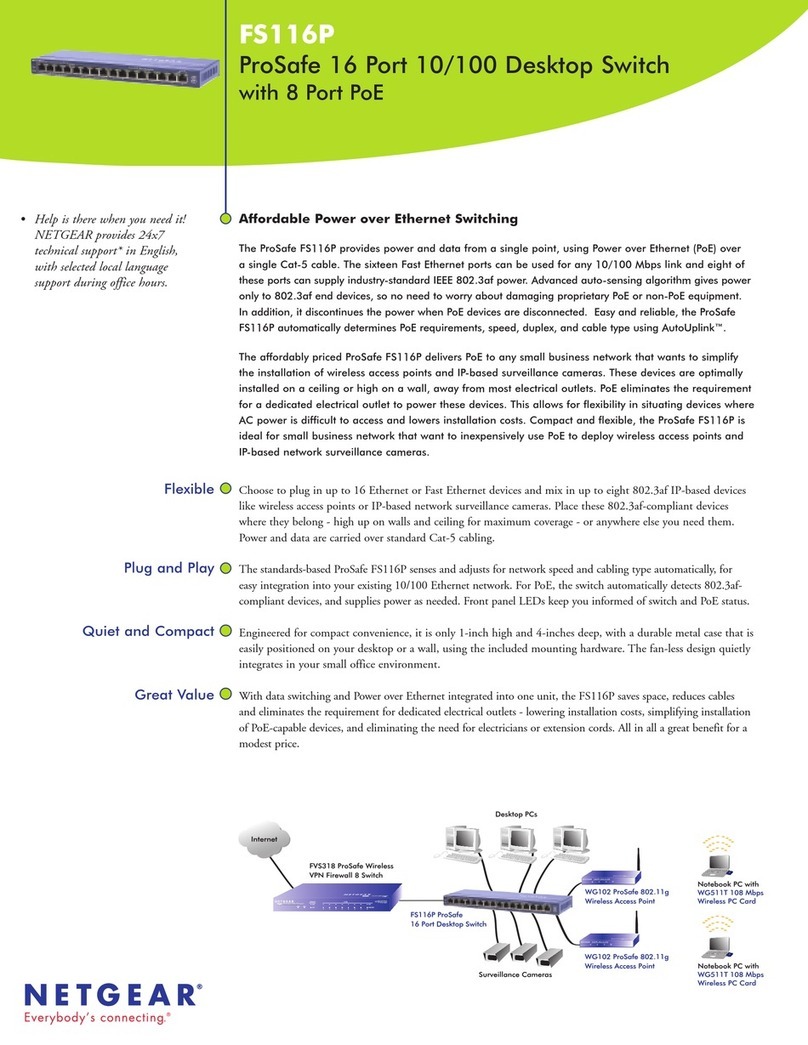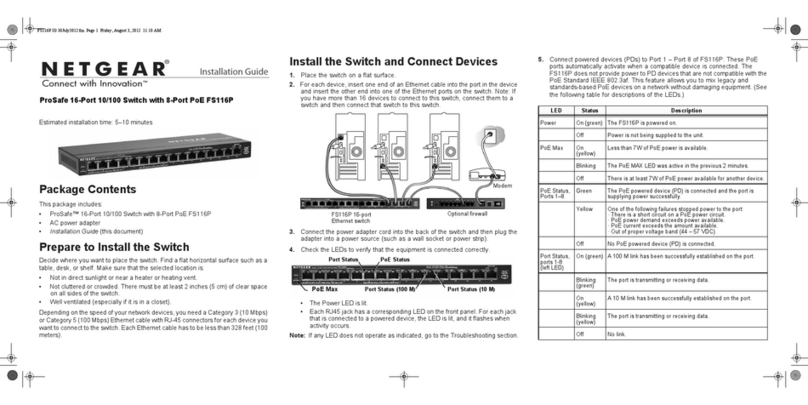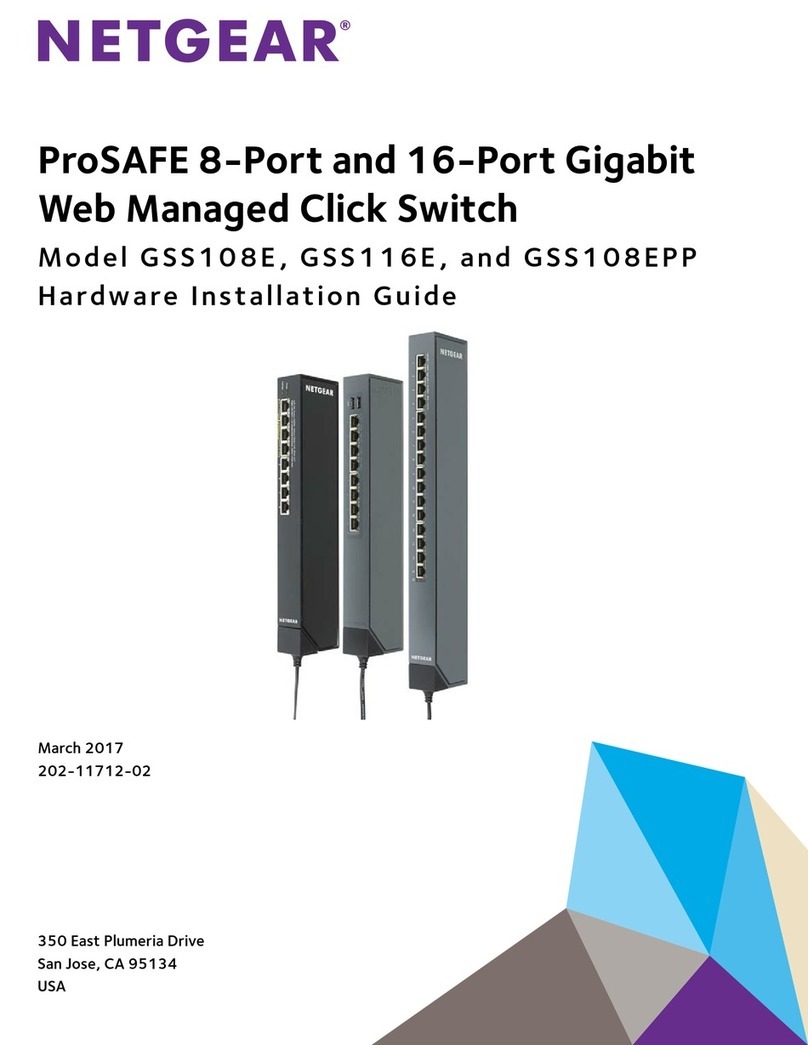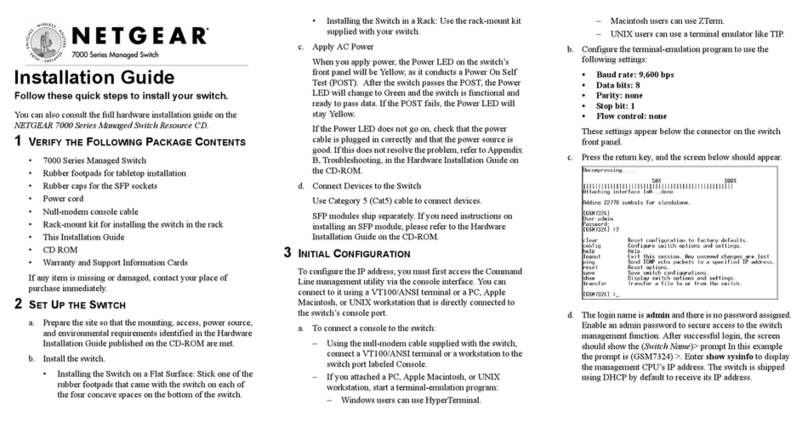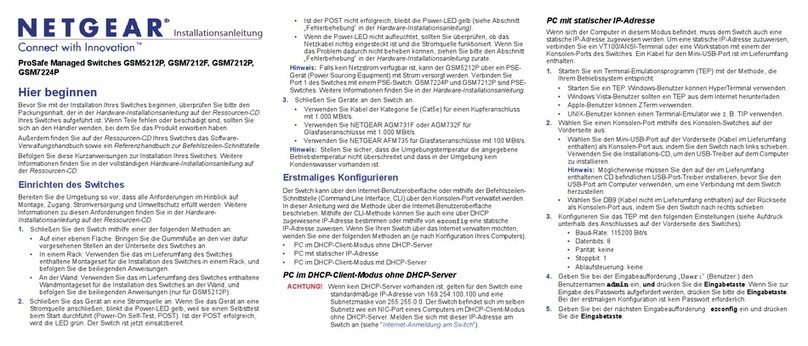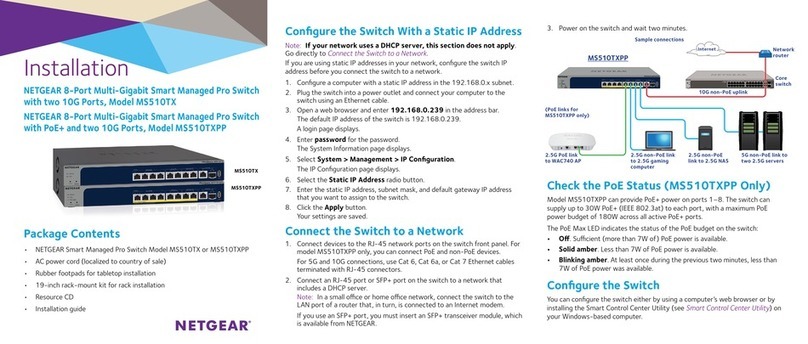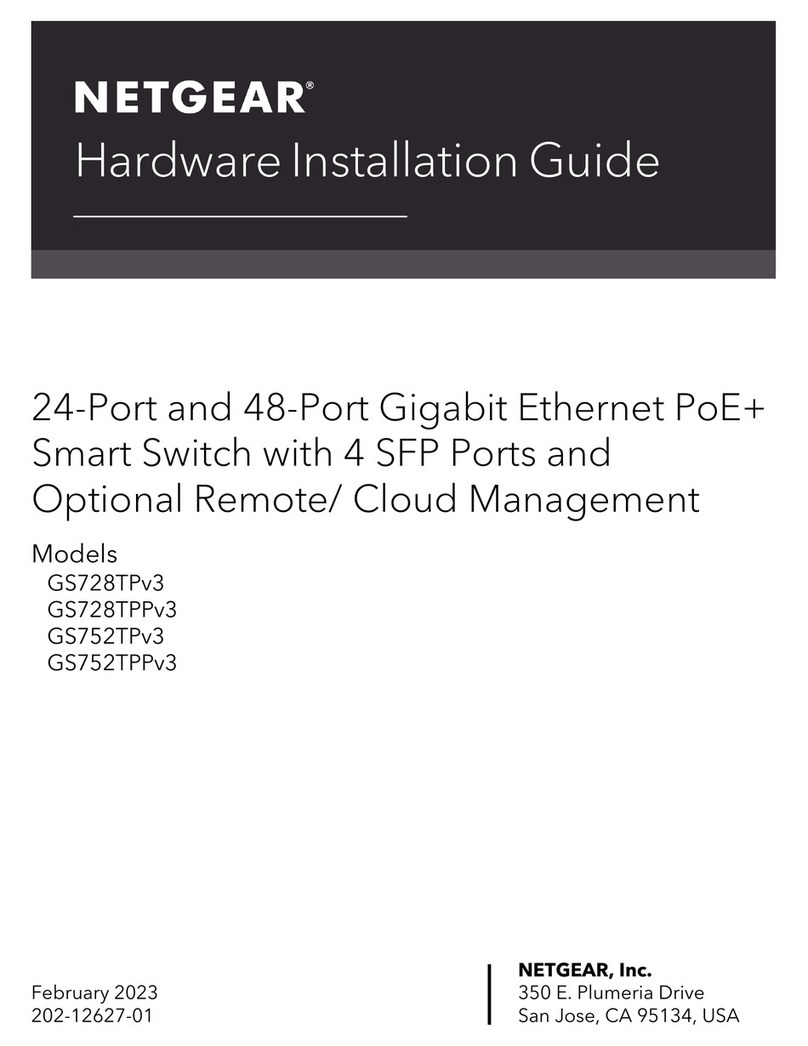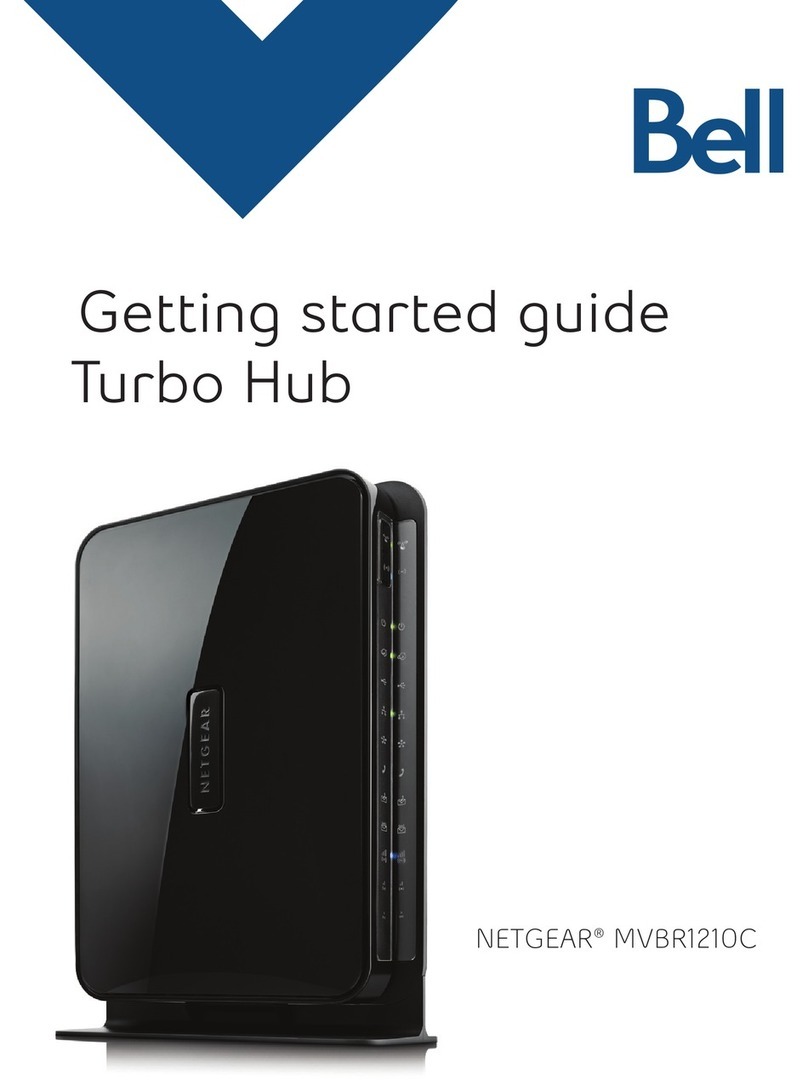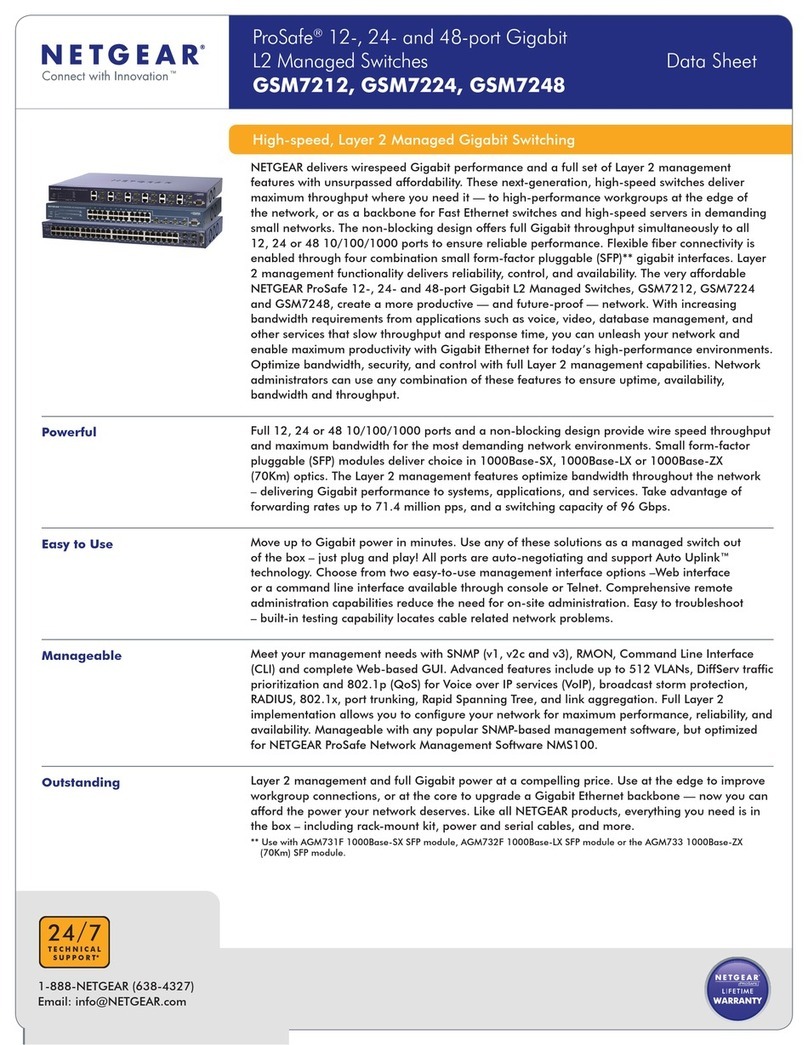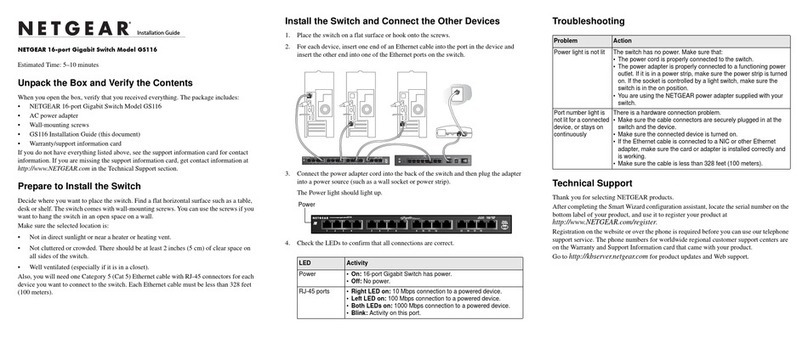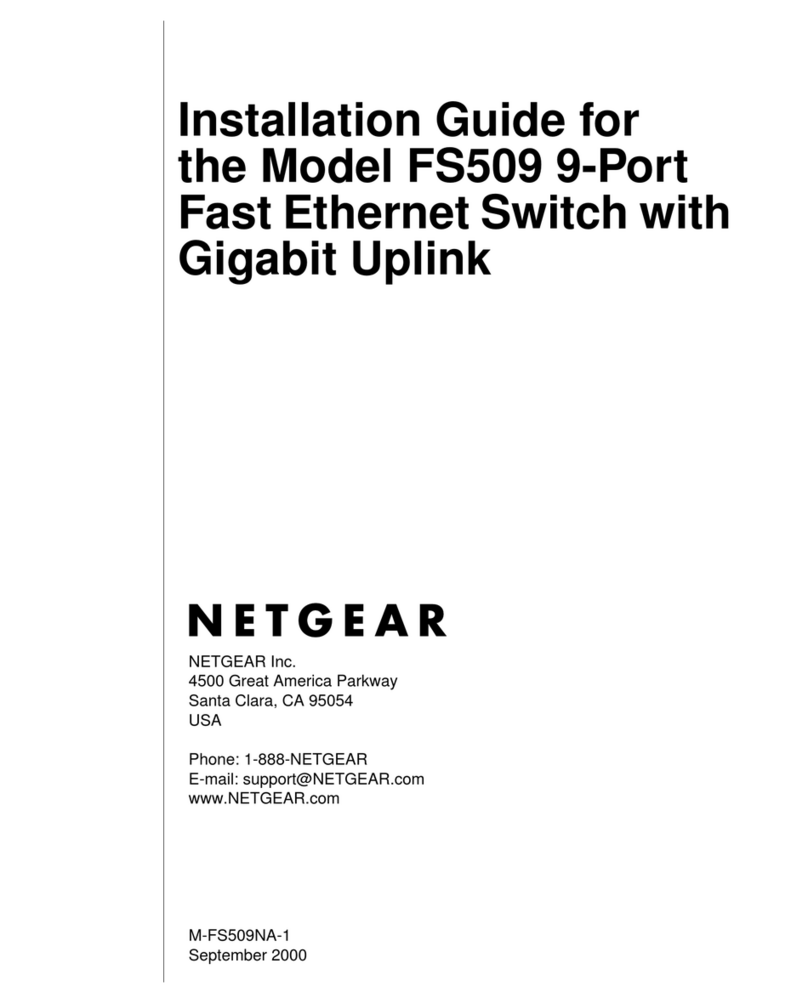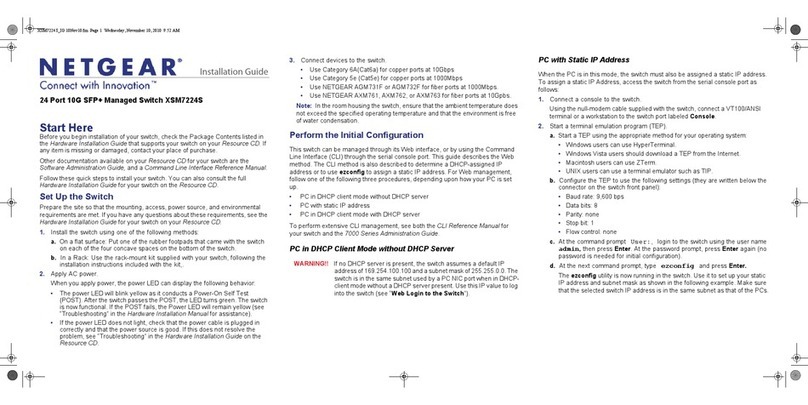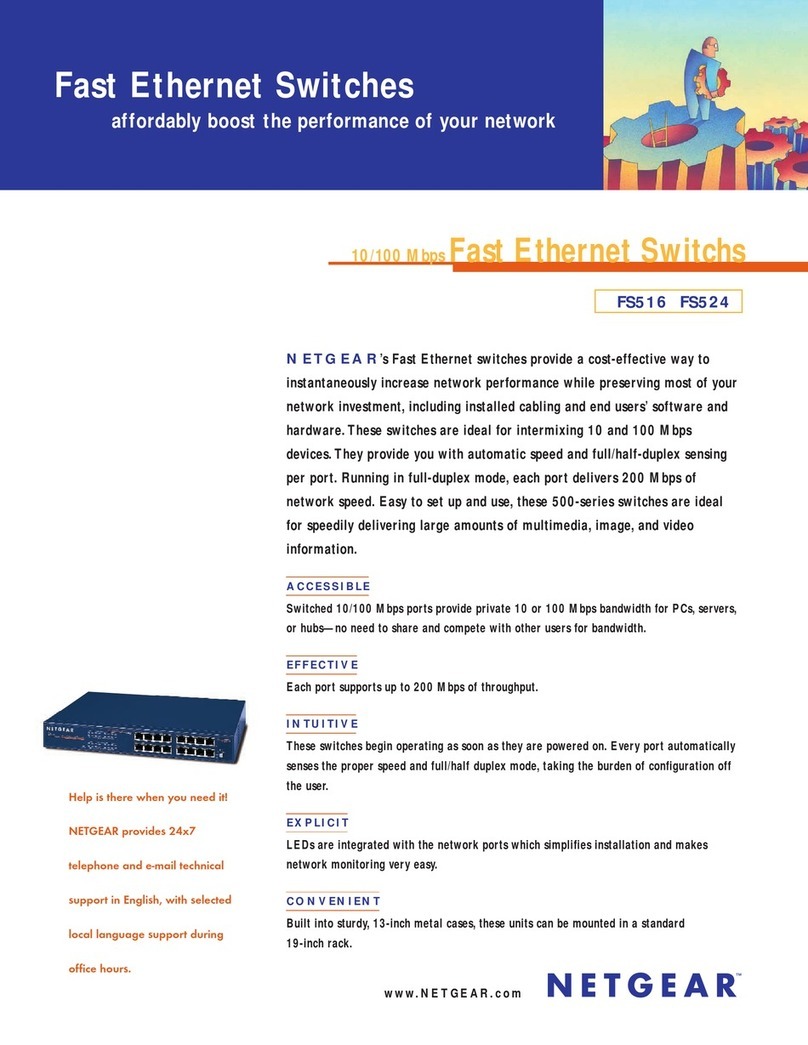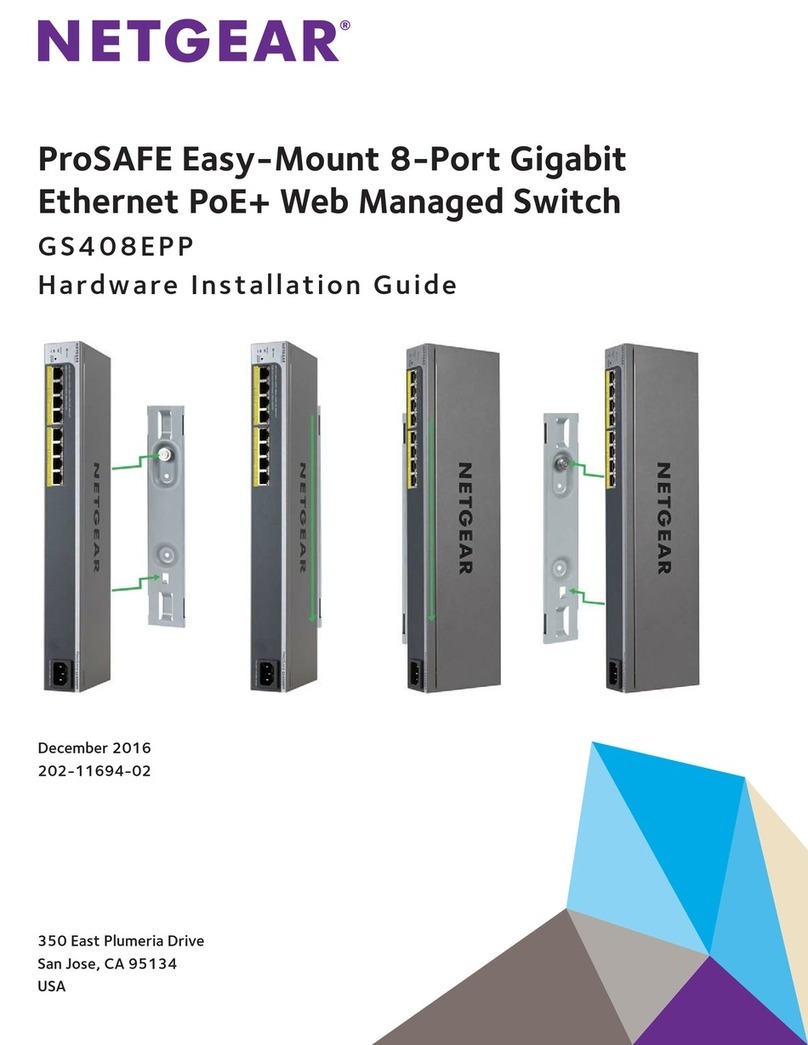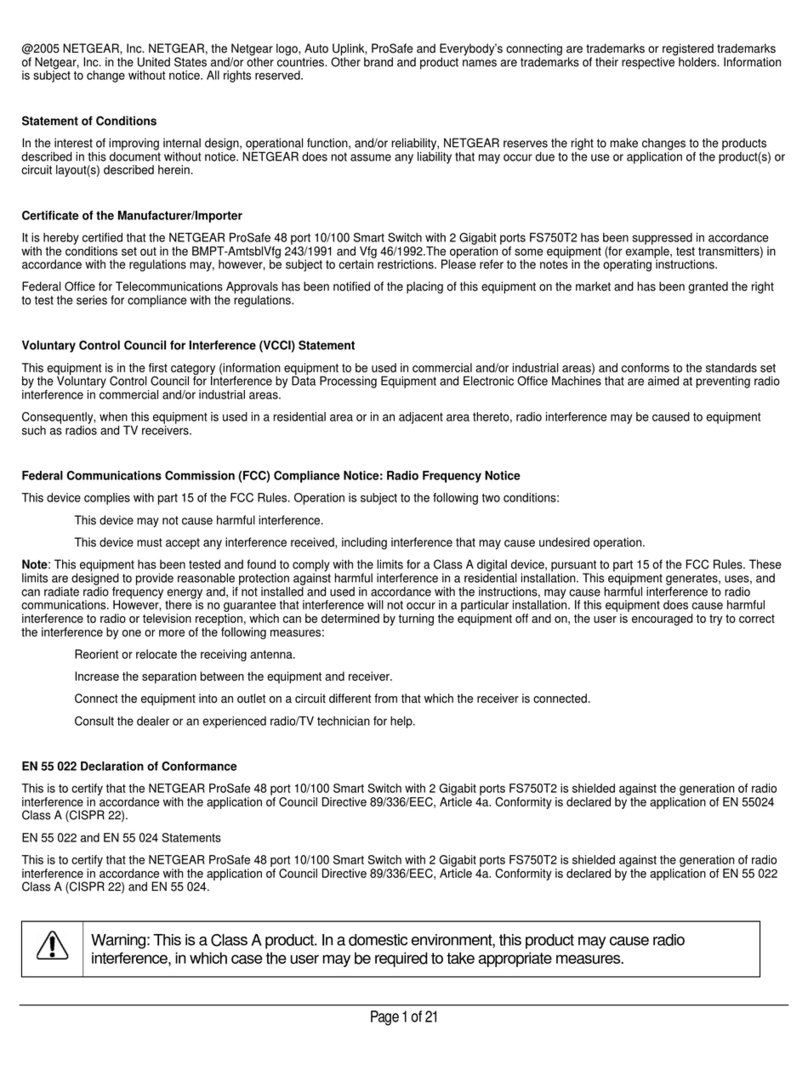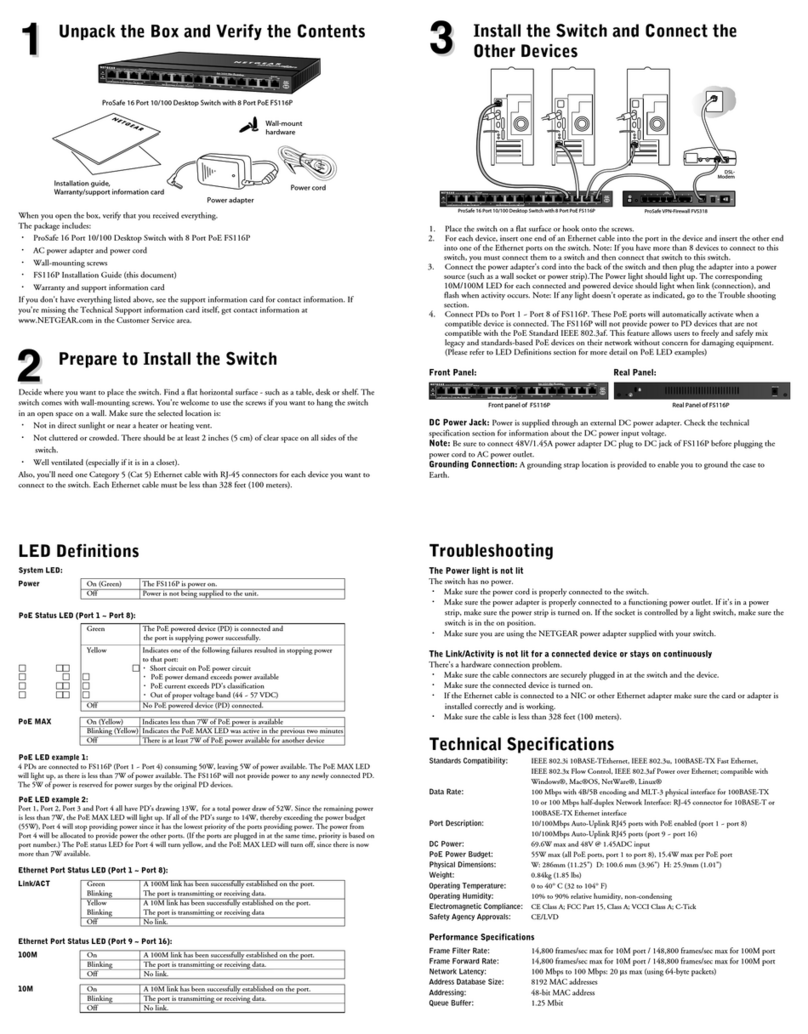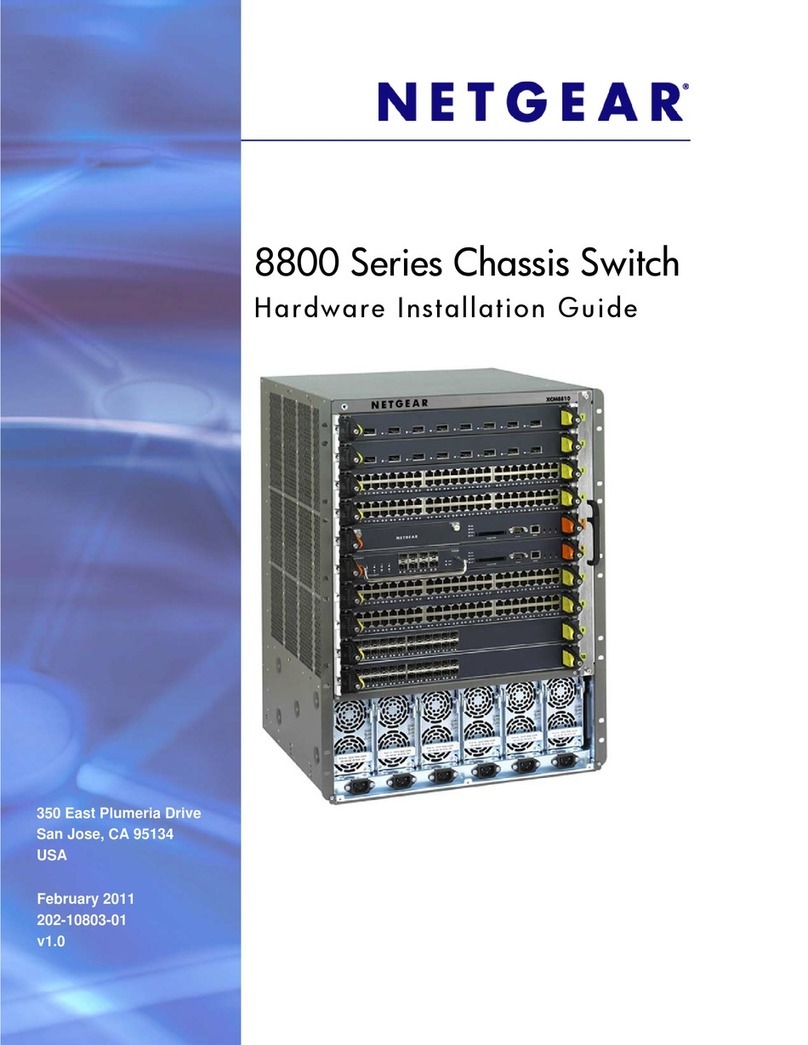Installation Guide
3. Connect devices to the switch.
We recommend using the following cables and SFP modules:
• Use a Category 5e (Cat 5e), Category 6 (Cat 6), or Category 6a (Cat 6a)
cable a for copper port at 1/2.5/5 Gbps.
• Use a NETGEAR AGM731F or AGM732F for a ber port at 1 Gbps.
• Use a NETGEAR AXM761, AXM762, or AXM764 for a ber port at 10 Gpbs.
• Use a NETGEAR AXC761 (1 m) or AXC763 (3 m) cable for a ber port.
Note: If purchased, SFP modules and cables are shipped separately. For more
information about installing an SFP module, see the hardware installation guide.
2. Perform the initial conguration
You can manage your switch through its web management interface or by using
the command-line interface (CLI) through a console port. This guide shows you
how to congure your switch using the web management interface. It also covers
how to use the CLI to determine a DHCP-assigned IP address or using ezcong
to assign a static IP address. For more information about CLI management, visit
https://www.netgear.com/support/ to download the CLI reference manual and
software administration guide.
To use web management to congure your switch, use one of the following
procedures, depending on how your Windows computer is set up:
• Computer in DHCP client mode without a DHCP server.
• Computer with a static IP address.
• Computer in DHCP client mode with DHCP server.
Computer in DHCP client mode without a DHCP server
The switch assumes a default IP address of 169.254.100.100 and a subnet mask
of 255.255.0.0. The switch is in the same subnet used by the computer NIC port
when in DHCP-client mode without a DHCP server present. Use this IP value to
log in to the switch.
Computer with a static IP address
When the computer is in this mode, the switch must also be assigned a static
IP address. To assign a static IP address, connect a VT100/ANSI terminal or a
workstation to one of the switch’s console ports. A cable for the mini USB port
and a straight-through RJ-45 cable are supplied.
NETGEAR ProSAFE Managed Switches
M5300 Series
1. Set up the switch
Prepare the installation site so that mounting, access, power source, and
environmental requirements are met. For more information about these
requirements, visit https://www.netgear.com/support/ to download the hardware
installation guide.
1. Install the switch using one of the following methods:
• On a at surface. Attach one of the rubber footpads that came with the
switch on each of the four concave spaces on the bottom of the switch.
• In a rack. Use the rack-mount kit that is supplied with your switch,
following the installation instructions in the hardware installation guide.
2. Apply AC power.
The Power LED lights solid yellow while the switch conducts a power-on self-
test (POST). After the switch passes the POST, the Power LED lights solid green,
and the switch is functional. If the Power LED does not light green, see the
following troubleshooting tips:
• If the POST fails, the Power LED remains solid yellow. See the
troubleshooting section of the hardware installation guide for more
information.
• If the Power LED does not light at all, check to see that the power cable is
plugged in correctly and that the power source is functioning. If this action
does not resolve the problem, see the troubleshooting section of the
hardware installation guide for more information.
To congure the switch:
1. Start a terminal emulation program (TEP):
• Windows XP or earlier. Use HyperTerminal.
• Windows Vista or later. Use a TEP from the Internet.
• Macintosh. Use ZTerm.
• UNIX. Use a terminal emulator such as TIP.
2. Select a console port using the console switch on the rear panel:
• Mini USB port (cable included).
Note: You might need to install the USB serial port driver before you can
use the USB port on the computer to connect to the switch. To download
the USB driver, visit https://www.netgear.com/support/, enter your
model number in the search box, and click the Downloads button on the
product page.
• DB9 (cable not included).
3. Congure the TEP with the following settings (written below the connector
on the switch front panel):
• Baud rate. 115200 bps
• Data bits. 8
• Parity. none
• Stop bit. 1
• Flow control. none
4. At the user prompt, log in to the switch using the user name admin and
press Enter.
5. At the password prompt, press Enter again (no password is needed for initial
conguration).
6. At the next command prompt, type ezcong and press Enter.
The ezcong utility is now running in the switch.
7. Set a static IP address and subnet mask using the ezcong utility as shown in
the following example.
NetgearSwitch)#ezcong
EZCongurationUtility
Make sure that the switch IP address is in the same subnet as the computer.