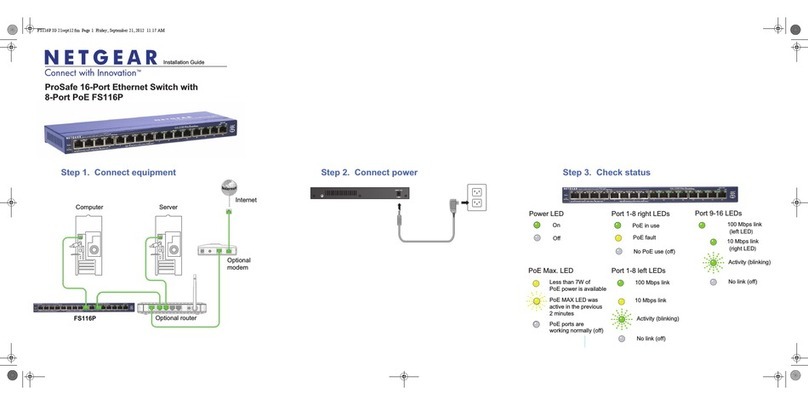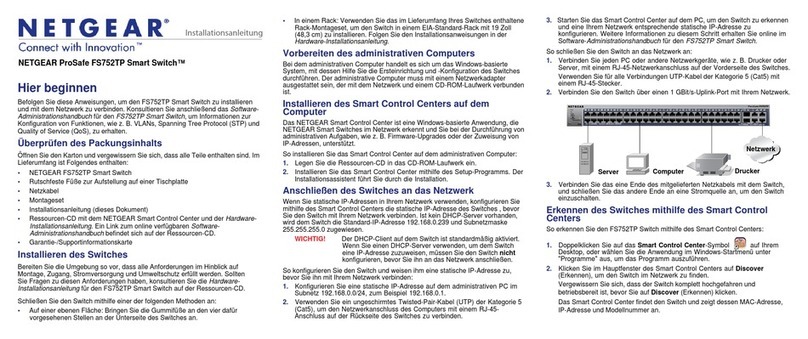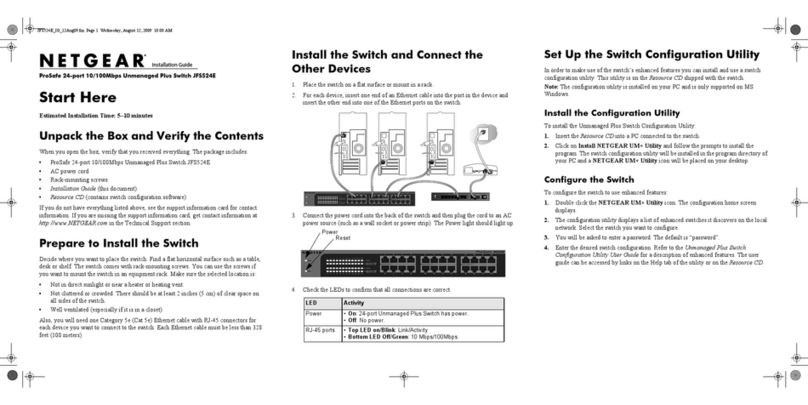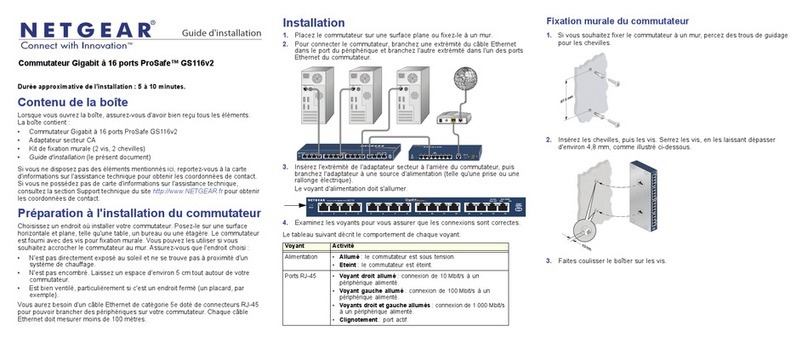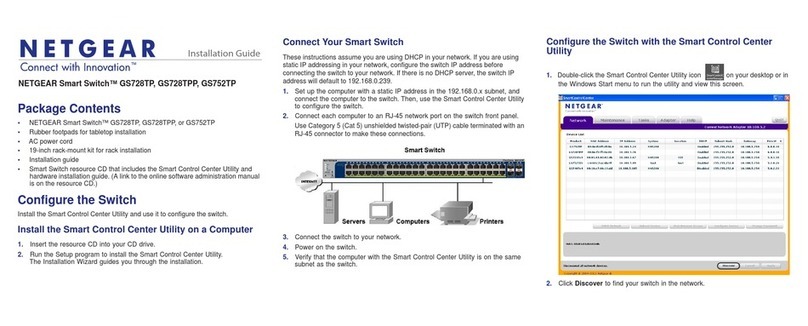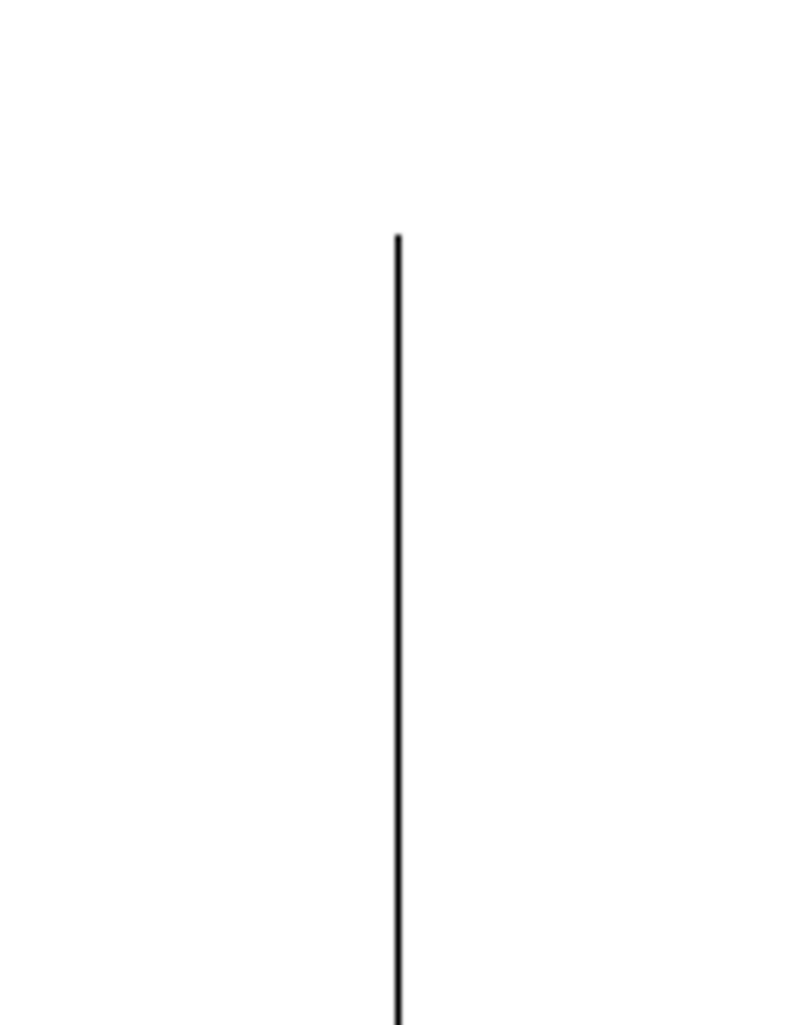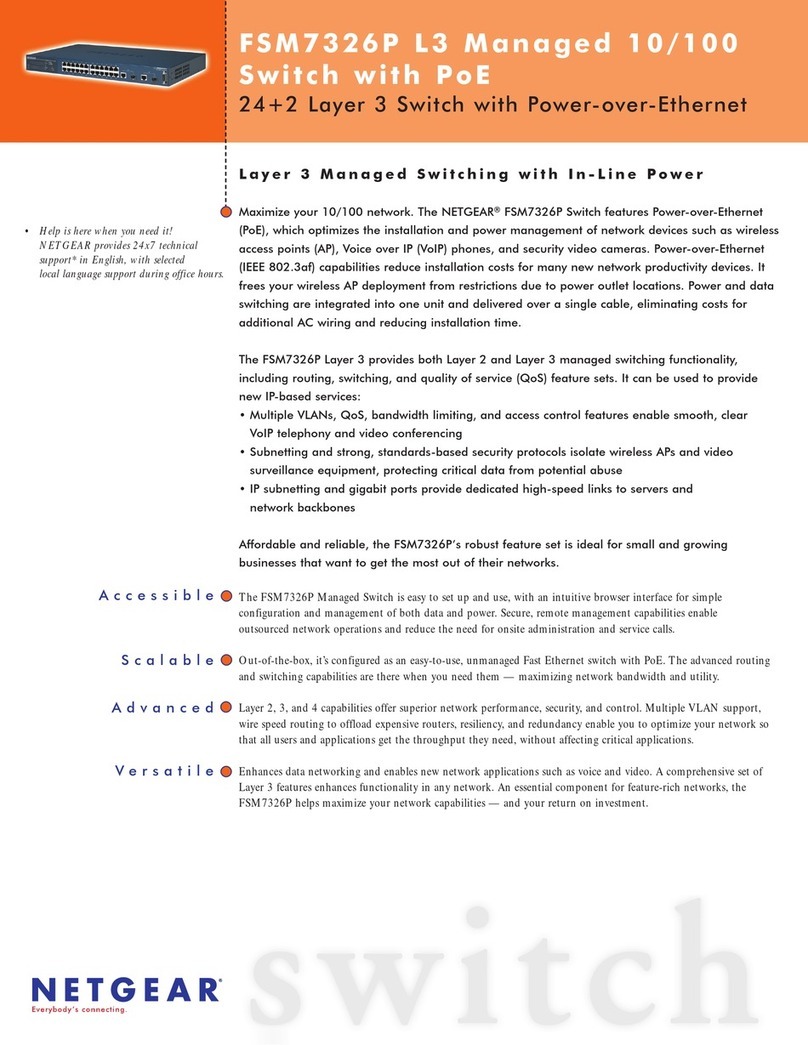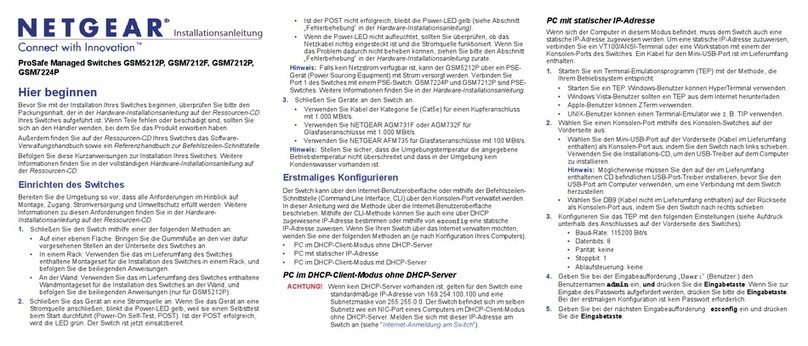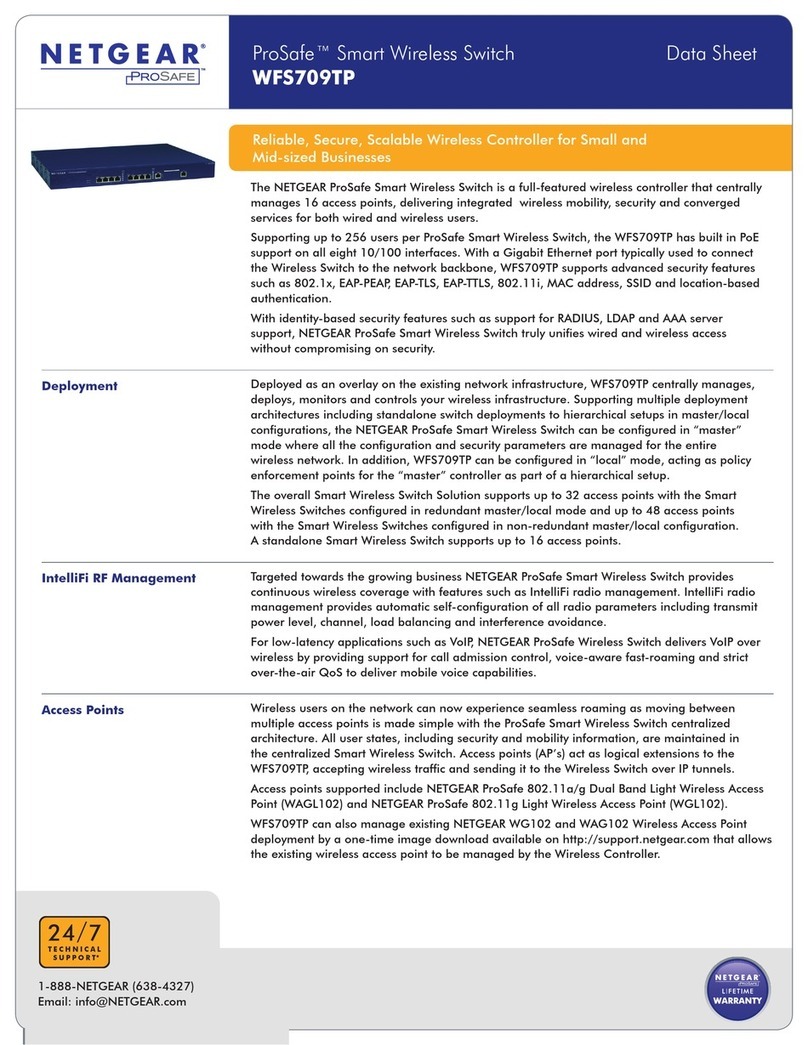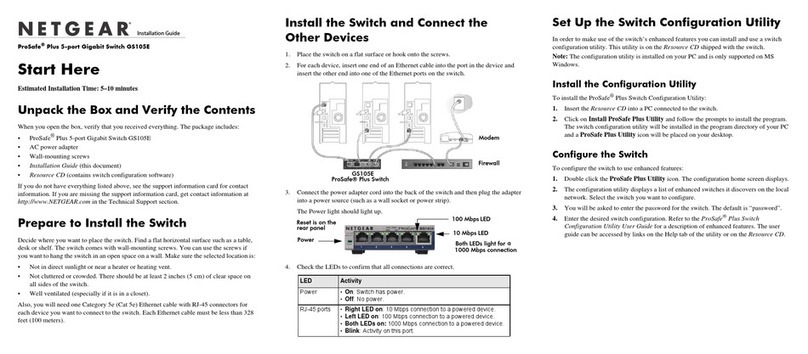NETGEAR, Inc.
350 East Plumeria Drive
San Jose, CA 95134, USA
NETGEAR INTL LTD
Building 3, University Technology Centre
Curraheen Road, Cork, Ireland
© NETGEAR, Inc., NETGEAR and the NETGEAR Logo
are trademarks of NETGEAR, Inc. Any non‑NETGEAR
trademarks are used for reference purposes only.
Support
Thank you for purchasing this NETGEAR product. You can visit
https://www.netgear.com/support/ to register your product, get help, access the
latest downloads and user manuals, and join our community. We recommend
that you use only ofcial NETGEAR support resources.
Si ce produit est vendu au Canada, vous pouvez accéder à ce document en
français canadien à https://www.netgear.com/support/download/.
(If this product is sold in Canada, you can access this document in Canadian
French at https://www.netgear.com/support/download/.)
For regulatory compliance information including the EU Declaration of
Conformity, visit https://www.netgear.com/about/regulatory/.
See the regulatory compliance document before connecting the power supply.
Do not use this device outdoors. If you connect cables or devices that are
outdoors to this device, see https://kb.netgear.com/000057103 for safety and
warranty information.
November 2018
5. Congure the Switch
We recommend that you use a web browser on a computer or tablet to congure
the switch.
Note: If your computer is a Mac, use the NETGEAR Switch Discovery Tool, as
described in the following section.
1. Open a web browser from a computer or tablet connected to the same
network as your switch.
You can use a WiFi or wired connection.
2. Enter the IP address of the switch.
3. Enter the password.
The default password is password. We recommend that you change the
password to a more secure password.
4. Click the Login button.
Other Discovery and Conguration Methods
The NETGEAR Switch Discovery Tool and the Smart Control Center Utility let you
discover the IP address and congure the switch.
• NETGEAR Switch Discovery Tool. You can use a Mac or a 64-bit Windows-
based computer that is on the same network as the switch. You can use a
WiFi or wired connection. When you discover the switch, this tool provides
access to the local browser interface to congure the switch. To download
the NETGEAR Switch Discovery Tool, visit
www.netgear.com/support/product/netgear-switch-discovery-tool.aspx.
• Smart Control Center Utility. You can use a Windows-based computer that
is on the same network as the switch. This utility requires Adobe Air. If Adobe
Air is not detected during Smart Control Center Utility installation, you are
prompted to allow Adobe Air to be installed. To download this utility, visit
www.netgear.com/support/product/SCC.
Note: If you cannot discover or congure the switch, you might need to
temporarily disable the rewall, Internet security, or antivirus programs. Make
sure to reenable these security services after you discover and congure the
switch.
PoE Considerations
The PoE and PoE+ power supplied by the GS324TP switch is prioritized in
ascending port order (from port 1 to port 24), with a total power budget of 190
watts. If the power requirements for the attached powered devices (PDs) exceed
the total power budget of the switch, the PD on the highest-numbered port is
disabled to make sure that the PDs that are connected to the higher-priority,
lower-numbered ports are supported rst.
The following table describes the PoE classes and switch allocations.
Device
Class
Standard Class
Description
Power
Reserved by
the Device
Power Delivered
to the Device*
0 PoE and PoE+ Default power
(full)
15.4W 0.44W–12.95W
1 PoE and PoE+ Very low power 4.0W 0.44W–3.84W
2 PoE and PoE+ Low power 7.0W 3.84W–6.49W
3 PoE and PoE+ Mid power 15.4W 6.49W–12.95W
4 PoE+ only High power 30.0W 12.95W–25.5W
* Calculated with the maximum cable length of 328 feet (100 meters). Shorter cable lengths will
provide power closer to the power reserved by the switch.